- Professional Development
- Medicine & Nursing
- Arts & Crafts
- Health & Wellbeing
- Personal Development
Visio Flowcharts and Diagrams
By Underscore Group
Ensure you can fully utilize this powerful tool to create a range of flowcharts and diagrams. Course overview Duration: 1 day (6.5 hours) Microsoft Visio is a powerful tool designed to simplify complex information through the creation of simple, professional-looking diagrams. While Visio is capable of producing almost any type of drawing this training concentrates on flowcharts, swim lane process diagrams and organisation charts. You will also discover the real power of Visio by adding essential data to the content of your diagrams and producing reports in Excel using this data. This course is designed for either new users of Visio or those who have dabbled and can create basic diagrams. Our course will give you the skills and knowledge you need to navigate your way around this powerful program and produce different types of diagram. Objectives By the end of the course you will be able to: Create and amend flowcharts Create cross functional (Swim Lane) process flows Produce organisation charts by importing data Add essential data to shapes Export diagram data reports to Excel Present, publish and print Visio diagrams Content Visio essentials Finding your way around Visio Using the ribbon and Quick Access toolbar Keyboard shortcuts Shapes and stencils explained What Visio can do for you Creating basic flowcharts Working with shapes Adding and deleting shapes Joining, aligning and sizing shapes Using Auto-Connect Labelling shapes and connectors Editing and improvinC flowcharts Amending shape and connector labels Using colours to emphasise Changing line styles Moving and copying objects Grouping diagram elements Quick ways of working Cross functional flowcharts Creating Cross-Functional Flowcharts Manipulating functional bands Creating off-page references within diagrams and hyperlinks to other documentation Organising charts and shape data Using the wizard to create an organisation Chart Importing existing Data into to create an organisation chart Modifying an organisation chart Shape Data Adding shape data to a shape Creating shape data sets Diagram reports Exporting data to a report in Excel Exporting to HTML Creating and customizing reports Presenting, publishing and printing Using Page Setup Print previewing Embedding backgrounds Adding headers and footers Converting your final documentation to PDF Saving as HTML Visio with PowerPoint
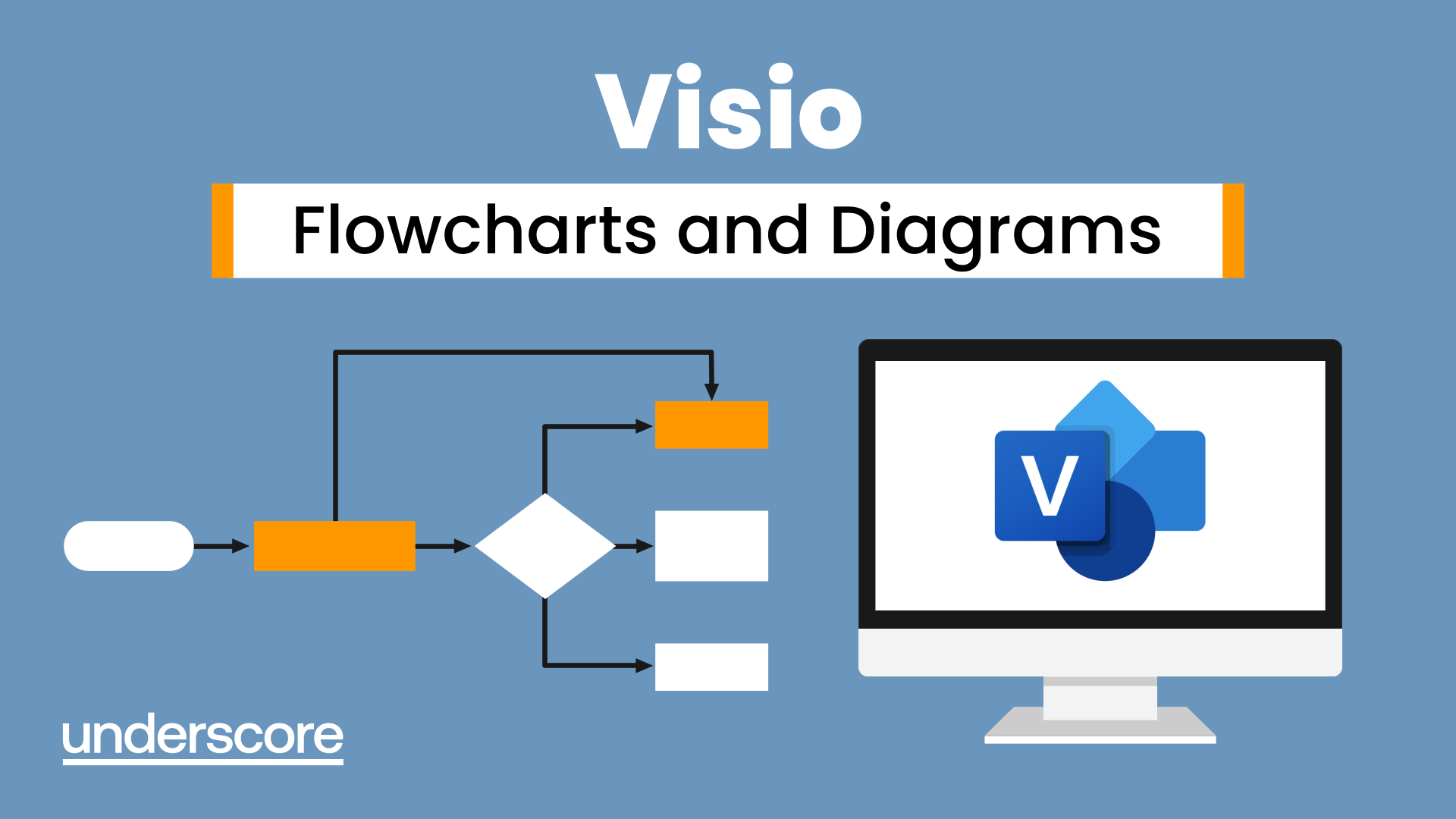
Powerpoint Professional Presentations
By Underscore Group
Learn the proper way to use PowerPoint and the background features that can make a real difference. Course overview Duration: 1 day (6.5 hours) Our PowerPoint – Professional Presentations course looks at creating professional, business focussed presentations quickly and easily. It ensures delegates are aware of the key concepts in using the tool such as slide masters and by the end of the day you will be able to create and run high quality presentations. This course is designed for new and existing users of PowerPoint who want to get the best out of the tool. Objectives By the end of the course you will be able to: Create a new presentation Amend the slide master/template Create text slides Animate text on slides Insert pictures and objects Set object animation Insert and work with SmartArt Create charts Run a presentation Content Creating a new presentation Creating a new presentation from a template Using your company template Changing slide layouts Copying, deleting and inserting slides Using the slide master Modifying the Slide Master Using Slide layouts Multiple Slide Masters Slide dates, footers and numbers Creating text slides Working with bullet points Setting spacing Changing text and bullet styles Using Outline view Text animation on a slide Slide titles Bullet points Applying animation to the Slide Master Animating text Slide titles Bullet points Applying animation to Slide Master Drill Down vs Drill Through Review of drill down Creating drill through pages Using drill through Inserting and working with pictures Inserting pictures Inserting online pictures Formatting pictures Adding Drawings Inserting lines and shapes Using Quick Styles Selecting and grouping objects Aligning and positioning objects Add text to a shape Duplicating objects Object animation Simple object animations Working with SmartArt Inserting SmartArt Graphics SmartArt formatting Converting text to SmartArt Inserting charts Creating a slide with a graph Changing chart types Setting chart options Graph animations Presenting your presentation Slide show settings Using Presenter view Using the PowerPoint viewer Slide show presentation tips

Access - Database Design and Reporting
By Underscore Group
Learn how to create fully relational databases and how to input, extract and report on data. Course overview Duration: 2 days (13 hours) Our Access Database Design and reporting course looks at the key elements to building fully relational databases and entering and extracting information from them. This course is designed for new users who need to build relational database systems. Objectives By the end of the course you will be able to: Create a new database Create data tables Set field validation and properties Enter data and manage data Create forms Use queries to extract data Create parameter queries Create calculations in queries Build relational databases Use sub datasheets Build multi table queries Use advanced form and report design techniques Content Creating a database Creating a new database Database elements Creating a data table Setting field properties Using input masks Using input masks Validation rules Default values Setting a primary key Creating lookup fields Data entry Adding data Deleting data Quick keys for data entry Working with data Sorting data Filtering data Finding information Navigation Creating data form Creating quick forms The form wizard Amending forms Formatting Setting the tab order Entering data using forms Creating queries Creating a query Setting criteria Using the expression builder Creating parameter queries Using wildcards Using more than one parameter Using calculations in queries Adding a totals row Formatting results Adding calculations Printing and reporting Printing tables and queries Creating reports Building and amending reports Adding headers and footers Working with relational databases Relational database principles Importing data from other sources Linking information between tables One-to-one and one-to-many links Defining referential integrity Amending links Deleting links Sub datasheets Viewing a subdatasheet Removing a subdatasheet Connecting a subdatasheet Multiple table queries Deciding which tables to use Adding tables to the query Creating links between tables Setting join properties Advanced form design Field properties Creating lookup fields Adding calculated fields Applying conditional formatting Advanced report design Field properties Report properties Alternate colour bandings Concatenating fields Adding calculated fields Sorting and grouping Grouping settings Adding headers and footers Adding dates, times, page numbers

Primavera Risk Analysis
By Underscore Group
Discover the powerful schedule and cost risk analysis features of PRA. Course overview Duration: 2 days (13 hours) Our Primavera Risk Analysis course gives a detailed introduction to the schedule and risk analysis features of Primavera Risk Analysis. It shows the powerful features of the tool and give hands on practice throughout the course to ensure you can confidentially put your new skills into practice back in the workplace. This course is designed for new users of Primavera Risk Analysis, and no previous experience is required. You should however be familiar with risk management processes and terminology. Objectives By the end of the course you will be able to: Import schedules into PRA Add three point estimates onto plans Perform schedule and cost analysis Use templated quick risk Run risk analysis Interpret results from the Risk Histogram and Tornado graph Add task percentiles to a Gantt chart Set up a risk register Add qualitative and quantitative risks Link risk to activities in the plan Create reports Use the Distribution Analyser Content Importing schedules Importing MSP and Primavera Schedules Running import checks Checking schedule integrity Schedule risk analysis 3 point estimating Entering uncertainly Different distributions Using quick risk Updating plan Importing plans with 3 point estimates Cost/Resource uncertainty Resource loadings Creating 3 point cost estimates Resource distributions and escalations Simple cost estimates Templated quick risk Setting up and applying templated quick risk Assessing risk at WBS level Running risk analysis Running risk analysis Interpreting results on the Risk Histogram Setting analysis options Task percentiles Setting task percentile options Including task percentiles on the Gantt chart Tornado graph Creating a Tornado graph Viewing sensitivity Analysing sensitivity against activities Setting up the risk register Setting Schema levels Defining criteria and tolerances Setting up a Risk Breakdown Structure (RBS) Working with manageability and proximity Saving scoring matrices Adding custom fields Exporting data Exporting to Excel, Word and PowerPoint Qualitive risks Setting risk IDs Adding risk cause, description and effect Setting up risk details Entering mitigation actions Quantitative risks Linking risks to activities Adding schedule and cost impacts Defining how multiple risks impact Correlation Migrating your plan Adding mitigation actions to your plan as tasks Linking tasks to mitigation actions Actioning your risk register Progressing risks Importing progressed plans Linking register to progressed plans Risk history The Waterfall chart Saving and reporting Exporting the risk register Running reports Creating new reports Building and comparing risk plans Using the distribution analyser Comparing dates and cost
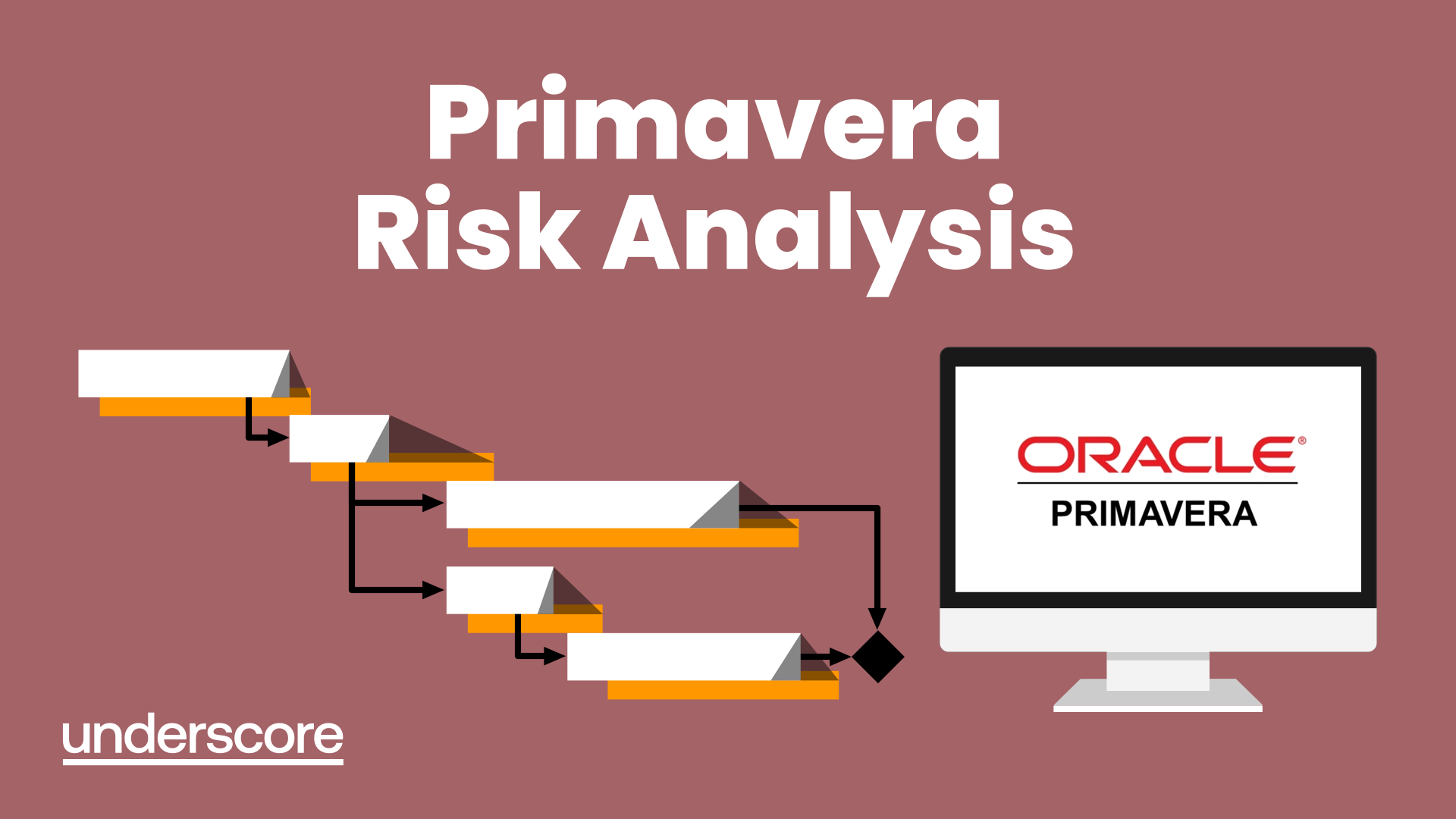
VBA in Excel - Part 1
By Underscore Group
Following on from the Macros course look at how you can write your own Visual Basic code within Excel to fully automate tasks and save time. Course overview Duration: 2 days (13 hours) Our VBA in Excel course is an introduction to using the Visual Basic for Applications language for programming in Excel. It looks at structures, syntax and coding standards. This course is designed for existing experienced users of Excel who can record and run macros and those who have dabbled in VBA but would like some formal training and help to put some structure to their code. Objectives By the end of the course you will be able to: Write visual basic procedures Create event and general procedures Use commands from the Excel data model Use statements and functions Use a selection of debugging tools Create and use variables and constants Use different types of loops Create an Excel user form Content The VBA environment Project explorer Excel objects Modules Properties window Code window Code structure Code structure Navigating within your code Adding comments Using WITH Steps to creating a VBA procedure Procedures Sub procedures Event procedures Calling procedures The Excel data model Workbook commands Worksheet commands Excel selection methods Data manipulation commands Debugging Using breakpoints Stepping through code The immediate window The watch window The locals window points Variables and Constants Declaring variables Declaring multiple variables Variable data types Concatenation Scope of variables Constants Declaring constants Using constants Scope of constants Looping Do while loops Do until loops For next loops Conditional Statements IF statement SELECT CASE statement Comparison statements Logical operators Creating a User Form Form layout The control toolbox Naming conventions Adding objects Naming objects Captions Displaying the form Object properties Object properties Setting properties at design time Setting properties at run time Interconnectivity between the user form and Excel Comparing values Transferring information Running code

VBA in Excel - Part 2
By Underscore Group
Expand your VBA knowledge further and learn some of the more advanced coding features. Course overview Duration: 2 days (13 hours) This course is aimed at experienced VBA users or those who have attended our Part 1 course and have started to use the language. Part 2 expands on the huge array of commands and elements of the data model that can be used and looks at building more complex VBA models Objectives By the end of the course you will be able to: Use comparison operators and system functions Use Arrays Work with ranges Work with the worksheets and workbooks collections and objects Use application objects Use the FileSystemObject Create function procedures Import and save text files Connect to other applications Content Comparison operators Using Comparison operators and functions The LIKE function Wildcards Using SELECT Case System functions The VAL function Case functions Trim functions Text functions Date functions Excel worksheet functions Using Excel functions in VBA Arrays Creating arrays Using arrays Ubound and Lbound Single and multi dimensional arrays Static vs dynamic arrays Working with ranges Creating range objects Passing data between range objects and arrays Using Transpose The Excel object model The object browser Working with collections Collections Creating object variables Setting object variables The For Each . . . Next Loo Sheet collections The worksheets collection The worksheet object The sheets collection Using object Grouping worksheets Using Typename The Workbook collection The workbooks collection Setting workbook variables Application objects Excel default information Display/alerts Screen updating Status bar On Time Using Wait Systems dialog boxes Showing dialog boxes Using dialog boxes Working with files Searching for files and folders The DIR function The FileSystemObject Function procedures Creating functions Adding arguments Calling functions Working with text files Searching for files and folders The DIR function The FileSystemObject Using the FILE and FOLDER collections Sharing data with other applications Early vs Late Binding Setting references to other applications Creating application variables Setting application variables

Autism Awareness
By Prima Cura Training
This course explores Autism and the current body of thinking and knowledge around Autistic Spectrum Disorders. This enables learners to consider how to adapt their practice with useful strategies to better support an individual with autism.

Be on the Inside: Decode the Jargon of Project Management
By OnlinePMCourses
Understand the Terminology of Modern Project Management with this Handy Guide and Glossary
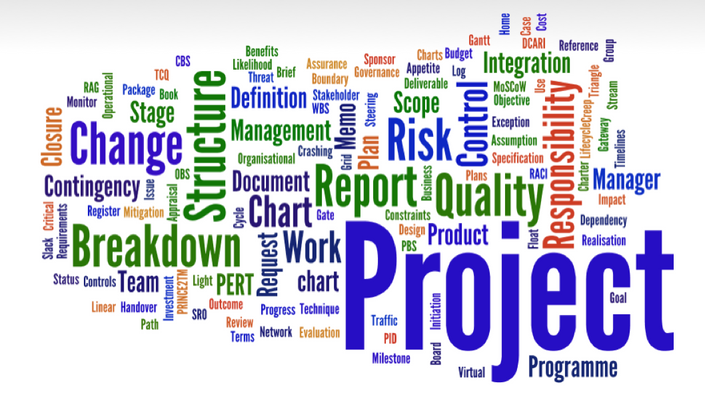
Power BI Introduction
By Underscore Group
Learn how to use this powerful tool to import and clean data and create some amazing visuals. Course overview Duration: 2 days (13 hours) Power BI Desktop is a powerful tool for working with your data. It enables you to import multiple data sources and create effective visualisations and reports. This course is an introduction to Power BI to get you started on creating a powerful reporting capability. You should have a good working knowledge of Excel and managing data before attending. Objectives By the end of the course you will be able to: Import data from multiple data sources Edit and transform data before importing Create reports Create different visualisations Create data models Build data relationships Use the drill down features Create measures Use the Power BI Service Build dashboards Use the mobile app Content Essentials Importing Data Power BI Overview Data sources Importing data Transforming Your Data Editing your data Setting data types Removing columns/rows Choosing columns to keep Setting header rows Splitting columns Creating Reports Creating and saving reports Adding pages Renaming pages Interactivity Refreshing your data Adding Columns Columns from example Custom columns Conditional columns Append Queries Importing folders Setting up and using append queries Creating Chart Visualisations Adding chart elements Choosing chart types Setting properties Setting values, axis and legends Using tooltips Visual filters Setting page and report filters Creating Tables, Cards, Gauges and Maps Adding table elements Adding maps Working with cards Working with matrices KPIs and Gauges Conditional Formatting Setting rules Removing conditional formatting Working with Data Models Merge Queries Setting up and using merge queries Merging in columns of data Creating a Data Model The data model Multiple data tables Connecting tables Building relationships Relationship types Building visuals from multiple tables Unpivoting Data Working with summary data Unpivoting data Using Hierarchies Using built in hierarchies Drill down Drill up See next level Expand a hierarchy Create a new hierarchy Grouping Grouping text fields Grouping date and number fields Creating Measures DAX functions DAX syntax Creating a new measure Using quick measures Using the PowerBI Service Shared workspaces My workspace Dashboards Reports Datasets Drill down in dashboards Focus mode Using Q&A Refreshing data Using Quick Insights Power BI Mobile App Using the Power BI Mobile App

Project Management Fundamentals
By OnlinePMCourses
Project Management Template Kit and Checklists
