- Professional Development
- Medicine & Nursing
- Arts & Crafts
- Health & Wellbeing
- Personal Development
5452 Courses delivered Online
Microsoft Word - Document Production Part 1
By Underscore Group
Learn all the quick tips and tricks you didn’t know about in Word and how to properly setup new documents. Course overview Duration: 1 day (6.5 hours) Our Word Document Production (Part 1) course shows you how Word was designed to be used and demonstrates the powerful tools available. This course will enable you to originate professional documents with ease, ensuring that modifications are quick and uncomplicated. It looks at some of the common frustrations and how to avoid them. This course is aimed at existing Word users who want to get the best out of the package Objectives By the end of the course you will be able to: Customise Word Use different Word views Use line, paragraph and page breaks correctly Set indents and tabs Use styles for easy formatting Work with section breaks Work with automatic correction features Insert and modify tables Content Word setup Using different views Customising the status bar Customising the Quick Access bar and Ribbon Document setup Using the Navigation Pane Using Show / Hide Line vs paragraph breaks Using page break Using the ruler Setting indents and tabs The different types of indent Using dot leader tab Bullets and numbering Working with simple numbered and bulleted lists Sorting lists Working with multi level lists Styles The importance of styles Creating, amending and applying Character Styles Amending and applying Paragraph Styles Setting bullet point styles Using the Style Inspector Reorganising a document Using Outline View Promoting and demoting headings Displaying Styles names in Draft and Outline views Page and number fomatting Section vs page breaks Setting page orientation Setting page margins Displaying page border Automatic corrections Working with Quick Parts Setting autocorrect options Autoformat while typing Creating simple tables Inserting or drawing a table Modifying table formatting Adding rows and columns Changing row heights and column widths

OneNote
By Underscore Group
Learn how to use OneNote to create, organize and populate electronic notebooks. Course overview Duration: 4 hours OneNote is a digital notebook and can be a great way to easily take notes. Whether for meetings, on training courses or to help with to do lists. It works very much like it’s paper copy equivalent but, of course, with lots of enhanced features. Its integration with Outlook and the other office applications means you can easily take notes and link them to documents meeting details and then email them out. You can even add audio and video notes as reminders. Objectives By the end of the course you will be able to: Create and manage notebooks Add contents Tag and prioritise content Create notes from other applications Create To Do Lists and integrate into Outlook Content Using OneNote Creating notebooks Creating sections and pages Formatting pages Using page templates Creating page templates Reordering sections and pages Deleting sections and pages Creating OneNote content Adding text Bullet lists Adding tables Adding images Adding drawings Adding links Adding audio and video notes Tagging Tagging Creating custom tags Creating to-do lists Searching and filtering for tags Notes Creating quick notes Filtering them in OneNote notebooks Linked notes Outlook integration Linking to tasks in Outlook Flagging notes for follow up Inserting Outlook meeting content Taking minutes Emailing OneNote pages Send emails to OneNote
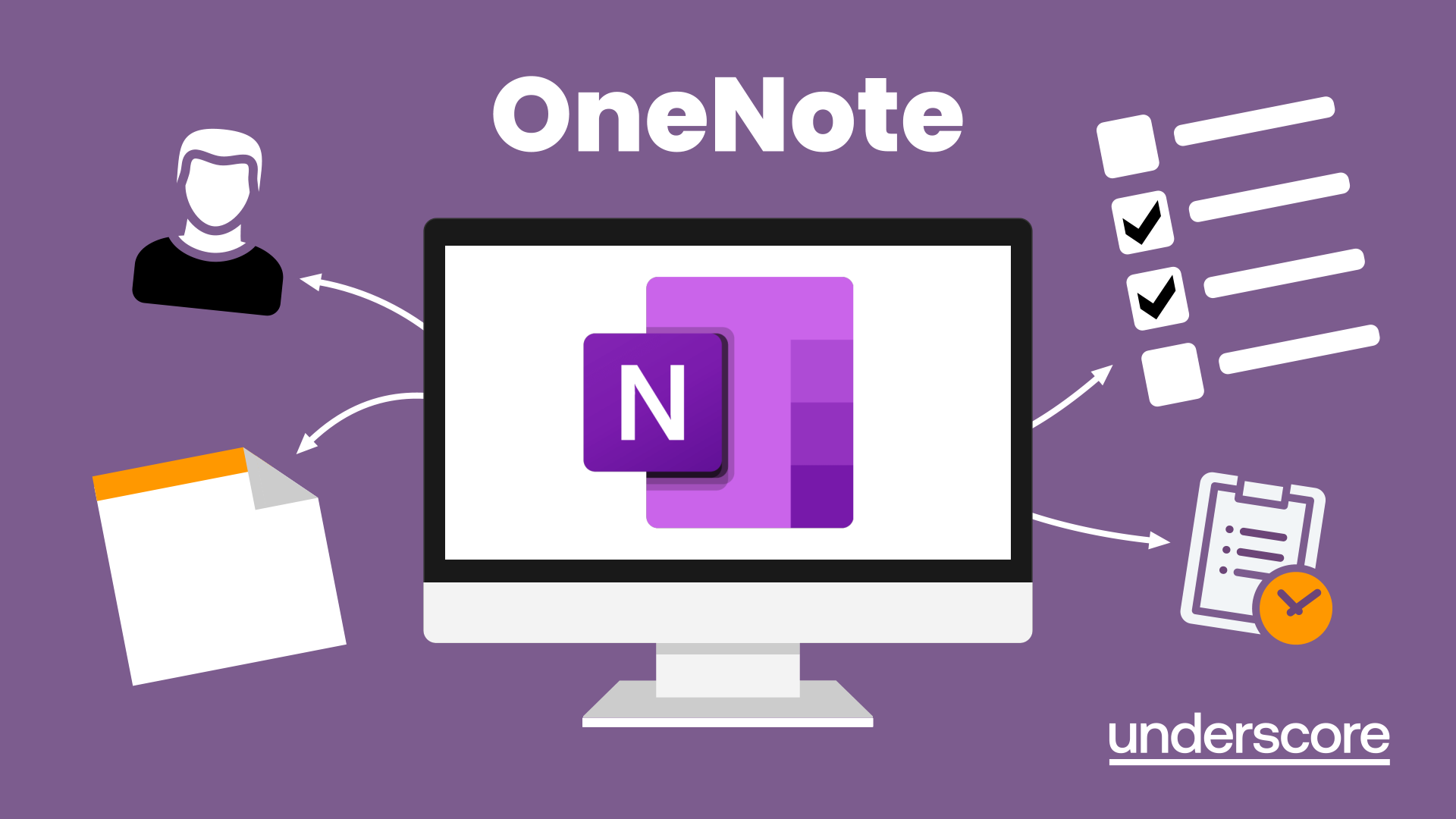
SCM310 SAP Production Orders
By Nexus Human
Duration 5 Days 30 CPD hours This course is intended for The primary audience for this course are Application Consultants, Business Process Architects, and Business Process Owners/Team Leads/Power Users. Overview Participants learn how production orders are used, and which main system setting must be made for production order execution. In this course, students learn how production orders are used and which main system setting must be made for production order execution. Introduction to Production Orders Outlining SAP Supply Chain Management Outlining Production Orders Applying Production Orders in Supply Chain Management Order Processing and Order Structure Processing Production Orders Analyzing the Production Order Structure Order Creation Creating Production Orders Without Master Data Creating Production Orders Based on Planned Orders Creating Production Orders Without Planned Orders Defining Order Types Creating Production Orders with Master Data Scheduling Production Orders Costing of Production Orders Order Release Checking Material Availability Checking Capacity Availability Checking Production Resource/Tool Availability Planning Capacities Releasing Production Orders Order Documents Setting Up Order Print Control Printing Production Orders Material Staging Staging Material Withdrawing Material Confirmations Setting Parameters for Confirmations Executing Confirmations Good Receipt Preparing Goods Receipts Posting Goods Receipts Order Settlement, Archiving, & Deletion Settling Production Orders Archiving and Deleting Production Orders Information Systems and Automation Applying Information Systems Automating Production Orders and Mass Processing Applying Collective Orders Applying Trigger Points Extended Functionality and Enhancements Applying Order Split Applying Shift Reports and Shift Notes Applying Work-in-Process (WIP) Batches Applying SAP Execution Steps (XSteps) for Routings and Production Orders Outlining the Production Planning-Plant Data Collection (PP-PDC) Interface Outlining SAP Manufacturing Integration and Intelligence (SAP MII) in Shop Floor Control Applying Handling Units in Production

Apple Keynote
By Nexus Human
Duration 1 Days 6 CPD hours Apple?s Keynote is the equivalent of Microsoft?s PowerPoint. With it?s powerful set of tools and effects, Keynote makes it easy to create stunning presentations. In this one-day class you will learn how to design and customize slides, add media and music, animate text and images, record voice over narration and the best tips and tricks for presenting the final presentation. Course covers working with a Mac, iPhone and/or iPad and demonstrates how to collaborate in real time with other users Creating a Presentation Opening Keynote Choosing a Theme and Slide Size Selecting a Master Slide Outlining a Presentation Using the Inspector Working with the Format Bar Pasting Text into an Outline Formatting Text Customizing a Slide Layout Copying Styles Between Slides Fixing Spelling Errors Working in Outline View Reordering Slides Creating Object Effects Dragging Files to Create New Slides Using the Light Table Creating a Custom Theme Creating an Empty Theme Creating Backgrounds and Formatting Text Creating a Title Slide Creating a Master Slide Saving and Sharing Themes Applying a Custom Theme Dragging Files to Create New Slides Using the Light Table Working with Tables and Charts Tables and Charts Working with Tables and Charts Chart and Table options Understanding Axis and Series 2D and 3D Charts Animating Tables and Charts Adding content from Microsoft Office or PDF Files Adding Media to Your Presentation Adding Photos and Graphics Enhancing Photos in Keynote Customizing Photo or Graphic Layouts Making Part of a Photo or Graphic Transparent Masking Photos and Shapes Instant Alpha Adding Hyperlinks and Navigation Adding a Chart or Table Adding Audio or Soundtrack Adding a Global Transition Adding Video and Animation Creating Builds to Reveal Text Creating a Sequence Build to Reveal a Table Creating a Smart Build Creating Custom Animation Animating Charts Animating Your Presentation Previewing the Presentation 2D and 3D Transitions Between Slides Creating Object Effects Running and Pausing your Presentation Animating a Title Slide Adding HyperLinks to your Presentation Using Magic Move Recording a Narrated, Self Playing Presentation Rehearsing and Delivering Your Presentation Reviewing your Presentation Adding Comments to your Presentation Adding and Printing Presenter Notes Rehearsing your Presentation Creating a Self-running Slideshow Troubleshooting your Presentation Indexing with Spotlight Importing from PowerPoint Animating a Title Slide Cleaning Up a Presentation Enhancing a Presentation Using an iOS Device as a Remote Control - Sharing Your Presentation Printing handouts Export for Email Exporting to PDFs Exporting to PowerPoint Exporting to Quicktime Sending to YouTube or the web Exporting Export For Email, PDFs Uploading to iCloud or Moving between Computer and iCloud Exporting to PowerPoint Exporting to QuickTime Sending to YouTube Troubleshooting & Cleaning Up Your PresentationTips and Tricks Working with Keynote on an iOS mobile device Additional course details: Nexus Humans Apple Keynote training program is a workshop that presents an invigorating mix of sessions, lessons, and masterclasses meticulously crafted to propel your learning expedition forward. This immersive bootcamp-style experience boasts interactive lectures, hands-on labs, and collaborative hackathons, all strategically designed to fortify fundamental concepts. Guided by seasoned coaches, each session offers priceless insights and practical skills crucial for honing your expertise. Whether you're stepping into the realm of professional skills or a seasoned professional, this comprehensive course ensures you're equipped with the knowledge and prowess necessary for success. While we feel this is the best course for the Apple Keynote course and one of our Top 10 we encourage you to read the course outline to make sure it is the right content for you. Additionally, private sessions, closed classes or dedicated events are available both live online and at our training centres in Dublin and London, as well as at your offices anywhere in the UK, Ireland or across EMEA.

M207031 Administering System Center Configuration Manager
By Nexus Human
Duration 5 Days 30 CPD hours This course is intended for This course is for experienced information technology (IT) professionals, typically described as Enterprise Desktop Administrators (EDAs). These EDAs deploy, manage, and maintain PCs, devices, and applications across medium, large, and enterprise organizations. A significant portion of this audience uses, or intends to use, the latest release of Configuration Manager to manage and deploy PCs, devices, and applications.This course also is for individuals who are interested in taking Exam 70-703: Administering System Center Configuration Manager and Cloud Services Integration. Courses 20703-1A and 20703-2A, or equivalent knowledge and skills, are necessary to prepare for this exam. Overview After completing this course, students will be able to:Describe the features Configuration Manager and Intune include, and explain how you can use these features to manage PCs and mobile devices in an enterprise environment.Analyze data by using queries and reports.Prepare a management infrastructure, including configuring boundaries, boundary groups, and resource discovery, and integrating mobile-device management with Microsoft Exchange Server.Deploy and manage the Configuration Manager client.Configure, manage, and monitor hardware and software inventory, and use Asset Intelligence and software metering.Identify and configure the most appropriate method to distribute and manage content used for deployments.Distribute, deploy, and monitor applications for managed users and systems.Maintain software updates for PCs that Configuration Manager manages.Implement Endpoint Protection for managed PCs.Manage configuration items, baselines, and profiles to assess and configure compliance settings and data access for users and devices.Configure an operating-system deployment strategy by using Configuration Manager.Manage and maintain a Configuration Manager site. This course describes how to use Configuration Manager and its associated site systems to efficiently manage network resources. In this five-day course, you will learn day-to-day management tasks, including how to manage applications, client health, hardware and software inventory, operating system deployment, and software updates by using Configuration Manager. You also will learn how to optimize System Center Endpoint Protection, manage compliance, and create management queries and reports. Additionally, this course, in conjunction with Microsoft Official Course 20703-2A, helps certification candidates prepare for Exam 70-703: Administering System Center Configuration Manager and Cloud Services Integration. Managing computers and mobile devices in the enterprise Overview of systems management by using enterprise management solutions Overview of the Configuration Manager architecture Overview of the Configuration Manager administrative tools Tools for monitoring and troubleshooting a Configuration Manager site Lab : Exploring the Configuration Manager tools Searching in the Configuration Manager console Using Windows PowerShell with Configuration Manager Using Configuration Manager Service Manager to manage components Monitoring site and component status Reviewing log files by using the Configuration Manager Trace tool Explain how to use Configuration Manager to address the challenges of managing systems and users in today?s enterprise. Describe the Configuration Manager architecture. Describe the management tools that you use to perform administrative functions for Configuration Manager. Describe the tools that you use to monitor and troubleshoot a Configuration Manager site. Analyzing data using queries and reports Introduction to queries Configuring Microsoft SQL Server Reporting Services (SSRS) Lab : Creating and running queriesConfiguring boundaries and resource discovery Creating data queries Creating subselect queries Creating status message queries Lab : Configuring SSRS Configuring a reporting services point Creating a report by using Report Builder Create and configure data and status message queries. Configure and manage SSRS and the reporting services point. Preparing the management infrastructure to support PCs and mobile devices Configuring site boundaries and boundary groups Configuring resource discovery Configuring the Exchange Server Connector for mobile device management Configuring user and device collections Lab : Configuring boundaries and resource discovery Configuring boundaries, boundary groups, and fallback relationships Configuring Active Directory discovery methods Lab : Configuring user and device collections Creating a device collection Creating a user collection Configuring a maintenance window Configure boundaries and boundary groups. Configure resource discovery. Configure the Exchange Server connector mobile device management. Organize resources using device and user collections. Deploying and managing clients Overview of the Configuration Manager client Deploying the Configuration Manager client Configuring and monitoring client status Managing client settings in Configuration Manager Lab : Deploying the Microsoft System Center Configuration Manager client software Preparing the site for client installation Deploying the Configuration Manager client software by using client push installation Lab : Configuring and monitoring client status Configuring and monitoring client health status Lab : Managing client settings Configuring client settings Describe the requirements and considerations for installing the Configuration Manager client software. Deploy the Configuration Manager client software. Configure and monitor client status. Manage Configuration Manager client settings. Managing inventory for PCs and applications Overview of inventory collection Configuring hardware and software inventory Managing inventory collection Configuring software metering Configuring and managing Asset Intelligence Lab : Configuring and managing inventory collection Configuring and managing hardware inventory Lab : Configuring software metering Configuring software metering Lab : Configuring and managing Asset Intelligence Preparing the site for Asset Intelligence Configuring Asset Intelligence Monitoring license agreements by using Asset Intelligence Viewing Asset Intelligence reports Describe inventory collection. Configure and collect hardware and software inventory. Manage inventory collection. Configure software metering. Configure Asset Intelligence. Distributing and managing content used for deployments Preparing the infrastructure for content management Distributing and managing content on distribution points Lab : Distributing and managing content for deployments Installing a new distribution point Managing content distribution Prepare the infrastructure for content management. Distribute and manage content on distribution points. Deploying and managing applications Overview of application management Creating applications Deploying applications Managing applications Deploying virtual applications by using System Center Configuration Manager (Optional) Deploying and managing Windows Store apps Lab : Creating and deploying applications Installing and configuring the Application Catalog roles Creating applications with requirements Deploying applications Lab : Managing application supersedence and removal Managing application supersedence Uninstalling the Excel Viewer application Lab : Deploying virtual applications by using Configuration Manager (Optional) Configuring support for App-V Deploying virtual applications Lab : Using Configuration Manager to deploy Windows Store apps Configuring support for sideloading Windows Store apps Configuring a Windows Store app Deploying Windows 10 apps to users Describe the application management features of Configuration Manager. Create applications. Deploy applications. Manage applications. Configure and deploy virtual applications. Configure and deploy Windows Store apps. Maintaining software updates for managed PCs The software updates process Preparing a Configuration Manager site for software updates Managing software updates Configuring automatic deployment rules Monitoring and troubleshooting software updates Lab : Configuring the site for software updates Configuring and synchronizing the software update point Lab : Deploying and managing software updates Determining software update compliance Deploying software updates to clients Configuring automatic deployment rules Describe how the software updates feature integrates with Configuration Manager. Prepare the Configuration Manager site for software updates. Manage the evaluation and deployment of software updates. Configure automatic deployment rules. Monitor and troubleshoot software updates. Implementing Endpoint Protection for managed PCs Overview of Endpoint Protection in Configuration Manager Configuring, deploying, and monitoring Endpoint Protection policies Lab : Implementing Microsoft System Center Endpoint Protection Configuring the System Center Endpoint Protection point and client settings Configuring and deploying Endpoint Protection policies Monitoring Endpoint Protection Configure Endpoint Protection to detect and remediate malware and security vulnerabilities. Configure, deploy, and manage Endpoint Protection policies. Managing compliance and secure data access Overview of Compliance Settings Configuring compliance sett

IBM Sterling B2B Integrator Fundamentals
By Nexus Human
Duration 5 Days 30 CPD hours This course is intended for Consultants, Support, System Administrators Overview Upon completion of the course, students will be able to: Run a business process. Create a business process using the Graphical Process Modeler. Explain how to create a service configuration. Explain how to track an executable business process. Discuss the basics of Sterling B2B Integrator. This course teaches students techniques, tools, and recommended practices that can be used to run a business process, create a business process using the Graphical Process Modeler, explain how to create a service configuration, explain how to track an executable business process, and discuss the basics of Sterling B2B Integrator through a combination of lecture and hands-on labs. About IBM Sterling B2B Integrator High level overview of the Admin Console with an exercise to start the application XML and XPath Basics Review the basics of XML and XPath which is heavily used in the application Basic Business Process Concepts Reviewing what XML and XPath components are used to build business processes Reviewing how to manually execute a business process within the application Tracking and Troubleshooting Business Processes Exercises to demonstrate how to work with business process instances Graphical Process Modeler (GPM) Overview of the Graphical Process Modeler Exercises to walk through the development of a business process in the GPM Exercises for checking in, executing, and modifying business processes Introduction to Service Management Several exercises showcasing specific services/adapters and other functionality Best Practices Covers specific business process development methods that are best practice Mapping Introduction to the Map Editor and Standards Exercises to build and use an XML Encoder Map Typing Map Exercises to build and use a Typing Map Case Study Exercise to build an end-to-end solution using what was learned in previous exercises Tracking System Health Review of archiving, migrating, and deleting business processes Additional course details: Nexus Humans IBM Sterling B2B Integrator Fundamentals training program is a workshop that presents an invigorating mix of sessions, lessons, and masterclasses meticulously crafted to propel your learning expedition forward. This immersive bootcamp-style experience boasts interactive lectures, hands-on labs, and collaborative hackathons, all strategically designed to fortify fundamental concepts. Guided by seasoned coaches, each session offers priceless insights and practical skills crucial for honing your expertise. Whether you're stepping into the realm of professional skills or a seasoned professional, this comprehensive course ensures you're equipped with the knowledge and prowess necessary for success. While we feel this is the best course for the IBM Sterling B2B Integrator Fundamentals course and one of our Top 10 we encourage you to read the course outline to make sure it is the right content for you. Additionally, private sessions, closed classes or dedicated events are available both live online and at our training centres in Dublin and London, as well as at your offices anywhere in the UK, Ireland or across EMEA.

SCM212 SAP Core Interface and Supply Chain Integration
By Nexus Human
Duration 5 Days 30 CPD hours This course is intended for The primary audience for this course are Application Consultants, Business Process Architects, Business Process Owners/Team Leads/Power Users, Data Consultants/Managers, and Solution Architects. Overview Students will set up and deliver their own master data from SAP ERP to SAP SCM (APO), and make any necessary master data enhancements to ensure proper planning results in APO.Students will complete the modeling of their supply chain by creating APO master data that is necessary to activate a fully functional Supply Chain in APO. In this course, students learn how to set up and configure the standard interface between the SAP ERP system and SAP SCM with focus on SAP APO. Integration for Supply Chain Modeling Integrating SAP ERP and SAP SCM Configuring an Integration Model Using Monitoring and Error-Processing Tools Setting Up Incremental Data Transfers for Master Data Changes Organizing Integration Models Performing Routine Operations with Background Processing Supply Chain Locations Managing Locations Integrating Plant Data Integrating MRP Areas Managing Transportation Zones Integrating Customers as Locations Integrating Vendors as Locations Integrating Factory Calendars and Time Streams Supply Chain Products Integrating Products Maintaining Product Data External Procurements Relationships Integrating Purchasing Information Records Integrating Scheduling Agreements Network Modeling Creating Means of Transportation Creating Transportation Lanes Supply Chain Resources Integrating Production Resources Creating Supply Chain Management (SCM)-Specific Resources Integrating Capacity Variants Integrating Setup Groups and Matrices Manufacturing Process Modeling Preparing Integration of Master Data Mapping Bill of Materials (BOM) Fields Mapping the Routings Fields Integrating Production Master Data Transferring a Master Recipe to a Production Process Model (PPM) Transferring Characteristics and Classes Quota Arrangement Creating Quota Arrangements Supply Chain Modeling Creating an SAP liveCache Model Creating a Version in SAP SCM Using the Supply Chain Engineer (SCE) Transactional Data Integration Integrating Transactional Data Supply Chain Subcontracting Preparing Master Data for Subcontracting

20345-1 Administering Microsoft Exchange Server 2016/2019
By Nexus Human
Duration 5 Days 30 CPD hours This course is intended for The audience for this course includes enterprise-level messaging administrators on Exchange Server. IT generalists and helpdesk professionals who want to learn about Exchange Server may also take this course. Students taking this course are expected to have at least two years of experience working in the IT field-typically in the areas of Windows Server administration, network administration, helpdesk, or system administration. They are also expected to have some experience with Exchange Server concepts but previous experience managing Exchange Server is not a requirement. Overview After completing this course, students will be able to: Deploy Exchange Server. Plan and configure storage for Exchange Server. Create and manage various recipient objects in Exchange Server. Perform recipient management and Exchange server management tasks by using Exchange Server cmdlets. Deploy Client Access services in Exchange Server. Manage high availability in Exchange Server. Implement disaster recovery for Exchange Server. Configure and manage message transport in Exchange Server. Configure message security in Exchange Server. Monitor and troubleshoot Exchange Server. Configure Exchange Server role-based access control permissions and configure audit logging for both administrators and users. Implement and manage integration with Exchange Online. This course teaches IT professionals how to administer and support Exchange Server. The course covers how install and configure Exchange Server. It also covers how to manage mail recipients and public folders, including how to perform bulk operations by using Exchange Management Shell. In addition, the course covers how to manage client connectivity, message transport and hygiene, and highly available Exchange Server deployments. It also covers how to implement disaster recovery solutions. Finally, the course covers how to maintain and monitor an Exchange Server deployment and how to administer Exchange Online in a Office 365 deployment. Deploying Microsoft Exchange Server 2016 Overview of Exchange Server Exchange Server architecture Requirements for Exchange Server Deploying Exchange Server Exchange Server Exchange Server Management Tools Lab : Deploying Exchange Server Managing Exchange Server 2016 storage Exchange Server mailbox databases Exchange Server storage Configuring Exchange Server mailbox databases and storage Lab : Configuring Exchange Server storage Managing recipient objects Managing user mailboxes Managing other types of mailboxes Managing other recipients objects Configuring policies and address lists Lab : Managing recipient objects Lab : Configuring address lists and policies Managing recipients and Exchange servers by using Exchange Server cmdlets Overview of the Exchange Management Shell Managing Exchange Servers by using Exchange Management Shell cmdlets Managing Exchange servers by using scripts Lab : Managing Exchange Server and recipient objects by using Exchange Management Shell Implementing client connectivity Configuring client access services Managing client access services Client connectivity in Exchange Server Configuring Outlook on the web Configuring mobile messaging Lab : Configuring client access services Lab : Deploying and configuring client access services on Exchange Server Managing high availability in Exchange Server High availability on Exchange Server Configuring highly available mailbox databases Configuring high availability of Client Access services Lab : Implementing DAGs Lab : Implementing and testing high availability Implementing disaster recovery for Exchange Server Implementing Exchange Server backup Implementing Exchange Server recovery Lab : Backing up Exchange Server data Lab : Restoring Exchange Server data Configuring and managing message transport Overview of message transport Configuring message transport Managing transport rules Lab : Configuring and managing message transport Configuring message security Deploying and managing an Edge Transport server for message security Implementing an antivirus solution for Exchange Server Implementing an antispam solution for Exchange Server Lab : Configuring message security in Exchange Server Monitoring and troubleshooting Exchange Server Monitoring Exchange Server Troubleshooting Exchange Server Lab : Monitoring and troubleshooting Exchange Server Securing and maintaining Exchange Server Securing Exchange Server by using RBAC Configuring audit logging in Exchange Server Maintaining Exchange Server Lab : Securing and maintaining Exchange Server Implementing and managing Exchange Online deployments Overview of Exchange Online and Office 365 Managing Exchange Online Implementing the migration to Exchange Online Managing a hybrid environment Lab : Managing Exchange Online Additional course details: Nexus Humans 20345-1 Administering Microsoft Exchange Server 2016/2019 training program is a workshop that presents an invigorating mix of sessions, lessons, and masterclasses meticulously crafted to propel your learning expedition forward. This immersive bootcamp-style experience boasts interactive lectures, hands-on labs, and collaborative hackathons, all strategically designed to fortify fundamental concepts. Guided by seasoned coaches, each session offers priceless insights and practical skills crucial for honing your expertise. Whether you're stepping into the realm of professional skills or a seasoned professional, this comprehensive course ensures you're equipped with the knowledge and prowess necessary for success. While we feel this is the best course for the 20345-1 Administering Microsoft Exchange Server 2016/2019 course and one of our Top 10 we encourage you to read the course outline to make sure it is the right content for you. Additionally, private sessions, closed classes or dedicated events are available both live online and at our training centres in Dublin and London, as well as at your offices anywhere in the UK, Ireland or across EMEA.

Oracle 19c Database Administration I (DBA I) (TTOR20519)
By Nexus Human
Duration 5 Days 30 CPD hours This course is intended for This hands-on course is geared for experienced DBAs new to Oracle 19c, who can work in Linux and have basic experience with SQL scripting. Overview This course combines expert lecture, real-world demonstrations and group discussions with machine-based practical labs and exercises. Working in a hands-on learning environment led by our Oracle Certified expert facilitator, students will learn how to: How to use tools to access an Oracle Database Generate database creation scripts by using DBCA How to create a container database (CDB) by using the CREATE DATABASE command Learn about Startup and shut down Oracle databases Initialization parameter files and initialization parameters Tools that are used to administer Oracle Net Services How to use the Oracle Connection Manager Control utility to administer Oracle Connection Manager How to create a new PDB from the PDB seed. Logical and physical storage structures in an Oracle database Usage of Oracle Database features that save space Explanation of DML and undo data generation Learn about general architecture of Oracle Data Pump and SQL*Loader How to use SQL*Loader to load data from a non-Oracle database (or user files) Bonus Content / Time Permitting: Explanation of maintenance windows Bonus Content / Time Permitting: Employ basic monitoring procedures and manage performance Oracle 19C Database Administration I (Oracle DBA I) is a comprehensive, hands-on course provides concrete information on the design of an Oracle Database instance and database, allowing you to manage your database investment. In this class, you will learn how to create database storage structures that align with your requirements and business models. You will also learn how to create users and administer databases as well as harden the databases to meet your business requirements. This is the foundational course for learning about Oracle Database and it does not assume prior knowledge or Oracle technologies, however you should have incoming experience working with SQL, and be comfortable with Linux and working from the command line. This training is NOT Official Oracle University training. This is independent, adjustable content that aligns with current topics, skills and tools that participants need to excel in these areas. Introduction to Oracle Database Oracle Multitenant Container Database Oracle Database Instance Configurations Database Sharding Oracle Database Server Accessing an Oracle Database Oracle Database Tools Database Tool Choices SQL Developer Enterprise Manager Database Express Creating an Oracle Database by Using DBCA Planning the Database Choosing a Database Template Configuration Assistant Creating an Oracle Database by Using a SQL Command Creating a Container Database Enable Pluggable Database Starting Up and Shutting Down a Database Instance Starting the Oracle Database Instance Shutting Down an Oracle Database Instance Opening and Closing PDBs Managing Database Instances Investigating Initialization Parameter Files Viewing Initialization Parameters by Using SQL*Plus Modifying Initialization Parameters by Using SQL*Plus Viewing Diagnostic Information Oracle Net Services Overview Oracle Net Services Components Oracle Net Listener Configuring Naming Methods Configuring the Oracle Network to Access a Database Creating a Net Service Name for a PDB Configuring and Administering the Listener Exploring the Default Listener Creating a Second Listener Connecting to a Database Service Using the New Listener Configuring a Shared Server Architecture Configuring Shared Server Mode Configuring Clients to Use a Shared Server Configuring Oracle Connection Manager for Multiplexing and Access Control Oracle Connection Manager Processes Filtering Rules Session Multiplexing Creating PDBs Creating a New PDB from the PDB Seed Cloning Remote PDBs in Hot Mode Relocating PDBs Managing PDBs Renaming a PDB Setting Parameter Values for PDBs Database Storage Overview Logical and Physical Database Structures Tablespaces and Data Files Types of Segments Monitoring Tablespace Space Usage Creating and Managing Tablespaces Viewing Tablespace Information Creating a Tablespace Managing Temporary and Permanent Tablespaces Improving Space Usage Managing Space in Tablespaces Using Compression Enabling the Resumable Space Allocation Feature Creating and Managing User Accounts Creating Common and Local Users Creating a Local User for an Application Exploring OS and Password File Authentication Configuring Privilege and Role Authorization Granting a Local Role (DBA) to PDBADMIN Using SQL*Developer to Create Local Roles Configuring User Resource Limits Using SQL*Developer to Create a Local Profile & Users Configuring a Default Role for a User Implementing Oracle Database Auditing Enabling Unified Auditing Creating Audit Users Creating an Audit Policy Introduction to Loading and Transporting Data General Architecture Oracle Data Pump SQL Loader Loading Data into a PDB from an External File Moving Data from One PDB to Another PDB Transporting a Tablespace Using External Tables to Load and Transport Data Querying External Tables Unloading External Tables Automated Maintenance Tasks Overview Automated Maintenance Tasks Maintenance Windows Predefined Maintenance Windows Bonus: Managing Tasks and Windows Enabling and Disabling Automated Maintenance Tasks Modifying the Duration of a Maintenance Window Bonus: Database Monitoring and Performance Tuning Overview Performance Planning Considerations Automatic Workload Repository (AWR) Advisory Framework Bonus: Monitoring Database Performance & Processes Server-Generated Alerts Setting Metric Thresholds Performance Monitoring Examining the Database Background Processes Bonus: Tuning Database Memory Viewing Memory Configurations Bonus: Analyzing SQL and Optimizing Access Paths Using the Optimizer Statistics Advisor

Symantec Ghost Solution Suite 3.0 - Administration
By Nexus Human
Duration 4 Days 24 CPD hours This course is intended for This course is for network and system administrators, IT managers, IT support personnel, and other network operations staff who are responsible for deploying new computers across their organizations, managing ongoing software and hardware configuration tasks for computers, and retiring outdated computers. Overview By the completion of this course, you will be able to: Install and configure Ghost Solution Suite 3.0. Use the Ghost Console to create and use jobs and tasks to manage computes. Configure image deployments. Manage ?unknown? and predefined computers. Perform disk wipes and create disk partitions. Create Windows scripted OS installations. Create PC transplant templates. Capture a computer personality, and deploy personality packages. Perform a computer migration from Win 7 to Win 8.1. This course is designed for the professional tasked with installing, configuring, and managing a Deployment Solution system. Overview of Endpoint Lifecycle Management Introduction to Endpoint Lifecycle Management Phases of Endpoint Lifecycle Management ELM Business Objectives and Goals ELM Solution Mapping to Business Objectives Ghost Solution Suite 3.0 Product Overview Implementation Assessment ELM Requirements Gathering Solution Analysis of ELM Requirements Implementation Design GSS 3.0 Technical Overview Installation Options and Prerequisites Defining the Solution Infrastructure Defining the ELM Solution Configuration Installation and Configuration of the ELM Solution Base Software Installation Navigating the Console Core & Solution Configuration Driver Management Pre-boot Environment Endpoint Identification & Gathering IT Requirements Overview Analyzing and Defining IT Requirements Using ELM to Forecast IT Requirements Endpoint Configuration Standards Endpoint Standards Overview Defining Endpoint Standards Implementation of Endpoint Standards Endpoint Provisioning Endpoint Provisioning Overview Standard Build and Image Methodology Software Compatibility Analysis Software Packaging requirements for use in the ELM Solution Software Quality Assurance Methodology Endpoint Deployment & Staging Endpoint Lifecycle Automation Endpoint Lifecycle Automation Scenario Exercise Backup and restore Automating the backup of a computer image Scripted OS Installation Capturing an image for deployment Automating the creation of a master image Automating the deployment of computer images Software Distribution Software Delivery Methods Software Installation Methods Understanding Software Delivery Reporting and Analysis of Software Distribution Tasks Image and Build Maintenance Image maintenance overview Restoring a computer image Capturing the updated image Updating Jobs Managing Software Upgrades Software Upgrade Process Overview Distribution of Software Updates Supporting the Business Ensuring Business Continuity in an ELM System Endpoint Restoration/Recovery Managing Service Support Activities Endpoint Monitoring & Alerting Endpoint Configuration & Maintenance Automating Problem Resolution Application Self-Healing Desired State Management Hardware Refresh & Migration Hardware Refresh & Migration Process Overview Personality Capture and Restore Gathering Current State Inventory for Requirements and Planning Activities Performing Data capture and storage activities Gathering User state or PC personality information Automating the Migration Process Endpoint Retirement/Disposal Ensuring Compliant Disposal Methods and Procedures End to End Endpoint Lifecycle Use Case Endpoint Management Lifecycle Use Case for GSS Additional course details: Nexus Humans Symantec Ghost Solution Suite 3.0 - Administration training program is a workshop that presents an invigorating mix of sessions, lessons, and masterclasses meticulously crafted to propel your learning expedition forward. This immersive bootcamp-style experience boasts interactive lectures, hands-on labs, and collaborative hackathons, all strategically designed to fortify fundamental concepts. Guided by seasoned coaches, each session offers priceless insights and practical skills crucial for honing your expertise. Whether you're stepping into the realm of professional skills or a seasoned professional, this comprehensive course ensures you're equipped with the knowledge and prowess necessary for success. While we feel this is the best course for the Symantec Ghost Solution Suite 3.0 - Administration course and one of our Top 10 we encourage you to read the course outline to make sure it is the right content for you. Additionally, private sessions, closed classes or dedicated events are available both live online and at our training centres in Dublin and London, as well as at your offices anywhere in the UK, Ireland or across EMEA.
