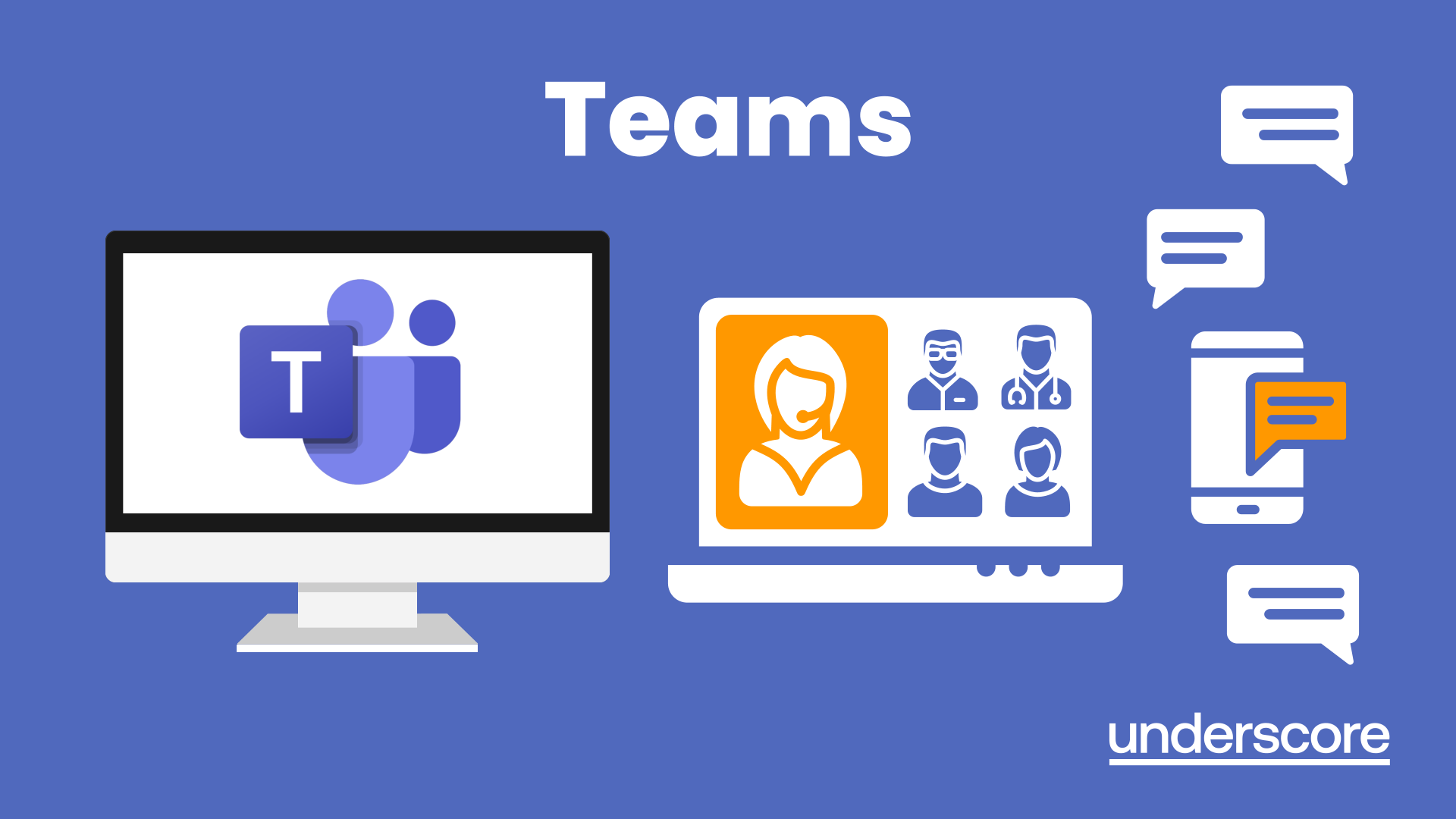- Professional Development
- Medicine & Nursing
- Arts & Crafts
- Health & Wellbeing
- Personal Development
FULL STACK JAVA
By London School of Emerging Technology
Full Stack Development encompasses the complete creation of end-to-end development of both the front-end and back-end of an application. LSET Bridges The Gap Between Education And Employment

Person-Cenred Care
By Prima Cura Training
Person-centred approaches are a core skills framework that articulates what it means to be person-centred and how to develop and support the workforce to work in this way. Developed in partnership with Skills for Health and Skills for Care, the Framework aims to distil best practices and to set out core, transferable behaviours, knowledge and skills. It is applicable across services and sectors and across different types of organisations. Person-centred approaches underpins existing dementia, learning disabilities, mental health and end of life care core skills frameworks. This subject forms standard 5 in The Care Certificate.

Coaching for Performance
By Underscore Group
Encourage people to think about how they can improve their performance through asking questions and coaching effectively. Course overview Duration: 1 day (6.5 hours) This workshop is suitable for anyone who is in a first line manager position looking to develop their coaching skills. The focus of the workshop is on understanding how coaching supports other management techniques, how it develops people and their performance, and how best to use coaching with your team. Objectives By the end of the course you will be able to: Define what coaching is and how it differs from and complements other management techniques State the benefits that coaching has for team members, managers and the business Use the key skills of coaching Implement strategies to deal with resistance to coaching Give feedback effectively while coaching Practice your coaching skills with real-life situations ContentWhat is Coaching How does coaching differ from mentoring, training, counselling? Giving advice vs coaching – The Power of 3 How does coaching support performance? Coaching as a leadership style Benefits of Coaching What are the benefits of taking a coaching approach for Team membersManagersThe wider organisation Key Skills How to build rapport for a positive coaching relationship Effective listening – understanding and practising the different levels involved in active listening Smart questioning The power of observation – reflecting back what isn’t being said Practical application throughout The GROW model for Coaching Understanding how to use the GROW model Types of questions to use at each stage Demonstration and practice Resistance for Coaching and Strategies Why might people be resistant to coaching? The role of “experts”, self-talk and self-concept in our thinking Expanding comfort zones Contracting and ethics Feedback/Directive Coaching Directive vs Non-Directive Coaching How and when to give feedback when coaching A feedback model Practice Action Planning
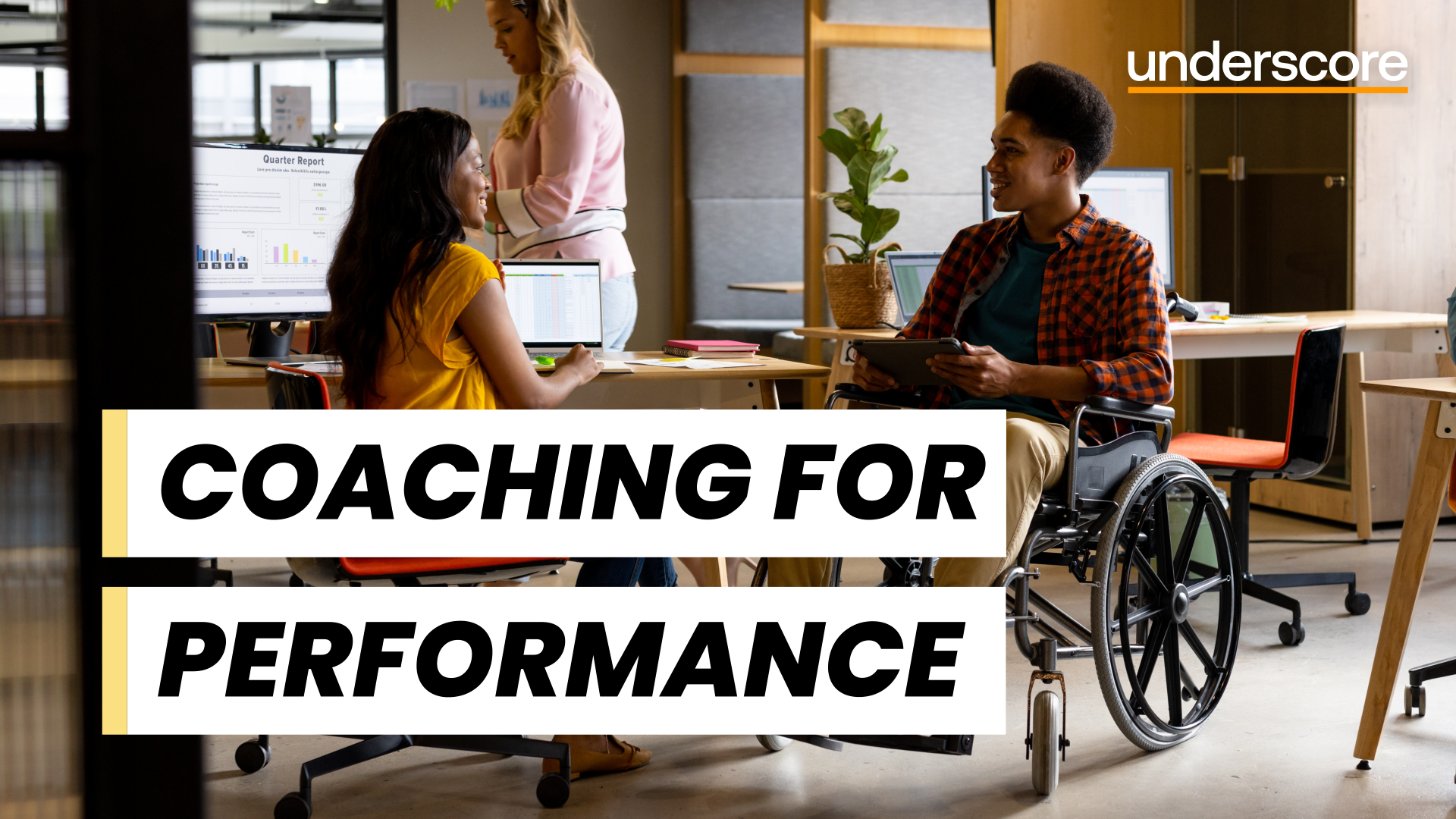
Power BI Introduction
By Underscore Group
Learn how to use this powerful tool to import and clean data and create some amazing visuals. Course overview Duration: 2 days (13 hours) Power BI Desktop is a powerful tool for working with your data. It enables you to import multiple data sources and create effective visualisations and reports. This course is an introduction to Power BI to get you started on creating a powerful reporting capability. You should have a good working knowledge of Excel and managing data before attending. Objectives By the end of the course you will be able to: Import data from multiple data sources Edit and transform data before importing Create reports Create different visualisations Create data models Build data relationships Use the drill down features Create measures Use the Power BI Service Build dashboards Use the mobile app Content Essentials Importing Data Power BI Overview Data sources Importing data Transforming Your Data Editing your data Setting data types Removing columns/rows Choosing columns to keep Setting header rows Splitting columns Creating Reports Creating and saving reports Adding pages Renaming pages Interactivity Refreshing your data Adding Columns Columns from example Custom columns Conditional columns Append Queries Importing folders Setting up and using append queries Creating Chart Visualisations Adding chart elements Choosing chart types Setting properties Setting values, axis and legends Using tooltips Visual filters Setting page and report filters Creating Tables, Cards, Gauges and Maps Adding table elements Adding maps Working with cards Working with matrices KPIs and Gauges Conditional Formatting Setting rules Removing conditional formatting Working with Data Models Merge Queries Setting up and using merge queries Merging in columns of data Creating a Data Model The data model Multiple data tables Connecting tables Building relationships Relationship types Building visuals from multiple tables Unpivoting Data Working with summary data Unpivoting data Using Hierarchies Using built in hierarchies Drill down Drill up See next level Expand a hierarchy Create a new hierarchy Grouping Grouping text fields Grouping date and number fields Creating Measures DAX functions DAX syntax Creating a new measure Using quick measures Using the PowerBI Service Shared workspaces My workspace Dashboards Reports Datasets Drill down in dashboards Focus mode Using Q&A Refreshing data Using Quick Insights Power BI Mobile App Using the Power BI Mobile App

Key Working
By Prima Cura Training
A key-worker role is to provide the best individual care for people they support and carry out effective assessment and support planning. Staff need to know how to motivate individuals to achieve their personal goals and understand how to advocate on their behalf. Staff also need to know how to improve communication between colleagues, individuals, other professionals, and contribute to service improvement.

10 Top Tips for Professionals Supporting Children of Parents with a Mental Illness
By Our Time Charity
This CPD-certified course aims to get you thinking about children of parents with a mental illness and ways in which you could support them in your role.

AAT Level 3 - Prepare Final Accounts for Sole Traders & Partnerships
By Osborne Training
AAT Level 3 - Prepare Final Accounts for Sole Traders & Partnerships: AAT Level 3 is an Advanced or Intermediate level of AAT qualification in accounting. This course gives successful students the skills and knowledge to work competently in finance, accountancy, or bookkeeping role. Moreover, the students also have the opportunity to progress their studies with the AAT Level 4 Diploma in Accounting and acquire full membership of the AAT. You will be awarded an AAT Level 3 Advanced Diploma in Accounting certificate from the association of Accounting Technicians(AAT), once you have passed all the advanced-level qualification exams and skill tests. The Level 3 Diploma in Accounting covers the following areas: Advanced Bookkeeping Final Accounts Preparation Indirect Tax Management Accounting: Costing Ethics for Accountants Spreadsheets for Accounting

AAT Level 3 - Cost and Revenues
By Osborne Training
AAT Level 3 - Cost and Revenues Overview: AAT Level 3 is an advanced or Intermediate level of AAT qualification in accounting. This course gives successful students the skills and knowledge to work competently in finance, accountancy, or bookkeeping role. Moreover, the students also have the opportunity to progress their studies with the AAT Level 4 Diploma in Accounting and acquire full membership of the AAT. You will be awarded an AAT Level 3 Advanced Diploma in Accounting certificate from the association of Accounting Technicians(AAT), once you have passed all the advanced-level qualification exams and skill tests. The Level 3 Diploma in Accounting covers the following areas: Advanced Bookkeeping Final Accounts Preparation Indirect Tax Management Accounting: Costing Ethics for Accountants Spreadsheets for Accounting

Word - introduction (In-House)
By The In House Training Company
This one-day workshop is designed to give participants an understanding of the fundamentals of Microsoft Word and its commands, with quick ways to enter text, control formatting and edit paragraphs. This course will help participants: Create, manage and save documents, files and folders Create paragraph lists, bulleted and numbered paragraphs Edit, modify and format paragraphs Create and format tables Use shortcuts to navigate documents Format the layout of documents Manage page headers and footers Insert and managing pictures and diagrams within a document Learn time saving tips and tricks to obtain a professional finish to documents Use printing options 1 Creating documents Getting help Creating and saving documents Accessing recently used documents Managing files and folders 2 Entering and editing text Inserting and editing paragraph text Cutting, copying and pasting text Using tool tips to manage content Applying and removing text formatting Correcting spelling and grammar 3 Creating paragraph lists Creating bulleted paragraphs Creating numbered paragraphs Managing bulleted and numbered lists 4 Modifying paragraphs Changing paragraph alignment Indenting a paragraph Adding borders and shading to paragraphs Formatting paragraphs using styles 5 Navigating documents Using shortcuts for navigating documents Using 'Go To' to navigate documents Finding and replacing text Changing to read view 6 Document layout Inserting page breaks Changing page orientation Adjusting page margins Adding borders to pages 7 Page headers and footers Inserting page headers and footers Using header and footer commands Inserting page numbers Using different first page 8 Inserting pictures and diagrams Inserting pictures from your computer Inserting online pictures Flowing text around a picture Changing a picture Inserting SmartArt diagrams Entering text into SmartArt 9 Inserting tables Using tabs to create tables Resizing and repositioning tables Inserting and deleting rows and columns Using a table's commands Changing a tables text direction Formatting tables 10 Printing documents Previewing and printing documents Using the printing tools Printing parts of a document

Teams
By Underscore Group
Get to grips with all the features of Teams, including calls and chats, Teams and Channels and Meetings Course overview Duration: 2 hours This session is aimed at those new or self-taught users of Teams to show them the features and how to setup and use it effectively. Objectives By the end of the course you will be able to: Use the core functions of Microsoft Teams Set up Microsoft Teams Make Calls Send Chats to colleagues via teams Set up channels Run Teams meetings Content What is Teams Teams elements Setting up your Teams Setting up audio and video Using voicemail Setting voicemail language Calls and Chats Sending individual and group chats Making and receiving calls Missed call notification Searching Teams and Channels Creating channels Channel settings Setting channel notifications Emailing channels Creating private channels Posting to channels Alerting specific people in a channel Adding files to channels Sending links to channels Teams Meetings Setting up meetings Running meetings from channels Setting backgrounds Screen sharing in meetings Handing over control Creating meeting notes Adding files to teams or meetings Using the meeting chat