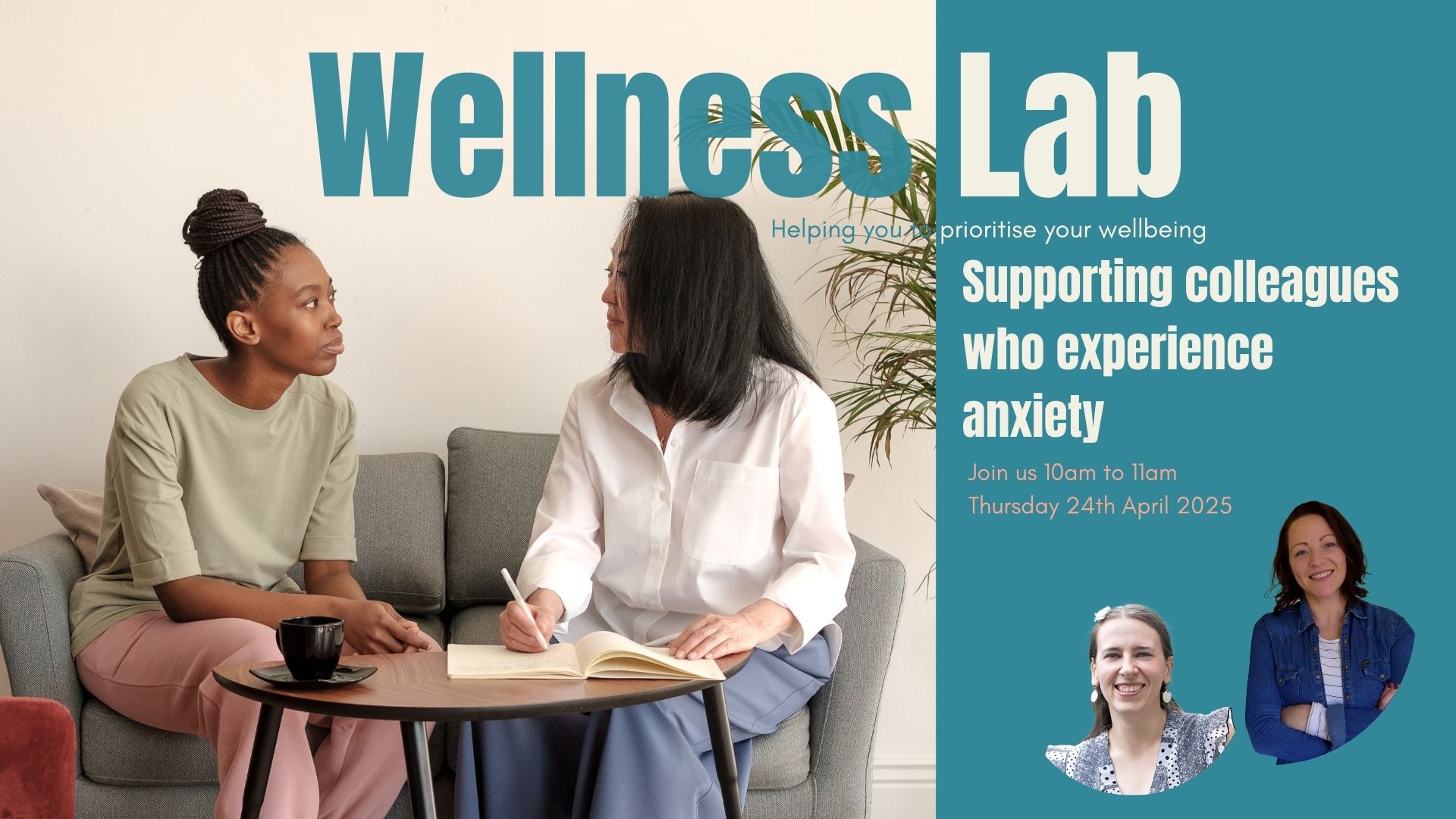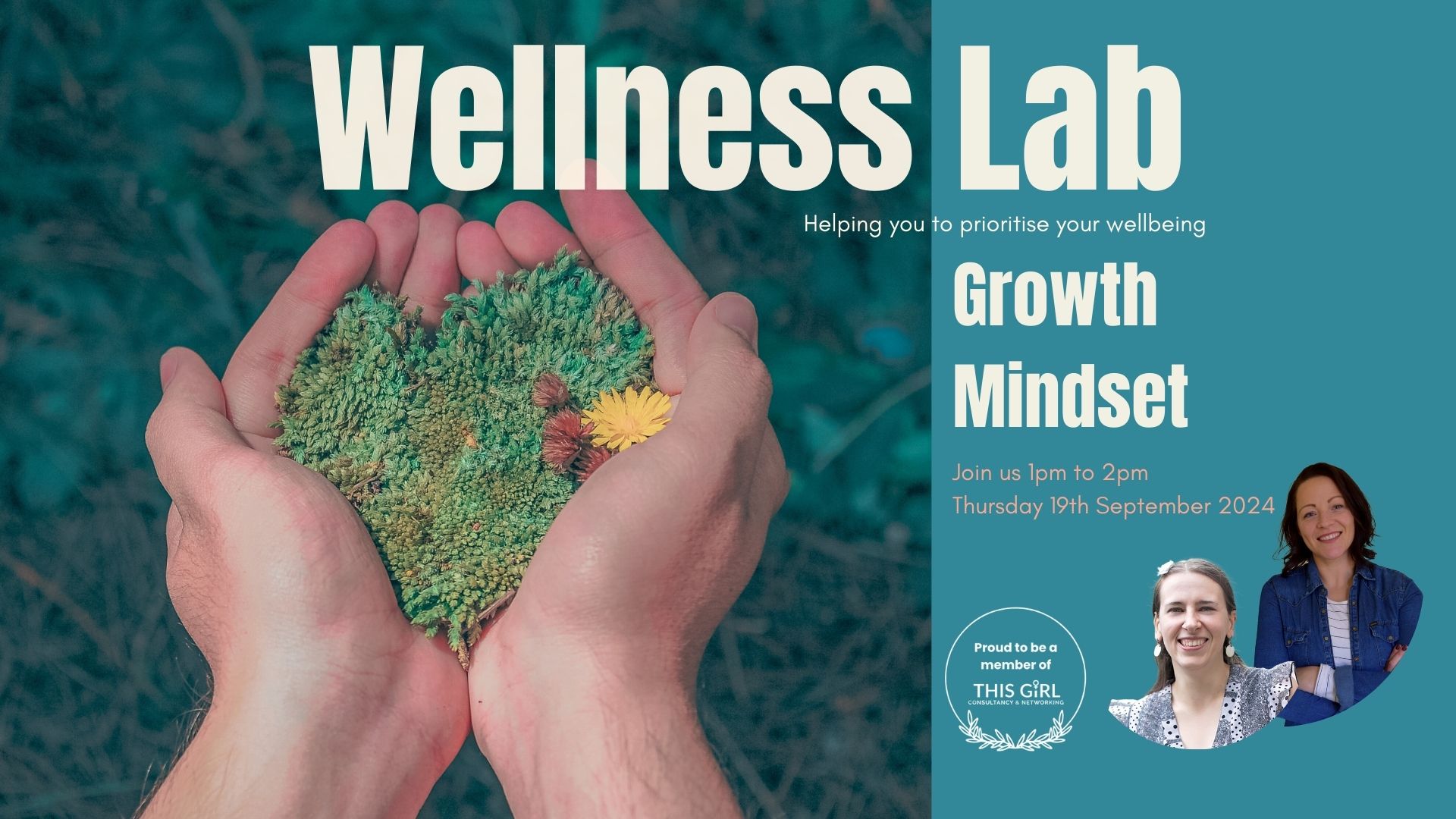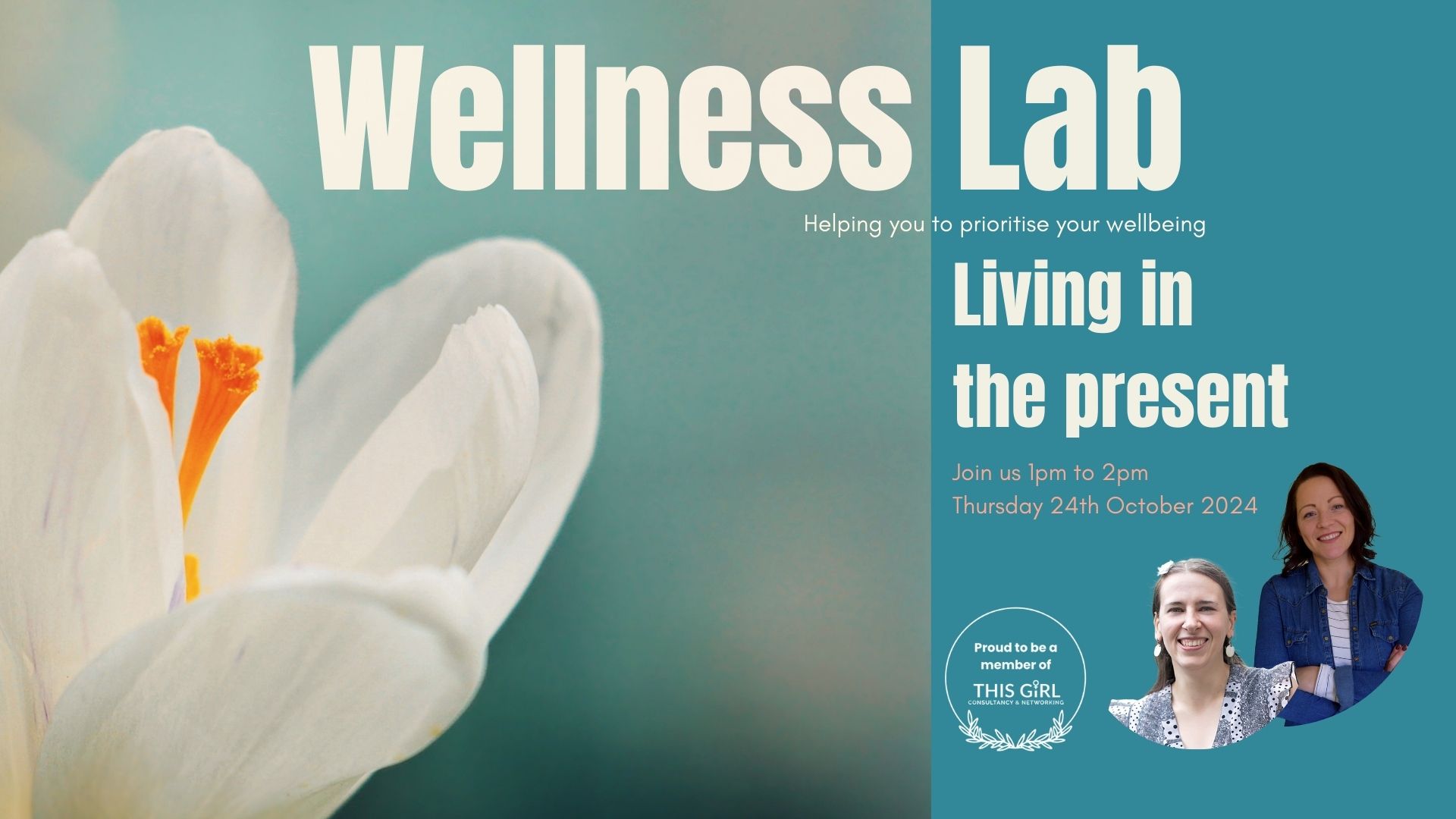- Professional Development
- Medicine & Nursing
- Arts & Crafts
- Health & Wellbeing
- Personal Development
Femoroacetabular Impingement and Rehabilitation
By Physiotherapy Online
Femoroacetabular Impingement and Rehabilitation Aims To This physiotherapy Femoroacetabular Impingement and Rehabilitation webinar is designed to provide participants with a comprehensive understanding of Femoroacetabular Impingement (FAI) Syndrome, the most common cause of hip-related pain. FAI is a clinical syndrome that results in abnormal contact between the femoral head and acetabulum, leading to cartilage labral damage and hip pain. FAI is often mistaken for osteoarthritis of the hip, making it a critical condition for physiotherapists to diagnose and treat accurately. Participants in this webinar will gain a deep understanding of the pathophysiology, population demographics, and symptomatology of FAI, covering Pincer, cam, and combination FAI. The webinar will also delve into radiographic findings and evidence-based rehabilitation techniques. Participants will learn how to identify and diagnose FAI accurately, enabling them to develop targeted treatment plans that address the underlying pathology. The course is designed to provide practical skills and knowledge that participants can apply in clinical settings, improving patient outcomes and quality of life. Topics covered in the webinar include: Pathophysiology of FAI Syndrome Population demographics and symptomatology Pincer, cam, and combination FAI Radiographic findings Evidence-based rehabilitation techniques This webinar is ideal for physiotherapists who want to enhance their diagnostic and treatment skills for FAI Syndrome, providing them with the tools necessary to deliver better care for their patients. With a focus on practical skills and knowledge, this course is designed to help physiotherapists achieve better outcomes and improve the lives of their patients. Learning objectives Differentiate between the pathophysiology of the three types of FAI (Pincer, cam, and combination FAI) to accurately diagnose FAI syndrome and develop targeted treatment plans. Identify the symptomology of the three types of FAI to improve diagnostic accuracy and develop effective treatment plans for patients. List three rehabilitation strategies for FAI to improve patient outcomes and quality of life, including evidence-based techniques for strengthening, flexibility, and pain management. Who Should Enroll Physiotherapists Occupational Therapists Nurses, Physiotherapy assistants Occupational therapy assistants CPD Credit Hours 2h 29 min Author Brian Schiff, PT, DPT, OCS, CSCS Dr Rina Pandya PT DPT Course Instructor Dr. Rina’s physical therapy career spans over 23 years, through the UK, the USA and the Middle East. She has worked in Nationalized Healthcare Services, American health care and self pay services in acute care, in-patient rehab, skilled nursing facility, home healthcare and outpatient clinic. In addition to being a clinician she has developed specialty programs based on evidence-based practice in her role as a project manager. She has also managed the Physical Therapy department in the capacity of Head of Department in a premier private hospital in Oman. Rina is an internationally published webinar presenter; many of her courses are highlighted on Physiopedia/ Physio Plus. Her pocket books are now available on Amazon titled-- Orthopedic Assessments made easy Dr. Pandya graduated from Manipal University, India in 2000 as well as University of Michigan, in 2018 with a Doctor of Physical Therapy. Rina conducts live webinars and is part of the continuing professional development teaching community with courses published in the UK, US, South Africa, Ireland and Australia. Rina is a member of APTA, HCPC-UK and OAP-Oman.

Fitness Instructor Training Course Overview Step into the exciting world of fitness with our Fitness Instructor Training Course. Designed for those passionate about helping others achieve their health goals, this course provides you with the foundational knowledge to guide individuals through various exercises and routines. Whether you're looking to enter the fitness industry or simply enhance your existing knowledge, this course ensures that you gain the necessary insights and techniques to offer safe and effective guidance. With a focus on flexibility, you'll explore key topics such as anatomy, exercise physiology, nutrition, and the different types of fitness training. All content is delivered online, allowing you to learn at your own pace, from anywhere. We break down complex topics into bite-sized, digestible lessons that ensure you not only learn but enjoy the process. Our aim is to help you build confidence in your fitness knowledge and give you the tools to potentially inspire others on their fitness journey. By the end of the course, you will have the knowledge required to assist others in achieving their fitness goals while keeping your own health journey at the forefront. Key Features of This Fitness Instructor course: CPD Accredited Fitness Instructor Training Course FREE PDF + Hardcopy certificate Fully online, interactive Fitness Instructor course Self-paced learning and laptop, tablet and smartphone-friendly 24/7 Learning Assistance Discounts on bulk purchases Course Curriculum: Module 01: Introduction to Fitness Training Module 02: Anatomy and Physiology Module 03: Fundamentals of Exercise Programming Module 04: Nutrition Basics for Fitness Module 05: Coaching Skills and Communication Module 06: Professional Practice and Business Skills Module 07: Exercise Physiology and Kinesiology Module 08: Fitness Management, Tactical Strength and Conditioning Learning Outcomes Analyse human anatomy for targeted fitness programming. Develop effective exercise routines based on physiological principles. Apply nutritional knowledge to enhance client well-being. Master communication strategies for successful coaching. Establish and manage a thriving fitness practice. Implement tactical strength and conditioning techniques for optimal results. Accreditation All of our courses are fully accredited, including this Fitness Instructor Training Course, providing you with up-to-date skills and knowledge and helping you to become more competent and effective in Fitness Instructor . Certification Once you've successfully completed your Fitness Instructor Training Course, you will immediately be sent a digital certificate. Also, you can have your printed certificate delivered by post (shipping cost £3.99). Our Fitness Instructor Training Course certification has no expiry dates, although we do recommend that you renew them every 12 months. CPD 10 CPD hours / points Accredited by CPD Quality Standards Who is this course for? This Fitness Instructor Training Course can be taken by anyone who wants to understand more about the topic. With the aid of this Fitness Instructor Training course, you will be able to grasp the fundamental knowledge and ideas. Additionally, this Fitness Instructor Training Course is ideal for: Fitness enthusiasts seeking a career change. Individuals passionate about health and wellness. Those aspiring to become certified fitness instructors. Professionals looking to upskill in the fitness industry. Requirements Learners do not require any prior qualifications to enrol on this Fitness Instructor Training Course. You just need to have an interest in Fitness Instructor Training Course. Career path After completing this Fitness Instructor Training Course you will have a variety of careers to choose from. The following job sectors of Fitness Instructor Training Course are: Fitness Instructor - £18K to 30K/year. Personal Trainer - £20K to 35K/year. Gym Manager - £22K to 40K/year. Strength and Conditioning Coach - £25K to 45K/year. Nutrition Advisor - £20K to 35K/year. Certificates Digital certificate Digital certificate - Included Once you've successfully completed your course, you will immediately be sent a FREE digital certificate. Hard copy certificate Hard copy certificate - Included Also, you can have your FREE printed certificate delivered by post (shipping cost £3.99 in the UK). For all international addresses outside of the United Kingdom, the delivery fee for a hardcopy certificate will be only £10. Our certifications have no expiry dates, although we do recommend that you renew them every 12 months.

How to become an even better therapist
By Human Givens College
Key insights – illustrated with practical examples and stories – designed to further develop your skills as a psychotherapist or counsellor When this webinar first aired live it had almost 1,000 attendees from around the world and received tremendous feedback, so we’ve decided to make it available once again so you can benefit too. Listening to Ivan's practical wisdom - which arises from years' of hands on experience as a therapist - was excellent!ATTENDEE Whether you’re just starting out or are already a seasoned professional – you’ll find something new you can implement straight away. Throughout the lively 90 minutes, Ivan Tyrrell, co-founder of the human givens approach, shares with you a range of key insights gathered from what he’s learnt over many years of practising in the field himself, as well as training psychotherapists, counsellors, social workers, OTs and others. He illustrates these with practical examples and stories, and includes new models from the human givens approach – all designed to further develop your skills as a psychotherapist or counsellor. Thank you for making this invaluable information so readily available – really clarified lots of issues for meCARE WORKER What will you learn What exceptional psychotherapists and counsellors do that makes a difference The 6 vital steps for structuring an effective therapy session The do’s and don’ts of psychotherapy The difference between counselling and psychotherapy How to bring renewed hope to your clients and colleagues The essential 21 skills you need to be effective Informative Q&A sessions from the webinar participants Key things to remember in every client session and much more…

COPD Physiotherapy Treatment Course Level 1
By Physiotherapy Online
COPD Physiotherapy Treatment Series 2 Aims to Chronic obstructive pulmonary disease (COPD) is the third leading cause of death in the United States. There are approximately 30 million people in the United States who have been diagnosed with COPD. Physical activity and therapy can provide the great improvement in symptoms, exercise capacity, and health-related quality of life. This course is for physical and occupational therapy clinicians in acute, subacute or home health care who are seeking to update their understanding of COPD rehabilitation. As rehabilitation professionals, we need to understand the pathophysiology as well as the evidence-based treatment strategies to promote optimal living for individuals with COPD. This webinar is part 1 in a 2- part series. It includes an overview of the pathophysiology of COPD; its prevalence, medical diagnosing, medications, and pulmonary system assessment. It will also provide an overview of risk factors and assessment techniques for early identification. Learning Objectives At the end of this course, the participant will be able to: Recognize the prevalence of chronic obstructive pulmonary disease Explain the pathophysiology of COPD as it applies to mobility Identify common symptoms of COPD exacerbations Identify currently available medications, their indications, and adverse events Summarize how to complete an applicable body system assessment to identify symptoms of exacerbations Explain how to provide education regarding healthy lifestyle and identify self-management strategies to promote optimal living of individuals with COPD. Who Should Enroll Physiotherapist Respiratory Physiotherapist Nurses Occupational Therapist Course Agenda Overview: Incidence and Prevalence of COPD and hospitalizations – 20 minutes Diagnosing COPD (Medical tests, lab values and classification)- 25 minutes Common medications including oxygen and delivery method- 20 minutes System assessment components – 25 minutes Education opportunities- 30 minutes Total: 120 minutes CPD Credit Hours 2.0 Hours Resources 1-Month Access to Learning Resources Downloadable Course Material CPD Certificate Presenter Speaker Bio: Virginia Bowen, PT, DPT Virginia Bowen, PT, DPT is an experienced home health therapist with 7 years of experience as an educator and more than 20 years as a home care physical therapy case manager. Virginia received her B.S degree in Physical Therapy from the University of Wisconsin in 1987 and went on to receive her DPT from the College of Saint Scholastica in 2019. She has developed and taught chronic disease courses for her current employer as well as the University of Wisconsin- Milwaukee and also has personal experience being the HCPOA for a COPD patient. She has treated numerous COPD patients in her 25 years as a home health therapist and enjoys teaching courses pertaining to this subject matter in order to help therapists develop professionally and gain knowledge of best practices.
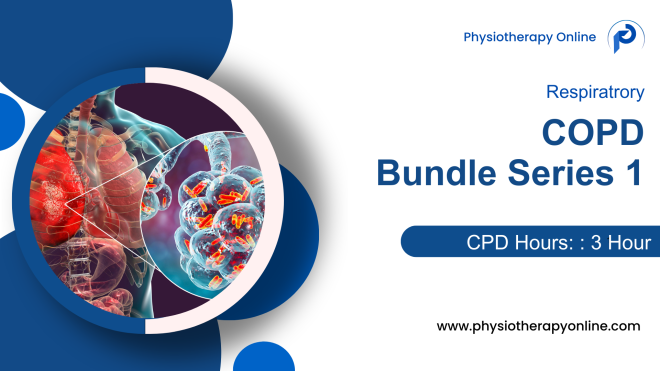
COPD Physiotherapy Treatment Level 2
By Physiotherapy Online
COPD Physiotherapy Treatment Aims to Chronic obstructive pulmonary disease (COPD) is the third leading cause of death in the United States. There are approximately 30 million people in the United States who have been diagnosed with COPD. Physical activity and therapy can provide great improvement in symptoms, exercise capacity, and health-related quality of life. This course is for physical and occupational therapy clinicians in acute, subacute or home health care who are seeking to update their understanding of COPD rehabilitation. As rehabilitation professionals, we need to understand the pathophysiology as well as the evidence-based treatment strategies to promote optimal living for individuals with COPD. This webinar is part 2 in a 2-part series. This part 2 webinar focuses on PT and OT objective assessment tools, program prescriptions, and evidence-based treatment for COPD patients. Prescribing a treatment program that is dosed appropriately is essential for the prevention of exacerbations, improved quality of life, and value-based care. Rehabilitation therapists have unique skills to provide this valuable care for the COPD population. Learning Objectives At the end of this course, the participant will be able to: Explain how to conduct specific objective measures commonly used with COPD patients to determine baseline function Summarize guidelines for evidence-based exercises for patients with COPD including HIIT exercise Prescribe an appropriate treatment program for the COPD patient to include appropriate stimulus, duration, frequency and functional application. Apply knowledge obtained in course to determine appropriate assessments and treatment program to case studies Explain the correlation between hospital admissions and level of physical activity as well as the impact on value-based purchasing. Who Should Enroll Physiotherapist Respiratory Physiotherapist Nurses Occupational Therapist Course Agenda Overview of COPD- 15 minutes Rehab prescriptionPulmonary Impairment-Based Outcome Measures- 30 minutesTreatment Dosage and Components – 15 minutesGoals for COPD- 15 minutesReassessment- 10 minutes Case Studies/ Documentation tips for COPD- 35 minute CPD Credit Hours Contact Hours: 2.0 Resources 1-Month Access to Learning Resources Downloadable Course Material CPD Certificate Presenter Speaker Bio: Virginia Bowen, PT, DPT Virginia Bowen, PT, DPT is an experienced home health therapist with 7 years of experience as an educator and more than 20 years as a home care physical therapy case manager. Virginia received her B.S degree in Physical Therapy from the University of Wisconsin in 1987 and went on to receive her DPT from the College of Saint Scholastica in 2019. She has developed and taught chronic disease courses for her current employer as well as the University of Wisconsin- Milwaukee and also has personal experience being the HCPOA for a COPD patient. She has treated numerous COPD patients in her 25 years as a home health therapist and enjoys teaching courses pertaining to this subject matter in order to help therapists develop professionally and gain knowledge of best practices.
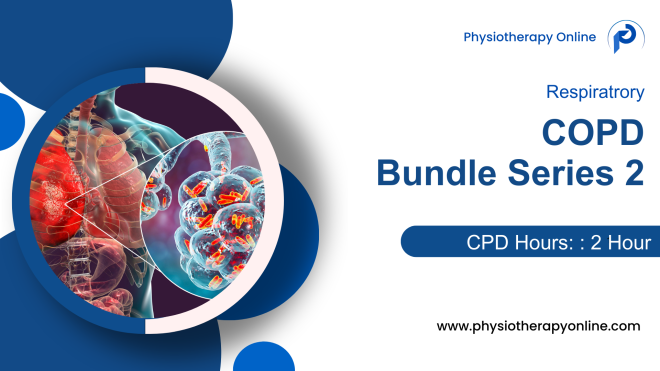
ASP.NET MVC Essential Training Course
By One Education
Dive into the structured elegance of web development with our ASP.NET MVC Essential Training Course. Built around the fundamentals of the Model-View-Controller architecture, this course introduces the clean separation of concerns that developers admire and employers expect. Whether you're familiar with basic C# or just starting to explore structured programming, this course serves as your gateway to crafting dynamic, scalable, and organised web applications using Microsoft's popular framework. Without throwing in unnecessary jargon or fluff, we've designed the learning experience to be sharp, SEO-friendly, and laser-focused on what truly matters — learning ASP.NET MVC the right way. You'll navigate through routing, controllers, views, models, and data handling in a way that keeps the process refreshingly clear. The goal? To get you comfortable with MVC architecture and let you develop web applications that are not only efficient but logically sound and maintainable. This course speaks to the coder in you who prefers clean code over clutter and logic over guesswork. Learning Outcomes: Understand the fundamentals of ASP.NET MVC 5 framework Learn how to create and configure an ASP.NET MVC application Develop knowledge of Model, View, and Controller (MVC) architecture and its components Gain expertise in URL routing, views, filters, and areas Learn how to implement Ajax calls in an ASP.NET MVC application The ASP.NET MVC Essential Training bundle is a comprehensive package designed for individuals who want to learn how to develop web applications using the ASP.NET MVC framework. The course covers a range of topics, from the fundamentals of MVC architecture to advanced concepts such as URL routing and Ajax. Participants will learn how to create and configure an ASP.NET MVC application, understand the components of Model, View, and Controller (MVC), and develop expertise in views, filters, and areas. This course is ideal for anyone who is interested in web development, particularly those who want to learn how to create web applications using the ASP.NET MVC framework. It is suitable for beginners as well as individuals with some experience in web development. The course is also suitable for software developers who want to expand their skill set and gain expertise in ASP.NET MVC development. ASP.NET MVC Essential Training Course Curriculum Section 01: ASP.Net MVC 5 Section 02: Your First application Section 03: Controller Fundamentals Section 04: Model fundamentals Section 05: URL Routing Section 06: View Fundamentals Section 07: Filters Section 08: Controllers In Depth Section 09: Views In Depth Section 10: Areas Section 11: Ajax How is the course assessed? Upon completing an online module, you will immediately be given access to a specifically crafted MCQ test. For each test, the pass mark will be set to 60%. Exam & Retakes: It is to inform our learners that the initial exam for this online course is provided at no additional cost. In the event of needing a retake, a nominal fee of £9.99 will be applicable. Certification Upon successful completion of the assessment procedure, learners can obtain their certification by placing an order and remitting a fee of __ GBP. £9 for PDF Certificate and £15 for the Hardcopy Certificate within the UK ( An additional £10 postal charge will be applicable for international delivery). CPD 10 CPD hours / points Accredited by CPD Quality Standards Who is this course for? Aspiring web developers who want to learn ASP.NET MVC framework Web developers who want to expand their skill set and gain expertise in ASP.NET MVC development Professionals who want to build scalable and robust web applications Students who want to pursue a career in web development Anyone interested in learning the latest web development technologies Requirements There are no formal entry requirements for the course, with enrollment open to anyone! Career path ASP.NET MVC Developer: £30,000 - £60,000 Web Developer: £22,000 - £45,000 Software Engineer: £25,000 - £65,000 Full Stack Developer: £28,000 - £75,000 Application Developer: £26,000 - £55,000 Certificates Certificate of completion Digital certificate - £9 You can apply for a CPD Accredited PDF Certificate at the cost of £9. Certificate of completion Hard copy certificate - £15 Hard copy can be sent to you via post at the expense of £15.
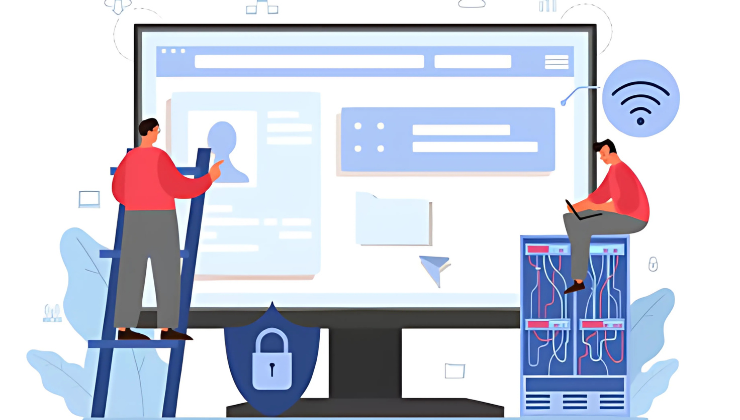
Time Management Mastery - Get Your Time & Your LIFE Back!
By Study Plex
Highlights of the Course Course Type: Online Learning Duration: 53 hours 43 minutes Tutor Support: Tutor support is included Customer Support: 24/7 customer support is available Quality Training: The course is designed by an industry expert Recognised Credential: Recognised and Valuable Certification Completion Certificate: Free Course Completion Certificate Included Instalment: 3 Installment Plan on checkout What you will learn from this course? Gain comprehensive knowledge about time management Understand the core competencies and principles of fat burning Explore the various areas of fat burning Know how to apply the skills you acquired from this course in a real-life context Become a confident and expert fitness trainer or coach Time Management Mastery - Get Your Time & Your LIFE Back! Course Master the skills you need to propel your career forward in time management. Equip yourself with the essential knowledge and skillset that make you a confident manager and take your career to the next level. This comprehensive course is designed to help you reach your professional goals. The skills and knowledge that you will gain through studying this time management mastery - get your time & your life back course will help you get one step closer to your professional aspirations and develop your skills for a rewarding career. This comprehensive course will teach you the theory of effective time management practice and equip you with the essential skills, confidence and competence to assist you in the time management industry. You'll gain a solid understanding of the core competencies required to drive a successful career in time management. Learn from expert tutors with industry experience, teaching you the latest expertise and best practice. This extensive course is designed for time management professionals who are aspiring to specialise in time management. Earn industry-recognised credentials to demonstrate your new skills and add extra value to your CV. Enrol today and take the next step towards your personal and professional goals. Who is this Course for? This comprehensive time management mastery - get your time & your life back! course is ideal for anyone wishing to boost their career profile or advance their career in this field by gaining a thorough understanding of the subject. Anyone willing to gain extensive knowledge on this fat burning can also take this course. Whether you are a complete beginner or an aspiring professional, this course will provide you with the necessary skills and professional competence, and open your doors to a wide number of professions within your chosen sector. Entry Requirements This time management mastery - get your time & your life back! course has no academic prerequisites and is open to students from all academic disciplines. You will, however, need a laptop, desktop, tablet, or smartphone, as well as a reliable internet connection. Assessment This time management mastery - get your time & your life back! course assesses learners through multiple-choice questions (MCQs). Upon successful completion of the modules, learners must answer MCQs to complete the assessment procedure. Through the MCQs, it is measured how much a learner could grasp from each section. In the assessment pass mark is 60%. Advance Your Career This time management mastery - get your time & your life back! course will provide you with a fresh opportunity to enter the relevant job market and choose your desired career path. Additionally, you will be able to advance your career, increase your level of competition in your chosen field, and highlight these skills on your resume. Recognised Accreditation This course is accredited by continuing professional development (CPD). CPD UK is globally recognised by employers, professional organisations, and academic institutions, thus a certificate from CPD Certification Service creates value towards your professional goal and achievement. Course Curriculum Time Management Benefits Of Time Management 00:07:00 3 Main Concepts For Excellent Time Management 00:07:00 Specific Time Management Techniques #1 00:12:00 Specific Time Management Techniques #2 00:20:00 Specific Time Management Techniques #3 00:11:00 Specific Time Management Techniques #4 00:13:00 Specific Time Management Techniques #5 00:15:00 Specific Time Management Techniques #6 00:09:00 Specific Time Management Techniques #7 00:09:00 Specific Time Management Techniques #8 00:08:00 Specific Time Management Techniques #9 00:05:00 Specific Time Management Techniques #10 00:10:00 Obtain Your Certificate Order Your Certificate of Achievement 00:00:00 Get Your Insurance Now Get Your Insurance Now 00:00:00 Feedback Feedback 00:00:00