- Professional Development
- Medicine & Nursing
- Arts & Crafts
- Health & Wellbeing
- Personal Development
5411 Courses delivered Online
IT Security & Data Analysis Course - CPD Certified
By Wise Campus
IT Security & Data Analysis Course - CPD Certified Open up your IT passion by unlocking our IT security course! Do you want to begin a career as a professional in IT security? Do you want to expand your knowledge about IT security? With the help of this IT Security course, you'll be more determined than ever to advance your professional career and broaden your knowledge in this IT security area. Although they sound similar, information security and IT security refer to different types of security. Information security refers to the practices and tools used to prevent unauthorised access to sensitive corporate data, whereas IT security is the protection of digital data through computer network security. Even though maintaining IT security may be expensive, a significant breach may cost a company far more. This IT Security Course will provide you with a solid foundation so that you can develop the confidence to become an expert in IT Security and acquire more sophisticated skills to fill in the gaps for increased effectiveness and productivity. If you think you have what it takes to enter this IT security field, an IT security course can help you with your initial training and job preparation. IT Security is ready with all the necessary data that is meant to instruct and direct people in the requirements for this position. Don't wait any longer. Enrol in our IT security course to become a certified IT security professional. IT Security & Data Analysis Course - CPD CertifiedCourse This IT Security: IT Security Course includes a FREE PDF Certificate. Lifetime access to this IT Security: IT Security Course Instant access to this IT Security: IT Security Course Get FREE Tutor Support to this IT Security: IT Security Course IT Security & Data Analysis Course - CPD Certified Unlock your career potential with our IT Security course! Ready to dive into the world of IT Security? Our comprehensive IT Security course equips you with essential skills to protect digital data and secure networks. You’ll gain expertise in areas like information security vs. IT Security, learning the differences and critical tools needed for each. This IT Security course prepares you to tackle real-world challenges, understand the financial impacts of security breaches, and become a trusted expert. Don’t miss out—enrol in our IT Security course today and set yourself on the path to becoming a certified IT Security professional! Who is this course for? IT Security & Data Analysis Course - CPD Certified Anyone who wants to work in the IT industry can take our It Security: IT Security course. Requirements IT Security & Data Analysis Course - CPD Certified To enrol in this IT Security Course, students must fulfil the following requirements: Good Command over English language is mandatory to enrol in our IT Security: IT Security Course. Be energetic and self-motivated to complete our IT Security: IT Security Course. Basic computer Skill is required to complete our IT Security: IT Security Course. If you want to enrol in our IT Security: IT Security Course, you must be at least 15 years old. Career path IT Security & Data Analysis Course - CPD Certified Many doors in the job market will be made available by the IT Security course. For instance, an IT technician, a cyber security analyst, or a penetration tester. The average salary for IT security professionals in the UK ranges between £60,000 and £100,000 per annum.

Learn how to use Microsoft Excel like a pro with our comprehensive Microsoft Excel Complete Diploma course. You will discover the latest features and functions, from basic calculations to advanced data analysis and visualization techniques. Whether you are an office worker, a business professional, or a student, this course will provide you with flexible learning options and expert guidance to help you excel in your career. Earn your certification and enhance your credentials with this course.

Master Microsoft Excel with our CPD Accredited Complete Course, covering Beginner, Intermediate & Advanced levels. Boost your skills for data analysis, financial management, and more. Ideal for students, recent graduates, job seekers, and professionals. Get recognized with a worldwide CPD certificate. Learn at your own pace with expert guidance and support. Elevate your career with Excel expertise. Enrol now!

Stepping into middle management is no small feat—sandwiched between strategic direction and daily operations, it demands sharp judgement, clear communication, and just the right balance of confidence and tact. This course is designed to help learners sharpen those essential traits that are often expected but rarely explained. Whether you're managing a small team or navigating more complex reporting lines, you'll find guidance on dealing with competing priorities, boosting team morale, and leading with clarity—even when things are anything but. Through structured lessons and engaging materials, this training equips aspiring or current middle managers with insights into key leadership functions such as team development, performance management, and effective delegation. It’s not about ticking boxes—it’s about understanding what truly makes a good manager tick, and how to do the job well without losing your sense of humour (or your mind). Perfect for those ready to build credibility and influence within their organisation—without needing a suit or a swivel chair. Key Features CPD Accredited FREE PDF + Hardcopy certificate Fully online, interactive course Self-paced learning and laptop, tablet and smartphone-friendly 24/7 Learning Assistance Discounts on bulk purchases Course Curriculum of Middle Manager Management Training Module 01 : Middle Managers and Management An Introduction Module 02 : Corporate Responsibilities of Middle Manager Module 03 : Middle Manager as Leader and Decision Maker Module 04 : Signs of Poor Management Module 05 : Complain Mitigation Module 06 : Grooming, Coaching and Mentoring Middle Managers Learning Outcomes: Grasp fundamental middle management principles. Understand corporate responsibilities and ethics. Develop leadership and decision-making prowess. Identify and rectify signs of poor management. Effectively mitigate complaints and conflicts. Master grooming, coaching, and mentoring strategies. Accreditation This course is CPD Quality Standards (CPD QS) accredited, providing you with up-to-date skills and knowledge and helping you to become more competent and effective in your chosen field. CPD 10 CPD hours / points Accredited by CPD Quality Standards Who is this course for? Middle managers aspiring to enhance their effectiveness. Team leaders seeking to refine their leadership skills. Supervisors looking to align with corporate responsibilities. Professionals aiming to improve complaint handling. Managers interested in mentoring and coaching techniques. Those desiring to elevate their middle management career. Organisations aiming to foster a culture of excellence. Businesses dedicated to staff development and growth. Career path Middle Manager Team Leader Department Supervisor Operations Manager Project Manager Senior Supervisor Certificates Digital certificate Digital certificate - Included Once you've successfully completed your course, you will immediately be sent a FREE digital certificate. Hard copy certificate Hard copy certificate - Included Also, you can have your FREE printed certificate delivered by post (shipping cost £3.99 in the UK). For all international addresses outside of the United Kingdom, the delivery fee for a hardcopy certificate will be only £10. Our certifications have no expiry dates, although we do recommend that you renew them every 12 months.

Mindfully Achieving Optimal Performance
By IIL Europe Ltd
Mindfully Achieving Optimal Performance If your goal is optimal performance, then cultivate its firm foundation. Optimal performance means sustainably achieving multiple, often conflicting, objectives. It is achieved by blending core capabilities such as communication and managing expectations and change. These capabilities require the focus and mindfulness that comes with mindfulness meditation. This and other IIL Learning in Minutes presentations qualify for PDUs. Some titles, such as Agile-related topics may qualify for other continuing education credits such as SEUs, or CEUs. Each professional development activity yields one PDU for one hour spent engaged in the activity. Some limitations apply and can be found in the Ways to Earn PDUs section that discusses PDU activities and associated policies. Fractions of PDUs may also be reported. The smallest increment of a PDU that can be reported is 0.25. This means that if you spent 15 minutes participating in a qualifying PDU activity, you may report 0.25 PDU. If you spend 30 minutes in a qualifying PDU activity, you may report 0.50 PDU.

Conditional Formatting in Excel
By The Teachers Training
Overview Conditional Formatting in Excel Course is yet another 'Teacher's Choice' course from Teachers Training for a complete understanding of the fundamental topics. You are also entitled to exclusive tutor support and a professional CPD-accredited certificate in addition to the special discounted price for a limited time. Just like all our courses, this Conditional Formatting in Excel Course and its curriculum have also been designed by expert teachers so that teachers of tomorrow can learn from the best and equip themselves with all the necessary skills. Consisting of several modules, the course teaches you everything you need to succeed in this profession. The course can be studied part-time. You can become accredited within 05 Hours studying at your own pace. Your qualification will be recognised and can be checked for validity on our dedicated website. Why Choose Teachers Training Some of our website features are: This is a dedicated website for teaching 24/7 tutor support Interactive Content Affordable price Courses accredited by the UK's top awarding bodies 100% online Flexible deadline Entry Requirements No formal entry requirements. You need to have: Passion for learning A good understanding of the English language Be motivated and hard-working Over the age of 16. Certification CPD Certification from The Teachers Training Successfully completing the MCQ exam of this course qualifies you for a CPD-accredited certificate from The Teachers Training. You will be eligible for both PDF copy and hard copy of the certificate to showcase your achievement however you wish. You can get your digital certificate (PDF) for £4.99 only Hard copy certificates are also available, and you can get one for only £10.99 You can get both PDF and Hard copy certificates for just £12.99! The certificate will add significant weight to your CV and will give you a competitive advantage when applying for jobs. Conditional Formatting in Excel Unit 01: Introduction 00:01:00 Unit 02: What is conditional formatting? 00:04:00 Unit 03: Data bars 00:02:00 Unit 04: Colour scales 00:03:00 Unit 05: Icon sets 00:03:00 Unit 06: Top/bottom rules 00:04:00 Unit 07: Highlight cells rules 00:09:00 Unit 08: More rules 00:07:00
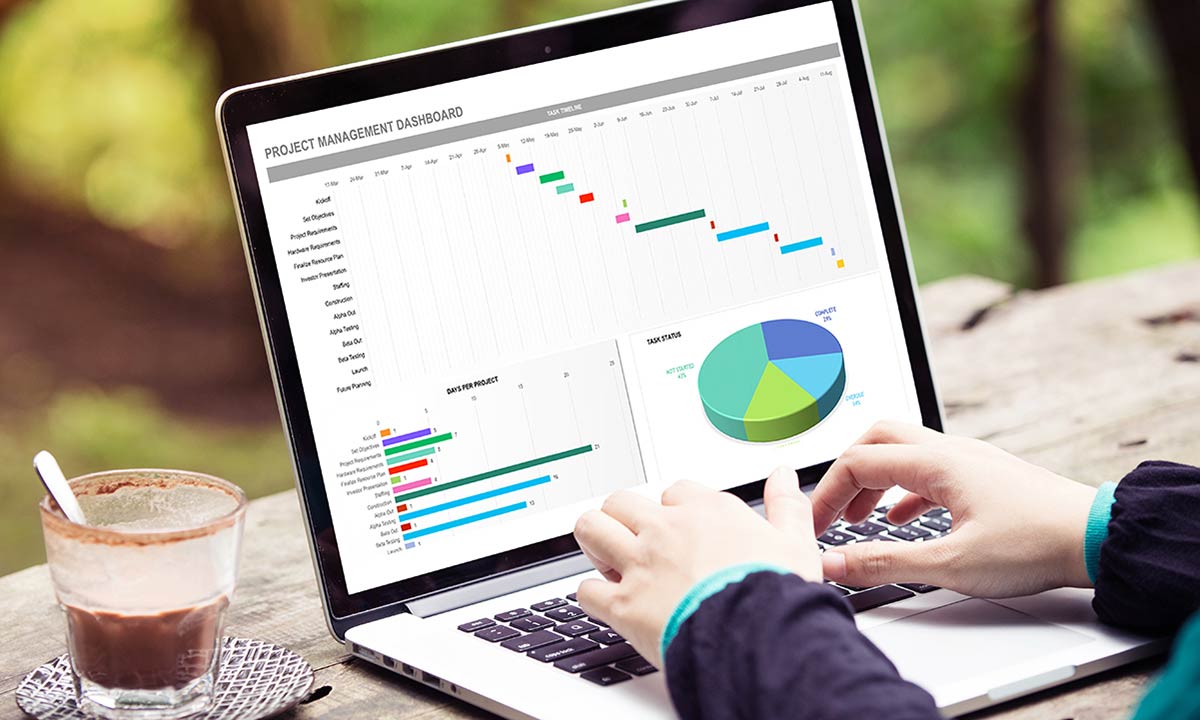
Speed Reading Course Online
By iStudy UK
Your secret to success is reading. Our mind is a marvellous gift, and the beauty of this secret weapon is similar to the accumulation of wealth. Through reading, we experience exponential growth due to the accumulation of knowledge. The more we know, the more we are capable of understanding. Successful people develop a desire for growth and make reading a secret weapon towards success. In this course, we provide you with seven ways to hack reading and make it your secret weapon. You will explore different speed reading techniques and different reading methods. You will like wise learn about the reasons that make your reading slow. Further details related to mastering reading will be covered in this course by our expert tutors. Course Highlights Speed Reading Course Online is an award winning and the best selling course that has been given the CPD Certification & IAO accreditation. It is the most suitable course anyone looking to work in this or relevant sector. It is considered one of the perfect courses in the UK that can help students/learners to get familiar with the topic and gain necessary skills to perform well in this field. We have packed Speed Reading Course Online into 8 modules for teaching you everything you need to become successful in this profession. To provide you ease of access, this course is designed for both part-time and full-time students. You can become accredited in just 7 hours, 15 minutes and it is also possible to study at your own pace. We have experienced tutors who will help you throughout the comprehensive syllabus of this course and answer all your queries through email. For further clarification, you will be able to recognize your qualification by checking the validity from our dedicated website. Why You Should Choose Speed Reading Course Online Lifetime access to the course No hidden fees or exam charges CPD Accredited certification on successful completion Full Tutor support on weekdays (Monday - Friday) Efficient exam system, assessment and instant results Download Printable PDF certificate immediately after completion Obtain the original print copy of your certificate, dispatch the next working day for as little as £9. Improve your chance of gaining professional skills and better earning potential. Who is this Course for? Speed Reading Course Online is CPD certified and IAO accredited. This makes it perfect for anyone trying to learn potential professional skills. As there is no experience and qualification required for this course, it is available for all students from any academic backgrounds. Requirements Our Speed Reading Course Online is fully compatible with any kind of device. Whether you are using Windows computer, Mac, smartphones or tablets, you will get the same experience while learning. Besides that, you will be able to access the course with any kind of internet connection from anywhere at any time without any kind of limitation. Career Path You will be ready to enter the relevant job market after completing this course. You will be able to gain necessary knowledge and skills required to succeed in this sector. All our Diplomas' are CPD and IAO accredited so you will be able to stand out in the crowd by adding our qualifications to your CV and Resume. Speed Reading Course Online Introduction FREE 01:00:00 Before Speed Reading FREE 01:00:00 How People Read 01:00:00 Radically Increasing Your Reading Speed 01:00:00 Suggestions for Improving Speed and Effectiveness 01:00:00 Human Mind and Vocalization 01:00:00 Getting the Main Idea 01:00:00 Conclusion 00:15:00

Access 365 Intermediate
By iStudy UK
Learning Objectives Introduction , Designing Tables for Better Data Entry , Sharing Data with Other Applications , Working with Action Queries , Advanced Query Techniques , Automating Processes with Macros , Advanced Form Techniques , Advanced Report Techniques , Conclusion Pre-Requisites Access 365 Beginner or equivalent experience. Description This course is designed to teach students intermediate level skills in Microsoft Access 365. In this course, students will learn to design tables for improved accuracy in data entry, review the various options to share data with other applications, learn about action queries, and review various advanced query techniques. Students will also learn how to automate processes with Macros, advanced form techniques, and advanced report techniques. This course prepares students for the Access 365 Advanced course. Module 1: Design Tables for Better Data Entry Reviewing Table Design Principles 00:11:00 Setting Field Size, Formats, and Captions 00:11:00 Setting Default Values and Required Fields 00:05:00 Restricting Data Entry-Validation Rules 00:07:00 Restricting Data Entry-Input Masks 00:09:00 Module 2: Share Data with Other Apps Exporting Tables and Queries to Excel 00:05:00 Exporting Data to a SharePoint List 00:02:00 Importing Data from Excel 00:06:00 Importing Data from a SharePoint List 00:02:00 Linking External Data Sources 00:05:00 Using Word Merge 00:06:00 Module 3: Work with Action Queries What are Action Queries 00:04:00 Creating an Update Query 00:06:00 Creating an Append Query 00:04:00 Creating a Delete Query 00:04:00 Creating a Make Table Query 00:04:00 Changing Start Number of an Auto Number Field 00:04:00 Module 4: Advanced Query Techniques Modifying Query Joins 00:06:00 Using Self Joins to Combine Data 00:06:00 Creating Find Unmatched and Find Duplicate Queries 00:09:00 Creating Parameter Queries 00:05:00 Creating a Top X Query 00:02:00 Reviewing Calculated Query Fields 00:06:00 Summarizing Query Data with Totals 00:04:00 Creating Crosstab Queries 00:06:00 Module 5: Automate Processes with Macros Understanding Macro Basics 00:14:00 Creating Macros to Open Forms by Record 00:09:00 Validating Data Entry with Macros 00:10:00 Creating a Macro to Automate Data Entry 00:08:00 Advanced Data Entry Using Macros and DLOOKUP 00:11:00 Module 6: Advanced Form Techniques Using Conditional Formatting 00:04:00 Working with the New Label Name Property 00:03:00 Organizing Form Fields with Tab Controls 00:09:00 Creating an Option Group Control 00:06:00 Creating a Combo Box Control 00:04:00 Configuring a Combo Box Control to Show Search Results 00:04:00 Using a Subform to Show Data From a Related Table 00:06:00 Module 7: Advanced Report Techniques Inserting a Chart on a Report 00:07:00 Showing Data in Columns 00:07:00 Inserting a Subreport 00:05:00 Configuring Reports with Parameter Queries 00:03:00 Sending Reports 00:03:00 Resource Resource - Access 365 Intermediate 00:00:00 Final Exam Final Exam - Access 365 Intermediate 00:20:00

Business Administration: Level 2 Diploma in Business Administration Online This Business Administration: Level 2 Diploma in Business Administration course will assist you in understanding teamwork concepts, dispute resolution strategies, and providing support and constructive feedback to coworkers. You will be in charge of planning and managing personal and professional performance, workloads, and priorities, as well as utilising time management tools and strategies to help the company meet its operational goals. This Business Administration: Level 2 Diploma in Business Administration course includes business communication, administrative service principles, personal performance and development management, preparing text from notes using touch typing, maintaining and issuing stationery and supplies, administering the recruitment and selection process, and contributing to the development and implementation of an information system. Courses you will Get: Course 01: Level 2 Diploma in Business Administration Course 02: Level 4 Time Management Course 03: Minute Taking [Note: Free PDF certificate as soon as completing Business Administration: Level 2 Diploma in Business Administration Course] Business Administration: Level 2 Diploma in Business Administration Online This Business Administration: Level 2 Diploma in Business Administration course consists of 08 Module. Assessment Method of Business Administration: Level 2 Diploma in Business Administration course After completing Business Administration: Level 2 Diploma in Business Administration course, you will get quizzes to assess your learning. You will do the later modules upon getting 60% marks on the quiz test. Apart from this, you do not need to sit for any other assessments. Certification of Business Administration: Level 2 Diploma in Business Administration course After completing the Business Administration: Level 2 Diploma in Business Administration course, you can instantly download your certificate for FREE. The hard copy of the certification will also be delivered to your doorstep via post, which will cost £13.99. Who is this course for? Business Administration: Level 2 Diploma in Business Administration Online This Business Administration: Level 2 Diploma in Business Administration course is suitable for learners who work in business and administration and want to improve their knowledge and skills in various work environments and sectors. Requirements Business Administration: Level 2 Diploma in Business Administration Online There are some specific requirements for this Business Administration: Business Administration course - Good Command over English language is mandatory to enrol in our Business Administration: Business Administration Course. Be energetic and self-motivated to complete our Business Administration: Business Administration Course. Basic computer Skill is required to complete our Business Administration: Business Administration Course. If you want to enrol in our Business Administration: Business Administration Course, you must be at least 15 years old. Career path Business Administration: Level 2 Diploma in Business Administration Online This Business Administration: Level 2 Diploma in Business Administration qualification will increase your chances of obtaining long-term employment and progressing to the Job.

Countdown of the Top 10 Organizational Enablers to Drive a Culture of Innovation
By IIL Europe Ltd
Countdown of the Top 10 Organizational Enablers to Drive a Culture of Innovation Based on her years of experience as a global Program Management executive and adviser to the C-suite, Sara will present a countdown of the top 10 organization enablers to drive innovation. In doing so, she will focus on a broad range of organizational aspects, such as: People, Collaboration, Leadership styles, Best practices, Techniques, Performance indicators, and Technology. All of these can be used as a tool to drive a culture of innovation within an organization. This and other IIL Learning in Minutes presentations qualify for PDUs. Some titles, such as Agile-related topics may qualify for other continuing education credits such as SEUs, or CEUs. Each professional development activity yields one PDU for one hour spent engaged in the activity. Some limitations apply and can be found in the Ways to Earn PDUs section that discusses PDU activities and associated policies. Fractions of PDUs may also be reported. The smallest increment of a PDU that can be reported is 0.25. This means that if you spent 15 minutes participating in a qualifying PDU activity, you may report 0.25 PDU. If you spend 30 minutes in a qualifying PDU activity, you may report 0.50 PDU.
