- Professional Development
- Medicine & Nursing
- Arts & Crafts
- Health & Wellbeing
- Personal Development
Description: Microsoft Access is a database management system application; it stores data in its own form on the Access Jet database engine. This application is used by mainly software developers to develop application software. Microsoft Access 2016 Beginner to Advanced course is a complete collection with all the contents necessary to give you an overview of this application. In this course, you will learn about its interface, create and edit databases, sorting and filtering data in a query, performing calculations, summarization of data, data normalization, advanced reporting, etc. By the end of this course, users should be comfortable with navigating the Access 2016 interface, creating a new database from scratch, querying a database, generating reports, sharing data, and much more. Learning Outcomes: Get familiarized with Microsoft Access 2016, create simple databases, and use the help options Change table data, manage records and create lookups Join data from different tables, sort and filter them, and perform calculations for queries Creating, adding controls, enhancing appearance and print preparation for reports How to utilize Access Options dialog box Relational database design, creating tables, managing table fields and creating table relationships Creating query joins and sub queries, joining tables with no common fields, relating data within a table, and working with sub datasheets Data normalization and creating junction tables Sharing Access data with other applications and through import and export options Managing reports through organizing information, formatting, including charts, adding calculated fields and sub-report inclusion to existing ones Create mailing label report and publishing reports in PDF format Designing forms through adding and setting controls, creating subforms, using tab pages to organize information, improve navigation, formatting and applying conditional formatting Data, field, form and record validation Creating macros, restricting records using conditions, validate data, automate data entry and convert a macro to VBA in order to enhance user interface design Link tables to external data sources, manage database, determine object dependency, document database, and analyze database performance Allow multiple user access to database by splitting it, implement security, set passwords, convert Access database to ACCDE file, and add digital signatures Create and modify switchboards and startup options Assessment: At the end of the course, you will be required to sit for an online MCQ test. Your test will be assessed automatically and immediately. You will instantly know whether you have been successful or not. Before sitting for your final exam you will have the opportunity to test your proficiency with a mock exam. Certification: After completing and passing the course successfully, you will be able to obtain an Accredited Certificate of Achievement. Certificates can be obtained either in hard copy at a cost of £39 or in PDF format at a cost of £24. Who is this Course for? Microsoft Access 2016 Beginner to Advanced is certified by CPD Qualifications Standards and CiQ. This makes it perfect for anyone trying to learn potential professional skills. As there is no experience and qualification required for this course, it is available for all students from any academic background. Requirements Our Microsoft Access 2016 Beginner to Advanced is fully compatible with any kind of device. Whether you are using Windows computer, Mac, smartphones or tablets, you will get the same experience while learning. Besides that, you will be able to access the course with any kind of internet connection from anywhere at any time without any kind of limitation. Career Path After completing this course you will be able to build up accurate knowledge and skills with proper confidence to enrich yourself and brighten up your career in the relevant job market. Module - 1 Orientation to Microsoft Access 01:00:00 Create a Simple Access Database 01:00:00 Get Help in Microsoft Access 00:30:00 Modify Table Data 00:30:00 Work with Records 01:00:00 Sort and Filter Records 00:30:00 Create Lookups 01:00:00 Join Data from Different Tables in a Query 01:00:00 Sort and Filter Data in a Query 01:00:00 Perform Calculations in a Query 00:30:00 Create Parameter Queries 00:30:00 Create Action Queries 00:30:00 Create Find Duplicate and Find Unmatched Queries 00:30:00 Summarize Data 00:30:00 Create a Report 01:00:00 Add Controls to a Report 00:30:00 Enhance the Appearance of a Report 00:30:00 Prepare a Report for Print 00:30:00 The Access Options Dialog Box 01:00:00 Relational Database Design 00:30:00 Create a Table 01:00:00 Modify a Table and Fields 00:30:00 Create Table Relationships 00:30:00 Create Query Joins 00:30:00 Join Tables That Have No Common Fields 00:30:00 Relate Data within a Table 00:30:00 Work with Subdatasheets 00:30:00 Create Subqueries 00:30:00 Data Normalization 01:00:00 Create a Junction Table 00:30:00 Import Data into Access 00:30:00 Export Data to Text File Formats 00:30:00 Export Access Data to Excel 00:30:00 Create a Mail Merge 00:30:00 Organize Report Information 00:30:00 Format Reports 00:30:00 Include Charts in a Report 00:30:00 Add a Calculated Field to a Report 00:30:00 Add a Subreport to an Existing Report 00:30:00 Create a Mailing Label Report 00:30:00 Publish a Report as PDF 00:30:00 Activities - Microsoft Access 2016 for Beginners 00:00:00 Module - 2 Add Controls to Forms 01:00:00 Set Form Controls 01:00:00 Create Subforms 00:30:00 Organize Information with Tab Pages 00:30:00 Enhance Navigation with Forms 00:30:00 Format a Form 01:00:00 Apply Conditional Formatting 00:30:00 Field Validation 00:30:00 Form and Record Validation 00:30:00 Create a Macro 01:00:00 Restrict Records Using a Condition 00:30:00 Validate Data Using a Macro 00:30:00 Automate Data Entry Using a Macro 00:30:00 Convert a Macro to VBA 00:30:00 Link Tables to External Data Sources 00:30:00 Manage a Database 00:30:00 Determine Object Dependency 00:30:00 Document a Database 00:30:00 Analyze the Performance of a Database 00:30:00 Split a Database for Multiple User Access 00:30:00 Implement Security 00:30:00 Set Passwords 00:30:00 Convert an Access Database to an ACCDE File 00:30:00 Package a Database with a Digital Signature 00:30:00 Create a Database Switchboard 01:00:00 Modify a Database Switchboard 00:30:00 Set Startup Options 00:30:00 Activities - Microsoft Access 2016 Advanced 00:00:00 Refer A Friend Refer A Friend 00:00:00 Mock Exam Mock Exam- Microsoft Access 2016 Beginner to Advanced 00:30:00 Final Exam Final Exam- Microsoft Access 2016 Beginner to Advanced 00:30:00 Certificate and Transcript Order Your Certificates and Transcripts 00:00:00

Description: This Microsoft Office 365 Administration - Complete Video Course will give you a tour and understanding of the administrative capabilities Office 365. Here, you will learn to setting up a trial of Office 365, navigating the Admin Center, adding and managing users, working with groups and collaboration groups, using group administration, and various other topics related to Office 365 administration. Additionally, understanding Azure rights management, deployment of Office 365 Pro Plus, monitoring of Office 365, creating custom domains, Hybrid Active Directory, Exchange administration, managing SharePoint Online, configuring Skype for Business and performing connectivity tests will be covered. This supremely organized reference packs hundreds of timesaving solutions, troubleshooting tips, and workaround. Discover how the experts tackle deployment, configuration, and challenge yourself to new level of mastery. So, if you are thinking to improve your skills and knowledge, you should join this course now. Assessment: At the end of the course, you will be required to sit for an online MCQ test. Your test will be assessed automatically and immediately. You will instantly know whether you have been successful or not. Before sitting for your final exam you will have the opportunity to test your proficiency with a mock exam. Certification: After completing and passing the course successfully, you will be able to obtain an Accredited Certificate of Achievement. Certificates can be obtained either in hard copy at a cost of £39 or in PDF format at a cost of £24. Who is this Course for? Microsoft Office 365 Administration - Complete Video Course is certified by CPD Qualifications Standards and CiQ. This makes it perfect for anyone trying to learn potential professional skills. As there is no experience and qualification required for this course, it is available for all students from any academic background. Requirements Our Microsoft Office 365 Administration - Complete Video Course is fully compatible with any kind of device. Whether you are using Windows computer, Mac, smartphones or tablets, you will get the same experience while learning. Besides that, you will be able to access the course with any kind of internet connection from anywhere at any time without any kind of limitation. Career Path After completing this course you will be able to build up accurate knowledge and skills with proper confidence to enrich yourself and brighten up your career in the relevant job market. Getting Your Domain Ready Getting Your Domain Ready FREE 00:24:00 Getting Domain Ready 00:09:00 Licenses and Subsc 00:10:00 Bing places for Busines 00:05:00 Service Setting 00:05:00 Reports 00:04:00 Checking Health 00:02:00 Checking and Log 00:04:00 Managing Users Managing Users Office 365 Administration 00:09:00 Creating users in office 365 00:08:00 Creating Distribution Groups 00:11:00 Importing 365 Users 00:09:00 Resetting User Passwords 00:02:00 user preperties 00:05:00 Insalling MS office 00:05:00 Maintaining Office 365 Users Maintaining Office 365 Users- Office 365 Administration 00:13:00 Creating user Resourse Mailboxes 00:07:00 Creating Shared User Mailboxes 00:01:00 Exchange Recipients 00:08:00 Checking Service Settings 00:02:00 Managing Skype for Business Users 00:03:00 Mock Exam Mock Exam- Microsoft Office 365 Administration - Complete Video Course 00:20:00 Final Exam Final Exam- Microsoft Office 365 Administration - Complete Video Course 00:20:00 Order Your Certificates and Transcripts Order Your Certificates and Transcripts 00:00:00

Description: Nowadays data management is absolutely crucial, and there's not much room for error. If you've already taken the basic Microsoft Access 2013 course, or know your way around the program already, then you're ready for this advanced level of Microsoft Access 2013. This Microsoft Office 2013 Access Advanced - Complete Video Course covers advanced functions and features of Access 2013. You will learn about implementing advanced form design, using data validation and using macros to improve user interfacer design. You will also learn how to use advanced database management, distribute and secure a database and manage switchboards. If you want to take your Microsoft Access 2013 skills to the next level, you'll learn how to use this program's advanced features to build a fully functional database from scratch. Assessment: At the end of the course, you will be required to sit for an online MCQ test. Your test will be assessed automatically and immediately. You will instantly know whether you have been successful or not. Before sitting for your final exam you will have the opportunity to test your proficiency with a mock exam. Certification: After completing and passing the course successfully, you will be able to obtain an Accredited Certificate of Achievement. Certificates can be obtained either in hard copy at a cost of £39 or in PDF format at a cost of £24. Who is this Course for? Microsoft Office 2013 Access Advanced - Complete Video Course is certified by CPD Qualifications Standards and CiQ. This makes it perfect for anyone trying to learn potential professional skills. As there is no experience and qualification required for this course, it is available for all students from any academic background. Requirements Our Microsoft Office 2013 Access Advanced - Complete Video Course is fully compatible with any kind of device. Whether you are using Windows computer, Mac, smartphones or tablets, you will get the same experience while learning. Besides that, you will be able to access the course with any kind of internet connection from anywhere at any time without any kind of limitation. Career Path After completing this course you will be able to build up accurate knowledge and skills with proper confidence to enrich yourself and brighten up your career in the relevant job market. Implementing Advanced Form Design Add Controls to Forms FREE 00:22:00 Create Subforms 00:03:00 Organize Information with Tabs Pages 00:05:00 Enhance Navigation of Forms 00:06:00 Apply Conditional Formatting 00:05:00 Using Data Validation Field and Record Validation 00:23:00 Form Validation 00:08:00 Using Macros to Improve User Interface Design Create a Macro 00:17:00 Restrict Records Using a Condition 00:05:00 Validate Data Using a Macro 00:06:00 Automate Data Entry Using a Macro 00:06:00 Convert a Macro to VBA 00:05:00 Using Advanced Database Management Link Tables to External Data Sources 00:05:00 Manage a Database 00:07:00 Determine Object Dependency 00:05:00 Document a Database 00:05:00 Analyze the Performance of a Database 00:05:00 Distributing and Securing a Database Splitting a Database for Multiple User Access 00:05:00 Implement Security 00:09:00 Set Passwords 00:07:00 Convert an Access Database to an ACCDE File999 00:07:00 Analyze the Performance of a Database 00:04:00 Managing Switchboards Create a Database Switchboard 00:07:00 Modify a Database Switchboard 00:04:00 Set Startup Options 00:06:00 Mock Exam Mock Exam- Microsoft Office 2013 Access Advanced - Complete Video Course 00:20:00 Final Exam Final Exam- Microsoft Office 2013 Access Advanced - Complete Video Course 00:20:00 Certificate and Transcript Order Your Certificates and Transcripts 00:00:00
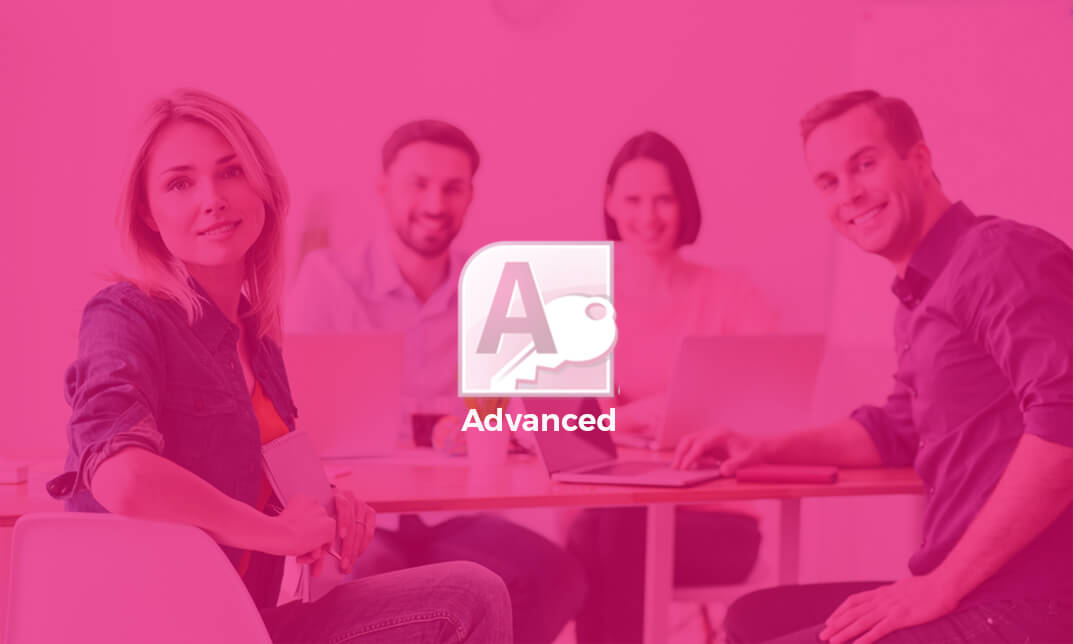
Description: Microsoft Windows 10 is the latest iteration of the popular Windows operating system. By this Microsoft Windows 10 Standard you will have advanced from being novice computer users to a level where you will be comfortable with the Windows 10 interface, using Windows Store apps, work with the Windows 10 desktop, using Microsoft Edge, customizing the Windows 10 environment, using Windows 10 security features, and much more. If you want to improve your knowledge and skills on Microsoft Windows 10, you can join this course now. Learning Outcomes: Introduction to PC's and Windows 10 user interface, learn to sign in and navigate smoothly through the Start menu Familiarize yourself with the use of desktop and its components, create and modify files through desktop applications, and manage files and folders with File Explorer Explore the internet with Microsoft Edge and utilizing its tabs Discover best ways to use the Windows Store and Universal Apps Interact with Microsoft Cortana and store and/or share files with OneDrive Create new user accounts for the Windows and customize the Start menu Set up account passwords for users and use Windows Defender Assessment: At the end of the course, you will be required to sit for an online MCQ test. Your test will be assessed automatically and immediately. You will instantly know whether you have been successful or not. Before sitting for your final exam you will have the opportunity to test your proficiency with a mock exam. Certification: After completing and passing the course successfully, you will be able to obtain an Accredited Certificate of Achievement. Certificates can be obtained either in hard copy at a cost of £39 or in PDF format at a cost of £24. Who is this Course for? Microsoft Windows 10 Standard is certified by CPD Qualifications Standards and CiQ. This makes it perfect for anyone trying to learn potential professional skills. As there is no experience and qualification required for this course, it is available for all students from any academic background. Requirements Our Microsoft Windows 10 Standard is fully compatible with any kind of device. Whether you are using Windows computer, Mac, smartphones or tablets, you will get the same experience while learning. Besides that, you will be able to access the course with any kind of internet connection from anywhere at any time without any kind of limitation. Career Path After completing this course you will be able to build up accurate knowledge and skills with proper confidence to enrich yourself and brighten up your career in the relevant job market. Getting to Know PC's and the Windows 10 User Interface Identify Components of a Personal Computer 00:30:00 Start and Sign into Windows 10 00:45:00 Navigate the Start Menu 00:45:00 Working with Windows Desktop Using the Desktop 00:30:00 Elements of a Desktop Window 00:30:00 Manage Files and Folders with File Explorer 00:45:00 Create and Modify Files with Desktop Applications 00:30:00 Using Microsoft Edge Components of the Internet 00:30:00 Use Microsoft Edge 00:30:00 Manage Tabs in Microsoft Edge 00:30:00 Using Windows Store and Working with Universal Apps Using Windows Store 01:00:00 Universal Apps in Windows 10 00:30:00 Other Windows 10 Features Interact with Microsoft Cortana 01:30:00 Store and Share Files with OneDrive 00:30:00 Customizing the Windows 10 Environment Configure User Accounts Using the Settings Window 00:30:00 Personalize Windows 10 00:30:00 Using Windows 10 Security Features Account Passwords 00:30:00 Use Windows Defender 00:30:00 Mock Exam Mock Exam- Microsoft Windows 10 Standard 00:20:00 Final Exam Final Exam- Microsoft Windows 10 Standard 00:20:00 Order Your Certificate and Transcript Order Your Certificates and Transcripts 00:00:00

Description: Windows 10 is the latest iteration of Microsoft's widely used Windows operating system. This new version of Windows incorporates hundreds of new features as well as improvements to existing ones. This Microsoft Windows 10 Certificate Course is designed to help both novice and experienced. By taking this course you will become familiar with the many changes that have been made to Windows. You will also be comfortable logging into Windows 10, completing basic actions using its user interface, customizing the user interface, understanding its security features, and using both Microsoft Edge and File Explorer. You can join this course to improve your skills. Learning Outcomes: Identify components of a personal computer, learn to sign into Windows 10, get familiarized with the user interface by exploring desktop and Start menu Multitask with apps, search computer, and view notifications Further your knowledge of Windows Store apps and Windows 10 navigation techniques Work with desktop windows, manage files and folders with File Explorer, and create files through desktop applications Browse the internet using Microsoft Edge, manage tabs and customize options Customize basic Windows settings, Lock screen, and desktop Configure passwords, use Windows Defender, and store and share files using OneDrive Assessment: At the end of the course, you will be required to sit for an online MCQ test. Your test will be assessed automatically and immediately. You will instantly know whether you have been successful or not. Before sitting for your final exam you will have the opportunity to test your proficiency with a mock exam. Certification: After completing and passing the course successfully, you will be able to obtain an Accredited Certificate of Achievement. Certificates can be obtained either in hard copy at a cost of £39 or in PDF format at a cost of £24. Who is this Course for? Microsoft Windows 10 Certificate Course is certified by CPD Qualifications Standards and CiQ. This makes it perfect for anyone trying to learn potential professional skills. As there is no experience and qualification required for this course, it is available for all students from any academic background. Requirements Our Microsoft Windows 10 Certificate Course is fully compatible with any kind of device. Whether you are using Windows computer, Mac, smartphones or tablets, you will get the same experience while learning. Besides that, you will be able to access the course with any kind of internet connection from anywhere at any time without any kind of limitation. Career Path After completing this course you will be able to build up accurate knowledge and skills with proper confidence to enrich yourself and brighten up your career in the relevant job market. Microsoft Windows 10 Certificate Course Identify Components of a Personal Computer 00:15:00 Sign Into Windows 10 00:15:00 Navigate the Desktop 00:30:00 Explore the Start Menu 00:30:00 Multitask with Apps 00:15:00 Search Your Computer 01:00:00 View Notifications 00:15:00 Windows 10 Navigation Summary 00:30:00 Manage Files and Folders with File Explorer 00:30:00 Create and Modify Files with Desktop Applications 00:30:00 Navigate Microsoft Edge 00:15:00 Use Microsoft Edge 00:30:00 Manage Tabs 00:15:00 Modify Microsoft Edge Options 00:30:00 Change Basic Windows Settings 00:30:00 Customize the Lock Screen 00:15:00 Customize the Desktop 00:15:00 Configure Passwords 00:15:00 Use Windows Defender 00:15:00 Store and Share Files with OneDrive 00:30:00 Mock Exam Mock Exam- Microsoft Windows 10 Certificate Course 00:20:00 Final Exam Final Exam- Microsoft Windows 10 Certificate Course 00:20:00 Certificate and Transcript Order Your Certificates and Transcripts 00:00:00

Overview This comprehensive course on Sage 50 Payroll Advanced Diploma will deepen your understanding on this topic. After successful completion of this course you can acquire the required skills in this sector. This Sage 50 Payroll Advanced Diploma comes with accredited certification, which will enhance your CV and make you worthy in the job market. So enrol in this course today to fast track your career ladder. How will I get my certificate? After successfully completing the course you will be able to order your certificate, these are included in the price. Who is This course for? There is no experience or previous qualifications required for enrolment on this Sage 50 Payroll Advanced Diploma. It is available to all students, of all academic backgrounds. Requirements Our Sage 50 Payroll Advanced Diploma is fully compatible with PC's, Mac's, Laptop, Tablet and Smartphone devices. This course has been designed to be fully compatible with tablets and smartphones so you can access your course on Wi-Fi, 3G or 4G. There is no time limit for completing this course, it can be studied in your own time at your own pace. Career Path Having these various qualifications will increase the value in your CV and open you up to multiple sectors such as Business & Management, Admin, Accountancy & Finance, Secretarial & PA, Teaching & Mentoring etc. Course Curriculum 18 sections • 17 lectures • 03:22:00 total length •Module 01: The Outline View and Criteria: 00:11:00 •Module 02: Global Changes: 00:07:00 •Module 03: Timesheets: 00:12:00 •Module 04: Departments and Analysis: 00:11:00 •Module 05: Holiday Schemes: 00:10:00 •Module 06: Recording Holidays: 00:12:00 •Module 07: Absence Reasons: 00:13:00 •Module 08: Statutory Sick Pay: 00:16:00 •Module 09: Statutory Maternity Pay: 00:17:00 •Module 10: Student Loans: 00:09:00 •Module 11: Company Cars: 00:13:00 •Module 12: Workplace Pensions: 00:21:00 •Module 13: Holiday Funds: 00:13:00 •Module 14: Process Payroll (November): 00:11:00 •Module 15: Passwords and Access Rights: 00:08:00 •Module 16: Options and Links: 00:10:00 •Module 17: Linking Payroll to Accounts: 00:08:00

Overview This comprehensive course on QuickBooks Desktop: 25 Must-Know Tips will deepen your understanding on this topic. After successful completion of this course you can acquire the required skills in this sector. This QuickBooks Desktop: 25 Must-Know Tips comes with accredited certification from CPD, which will enhance your CV and make you worthy in the job market. So enrol in this course today to fast track your career ladder. How will I get my certificate? You may have to take a quiz or a written test online during or after the course. After successfully completing the course, you will be eligible for the certificate. Who is This course for? There is no experience or previous qualifications required for enrolment on this QuickBooks Desktop: 25 Must-Know Tips. It is available to all students, of all academic backgrounds. Requirements Our QuickBooks Desktop: 25 Must-Know Tips is fully compatible with PC's, Mac's, Laptop, Tablet and Smartphone devices. This course has been designed to be fully compatible with tablets and smartphones so you can access your course on Wi-Fi, 3G or 4G. There is no time limit for completing this course, it can be studied in your own time at your own pace. Career Path Learning this new skill will help you to advance in your career. It will diversify your job options and help you develop new techniques to keep up with the fast-changing world. This skillset will help you to- Open doors of opportunities Increase your adaptability Keep you relevant Boost confidence And much more! Course Curriculum 1 sections • 25 lectures • 02:04:00 total length •Chart of Accounts: 00:05:00 •Adding a bank account: 00:01:00 •Adding a credit card account: 00:02:00 •Adding Account Numbers: 00:04:00 •Merging Accounts: 00:03:00 •Subaccounts: 00:03:00 •Show Balances: 00:02:00 •Adding Items: 00:06:00 •Turning on Inventory: 00:05:00 •Adding Vendors: 00:05:00 •Adding Customers: 00:05:00 •Adding Employees: 00:06:00 •Adding Mileage: 00:03:00 •The AR cycle: 00:16:00 •Estimate: 00:02:00 •Sales Tax: 00:07:00 •Applying A Credit: 00:03:00 •The AP Cycle: 00:06:00 •Purchase Order: 00:07:00 •Memorized Transactions: 00:03:00 •Adding manual Entries: 00:02:00 •Setting Up 1099's: 00:05:00 •Reports: 00:09:00 •Customizing Reports: 00:05:00 •Setting Passwords and Adding Users: 00:09:00

Overview Learn how to become a valued financial expert and instantly boost your career prospects in any high-performing business. This Sage 50 Training course offers you all the training you will need to take a Payroll Administrator's role and establish your skills with Sage software. By becoming skilled in using Sage 50, you will be able to perform all the responsibilities and tasks assigned to a senior member of a company's fiscal department. So, you will be taught how to process employee payments, NIC contributions, calculate tax year-end figures and reports, and much more. You will also be familiarised with the UK payroll legislation. How will I get my certificate? After successfully completing the course you will be able to order your certificate, these are included in the price. Who is this course for? There is no experience or previous qualifications required for enrolment on this Sage 50 Diploma. It is available to all students, of all academic backgrounds. Requirements Our Sage 50 Diploma is fully compatible with PC's, Mac's, Laptop, Tablet and Smartphone devices. This course has been designed to be fully compatible on tablets and smartphones so you can access your course on wifi, 3G or 4G.There is no time limit for completing this course, it can be studied in your own time at your own pace. Career path Having these various qualifications will increase the value in your CV and open you up to multiple sectors such as Business & Management , Admin, Accountancy & Finance, Secretarial & PA, Teaching & Mentoring etc. Course Curriculum 41 sections • 40 lectures • 07:03:00 total length •Module 1: Payroll Basics: 00:10:00 •Module 2: Company Settings: 00:08:00 •Module 3: Legislation Settings: 00:07:00 •Module 4: Pension Scheme Basics: 00:06:00 •Module 5: Pay Elements: 00:14:00 •Module 6: The Processing Date: 00:07:00 •Module 7: Adding Existing Employees: 00:08:00 •Module 8: Adding New Employees: 00:12:00 •Module 9: Payroll Processing Basics: 00:11:00 •Module 10: Entering Payments: 00:12:00 •Module 11: Pre-Update Reports: 00:09:00 •Module 12: Updating Records: 00:09:00 •Module 13: e-Submissions Basics: 00:09:00 •Module 14: Process Payroll (November): 00:16:00 •Module 15: Employee Records and Reports: 00:13:00 •Module 16: Editing Employee Records: 00:07:00 •Module 17: Process Payroll (December): 00:12:00 •Module 18: Resetting Payments: 00:05:00 •Module 19: Quick SSP: 00:09:00 •Module 20: An Employee Leaves: 00:13:00 •Module 21: Final Payroll Run: 00:07:00 •Module 22: Reports and Historical Data: 00:08:00 •Module 23: Year-End Procedures: 00:09:00 •Module 01: The Outline View and Criteria: 00:11:00 •Module 02: Global Changes: 00:07:00 •Module 03: Timesheets: 00:12:00 •Module 04: Departments and Analysis: 00:11:00 •Module 05: Holiday Schemes: 00:10:00 •Module 06: Recording Holidays: 00:12:00 •Module 07: Absence Reasons: 00:13:00 •Module 08: Statutory Sick Pay: 00:16:00 •Module 09: Statutory Maternity Pay: 00:17:00 •Module 10: Student Loans: 00:09:00 •Module 11: Company Cars: 00:13:00 •Module 12: Workplace Pensions: 00:21:00 •Module 13: Holiday Funds: 00:13:00 •Module 14: Process Payroll (November): 00:11:00 •Module 15: Passwords and Access Rights: 00:08:00 •Module 16: Options and Links: 00:10:00 •Module 17: Linking Payroll to Accounts: 00:08:00

Overview This comprehensive course on CompTIA A+ (220-1002) will deepen your understanding on this topic. After successful completion of this course you can acquire the required skills in this sector. This CompTIA A+ (220-1002) comes with accredited certification from CPD, which will enhance your CV and make you worthy in the job market. So enrol in this course today to fast track your career ladder. How will I get my certificate? You may have to take a quiz or a written test online during or after the course. After successfully completing the course, you will be eligible for the certificate. Who is This course for? There is no experience or previous qualifications required for enrolment on this CompTIA A+ (220-1002). It is available to all students, of all academic backgrounds. Requirements Our CompTIA A+ (220-1002) is fully compatible with PC's, Mac's, Laptop, Tablet and Smartphone devices. This course has been designed to be fully compatible with tablets and smartphones so you can access your course on Wi-Fi, 3G or 4G. There is no time limit for completing this course, it can be studied in your own time at your own pace. Career Path Course Curriculum 22 sections • 106 lectures • 14:51:00 total length •CompTIA A+ 2019 Core 2 (220-1002) Course Introduction: 00:02:00 •What is the CompTIA A+: 00:02:00 •Why Get A+ Certified?: 00:03:00 •What is on the CompTIA A+ Core 2 (220-1002) Exam?: 00:04:00 •How to Pass the CompTIA A+ Exam: 00:04:00 •How to use this Video Course: 00:03:00 •Professional Communication Part 1: 00:06:00 •Professional Communication Part 2: 00:07:00 •Physical Safety: 00:07:00 •What is an Operating System?: 00:09:00 •Users and Super Users: 00:05:00 •Why Windows?: 00:08:00 •Windows Editions and Versions: 00:12:00 •Touring the macOS: 00:06:00 •Touring Linux: 00:08:00 •32-Bit vs. 64-Bit Processing: 00:12:00 •Virtual Memory: 00:06:00 •Power Protection: 00:10:00 •Understanding Partitioning: 00:04:00 •MBR Partitioning: 00:12:00 •GPT Partitioning: 00:09:00 •Understanding File Systems: 00:12:00 •Popular File Systems: 00:07:00 •Formatting in Action: 00:11:00 •Dynamic Disks: 00:09:00 •Software RAID in Storage Spaces: 00:10:00 •Encrypting Mass Storage: 00:09:00 •Boot from Everything: 00:12:00 •Installing Windows: 00:12:00 •Post-Installation Tasks: 00:12:00 •Windows Installation options: 00:07:00 •What is the Registry?: 00:11:00 •Processes: 00:07:00 •Services: 00:04:00 •Your Windows Toolset: 00:08:00 •Windows 7 Task Manager: 00:09:00 •Windows 10 Task Manager: 00:06:00 •Information and Configuration Tools: 00:11:00 •Performance Monitor: 00:12:00 •Event Viewer: 00:07:00 •Tools for Programmers: 00:08:00 •Introduction to Users and Groups: 00:06:00 •Managing Users and Groups: 00:12:00 •NTFS Permissions: 00:08:00 •Linux and macOS Permissions: 00:05:00 •File Explorer: 00:14:00 •Sharing Resources: 00:11:00 •Security Policies: 00:08:00 •Patch Management: 00:11:00 •Working with Disks: 00:06:00 •Working with Applications: 00:07:00 •System Restore: 00:05:00 •Backing up Your Files: 00:07:00 •Task Scheduler: 00:07:00 •Understanding the CLI: 00:11:00 •Navigating the CLI: 00:14:00 •Working with Folders: 00:07:00 •Working with Files: 00:11:00 •Working with Drives: 00:13:00 •Super Copy Commands: 00:09:00 •Advanced Windows Command Line: 00:08:00 •Advanced Linux Commands: 00:13:00 •Command-Line Permissions: 00:08:00 •Introduction to Scripting: 00:10:00 •Interpreted Languages: 00:12:00 •Windows Recovery Environment: 00:05:00 •Advanced Windows Startup Options: 00:07:00 •Troubleshooting Boot Problems: 00:10:00 •Troubleshooting at the GUI: 00:11:00 •Troubleshooting Applications: 00:07:00 •Kernel Panic: 00:05:00 •Resolutions and Aspect Ratios: 00:06:00 •Multiple Monitors: 00:05:00 •Network Card Troubleshooting: 00:09:00 •Working with Connections: 00:09:00 •Working with Workgroups: 00:08:00 •Working with Active Directory: 00:14:00 •Windows Sharing with Mac and LInux: 00:07:00 •Net Command: 00:04:00 •Firewall Configuration: 00:11:00 •Windows Firewall: 00:08:00 •Port Forwarding: 00:07:00 •Wireless Encryption: 00:11:00 •Enterprise Wireless: 00:16:00 •Telnet and SSH: 00:07:00 •Remote Desktop Connections: 00:06:00 •The World Wide Web: 00:09:00 •Troubleshooting Internet Connections: 00:07:00 •Power Management: 00:11:00 •Mobile Device Security: 00:08:00 •Mobile Security Troubleshooting: 00:06:00 •Mobile Device Troubleshooting: 00:10:00 •Threats: 00:10:00 •Physical Security: 00:08:00 •Passwords and Authentication: 00:14:00 •Malware: 00:14:00 •Anti-Malware: 00:11:00 •Social Engineering: 00:06:00 •Licensing: 00:10:00 •Incident Response: 00:05:00 •Environmental Controls: 00:06:00 •Documents You Need to Know: 00:09:00 •Data You Need to Know: 00:04:00 •Change Management: 00:06:00 •The Zen of Backup: 00:11:00 •Recycling and Data Destruction: 00:07:00

Overview This comprehensive course on Learn Ethical Hacking From A-Z: Beginner To Expert will deepen your understanding on this topic. After successful completion of this course you can acquire the required skills in this sector. This Learn Ethical Hacking From A-Z: Beginner To Expert comes with accredited certification from CPD, which will enhance your CV and make you worthy in the job market. So enrol in this course today to fast track your career ladder. How will I get my certificate? You may have to take a quiz or a written test online during or after the course. After successfully completing the course, you will be eligible for the certificate. Who is This course for? There is no experience or previous qualifications required for enrolment on this Learn Ethical Hacking From A-Z: Beginner To Expert. It is available to all students, of all academic backgrounds. Requirements Our Learn Ethical Hacking From A-Z: Beginner To Expert is fully compatible with PC's, Mac's, Laptop, Tablet and Smartphone devices. This course has been designed to be fully compatible with tablets and smartphones so you can access your course on Wi-Fi, 3G or 4G. There is no time limit for completing this course, it can be studied in your own time at your own pace. Career Path Learning this new skill will help you to advance in your career. It will diversify your job options and help you develop new techniques to keep up with the fast-changing world. This skillset will help you to- Open doors of opportunities Increase your adaptability Keep you relevant Boost confidence And much more! Course Curriculum 17 sections • 105 lectures • 11:51:00 total length •Course Overview: 00:08:00 •About Your Instructors: 00:03:00 •Section Overview: 00:03:00 •Current Cybersecurity Market: 00:09:00 •The 3 Types of Hackers: 00:05:00 •The 4 Elements of Security: 00:04:00 •Ethical Hacker Terminology: 00:04:00 •Common Methods of Hacking: 00:08:00 •Cybersecurity & Ethical Hacking Overview: 00:03:00 •Ethical Hacking vs Penetration Testing: 00:06:00 •Job Opportunities in Cybersecurity: 00:01:00 •Who is This Course is For?: 00:01:00 •Networking Section Overview: 00:12:00 •How Data Travels Across The Internet: 00:02:00 •Understanding Ports and Protocols: 00:08:00 •Understanding IP Addresses: Public & Private: 00:02:00 •What Are Subnets?: 00:03:00 •The Average Network vs Remote Based: 00:06:00 •Hacking Lab Section Overview: 00:09:00 •Understanding Virtual Machines: 00:03:00 •Setup Your Kali Linux Machine: 00:10:00 •VN Setup & Testing Vulnerable Systems: 00:23:00 •Linux+Python+Bash+Powershell Section Overview: 00:06:00 •Linux Basics: 00:11:00 •Working With Directories & Moving Files: 00:03:00 •Installing & Updating Application Files: 00:02:00 •Linux Text Editors: 00:04:00 •Searching For Files: 00:02:00 •Bash Scripting Basics: 00:09:00 •Python Basics: 00:11:00 •Remaining Anonymous Section Overview: 00:06:00 •TOR Browser Overview: 00:06:00 •Anonsurf Overview: 00:03:00 •Changing Mac Addresses: 00:03:00 •Using a Virtual Private Network/Server (VPN, VPS): 00:04:00 •WiFi Hacking Section Overview: 00:06:00 •WiFi Hacking System Setup: 00:09:00 •WEP Hacking Attack #1: 00:09:00 •WEP Hacking Attack #2: 00:04:00 •WPA/WPA2 Hacking: 00:10:00 •Reconnaissance Section Overview: 00:04:00 •Passive Recon vs Active Recon: 00:01:00 •Recon-ng Overview: 00:15:00 •Whois Enumeration: 00:02:00 •DNS Enumeration Overview: 00:02:00 •Netcraft.com DNS Information: 00:03:00 •Google Hacking: 00:05:00 •Shodan.io Overview: 00:02:00 •Securityheaders.com (Analyze HTTPS Headers of website): 00:02:00 •Ssllabs.com/ssltest (Look for SSL issues on website): 00:02:00 •Pastebin.com (Sensitive Information): 00:01:00 •NMAP Port Scanning (Discover open ports, OS, Services, Vulnerabilities, etc.): 00:15:00 •Netcat Overview + SMB/NFSEnumeration: 00:14:00 •Nikto & Sparta Web Application Scanner: 00:06:00 •SMPT Enumeration + Nessus/Openvas Scanners: 00:05:00 •Launching Attacks Overview: 00:10:00 •Analyzing Information Gathered: 00:04:00 •Taking Advantage of Telenet: 00:06:00 •Searching & Understanding Exploits: 00:06:00 •Copy Exploits From Searchsploit: 00:03:00 •Understanding Exploits: 00:04:00 •Launching Exploits: 00:24:00 •Brute Force Attacks: 00:07:00 •How To Crack Passwords: 00:04:00 •ARP Spoofing Overview: 00:21:00 •Introduction To Cryptography: 00:14:00 •Post Exploitation Section Overview: 00:03:00 •Privilege Escalation: 00:29:00 •Transferring Files in/out of Victim, Creating Custom Malware + Evading Antivirus: 00:27:00 •Installing a Keylogger: 00:03:00 •Installing a Backdoor: 00:07:00 •Website & Web Application Hacking Overview: 00:06:00 •Web Application Scanning: 00:08:00 •Directory Buster Hacking Tool: 00:03:00 •Nikto Web App Hacking Tool: 00:03:00 •SQLmap and SQL Ninja Overview: 00:01:00 •How To Execute Brute Force Attacks: 00:13:00 •Using Command Injection: 00:03:00 •Malicious File Upload: 00:10:00 •Local & Remote File Inclusion: 00:10:00 •SQL Injection Overview: 00:19:00 •Using Cross Site Request Forgery: 00:11:00 •Cross Site Scripting Overview: 00:12:00 •Mobile Phone Hacking Section Overview: 00:11:00 •Mobile Attack Vectors: 00:02:00 •Mobile Hacking Using URLs: 00:02:00 •Jail Breaking and Rooting Considerations: 00:01:00 •Privacy Issues (Geo Location): 00:01:00 •Mobile Phone Data Security: 00:02:00 •Getting Your Name Out There Section Overview: 00:02:00 •Building A Brand: 00:09:00 •Personal Branding: 00:13:00 •Setup Your Website and Blog: 00:11:00 •Writing a Book: 00:10:00 •Starting a Podcast: 00:08:00 •Networking Overview: 00:06:00 •Making Money Section Overview: 00:02:00 •Bug Bounty Programs: 00:04:00 •How To Start Freelancing: 00:11:00 •How To Start Client Consulting: 00:09:00 •Potential Salary & Cybersecurity Roadmap: 00:10:00 •Books Recommendations: 00:03:00 •Places to Practice Hacking for Free: 00:03:00 •Resources - Learn Ethical Hacking From A-Z: Beginner To Expert: 00:00:00 •Assignment - Learn Ethical Hacking From A-Z: Beginner To Expert: 00:00:00
