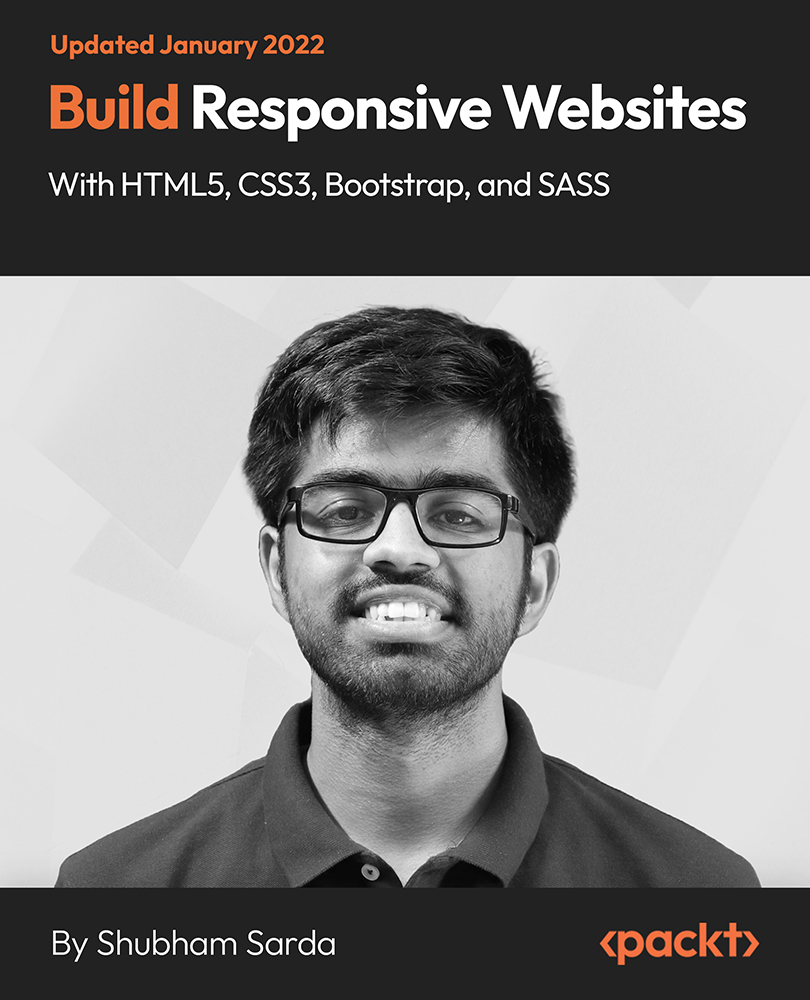- Professional Development
- Medicine & Nursing
- Arts & Crafts
- Health & Wellbeing
- Personal Development
573 Courses delivered Online
Materialize CSS From Scratch With 5 Projects
By iStudy UK
This course is for anyone that knows basic HTML and a little CSS that wants to take their frontend website and UI creation to the next level using the Materialize CSS framework which is based off of Google's Material Design scheme. You will learn all of the CSS and JavaScript components, animations/transitions and build 5 beautiful and completely responsive, real world themes from absolute scratch. Custom Materialize Sandbox I have created a completely custom HTML learning environment for the first few sections of this course. Each lecture has an html page associated with it and has a start state. As we move along through the lectures, you code along with me learning all that Materialize offers including CSS components, utilities, JS widgets and more. 5 Real Projects/Themes We will create the following projects from scratch.. Travelville - A travel agency website/theme (Carousel slider, autocomplete, scrolling navigation) Quazzu - Cloud hosting theme (SideNav, cards, CSS overlays) Madmin - Interactive admin theme (Working todo list, charts, preloader, counter script) BizLand - Business consultation theme with a full screen landing page (Scrollfire, Google maps integration) Galappear - Graphic design portfolio (Uses Sass and scrollfire for scroll animations) What you'll learn Learn to correctly structure HTML 5 documents with semantic tags and attributes Learn and create amazing high quality Materialize themes and UIs from scratch Learn the Materialize utilities, classes, components & JS widgets using a custom sandbox environment Learn some custom JavaScript/JQuery to make your themes more interactive Requirements Basic HTML & CSS Who is the target audience? Anyone that wants to learn & master Materialize CSS and build real world themes Intro & Getting Started Welcome To The Course FREE 00:06:00 What is Materialize & Why Use It FREE 00:05:00 Environment Setup 00:09:00 Materialize Sandbox Setup 00:07:00 CSS Components - Part 1 Typography & Alignment 00:10:00 Text & Background Colors 00:08:00 Buttons and Icons 00:11:00 Floating & Fixed Action Buttons 00:13:00 Navbar 00:16:00 Collections & Badges 00:13:00 The Grid System 00:11:00 CSS Components - Part 2 Cards 00:22:00 Breadcrumbs & Footer 00:09:00 Basic Form & Input 00:15:00 Fancy Form & Input 00:15:00 Tables & Media 00:06:00 Chips & Pagination 00:10:00 Preloaders 00:05:00 Interactive Components - Part 1 Carousel 00:08:00 Collapsible Accordions 00:06:00 Feature Discovery 00:07:00 Dialogs 00:09:00 Material Box and Slider 00:07:00 Modals 00:09:00 Interactive Components - Part 2 Parallax 00:03:00 Side Nav 00:09:00 Pushpin 00:09:00 Scrollspy 00:05:00 Tabs 00:08:00 Project 1 - Travelville Project 1 Intro 00:02:00 Navbar & Sidenav 00:12:00 Image Slider 00:07:00 Search & Icon Boxes 00:11:00 Popular Places & Gallery 00:14:00 Contact Section & Scrollspy 00:12:00 Project 2 - Quazzu Project 2 Intro 00:03:00 Navbar & Showcase 00:15:00 Icon Boxes, About and Overlay 00:14:00 Podcast Section & Testimonial Carousel 00:14:00 Footer & Login Modal 00:08:00 Solutions Page 00:16:00 Signup Page 00:10:00 Project 3 - Madmin Project 3 Intro 00:04:00 Navbar & Sidenav 00:12:00 Stat Counters & Preloader 00:15:00 Display Chart & Recent Comments 00:13:00 Recent Posts & Todo List 00:16:00 Floating Button & Modals 00:12:00 Posts & Categories Pages 00:15:00 Comments & Users Pages 00:10:00 Login & Details Pages 00:13:00 Project 4 - BizLand Project 4 Intro 00:02:00 Full Screen Header 00:14:00 ScrollFire & Boxes 00:12:00 About, Testimonials & ScrollSpy 00:13:00 Contact & Google Map 00:14:00 Project 5 - Galappear (With Sass) Project 5 Intro 00:02:00 Koala Setup & Sass 00:12:00 Header and Nav 00:09:00 Changing & Using Variables 00:04:00 Gallery Layout 00:11:00 Modals & ScrollFire 00:12:00 Inner Pages 00:08:00
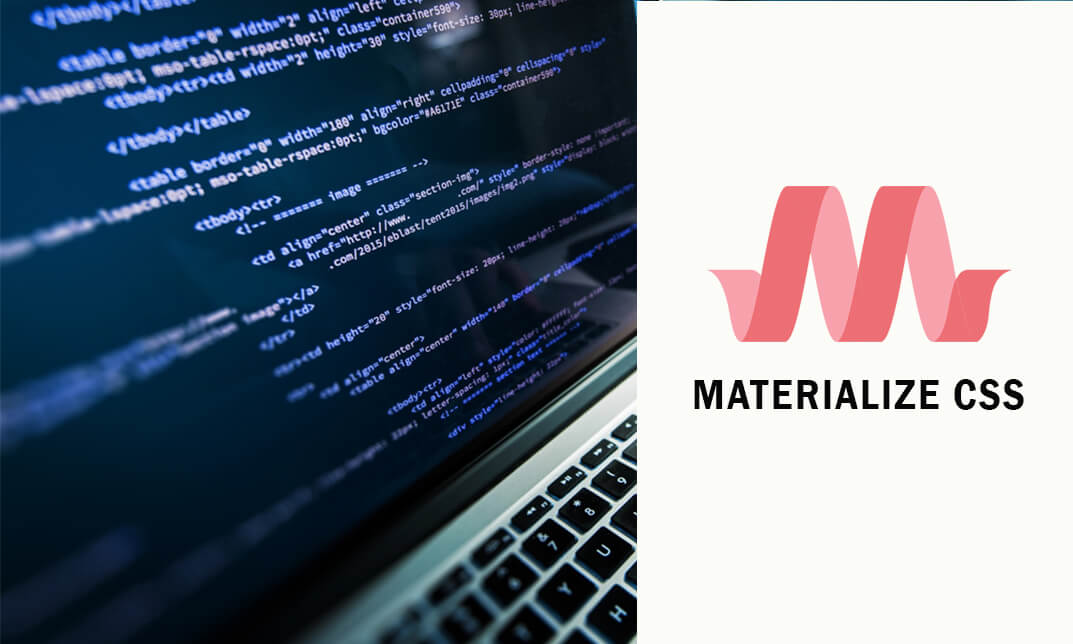
Embarking on a journey through the digital landscape of web design, our CSS - Responsive Design course offers a comprehensive exploration into the art of creating adaptable websites. This course, meticulously crafted for aspiring web designers and front-end developers, unfolds in three pivotal units, each designed to enhance your understanding and proficiency in responsive design. The first unit introduces the fundamental concepts of responsive design, establishing a solid foundation for your learning adventure. Following this, Unit 02 delves into the practicalities of setting up applications and streamlining workflow processes, ensuring a smooth transition into the more technical aspects of the course. In Unit 03, learners are immersed in the world of adding responsive styles, where creativity meets functionality. This segment of the course empowers you to transform static designs into dynamic, user-friendly interfaces that adapt seamlessly across various devices. Our course not only equips you with the necessary skills but also ignites a passion for responsive web design. With every module, you'll gain insights into the latest trends and techniques, enabling you to create websites that are not only aesthetically pleasing but also highly functional. Whether you're a beginner eager to delve into the realm of web design or a professional seeking to update your skill set, this course is tailored to cater to a wide range of learning needs. By the end of this journey, you'll have a portfolio brimming with responsive websites, showcasing your newfound skills to potential employers or clients. Learning Outcomes Grasp the core principles of responsive web design. Master the techniques for setting up and managing an efficient design workflow. Develop the ability to implement responsive styles effectively. Acquire the skills to create visually appealing and functional web designs. Enhance your problem-solving abilities in adapting web designs for various devices. Why choose this CSS - Responsive Design course? Unlimited access to the course for a lifetime. Opportunity to earn a certificate accredited by the CPD Quality Standards and CIQ after completing this course. Structured lesson planning in line with industry standards. Immerse yourself in innovative and captivating course materials and activities. Assessments designed to evaluate advanced cognitive abilities and skill proficiency. Flexibility to complete the Course at your own pace, on your own schedule. Receive full tutor support throughout the week, from Monday to Friday, to enhance your learning experience. Unlock career resources for CV improvement, interview readiness, and job success. Who is this CSS - Responsive Design course for? Beginners in web design seeking a solid foundation in responsive design. Front-end developers aiming to expand their skills in responsive web design. Web designers looking to update and refine their techniques in adaptability. Professionals in the digital field aspiring to broaden their web design capabilities. Freelancers desiring to offer responsive web design services to clients. Career path Web Designer: £25,000 - £35,000 Front-End Developer: £30,000 - £45,000 UX/UI Designer: £28,000 - £40,000 Digital Designer: £27,000 - £39,000 Freelance Web Developer: £35,000 - £50,000 Responsive Design Consultant: £32,000 - £48,000 Prerequisites This CSS - Responsive Design does not require you to have any prior qualifications or experience. You can just enrol and start learning. This course was made by professionals and it is compatible with all PC's, Mac's, tablets and smartphones. You will be able to access the course from anywhere at any time as long as you have a good enough internet connection. Certification After studying the course materials, there will be a written assignment test which you can take at the end of the course. After successfully passing the test you will be able to claim the pdf certificate for £4.99 Original Hard Copy certificates need to be ordered at an additional cost of £8. Course Curriculum Unit 01: Introduction to Responsive Design Module 01: Why Responsive Design? 00:05:00 Module 02: What is Responsive Design? 00:03:00 Module 03: LET'S RAP ABOUT BOOTSTRAP 00:02:00 Module 04: Previewing the Demo Application 00:03:00 Unit 02: Application Setup and Workflow Module 01: Setting Up the Demo Project 00:04:00 Module 02: Responsive Design Workflow[iframevideo] [/iframevideo] 00:04:00 Module 03: DEMO: Adding Regular CSS Styles (Part I) 00:10:00 Module 04: DEMO: Adding Regular CSS Styles (Part II) 00:07:00 Unit 03: Adding Responsive Styles Module 01: What are CSS Breakpoints? 00:01:00 Module 02: Demo - Adding CSS Breakpoints 00:04:00 Module 03: Demo - Making Navigation Responsive 00:05:00 Module 04: Demo - Making Layout Responsive 00:04:00 Module 05: Demo - Creating a Responsive Footer 00:04:00 Module 06: Course Summary 00:02:00 Resources Resources - CSS - Responsive Design 00:00:00 Assignment Assignment - CSS - Responsive Design 00:00:00

Bring your stories to life with our comprehensive Basic Video Animation Training with Vyond course. Designed for beginners and those looking to improve their animation skills, this course is a step-by-step guide to mastering the robust tools offered by the industry-leading animation software, Vyond. The curriculum of the Basic Video Animation Training With Vyond course is meticulously crafted to ensure an easy learning curve while covering all essential aspects of the Vyond software. Beginning with an introduction to the platform's pricing and resources, the course swiftly navigates through essential concepts such as interface navigation and the use of templates. You will learn about character creation, exploring the extensive character and prop libraries alongside a detailed exploration of their diverse properties. Chart and text properties are also covered, enabling you to incorporate engaging data visualisation and text elements into your animations. Your journey doesn't stop there! The Basic Video Animation course delves into the art of scene transitions, helping you create smooth story progressions. You'll gain valuable insights into the differences between traditional and whiteboard animation, and learn how to use the Vyond camera for dynamic zoom-ins. With a strong emphasis on practical learning, you'll finish the course equipped to create captivating animations for a variety of purposes. Join us in this Basic Video Animation Training with Vyond course and unlock your potential as a visual storyteller. Start animating today and watch your stories come alive. Learning Outcomes: Understand Vyond's pricing and resources to make informed decisions. Navigate Vyond's interface and timeline effectively for efficient work. Utilise Vyond's templates to speed up the animation process. Design and modify characters using Vyond's extensive library. Incorporate props and charts to create more engaging animations. Why choose this Basic Video Animation Training With Vyond course? Unlimited access to the course for a lifetime. Opportunity to earn a certificate accredited by the CPD Quality Standards after completing this course. Structured lesson planning in line with industry standards. Immerse yourself in innovative and captivating course materials and activities. Assessments are designed to evaluate advanced cognitive abilities and skill proficiency. Flexibility to complete the Basic Video Animation Training With Vyond Course at your own pace, on your own schedule. Receive full tutor support throughout the week, from Monday to Friday, to enhance your learning experience. Who is this Basic Video Animation Training With Vyond course for? Aspiring animators keen on mastering Vyond. Digital marketers aiming to enhance their content. Educators seeking to create interactive learning materials. Storytellers wanting to animate their narratives. Professionals needing to create visually compelling presentations. Career Path: On successful completion of this Basic Video Animation course, learners can pursue a wide range of careers that demand strong visual communication skills. These include roles as animators, digital marketers, visual content creators, or instructional designers. In addition, freelancing opportunities are abundant, allowing Basic Video Animation course graduates to offer their skills to businesses worldwide. Prerequisites This Basic Video Animation Training With Vyond does not require you to have any prior qualifications or experience. You can just enrol and start learning.This Basic Video Animation Training With Vyond was made by professionals and it is compatible with all PC's, Mac's, tablets and smartphones. You will be able to access the course from anywhere at any time as long as you have a good enough internet connection. Certification After studying the course materials, there will be a written assignment test which you can take at the end of the course. After successfully passing the test you will be able to claim the pdf certificate for £4.99 Original Hard Copy certificates need to be ordered at an additional cost of £8. Course Curriculum Video Animation With Vyond - Basics Lesson 01: Overview 00:02:00 Lesson 02: Pricing 00:02:00 Lesson 03: Vyond Resources 00:02:00 Lesson 04: Interface and Timeline 00:03:00 Lesson 05: Adding Templates 00:03:00 Lesson 06: Character Library 00:03:00 Lesson 07: Character Properties - Part1 00:03:00 Lesson 08: Character Properties - Part 2 00:03:00 Lesson 09: Character Properties - Part 3 00:03:00 Lesson 10: Prop Library 00:03:00 Lesson 11: Prop Properties 00:02:00 Lesson 12: Chart Properties - Part 1 00:02:00 Lesson 13: Chart Properties - Part 2 00:03:00 Lesson 14: Text Library 00:02:00 Lesson 15: Text Properties 00:02:00 Lesson 16: Scene Transitions 00:02:00 Lesson 17: Differences with Whiteboard Animation - Part 1 00:04:00 Lesson 18: Differences with Whiteboard Animation - Part 2 00:03:00 Lesson 19: Adding in the Camera to Zoom In 00:04:00 Lesson 20: Conclusion 00:02:00

Imagine a journey through the digital landscape of professional networking, where mastering LinkedIn becomes your key to unlocking endless career opportunities. 'Creating a Professional LinkedIn Profile' isn't just a course; it's a gateway to transforming your digital identity. Through our comprehensive curriculum, learners discover the art of crafting a captivating LinkedIn presence, ensuring each login leads to a new horizon of possibilities. From understanding the nuances of LinkedIn UK's job market to leveraging the power of LinkedIn Sales Navigator, participants gain invaluable insights into the platform's multifaceted capabilities. This course isn't just about finding jobs; it's about becoming a magnetic presence in the digital professional world, attracting opportunities and connections seamlessly. The final stages of the course emphasise sustainable management of your LinkedIn profile. It's about evolving with the platform, adapting to new features, and maintaining a dynamic, engaging presence. By the end of this journey, not only will your LinkedIn login open a portal to jobs, but it will also be a reflection of your professional evolution, a testament to your journey in the digital professional sphere. Learning Outcomes of Creating a Professional LinkedIn profile Mastery of LinkedIn profile creation and optimisation. Strategic networking and connection-building skills. Proficient use of LinkedIn Jobs for career advancement. Effective management and updating of LinkedIn profiles. Advanced navigation and utilisation of LinkedIn Sales Navigator. Why buy this Creating a Professional LinkedIn profile? Unlimited access to the course for a lifetime. Opportunity to earn a certificate accredited by the CPD Quality Standards and CIQ after completing this course. Structured lesson planning in line with industry standards. Immerse yourself in innovative and captivating course materials and activities. Assessments designed to evaluate advanced cognitive abilities and skill proficiency. Flexibility to complete the Course at your own pace, on your own schedule. Receive full tutor support throughout the week, from Monday to Friday, to enhance your learning experience. Unlock career resources for CV improvement, interview readiness, and job success. Certification After studying the course materials of the Creating a Professional LinkedIn profile there will be a written assignment test which you can take either during or at the end of the course. After successfully passing the test you will be able to claim the pdf certificate for £5.99. Original Hard Copy certificates need to be ordered at an additional cost of £9.60. Who is this Creating a Professional LinkedIn profile course for? Individuals seeking to enhance their online professional presence. Job seekers aiming to utilise LinkedIn for career opportunities. Professionals keen on expanding their network. Users looking to fully utilise the platform's features. Marketing and sales professionals targeting LinkedIn for business growth. Prerequisites This Creating a Professional LinkedIn profile does not require you to have any prior qualifications or experience. You can just enrol and start learning.This Creating a Professional LinkedIn profile was made by professionals and it is compatible with all PC's, Mac's, tablets and smartphones. You will be able to access the course from anywhere at any time as long as you have a good enough internet connection. Career path Digital Marketing Manager: £40,000 - £60,000 Per Annum Sales Manager: £35,000 - £55,000 Per Annum Human Resources Specialist: £30,000 - £50,000 Per Annum Social Media Strategist: £28,000 - £48,000 Per Annum Recruitment Consultant: £22,000 - £40,000 Per Annum Course Curriculum Unit 01: Class Introduction Introduction 00:03:00 Why consider using LinkedIn as a business tool 00:02:00 Who should consider using LinkedIn as a business tool 00:04:00 Unit 02: A deep overview of the various sections of a professional LinkedIn Profile The Prerequisites to building a Professional LinkedIn Profile 00:04:00 Understanding who your target audience or Most Important Viewer 00:04:00 Defining your keywords 00:03:00 Choose your style of writing your Professional LinkedIn Profile 00:03:00 An overview of the Top 10 Tips of creating a Professional LinkedIn Profile 00:06:00 The Primary Areas of a Professional LinkedIn Profile 00:05:00 Unit 03: Managing your professional LinkedIn profile Managing your Professional LinkedIn Profile Introduction Section 00:03:00 Writing your about section 00:02:00 Adding your work experience to your Professional LinkedIn Profile 00:05:00 Education, Licenses, Certifications & Volunteer areas of the LinkedIn Profile 00:04:00 The Skills section of your Professional LinkedIn Profile 00:04:00 See this live in LinkedIn 00:06:00 Unit 04: Closing Remarks and Resources Closing Remarks 00:06:00 Assignment Assignment - Creating a Professional LinkedIn profile 00:00:00
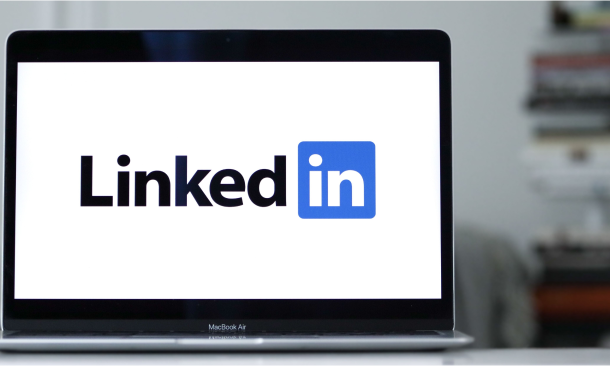
Description Register on the Learn the Fundamentals of Microsoft SharePoint today and build the experience, skills and knowledge you need to enhance your professional development and work towards your dream job. Study this course through online learning and take the first steps towards a long-term career. The course consists of a number of easy to digest, in-depth modules, designed to provide you with a detailed, expert level of knowledge. Learn through a mixture of instructional video lessons and online study materials. Receive online tutor support as you study the course, to ensure you are supported every step of the way. Get a certificate as proof of your course completion. The Learn the Fundamentals of Microsoft SharePoint course is incredibly great value and allows you to study at your own pace. Access the course modules from any internet-enabled device, including computers, tablets, and smartphones. The course is designed to increase your employability and equip you with everything you need to be a success. Enrol on the now and start learning instantly! What You Get With This Course Receive a digital certificate upon successful completion of the course Get taught by experienced, professional instructors Study at a time and pace that suits your learning style Get instant feedback on assessments 24/7 help and advice via email or live chat Get full tutor support on weekdays (Monday to Friday) Certificate of Achievement After the successful completion of the final assessment, you will receive a CPD-accredited certificate of achievement. The PDF certificate is for 9.99, and it will be sent to you immediately after through e-mail. You can get the hard copy for 15.99, which will reach your doorsteps by post. Method of Assessment You need to attend an assessment right after the completion of this course to evaluate your progression. For passing the assessment, you need to score at least 60%. After submitting your assessment, you will get feedback from our experts immediately. Who Is This Course For The course is ideal for those who already work in this sector or are aspiring professionals. This course is designed to enhance your expertise and boost your CV. Learn key skills and gain a professional qualification to prove your newly-acquired knowledge. Course Content Learn the Fundamentals of Microsoft PowerPoint Lesson 01: What is Sharepoint? 00:02:00 Lesson 02: The SharePoint LookBook 00:02:00 Lesson 03: Getting Sharepoint and home page overview 00:02:00 Lesson 04: Create a new team site 00:03:00 Lesson 05: Team site home page 00:02:00 Lesson 06: Uploading files 00:03:00 Lesson 07: Creating a New List 00:06:00 Lesson 08: Adding web parts 00:00:00 Lesson 09: Reorganising and customising web parts 00:02:00 Lesson 10: Republish the team site 00:01:00 Lesson 11: Add members to the team site 00:02:00 Lesson 12: Microsoft Teams & SharePoint integration 00:06:00 Lesson 13: Create a new communication site 00:02:00 Lesson 14: Add countdown timer web part 00:03:00 Lesson 15: Edit web part layouts 00:02:00 Lesson 16: Edit sections 00:03:00 Lesson 17: Add Youtube web part 00:01:00 Lesson 18: Change page look and edit top navigation 00:03:00 Lesson 19: Create a News post 00:03:00 Lesson 20: Manage Site Access 00:01:00 Frequently Asked Questions Are there any prerequisites for taking the course? There are no specific prerequisites for this course, nor are there any formal entry requirements. All you need is an internet connection, a good understanding of English and a passion for learning for this course. Can I access the course at any time, or is there a set schedule? You have the flexibility to access the course at any time that suits your schedule. Our courses are self-paced, allowing you to study at your own pace and convenience. How long will I have access to the course? For this course, you will have access to the course materials for 1 year only. This means you can review the content as often as you like within the year, even after you've completed the course. However, if you buy Lifetime Access for the course, you will be able to access the course for a lifetime. Is there a certificate of completion provided after completing the course? Yes, upon successfully completing the course, you will receive a certificate of completion. This certificate can be a valuable addition to your professional portfolio and can be shared on your various social networks. Can I switch courses or get a refund if I'm not satisfied with the course? We want you to have a positive learning experience. If you're not satisfied with the course, you can request a course transfer or refund within 14 days of the initial purchase. How do I track my progress in the course? Our platform provides tracking tools and progress indicators for each course. You can monitor your progress, completed lessons, and assessments through your learner dashboard for the course. What if I have technical issues or difficulties with the course? If you encounter technical issues or content-related difficulties with the course, our support team is available to assist you. You can reach out to them for prompt resolution.
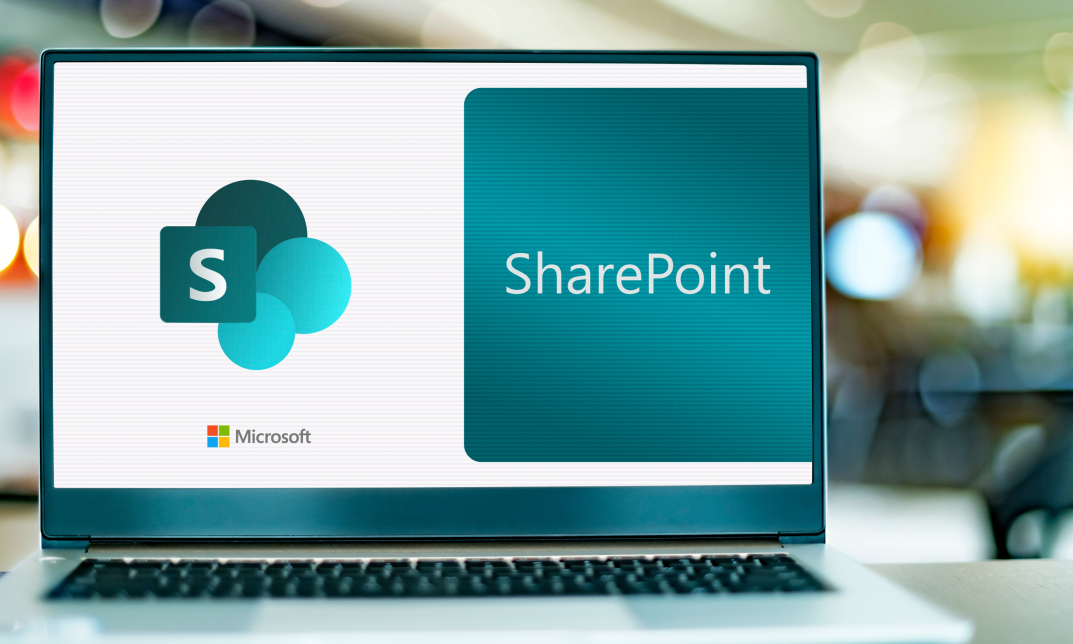
IT Skills for Teachers
By The Teachers Training
This course equips educators with the knowledge and confidence to harness technology in the classroom. Learn how to integrate digital tools, navigate online resources, troubleshoot common issues, and keep student data safe. Enhance your teaching practices, improve student engagement, and prepare for the future of education with essential IT skills.

Description: This Microsoft Office 2013 Word Intermediate - Complete Video Course series covers the intermediate functions and features of Word 2013. It will provide you with sufficient 2013 Word Intermediate skills to create sophisticated analytical spreadsheets and master advanced formulae. By this course you will learn about working with tables and charts, customizing formats, using images and creating graphics. You will also learn how to use Quick Parts, controlling text flow, and using templates, mail merge and macros. Learn to use Word 2013's advanced editing tools, work with images, including placing and sizing images, wrapping text around images, and using borders and effects, adjust page orientation and layout, work with columns, work with page and section breaks, document views, using the navigation pane, and viewing multiple windows. If you want to take your Microsoft Word 2013 skills to the next level, you should join this course now. Assessment: At the end of the course, you will be required to sit for an online MCQ test. Your test will be assessed automatically and immediately. You will instantly know whether you have been successful or not. Before sitting for your final exam you will have the opportunity to test your proficiency with a mock exam. Certification: After completing and passing the course successfully, you will be able to obtain an Accredited Certificate of Achievement. Certificates can be obtained either in hard copy at a cost of £39 or in PDF format at a cost of £24. Who is this Course for? Microsoft Office 2013 Word Intermediate - Complete Video Course is certified by CPD Qualifications Standards and CiQ. This makes it perfect for anyone trying to learn potential professional skills. As there is no experience and qualification required for this course, it is available for all students from any academic background. Requirements Our Microsoft Office 2013 Word Intermediate - Complete Video Course is fully compatible with any kind of device. Whether you are using Windows computer, Mac, smartphones or tablets, you will get the same experience while learning. Besides that, you will be able to access the course with any kind of internet connection from anywhere at any time without any kind of limitation. Career Path After completing this course you will be able to build up accurate knowledge and skills with proper confidence to enrich yourself and brighten up your career in the relevant job market. Working with Tables and Charts Sort Table Data FREE 00:05:00 Control Cell Layout 00:09:00 Perform Calculations in a Table 00:09:00 Create a Chart 00:08:00 Customizing Formats Using Styles and Themes Create and Modify Text Styles 00:17:00 Create Custom List or Table Styles 00:09:00 Apply Document Themes 00:06:00 Using Images in a Document Resize an Image 00:08:00 Adjust Image Appearance 00:17:00 Integrate Pictures and Text 00:15:00 Insert and Format Screenshots 00:05:00 Insert Video 00:05:00 Creating Custom Graphic Elements Create Text Boxes and Pull Quotes 00:10:00 Draw Shapes 00:05:00 Add WordArt and Other Text Effects 00:05:00 Create Complex Illustrations with SmartArt 00:06:00 Inserting Content Using Quick Parts Insert Building Blocks 00:09:00 Create and Modify Building Blocks 00:06:00 Insert Fields Using Quick Parts 00:11:00 Controlling Text Flow Control Paragraph Flow 00:07:00 Insert Section Breaks 00:10:00 Insert Columns 00:07:00 Link Text Boxes to Control Text Flow 00:06:00 Using Templates Create a Document Using a Template 00:08:00 Create a Template 00:08:00 Using Mail Merge The Mail Merge Features 00:22:00 Merge Envelopes and Labels 00:06:00 Create a Data Source Using Word 00:05:00 Using Macros Automate Tasks Using Macros 00:08:00 Create a Macro 00:09:00 Mock Exam Mock Exam- Microsoft Office 2013 Word Intermediate - Complete Video Course 00:20:00 Final Exam Final Exam- Microsoft Office 2013 Word Intermediate - Complete Video Course 00:20:00 Certificate and Transcript Order Your Certificates and Transcripts 00:00:00

Description: Microsoft Office 365 provides productivity software and related services to make your office work comfortable and help you to collaborate easily with your colleagues and customers. The Microsoft Office 365 - Complete Video Training course allows you to gain mastery over all the features of Microsoft Office 365 so that you can increase the rate of success of your business organisation. The course is sectioned into four parts that discussed various features and usage of the application. At first, Microsoft Office 365 Administration teaches you the fundamentals of Office 365 Administration including the setup of Office 365, navigation, user panel management, configuring Skype for business, etc. Then, you will know how to use the browser-based version of Word, Excel, PowerPoint, Outlook, OneNote, OneDrive in the section Microsoft Office 365 Web Apps. Saying simply, you can able to use the Web App of Microsoft office 365. Next, you will learn the features that you need to know for using Microsoft Office 365 in the section Microsoft Office 365 For End Users. Finally, the last part shows and an in-depth lesson for using SharePoint for professional purpose. In short, the Microsoft Office 365 - Complete Video Training course makes you a proficient user of Microsoft Office 365. Assessment: At the end of the course, you will be required to sit for an online MCQ test. Your test will be assessed automatically and immediately. You will instantly know whether you have been successful or not. Before sitting for your final exam you will have the opportunity to test your proficiency with a mock exam. Certification: After completing and passing the course successfully, you will be able to obtain an Accredited Certificate of Achievement. Certificates can be obtained either in hard copy at a cost of £39 or in PDF format at a cost of £24. Who is this Course for? Microsoft Office 365 - Complete Video Training is certified by CPD Qualifications Standards and CiQ. This makes it perfect for anyone trying to learn potential professional skills. As there is no experience and qualification required for this course, it is available for all students from any academic background. Requirements Our Microsoft Office 365 - Complete Video Training is fully compatible with any kind of device. Whether you are using Windows computer, Mac, smartphones or tablets, you will get the same experience while learning. Besides that, you will be able to access the course with any kind of internet connection from anywhere at any time without any kind of limitation. Career Path After completing this course you will be able to build up accurate knowledge and skills with proper confidence to enrich yourself and brighten up your career in the relevant job market. Module 01 - Office 365 For End Users Office 365 Overview FREE 01:23:00 Email, Contacts & Calendar 00:43:00 Using the Office 365 Office Apps 00:48:00 Module 02 - Office 365 SharePoint for End Users SharePoint Overview FREE 00:50:00 Creating Your First Site 00:24:00 Adding Content to the Team Site Searching for Content 00:34:00 Module 03 - Office 365 Administration Getting Your Domain Ready FREE 00:24:00 Getting Domain Ready 00:09:00 Licenses and Subsc 00:10:00 Bing places for Busines 00:05:00 Service Setting 00:05:00 Reports 00:04:00 Checking Health 00:02:00 Checking and Log 00:04:00 Managing Users Office 365 Administration 00:09:00 Creating users in office 365 00:08:00 Creating Distribution Groups 00:11:00 Importing 365 Users 00:09:00 Resetting User Passwords 00:02:00 user preperties 00:05:00 Insalling MS office 00:05:00 Maintaining Office 365 Users- Office 365 Administration 00:13:00 Creating user Resourse Mailboxes 00:07:00 Creating Shared User Mailboxes 00:01:00 Exchange Recipients 00:08:00 Checking Service Settings 00:02:00 Managing Skype for Business Users 00:03:00 Module 04 - Office 365 Web Apps Introduction FREE 00:01:00 Getting Started 00:24:00 Collaborating with Shared Files 00:52:00 Using the Outlook Web Apps 00:46:00 Communicating with Skype for Business 00:29:00 Using Skype for Business Meetings 00:15:00 Interacting with Mobile Devices 00:13:00 Certificate and Transcript Order Your Certificates and Transcripts 00:00:00

3ds max on Demand One to one Training Course
By Real Animation Works
3ds max on One to one Training Course pay as you go

Build Responsive Websites with HTML5, CSS3, Bootstrap, and SASS
By Packt
Learn and master HTML, CSS, Bootstrap, and SASS. Starts right from the basics and increases its level step by step by understanding various concepts, implementing them with different exercises, practicing with games, and building 6 real-world projects.