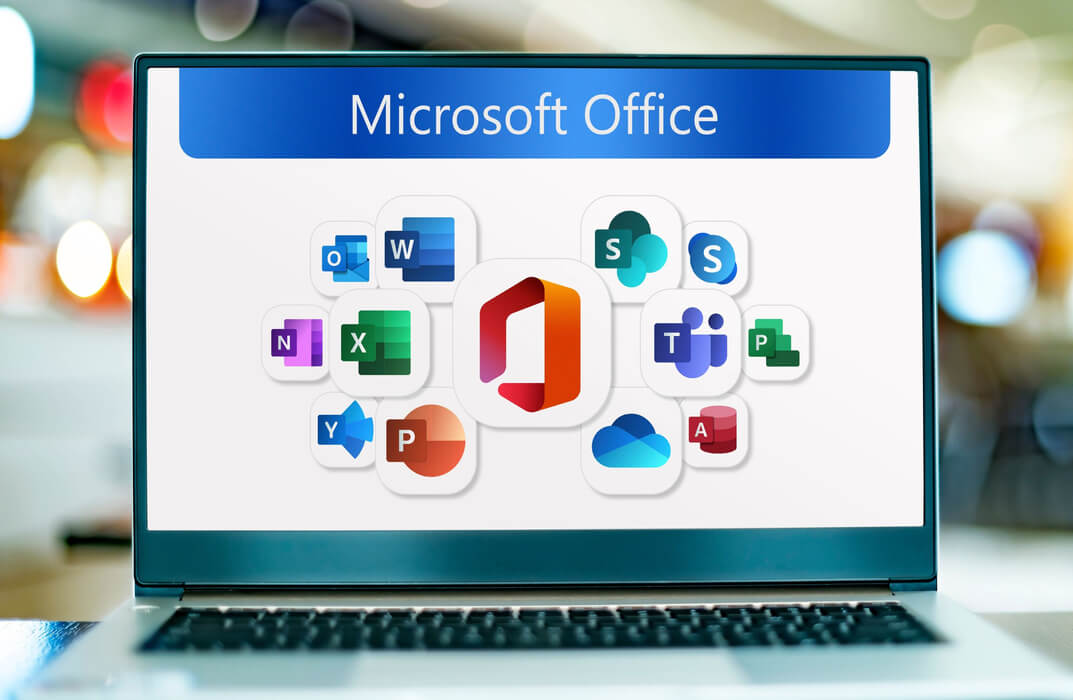- Professional Development
- Medicine & Nursing
- Arts & Crafts
- Health & Wellbeing
- Personal Development
3297 Courses delivered Online
Microsoft Excel 2019 - Beginner Level Training
By Compete High
ð Unlock the Power of Excel 2019! ð Are you ready to master Microsoft Excel 2019 and elevate your skills to new heights? Introducing our comprehensive online course: 'Microsoft Excel 2019 - Beginner Level Training.' ð Dive into Excel's World-Class Features ð ð Section 1 - Excel Beginner Get started with a solid foundation. Learn the interface, navigation, and essential tools to kickstart your Excel journey. ð Section 2 - Excel Fundamentals Discover the core functionalities of Excel 2019, from cells and formulas to tables and more. Lay the groundwork for proficient data manipulation. ï¸ Section 3 - Entering and Editing Text Master the art of inputting and refining text within Excel. Gain efficiency and accuracy in handling textual data. Section 4 - Basic Excel Functions Explore the fundamental functions that make Excel a powerhouse. From basic calculations to data analysis, unlock Excel's potential. ð Section 5 - Modifying an Excel Worksheet Learn techniques to manage, organize, and customize worksheets effectively. Boost productivity and streamline your workflow. ð¨ Section 6 - Formatting Data Transform raw data into visually appealing, easy-to-read formats. Elevate your reports and presentations with polished data formatting skills. ð¼ï¸ Section 7 - Images, Shapes, and Smart Art Enhance your spreadsheets with visuals! Master the incorporation of images, shapes, and smart art for impactful data representation. ð¨ï¸ Section 8 - Printing in Excel Navigate the intricacies of printing in Excel. Optimize layouts and settings to produce professional-looking documents. ð Section 9 - Templates Harness the power of pre-designed templates. Learn how to utilize and customize templates for various Excel projects efficiently. ð Section 10 - Excel Beginner - Conclusion Wrap up your journey with a comprehensive understanding of Excel's beginner level. Recap key takeaways and prepare to advance your skills further. ð¥ Join Now and Excel in Excel 2019! ð¥ ð©âð» Whether you're a student, professional, or an Excel enthusiast, this course is your gateway to proficiency in Microsoft Excel 2019. Enroll today and unlock a world of possibilities with data manipulation, analysis, and presentation! ð Don't miss this opportunity! Enroll now and empower yourself with Excel mastery! ð Course Curriculum Section 1 - Excel Beginner Introduction 01:02 Section 2 - Excel Fundamentals Launching Excel 01:59 Start Up Screen 02:54 The Excel Interface 06:46 The Quick Access Toolbar 02:13 The Ribbon 04:43 Creating New Excel Workbooks 01:27 Saving Excel Files 02:22 Opening Excel Files 01:38 Beginner Shortcut Keys 01:37 Section 3 - Entering and Editing Text Entering Text 06:41 Working with Numbers 06:55 An Introduction to Dates 01:15 Find and Replace 04:10 Sorting Data 04:13 Working with Cell References 06:05 Relative Versus Absolute Cell Reference in Formulas 06:24 Understanding the Order of Operation 02:41 Section 4 - Basic Excel Functions The structure of an Excel Function 00:00 Working with the Sum Function 00:00 Working with Min and Max 00:00 Working with Averages 00:00 Working with Count and CountA 00:00 Section 5 - Modifying an Excel Worksheet Moving and Copying Data 00:00 Inserting and Deleting Rows and Columns 00:00 Changing the Width and Height of Cells 00:00 Hiding and Unhiding Rows, Columns and Sheets 00:00 Renaming Worksheets 00:00 Deleting Worksheets 00:00 Moving and Copying Worksheets 00:00 Section 6 - Formatting Data Adding Borders to Cells 00:00 Formatting Percentages 00:00 Merging and Centering Cells 00:00 A Quick look at Styles 00:00 Basic Conditional Formatting 00:00 Section 7 - Images, Shapes and Smart Art Inserting Images and Shapes 00:00 Working with SmartArt 00:00 Section 8 - Printing in Excel Print Preview 00:00 Margins, Scaling and Orientation 00:00 Printing 00:00 Section 9 - Templates Intro to Excel Templates 00:00 Opening an Existing Template 00:00 Creating a Custom Template 00:00 Section 10 - Excel Beginner - Conclusion Conclusion 00:00

Adventures in Excel
By Ideas Into Action
Description Microsoft Excel has hundreds, if not thousands, of functions and features. This course aims to cover some of the best – that is the ones I find most useful. In “Adventures in Excel”, I cover the simple-to-use but powerful functions that I use most often: Basic features including products and powers Key date functions including the calculation of due dates and days past due Generating random numbers and random dates The new IFS functions (new to Office365) Text functions The most useful logical functions and IS functions How to create a drop-down list The new XLOOKUP function Pivot tables These functions are easy to use, and, unless your role is extremely specialised, they are probably the ones you’ll use 90% of the time. I hope you find the course helpful. Learning Outcomes Participants in this course will learn: Basic Excel functions including SUM, AVERAGE, MIN, MAX, PRODUCT, POWER and SQRT Useful date functions including TODAY, EOMONTH, EDATE, and DAYS Generating random numbers using RAND and RANDBETWEEN; generating random dates; and randomly picking an item from a list or table The new RANDARRAY function in Office365 The new IFS functions in Office365 including AVERAGEIFS, MAXIFS, MINIFS, COUNTIFS, and SUMIFS Text functions including TRIM, LOWER, UPPER, PROPER, LEFT, MID, RIGHT, FIND, TEXTJOIN and CONCATENATE Logical functions AND, OR, and NOT and IS functions ISTEXT, ISNUMBER, ISBLANK and ISERROR How to create a drop-down list The new SORT and FILTER functions in Office365 VLOOKUP and the new XLOOKUP function How to create a Pivot table and analyse data with one Course Requirements There are no pre-course requirements. Additional Resources Course Spreadsheet with the examples covered. About Ross Ross Maynard is a Fellow of the Chartered Institute of Management Accountants in the UK. He is director of Ideas2Action Process Excellence Ltd and has 30 years’ experience as a process improvement consultant and facilitator. Ross is also a professional author of online training courses for accountants. Ross lives in Scotland with his wife, daughter and Cocker Spaniel
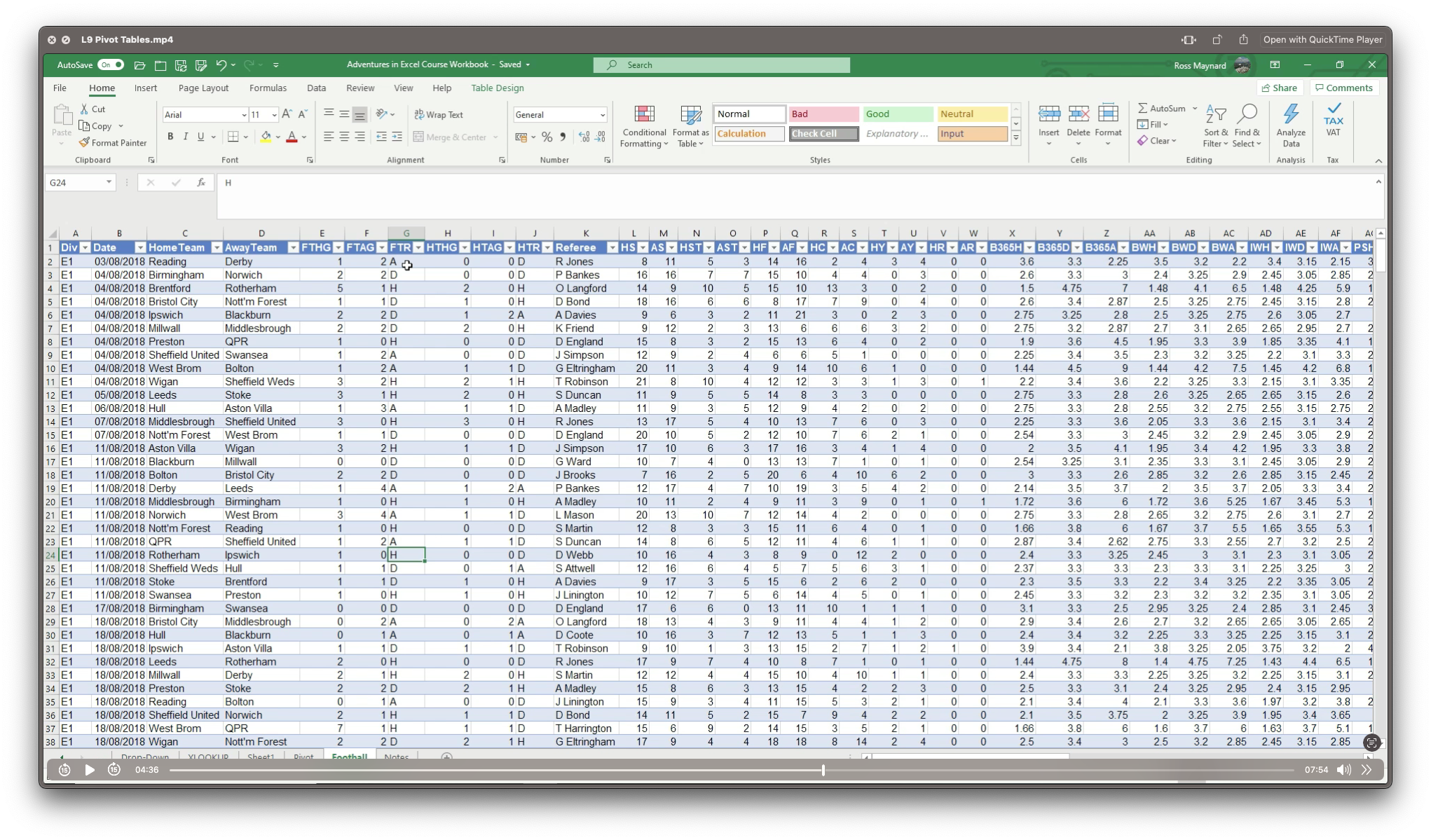
From business to research, having a solid grasp of Excel Data analysis can open doors of opportunity in various industries. Learn this valuable skill set from the comfort of your home with the Data Analysis In Excel course. This course will introduce you to the ins and outs of Excel data analysis. This Data Analysis In Excel course will help you establish a solid foundation in Excel data analysis. This course will help you pick up the skills to visualise data with charts in Excel. Here, you will also learn about Pivot Tables and Charts. Furthermore, the course will teach you how to work with multiple Workbooks. In addition, you will learn about Lookup factions and how to use them. By the end of this course, you will know the essentials of automating Workbook functionality. This course will assist you in securing effective data analysis skills. In addition, you will receive a QLS-endorsed certificate of achievement. This certificate will enhance your employability in the relevant job market. Join now! Learning Outcomes Understand the basic principles of data analysis with Excel Learn how to visualise data with Excel charts Build your expertise in using Pivot Tables and Charts Grasp the techniques of working with multiple Worksheets and Workbooks Know the process of automating Workbook functionality Certificate of Achievement Endorsed Certificate of Achievement from the Quality Licence Scheme Upon successful completion of the final assessment, you will be eligible to apply for the Quality Licence Scheme Endorsed Certificate of achievement. This certificate will be delivered to your doorstep through the post for £99. An extra £10 postage charge will be required for students leaving overseas. CPD Accredited Certificate After the successful completion of the final assessment, you will receive a CPD-accredited certificate of achievement. The PDF certificate is for 9.99, and it will be sent to you immediately after through e-mail. You can get the hard copy for 15.99, which will reach your doorsteps by post. Method of Assessment At the end of the course, there will be an MCQ assessment. In order to pass this exam, you must score at least 60%. When you submit the assessment, it will be examined, and the results will be given to you immediately. Career path This course is designed to help you extant your knowledge and understanding of this sector. After completing the course, you will be able to explore career options such as Data Analyst Research Assistant Researcher Business Analyst

Data Analysis with Excel
By Compliance Central
Are you looking to enhance your Data Analysis with Excel skills? If yes, then you have come to the right place. Our comprehensive course on Data Analysis with Excel will assist you in producing the best possible outcome by mastering the Data Analysis with Excel skills. The Data Analysis with Excel is for those who want to be successful. In the Data Analysis with Excel, you will learn the essential knowledge needed to become well versed in Data Analysis with Excel. Our Data Analysis with Excel starts with the basics of Data Analysis with Excel and gradually progresses towards advanced topics. Therefore, each lesson of this Data Analysis with Excel is intuitive and easy to understand. Why would you choose the Data Analysis with Excel from Compliance Central: Lifetime access to Data Analysis with Excel materials Full tutor support is available from Monday to Friday with the Data Analysis with Excel Learn Data Analysis with Excel skills at your own pace from the comfort of your home Gain a complete understanding of Data Analysis with Excel Accessible, informative Data Analysis with Excel learning modules designed by expert instructors Get 24/7 help or advice from our email and live chat teams with the Data Analysis with Excel bundle Study Data Analysis with Excel in your own time through your computer, tablet or mobile device. A 100% learning satisfaction guarantee with your Data Analysis with Excel Improve your chance of gaining in demand skills and better earning potential by completing the Data Analysis with Excel Data Analysis with Excel Curriculum Breakdown of the Data Analysis with Excel Modifying a Worksheet Insert, Delete, and Adjust Cells, Columns, and Rows Search for and Replace Data Use Proofing and Research Tools Working with Lists Sort Data Filter Data Query Data with Database Functions Outline and Subtotal Data Analyzing Data Apply Intermediate Conditional Formatting Apply Advanced Conditional Formatting Visualizing Data with Charts Create Charts Modify and Format Charts Use Advanced Chart Features Using PivotTables and PivotCharts Create a PivotTable Analyze PivotTable Data Present Data with PivotCharts Filter Data by Using Timelines and Slicers Working with Multiple Worksheets and Workbooks Use Links and External References Use 3-D References Consolidate Data Using Lookup Functions and Formula Auditing Use Lookup Functions Trace Cells Watch and Evaluate Formulas Automating Workbook Functionality Apply Data Validation Search for Invalid Data and Formulas with Errors Work with Macros Creating Sparklines and Mapping Data Create Sparklines MapData Forecasting Data Determine Potential Outcomes Using Data Tables Determine Potential Outcomes Using Scenarios Use the Goal Seek Feature Forecasting Data Trends CPD 10 CPD hours / points Accredited by CPD Quality Standards Who is this course for? The Data Analysis with Excel helps aspiring professionals who want to obtain the knowledge and familiarise themselves with the skillsets to pursue a career in Data Analysis with Excel. It is also great for professionals who are already working in Data Analysis with Excel and want to get promoted at work. Requirements To enrol in this Data Analysis with Excel, all you need is a basic understanding of the English Language and an internet connection. Career path The Data Analysis with Excel will enhance your knowledge and improve your confidence in exploring opportunities in various sectors related to Data Analysis with Excel. Certificates CPD Accredited PDF Certificate Digital certificate - Included CPD Accredited PDF Certificate CPD Accredited Hard Copy Certificate Hard copy certificate - £10.79 CPD Accredited Hard Copy Certificate Delivery Charge: Inside the UK: Free Outside of the UK: £9.99

Build HR Dashboard using Excel Course
By One Education
Numbers tell stories—but only if you know how to read them. This course is designed to guide learners through the fine art of building HR dashboards using Excel, helping you turn columns and cells into clear, strategic insights. Whether you're navigating headcount data, analysing attrition, or tracking recruitment pipelines, you’ll gain the structured knowledge to bring clarity to the chaos of workforce figures. No fluffy jargon or corporate riddles—just solid Excel techniques that speak directly to HR needs. Through well-organised lessons, you'll explore how to compile, format, and visualise essential HR data in a way that even senior leadership won’t scroll past. From pivot tables to conditional formatting and dynamic charts, this course will help you create dashboards that don’t just look good, but actually mean something. If you're in HR and Excel is your daily battleground, this course will teach you how to build dashboards that do the talking for you—neatly, clearly, and without needing a 50-slide presentation. Learning Outcomes: Develop an understanding of the principles and practices of HR dashboard analysis using Excel Learn effective strategies for index and tab designing, MOM headcount, and employee compensation front face Develop analytical skills for departmental and location analysis, tenure wise analysis, and job rating analysis Understand how to utilize Excel to gain insights on complex HR data sets Be able to make informed decisions and navigate the complex and dynamic world of HR analytics using Excel The "Build HR Dashboard using Excel" course is designed to provide a comprehensive understanding of the principles and practices that underpin successful HR dashboard analysis using Excel. Through engaging modules and real-world case studies, learners will gain insights into effective strategies for index and tab designing, MOM headcount, employee compensation frontface, departmental and location analysis, tenure wise analysis, and job rating analysis. By the end of the course, learners will be equipped with the knowledge and skills to make informed decisions and navigate the complex and dynamic world of HR analytics using Excel. Whether you're an HR professional looking to enhance your skills or a beginner looking to enter the world of HR analytics, this course is a must-have for anyone interested in building a comprehensive HR dashboard using Excel. Build HR Dashboard using Excel Course Curriculum Section 01: Introduction Section 02: Data Introduction Section 03: Index Design and Tab Designing Section 04: Employee Frontface Section 05: Pivot Data List Section 06: MOM Headcount Section 07: Departmental and Location Analysis Section 08: Tenure wise Analysis Section 09: Age wise Analysis Section 10: Emp Demo and Quality Circles Section 11: Time Sheet Late Marks Analysis Section 12: Full and Final Analysis Section 13: Training Analysis Section 14: Employee Compensation Frontface Section 15: Job Rating Analysis Section 16: HR Update Section 17: Conclusion How is the course assessed? Upon completing an online module, you will immediately be given access to a specifically crafted MCQ test. For each test, the pass mark will be set to 60%. Exam & Retakes: It is to inform our learners that the initial exam for this online course is provided at no additional cost. In the event of needing a retake, a nominal fee of £9.99 will be applicable. Certification Upon successful completion of the assessment procedure, learners can obtain their certification by placing an order and remitting a fee of __ GBP. £9 for PDF Certificate and £15 for the Hardcopy Certificate within the UK ( An additional £10 postal charge will be applicable for international delivery). CPD 10 CPD hours / points Accredited by CPD Quality Standards Who is this course for? HR professionals looking to enhance their data analysis skills using Excel Beginners interested in the world of HR dashboard analysis using Excel Business students interested in the field of HR analytics using Excel Entrepreneurs looking to incorporate data analysis into their HR practices using Excel Anyone interested in gaining a comprehensive understanding of HR analytics using Excel Career path HR Analyst: £25,000 - £50,000 per year HR Manager: £35,000 - £70,000 per year HR Business Partner: £35,000 - £90,000 per year HR Director: £70,000 - £150,000 per year Chief Human Resources Officer (CHRO): £100,000 - £250,000+ per year Certificates Certificate of completion Digital certificate - £9 You can apply for a CPD Accredited PDF Certificate at the cost of £9. Certificate of completion Hard copy certificate - £15 Hard copy can be sent to you via post at the expense of £15.

Overview This 1 day course focus on comprehensive review of the current state of the art in quantifying and pricing counterparty credit risk. Learn how to calculate each xVA through real-world, practical examples Understand essential metrics such as Expected Exposure (EE), Potential Future Exposure (PFE), and Expected Positive Exposure (EPE) Explore the ISDA Master Agreement, Credit Support Annexes (CSAs), and collateral management. Gain insights into hedging strategies for CVA. Gain a comprehensive understanding of other valuation adjustments such as Funding Valuation Adjustment (FVA), Capital Valuation Adjustment (KVA), and Margin Valuation Adjustment (MVA). Who the course is for Derivatives traders, structurers and salespeople xVA desks Treasury Regulatory capital and reporting Risk managers (market and credit) IT, product control and legal Quantitative researchers Portfolio managers Operations / Collateral management Consultants, software providers and other third parties Course Content To learn more about the day by day course content please click here To learn more about schedule, pricing & delivery options, book a meeting with a course specialist now
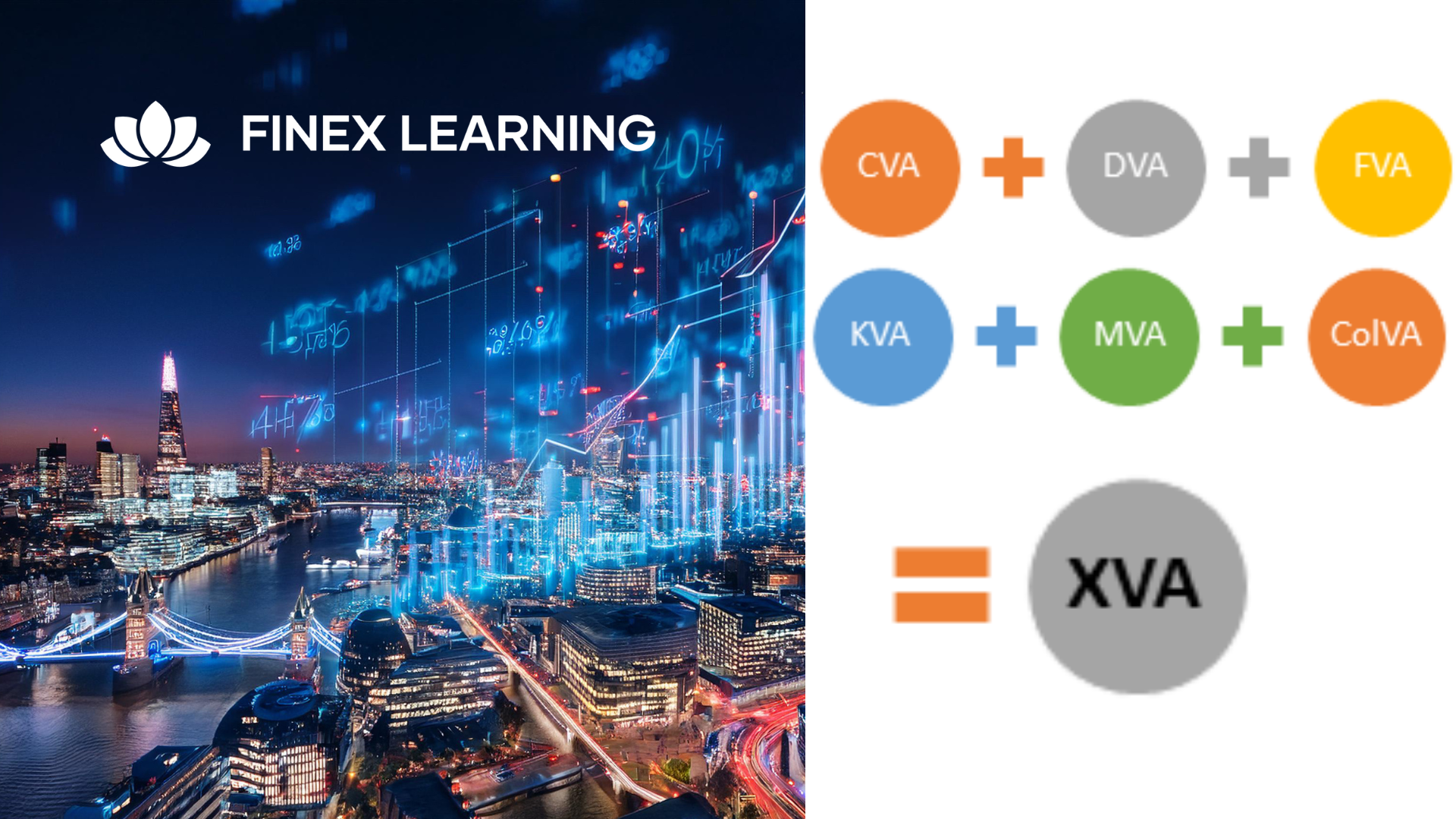
Overview Understand the role of corporate structure, dividends and equity indices in equity markets. Become familiar with the building blocks of repos / stock lending, futures and forwards – and how to use these products. Understand how to price, and risk manage equity swaps and dividend swaps. Gain experience in their uses in trading, corporate finance and portfolio management. Learn how to price equity options and the features that make them different from other asset classes, explore how to use these products for taking equity risk, yield enhancement and portfolio protection. Understand strategies designed to trade / hedge volatility using options. Who the course is for Risk management Finance Sales and trading Treasury Technology Financial Engineering Course Content To learn more about the day by day course content please click here To learn more about schedule, pricing & delivery options, book a meeting with a course specialist now
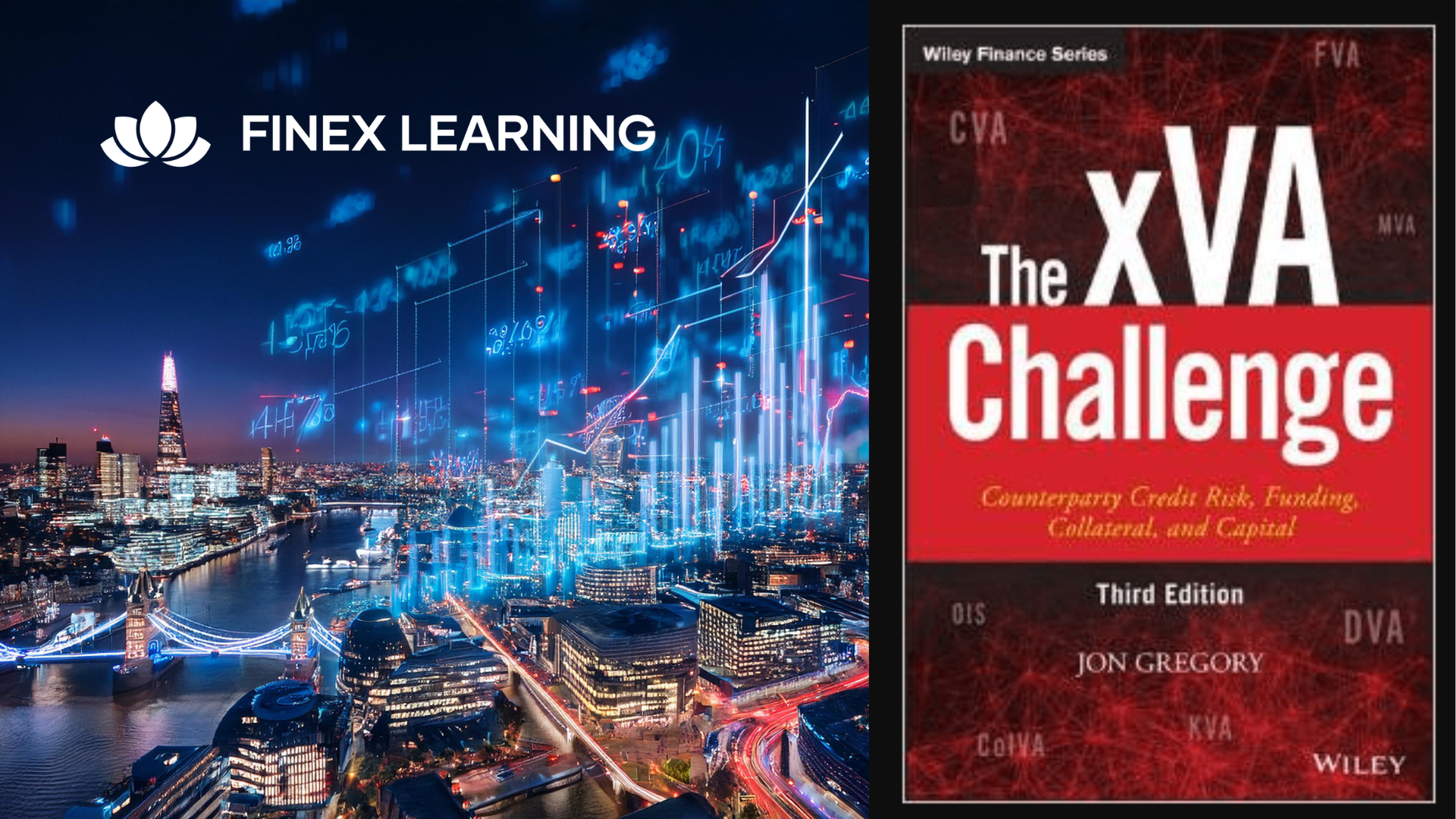
Data Analysis with SQL & Tableau for Data Analytics - 8 Courses Bundle
By NextGen Learning
Are you ready to embark on an enlightening journey of wisdom with the Data Analysis bundle, and pave your way to an enriched personal and professional future? If so, then Step into a world of knowledge with our bundle - Data Analysis with SQL & Tableau for Data Analytics. Delve into eight immersive CPD Accredited courses, each a simple course: Course 1: Introduction to Data Analytics with Tableau Course 2: Big Data Analytics with PySpark Tableau Desktop and MongoDB Course 3: Big Data Analytics with PySpark Power BI and MongoDB Course 4: Google Data Studio: Data Analytics Course 5: SQL for Data Science, Data Analytics and Data Visualization Course 6: Business Analysis Course Level 5 Course 7: Financial Analysis Course 8: Data Analysis and Forecasting in Excel Traverse the vast landscapes of theory, unlocking new dimensions of understanding at every turn. Let the Data Analysis with SQL & Tableau for Data Analytics bundle illuminate your path to wisdom. The Data Analysis with SQL & Tableau for Data Analytics bundle offers a comprehensive exploration into a rich tapestry of vast knowledge across eight carefully curated courses. The journey is designed to enhance your understanding and critical thinking skills. Each course within the bundle provides a deep-dive into complex theories, principles, and frameworks, allowing you to delve into the nuances of the subject matter at your own pace. In the framework of the Data Analysis with SQL & Tableau for Data Analytics package, you are bestowed with complimentary PDF certificates for all the courses included in this bundle, all without any additional charge. Adorn yourself with the Data Analysis bundle, empowering you to traverse your career trajectory or personal growth journey with self-assurance. Register today and ignite the spark of your professional advancement! So, don't wait further and join the Data Analysis with SQL & Tableau for Data Analytics community today and let your voyage of discovery begin! Learning Outcomes: Upon completion of the Data Analysis with SQL & Tableau for Data Analytics Bundle, you will be able to: Attain a holistic understanding in the designated areas of study with the Data Analysis bundle. Establish robust bases across each course nestled within the Data Analysis bundle. Decipher intricate concepts through the articulate content of the Data Analysis bundle. Amplify your prowess in interpreting, scrutinising, and implementing theories. Procure the capacity to engage with the course material on an intellectual and profound level. Become proficient in the art of problem-solving across various disciplines. Stepping into the Data Analysis with SQL & Tableau for Data Analytics bundle is akin to entering a world overflowing with deep theoretical wisdom. Each course within this distinctive bundle is an individual journey, meticulously crafted to untangle the complex web of theories, principles, and frameworks. Learners are inspired to explore, question, and absorb, thus enhancing their understanding and honing their critical thinking skills. Each course invites a personal and profoundly enlightening interaction with knowledge. The Data Analysis bundle shines in its capacity to cater to a wide range of learning needs and lifestyles. It gives learners the freedom to learn at their own pace, forging a unique path of discovery. More than just an educational journey, the Data Analysis with SQL & Tableau for Data Analytics bundle fosters personal growth, enabling learners to skillfully navigate the complexities of the world. The Data Analysis bundle also illuminates the route to a rewarding career. The theoretical insight acquired through this bundle forms a strong foundation for various career opportunities, from academia and research to consultancy and programme management. The profound understanding fostered by the Data Analysis bundle allows learners to make meaningful contributions to their chosen fields. Embark on the Data Analysis journey and let knowledge guide you towards a brighter future. CPD 80 CPD hours / points Accredited by CPD Quality Standards Who is this course for? Individuals keen on deepening their firm understanding in the respective fields. Students pursuing higher education looking for comprehensive theory modules. Professionals seeking to refresh or enhance their knowledge. Anyone with a thirst for knowledge and a passion for continuous learning. Requirements Without any formal requirements, you can delightfully enrol in this Data Analysis with SQL & Tableau for Data Analytics Bundle. Career path Armed with the Data Analysis with SQL & Tableau for Data Analytics bundle, your professional journey can reach new heights. The comprehensive theoretical knowledge from this bundle can unlock diverse career opportunities across several fields. Whether it's academic research, consultancy, or programme management, the Data Analysis bundle lays a solid groundwork. Certificates CPD Certificate Of Completion Digital certificate - Included 8 Digital Certificates Are Included With This Bundle CPD Quality Standard Hardcopy Certificate (FREE UK Delivery) Hard copy certificate - £9.99 Hardcopy Transcript: £9.99
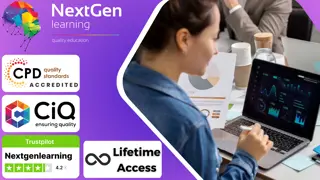
Functional Skills IT with Microsoft Excel, IoT & ICT Training - 8 Courses Bundle
By NextGen Learning
Are you ready to embark on an enlightening journey of wisdom with the Functional Skills IT with Microsoft Excel, IoT & ICT Training bundle, and pave your way to an enriched personal and professional future? If so, then Step into a world of knowledge with our bundle - Functional Skills IT with Microsoft Excel, IoT & ICT Training. Delve into eight immersive CPD Accredited courses, each a simple course: Course 1: IT Administration and Networking Course 2: Microsoft Excel Course Course 3: ICT: Information and Communication Technology Course 4: Start an IT Asset Department Course 5: CompTIA IT Fundamentals ITF+ (FCO-U61) Course 6: Recruitment: IT Basics for IT Recruiters Course 7: Web Application Penetration Testing Course Course 8: Internet of Things Traverse the vast landscapes of theory, unlocking new dimensions of understanding at every turn. Let the Functional Skills IT with Microsoft Excel, IoT & ICT Training bundle illuminate your path to wisdom. The Functional Skills IT with Microsoft Excel, IoT & ICT Training bundle offers a comprehensive exploration into a rich tapestry of vast knowledge across eight carefully curated courses. The journey is designed to enhance your understanding and critical thinking skills. Each course within the bundle provides a deep-dive into complex theories, principles, and frameworks, allowing you to delve into the nuances of the subject matter at your own pace. In the framework of the Functional Skills IT with Microsoft Excel, IoT & ICT Training package, you are bestowed with complimentary PDF certificates for all the courses included in this bundle, all without any additional charge. Adorn yourself with the Functional Skills IT with Microsoft Excel, IoT & ICT Training bundle, empowering you to traverse your career trajectory or personal growth journey with self-assurance. Register today and ignite the spark of your professional advancement! So, don't wait further and join the Functional Skills IT with Microsoft Excel, IoT & ICT Training community today and let your voyage of discovery begin! Learning Outcomes: Upon completion of the Functional Skills IT with Microsoft Excel, IoT & ICT Training Bundle, you will be able to: Attain a holistic understanding in the designated areas of study with the Functional Skills IT with Microsoft Excel, IoT & ICT Training bundle. Establish robust bases across each course nestled within the Functional Skills IT with Microsoft Excel, IoT & ICT Training bundle. Decipher intricate concepts through the articulate content of the Functional Skills IT with Microsoft Excel, IoT & ICT Training bundle. Amplify your prowess in interpreting, scrutinising, and implementing theories. Procure the capacity to engage with the course material on an intellectual and profound level. Become proficient in the art of problem-solving across various disciplines. Stepping into the Functional Skills IT with Microsoft Excel, IoT & ICT Training bundle is akin to entering a world overflowing with deep theoretical wisdom. Each course within this distinctive bundle is an individual journey, meticulously crafted to untangle the complex web of theories, principles, and frameworks. Learners are inspired to explore, question, and absorb, thus enhancing their understanding and honing their critical thinking skills. Each course invites a personal and profoundly enlightening interaction with knowledge. The Functional Skills IT with Microsoft Excel, IoT & ICT Training bundle shines in its capacity to cater to a wide range of learning needs and lifestyles. It gives learners the freedom to learn at their own pace, forging a unique path of discovery. More than just an educational journey, the Functional Skills IT with Microsoft Excel, IoT & ICT Training bundle fosters personal growth, enabling learners to skillfully navigate the complexities of the world. The Functional Skills IT with Microsoft Excel, IoT & ICT Training bundle also illuminates the route to a rewarding career. The theoretical insight acquired through this bundle forms a strong foundation for various career opportunities, from academia and research to consultancy and programme management. The profound understanding fostered by the Functional Skills IT with Microsoft Excel, IoT & ICT Training bundle allows learners to make meaningful contributions to their chosen fields. Embark on the Functional Skills IT with Microsoft Excel, IoT & ICT Training journey and let knowledge guide you towards a brighter future. CPD 100 CPD hours / points Accredited by CPD Quality Standards Who is this course for? Individuals keen on deepening their firm understanding in the respective fields. Students pursuing higher education looking for comprehensive theory modules. Professionals seeking to refresh or enhance their knowledge. Anyone with a thirst for knowledge and a passion for continuous learning. Requirements Without any formal requirements, you can delightfully enrol in this Functional Skills IT with Microsoft Excel, IoT & ICT Training Bundle. Career path Armed with the Functional Skills IT with Microsoft Excel, IoT & ICT Training bundle, your professional journey can reach new heights. The comprehensive theoretical knowledge from this bundle can unlock diverse career opportunities across several fields. Whether it's academic research, consultancy, or programme management, this bundle lays a solid groundwork. Certificates CPD Certificate Of Completion Digital certificate - Included 8 Digital Certificates Are Included With This Bundle CPD Quality Standard Hardcopy Certificate (FREE UK Delivery) Hard copy certificate - £9.99 Hardcopy Transcript: £9.99
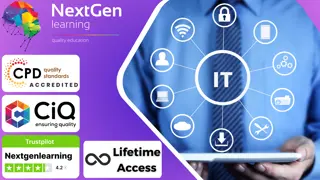
Master essential Microsoft Office applications, enhance communication, and develop problem-solving skills with the Microsoft Office Complete Training. Suitable for new entrants and professionals alike, gain practical knowledge, expert guidance, and a CPD certificate for career advancement.