- Professional Development
- Medicine & Nursing
- Arts & Crafts
- Health & Wellbeing
- Personal Development
Ultimate Guide to Windows 10 Pro Training
By Course Cloud
Course Overview The comprehensive Ultimate Guide to Windows 10 Pro Training has been designed by industry experts to provide learners with everything they need to enhance their skills and knowledge in their chosen area of study. Enrol on the Ultimate Guide to Windows 10 Pro Training today, and learn from the very best the industry has to offer! This best selling Ultimate Guide to Windows 10 Pro Training has been developed by industry professionals and has already been completed by hundreds of satisfied students. This in-depth Ultimate Guide to Windows 10 Pro Training is suitable for anyone who wants to build their professional skill set and improve their expert knowledge. The Ultimate Guide to Windows 10 Pro Training is CPD-accredited, so you can be confident you're completing a quality training course will boost your CV and enhance your career potential. The Ultimate Guide to Windows 10 Pro Training is made up of several information-packed modules which break down each topic into bite-sized chunks to ensure you understand and retain everything you learn. After successfully completing the Ultimate Guide to Windows 10 Pro Training, you will be awarded a certificate of completion as proof of your new skills. If you are looking to pursue a new career and want to build your professional skills to excel in your chosen field, the certificate of completion from the Ultimate Guide to Windows 10 Pro Training will help you stand out from the crowd. You can also validate your certification on our website. We know that you are busy and that time is precious, so we have designed the Ultimate Guide to Windows 10 Pro Training to be completed at your own pace, whether that's part-time or full-time. Get full course access upon registration and access the course materials from anywhere in the world, at any time, from any internet-enabled device. Our experienced tutors are here to support you through the entire learning process and answer any queries you may have via email. Preview
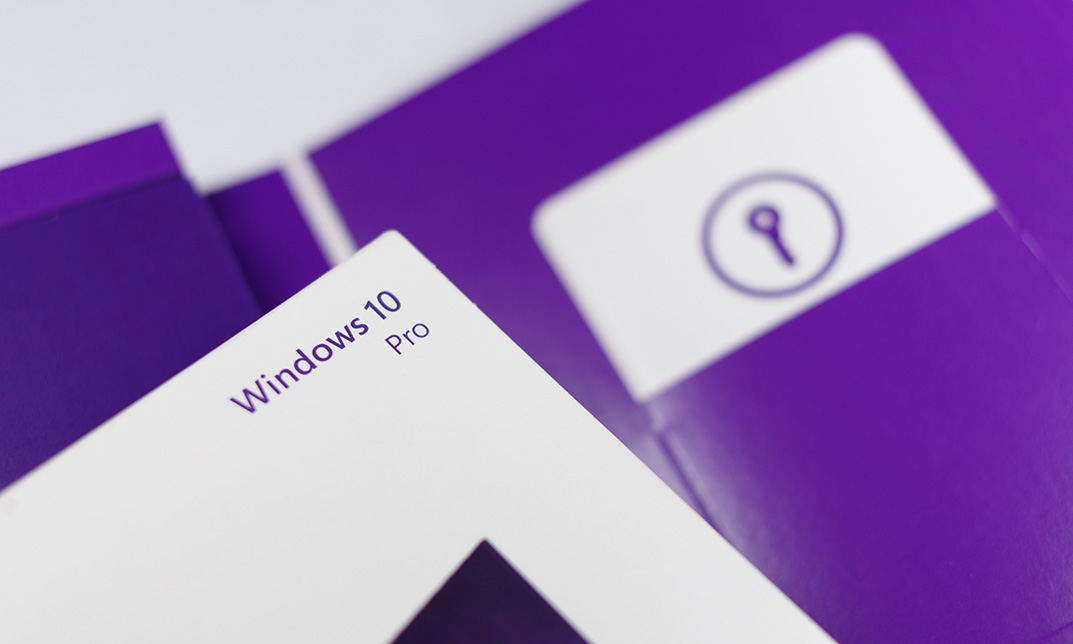
Windows 10 - Ultimate Practical Training Course Online
By Lead Academy
Windows 10 - Ultimate Practical Training Course Overview Are you looking to begin your Windows 10 career or want to develop more advanced skills in Windows 10? Then this Windows 10 - ultimate practical training course will set you up with a solid foundation to become a confident Windows Server 2012 administrator and help you to develop your expertise in Windows 10. This Windows 10 - ultimate practical training course is accredited by the CPD UK & IPHM. CPD is globally recognised by employers, professional organisations and academic intuitions, thus a certificate from CPD Certification Service creates value towards your professional goal and achievement. CPD certified certificates are accepted by thousands of professional bodies and government regulators here in the UK and around the world. Whether you are self-taught and you want to fill in the gaps for better efficiency and productivity, this Windows 10 - ultimate practical training course will set you up with a solid foundation to become a confident Windows Server 2012 administrator and develop more advanced skills. Gain the essential skills and knowledge you need to propel your career forward as a Windows Server 2012 administrator. The Windows 10 - ultimate practical training course will set you up with the appropriate skills and experience needed for the job and is ideal for both beginners and those currently working as a Windows Server 2012 administrator. This comprehensive Windows 10 - ultimate practical training course is the perfect way to kickstart your career in the field of Windows 10. This Windows 10 - ultimate practical training course will give you a competitive advantage in your career, making you stand out from all other applicants and employees. If you're interested in working as a Windows Server 2012 administrator or want to learn more skills on Windows 10 but unsure of where to start, then this Windows 10 - ultimate practical training course will set you up with a solid foundation to become a confident Windows Server 2012 administrator and develop more advanced skills. As one of the leading course providers and most renowned e-learning specialists online, we're dedicated to giving you the best educational experience possible. This Windows 10 - ultimate practical training course is crafted by industry expert, to enable you to learn quickly and efficiently, and at your own pace and convenience. Who is this Windows 10 - ultimate practical training course for? This comprehensive Windows 10 - ultimate practical training course is suitable for anyone looking to improve their job prospects or aspiring to accelerate their career in this sector and want to gain in-depth knowledge of Windows 10. Entry Requirement There are no academic entry requirements for this Windows 10 - ultimate practical training course, and it is open to students of all academic backgrounds. As long as you are aged seventeen or over and have a basic grasp of English, numeracy and ICT, you will be eligible to enrol. Assessment Method This windows 10 - ultimate practical training course online assesses learners through multiple-choice questions (MCQs). Upon successful completion of the modules, learners must answer MCQs to complete the assessment procedure. Through the MCQs, it is measured how much a learner can grasp from each section. In the assessment pass mark is 60%. Course Curriculum Course Overview Video - Course Overview Building Your Virtual Lab Environment Video - Downloading ISO and OVA Fles for VirtualBox Video and Lab - Create Virtual Install of Server 2016 Full GUI Using VirtualBox Video and Lab - Creating a Virtual Install of Windows 10 Pro Using VirtualBox Video - Taking a Snapshot of Your Current Configuration Upgrading Windows 7,8,Or 8.1 to Windows 10 Video - Perform a Windows 10 Upgrade for Free Building a Microsoft Server 2016 Domain Video and Lab - Preparing Your Network for Active Directory Video and Lab - Preparing Server 2016 for Promotion to a Domain Controller Video and Lab - Promote Server 2016 to a Domain Controller Video and Lab - Join a Windows 10 Workstation to a Microsoft Domain Windows Deployment Service Video - Install WDS on a Windows Server Video - Deploy a Windows 10 Client Using WDS Video and Lab - Create an Unattended Install of Windows 10 Windows 10 firewall, Windows Defender and UAC video - Turn the Windows 10 Firewall Off or On Video - Allow an app through the Windows 10 firewall video - Add a rule or port to a Windows 10 firewall Video - Allow PING for Windows 10 Video - Disable the UAC User Account Control in Windows 10 Video - Using netsh to Manage the Windows Firewall Video - Using Powershell to Gather Firewall Information Networking Video - Change your IP address in Windows 10 Video - Add a second IP address in Windows 10 Troubleshooting Video - Enable System Restore on Windows 10 Video - Create a System Restore point in Windows 10 Video - Recover using System Restore on Windows 10 Video - Fix TCPIP Corruption in Windows 10 Using Netsh Video - Repair Windows 10 with System File Checker (SFC) Video - Repair Windows 10 System files offline Using SFC Video - Use ReadyBoost to Speed up Windows 10 Video - Reset Your Network Adapter Video and Lab - Troubleshooting Internet Connectivity Video - NSLookup Overview of Windows Sysinternal Tools Video - Overview of Sysinternal's Process Explorer Performance Video - Generate a Windows Experience Index Video - Windows 10 Performance Hack For a Slow PC Video - Windows Reliability Monitor User Preference Video - Disable the Lock Screen on Windows 10 Video - Disable Superfetch via Windows Services Video - Disable Screen Saver in Windows 10 Using REGEDIT Video - Disable Windows 10 Automatic Logoff For Inactivity Video - Overview of the Windows 10 Shutdown and Restart buttons Maintanence Video - Rename your Windows 10 computer Video - Change the date and time in Windows 10 Video - Create a new local user in Windows 10 Video - Rearm the 30-day evaluation Period for Windows 10 Pro Disk Management Video - Adding a secondary hard drive in Windows 10 Using VirtualBox Video - How to use Storage Spaces in Windows 10 Video - How to Change drive letters in Windows 10 Video - How to format a volume Using FAT32 in Windows 10 Video - How to Convert FAT32 to NTFS in Windows 10 Video - How to run Chkdsk (Check Disk) in Windows 10 Printing Video - TCPIP Printing Overview Video and lab - Adding a Printer to the Network Using TCPIP Video and lab - Quickly install a network printer in Windows 10 Video - Printer Pooling Powershell Video and Lab - Disable UAC on Windows 10 Using PowerShell Video and Lab - Using Powershell to Gather Firewall Information Windows 10 Features, Tips and Tricks Video - Windows 10 Sandbox Feature Video - Accessing the Extended Right-Click Menu in Windows 10 Wideo - Windows 10 File History Video and Lab - Dumping Windows 10 Wi-Fi Credentials Using netsh Video and Lab - Windows 10 God Mode Order Your Certificate Now Order Your Certificate Now Feedback Feedback Recognised Accreditation CPD Certification Service This course is accredited by continuing professional development (CPD). CPD UK is globally recognised by employers, professional organisations, and academic institutions, thus a certificate from CPD Certification Service creates value towards your professional goal and achievement. CPD certificates are accepted by thousands of professional bodies and government regulators here in the UK and around the world. Many organisations look for employees with CPD requirements, which means, that by doing this course, you would be a potential candidate in your respective field. Certificate of Achievement Certificate of Achievement from Lead Academy After successfully passing the MCQ exam you will be eligible to order your certificate of achievement as proof of your new skill. The certificate of achievement is an official credential that confirms that you successfully finished a course with Lead Academy. Certificate can be obtained in PDF version at a cost of £12, and there is an additional fee to obtain a printed copy certificate which is £35. Overview Windows 10 - Ultimate Practical Training Course Overview Are you looking to begin your Windows 10 career or want to develop more advanced skills in Windows 10? Then this Windows 10 - ultimate practical training course will set you up with a solid foundation to become a confident Windows Server 2012 administrator and help you to develop your expertise in Windows 10. This Windows 10 - ultimate practical training course is accredited by the CPD UK & IPHM. CPD is globally recognised by employers, professional organisations and academic intuitions, thus a certificate from CPD Certification Service creates value towards your professional goal and achievement. CPD certified certificates are accepted by thousands of professional bodies and government regulators here in the UK and around the world. Whether you are self-taught and you want to fill in the gaps for better efficiency and productivity, this Windows 10 - ultimate practical training course will set you up with a solid foundation to become a confident Windows Server 2012 administrator and develop more advanced skills. Gain the essential skills and knowledge you need to propel your career forward as a Windows Server 2012 administrator. The Windows 10 - ultimate practical training course will set you up with the appropriate skills and experience needed for the job and is ideal for both beginners and those currently working as a Windows Server 2012 administrator. This comprehensive Windows 10 - ultimate practical training course is the perfect way to kickstart your career in the field of Windows 10. This Windows 10 - ultimate practical training course will give you a competitive advantage in your career, making you stand out from all other applicants and employees. If you're interested in working as a Windows Server 2012 administrator or want to learn more skills on Windows 10 but unsure of where to start, then this Windows 10 - ultimate practical training course will set you up with a solid foundation to become a confident Windows Server 2012 administrator and develop more advanced skills. As one of the leading course providers and most renowned e-learning specialists online, we're dedicated to giving you the best educational experience possible. This Windows 10 - ultimate practical training course is crafted by industry expert, to enable you to learn quickly and efficiently, and at your own pace and convenience. Who is this Windows 10 - ultimate practical training course for? This comprehensive Windows 10 - ultimate practical training course is suitable for anyone looking to improve their job prospects or aspiring to accelerate their career in this sector and want to gain in-depth knowledge of Windows 10. Entry Requirement There are no academic entry requirements for this Windows 10 - ultimate practical training course, and it is open to students of all academic backgrounds. As long as you are aged seventeen or over and have a basic grasp of English, numeracy and ICT, you will be eligible to enrol. Assessment Method This windows 10 - ultimate practical training course online assesses learners through multiple-choice questions (MCQs). Upon successful completion of the modules, learners must answer MCQs to complete the assessment procedure. Through the MCQs, it is measured how much a learner can grasp from each section. In the assessment pass mark is 60%. Course Curriculum Course Overview Video - Course Overview Building Your Virtual Lab Environment Video - Downloading ISO and OVA Fles for VirtualBox Video and Lab - Create Virtual Install of Server 2016 Full GUI Using VirtualBox Video and Lab - Creating a Virtual Install of Windows 10 Pro Using VirtualBox Video - Taking a Snapshot of Your Current Configuration Upgrading Windows 7,8,Or 8.1 to Windows 10 Video - Perform a Windows 10 Upgrade for Free Building a Microsoft Server 2016 Domain Video and Lab - Preparing Your Network for Active Directory Video and Lab - Preparing Server 2016 for Promotion to a Domain Controller Video and Lab - Promote Server 2016 to a Domain Controller Video and Lab - Join a Windows 10 Workstation to a Microsoft Domain Windows Deployment Service Video - Install WDS on a Windows Server Video - Deploy a Windows 10 Client Using WDS Video and Lab - Create an Unattended Install of Windows 10 Windows 10 firewall, Windows Defender and UAC video - Turn the Windows 10 Firewall Off or On Video - Allow an app through the Windows 10 firewall video - Add a rule or port to a Windows 10 firewall Video - Allow PING for Windows 10 Video - Disable the UAC User Account Control in Windows 10 Video - Using netsh to Manage the Windows Firewall Video - Using Powershell to Gather Firewall Information Networking Video - Change your IP address in Windows 10 Video - Add a second IP address in Windows 10 Troubleshooting Video - Enable System Restore on Windows 10 Video - Create a System Restore point in Windows 10 Video - Recover using System Restore on Windows 10 Video - Fix TCPIP Corruption in Windows 10 Using Netsh Video - Repair Windows 10 with System File Checker (SFC) Video - Repair Windows 10 System files offline Using SFC Video - Use ReadyBoost to Speed up Windows 10 Video - Reset Your Network Adapter Video and Lab - Troubleshooting Internet Connectivity Video - NSLookup Overview of Windows Sysinternal Tools Video - Overview of Sysinternal's Process Explorer Performance Video - Generate a Windows Experience Index Video - Windows 10 Performance Hack For a Slow PC Video - Windows Reliability Monitor User Preference Video - Disable the Lock Screen on Windows 10 Video - Disable Superfetch via Windows Services Video - Disable Screen Saver in Windows 10 Using REGEDIT Video - Disable Windows 10 Automatic Logoff For Inactivity Video - Overview of the Windows 10 Shutdown and Restart buttons Maintanence Video - Rename your Windows 10 computer Video - Change the date and time in Windows 10 Video - Create a new local user in Windows 10 Video - Rearm the 30-day evaluation Period for Windows 10 Pro Disk Management Video - Adding a secondary hard drive in Windows 10 Using VirtualBox Video - How to use Storage Spaces in Windows 10 Video - How to Change drive letters in Windows 10 Video - How to format a volume Using FAT32 in Windows 10 Video - How to Convert FAT32 to NTFS in Windows 10 Video - How to run Chkdsk (Check Disk) in Windows 10 Printing Video - TCPIP Printing Overview Video and lab - Adding a Printer to the Network Using TCPIP Video and lab - Quickly install a network printer in Windows 10 Video - Printer Pooling Powershell Video and Lab - Disable UAC on Windows 10 Using PowerShell Video and Lab - Using Powershell to Gather Firewall Information Windows 10 Features, Tips and Tricks Video - Windows 10 Sandbox Feature Video - Accessing the Extended Right-Click Menu in Windows 10 Wideo - Windows 10 File History Video and Lab - Dumping Windows 10 Wi-Fi Credentials Using netsh Video and Lab - Windows 10 God Mode Order Your Certificate Now Order Your Certificate Now Feedback Feedback Recognised Accreditation CPD Certification Service This course is accredited by continuing professional development (CPD). CPD UK is globally recognised by employers, professional organisations, and academic institutions, thus a certificate from CPD Certification Service creates value towards your professional goal and achievement. CPD certificates are accepted by thousands of professional bodies and government regulators here in the UK and around the world. Many organisations look for employees with CPD requirements, which means, that by doing this course, you would be a potential candidate in your respective field. Certificate of Achievement Certificate of Achievement from Lead Academy After successfully passing the MCQ exam you will be eligible to order your certificate of achievement as proof of your new skill. The certificate of achievement is an official credential that confirms that you successfully finished a course with Lead Academy. Certificate can be obtained in PDF version at a cost of £12, and there is an additional fee to obtain a printed copy certificate which is £35. FAQ Is CPD a recognised qualification in the UK? CPD is globally recognised by employers, professional organisations and academic intuitions, thus a certificate from CPD Certification Service creates value towards your professional goal and achievement. CPD-certified certificates are accepted by thousands of professional bodies and government regulators here in the UK and around the world. Are QLS courses recognised? Although QLS courses are not subject to Ofqual regulation, they must adhere to an extremely high level that is set and regulated independently across the globe. A course that has been approved by the Quality Licence Scheme simply indicates that it has been examined and evaluated in terms of quality and fulfils the predetermined quality standards. When will I receive my certificate? For CPD accredited PDF certificate it will take 24 hours, however for the hardcopy CPD certificate takes 5-7 business days and for the Quality License Scheme certificate it will take 7-9 business days. Can I pay by invoice? Yes, you can pay via Invoice or Purchase Order, please contact us at info@lead-academy.org for invoice payment. Can I pay via instalment? Yes, you can pay via instalments at checkout. How to take online classes from home? Our platform provides easy and comfortable access for all learners; all you need is a stable internet connection and a device such as a laptop, desktop PC, tablet, or mobile phone. The learning site is accessible 24/7, allowing you to take the course at your own pace while relaxing in the privacy of your home or workplace. Does age matter in online learning? No, there is no age limit for online learning. Online learning is accessible to people of all ages and requires no age-specific criteria to pursue a course of interest. As opposed to degrees pursued at university, online courses are designed to break the barriers of age limitation that aim to limit the learner's ability to learn new things, diversify their skills, and expand their horizons. When I will get the login details for my course? After successfully purchasing the course, you will receive an email within 24 hours with the login details of your course. Kindly check your inbox, junk or spam folder, or you can contact our client success team via info@lead-academy.org Course Fee £25 £125 80% OFF ð CPD UK Accredited PDF Certificate Included 4 interest-free payments of £6.25 Windows 10 - Ultimate Practical Training Course Online quantity ENROL NOW Duration: * Hours Instant Access Get In Touch Today Live CHAT WITH US CALL ON - 0300 124 5585 Certificate of Achievement Certificate of Achievement from Lead Academy After successfully passing the MCQ exam you will be eligible to order your certificate of achievement as proof of your new skill. The certificate of achievement is an official credential that confirms that you successfully finished a course with Lead Academy. Certificate can be obtained in PDF version at a cost of £12, and there is an additional fee to obtain a printed copy certificate which is £35.
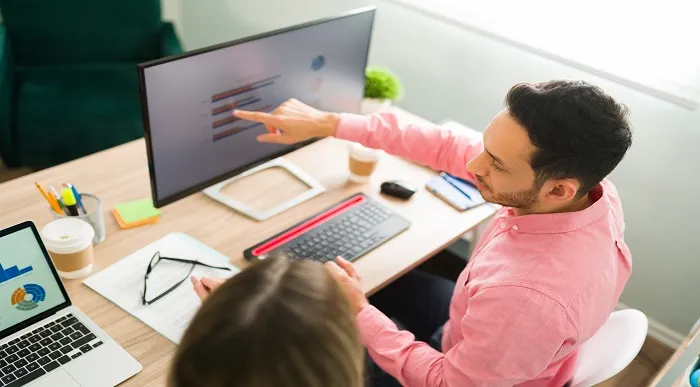
5 Day Focused IAM Certificate Course C23200
By Asset Management Consulting (Asset Management Academy)
Global leading Asset Management course online. This online IAM Certificate course will be hosted through Teams.

Certification in Windows 10 - Practical Hands-on Learning
By Study Plex
Highlights of the Course Course Type: Online Learning Duration: 1 to 2 hours Tutor Support: Tutor support is included Customer Support: 24/7 customer support is available Quality Training: The course is designed by an industry expert Recognised Credential: Recognised and Valuable Certification Completion Certificate: Free Course Completion Certificate Included Instalment: 3 Installment Plan on checkout What you will learn from this course? Gain comprehensive knowledge about Windows 10 Understand the core competencies and principles of Windows 10 Explore the various areas of Windows 10 Know how to apply the skills you acquired from this course in a real-life context Become a confident and expert Windows 10 user Certification in Windows 10 - Practical Hands-on Learning Course Master the skills you need to propel your career forward in Windows 10. This course will equip you with the essential knowledge and skillset that will make you a confident Windows 10 user and take your career to the next level. This comprehensive Windows 10 user course is designed to help you surpass your professional goals. The skills and knowledge that you will gain through studying this practical hands course will help you get one step closer to your professional aspirations and develop your skills for a rewarding career. This certification in windows 10 - practical hands-on learning course is endorsed by the Quality Licence Scheme for its high-quality, non-regulated provision and training programmes. The Quality Licence Scheme is a brand of the Skills and Education Group, a leading national awarding organisation for providing high-quality vocational qualifications across a wide range of industries. This comprehensive course will teach you the theory of effective Windows 10 practice and equip you with the essential skills, confidence and competence to assist you in the Windows 10 industry. You'll gain a solid understanding of the core competencies required to drive a successful career in Windows 10. This course is designed by industry experts, so you'll gain knowledge and skills based on the latest expertise and best practices. This extensive course is designed for Windows 10 user or for people who are aspiring to specialise in Windows 10.This certification in windows 10 - practical hands-on learning course has been endorsed by the Quality Licence Scheme for its high-quality, non-regulated provision and training programmes. This course is not regulated by Ofqual and is not an accredited qualification. Enrol in this practical hands course today and take the next step towards your personal and professional goals. Earn industry-recognised credentials to demonstrate your new skills and add extra value to your CV that will help you outshine other candidates. Who is this Course for? This comprehensive practical hands course is ideal for anyone wishing to boost their career profile or advance their career in this field by gaining a thorough understanding of the subject. Anyone willing to gain extensive knowledge on this Windows 10 can also take this course. Whether you are a complete beginner or an aspiring professional, this course will provide you with the necessary skills and professional competence, and open your doors to a wide number of professions within your chosen sector. Entry Requirements This practical hands course has no academic prerequisites and is open to students from all academic disciplines. You will, however, need a laptop, desktop, tablet, or smartphone, as well as a reliable internet connection. Assessment This practical hands course assesses learners through multiple-choice questions (MCQs). Upon successful completion of the modules, learners must answer MCQs to complete the assessment procedure. Through the MCQs, it is measured how much a learner could grasp from each section. In the assessment pass mark is 60%. Recognised Accreditation This course is accredited by continuing professional development (CPD). CPD UK is globally recognised by employers, professional organisations, and academic institutions, thus a certificate from CPD Certification Service creates value towards your professional goal and achievement. The Quality Licence Scheme is a brand of the Skills and Education Group, a leading national awarding organisation for providing high-quality vocational qualifications across a wide range of industries. What is CPD? Employers, professional organisations, and academic institutions all recognise CPD, therefore a credential from CPD Certification Service adds value to your professional goals and achievements. Benefits of CPD Improve your employment prospects Boost your job satisfaction Promotes career advancement Enhances your CV Provides you with a competitive edge in the job market Demonstrate your dedication Showcases your professional capabilities What is IPHM? The IPHM is an Accreditation Board that provides Training Providers with international and global accreditation. The Practitioners of Holistic Medicine (IPHM) accreditation is a guarantee of quality and skill. Benefits of IPHM It will help you establish a positive reputation in your chosen field You can join a network and community of successful therapists that are dedicated to providing excellent care to their client You can flaunt this accreditation in your CV It is a worldwide recognised accreditation What is Quality Licence Scheme? This course is endorsed by the Quality Licence Scheme for its high-quality, non-regulated provision and training programmes. The Quality Licence Scheme is a brand of the Skills and Education Group, a leading national awarding organisation for providing high-quality vocational qualifications across a wide range of industries. Benefits of Quality License Scheme Certificate is valuable Provides a competitive edge in your career It will make your CV stand out Course Curriculum Course Overview Video - Course Overview 00:05:00 Building Your Virtual Lab Environment Video - Downloading ISO and OVA Fles for VirtualBox 00:08:00 Video and Lab - Create Virtual Install of Server 2016 Full GUI Using VirtualBox 00:12:00 Video and Lab - Creating a Virtual Install of Windows 10 Pro Using VirtualBox 00:16:00 Video - Taking A Snapshot Of Your Current Configuration 00:04:00 Upgrading Windows 7,8,Or 8.1 to Windows 10 Video - Perform a Windows 10 Upgrade for Free 00:09:00 Building a Microsoft Server 2016 Domain Video and Lab - Preparing Your Network for Active Directory 00:10:00 Video and Lab - Preparing Server 2016 for Promotion to a Domain Controller 00:10:00 Video and Lab - Promote Server 2016 to a Domain Controller 00:09:00 Video and Lab - Join a Windows 10 Workstation to a Microsoft Domain 00:15:00 Windows Deployment Service Video - Install WDS on a Windows Server 00:16:00 Video - Deploy a Windows 10 Client Using WDS 00:09:00 Video and Lab - Create an Unattended Install of Windows 10 00:15:00 Windows 10 firewall, Windows Defender and UAC video - Turn the Windows 10 Firewall Off or On 00:00:00 Video - Allow an app through the Windows 10 firewall 00:05:00 video - Add a rule or port to a Windows 10 firewall 00:05:00 Video - Allow PING between Windows Server and Windows 10 00:05:00 Video - Disable the UAC User Account Control in Windows 10 00:02:00 Video - Using Netsh To Manage the Windows Firewall 00:05:00 Video - Using Powershell to Gather Firewall Information 00:04:00 Networking Video - Change your IP address in Windows 10 00:05:00 Video - Add a second IP address in Windows 10 00:09:00 Troubleshooting Video - Enable System Restore on Windows 10 00:03:00 Video - Create a System Restore point in Windows 10 00:00:00 Video - Recover using System Restore on Windows 10 00:04:00 Video - Fix TCPIP Corruption in Windows 10 Using Netsh 00:02:00 Video - Repair Windows 10 with System File Checker (SFC) 00:03:00 Video - Repair Windows 10 System files offline Using SFC 00:04:00 Video - Use ReadyBoost to Speed up Windows 10 00:05:00 Video - Reset Your Network Adapter 00:06:00 Video and Lab - Troubleshooting Internet Connectivity 00:16:00 Video - NSLookup 00:05:00 Overview of Windows Sysinternal Tools 00:08:00 Video - Overview of Sysinternal's Process Explorer 00:15:00 Performance Video - Generate a Windows Experience Index 00:06:00 Video - Windows 10 Performance Hack For a Slow PC 00:05:00 Video - Windows Reliability Monitor 00:04:00 User Preference Video - Disable the Lock Screen on Windows 10 00:03:00 Video - Disable Superfetch via Windows Services 00:03:00 Video - Disable Screen Saver in Windows 10 Using REGEDIT 00:02:00 Video - Disable Windows 10 Automatic Logoff For Inactivity 00:02:00 Video - Overview of the Windows 10 Shutdown and Restart buttons 00:01:00 Maintanence Video - Rename your Windows 10 computer 00:01:00 Video - Change the date and time in Windows 10 00:03:00 Video - Create a new local user in Windows 10 00:04:00 Video - Rearm the 30-day evaluation Period for Windows 10 Pro 00:03:00 Disk Management Video - Adding a secondary hard drive in Windows 10 Using VirtualBox 00:05:00 Video - How to use Storage Spaces in Windows 10 00:04:00 Video - How to Change drive letters in Windows 10 00:02:00 Video - How to format a volume Using FAT32 in Windows 10 00:03:00 Video - How to Convert FAT32 to NTFS in Windows 10 00:04:00 Video - How to run Chkdsk (Check Disk) in Windows 10 00:04:00 Printing Video - TCPIP Printing Overview 00:08:00 Video and lab - Adding a Printer to the Network Using TCPIP 00:10:00 Video and lab - Quickly install a network printer in Windows 10 00:03:00 Video - Printer Pooling 00:06:00 Powershell Disable UAC on Windows 10 Using PowerShell 00:03:00 Video - Using Powershell to Gather Firewall Information 00:04:00 Windows 10 Features, Tips and Tricks Video - Windows 10 Sandbox Feature 00:07:00 Video - Accessing the Extended Right-Click Menu in Windows 10 00:03:00 Wideo - Windows 10 File History 00:07:00 Video and Lab - Dumping Windows 10 Wi-Fi Credentials Using netsh 00:04:00 Video and Lab - Windows 10 God Mode 00:04:00 Obtain Your Certificate Order Your Certificate of Achievement 00:00:00 Get Your Insurance Now Get Your Insurance Now 00:00:00 Feedback Feedback 00:00:00

Using Windows 10 - Know the Tools to Get Things Done!
By Study Plex
Highlights of the Course Course Type: Online Learning Duration: 2 Hours 19 Minutes Tutor Support: Tutor support is included Customer Support: 24/7 customer support is available Quality Training: The course is designed by an industry expert Recognised Credential: Recognised and Valuable Certification Completion Certificate: Free Course Completion Certificate Included Instalment: 3 Installment Plan on checkout What you will learn from this course? Gain comprehensive knowledge about Windows 10 Understand the core competencies and principles of Windows 10 Explore the various areas of Windows 10 Know how to apply the skills you acquired from this course in a real-life context Become a confident and expert Windows 10 user Using Windows 10 - Know the Tools to Get Things Done! Course Master the skills you need to propel your career forward in Windows 10. This course will equip you with the essential knowledge and skillset that will make you a confident Windows 10 user and take your career to the next level. This comprehensive Windows 10 course is designed to help you surpass your professional goals. The skills and knowledge that you will gain through studying this Windows 10 course will help you get one step closer to your professional aspirations and develop your skills for a rewarding career. This comprehensive course will teach you the theory of effective Windows 10 practice and equip you with the essential skills, confidence and competence to assist you in the Windows 10 industry. You'll gain a solid understanding of the core competencies required to drive a successful career in Windows 10. This course is designed by industry experts, so you'll gain knowledge and skills based on the latest expertise and best practices. This extensive course is designed for Windows 10 user or for people who are aspiring to specialise in Windows 10. Enrol in this Windows 10 course today and take the next step towards your personal and professional goals. Earn industry-recognised credentials to demonstrate your new skills and add extra value to your CV that will help you outshine other candidates. Who is this Course for? This comprehensive Windows 10 course is ideal for anyone wishing to boost their career profile or advance their career in this field by gaining a thorough understanding of the subject. Anyone willing to gain extensive knowledge on this Windows 10 can also take this course. Whether you are a complete beginner or an aspiring professional, this course will provide you with the necessary skills and professional competence, and open your doors to a wide number of professions within your chosen sector. Entry Requirements This Windows 10 course has no academic prerequisites and is open to students from all academic disciplines. You will, however, need a laptop, desktop, tablet, or smartphone, as well as a reliable internet connection. Assessment This Windows 10 course assesses learners through multiple-choice questions (MCQs). Upon successful completion of the modules, learners must answer MCQs to complete the assessment procedure. Through the MCQs, it is measured how much a learner could grasp from each section. In the assessment pass mark is 60%. Advance Your Career This Windows 10 course will provide you with a fresh opportunity to enter the relevant job market and choose your desired career path. Additionally, you will be able to advance your career, increase your level of competition in your chosen field, and highlight these skills on your resume. Recognised Accreditation This course is accredited by continuing professional development (CPD). CPD UK is globally recognised by employers, professional organisations, and academic institutions, thus a certificate from CPD Certification Service creates value towards your professional goal and achievement. Course Curriculum Accessing Windows 10 Introduction 00:01:00 Sign in to Windows 10 - Introduction 00:01:00 Sign in to Windows 10 00:04:00 Navigate the Windows 10 Desktop - Introduction 00:03:00 Navigate The Windows 10 Desktop 00:03:00 Use the Start Menu 00:04:00 Using Windows Universal Apps and Desktop Applications Use Desktop Applications - Introduction 00:01:00 Use Desktop Applications 00:04:00 Set Up The Mail App 00:03:00 Use Windows Universal Apps 00:05:00 Multitask With Open Apps - Introduction 00:01:00 Multitask With Open Apps 00:05:00 Install an App from Windows Store - Introduction 00:01:00 Install an App from Windows Store 00:04:00 Managing Files and Folders Manage Files and Folders With File Explorer - Introduction 00:01:00 Manage Files and Folders With File Explorer 00:04:00 Upload and Share Files With OneDrive - Introduction 00:01:00 Set-Up OneDrive 00:02:00 Save Files on OneDrive for Business 00:02:00 AutoSave and Version Management 00:03:00 Access OneDrive for Business Va The File Explorer 00:10:00 Access OneDrive For Business Via Browser 00:05:00 Advanced Settings 00:07:00 Using Cortana and Edge Get to Know Cortana 00:01:00 Customize Cortana's User Interface 00:07:00 Search with Cortana 00:02:00 Use Cortana as a Personal Assistant 00:04:00 Browser the Web with Edge - Introduction 00:01:00 Browse the Web with Edge 00:05:00 Customize Edge 00:04:00 Customizing the Windows 10 Environment Customize the Windows 10 Environment 00:01:00 Change Start Menu Options 00:02:00 Work with Tiles and Tile Groups 00:04:00 Customize the Desktop and Lock Screen 00:04:00 Installing and Removing Devices Manage Printers - Introduction 00:01:00 Print a Document 00:05:00 Manage Peripheral Devices - Introduction 00:01:00 Manage Peripheral Devices 00:02:00 Using Windows 10 Security Features Manage Passwords and privacy Levels - Introduction 00:01:00 Set New Password Types 00:05:00 Change Privacy Settings 00:03:00 Use Windows Defender - Introduction 00:01:00 Check for Viruses in Windows Defender 00:02:00 Obtain Your Certificate Order Your Certificate of Achievement 00:00:00 Get Your Insurance Now Get Your Insurance Now 00:00:00 Feedback Feedback 00:00:00

55343 Networking with Windows Server
By Nexus Human
Duration 5 Days 30 CPD hours This course is intended for This course is intended for existing IT professionals who have some networking knowledge and experience and are looking for a single course that provides insight into core and advanced networking technologies in Windows Server. This audience would typically include: Network administrators who are looking to reinforce existing skills and learn about new networking technology changes and functionality in Windows Server. System or Infrastructure Administrators with general networking knowledge who are looking to gain core and advanced networking knowledge and skills on Windows Server. Overview Plan and implement an IPv4 network. Implement Dynamic Host Configuration Protocol (DHCP). Implement IPv6. Implement Domain Name System (DNS). Implement and manage IP address management (IPAM). Plan for remote access. Implement DirectAccess. Implement virtual private networks (VPNs). Implement networking for branch offices. Configure advanced networking features. Implement Software Defined Networking. 55343A is the Community Courseware equivalent of retired Legacy Course 20741BC - Networking with Windows Server 2016. This 5-day classroom-based course provides the fundamental networking skills required to deploy and support Windows Server in most organizations. It covers IP fundamentals, remote access technologies, and more advanced content including Software Defined Networking. Although this course and the associated labs are written for Windows Server 2022, the skills taught will also be backwards compatible for Server 2016 and Server 2019. Prerequisites In addition to professional experience, students who attend this training should already have the following technical knowledge: Experience working with Windows Server Knowledge of the Open Systems Interconnection (OSI) model Understanding of core networking infrastructure components and technologies such as cabling, routers and switches Familiarity with networking topologies and architectures such as local area networks (LANs), wide area networks (WANs) and wireless networking Some basic knowledge of the TCP/IP protocol stack, addressing and name resolution Experience with and knowledge of virtualization Hands-on experience working with the Windows client operating systems such as Windows 10 or Windows 11 1 - Planning and implementing an IPv4 network Planning IPv4 addressing Configuring an IPv4 host Managing and troubleshooting IPv4 network connectivity 2 - Implementing DHCP Overview of the DHCP server role Deploying DHCP Managing and troubleshooting DHCP 3 - Implementing IPv6 Overview of IPv6 addressing Configuring an IPv6 host Implementing IPv6 and IPv4 coexistence Transitioning from IPv4 to IPv6 4 - Implementing DNS Implementing DNS servers Configuring zones in DNS Configuring name resolution between DNS zones Configuring DNS integration with Active Directory Domain Services (AD DS) Configuring advanced DNS settings 5 - Implementing and managing IPAM Overview of IPAM Deploying IPAM Managing IP address spaces by using IPAM 6 - Remote access in Windows Server Overview of remote access Implementing the Web Application Proxy 7 - Implementing DirectAccess Overview of DirectAccess Implementing DirectAccess by using the Getting Started Wizard Implementing and managing an advanced DirectAccess infrastructure 8 - Implementing VPNs Planning VPNs Implementing VPNs 9 - Implementing networking for branch offices Networking features and considerations for branch offices Implementing Distributed File System (DFS) for branch offices Implementing BranchCache for branch offices 10 - Configuring advanced networking features Overview of high performance networking features Configuring advanced Microsoft Hyper-V networking features 11 - Implementing Software Defined Networking Overview of SDN. Implementing network virtualization Implementing Network Controller

Computer System Validation Training Course (ONLINE). Extend Your Role to CSV Projects. Get Certified and Become a CSV Professional
By Getreskilled (UK)
Has the Computer System Validation Engineer left and you’ve been handed their responsibilities? Do the thoughts of your next audit fill you with dread? CSV can be frustrating but this program will show you how to manage electronic data in a regulated manufacturing/laboratory/clinical environment using the GAMP framework and ensure compliance with FDA’s 21 CFR Part 11, EU Annex 11 or other regulatory guidelines.

Advanced Junos Security training course description This course provides students with intermediate routing knowledge and configuration examples. The course includes an overview of protocol-independent routing features, load balancing and filter-based forwarding, OSPF, BGP, IP tunneling, and high availability (HA) features. Junos Intermediate Routing (JIR) is an intermediate-level course. What will you learn Demonstrate the understanding of integrated user firewall. Implement next generation Layer 2 security features. Implement virtual routing instances in a security setting. Utilize Junos tools for troubleshooting Junos security implementations. Implement IPS policy. Advanced Junos Security training course details Who will benefit: Individuals responsible for implementing, monitoring, and troubleshooting Junos security components. Prerequisites: Intro to the Junos Operating System Duration 5 days Advanced Junos Security training course contents Junos Layer 2 Packet Handling and Security Features Transparent Mode Security Secure Wire Layer 2 Next Generation Ethernet Switching MACsec Lab 2 Implementing Layer 2 Security Virtualization Virtualization Overview Routing Instances Logical Systems Lab 3 Implementing Junos Virtual Routing AppSecure Theory AppSecure Overview AppID Overview AppID Techniques Application System Cache Custom Application Signatures AppSecure Implementation AppTrack AppFW AppQoS APBR SSL Proxy Lab 4 Implementing AppSecure Working with Log Director Log Director Overview Log Director Components Installing and setting up Log Director Clustering with the Log Concentrator VM Administrating Log Director Lab 5 Deploying Log Director Sky ATP Theory Sky ATP Overview Monitoring Sky ATP Analysis and Detection of Malware Sky ATP Implementation Configuring Sky ATP Installing Sky ATP Analysis and detection of Malware Infected Host Case Study Lab 6 Instructor Led Sky ATP Demo Implementing UTM UTM Overview AntiSpam AntiVirus Content and Web Filtering Lab 7 Implementing UTM Introduction to IPS IPS Overview Network Asset Protection Intrusion Attack Methods Intrusion Prevention Systems IPS Inspection Walkthrough IPS Policy and Configuration SRX IPS Requirements IPS Operation Modes Basic IPS Policy Review IPS Rulebase Operations Lab 8 Implementing Basic IPS Policy SDSN SDSN Overview, Components & Configuration Policy Enforcer Troubleshooting SDSN Use Cases Lab 9 Implementing SDSN Enforcement, Monitoring, and Reporting User Role Firewall and Integrated User Firewall Overview User Role Firewall Implementation Monitoring User Role Firewall Integrated User Firewall Implementation Monitoring Integrated User Firewall Lab 10 Configure User Role Firewall and Integrated User Firewall Troubleshooting Junos Security Troubleshooting Methodology Troubleshooting Tools Identifying IPsec Issues Lab 11 Performing Security Troubleshooting Techniques Appendix A: SRX Series Hardware and Interfaces Branch SRX Platform Overview High End SRX Platform Overview SRX Traffic Flow and Distribution SRX Interfaces

55341 Installation, Storage, and Compute with Windows Server
By Nexus Human
Duration 5 Days 30 CPD hours This course is intended for This course is intended for IT professionals who have some experience working with Windows Server, and who are looking for a single five-day course that covers storage and compute technologies in Windows Server. This course will help them update their knowledge and skills related to storage and compute for Windows Server. Overview Prepare and install Windows Server and plan a server upgrade and migration strategy. Describe the various storage options, including partition table formats, basic and dynamic disks, file systems, virtual hard disks, and drive hardware, and explain how to manage disks and volumes. Describe enterprise storage solutions, and select the appropriate solution for a given situation. Implement and manage Storage Spaces and Data Deduplication. Install and configure Microsoft Hyper-V, and configure virtual machines. Deploy, configure, and manage Windows and Hyper-V containers. Describe the high availability and disaster recovery technologies in Windows Server. Plan, create, and manage a failover cluster. Implement failover clustering for Hyper-V virtual machines. Configure a Network Load Balancing (NLB) cluster, and plan for an NLB implementation. Create and manage deployment images. Manage, monitor, and maintain virtual machine installations. This five-day course is designed primarily for IT professionals who have some experience with Windows Server. It is designed for professionals who will be responsible for managing storage and compute by using Windows Server, and who need to understand the scenarios, requirements, and storage and compute options that are available and applicable to Windows Server. Although this course and the associated labs are written for Windows Server 2022, the skills taught will also be backwards compatible for Server 2016 and Server 2019. The course and labs also focus on how to administer Windows Server using not only the traditional tools such as PowerShell and Server manager, but also Windows Admin Center. Prerequisites A basic understanding of networking fundamentals. An awareness and understanding of security best practices. An understanding of basic Active Directory concepts. Basic knowledge of server hardware. Experience supporting and configuring Windows client operating systems such as Windows 10 or Windows 11. 1 - Installing, upgrading, and migrating servers and workloads Introducing Windows Server Preparing and installing Server Core Preparing for upgrades and migrations Migrating server roles and workloads Windows Server activation models 2 - Configuring local storage Managing disks in Windows Server Managing volumes in Windows Server 3 - Implementing enterprise storage solutions Overview of DAS, NAS, and SANs Comparing Fibre Channel, iSCSI, and Fibre Channel over Ethernet Understanding iSNS, DCB, and MPIO Configuring sharing in Windows Server 4 - Implementing Storage Spaces and Data Deduplication Implementing Storage Spaces Managing Storage Spaces Implementing Data Deduplication 5 - Installing and configuring Hyper-V and virtual machines Overview of Hyper-V Installing Hyper-V Configuring storage on Hyper-V host servers Configuring networking on Hyper-V host servers Configuring Hyper-V virtual machines Managing virtual machines 6 - Deploying and managing containers Overview of containers in Windows Server Deploying Windows Server and Hyper-V containers Installing, configuring, and managing containers by using Docker 7 - High availability and disaster recovery Defining levels of availability Planning high availability and disaster recovery solutions with Hyper-V virtual machines Backing up and restoring by using Windows Server Backup High availability with failover clustering in Windows Server 8 - Implementing failover clustering Planning a failover cluster Creating and configuring a new failover cluster Maintaining a failover cluster Troubleshooting a failover cluster Implementing site high availability with stretch clustering 9 - Implementing failover clustering with Windows Server Hyper-V Overview of the integration of Hyper-V with failover clustering Implementing Hyper-V VMs on failover clusters Key features for VMs in a clustered environment 10 - Implementing Network Load Balancing Overview of NLB Configuring an NLB cluster Planning an NLB implementation 11 - Creating and managing deployment images Introduction to deployment images Creating and managing deployment images by using MDT Virtual machine environments for different workloads 12 - Managing, monitoring, and maintaining virtual machine installations WSUS overview and deployment options Update management process with WSUS Overview of Windows PowerShell DSC Overview of Windows Server monitoring tools Using Performance Monitor Monitoring event logs

MD-102T00 Microsoft 365 Endpoint Administrator
By Nexus Human
Duration 5 Days 30 CPD hours This course is intended for The Microsoft 365 Endpoint Administrator is responsible for deploying, configuring, securing, managing, and monitoring devices and client applications in a corporate setting. Their duties include managing identity, access, policies, updates, and apps. They work alongside the M365 Enterprise Administrator to develop and execute a device strategy that aligns with the requirements of a modern organization. Microsoft 365 Endpoint Administrators should be well-versed in M365 workloads and possess extensive skills and experience in deploying, configuring, and maintaining Windows 11 and later, as well as non-Windows devices. Their role emphasizes cloud services over on-premises management technologies. In this course, students will learn to plan and execute an endpoint deployment strategy using contemporary deployment techniques and implementing update strategies. The course introduces essential elements of modern management, co-management approaches, and Microsoft Intune integration. It covers app deployment, management of browser-based applications, and key security concepts such as authentication, identities, access, and compliance policies. Technologies like Microsoft Entra ID, Azure Information Protection, and Microsoft Defender for Endpoint are explored to protect devices and data. Prerequisites The Modern Desktop Administrator must be familiar with M365 workloads and must have strong skills and experience of deploying, configuring, and maintaining Windows 11 and later, and non-Windows devices. 1 - Explore the Enterprise Desktop Examine benefits of modern management Examine the enterprise desktop life-cycle model Examine planning and purchasing Examine desktop deployment Plan an application deployment Plan for upgrades and retirement 2 - Explore Windows Editions Examine Windows client editions and capabilities Select client edition Examine hardware requirements 3 - Understand Microsoft Entra ID Examine Microsoft Entra ID Compare Microsoft Entra ID and Active Directory Domain Services Examine Microsoft Entra ID as a directory service for cloud apps Compare Microsoft Entra ID P1 and P2 plans Examine Microsoft Entra Domain Services 4 - Manage Microsoft Entra identities Examine RBAC and user roles in Microsoft Entra ID Create and manage users in Microsoft Entra ID Create and manage groups in Microsoft Entra ID Manage Microsoft Entra objects with PowerShell Synchronize objects from AD DS to Microsoft Entra ID 5 - Manage device authentication Describe Microsoft Entra join Examine Microsoft Entra join prerequisites limitations and benefits Join devices to Microsoft Entra ID Manage devices joined to Microsoft Entra ID 6 - Enroll devices using Microsoft Configuration Manager Deploy the Microsoft Configuration Manager client Monitor the Microsoft Configuration Manager client Manage the Microsoft Configuration Manager client 7 - Enroll devices using Microsoft Intune Manage mobile devices with Intune Enable mobile device management Explain considerations for device enrollment Manage corporate enrollment policy Enroll Windows devices in Intune Enroll Android devices in Intune Enroll iOS devices in Intune Explore device enrollment manager Monitor device enrollment Manage devices remotely 8 - Execute device profiles Explore Intune device profiles Create device profiles Create a custom device profile 9 - Oversee device profiles Monitor device profiles in Intune Manage device sync in Intune Manage devices in Intune using scripts 10 - Maintain user profiles Examine user profile Explore user profile types Examine options for minimizing user profile size Deploy and configure folder redirection Sync user state with Enterprise State Roaming Configure Enterprise State Roaming in Azure 11 - Execute mobile application management Examine mobile application management Examine considerations for mobile application management Prepare line-of-business apps for app protection policies Implement mobile application management policies in Intune Manage mobile application management policies in Intune 12 - Deploy and update applications Deploy applications with Intune Add apps to Intune Manage Win32 apps with Intune Deploy applications with Configuration Manager Deploying applications with Group Policy Assign and publish software Explore Microsoft Store for Business Implement Microsoft Store Apps Update Microsoft Store Apps with Intune Assign apps to company employees 13 - Administer endpoint applications Manage apps with Intune Manage Apps on non-enrolled devices Deploy Microsoft 365 Apps with Intune Additional Microsoft 365 Apps Deployment Tools Configure Microsoft Edge Internet Explorer mode App Inventory Review 14 - Protect identities in Microsoft Entra ID Explore Windows Hello for Business Deploy Windows Hello Manage Windows Hello for Business Explore Microsoft Entra ID Protection Manage self-service password reset in Microsoft Entra ID Implement multi-factor authentication 15 - Enable organizational access Enable access to organization resources Explore VPN types and configuration Explore Always On VPN Deploy Always On VPN 16 - Implement device compliance Protect access to resources using Intune Explore device compliance policy Deploy a device compliance policy Explore conditional access Create conditional access policies 17 - Generate inventory and compliance reports Report enrolled devices inventory in Intune Monitor and report device compliance Build custom Intune inventory reports Access Intune using Microsoft Graph API 18 - Deploy device data protection Explore Windows Information Protection Plan Windows Information Protection Implement and use Windows Information Protection Explore Encrypting File System in Windows client Explore BitLocker 19 - Manage Microsoft Defender for Endpoint Explore Microsoft Defender for Endpoint Examine key capabilities of Microsoft Defender for Endpoint Explore Windows Defender Application Control and Device Guard Explore Microsoft Defender Application Guard Examine Windows Defender Exploit Guard Explore Windows Defender System Guard 20 - Manage Microsoft Defender in Windows client Explore Windows Security Center Explore Windows Defender Credential Guard Manage Microsoft Defender Antivirus Manage Windows Defender Firewall Explore Windows Defender Firewall with Advanced Security 21 - Manage Microsoft Defender for Cloud Apps Explore Microsoft Defender for Cloud Apps Planning Microsoft Defender for Cloud Apps Implement Microsoft Defender for Cloud Apps 22 - Assess deployment readiness Examine deployment guidelines Explore readiness tools Assess application compatibility Explore tools for application compatibility mitigation Prepare network and directory for deployment Plan a pilot 23 - Deploy using the Microsoft Deployment Toolkit Evaluate traditional deployment methods Set up the Microsoft Deployment Toolkit for client deployment Manage and deploy images using the Microsoft Deployment Toolkit 24 - Deploy using Microsoft Configuration Manager Explore client deployment using Configuration Manager Examine deployment components of Configuration Manager Manage client deployment using Configuration Manager Plan in-place upgrades using Configuration Manager 25 - Deploy Devices using Windows Autopilot Use Autopilot for modern deployment Examine requirements for Windows Autopilot Prepare device IDs for Autopilot Implement device registration and out-of-the-box customization Examine Autopilot scenarios Troubleshoot Windows Autopilot 26 - Implement dynamic deployment methods Examine subscription activation Deploy using provisioning packages Use Windows Configuration Designer Use Microsoft Entra join with automatic MDM enrollment 27 - Plan a transition to modern endpoint management Explore using co-management to transition to modern endpoint management Examine prerequisites for co-management Evaluate modern management considerations Evaluate upgrades and migrations in modern transitioning Migrate data when modern transitioning Migrate workloads when modern transitioning 28 - Manage Windows 365 Explore Windows 365 Configure Windows 365 Administer Windows 365 29 - Manage Azure Virtual Desktop Examine Azure Virtual Desktop Explore Azure Virtual Desktop Configure Azure Virtual Desktop Administer Azure Virtual Desktop Additional course details: Nexus Humans MD-102T00 : Microsoft 365 Endpoint Administrator training program is a workshop that presents an invigorating mix of sessions, lessons, and masterclasses meticulously crafted to propel your learning expedition forward. This immersive bootcamp-style experience boasts interactive lectures, hands-on labs, and collaborative hackathons, all strategically designed to fortify fundamental concepts. Guided by seasoned coaches, each session offers priceless insights and practical skills crucial for honing your expertise. Whether you're stepping into the realm of professional skills or a seasoned professional, this comprehensive course ensures you're equipped with the knowledge and prowess necessary for success. While we feel this is the best course for the MD-102T00 : Microsoft 365 Endpoint Administrator course and one of our Top 10 we encourage you to read the course outline to make sure it is the right content for you. Additionally, private sessions, closed classes or dedicated events are available both live online and at our training centres in Dublin and London, as well as at your offices anywhere in the UK, Ireland or across EMEA.
