- Professional Development
- Medicine & Nursing
- Arts & Crafts
- Health & Wellbeing
- Personal Development
56259 Courses delivered Online
Level 3 Health and Social Care with Care Certificate Preparation Training
By Kingston Open College
Premium Bundle of all Time | Ofqual Regulation + ATHE Awards + QLS Endorsement | Assessment & Tutor Support Included

Level 3 Health and Social Care with Nutrition and Hydration Training
By Kingston Open College
Premium Bundle of all Time | Ofqual Regulation + ATHE Awards + CPD Accreditation | Assessment & Tutor Support Included

Level 3 Health and Social Care with Care Assistance Training Course
By Kingston Open College
Premium Bundle of all Time | Ofqual Regulation + ATHE Awards + QLS Endorsement | Assessment & Tutor Support Included

Level 3 Health and Social Care with Safeguarding Training
By Kingston Open College
Premium Bundle of all Time | Ofqual Regulation + ATHE Awards + CPD Accreditation | Assessment & Tutor Support Included

Level 3 Health and Social Care with CBT Training
By Kingston Open College
Premium Bundle of all Time | Ofqual Regulation + ATHE Awards + QLS Endorsement | Assessment & Tutor Support Included

Level 3 Health and Social Care with Care Assistance
By Kingston Open College
Premium Bundle of all Time | Ofqual Regulation + ATHE Awards + CPD Accreditation | Assessment & Tutor Support Included

Level 3 Health and Social Care with PSTD Treatment Diploma
By Kingston Open College
Premium Bundle of all Time | Ofqual Regulation + ATHE Awards + QLS Endorsement | Assessment & Tutor Support Included
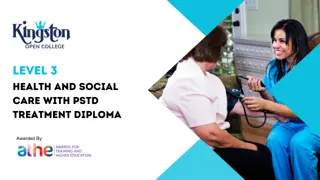
Level 3 Health and Social Care with Mental Health Nursing - Ofqual Regulated
By Kingston Open College
Premium Bundle of all Time | Ofqual Regulation + ATHE Awards + QLS Endorsement | Assessment & Tutor Support Included

Level 3 Health and Social Care with Mental Health Care Training
By Kingston Open College
Premium Bundle of all Time | Ofqual Regulation + ATHE Awards + QLS Endorsement | Assessment & Tutor Support Included

SLM-Process-Coach-Mentor-Leader
By Simon Lee Maryan Lt
The Negative Thought Pattern Interrupt does exactly what it says Course curriculum Welcome to the course! Welcome from Simon Lee Maryan, Course Creator What is the Somato-Limbic Metacognitive Process (SLM Process)? CPD Accreditation About the Course Creator How to Navigate this course What Are Your Initial Outcomes SLM Process Course Learning Outcomes Individual Change Readiness Assessment 2 Part 1 - Theory Part 1 - Introduction Video 3 Bonus Module 1: Psychological and Physiological Effects of Stress Lesson BM1.1: Stress and Work Lesson BM1.2: Types of Stress and Causes Lesson BM1.3: Physical Effects of Stress - Musculoskeletal Lesson BM1.4: Physical Effects of Stress - Respiratory Lesson BM 1.5: Physical Effects of Stress - Cardiovascular Lesson BM 1.6: Physical Effects of Stress - Endocrine Lesson BM 1.7: Physical Effects of Stress - Gastrointestinal Lesson BM 1.8: Physical Effects of Stress - Nervous Lesson BM1.9 - Psychological Effects of Stress 4 Bonus Module 2: Psychological and Physiological Effects of Fatigue Lesson BM2.1: Definition of Fatigue Lesson BM2.2: Types of fatigue and Causes Lesson BM2.3: Psychological Effects of Fatigue Lesson BM2.4: Methods to Manage Stress and Fatigue 5 Module 1: Foundation Theory Lesson 1.1: The Principles for Success Lesson 1.2: Creating Outcomes with Positive Effect Lesson 1.3: Setting a Coaching Intervention Up For Success Lesson 1.4: Cause and Effect Lesson 1.5: The Mind-Body Connection Lesson 1.6: Neurological Connections Lesson 1.7: The Presuppositions for Life Module 1 Assessment 6 Module 2: Communication Principles and Skills Module 2: Introduction Video Lesson 2.1: A Communication Model Lesson 2.2: Observing Body Language and Non-Verbal Communication Lesson 2.2.1: Behavioural Profiling Aide Memoire Lesson 2.2.2: Basic Behavioural Profiling Exercises Lesson 2.3: Rapport - What is it, how do we build and maintain it? Lesson 2.4: Our Senses and Language Lesson 2.4.1: Exercise - Sensory Preference Lesson 2.4.1 - Exercise Worksheet Lesson 2.5: Predicate Language Module 2 Assessment 7 Module 3: Eye Movement Patterns Module 3 Introduction Video Lesson 3.1: Eye Movement Pattern Cues Lesson 3.2: How to Elicit Eye Patterns Lesson 3.3: Eye Tracking Exercise Lesson 3.3.1 Eye Tracking Exercise Sheet - PDF Lesson 3.4: Synesthesia Module 3 Assessment 8 Module 4: Submodalities Module 4 Introduction Video Lesson 4.1: Modalities and Submodalities Lesson 4.2: Possible uses for Changing Submodalities and How to Elicit Them Lesson 4.3: Using Submodalities for Change Lesson 4.3.1: Exercise - Submodality Change Video: How to use the Submodality Checklist Lesson 4.3.2: Submodality Checklist PDF Module 4 Assessment 9 Module 5: The Limbic System, Memory and Brain Activity Module 5: Introduction Video Lesson 5.1: How the Limbic System Affects Memory Lesson 5.1.1: Memory Graphics - Downloads Lesson 5.2: Perceptual Blindness and Conscious Overload Lesson 5.3: Brain Activity and Brain Waves Lesson 5.4: Circadian Rhythm Lesson 5.4.1: Exercise Worksheet - Sleep Diary Lesson 5.5:Ultradian Rhythm Module 5 Assessment 10 Module 6: Influences on Your State of Mind, Emotions, Beliefs and Decisions Module 6: Introduction Video Lesson 6.1: Influences on Your State of Mind Lesson 6.2: Emotional Response vs Decisions Lesson 6.3: Beliefs Lesson 6.4: Identifying Limiting Beliefs Lesson 6.4.1: Exercise Worksheet - Identify Your Limiting Beliefs Lesson 6.5: Limiting Beliefs - Framing Principle, Frame of Reference Lesson 6.5.1: Reframing, Schemas, Meaning Lesson 6.5.2 - Exercise Worksheet - Identify Your Frames of Reference, Schemas and Meaning Lesson 6.6: Values Lesson 6.6.1: Values Exercise Video Explanation Lesson 6.6.1 - Values Exercise WorkSheet Lesson 6.6.2: Beliefs Behind Your Values Video Explanation Lesson 6.6.2 - Exercise Worksheet 2 - Beliefs Behind Your Values Module 6 Assessment 11 Module 7:The Logical Levels Model for Personal Change Module 7: Introduction Video Lesson 7.1: An Introduction to the Logical Levels Model Lesson 7.2: Logical Levels - Environment Lesson 7.3: The logical Levels - Behaviour Lesson 7.4: The Logical Levels - Capability Lesson 7.5: The Logical Levels Model - Beliefs and Values Lesson 7.6: The Logical Levels Model - Identity Lesson 7.7: The Logical Levels Model - Purpose Video Explanation of Personal Exploration Exercise Lesson 7.8: Personal Exploration Exercise - PDF Module 7 Assessment 12 Module 8: Behavioural Change Module 8: Introduction Video Lesson 8.1: The Behavioural Change Learning Cycle Behavioural Change Learning Cycle - Video Explanation Behavioural Change Learning Cycle PDF Lesson 8.2: The Intentional Change Model Lesson 8.2.1: Reflective Exercise - Who Helped Me and Who Tried Lesson 8.3: The Intentional Change Model Cont. Module 8 Assessment 13 Part 2 - Techniques Part 2 - Techniques Introduction 14 Module 9: Negative Thought Pattern Interrupt Lesson 9.1: Negative Thought Pattern Interrupt - What Is It? Lesson 9.2: NTPI - The Process Overview Lesson 9.3: NTPI - The Process in Detail Lesson 9.4: NTPI - Live Video Demo with Client Lesson 9.5: NTPI Assignment 15 Module 10: The Whole Brain State Lesson 10.1: The Whole Brain State (WBS) - Description Lesson 10.2: WBS - The Process Lesson 10.3: The Whole Brain State - Live Video Demo with Client Lesson 10.4: Whole Brain State Assignment 16 Module 11: Anchoring Lesson 11.1: Brief History of Anchoring Lesson 11.2: Uses of Anchoring Lesson 11.3: 5 Keys to Anchoring - ITURN Lesson 11.4: The Anchoring Process Lesson 11.4.1: Icarus Anchoring Process - PDF Download Lesson 11.5: Anchoring - Live Video Demo with Client Lesson 11.6: Anchoring Assignment Lesson 11.7: How to Bring all Three Techniques Together 17 Bonus Module 3: Personal Needs Lesson B3.1: How are Your Personal Needs Being Fulfilled? Lesson B3.2 - Exercise Worksheet - Hierarchy of Needs 18 Module 12: Purpose Lesson 12.1: Purpose Lesson 12.2: Your Purpose Statement - Exercise Worksheet 19 Module 13: Case Studies Assignment Lesson 13.1 - Case Study Assignment Sample Case Studies and Informed Consent Form 20 Next steps Congratulations, you're Almost Done!! Here's What's Next Before you go...Please leave us your thoughts on your experience of this course.
