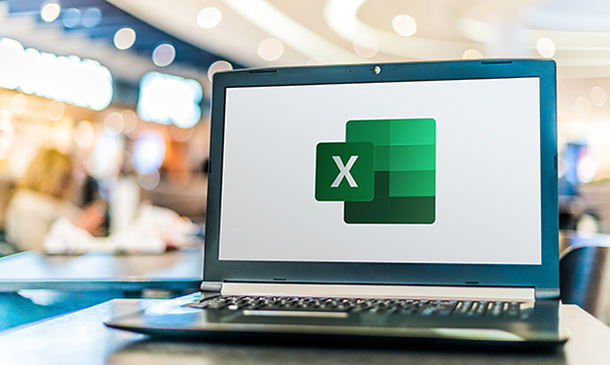- Professional Development
- Medicine & Nursing
- Arts & Crafts
- Health & Wellbeing
- Personal Development
1765 Courses delivered Online
Criminal psychology - Confession & Interrogation - CPD Accredited 3 Courses Bundle
5.0(14)By Training Express
Dive into the fascinating realm of criminal psychology with this expertly designed three-course bundle, focusing on the intricacies of confession, interrogation, and the broader criminal justice landscape. This CPD accredited programme offers a thorough exploration of how psychological principles underpin investigative techniques, criminal profiling, and the legal frameworks that govern crime and punishment. Whether you are a professional seeking to deepen your understanding or simply intrigued by the human mind’s role in crime, this bundle presents a clear, structured pathway through key concepts and theories. Across the three courses, you will examine the psychology behind interrogation methods and confessions, develop insights into criminology and offender profiling, and gain a solid grounding in criminal law. Each module is crafted to enhance your knowledge with engaging content that supports critical thinking and analysis, helping you appreciate the complexity of criminal behaviour and justice procedures. Perfectly suited for online learning, this bundle respects your schedule and learning preferences, offering valuable knowledge without any requirement for physical attendance. These comprehensive courses are available in this Criminal psychology - Confession & Interrogation - CPD Accredited 3 Courses Bundle Course 01: Interrogations And Confessions Psychology Course 02: Criminology, Profiling and Criminal Justice Course 03: Criminal Law ** Special Offer: Free PDF and Hard Copy Certificates** Key Benefits Get instant PDF and Hard Copy certificate Fully online courses Developed by qualified professionals Self-paced learning and laptop, tablet, and smartphone-friendly 24/7 Learning Assistance Course Curriculum: Interrogations And Confessions Psychology Module 01: The English Law on Confessions Module 02: Interrogation in Britain Module 03: The Royal Commission Research: Persons at Risk amid Police Custody Module 04: Identifying 'Oppressive' Police Interviewing Tactics in Britain Module 05: Theories of Reason of Confession by Suspects Module 06: The Psychological Assessment of False Confession Module 07: The Effects of Drugs and Alcohol Upon the Reliability of Testimony Interrogation Techniques and Miscarriages of Justice Course Assessment You will immediately be given access to a specifically crafted MCQ test upon completing each Criminal psychology - Confession & Interrogation - CPD Accredited 3 Courses Bundle bundle course. For each test, the pass mark will be set to 60%. Accredited Certificate After successfully completing this Criminal psychology - Confession & Interrogation - CPD Accredited 3 Courses Bundle course, you will qualify for the CPD Quality Standards (CPD QS) certified certificate from Training Express. CPD 30 CPD hours / points Accredited by The CPD Quality Standards (CPD QS) Who is this course for? The Criminal psychology - Confession & Interrogation - CPD Accredited 3 Courses Bundle training is ideal for highly motivated individuals or teams who want to enhance their skills and efficiently skilled employees. Requirements There are no formal entry requirements for the course, with enrollment open to anyone! Career path Learn the essential skills and knowledge you need to excel in your professional life with the help & guidance from our Criminal psychology - Confession & Interrogation - CPD Accredited 3 Courses Bundle training.

NLP Boot Camp / Hands-On Natural Language Processing (TTAI3030)
By Nexus Human
Duration 3 Days 18 CPD hours This course is intended for This in an intermediate and beyond-level course is geared for experienced Python developers looking to delve into the exciting field of Natural Language Processing. It is ideally suited for roles such as data analysts, data scientists, machine learning engineers, or anyone working with text data and seeking to extract valuable insights from it. If you're in a role where you're tasked with analyzing customer sentiment, building chatbots, or dealing with large volumes of text data, this course will provide you with practical, hands on skills that you can apply right away. Overview This course combines engaging instructor-led presentations and useful demonstrations with valuable hands-on labs and engaging group activities. Throughout the course you'll: Master the fundamentals of Natural Language Processing (NLP) and understand how it can help in making sense of text data for valuable insights. Develop the ability to transform raw text into a structured format that machines can understand and analyze. Discover how to collect data from the web and navigate through semi-structured data, opening up a wealth of data sources for your projects. Learn how to implement sentiment analysis and topic modeling to extract meaning from text data and identify trends. Gain proficiency in applying machine learning and deep learning techniques to text data for tasks such as classification and prediction. Learn to analyze text sentiment, train emotion detectors, and interpret the results, providing a way to gauge public opinion or understand customer feedback. The Hands-on Natural Language Processing (NLP) Boot Camp is an immersive, three-day course that serves as your guide to building machines that can read and interpret human language. NLP is a unique interdisciplinary field, blending computational linguistics with artificial intelligence to help machines understand, interpret, and generate human language. In an increasingly data-driven world, NLP skills provide a competitive edge, enabling the development of sophisticated projects such as voice assistants, text analyzers, chatbots, and so much more. Our comprehensive curriculum covers a broad spectrum of NLP topics. Beginning with an introduction to NLP and feature extraction, the course moves to the hands-on development of text classifiers, exploration of web scraping and APIs, before delving into topic modeling, vector representations, text manipulation, and sentiment analysis. Half of your time is dedicated to hands-on labs, where you'll experience the practical application of your knowledge, from creating pipelines and text classifiers to web scraping and analyzing sentiment. These labs serve as a microcosm of real-world scenarios, equipping you with the skills to efficiently process and analyze text data. Time permitting, you?ll also explore modern tools like Python libraries, the OpenAI GPT-3 API, and TensorFlow, using them in a series of engaging exercises. By the end of the course, you'll have a well-rounded understanding of NLP, and will leave equipped with the practical skills and insights that you can immediately put to use, helping your organization gain valuable insights from text data, streamline business processes, and improve user interactions with automated text-based systems. You?ll be able to process and analyze text data effectively, implement advanced text representations, apply machine learning algorithms for text data, and build simple chatbots. Launch into the Universe of Natural Language Processing The journey begins: Unravel the layers of NLP Navigating through the history of NLP Merging paths: Text Analytics and NLP Decoding language: Word Sense Disambiguation and Sentence Boundary Detection First steps towards an NLP Project Unleashing the Power of Feature Extraction Dive into the vast ocean of Data Types Purification process: Cleaning Text Data Excavating knowledge: Extracting features from Texts Drawing connections: Finding Text Similarity through Feature Extraction Engineer Your Text Classifier The new era of Machine Learning and Supervised Learning Architecting a Text Classifier Constructing efficient workflows: Building Pipelines for NLP Projects Ensuring continuity: Saving and Loading Models Master the Art of Web Scraping and API Usage Stepping into the digital world: Introduction to Web Scraping and APIs The great heist: Collecting Data by Scraping Web Pages Navigating through the maze of Semi-Structured Data Unearth Hidden Themes with Topic Modeling Embark on the path of Topic Discovery Decoding algorithms: Understanding Topic-Modeling Algorithms Dialing the right numbers: Key Input Parameters for LSA Topic Modeling Tackling complexity with Hierarchical Dirichlet Process (HDP) Delving Deep into Vector Representations The Geometry of Language: Introduction to Vectors in NLP Text Manipulation: Generation and Summarization Playing the creator: Generating Text with Markov Chains Distilling knowledge: Understanding Text Summarization and Key Input Parameters for TextRank Peering into the future: Recent Developments in Text Generation and Summarization Solving real-world problems: Addressing Challenges in Extractive Summarization Riding the Wave of Sentiment Analysis Unveiling emotions: Introduction to Sentiment Analysis Tools Demystifying the Textblob library Preparing the canvas: Understanding Data for Sentiment Analysis Training your own emotion detectors: Building Sentiment Models Optional: Capstone Project Apply the skills learned throughout the course. Define the problem and gather the data. Conduct exploratory data analysis for text data. Carry out preprocessing and feature extraction. Select and train a model. ? Evaluate the model and interpret the results. Bonus Chapter: Generative AI and NLP Introduction to Generative AI and its role in NLP. Overview of Generative Pretrained Transformer (GPT) models. Using GPT models for text generation and completion. Applying GPT models for improving autocomplete features. Use cases of GPT in question answering systems and chatbots. Bonus Chapter: Advanced Applications of NLP with GPT Fine-tuning GPT models for specific NLP tasks. Using GPT for sentiment analysis and text classification. Role of GPT in Named Entity Recognition (NER). Application of GPT in developing advanced chatbots. Ethics and limitations of GPT and generative AI technologies.

Nessus Scanner - Network Scanning from Beginner to Advanced
By Packt
Become a vulnerability assessment professional with the Nessus scanner for networks and learn to analyze and rank vulnerabilities, both manually and through automation. Explore vulnerability scanning with Metasploit and write custom professional reports. Learn to import results of Nmap in Nessus and create VA Project Worksheets to analyze vulnerability assessments.
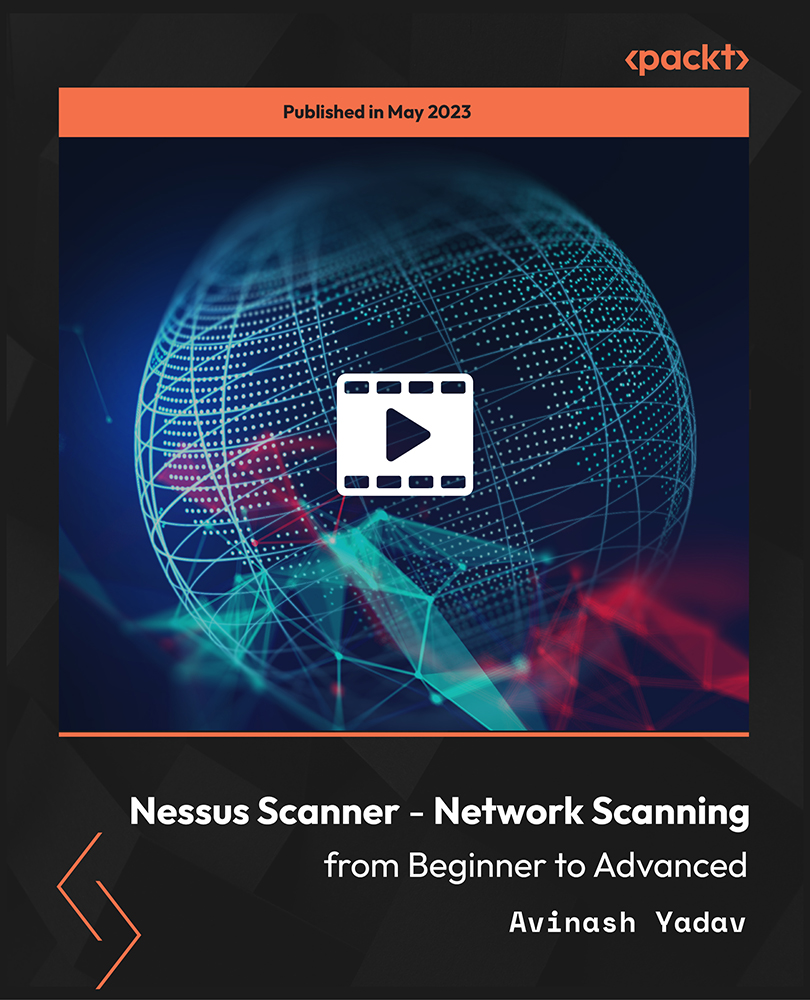
Complete Cryptocurrency and Blockchain Course | Learn Solidity
By Packt
Use Solidity, Remix, Ganache, Geth, Metamask, Truffle, and more to make Blockchain Dapps! Includes cryptocurrency know-how
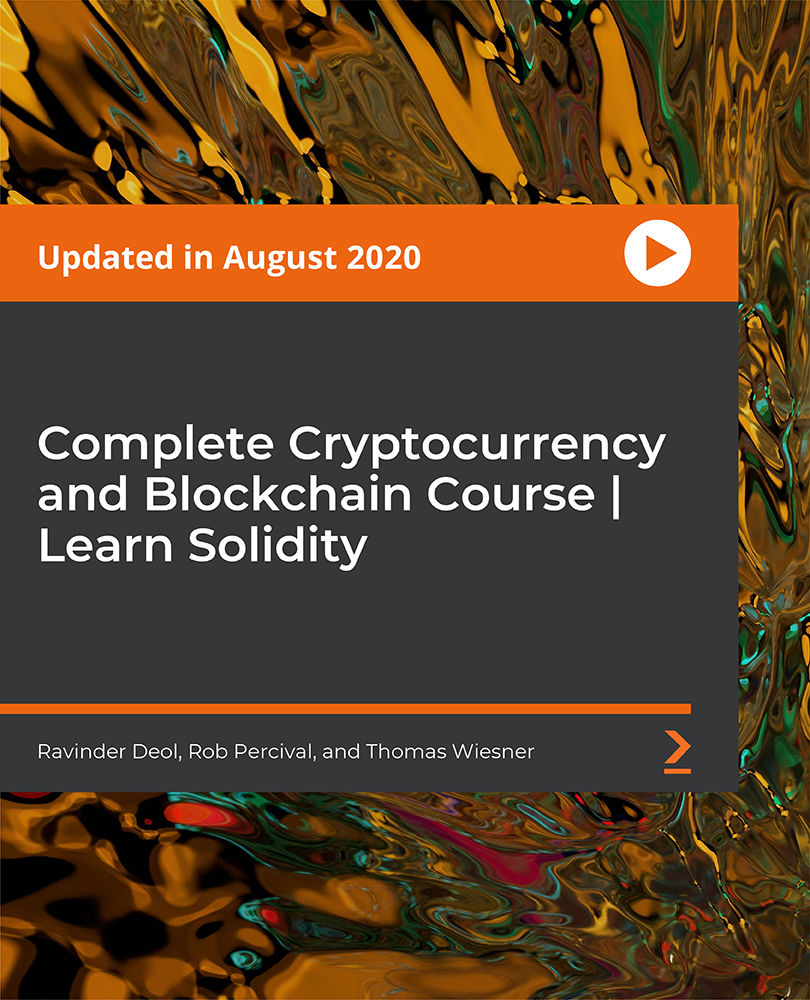
Cooking Course
By KEMP CENTER
A Complete Cooking Course with Certification Do you want to be a good chef? Cooking is an art and a demanding skill that can make you an independent earner or a highly paid professional chef. It is a diverse skill covering lots of factors and techniques. Learning different cooking methods with tools and techniques may be hard and confusing. This cooking course will teach you everything from A to Z to become a professional chef. Learn cooking, chopping, backing, and preserving techniques. Know how to cook grains, rice, meat, poultry, seafood, eggs, desserts, and more. Understand how to garnish, decorate, and present food in mouth-watering ways. Learn to work with kitchen tools. Explore the career paths, trends, customer segments, and demands in the food and hotel industry. Earn a verified completion certificate at the end of this course and use it to start a new career in hotel and restaurant industry. Join the communication course and get the benefits: Learning from a professional instructor24/7 access from any devicePractical exercisesTests, quizzes and recapsCertificate of completionExtra materials and downloadable bonuses100% satisfaction guarantee Your Singing Instructor: Angela Geor Cooking and Culinary Expert Angela Geor is a professionally trained chef with more than ten years of cooking and kitchen management experience in international standard hotels. He has been training people in the kitchen, cooking, and presentation domains for the last five years. He has conducted several successful training workshops for professional chefs and beginners and is now working as an instructor for several cooking schools and diploma cooking course platforms. He knows the art of injecting taste into foods and loves to share her expertise and techniques with others. Overview of the course: What will you learn from this course? How professional chief use knives, kitchen tools, and ingredients How to prepare food before cooking How to add commercial standard flavors to foods How to present foods professionally How to cook foods from different regions What are the entrepreneurship opportunities for cooks and chefs? What is inside the course? 15 hours of training tutorials Downloadable course material Lifetime access to course material on multiple devices Certificate upon completion Recipes, techniques, manuals, and tips from expert chefs Who is this course for? Anyone who loves cooking and wants to become a professional cook People connected with restaurants, hotels, and the hospitability industry Housewives, girls, and other people who casually cook for their families Whether you are looking for a professional cooking course or a cooking course for beginners, this certified cooking course is a complete package for you to learn cooking techniques, plating, cooking instrument usage, flavors, and much more. Experience Beginner-IntermediateLanguage English, German, French, Polish, Portuguese A letter from your expert instructor: Cooking is not an optional but a must-have skill for everyone. Whether you are a student, a professional, or a housewife, at a certain time of your life, you will need to cook something for yourself.This urge to cook has further increased in the last few years, due to COVID where restaurants and hotels were completely closed and people were forced to stay in and cook for themselves. Most youngsters and those who lost jobs adopted cooking as a new career and survived the pandemic by backing, cooking, and selling unique homemade food items.50% of the Americans searched for cooking courses during the pandemic and 59% of the videos watched on YouTube are about recipes.For many people cooking is still the main source of income and now, when the world has opened its doors after the pandemic, the need for chefs and kitchen experts has surged dramatically. The job market for cooking-related professionals is widely open.Learning cooking at this stage may earn you an awesome job in an international hotel or may enhance your home-based cooking business to a pro-level.But cooking is a very vast subject covering lots of sub-domains. While searching for an cooking course you will be confused with the courses like vegan cooking courses, Italian cooking courses, Indian cooking courses, culinary courses, and much more.This cooking course is a complete package that provides multiple cooking and culinary courses in a single package. You do not need to search for any other cooking course after completing this one. From knife usage to food preserving, it covers all aspects of professional cooking.Angela GeorCooking and Culinary Expert

Supercharge your skills and career and learn in-demand knowledge needed to build business intelligence dashboards. This beginner to intermediate level course will introduce you to all the Power BI technologies i.e. Power Query, DAX, Data Modelling (Power Pivot), M, types of visualizations, etc.
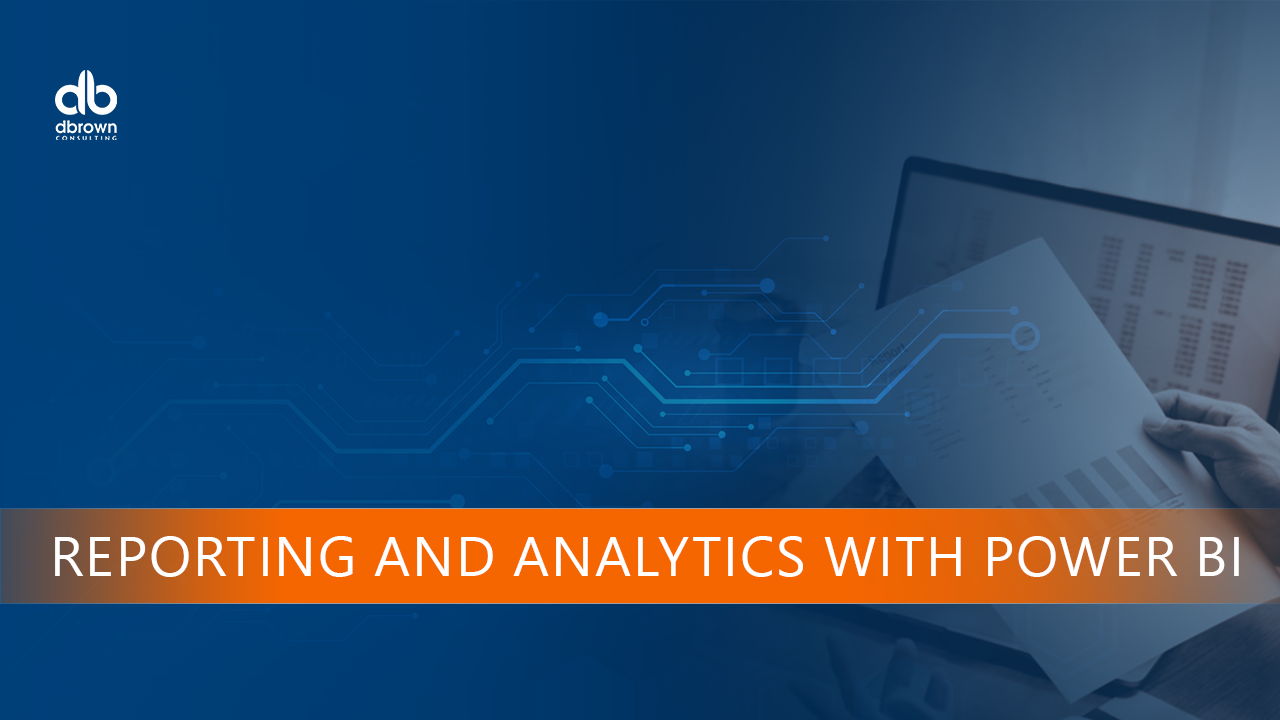
Ethical Hacking Hands-on Training Certification: Intermediate Level
By Study Plex
Recognised Accreditation This course is accredited by continuing professional development (CPD). CPD UK is globally recognised by employers, professional organisations, and academic institutions, thus a certificate from CPD Certification Service creates value towards your professional goal and achievement. The Quality Licence Scheme is a brand of the Skills and Education Group, a leading national awarding organisation for providing high-quality vocational qualifications across a wide range of industries. What is CPD? Employers, professional organisations, and academic institutions all recognise CPD, therefore a credential from CPD Certification Service adds value to your professional goals and achievements. Benefits of CPD Improve your employment prospects Boost your job satisfaction Promotes career advancement Enhances your CV Provides you with a competitive edge in the job market Demonstrate your dedication Showcases your professional capabilities What is IPHM? The IPHM is an Accreditation Board that provides Training Providers with international and global accreditation. The Practitioners of Holistic Medicine (IPHM) accreditation is a guarantee of quality and skill. Benefits of IPHM It will help you establish a positive reputation in your chosen field You can join a network and community of successful therapists that are dedicated to providing excellent care to their client You can flaunt this accreditation in your CV It is a worldwide recognised accreditation What is Quality Licence Scheme? This course is endorsed by the Quality Licence Scheme for its high-quality, non-regulated provision and training programmes. The Quality Licence Scheme is a brand of the Skills and Education Group, a leading national awarding organisation for providing high-quality vocational qualifications across a wide range of industries. Benefits of Quality License Scheme Certificate is valuable Provides a competitive edge in your career It will make your CV stand out Course Curriculum Course Overview Course Overview 00:05:00 Virtual Lab Build Video - Downloading ISO and OVA Files for VirtualBox 00:08:00 Video and Lab -Creating a Virtual install of Kali using VirtualBox 00:12:00 Video and lab - Create a virtual install of Metasploitable2 00:10:00 Video and Lab - Creating Windows 7 Pro Target Machine Using VirtualBox 00:07:00 Video and Lab - Creating Windows 10 Target Machine Using VirtualBox 00:08:00 Creating Windows 10 Target Machine Using VirtualBox 00:08:00 Installing the VirtualBox Extension Pack 00:02:00 NMap Installing the WebMap-Nmap Dashboard 00:12:00 Automated Recon/Enumeration Using nmapAutomator 00:10:00 Enumerating a Windows 10 Target Creating a Vulnerable Windows 10 Target 00:04:00 Reverse Shells, Privilege Escalation and Persistent Backdoors. Create a Windows Reverse Shell Using the PowerShell 00:08:00 Create a Reverse Shell Using Command Injection 00:06:00 Create a Reverse Shell Using a File Upload 00:08:00 Launch an Automated Meterpreter Session 00:13:00 Upgrade a Dumb Terminal to Fully Functional BASH Shell 00:09:00 Windows 7 Privilege Escalation Using UAC Bypass 00:05:00 Creating a Persistent Backdoor Using a Persistent Service 00:14:00 PowerShell Empire Create Virtual Install of Server 2016 Full GUI Using VirtualBox 00:12:00 00:09:00 Installing PowerShell Empire StarKiller On Kali Linux 00:05:00 Enumerating Active Directory 00:15:00 Post-Exploitation of Windows Using PowerShell Empire 00:19:00 Post Exploitation of Microsoft Windows Advanced Password Hacking with Metasploit 00:13:00 Post-Exploitation of Microsoft Windows 00:13:00 Brute Force the SMB Password on a Windows Server 00:10:00 Enumerating Active Directory Using RPCClient 00:16:00 Dumping Wi-Fi Credentials Using netsh 00:04:00 Practical Pentesting Labs Heartbleed OpenSSL Exploit Vulnerability 00:17:00 Performing an RDP Brute Force Attack 00:14:00 Exploiting Active Directory using LLMNR/NBT-NS Poisoning 00:11:00 Accessing Kali Across the WAN with NGROK 00:15:00 Pentesting with Netcat 00:12:00 Enumerate DNS Records Using DNSRecon 00:12:00 Auditing Wireless Networks Installing a Wireless Adapter in Kali 00:09:00 Hacking a Wireless Network Using Kali Linux 00:14:00 Wireless Deauthentication Attack 00:06:00 PMKID Client-less Wireless Attack Using Bettercap 00:10:00 Wireshark Overview of Wireshark 3.2 00:10:00 Wireshark Capture Options 00:07:00 Wireshark Toolbar Icons 00:03:00 Capturing Wireless Traffic Using Wireshark 00:05:00 Capturing a 3-way TCP Handshake Using Wireshark 00:05:00 Web App Penetration Testing Creating a virtual install of OWASP 00:05:00 Setting Up Burp Suite 00:09:00 Attack Web Apps with Burp Suite Using SQL Injection 00:11:00 OS Command Injection Using Commix 3.2x 00:16:00 Web Application Firewall Detection Using WAFW00F 00:04:00 Exploit Vulnerable Web Applications Using Command Injection 00:09:00 Exploit Vulnerable Web Applications Using Command Injection 00:09:00 Using Banner Grabbing to Aid in Reconnaissance 00:10:00 Anonymity - Remaining Anonymous While Pentesting Anonymize Kali Using Whonix 00:10:00 CTF - SQL Injection to Shell Walkthrough Lab Preparation for CTF SQL Injection to Shell 00:04:00 CTF Walkthrough for SQL Injection to Shell 00:13:00 Obtain Your Certificate Order Your Certificate of Achievement 00:00:00 Get Your Insurance Now Get Your Insurance Now 00:00:00 Feedback Feedback 00:00:00

In this competitive job market, you need to have some specific skills and knowledge to start your career and establish your position. This Photoshop: Quick & Easy Digital Painting Like a Professional will help you understand the current demands, trends and skills in the sector. The course will provide you with the essential skills you need to boost your career growth in no time. The Photoshop: Quick & Easy Digital Painting Like a Professional will give you clear insight and understanding about your roles and responsibilities, job perspective and future opportunities in this field. You will be familiarised with various actionable techniques, career mindset, regulations and how to work efficiently. This course is designed to provide an introduction to Photoshop: Quick & Easy Digital Painting Like a Professional and offers an excellent way to gain the vital skills and confidence to work toward a successful career. It also provides access to proven educational knowledge about the subject and will support those wanting to attain personal goals in this area. Learning Objectives Learn the fundamental skills you require to be an expert Explore different techniques used by professionals Find out the relevant job skills & knowledge to excel in this profession Get a clear understanding of the job market and current demand Update your skills and fill any knowledge gap to compete in the relevant industry CPD accreditation for proof of acquired skills and knowledge Who is this Course for? Whether you are a beginner or an existing practitioner, our CPD accredited Photoshop: Quick & Easy Digital Painting Like a Professional is perfect for you to gain extensive knowledge about different aspects of the relevant industry to hone your skill further. It is also great for working professionals who have acquired practical experience but require theoretical knowledge with a credential to support their skill, as we offer CPD accredited certification to boost up your resume and promotion prospects. Entry Requirement Anyone interested in learning more about this subject should take this Photoshop: Quick & Easy Digital Painting Like a Professional. This course will help you grasp the basic concepts as well as develop a thorough understanding of the subject. The course is open to students from any academic background, as there is no prerequisites to enrol on this course. The course materials are accessible from an internet enabled device at anytime of the day. CPD Certificate from Course Gate At the successful completion of the course, you can obtain your CPD certificate from us. You can order the PDF certificate for £9 and the hard copy for £15. Also, you can order both PDF and hardcopy certificates for £22. Career path The Photoshop: Quick & Easy Digital Painting Like a Professional will help you to enhance your knowledge and skill in this sector. After accomplishing this course, you will enrich and improve yourself and brighten up your career in the relevant job market. Course Curriculum Section 01: Introduction and Welcome Introduction 00:02:00 What do you Need to Start This Course 00:03:00 What Sorts of Digital Paintings Can You Make in Photoshop? Let Us Count the Ways 00:05:00 Section 02: Diving Into Photoshop and Its Painting Tools Learn or Review Setting Up a New File and Choosing Important Document Settings 00:00:00 Get the Rundown on Important Windows, Tools, and Brushes in Photoshop 00:09:00 Introducing My Good Friend the Mixer Brush Tool 00:04:00 Not Your Average Eraser. Painterly Ways to Use This Common Tool in Photoshop 00:03:00 Section 03: Time For Action. Let's Make a Digital Painting Together! How to Get an Original Photo and More About The Techniques We Use In This Course 00:07:00 Pit Stop. Why Using Layers Will Up Your Art-Making Game x1000 00:02:00 Ready? Let's Start By Placing a Photo, Modifying It, and Saving As 00:06:00 Time to Add Our Underpainting. Let's Roll. 00:05:00 Now Let's Add an Overpainting (You Can Have as Many of These As You Want) 00:03:00 Line It Up! Adding a Black Line Drawing Layer to the Mix 00:03:00 Deconstruction Time. Erase and Eat Into the Original Photograph 00:07:00 Polishing and Finishing Up: Using Sponge, Dodge, and Burn Tools to Finalise 00:05:00 Timelapse Illustration With Steps Variation -Review and Case Study 00:02:00 Section 04: Intermediate and Advanced Ways You Can Use These Techniques (Case Study) Advanced Illustration Techniques (Children's Book Case Study) 00:07:00 Under the Hood: Inside a Lori Leak Illustration (Case Study) 00:05:00 How to Easily Cut, Paste, and Collage Photos Into Your Images in Photoshop 00:08:00 Utilise the Power of Time to Make Better Designs -Case Study 00:05:00 Smile! Quickly Change Your Character's Mood, Face, or Body With Liquify Tools 00:15:00 Section 05: Extras: The Only Tools You Need to Know in Photoshop & Starting Your Own E-Store Extra: How to Up Your Game With Stunning New Photoshop Brushes 00:07:00 Extra: The Only 'Evergreen' Tools You Need to Know in Any Imaging Program 00:07:00 Extra: Keeping Sketchbooks and Journals: Enhance Your Creative Process 00:06:00 Section 06: Conclusion, Thank You and Bonuses Thank You For Taking This Course! 00:02:00 Certificate and Transcript Order Your Certificates or Transcripts 00:00:00

Anatomy and Physiology of Human Body Level 3 - CPD Accredited 3 Courses Bundle
5.0(14)By Training Express
Dive into the fascinating complexities of the human body with this Level 3 Anatomy and Physiology bundle, designed to broaden your understanding from cells to systems. Perfectly suited for professionals seeking to enhance their knowledge or those with an interest in health sciences, these three CPD-accredited courses explore the intricate workings of the body’s structures and functions. Each module presents clear, expertly crafted content that brings to life the wonders of how our organs and tissues operate together, without the need for physical attendance or practical workshops. Whether you’re refreshing your knowledge or adding a valuable qualification to your CV, this bundle offers a thorough exploration of key physiological processes, all presented in an accessible and engaging format. The courses provide a solid foundation in anatomy and physiology, delivered with a professional tone that balances expert insight with a touch of dry humour, keeping the learning experience both informative and enjoyable. These comprehensive courses are available in this Anatomy and Physiology of Human Body Level 3 - CPD Accredited 3 Courses Bundle Course 01: Anatomy and Physiology of Human Body Level 3 Course 02: Medical Jargon Course 03: Human Biology Diploma **Special Offer: Free PDF and Hard Copy Certificates** Key Benefits Get instant PDF and Hard Copy certificate Fully online courses Developed by qualified professionals Self-paced learning and laptop, tablet, and smartphone-friendly 24/7 Learning Assistance Course Curriculum: Module 01: The Chemistry of Cells Module 02: Cells Module 03: Cell Division Module 04: Replication and Metabolism Module 05: Human Tissues Module 06: Skin Module 07: Human Skeletal System Module 08: The Muscular System Module 09: Skeletal Muscle Fibre Module 10: Nervous System Module 11: The Brain Module 12: Nervous System-Spinal Cord and Spinal Nerves Module 13: Nervous System - Autonomic Nervous System and Cranial Nerves Module 14: Nervous System-The Eyes Module 15: Nervous System-The Ears, Hearing, and Equilibrium Module 16: Nervous System-Memory Module 17: Sensory Systems Module 18: Cardiovascular System Module 19: Blood Module 20: Lymphatics Module 21: Immune System Module 22: Digestive System Module 23: Respiratory System Module 24: Urinary System Module 25: Male Reproductive System Module 26: Female Reproductive System Course Assessment You will immediately be given access to a specifically crafted MCQ test upon completing each Anatomy and Physiology of Human Body Level 3 - CPD Accredited 3 Courses Bundle course. For each test, the pass mark will be set to 60%. Accredited Certificate After successfully completing this Anatomy and Physiology of Human Body Level 3 - CPD Accredited 3 Courses Bundle course, you will qualify for the CPD Quality Standards (CPD QS) certified certificate from Training Express. CPD 30 CPD hours / points Accredited by The CPD Quality Standards (CPD QS) Who is this course for? The Anatomy and Physiology of Human Body Level 3 - CPD Accredited 3 Courses Bundle training is ideal for highly motivated individuals or teams who want to enhance their skills and efficiently skilled employees. Requirements There are no formal entry requirements for the course, with enrollment open to anyone! Career path Learn the essential skills and knowledge you need to excel in your professional life with the help & guidance from our Anatomy and Physiology of Human Body Level 3 - CPD Accredited 3 Courses Bundle training.

Uncover Excel 2019's potential through our comprehensive Microsoft Excel course. It empowers you to master features, calculations, data analysis, and automation. Whether you're new to spreadsheets or aiming for data expertise, this course is tailored for you. Our Microsoft Excel course simplifies Excel's complexities, making it beginner-friendly. It equips you with skills vital in today's data-driven landscape. Beyond personal growth, this Microsoft Excel course boosts career prospects. Excel proficiency is valuable in a competitive job market, opening doors to diverse opportunities. Our course is a transformative journey into Excel 2019, unlocking potential, enhancing skills, and advancing careers. Whether you're a novice or aspiring data pro, it's your key to Excel's power and your potential. Learning Outcomes of our Microsoft Excel course: Master Microsoft Excel 2019's latest features. Perform complex calculations with ease. Create visually appealing and well-formatted worksheets. Analyze and visualize data effectively using charts and PivotTables. Automate workbook tasks with Excel VBA. Why buy this Advanced Diploma in Microsoft Excel Complete Course 2019 at QLS Level 7? Digital Certificate, Transcript, student ID all included in the price Absolutely no hidden fees Directly receive CPD accredited qualifications after course completion Receive one to one assistance on every weekday from professionals Immediately receive the PDF certificate after passing Receive the original copies of your certificate and transcript on the next working day Easily learn the skills and knowledge from the comfort of your home Who is this Advanced Diploma in Microsoft Excel Complete Course 2019 at QLS Level 7 for? Individuals new to Microsoft Excel looking to build a strong foundation. Students and job seekers aiming to enhance their employability. Business professionals wanting to improve data management and analysis skills. Entrepreneurs seeking to streamline their business processes. Anyone interested in harnessing the power of Excel for personal or professional growth. Prerequisites This Advanced Diploma in Microsoft Excel Complete Course 2019 at QLS Level 7 was made by professionals and it is compatible with all PC's, Mac's, tablets and smartphones. You will be able to access the course from anywhere at any time as long as you have a good enough internet connection. Career path Data Analyst: £25,000 - £40,000 per year Financial Analyst: £30,000 - £50,000 per year Business Intelligence Analyst: £30,000 - £55,000 per year Operations Manager: £35,000 - £70,000 per year Project Manager: £40,000 - £70,000 per year Excel VBA Developer: £35,000 - £60,000 per year Certification After studying the course materials of the Advanced Diploma in Microsoft Excel Complete Course 2019 at QLS Level 7 you will be able to take the MCQ test that will assess your knowledge. After successfully passing the test you will be able to claim the pdf certificate for £4.99. Original Hard Copy certificates need to be ordered at an additional cost of £8. Endorsed Certificate of Achievement from the Quality Licence Scheme Learners will be able to achieve an endorsed certificate after completing the course as proof of their achievement. You can order the endorsed certificate for only £135 to be delivered to your home by post. For international students, there is an additional postage charge of £10. Endorsement The Quality Licence Scheme (QLS) has endorsed this course for its high-quality, non-regulated provision and training programmes. The QLS is a UK-based organisation that sets standards for non-regulated training and learning. This endorsement means that the course has been reviewed and approved by the QLS and meets the highest quality standards. Please Note: Studyhub is a Compliance Central approved resale partner for Quality Licence Scheme Endorsed courses. Course Curriculum Microsoft Excel 2019 New Features Introduction to Microsoft Excel 2019 New Features 00:07:00 CONCAT 00:02:00 IFS 00:01:00 MAXIFS 00:01:00 MINIFS 00:01:00 SWITCH 00:02:00 TEXTJOIN 00:01:00 Map Chart 00:02:00 Funnel Chart 00:01:00 Better Visuals 00:06:00 Pivot Table Enhancements 00:02:00 Power Pivot Updates 00:01:00 Getting Started with Microsoft Office Excel Navigate the Excel User Interface 00:28:00 Use Excel Commands 00:10:00 Create and Save a Basic Workbook 00:19:00 Enter Cell Data 00:12:00 Use Excel Help 00:05:00 Performing Calculations Create Worksheet Formulas 00:15:00 Insert Functions 00:17:00 Reuse Formulas and Functions 00:17:00 Modifying a Worksheet Insert, Delete, and Adjust Cells, Columns, and Rows 00:10:00 Search for and Replace Data 00:09:00 Use Proofing and Research Tools 00:07:00 Formatting a Worksheet Apply Text Formats 00:16:00 Apply Number Format 00:08:00 Align Cell Contents 00:09:00 Apply Styles and Themes 00:12:00 Apply Basic Conditional Formatting 00:11:00 Create and Use Templates 00:08:00 Printing Workbooks Preview and Print a Workbook 00:10:00 Set Up the Page Layout 00:09:00 Configure Headers and Footers 00:07:00 Managing Workbooks Manage Worksheets 00:05:00 Manage Workbook and Worksheet Views 00:07:00 Manage Workbook Properties 00:06:00 Working with Functions Work with Ranges 00:18:00 Use Specialized Functions 00:11:00 Work with Logical Functions 00:23:00 Work with Date & Time Functions 00:08:00 Work with Text Functions 00:11:00 Working with Lists Sort Data 00:10:00 Filter Data 00:10:00 Query Data with Database Functions 00:09:00 Outline and Subtotal Data 00:09:00 Analyzing Data Apply Intermediate Conditional Formatting 00:07:00 Apply Advanced Conditional Formatting 00:05:00 Visualizing Data with Charts Create Charts 00:13:00 Modify and Format Charts 00:12:00 Use Advanced Chart Features 00:12:00 Using PivotTables and PivotCharts Create a PivotTable 00:13:00 Analyze PivotTable Data 00:12:00 Present Data with PivotCharts 00:07:00 Filter Data by Using Timelines and Slicers 00:11:00 Working with Multiple Worksheets and Workbooks Use Links and External References 00:12:00 Use 3-D References 00:06:00 Consolidate Data 00:05:00 Using Lookup Functions and Formula Auditing Use Lookup Functions 00:12:00 Trace Cells 00:09:00 Watch and Evaluate Formulas 00:08:00 Sharing and Protecting Workbooks Collaborate on a Workbook 00:19:00 Protect Worksheets and Workbooks 00:08:00 Automating Workbook Functionality Apply Data Validation 00:13:00 Search for Invalid Data and Formulas with Errors 00:04:00 Work with Macros 00:18:00 Creating Sparklines and Mapping Data Create Sparklines 00:07:00 MapData 00:07:00 Forecasting Data Determine Potential Outcomes Using Data Tables 00:08:00 Determine Potential Outcomes Using Scenarios 00:09:00 Use the Goal Seek Feature 00:04:00 Forecasting Data Trends 00:05:00 Excel VBA Data Management Create a Macro Using the Macro Recorder 01:00:00 Edit a Macro 01:00:00 Debug a Macro 00:30:00 Customize the Quick Access Toolbar and Hotkeys 00:30:00 Set Macro Security 01:00:00 Insert Text 00:30:00 Format Text 00:30:00 Sort Data 00:30:00 Duplicate Data 01:00:00 Generate a Report 01:00:00 Determine the Dialog Box Type 00:15:00 Capture User Input 01:00:00 Insert, Copy, and Delete Worksheets 00:30:00 Rename Worksheets 00:30:00 Modify the Order of Worksheets 00:15:00 Print Worksheets 00:30:00 Create User-Defined Functions 00:30:00 Automate SUM Functions 00:30:00 Excel Templates Excel Templates 00:00:00 Resources Resources - Microsoft Excel - Beginner Course - Cpd Accredited 00:00:00 Mock Exam Mock Exam - Microsoft Excel Complete Course 2019 00:20:00 Final Exam Final Exam - Microsoft Excel Complete Course 2019 00:20:00 Order your QLS Endorsed Certificate Order your QLS Endorsed Certificate 00:00:00