- Professional Development
- Medicine & Nursing
- Arts & Crafts
- Health & Wellbeing
- Personal Development
Adobe InDesign CC Beginner
By iStudy UK
Learning Objectives Introduction , Building a Basic InDesign Document , Customizing the Workspace , Modifying the Layout , Understanding Pages Panel , Working with Text , Formatting Text , Working with Color , Using Styles , Modifying Graphics , Managing Objects and Layers , Adding and Transforming Shapes , Using Effects , Working with Tables , Exporting the Document to Other Formats , Conclusion Pre-Requisites Basic computer skills. Description This introductory course is designed to introduce students to the basic functionality and user interface of Adobe InDesign CC. In this course, Students will learn to navigate InDesign, build documents, add text and graphics, and customize the workspace. Students will also learn to modify the layout, manage pages, modify text, modify graphics, work with color, apply effects, and add and transform shapes. In addition, students will learn to manage objects and layers, format text, use styles, work with tables, export documents, and prepare for printing. Introduction to the Course Introduction 00:01:00 Section 01 Overview of InDesign 00:03:00 Touring the InDesign Interface 00:10:00 Customizing Preferences 00:09:00 Building a Document 00:09:00 Advanced Document Settings 00:09:00 Adding Graphics 00:06:00 Adding Text 00:03:00 Section 02 Using Panels and Workspace Presets 00:10:00 Document Views 00:08:00 Understanding the Control Panel 00:04:00 Section 03 Changing the Document Setup 00:06:00 Section 04 Adding, Moving, and Deleting Pages 00:06:00 Using Master Pages 00:10:00 Section 05 Selecting Text 00:03:00 Understanding Text Frame Options 00:09:00 Importing Text 00:06:00 Threading Text 00:05:00 Using Special Characters 00:10:00 Using Spell Check 00:07:00 Using the Story Editor 00:04:00 Section 06 Character Formatting 00:11:00 Advanced Character Formatting 00:10:00 Paragraph Formatting 00:10:00 Section 07 Basics of Color 00:06:00 Working with Swatches 00:08:00 Creating Swatches 00:08:00 Making Spot Color Swatches 00:03:00 Working with the Color Panel 00:05:00 Creating and Using Gradients 00:08:00 Section 08 Basics of Style 00:01:00 Managing Paragraph Styles 00:10:00 Managing Character Styles 00:05:00 Using Object Styles 00:08:00 Section 09 Defining Graphic Types 00:07:00 Placing Multiple Graphics 00:04:00 Selecting Graphics 00:05:00 Fitting Options 00:07:00 Updating Graphics 00:07:00 Placing Photoshop and Illustrator Files 00:05:00 Section 10 Managing Layers 00:10:00 Aligning and Grouping Objects 00:06:00 Wrapping Text Around an Object 00:07:00 Section 11 Adding Vector Shapes 00:08:00 Drawing Vector Lines 00:08:00 Selecting and Moving Frames 00:07:00 Scaling Arrowheads 00:05:00 Section 12 Using the Effects Panel 00:08:00 Using the Blend Modes 00:04:00 Adding and Removing Effects 00:03:00 Section 13 Creating Tables 00:10:00 Formatting Tables and Cells 00:08:00 Using Table and Cell Styles 00:08:00 Section 14 Preflighting your Document 00:09:00 Packaging your Document 00:09:00 Printing your Document 00:09:00 Converting to PDF 00:06:00 Course Recap Recap 00:01:00 Final Exam Final Exam - Adobe InDesign CC Beginner 00:20:00

Office 365 OneNote Online
By iStudy UK
Microsoft OneNote is a free-form note-taking application helps to take digital notes and keep them organized. It also allows you to add images, diagrams, audios, videos, and so on. OneNote can access from both the desktop or mobile devices. The Office 365 OneNote Online course is intended for beginners to demonstrate the basics of OneNote Online in Office 365, including how to create a notebook and add content efficiently. This course teaches you everything from essential notes to drawings, links and embedded files and data. OneNote notebook contains pages and sections, related to a multi-subject notebook. You'll also learn to navigate and create notebooks, edit, share and print notes quite comfortably. What Will I Learn? Work with OneNote Create a New Notebook Add and Format Content Use Search Requirements Basic Computer Skills Introduction Introduction FREE 00:03:00 Working with OneNote Overview of OneNote 00:05:00 Creating a New Notebook 00:05:00 Navigating in OneNote 00:05:00 Adding Sections and Pages to a Notebook 00:05:00 Adding Content 00:08:00 Formatting Content 00:05:00 Using Tags 00:05:00 Using Search 00:04:00 Sharing & Printing a Notebook 00:06:00 Using Immersive Reader 00:05:00 Conclusion Course Recap 00:03:00 Course Certification

Learn Java from Scratch - A Beginner's Guide
By Packt
Learn Java programming step-by-step with 250 core features and 200+ code examples, perfect for absolute beginners. This hands-on course covers everything from basic concepts to advanced topics such as functional programming and exception handling using JShell and Eclipse as an IDE. Gain a solid foundation in Java and kickstart your programming career.

Microsoft Word Level 3
By OnlineCoursesLearning.com
Microsoft Word Certification Level 3 Kindly Note: This course utilizes the Windows form of Microsoft Office 2016. Some other forms will have a few contrasts in the capacities. The Microsoft (MS) Word Certificate Level 3 course is intended for those of your representatives who wish to figure out how to function with Microsoft Word programming. Everybody in a business climate should be skillful in word handling programming, and MS Word is the most generally utilized of these product applications. Microsoft Word can be utilized for both business and individual use. The course covers a total outline of the highlights inside MS Word, and the colleague will dominate the abilities important to make, alter and print their own Word archives. Upon effective fulfillment of each of the 53 modules and the death of a different decision assessment, a course authentication is granted. The completely approved declaration can be advantageously downloaded or - for a little expense - it tends to be presented on the colleague. What's Covered in the Course? The accompanying word handling abilities are canvassed in this course: The most effective method to enter and erase text in a record; Parting and joining text; Capacities in Word; Discover and supplant text; Spell check, thesaurus and word tally; Instructions to design your archive; Making and altering boundaries and tables; Making a programmed chapter by chapter list; Embeddings pictures, shapes and Clipart; Printing highlights; Making and altering headers and footers; Configuration highlights in Word; Embeddings recordings; Embeddings commentaries and endnotes; Utilizing mail combine; Sending E-mail in Word; Instructions to add and alter hyperlinks; Fast access toolbar. What are the Benefits of the Course? This capability improves the worker's worth to the association, independent of their part, because of their capacity to plan proficient archives and reports; The course is available online 24 hours every day, 7 days per week, which makes it ideal for the individuals who work all day yet wish to redesign their abilities and capabilities; The accommodation of concentrating anyplace, whenever, on any gadget (PC, PC, tablet or cell phone), gave the student has a web association; Learning at a speed that is agreeable for the student - there is no time limit by which to finish the course; Short, sharp measured construction to the program, which makes learning simple and fun; Available online help all through the course; A thorough schedule, covering immeasurably significant word handling abilities.
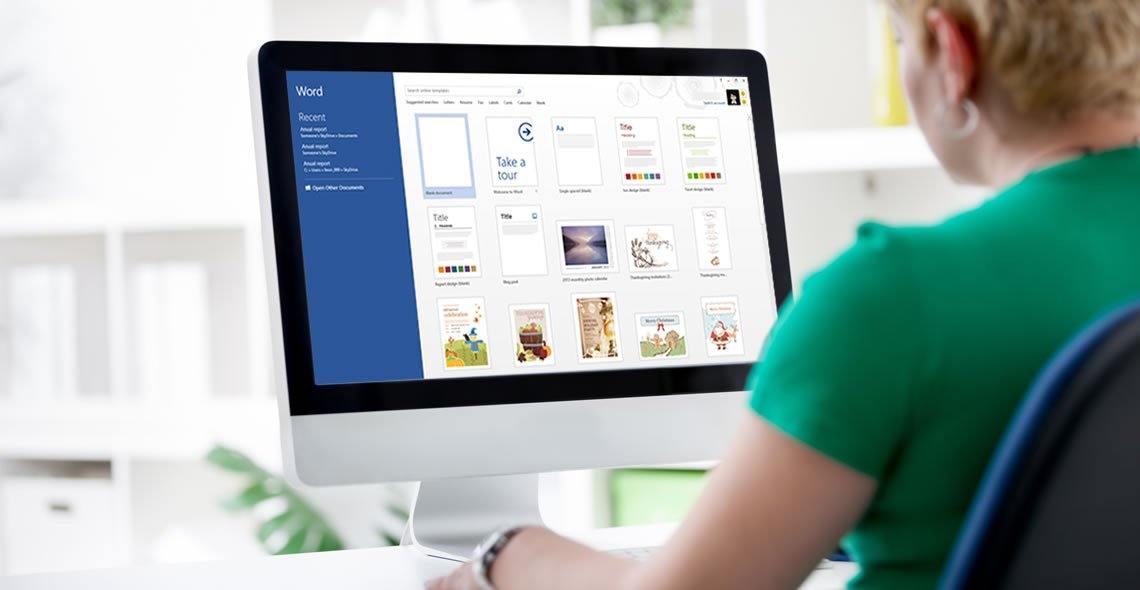
Description: QuickBooks 2008 is an accounting program which remains top notch for novices to expert users. It comes integrated and suitable for variety of industries. Intuit QuickBooks 2008 Foundation Training provides an overall outlook on the use of this software. In this course, you will learn about accounting basics which will help you get started with the software. After that, you will accustom yourself with lists, forms, registers which will help you with data entry. You will learn to add vendors, customers, sales receipts, setting up, tracking invoices, etc. This skills will build a foundation for mastering this program. Learning Outcomes: Performing basic transactions through setting up sales tax, opening check register, writing checks and much more Enter, view, search and pay bills; along with editing, deleting and voiding a bill Utilizing the loan manager by going through the preparation to add loans, viewing payment schedule and other relevant options Adding new inventory, checking inventory status, adjusting the quantity on hand and using build assemblies Customizing, creating, memorizing purchase orders and navigating through existing ones Finishing purchase orders by checking the spelling, using print preview, printing purchase order and using email options What to do when receiving inventory with or without bills, entering bills against inventory, backorders and closing purchase orders, and creating inventory worksheet Returning items to vendors, applying vendor credits, reimbursing expenses, and using vehicle mileage Creating new bank account in order to transfer funds, making non-customer deposits, and managing undeposited funds account Creating and funding petty cash, and tracking the expenses Understanding credit cards and QuickBooks, setting up credit card as liability account or as a vendor, entering charges, paying credit card, and reconciling them Utilizing online banking features by setting up online account in QuickBooks, and using it as a credit card merchant Using the report menu, opening report center and understanding it, choosing a category and opening pre-defined reports Choosing dates and columns, changing sort order, modifying the header and body for pre-defined reports Emailing, printing, exporting and memorizing the report Review some common reports such as trial balance, balance sheet, profit & loss and others Get report details through QuickZoom feature, accessing memorized reports, setting preferences, and using the learning center Assessment: At the end of the course, you will be required to sit for an online MCQ test. Your test will be assessed automatically and immediately. You will instantly know whether you have been successful or not. Before sitting for your final exam you will have the opportunity to test your proficiency with a mock exam. Certification: After completing and passing the course successfully, you will be able to obtain an Accredited Certificate of Achievement. Certificates can be obtained either in hard copy at a cost of £39 or in PDF format at a cost of £24. Who is this Course for? Intuit QuickBooks 2008 Foundation Training is certified by CPD Qualifications Standards and CiQ. This makes it perfect for anyone trying to learn potential professional skills. As there is no experience and qualification required for this course, it is available for all students from any academic background. Requirements Our Intuit QuickBooks 2008 Foundation Training is fully compatible with any kind of device. Whether you are using Windows computer, Mac, smartphones or tablets, you will get the same experience while learning. Besides that, you will be able to access the course with any kind of internet connection from anywhere at any time without any kind of limitation. Career Path After completing this course you will be able to build up accurate knowledge and skills with proper confidence to enrich yourself and brighten up your career in the relevant job market. Opening QuickBooks Pro 2008 01:00:00 Accounting Basics, Part One 01:00:00 Accounting Basics, Part Two 01:00:00 Getting Started with QuickBooks 01:00:00 Getting Help in QuickBooks 00:30:00 Lists, Forms, and Registers 00:30:00 Using the Chart of Accounts 00:30:00 Using the Journal 00:30:00 Adding Items and Services 01:00:00 Adding Vendors 00:30:00 Adding Customers 00:30:00 Adding Employees 00:30:00 Sales Receipts 00:30:00 Customer Payments 00:30:00 Finance Charges 01:00:00 Setting up Invoices 00:30:00 Finishing Invoices 00:30:00 Tracking Invoices 00:30:00 Issuing Credit Memos 01:00:00 Mock Exam Mock Exam- Intuit QuickBooks 2008 Foundation Training 00:20:00 Final Exam Final Exam- Intuit QuickBooks 2008 Foundation Training 00:20:00 Certificate and Transcript Order Your Certificates and Transcripts 00:00:00

Corel WordPerfect is a word processing application with a long history on multiple personal computer platforms. Level 3 Diploma in Corel WordPerfect 12 is designed to help you in using WordPerfect 12 to become much more productive and efficient. The course is divided into three sections. In the first section of the course, you will get basic knowledge on foundation training along with Workspace manager, customizing spelling and grammar. Following that, you will move to an intermediate level where you will learn about creating and modifying charts, sorting data, basics of mail merge, creating XML document and so much more. After completing the intermediate level you will look forward to advanced modules. This module covers Macros, uses of the OfficeReady browser, WordPerfect, and Windows. By the end of this course, you will be able to customize toolbars, property bars, keyboards, menu bar, display settings etc. This course is a complete course for you. So save your time and money by enrolling in this course today. Learning Outcomes: Opening and closing the program; understanding the interface; using menus, quickmenus, toolbars and dialog boxes How to use the programs toolbar and property bar, showing or hiding toolbars, customizing and managing it Typing text basics, selecting text with mouse, keyboard and menu, general tips and tricks Working with text via cutting, copying, pasting, using drag and drop, understanding insert and typeover mode, and using undo and redo How to save files for the first and second times, opening and closing files and/or document Utilizing the help menu, help topics, Corel tutor, specialized help, contextual help amd 'What's This' option Navigation through your cursor, scroll bars, keyboard, and the toolbar Using the object browser, go to dialog box, find the dialog box, and find and replace words Managing fonts through font face, size, bold, underline, italics, colour, quickfonts button, highlighting, and text's case through the property bar More font options through the dialog box, and advanced font tasks like embedding fonts and more Managing text position using the alignment, justification, line and paragraph spacing, ruler, tabs, margins and more options Spelling and grammar checking, using prompt-as-you-go, Grammatik, thesaurus, and the dictionary Opening, using, creating a template and organising projects Using PerfectExpert, and creaing envelopes and labels from the menu option Inserting data, time, symbols, using QuickWords, QuickCorrect, and smart quotes Ways to insert, suppress, remove page numbers, force pages and further insert line numbers Inserting clipart and pictures, reshaping and resizing graphics, positioning through the QuickMenu, ordering and flipping pictures, and adding borders How to use page view, draft view, two page view and zoom Using the print preview option to make adjustments and printing through various settings and options Switching between various documents, arranging document windows, moving text between documents, saving text in a separate file, and inserting documents Emailing and faxing your documents, and publishing them as PDF Affects of HTML on your document, previewing file in your browser, and publishing to HTML Making WordPerfect look like MS Office, opening office documents, saving office files, and using outlook contacts in WordPerfect Utilizing the WordPerfect file dialog box and toolbar options Saving your files using file extensions, viewing file properties, backing up your documents, and saving different versions Using page setup through margins, layout options, page size and orientation Explore the various printing options in order to get printouts Creating, expanding and saving Master documents; also creating, editing and removing subdocuments Understanding reveal codes window and un-revealing codes Examining code - like modifying, deleting, hard vs. soft; working with specific codes - character, sentence and paragraphs, etc.; and finding and replacing codes Applying built-in style using the property bar, updating existing styles, and creating your own style using QuickStyles and dialog boxes Creating and using document styles; and managing styles through the adding, saving and settings options Inserting and creating different list styles, and managing these list styles Utilizing QuickFormat and other formatting tools like the Make-It-Fit command and more Creating headers and footers, using the property bar, placing, suppressing, and deleting headers and footers Formatting text into columns, commenting on documents and reviewing them as well How to create watermark or text boxes Moving, resizing, adding borders and fill, adding captions, and wrapping text in text boxes Understand the basics of custom graphics and how to edit them to meet your needs Creating hyperlink and speed link within your documents Working with bookmarks and quickmarks Create table of contents, setting it up, generating and re-generating it, and using the document map Discover how to use WordPerfect, Microsoft Word, WordPerfect Classic, and Legal mode Customize toolbars, property bars, menus, keyboards, display settings and application bar options Modify WordPerfect environment, file settings, setting summary and conversion options Keep your spelling and grammar on check, change language preferences, add words to dictionary, and customize word list Understand the table structure and use tables property bar, QuickCreate, table menu and perfect expert to manage tables Insert, delete, resize, join and split cells or columns and rows Format tables through cells rotation option, setting vertical alignment, adding borders and fill, using speedformat, and creating or deleting speedformat styles Carry out advanced table tasks by using QuickSum, creating formulas, changing numeric formula of a cell, converting table to tabbed text and vice versa Understand the structure of charts, insert charts, how interface differs when working with them, move, resize, and delete them Changing chart type, chart colours and fonts, legend box, and your perspective Sort out data using sort dialog, setting sort options, creating custom sort, and outputting sort results to a disk Importing and linking spreadsheets or databases, and inserting objects and other file types Merging mail, creating data file, entering your data, using meal merge toolbar in data file Finding records; navigating between records and fields; modifying field names; adding, deleting and editing records Create form documents, add merge fields and merge codes, performing the merge, and creating envelopes during the merge Get an overview of the XML interface, creating new documents, publishing to XML, and converting existing documents to XML Using macro toolbars and visual basic editor along with recording, playing, editing and deleting macros Downloading the OfficeReady browser, using it and templates from the browser How to searchfor files in WordPerfect, starting the WordPerfect when Windows starts, and the differences between Windows Clipboard vs. Corel Clipbook Assessment: At the end of the course, you will be required to sit for an online MCQ test. Your test will be assessed automatically and immediately. You will instantly know whether you have been successful or not. Before sitting for your final exam you will have the opportunity to test your proficiency with a mock exam. Certification: After completing and passing the course successfully, you will be able to obtain an Accredited Certificate of Achievement. Certificates can be obtained either in hard copy at a cost of £39 or in PDF format at a cost of £24. Who is this Course for? Level 3 Diploma in Corel WordPerfect 12 is certified by CPD Qualifications Standards and CiQ. This makes it perfect for anyone trying to learn potential professional skills. As there is no experience and qualification required for this course, it is available for all students from any academic background. Requirements Our Level 3 Diploma in Corel WordPerfect 12 is fully compatible with any kind of device. Whether you are using Windows computer, Mac, smartphones or tablets, you will get the same experience while learning. Besides that, you will be able to access the course with any kind of internet connection from anywhere at any time without any kind of limitation. Career Path After completing this course you will be able to build up accurate knowledge and skills with proper confidence to enrich yourself and brighten up your career in the relevant job market. Module : 1 OPENING COREL WORDPERFECT 12 00:30:00 MORE ABOUT TOOLBARS 00:30:00 CREATING AND SELECTING TEXT 00:30:00 WORKING WITH TEXT 00:30:00 WORKING WITH YOUR DOCUMENT 00:30:00 FINDING HELP 00:30:00 BASIC NAVIGATION 00:15:00 USING WORDPERFECT'S TOOLS TO NAVIGATE THROUGH YOUR DOCUMENT 00:30:00 USING FONTS ON THE PROPERTY BAR 00:30:00 USING THE FONTS DIALOG BOX 00:30:00 ADVANCED FONT TASKS 01:00:00 CHANGING TEXT'S POSITION 00:30:00 ADVANCED TEXT POSITIONING 00:30:00 LANGUAGE TOOLS 00:30:00 PROJECTS 01:00:00 OTHER PRE-FORMATTED DOCUMENTS 00:30:00 USING TIMESAVING TOOLS 01:00:00 USING PAGE NUMBERS 00:30:00 ADDING PICTURES 01:00:00 VIEWING YOUR DOCUMENT 00:30:00 USING PRINT PREVIEW 00:30:00 PRINTING YOUR DOCUMENT 00:30:00 WORKING WITH MULTIPLE DOCUMENTS 00:30:00 SENDING YOUR DOCUMENT ELSEWHERE 00:30:00 CREATING A WEB PAGE 00:15:00 WORDPERFECT AND MICROSOFT OFFICE 00:30:00 Module : 2 USING THE FILE DIALOG BOX 01:00:00 USING TOOLBARS 00:15:00 SAVING YOUR FILES 00:30:00 USING PAGE SETUP 00:30:00 PRINTING YOUR FILES 00:30:00 USING MASTER DOCUMENTS AND SUBDOCUMENTS 01:00:00 REVEALING CODES 00:30:00 EXAMINING CODE 00:30:00 SPECIFIC CODES 00:30:00 FINDING AND REPLACING CODES 00:30:00 APPLYING A BUILT-IN STYLE 00:30:00 CREATING A STYLE 00:30:00 USING DOCUMENT STYLES 00:30:00 MANAGING STYLES 00:30:00 USING LIST STYLES 01:00:00 MANAGING LIST STYLES 00:30:00 USING QUICKFORMAT 01:00:00 OTHER FORMATTING TOOLS 01:00:00 CREATING HEADERS AND FOOTERS 00:30:00 FORMATTING TEXT INTO COLUMNS 01:00:00 COMMENTING ON A DOCUMENT 01:00:00 REVIEWING A DOCUMENT 01:00:00 CREATING A WATERMARK 00:30:00 CREATING TEXT BOXES 00:30:00 JAZZING UP TEXT BOXES 01:00:00 THE BASICS OF CUSTOM GRAPHICS 00:30:00 EDITING CUSTOM GRAPHICS 01:00:00 CREATING LINKS TO OUTSIDE YOUR DOCUMENT 00:30:00 WORKING WITH BOOKMARKS 00:30:00 WORKING WITH QUICKMARKS 00:30:00 CREATING A TABLE OF CONTENTS 01:00:00 Module : 3 Using the Workspace Manager 00:30:00 Customizing How You Interact With Word 00:15:00 Customizing How WordPerfect Interacts With Data 00:30:00 Customizing Spelling and Grammar 00:30:00 Creating a Basic Table 01:00:00 Working With Rows and Columns 00:30:00 Formatting a Table 00:30:00 Advanced Table Tasks 01:00:00 Creating Charts 00:30:00 Modifying Charts 00:30:00 Sorting Data 01:00:00 Using Data From Other Applications 00:30:00 Mail Merge Basics 00:30:00 Modifying Your Data 00:30:00 Finalizing the Merge 00:30:00 Creating an XML Document 01:00:00 Macros 01:00:00 Using the OfficeReady Browser 00:30:00 WordPerfect and Windows 01:00:00 Order Your Certificate and Transcript Order Your Certificates and Transcripts 00:00:00

Adobe InDesign CC Introduction
By iStudy UK
Adobe InDesign is the industry-leading DTP software for designing and layout of professional documents for the web, print, as well as for mobile devices such as tablets or smartphones. If you are one of them who are interested in digital publishing then this Adobe InDesign CC Introduction will be the perfect starting point for you! You will learn the fundamentals of InDesign as we guide you through this comprehensive introduction to the leading desktop-publishing program. You will learn how to create and export attractive, simple documents. The course will teach you how to combine text and graphics to produce output that is ready to use straight away. You will learn to add consistency through the use of paragraph and character styles. You will grasp how quick and easy it is to create documents for the web and for print, including how to produce professional PDF files. In addition, you will learn to manage objects and layers, format text, use styles, work with tables, export documents, and prepare for printing. What Will I Learn? Build a basic InDesign document Customize the workspace Modify the layout Manage pages Modify text Modify graphics Work with color Use effects Add and transform shapes Manage objects and layers Format text Use styles Work with tables Export a document to other formats Requirements Basic computer skills Who is the target audience? Any student wishing to get a solid understand of the basics of Adobe InDesign CC. Introduction Introduction 00:01:00 Building a Basic InDesign Document Overview of InDesign 00:03:00 Touring the InDesign Interface 00:10:00 Customizing Preferences 00:09:00 Building a document 00:09:00 Advanced Document Settings 00:09:00 Adding Graphics 00:06:00 Adding Text 00:03:00 Customizing the Workspace Using Panels and Workspace Presets 00:10:00 Document Views 00:08:00 Understanding the Control Panel 00:04:00 Managing Pages Adding, Moving, and Deleting Pages 00:06:00 Using Master Pages 00:10:00 Modifying Text Selecting Text 00:03:00 Understanding Text Frame Options 00:09:00 Importing Text 00:06:00 Threading Text 00:05:00 Using Special Characters 00:10:00 Using Spell Check 00:07:00 Using the Story Editor 00:04:00 Modifying Graphics Defining Graphic Types 00:07:00 Placing Multiple Graphics 00:04:00 Selecting Graphics 00:05:00 Fitting Options 00:07:00 Updating Graphics 00:07:00 Placing Photoshop and Illustrator Files 00:05:00 Working with Color Basics of Color 00:06:00 Working with Swatches 00:08:00 Creating Swatches 00:08:00 Making Spot Color Swatches 00:03:00 Working with the Color Panel 00:05:00 Creating and Using Gradients 00:08:00 Using Effects Using the Effects Panel 00:08:00 Using the Blend Modes 00:04:00 Adding and Removing Effects 00:03:00 Adding and Transforming Shapes Adding Vector Shapes 00:08:00 Drawing Vector Lines 00:08:00 Selecting and Moving Frames 00:07:00 Scaling Arrowheads 00:05:00 Managing Objects and Layers Managing Layers 00:10:00 Aligning and Grouping Objects 00:06:00 Wrapping Text around an Object 00:07:00 Formatting Text Character Formatting 00:11:00 Advanced Character Formatting 00:10:00 Paragraph Formatting 00:10:00 Using Styles Basics of Styles 00:01:00 Managing Paragraph Styles 00:10:00 Managing Character Styles 00:05:00 Using Object Styles 00:08:00 Working with Tables Creating Tables 00:10:00 Formatting Tables and Cells 00:08:00 Using Table and Cell Styles 00:08:00 Exporting the Document to Other Formats Preflighting your document 00:09:00 Packaging your Document 00:10:00 Printing your Document 00:09:00 Converting to PDF 00:06:00 Conclusion Course Recap 00:01:00

Description: Adobe Photoshop has become a household name these days. Editing photos has never been easier thanks to this beautiful piece of software. Well thanks to this Adobe Photoshop CS3 for Beginners course, you can now master the software as well. This course is designed to help you learn Photoshop in an easy to understand manner. As the name suggests, this course will help you develop a strong foundation within this community. This course will help you get familiar with the different tools and provide plenty of examples along the way. So get this course immediately and build a strong foundation in Adobe Photoshop CS3 for Beginners. Learning Outcomes: Introduction to Photoshop CS3, new features, starting the program, workspace overview and exiting the program On screen options like the Menu Bar, Toolbox, Palettes, and The Status Bar Opening, creating, saving files, also find out about different file formats and how to view file info Customize the Toolbox and Palettes, choose a screen mode and save your workspace Using help menu, help, how to and online help Learn the toolbox through selection, crop and slice, retouching, painting and other types of tools Save, access and delete presets, along with using the preset palette Explore different palette options like navigator and info palettes and more View rulers, set up guides, view the grid, and set snap options Print your pictures through page setup, print command, print dialogue box, and printing single copies Understand pixels, bitmap and vector images, find out pixel information with info palette and basic anatomy of images Understand Image Resolution, change image size through pixels, image resampling, using auto resolution, dimension constraints, and changing the image document size Understand, flip and rotate canvas; and further work with canvas size, colour, and anchor point RGB and CMYK colours, colour setting and modes Using colour palette, ramp, picker and swatches Select complete images; use marquee, lasso, quick selection and refine edge tool; magic wand; and selection through colour range Add or subtract from selection, modify selections through moving, rotating, resizing, scaling, inverting, skewing and feathering options Save selected regions, cut, copy, paste, delete selections along with deselect and history palette Crop and trim images, adjust exposure, and convert to black and white Use basic editing tools like undo, redo, clear, duplicate and place Assessment: At the end of the course, you will be required to sit for an online MCQ test. Your test will be assessed automatically and immediately. You will instantly know whether you have been successful or not. Before sitting for your final exam you will have the opportunity to test your proficiency with a mock exam. Certification: After completing and passing the course successfully, you will be able to obtain an Accredited Certificate of Achievement. Certificates can be obtained either in hard copy at a cost of £39 or in PDF format at a cost of £24. Who is this Course for? Adobe Photoshop CS3 for Beginners is certified by CPD Qualifications Standards and CiQ. This makes it perfect for anyone trying to learn potential professional skills. As there is no experience and qualification required for this course, it is available for all students from any academic background. Requirements Our Adobe Photoshop CS3 for Beginners is fully compatible with any kind of device. Whether you are using Windows computer, Mac, smartphones or tablets, you will get the same experience while learning. Besides that, you will be able to access the course with any kind of internet connection from anywhere at any time without any kind of limitation. Career Path After completing this course you will be able to build up accurate knowledge and skills with proper confidence to enrich yourself and brighten up your career in the relevant job market. Getting Started Introduction 00:15:00 The Photoshop CS3 Screen 00:15:00 File Management Basics 00:30:00 Modifying Your Photoshop Layout 00:30:00 Getting Help 00:30:00 Exploring Photoshop Introduction to the Photoshop Toolbox 01:00:00 Using Tool Presets 00:15:00 Introduction to the Photoshop Palettes 00:30:00 Getting Started 00:15:00 Printing your Image 00:15:00 Images and Color Understanding Digital Images 00:30:00 Image Size and Resolution 01:00:00 Working with Your Canvas 00:30:00 Working with Color 01:00:00 Working with Color Tools 00:30:00 Image Basics Making Selections 01:00:00 Manipulating Selections 01:00:00 Editing with Selections 00:15:00 Adjusting Your Image 00:30:00 Basic Editing Tools 00:15:00 Mock Exam Mock Exam- Adobe Photoshop CS3 for Beginners 00:20:00 Final Exam Final Exam- Adobe Photoshop CS3 for Beginners 00:20:00 Certificate and Transcript Order Your Certificates and Transcripts 00:00:00

Excel - Pivot Table Specialist
By Underscore Group
An in depth look at Pivot Tables and their powerful features to summarise and visualize your data. Course overview Duration: 1 day (6.5 hours) Our Excel – Pivot Table Specialist course is a comprehensive guide to working with Pivot Tables for those who need to learn more about the use of Pivot Tables to summarise and analyse information. This course is designed for existing experienced users of Excel. You should be a confident Excel user and be able to create and edit worksheets and write basic formulas. Objectives By the end of the course you will be able to: Build and customise Pivot Tables Group and sort information Filter information Use slicers and the timeline filter Add different summary calculations Create Pivot Charts Add calculated fields and items Content The anatomy of a Pivot Table Using a Pivot Cache Building a Pivot Table The Pivot Table interface Refreshing the Pivot Table Adding column, row, page and data fields Changing data orientation Showing data fields in columns or rows Drilling down to underlying data Setting Pivot Table options Format options Totals and filters options Display and printing options Data options Customising Pivot Tables Modifying field names Data formatting Changing field layout options Changing summary calculations Working with subtotals Filtering and sorting Filtering items Sorting data Value and label filters Creating top 10 reports Using the Search filter Using the Slicer tool Use the Timeline filter Grouping Grouping date fields Grouping numeric fields Adding your own groups Summary calculations Running totals Differences year on year, month on month % Differences year on year, month on month % of Row, Column, Total and other fields Pivot charts Pivot Chart rules Creating a Pivot Chart Working with your Pivot Chart Creating calculations Adding calculated fields Adding calculated items
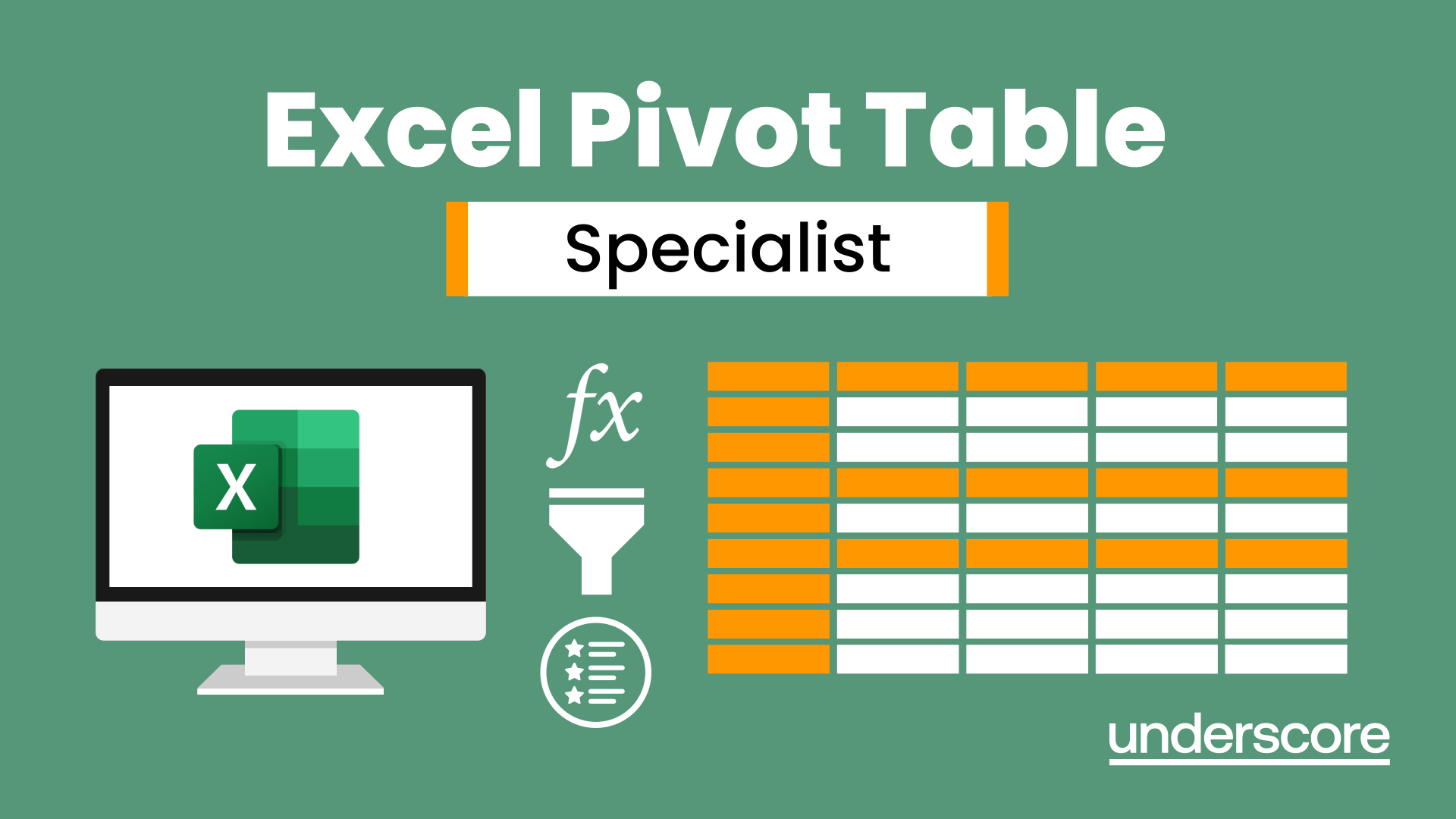
Description: Corel WordPerfect 12 - Intermediate Level is necessary for you after finishing the foundation course. This course has several modules which will help you work on the foundation level skills that you have attained and improve on them. The basic elements of this course will expose you to slightly advanced stuff that is incorporated in the WordPerfect program. It will teach you all the tools and expertise necessary to operate during any work to become more efficient. This course will help you stand out among other workers or colleagues and further your cause to promote your career. Learning Outcomes: Utilizing the WordPerfect file dialog box and toolbar options Saving your files using file extensions, viewing file properties, backing up your documents, and saving different versions Using page setup through margins, layout options, page size and orientation Explore the various printing options in order to get printouts Creating, expanding and saving Master documents; also creating, editing and removing subdocuments Understanding reveal codes window and un-revealing codes Examining code - like modifying, deleting, hard vs. soft; working with specific codes - character, sentence and paragraphs, etc.; and finding and replacing codes Applying built-in style using the property bar, updating existing styles, and creating your own style using QuickStyles and dialog boxes Creating and using document styles; and managing styles through the adding, saving and settings options Inserting and creating different list styles, and managing these list styles Utilizing QuickFormat and other formatting tools like the Make-It-Fit command and more Creating headers and footers, using the property bar, placing, suppressing, and deleting headers and footers Formatting text into columns, commenting on documents and reviewing them as well How to create watermark or text boxes Moving, resizing, adding borders and fill, adding captions, and wrapping text in text boxes Understand the basics of custom graphics and how to edit them to meet your needs Creating hyperlink and speed link within your documents Working with bookmarks and quickmarks Create table of contents, setting it up, generating and re-generating it, and using the document map Assessment: At the end of the course, you will be required to sit for an online MCQ test. Your test will be assessed automatically and immediately. You will instantly know whether you have been successful or not. Before sitting for your final exam you will have the opportunity to test your proficiency with a mock exam. Certification: After completing and passing the course successfully, you will be able to obtain an Accredited Certificate of Achievement. Certificates can be obtained either in hard copy at a cost of £39 or in PDF format at a cost of £24. Who is this Course for? Corel WordPerfect 12 - Intermediate Level is certified by CPD Qualifications Standards and CiQ. This makes it perfect for anyone trying to learn potential professional skills. As there is no experience and qualification required for this course, it is available for all students from any academic background. Requirements Our Corel WordPerfect 12 - Intermediate Level is fully compatible with any kind of device. Whether you are using Windows computer, Mac, smartphones or tablets, you will get the same experience while learning. Besides that, you will be able to access the course with any kind of internet connection from anywhere at any time without any kind of limitation. Career Path After completing this course you will be able to build up accurate knowledge and skills with proper confidence to enrich yourself and brighten up your career in the relevant job market. MANAGING DOCUMENTS USING THE FILE DIALOG BOX 01:00:00 USING TOOLBARS 00:15:00 SAVING YOUR FILES 00:30:00 USING PAGE SETUP 00:30:00 PRINTING YOUR FILES 00:30:00 USING MASTER DOCUMENTS AND SUBDOCUMENTS 01:00:00 USING REVEAL CODES REVEALING CODES 00:30:00 EXAMINING CODE 00:30:00 SPECIFIC CODES 00:30:00 FINDING AND REPLACING CODES 00:30:00 FORMATTING USING STYLES APPLYING A BUILT-IN STYLE 00:30:00 CREATING A STYLE 00:30:00 USING DOCUMENT STYLES 00:30:00 MANAGING STYLES 00:30:00 USING LIST STYLES 01:00:00 MANAGING LIST STYLES 00:30:00 OTHER FORMATTING TOOLS USING QUICKFORMAT 01:00:00 OTHER FORMATTING TOOLS 01:00:00 CREATING HEADERS AND FOOTERS 00:30:00 FORMATTING TEXT INTO COLUMNS 01:00:00 COMMENTING ON A DOCUMENT 01:00:00 REVIEWING A DOCUMENT 01:00:00 TEXT AND GRAPHICS CREATING A WATERMARK 00:30:00 CREATING TEXT BOXES 00:30:00 JAZZING UP TEXT BOXES 01:00:00 THE BASICS OF CUSTOM GRAPHICS 00:30:00 EDITING CUSTOM GRAPHICS 01:00:00 LINKS AND REFERENCES CREATING LINKS TO OUTSIDE YOUR DOCUMENT 00:30:00 WORKING WITH BOOKMARKS 00:30:00 WORKING WITH QUICKMARKS 00:30:00 CREATING A TABLE OF CONTENTS 01:00:00 Order Your Certificate and Transcript Order Your Certificates and Transcripts 00:00:00
