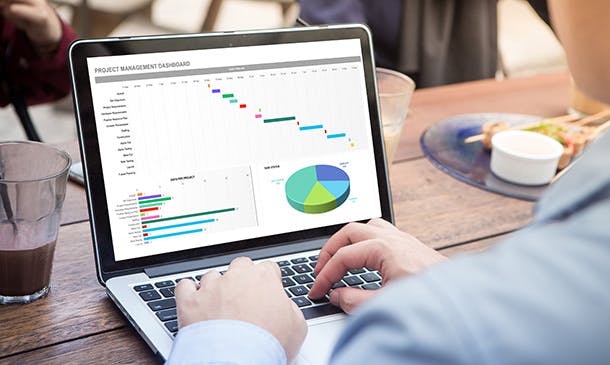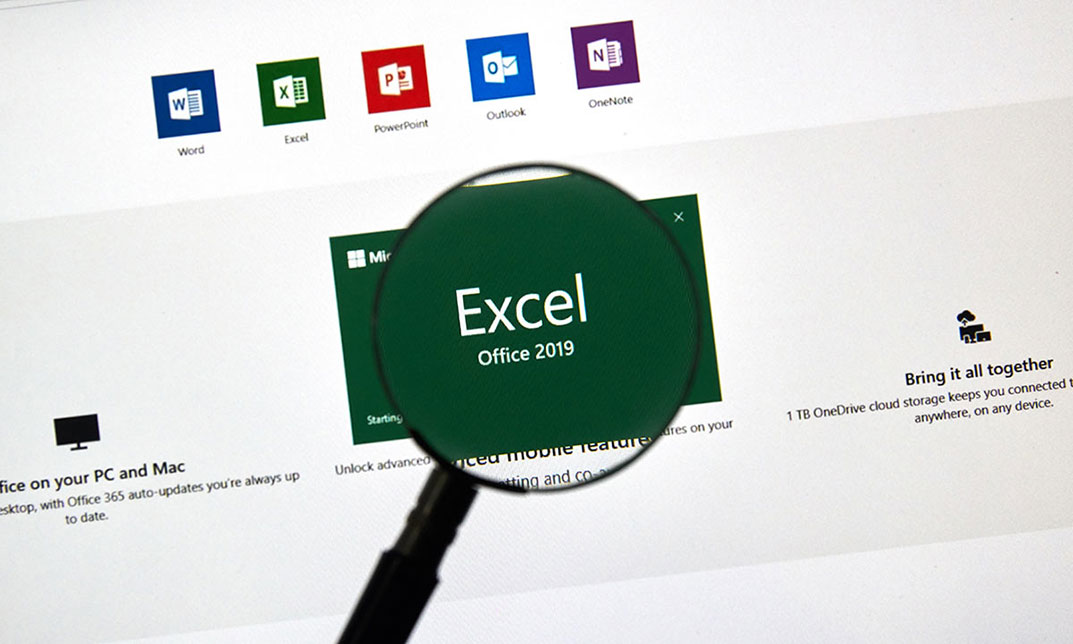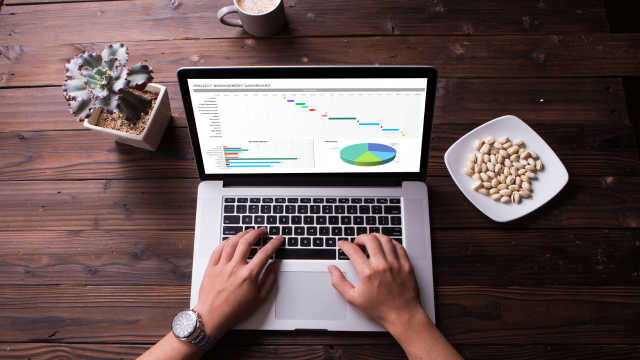- Professional Development
- Medicine & Nursing
- Arts & Crafts
- Health & Wellbeing
- Personal Development
1345 Courses delivered Online
Description: Microsoft Excel 2016 and VBA continues Velsoft's in-depth training material for Excel 2016. This course covers the duration of five lessons, by taking it you will get the skills you need to harness Visual Basic for Applications, or VBA, to automate many tasks you will encounter while using Excel 2016. This course will help you to get all the knowledge you need to gain about Microsoft Excel 2016 and VBA. So, if you are interested to develop your skills and knowledge, you shouldn't be late to join this course. Learning Outcomes: Best ways to utilize Macro Recorder, how to edit and debug a macro, and setting up macro security Customizing the Quick Access toolbar and hotkeys Utilizing Macros to insert and format texts, sort and duplicate data, and generate reports Determine appropriate dialog box types to use Using variety of techniques to capture user input Managing worksheets using macros Creating user-defined functions and ways to automate SUM functions with macros Assessment: At the end of the course, you will be required to sit for an online MCQ test. Your test will be assessed automatically and immediately. You will instantly know whether you have been successful or not. Before sitting for your final exam you will have the opportunity to test your proficiency with a mock exam. Certification: After completing and passing the course successfully, you will be able to obtain an Accredited Certificate of Achievement. Certificates can be obtained either in hard copy at a cost of £39 or in PDF format at a cost of £24. Who is this Course for? Microsoft Excel 2016 and VBA is certified by CPD Qualifications Standards and CiQ. This makes it perfect for anyone trying to learn potential professional skills. As there is no experience and qualification required for this course, it is available for all students from any academic background. Requirements Our Microsoft Excel 2016 and VBA is fully compatible with any kind of device. Whether you are using Windows computer, Mac, smartphones or tablets, you will get the same experience while learning. Besides that, you will be able to access the course with any kind of internet connection from anywhere at any time without any kind of limitation. Career Path After completing this course you will be able to build up accurate knowledge and skills with proper confidence to enrich yourself and brighten up your career in the relevant job market. Developing Macros Create a Macro Using the Macro Recorder 01:00:00 Edit a Macro 01:00:00 Debug a Macro 00:30:00 Customize the Quick Access Toolbar and Hotkeys 00:30:00 Set Macro Security 01:00:00 Formatting Worksheets Using Macros Insert Text 00:30:00 Format Text 00:30:00 Sort Data 00:30:00 Duplicate Data 01:00:00 Generate a Report 01:00:00 Creating an Interactive Worksheet Determine the Dialog Box Type 00:15:00 Capture User Input 01:00:00 Working with Multiple Worksheets Insert, Copy, and Delete Worksheets 00:30:00 Rename Worksheets 00:30:00 Modify the Order of Worksheets 00:15:00 Print Worksheets 00:30:00 Performing Calculations Create User-Defined Functions 00:30:00 Automate SUM Functions 00:30:00 Activities and Exercise Files - Microsoft Excel 2016 and VBA 00:00:00 Mock Exam Mock Exam- Microsoft Excel 2016 and VBA 00:20:00 Final Exam Final Exam- Microsoft Excel 2016 and VBA 00:20:00 Order Your Certificate and Transcript Order Your Certificates and Transcripts 00:00:00
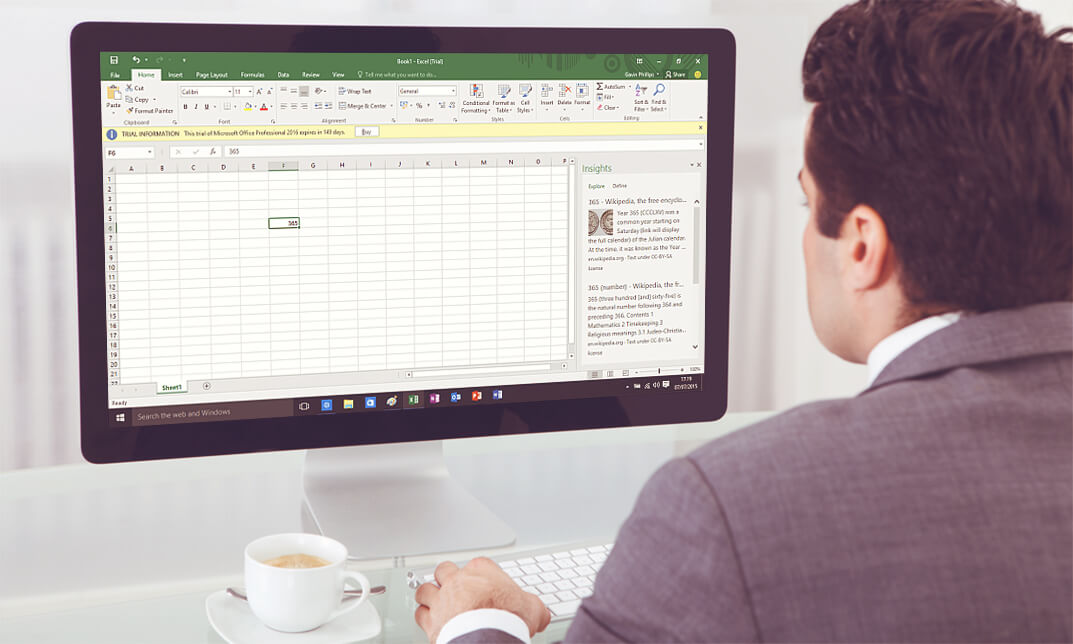
Overview This comprehensive course on Excel Pivot Tables will deepen your understanding on this topic. After successful completion of this course you can acquire the required skills in this sector. This Excel Pivot Tables comes with accredited certification from CPD, which will enhance your CV and make you worthy in the job market. So enrol in this course today to fast track your career ladder. How will I get my certificate? You may have to take a quiz or a written test online during or after the course. After successfully completing the course, you will be eligible for the certificate. Who is This course for? There is no experience or previous qualifications required for enrolment on this Excel Pivot Tables. It is available to all students, of all academic backgrounds. Requirements Our Excel Pivot Tables is fully compatible with PC's, Mac's, Laptop, Tablet and Smartphone devices. This course has been designed to be fully compatible with tablets and smartphones so you can access your course on Wi-Fi, 3G or 4G. There is no time limit for completing this course, it can be studied in your own time at your own pace. Career Path Learning this new skill will help you to advance in your career. It will diversify your job options and help you develop new techniques to keep up with the fast-changing world. This skillset will help you to- Open doors of opportunities Increase your adaptability Keep you relevant Boost confidence And much more! Course Curriculum 7 sections • 18 lectures • 00:47:00 total length •Excel Pivot Tables: 00:03:00 •Overview about Store Dataset: 00:02:00 •Data Insights: 00:02:00 •Sales Profit Summary: 00:03:00 •Highlight the Data: 00:01:00 •Unprofitable Products: 00:02:00 •Create Crosstabs: 00:02:00 •Select Regions for Unprofitable Products: 00:04:00 •Real Time Analytics and Insights: 00:02:00 •Search Data for States with Slicers: 00:06:00 •Finding Trends: 00:02:00 •Find Data for Specific Date: 00:04:00 •Reporting Made Easy: 00:02:00 •Generate Reports with Pivot Tables: 00:04:00 •Marketing Analytics: 00:02:00 •Target Your Advertisements: 00:05:00 •Become Analyst: 00:01:00 •Assignment - Excel Pivot Tables: 00:00:00

Overview This comprehensive course on Financial Modeling Using Excel will deepen your understanding on this topic. After successful completion of this course you can acquire the required skills in this sector. This Financial Modeling Using Excel comes with accredited certification which will enhance your CV and make you worthy in the job market. So enrol in this course today to fast track your career ladder. How will I get my certificate? You may have to take a quiz or a written test online during or after the course. After successfully completing the course, you will be eligible for the certificate. Who is this course for? There is no experience or previous qualifications required for enrolment on this Financial Modeling Using Excel. It is available to all students, of all academic backgrounds. Requirements Our Financial Modeling Using Excel is fully compatible with PC's, Mac's, Laptop,Tablet and Smartphone devices. This course has been designed to be fully compatible on tablets and smartphones so you can access your course on wifi, 3G or 4G. There is no time limit for completing this course, it can be studied in your own time at your own pace. Career path Having these various qualifications will increase the value in your CV and open you up to multiple sectors such as Business & Management, Admin, Accountancy & Finance, Secretarial & PA, Teaching & Mentoring etc. Course Curriculum 2 sections • 9 lectures • 01:31:00 total length •Welcome to the Course! Get the Overview of What You'll Learn: 00:04:00 •Planning your Financial Model: 00:09:00 •Building a Model Template: 00:12:00 •Projecting the Income Statement: 00:13:00 •Projecting the Balance Sheet: 00:17:00 •Projecting Cash Flows: 00:14:00 •Advanced Financial Modeling: 00:14:00 •BONUS LESSON: Top 5 Excel Features for Financial Modellers: 00:08:00 •Resources - Financial Modeling Using Excel: 00:00:00
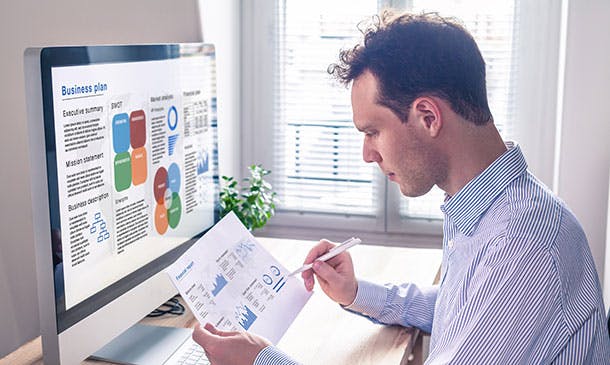
Microsoft PowerPoint for Office 365 (Desktop or Online) - Part 1 ( v1.1)
By Nexus Human
Duration 1 Days 6 CPD hours This course is intended for This course is designed for students who wish to gain a foundational understanding of PowerPoint that is necessary to create and develop engaging multimedia presentations. Overview In this course, you will create and deliver an engaging PowerPoint presentation. You will: Identify the basic features and functions of PowerPoint. Develop a PowerPoint presentation. Perform text formatting. Add and arrange graphical elements. Modify graphical elements. Prepare to deliver your presentation. How do you grab and maintain an audience's focus when you're asked to present important information? By being clear, organized, and engaging. And, that is exactly what Microsoft© PowerPoint© can help you do.Today's audiences are tech savvy, accustomed to high-impact multimedia content, and stretched for time. By learning how to use the vast array of features and functionality contained within PowerPoint, you will gain the ability to organize your content, enhance it with high-impact visuals, and deliver it with a punch. In this course, you will use PowerPoint to begin creating engaging, dynamic multimedia presentations.Note: Most Office users perform the majority of their daily tasks using the desktop version of the Office software, so that is the focus of this training. The course material will also enable you to access and effectively utilize many web-based resources provided with your Microsoft 365 subscription. This includes brief coverage of key skills for using PowerPoint for the Web and OneDrive. Helpful notes throughout the material alert you to cases where the online version of the application may function differently from the primary, desktop version.This course may be a useful component in your preparation for the Microsoft PowerPoint (Microsoft 365 Apps and Office 2019): Exam MO-300 certification exam. Lesson 1: Getting Started with PowerPoint Topic A: Navigate the PowerPoint Environment Topic B: View and Navigate a Presentation Topic C: Create and Save a Basic Presentation Topic D: Navigate in PowerPoint for the Web Topic E: Use PowerPoint Help Lesson 2: Developing a PowerPoint Presentation Topic A: Create Presentations Topic B: Edit Text Topic C: Work with Slides Topic D: Design a Presentation Lesson 3: Formatting Text Topic A: Format Characters Topic B: Format Paragraphs Lesson 4: Adding and Arranging Graphical Elements Topic A: Insert Images Topic B: Insert Shapes Topic C: Create SmartArt Topic D: Insert Stock Media, Icons, and 3D Models Topic E: Size, Group, and Arrange Objects Lesson 5: Modifying Graphical Elements Topic A: Format Images Topic B: Format Shapes Topic C: Customize SmartArt Topic D: Format Icons Topic E: Format 3D Models Topic F: Animate Objects Lesson 6: Preparing to Deliver Your Presentation Topic A: Review Your Presentation Topic B: Apply Transitions Topic C: Print or Export a Presentation Topic D: Deliver Your Presentation Additional course details: Nexus Humans Microsoft PowerPoint for Office 365 (Desktop or Online) - Part 1 ( v1.1) training program is a workshop that presents an invigorating mix of sessions, lessons, and masterclasses meticulously crafted to propel your learning expedition forward. This immersive bootcamp-style experience boasts interactive lectures, hands-on labs, and collaborative hackathons, all strategically designed to fortify fundamental concepts. Guided by seasoned coaches, each session offers priceless insights and practical skills crucial for honing your expertise. Whether you're stepping into the realm of professional skills or a seasoned professional, this comprehensive course ensures you're equipped with the knowledge and prowess necessary for success. While we feel this is the best course for the Microsoft PowerPoint for Office 365 (Desktop or Online) - Part 1 ( v1.1) course and one of our Top 10 we encourage you to read the course outline to make sure it is the right content for you. Additionally, private sessions, closed classes or dedicated events are available both live online and at our training centres in Dublin and London, as well as at your offices anywhere in the UK, Ireland or across EMEA.

Introduction to Excel's Pivot Tables
By IIL Europe Ltd
Introduction to Excel's Pivot Tables This presentation will explore the use of pivot tables, including what they are, what you can do with them, how to create them, and other special features. This and other IIL Learning in Minutes presentations qualify for PDUs. Some titles, such as Agile-related topics may qualify for other continuing education credits such as SEUs, or CEUs. Each professional development activity yields one PDU for one hour spent engaged in the activity. Some limitations apply and can be found in the Ways to Earn PDUs section that discusses PDU activities and associated policies. Fractions of PDUs may also be reported. The smallest increment of a PDU that can be reported is 0.25. This means that if you spent 15 minutes participating in a qualifying PDU activity, you may report 0.25 PDU. If you spend 30 minutes in a qualifying PDU activity, you may report 0.50 PDU.

Data Analysis In Excel for School Administrators
By The Teachers Training
Data Analysis In Excel for School Administrators is yet another 'Teacher's Choice' course from Teachers Training for a complete understanding of the fundamental topics. You are also entitled to exclusive tutor support and a professional CPD-accredited certificate in addition to the special discounted price for a limited time. Just like all our courses, this Data Analysis In Excel for School Administrators and its curriculum have also been designed by expert teachers so that teachers of tomorrow can learn from the best and equip themselves with all the necessary skills. Consisting of several modules, the course teaches you everything you need to succeed in this profession. The course can be studied part-time. You can become accredited within 5 hours studying at your own pace. Your qualification will be recognised and can be checked for validity on our dedicated website. Why Choose Teachers Training Some of our features are: This is a dedicated website for teaching 24/7 tutor support Interactive Content Affordable price Courses accredited by the UK's top awarding bodies 100% online Flexible deadline Entry Requirements No formal entry requirements. You need to have: Passion for learning A good understanding of the English language numeracy and IT Desire for entrepreneurship over the age of 16. Assessment The assessment is straightforward, you need to complete the assignment questions that will be provided to you at the end of the course, you can complete the assignment anytime you want. After you complete and submit your assignment, our tutors will assess your assignment and give you feedback if needed. After your assignment has been assessed and you have passed, you will be qualified and will be able to apply for a course completion certificate. Certification CPD Certification from The Teachers Training Successfully completing the MCQ exam of this course qualifies you for a CPD-accredited certificate from The Teachers Training. You will be eligible for both PDF copy and hard copy of the certificate to showcase your achievement however you wish. You can get your digital certificate (PDF) for £4.99 only Hard copy certificates are also available, and you can get one for only £10.99 You can get both PDF and Hard copy certificates for just £12.99! The certificate will add significant weight to your CV and will give you a competitive advantage when applying for jobs. Modifying a Worksheet Insert, Delete, and Adjust Cells, Columns, and Rows 00:10:00 Search for and Replace Data 00:09:00 Use Proofing and Research Tools 00:07:00 Working with Lists Sort Data 00:10:00 Filter Data 00:10:00 Query Data with Database Functions 00:09:00 Outline and Subtotal Data 00:09:00 Analyzing Data Apply Intermediate Conditional Formatting 00:07:00 Apply Advanced Conditional Formatting 00:06:00 Visualizing Data with Charts Create Charts 00:13:00 Modify and Format Charts 00:12:00 Use Advanced Chart Features 00:13:00 Using PivotTables and PivotCharts Create a PivotTable 00:13:00 Analyze PivotTable Data 00:12:00 Present Data with PivotCharts 00:08:00 Filter Data by Using Timelines and Slicers 00:11:00 Working with Multiple Worksheets and Workbooks Use Links and External References 00:12:00 Use 3-D References 00:06:00 Consolidate Data 00:06:00 Using Lookup Functions and Formula Auditing Use Lookup Functions 00:13:00 Trace Cells 00:09:00 Watch and Evaluate Formulas 00:09:00 Automating Workbook Functionality Apply Data Validation 00:13:00 Search for Invalid Data and Formulas with Errors 00:04:00 Work with Macros 00:18:00 Creating Sparklines and Mapping Data Create Sparklines 00:07:00 MapData 00:07:00 Forecasting Data Determine Potential Outcomes Using Data Tables 00:09:00 Determine Potential Outcomes Using Scenarios 00:09:00 Use the Goal Seek Feature 00:04:00 Forecasting Data Trends 00:06:00

SharePoint 2016 Site Owner
By iStudy UK
This SharePoint 2016 Site Owner course is intended to introduce you to the SharePoint 2016 and provide a comprehensive overview of SharePoint Site Owner roles and responsibilities in an accessible and extensive guide to the mind. Throughout the course, you'll learn how to add and configure sites, create libraries and lists, create and modify views. Discover how to implement SharePoint sites, features, and content structures suitably and securely share files, collaborate on documents, and access information and work with colleagues more productively. In addition to that, learn how to create and customize columns, manage content types and create a document set. This course also includes how to enhance the site using web parts and working with pages, navigate within SharePoint and how to change regional settings. This course will be ideal for you for sharing information and collaborating efficiently with your team or organisation. What Will I Learn? Understand the Role of the Site Owner Add and Configuring Sites Create Libraries Create Lists Create and Modify Views Create and Customize Columns Create and Manage Content Types Manage Permissions Enhance the Site Work with navigation and regional settings Requirements Pre-requisites: SharePoint 2016 Site User or similar experience Who is the target audience? Any student wishing to learn more about the SharePoint Site Owner roles and responsibilities Introduction Introduction FREE 00:02:00 Role of the Site Owner 012-16-Site Owner-C1L1-Understanding the Role of the Site Owner 00:04:00 012-16-Site Owner-C1L2-The Limitations of Folders 00:05:00 Adding and Configuring Sites 012-16-Site Owner-C2L1-Working with Collaboration Site Templates 00:02:00 Creating a Subsite with the Team Site Template 00:05:00 Creating a Subsite with the Project Site Template 00:04:00 012-16-Site Owner-C2L4-Creating a Subsite with a Blog Site Template 00:05:00 012-16-Site Owner-C2L5-Creating a Subsite with a Community Site Template 00:05:00 012-16-Site Owner-C2L6-Understanding Site Settings 00:05:00 012-16-Site Owner-C2L7-Customizing the Look of a Site 00:06:00 012-16-Site Owner-C2L8-Changing a Site's Title, Description, Logo, or URL 00:04:00 Creating Libraries 012-16-Site Owner-C3L1-Adding Apps 00:04:00 012-16-Site Owner-C3L2-Creating a Document Library 00:04:00 012-16-Site Owner-C3L3-Reviewing Library Settings 00:04:00 Switching Between the New and Classic Views 00:04:00 012-16-Site Owner-C3L5-Creating a Picture Library 00:03:00 012-16-Site Owner-C3L6-Deleting and Restoring a Library 00:03:00 012-16-Site Owner-C3L7-Changing the Name of a Library or List 00:02:00 012-16-Site Owner-C3L8-Modifying Library Versioning Options 00:04:00 012-16-Site Owner-C3L9-Restoring a Previous Version 00:03:00 012-16-Site Owner-C3L10-Overriding a Checked Out Document 00:03:00 012-16-Site Owner-C3L11-Saving a Library as a Template 00:03:00 012-16-Site Owner-C3L12-Adding Enterprise Key Words to a Library or List 00:03:00 012-16-Site Owner-C3L13-Allowing Folder Creation in Libraries and Lists 00:02:00 012-16-Site Owner-C3L14-Adding or Removing the Sync Library Feature 00:03:00 012-16-Site Owner-C3L15-Using Content Approval for a Library 00:04:00 012-16-Site Owner-C3L16-Using Content Approval with Alerts for Simple Workflows 00:06:00 Creating Lists 012-16-Site Owner-C4L1-Creating Lists 00:04:00 012-16-Site Owner-C4L2-Reviewing List Settings 00:02:00 012-16-Site Owner-C4L3-Deleting and Restoring a List 00:02:00 012-16-Site Owner-C4L4-Creating a Calendar List 00:02:00 012-16-Site Owner-C4L5-Adding or Removing the Group Calendar Option 00:02:00 012-16-Site Owner-C4L6-Creating a Task List. 00:03:00 012-16-Site Owner-C4L7-Creating an Announcement List 00:02:00 012-16-Site Owner-C4L8-Creating a Links List or Promoted Links List 00:04:00 012-16-Site Owner-C4L9-Creating a Contact List 00:02:00 012-16-Site Owner-C4L10-Creating a Survey 00:05:00 012-16-Site Owner-C4L11-Creating an Issue Tracking List 00:03:00 012-16-Site Owner-C4L12-Creating a List From an Excel Worksheet 00:04:00 012-16-Site Owner-C4L13-Creating a Custom List 00:02:00 012-16-Site Owner-C4L14-Changing a List Name or Description 00:02:00 012-16-Site Owner-C4L15-Adding or Removing Versioning from a List 00:03:00 012-16-Site Owner-C4L16-Adding or Disabling the Add Attachments Feature for a List 00:02:00 012-16-Site Owner-C4L17-Adding or Removing the Quick Edit Feature for a Library or List 00:02:00 Creating and Modifying Views 012-16-Site Owner-C5L1-Changing or Modifying the List or Library Default View 00:04:00 012-16-Site Owner-C5L2-Creating Public Views 00:06:00 012-16-Site Owner-C5L3-Creating a Grouped Library or List View 00:05:00 012-16-Site Owner-C5L4-Creating a Flat Library View 00:03:00 Creating and Customizing Columns 012-16-Site Owner-C6L1-Understanding SharePoint Columns 00:04:00 012-16-Site Owner-C6L2-Adding an Existing Site Column to a Library or List 00:03:00 Creating a Site Column 00:05:00 012-16-Site Owner-C6L4-Modifying, Renaming, or Deleting a Site Column 00:03:00 012-16-Site Owner-C6L5-Creating a Library or List Column 00:04:00 Modifying or Renaming a List or Library Column 00:03:00 012-16-Site Owner-C6L7-Removing a Column from a List or Library 00:03:00 012-16-Site Owner-C6L8-Creating a Text Column 00:03:00 012-16-Site Owner-C6L9-Creating a Choice Column 00:05:00 012-16-Site Owner-C6L10-Creating a Number Column 00:03:00 012-16-Site Owner-C6L11-Creating a Currency Column 00:02:00 012-16-Site Owner-C6L12-Creating a Date and Time Column 00:03:00 012-16-Site Owner-C6L13-Creating a Look Up Column 00:05:00 012-16-Site Owner-C6L14-Creating a Calculated Column 00:04:00 Creating and Managing Content Types 012-16-Site Owner-C7L1-Exploring Content Types 00:03:00 012-16-Site Owner-C7L2-Creating a Custom Content Type 00:08:00 012-16-Site Owner-C7L3-Adding a Custom Content Type into a List or Library 00:03:00 012-16-Site Owner-C7L4-Removing a Content Type from a Library or List 00:03:00 012-16-Site Owner-C7L5-Creating a Document Set 00:08:00 012-16-Site Owner-C7L6-Modifying a Content Type 00:03:00 Managing Permissions 012-16-Site Owner-C8L1-Understanding Permissions 00:05:00 012-16-Site Owner-C8L2-Editing Permission Level Priveleges 00:04:00 012-16-Site Owner-C8L3-Understanding Default Permission Groups 00:04:00 012-16-Site Owner-C8L4-Viewing and Editing Group Permissions 00:04:00 012-16-Site Owner-C8L5-Changing Permission Levels for a Group 00:02:00 012-16-Site Owner-C8L6-Viewing,Adding, or Removing Users from a Group 00:03:00 012-16-Site Owner-C8L7-Creating New SharePoint Groups 00:05:00 012-16-Site Owner-C8L8-Changing a Group Name or Group Owner 00:02:00 012-16-Site Owner-C8L9-Adding a SharePoint Group to a Site 00:03:00 012-16-Site Owner-C8L10-Adding, Removing, or Editing Permission Levels for an Individual 00:02:00 012-16-Site Owner-C8L11-Checking an Individuals Permission on a Site 00:02:00 012-16-Site Owner-C8L12-Granting Access to the Site Using the Share Option 00:03:00 012-16-Site Owner-C8L13-Changing the Default Share Group for the Site 00:02:00 012-16-Site Owner-C8L14-Creating and Removing Unique Permissions for a Site 00:05:00 012-16-Site Owner-C8L15-Creating and Removing Unique Permissions for a Library 00:06:00 012-16-Site Owner-C8L16-Creating and Removing Unique Permissions for a Document or Folder 00:06:00 Enhancing the Site 012-16-Site Owner-C9L1-Working with Pages in SharePoint 00:04:00 012-16-Site Owner-C9L2-Modifying or Adding Text to a Page 00:06:00 012-16-Site Owner-C9L3-Understanding Web Parts or App Parts 00:09:00 012-16-Site Owner-C9L4-Creating a Page in SharePoint 00:06:00 012-16-Site Owner-C9L5-Adding a Page to the Quick Launch 00:03:00 012-16-Site Owner-C9L6-Adding the Excel Web Access Web Part 00:07:00 012-16-Site Owner-C9L7-Adding the Relevant Documents Web Part 00:04:00 Navigation and Regional Settings 012-16-Site Owner-C10L1-Changing Regional Time and Work Week Settings 00:05:00 012-16-Site Owner-C10L2-Inheriting Top Links Navigation 00:02:00 012-16-Site Owner-C10L3-Working with Top Links Bar 00:05:00 012-16-Site Owner-C10L4-Working with the Quick Launch Area 00:06:00 012-16-Site Owner-C10L5-Enabling Tree View 00:03:00 Conclusion Course Recap 00:01:00 Course Certification

Overview We live in an era where data, data and data surround us. You need to share something one way or another to use most of the services around you; just name it. Whether it is about reading a blog post, visiting a website, surveying for a service, seeing any social media post, or looking for offers, you must share some data, if not anything, and your email, at least.But do you ever realise why, in all these situations, you need to share your data? Because your data is oxygen in this world. Companies want to know what you are thinking or what you are about to do before you even think or are about to do it. Sounds crazy, right? Don't be.It is a new branch of knowledge and profession. A data analyst gathers, cleans, and evaluates data sets to find an explanation or resolve an issue. The most common tool for doing these is Microsoft Excel. Our Data Analysis in Microsoft Excel Complete Training course will prepare you to use Microsft Excel in data analysis. What Can You Expect To Achieve By Completing This Course? Proficiency in modifying and organising data within Excel worksheets. Skills in working with lists and effectively analysing data. Ability to create visual representations of data using charts and graphs. Competence in using PivotTables and PivotCharts for data summarisation and analysis. Command in managing multiple worksheets, workbooks, and advanced Excel functions for data manipulation and forecasting. How will I get my certificate? You may have to take a quiz or a written test online during or after the course. After successfully completing the course, you will be eligible for the certificate. Who is this course for? There is no experience or previous qualifications required for enrolment on this Data Analysis in Microsoft Excel Complete Training. It is available to all students, of all academic backgrounds. Requirements Our Data Analysis in Microsoft Excel Complete Training is fully compatible with PC's, Mac's, Laptop, Tablet and Smartphone devices. This course has been designed to be fully compatible on tablets and smartphones so you can access your course on wifi, 3G or 4G.There is no time limit for completing this course, it can be studied in your own time at your own pace. Career path Having these various qualifications will increase the value in your CV and open you up to multiple sectors such as Business & Management , Admin, Accountancy & Finance, Secretarial & PA, Teaching & Mentoring etc. Course Curriculum 11 sections • 31 lectures • 04:46:00 total length •Insert, Delete, and Adjust Cells, Columns, and Rows: 00:10:00 •Search for and Replace Data: 00:09:00 •Use Proofing and Research Tools: 00:07:00 •Sort Data: 00:10:00 •Filter Data: 00:10:00 •Query Data with Database Functions: 00:09:00 •Outline and Subtotal Data: 00:09:00 •Apply Intermediate Conditional Formatting: 00:07:00 •Apply Advanced Conditional Formatting: 00:05:00 •Create Charts: 00:13:00 •Modify and Format Charts: 00:12:00 •Use Advanced Chart Features: 00:12:00 •Create a PivotTable: 00:13:00 •Analyze PivotTable Data: 00:12:00 •Present Data with PivotCharts: 00:07:00 •Filter Data by Using Timelines and Slicers: 00:11:00 •Use Links and External References: 00:12:00 •Use 3-D References: 00:06:00 •Consolidate Data: 00:10:00 •Use Lookup Functions: 00:12:00 •Trace Cells: 00:05:00 •Watch and Evaluate Formulas: 00:10:00 •Apply Data Validation: 00:13:00 •Search for Invalid Data and Formulas with Errors: 00:04:00 •Work with Macros: 00:18:00 •Create Sparklines: 00:07:00 •MapData: 00:07:00 •Determine Potential Outcomes Using Data Tables: 00:08:00 •Determine Potential Outcomes Using Scenarios: 00:09:00 •Use the Goal Seek Feature: 00:04:00 •Forecasting Data Trends: 00:05:00