- Professional Development
- Medicine & Nursing
- Arts & Crafts
- Health & Wellbeing
- Personal Development
Uddiyana Bandha, Respiration, and Rhythm (4 x 60-minute Class recordings)
By Tim Cummins Yoga
4-week yoga course that explains in detail the practice of uddiyana bandha, and offers helpful information for refining respiration during yoga practice.

Wild Finca Online Rewilding Retreat
By Wild Finca Online Rewilding Retreat
Transform your relationship with nature through the Wild Finca Online Rewilding Retreat. Over the course of two weeks, embark on a journey designed to deepen your understanding of the natural world, inspire personal growth, and provide practical steps for integrating rewilding practices into your daily life. Be among the first to experience this unique and innovative retreat. With limited spots available, don’t miss the opportunity to embrace a harmonious lifestyle with nature. Begin your journey towards a more connected existence today.

Early Writers: 6-7 year olds
By Creative Writing with Hannah
These groups are for emerging young writers and will ensure your child loves writing from the beginning! We will play games, laugh and have lots of fun exploring imaginative ideas and beginning to structure a story. For this class your child needs to be able to write at least one sentence on their own. 4 children maximum fully interactive weekly 55 minute lessons qualified, expert teacher optional homework set weekly additional resources set via online classroom lesson recordings for absent students written progress reports three times per year Classes are £90 per month

Aspiring Authors - 7-9 year olds
By Creative Writing with Hannah
These groups are for children who can already have basic writing skills, but need support to pull it all together and develop their writing style. This is also a great age for reluctant writers to gain confidence and discover their enjoyment for writing. For this class your child should be able to write at least a paragraph independently. 5 children maximum fully interactive weekly 55 minute lessons qualified, expert teacher optional homework set weekly additional resources set via online classroom lesson recordings for absent students written progress reports three times per year Classes are £90 per month. Variety of times and dates available. Enquire to find out more!
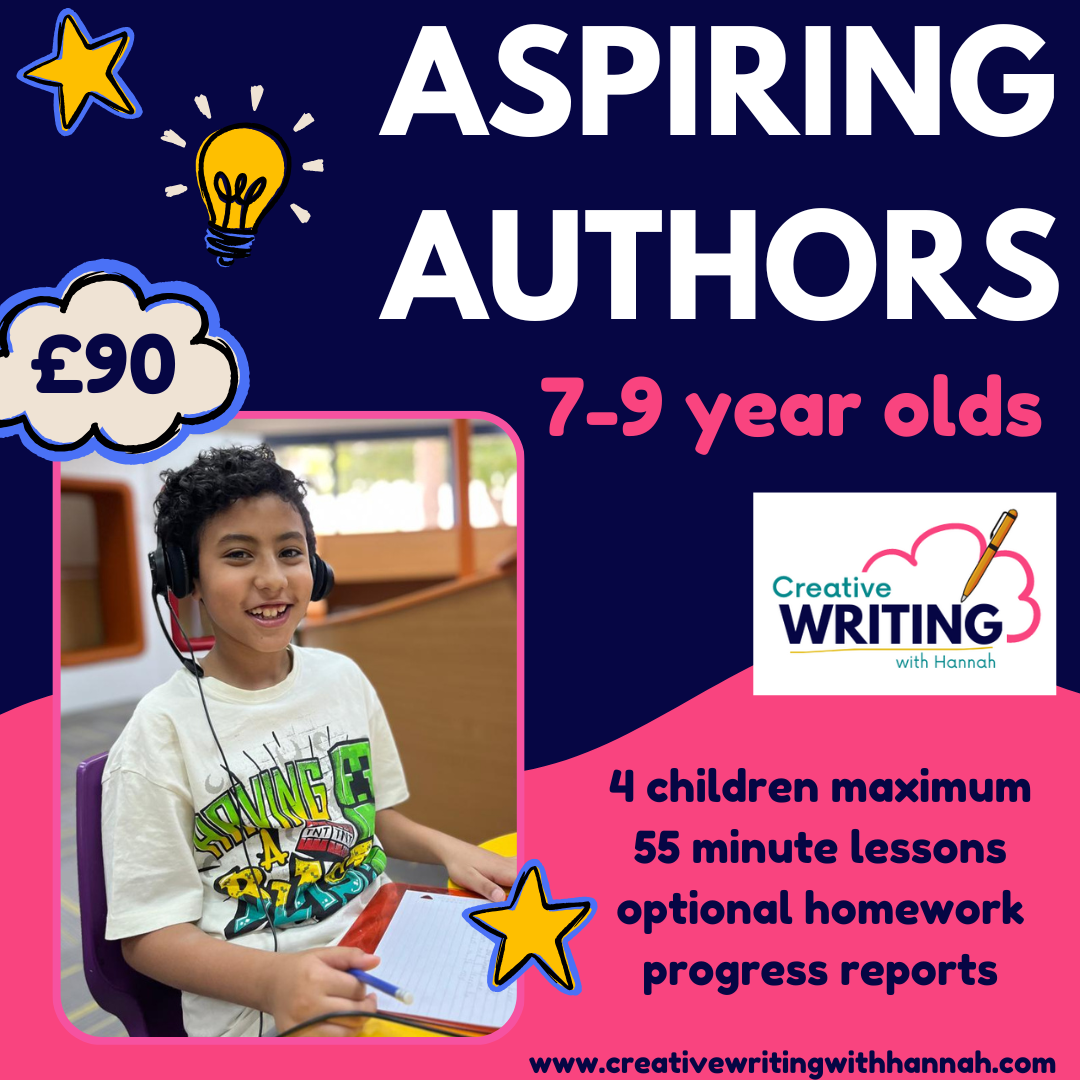
Wonderful Writers: 9-11 year olds
By Creative Writing with Hannah
These groups are for children who can already write a whole story with a beginning, middle and end. Children will enhance their writing skills, learn how to edit and improve their writing, expand their vocabulary and experiment with figurative language techniques. We will compose fiction of various genres, as well as deepening our knowledge of non-fiction text types and poetry – all in a fun and creative way! 5 children maximum fully interactive weekly 55 minute lessons qualified, expert teacher optional homework set weekly additional resources set via online classroom lesson recordings for absent students written progress reports three times per year Classes are £90 per month. Variety of times and dates available. Enquire to find out more!

Brilliant Bookworks: 11-12 year olds
By Creative Writing with Hannah
These lessons are created for students ready to delve into diverse aspects of English. Students will enhance their reading and analytical skills through studying a variety of texts, including novels, plays and poetry from different genres and historical periods. They’ll develop their creative and non-fiction writing abilities, focusing on grammar, punctuation and effective communication. In addition, students will engage in discussions, improving their spoken English and listening skills. This comprehensive course aims to foster a love of reading and writing, making learning both fun and enriching! 6 children maximum fully interactive weekly 55 minute lessons qualified, expert teacher optional homework set weekly additional resources set via online classroom lesson recordings for absent students written progress reports three times per year Classes are £90 per month. Variety of times and dates available. Enquire to find out more!

Literacy Legends: 12-14 year olds
By Creative Writing with Hannah
These sessions are created for students eager to explore more complex texts and refine their analytical skills. Students will enhance their ability to critically evaluate literature, comparing themes and characters across a wide range of texts. They'll advance their creative and non-fiction writing, taking it to the next level by focusing on sophisticated language use and technical accuracy. through engaging discussions around fascinating topics, such as moral issues and social contexts, students will develop their oral communication. The overall aim of thios course is to deepen their love of language in an enjoyable environment. 6 children maximum fully interactive weekly 55 minute lessons qualified, expert teacher optional homework set weekly additional resources set via online classroom lesson recordings for absent students written progress reports three times per year Classes are £90 per month. Variety of times and dates available. Enquire to find out more!

Boost Your Work Efficiency
By OnlineCoursesLearning.com
Boost Your Work Efficiency Certification Whether or not you're finishing family errands, working at a particular employment or going into business, productivity assumes a vital part in our lives. All in all, proficiency includes creating more noteworthy outcomes with less sources of info and saving money on schedule without settling on quality. At the point when you fuse proficiency in your business, work or your day by day life, you will appreciate various advantages as top notch work execution, less mistakes, business achievement and minimisation of time wastage. What's Covered in the Course? The key to being proficient lies in breaking down work measures and distinguishing how you can make them more productive. In the video seminar on productivity, you will find out about: Consolidating effectiveness in correspondence, re-appropriating cycles and showcasing The most effective method to work for greatest productivity and create determined concentration while limiting blunders The most effective method to make diagrams and perform multiple tasks while keeping up proficiency levels simultaneously Step by step instructions to fuse productivity in specialized parts of advertising, for example, making recordings, repurposing content from recordings to accomplish your business objectives and how to utilize Internet devices to make effective recordings The most effective method to proficiently robotize your advertising efforts so they produce traffic all alone without consistent oversight This video course offers the accompanying advantages You can anticipate the accompanying significant advantages of doing the video seminar on effectiveness: You figure out how to discuss better with less odds of misconception and disarray You will investigate manners by which you can diminish interruptions, concentrate better and create determined center which thusly accomplishes your own and business objectives The valuable video-creation tips and methods clarified in the course help you plan compelling recordings that improve brand mindfulness Entrepreneurs will see how mechanized promoting efforts can help limit consistent individual management and create traffic and incomes whenever they are set up As a rule, you will figure out how to expand time use and get more out of your workday while accomplishing your objectives simultaneously.

YouTube Masterclass
By OnlineCoursesLearning.com
YouTube Masterclass Certification There are more than 300 hours of video transferred to YouTube consistently, making it a hard market to break into, in the event that you have dreams or goals of running a fruitful YouTube channel. It takes a misleadingly enormous measure of difficult work to get your channel going, to make quality recordings and to draw in a wide enough crowd to guarantee that your endeavors pay off and that your substance sticks out. It is very cutthroat, and you need significantly something beyond extraordinary substance, to flourish - you need to realize how to get your substance seen by whatever number individuals as could be expected under the circumstances. This course expounds on the best way to fabricate and keep an effective YouTube channel. It starts by giving you a short prologue to the things that you need to have set up, before you can begin making content. The course proceeds onward to examine the most ideal manners by which to make content, guaranteeing that your thoughts age meetings are effective. Then, we survey manners by which to get your video seen by the broadest conceivable crowd. At long last, the course gives you tips and data on the most proficient method to make your recordings beneficial. You will Learn: The three bits of gear that you need, to begin About screen goal and suggested sizes The contrasts between quality, amount and consistency, and why each of these are significant How thumbnails can represent the deciding moment your video's perspectives Tips on making the best thumbnail, to pull in a greater crowd Step by step instructions to pull in sponsors to your substance Advantages of Taking this Course: Finding out about the three general classifications of substance Figuring out how to figure out what sort of substance is ideal Understanding the job that site improvement plays in your prosperity Figuring out how to compose titles and depiction that assist your video with accomplishing a high pursuit positioning Seeing more about YouTube's promoter strategies
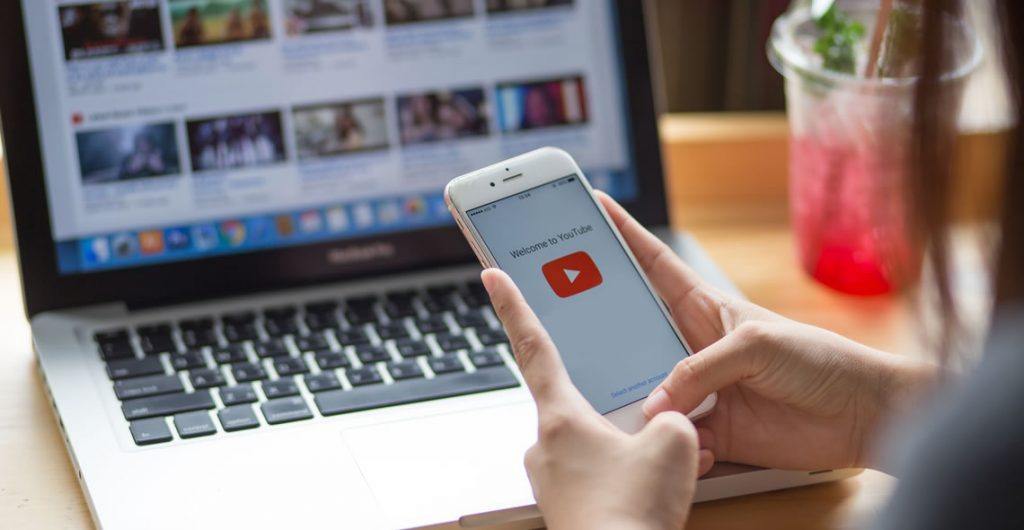
Humanity's future is digital, and the skills you'll learn in this Audio Typing & Touch Typing with Office Skills Diploma will prepare you to thrive in it. Did you know that the average human typing speed is 38 words per minute (WPM)? But with touch typing, you can easily achieve speeds of 60 WPM or more. And with audio typing, you can transcribe audio files even faster. This Audio Typing & Touch Typing with Office Skills Diploma Bundle will teach you everything you need to know to become a touch typist, as well as the essential office skills you need to succeed in your career. Along with this Audio Typing & Touch Typing with Office Skills course, you will get 10 premium courses, an original hard copy, 11 PDF Certificates (Main Course + Additional Courses), and a Student ID card as gifts. Learning Outcomes of Audio Typing & Touch Typing with Office Skills Diploma Bundle: Master touch typing and audio typing skills. Improve your English spelling, punctuation, grammar, and pronunciation. Develop your creative writing skills. Learn the fundamentals of copywriting and proofreading. Gain expertise in document control and content management. Master the essential skills of MS Word and time management. This Audio Typing & Touch Typing with Office Skills Diploma Bundle Consists of the following Premium courses: Course 01: Touch Typing Essentials Course 02: Transcription Course 03: Improve English Spelling, Punctuation, Grammar and Pronunciation Course 04: Creative Writing Complete Course Course 05: Advanced Diploma in Copywriting Course 06: Proofreading & Copyediting Course 07: Document Control Course 08: Content Management Course 09: Ultimate Transcription and Captioning Course Course 10: MS Word Diploma Course 11: Time Management Enrol in the Audio Typing & Touch Typing with Office Skills Diploma today and launch your career as a highly sought-after audio typist, transcriptionist, or office professional! In today's competitive job market, it's more important than ever to have the skills and knowledge that employers are looking for. One of the most in-demand skills is audio typing. Audio typists are responsible for transcribing audio recordings into text documents. This is a valuable skill in a variety of industries, including law, healthcare, business, and education. The Audio Typing & Touch Typing with Office Skills Diploma Bundle will teach you everything you need to know to become a successful audio typist. You will learn how to touch type quickly and accurately, transcribe audio recordings with ease, and improve your English spelling, punctuation, grammar, and pronunciation. In addition to audio typing skills, you will also learn the essential office skills you need to succeed in your career. This includes document control, content management, and time management. Course 01: Touch Typing Essentials Introduction How to Set up Your Computer How to type the letters F and J How to type the letters D and K How to type the letters S and L How to type the letter A and ; (semicolon) How to type the letters E and I How to type the letters R and U How to type the letters T and O How to type CAPITAL letters How to type the letter C and , (Comma) How to type the letters G and H How to type the letters N and V How to type the letters W and M How to type the letters Q and P How to type the letters B and Y How to type the letters Z and X How to type Colon and Semicolon How to type Full Stop and Comma How to type Question Mark and Exclamation Mark How to type Dash, Parentheses and Quotation Marks =========>>>>> And 10 More Courses <<<<<========= How will I get my Certificate? After successfully completing the Audio Typing & Touch Typing with Office Skills Diploma course, you will be able to order your CPD Accredited Certificates (PDF + Hard Copy) as proof of your achievement. PDF Certificate: Free (Previously, it was £10 * 11 = £110) Hard Copy Certificate: Free (For The Title Course) Enrol in the Audio Typing & Touch Typing with Office Skills Diploma course today and start your journey to a successful career! CPD 125 CPD hours / points Accredited by CPD Quality Standards Who is this course for? Audio Typing & Touch Typing with Office Skills Diploma: Individuals who want to start a new career in audio typing, touch typing, or office administration Existing office professionals who want to advance their careers Students who want to develop marketable skills Anyone who wants to learn how to touch type quickly and accurately Requirements Our Audio Typing & Touch Typing with Office Skills Diploma is fully compatible with PCs, Macs, laptops, tablets and Smartphone devices. This course has been designed to be fully compatible with tablets and smartphones so you can access your course on Wi-Fi, 3G or 4G. There is no time limit for completing this Audio Typing & Touch Typing with Office Skills Diploma Course. It can be studied in your own time at your own pace. Career path By completing the Audio Typing & Touch Typing with Office Skills Diploma Bundle, you will be well-positioned for a successful career in a variety of industries: Transcriptionist: £20,000-£30,000 Copywriter: £25,000-£40,000 Content Writer: £25,000-£35,000 Proofreader: £25,000-£35,000 Document Controller: £25,000-£35,000 Content Manager: £30,000-£45,000 Office Administrator: £20,000-£30,000 Certificates Certificate of completion Digital certificate - Included Certificate of completion Hard copy certificate - Included You will get the Hard Copy certificate for the title course (Touch Typing Essentials) absolutely Free! Other Hard Copy certificates are available for £10 each. Please Note: The delivery charge inside the UK is £3.99, and the international students must pay a £9.99 shipping cost.
