- Professional Development
- Medicine & Nursing
- Arts & Crafts
- Health & Wellbeing
- Personal Development
55751 Courses in Sutton Coldfield delivered Online
Microsoft Project Level 1 and 2
By Nexus Human
Duration 2 Days 12 CPD hours This course is intended for Delegates should be PC literate, i.e., familiar with PC'S/Laptops and have used a mouse and keyboard; be able to launch and close programs; navigate to information stored on the computer; manage files and folders and be comfortable using Microsoft Office applications such as MS Excel, MS Word etc. Overview The purpose of this course is to provide delegates with the practical skills to build and manage project schedules. It is designed to provide techniques and tips that will help users of the software apply it as a powerful tool to develop competent and unambiguous schedules - while avoiding some of the traps associated with the incorrect application of scheduling features. Techniques learned will also facilitate communicating deliverables and milestones to project stakeholders. This course covers management practices and methodologies and an in-depth knowledge of MS Project functionality. Delegates will be able to create and manage project schedules during the course and reinforce attained skills through practical applications. Project Management Overview Concepts of project management and scheduling The project lifecycle and phases Fundamental importance of defining ? and agreeing ? project scope Developing a Work Breakdown Structure (WBS) to define project scope 4 steps to create a schedule based on the WBS Understanding task dependencies Understanding the concept of the project baseline Developing a Project Schedule Setting the ?Scheduling Mode? Creating Tasks, Recurring Tasks (e.g. progress or review meetings) and Milestones Defining task Dependencies Applying Lag and Lead Time Working with the Critical Path Managing Tasks in the schedule Add Notes and attach project documents to tasks Setting and removing task Constraints and Deadlines Applying the ?Task Path? feature to view dependencies Working with Resources Creating a Resource Pool Working with Resource Calendars Creating Team/Group Calendars Understanding Effort Driven and Non-Effort Driven scheduling Assigning Resources to tasks Working with Project Costs Managing Project Information Applying Field, Tables and Views Applying Filters and Groups Creating custom Fields, Tables and Views (Drop-down menus, Traffic Light reports, Flag Fields) Using the ?Organiser? feature for customised elements Communicating Project Information Applying formats to Views and Tables Using the ?Copy Picture? command Create and Print Project Reports Exporting to Excel Managing Resources Finding Resource Overallocations Resolving Overallocations (reassigning, splitting tasks, utilising float, changing work contours) Applying Resource Levelling features Tracking Progress Setting the Project Baseline Applying the Tracking Gantt and Tracking Table Using the ?Mark on Track? and ?Update Tasks? features Working with Dashboards and Burndown Reports Programme Management Methods to consolidate multiple Project Files Resource sharing - setting up a Master Resource Pool Creating and managing Master Project Files

ADVANCED GRAPHIC DESIGN LEVEL 3
By Creative Design School International
ARE YOU READY TO ADVANCE YOUR GRAPHIC DESIGN SKILLS?
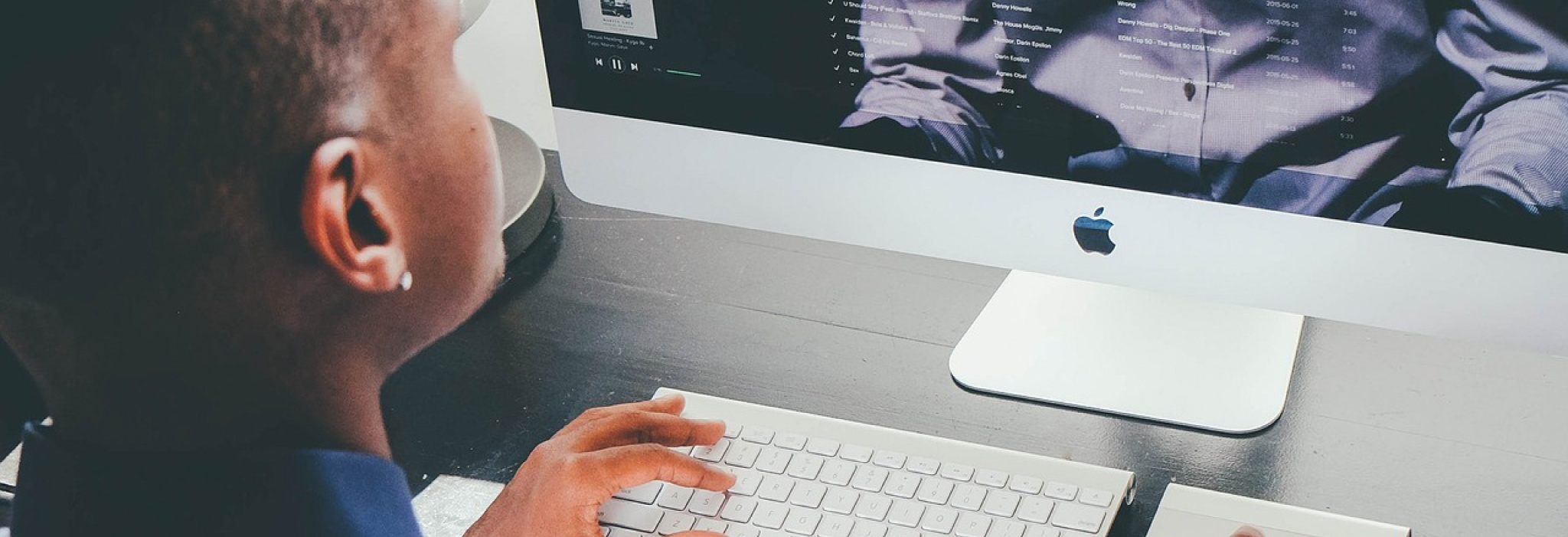
GRAPHIC DESIGN LEVEL 2 DIPLOMA COURSE
By Creative Design School International
A fantastic online one-to-one diploma course for those looking to become a successful graphic designer

GRAPHIC DESIGN FOR BEGINNERS LEVEL 1
By Creative Design School International
This is a beginners level course and will take you through the basics of Graphic Design. This is a great way to start if you have no prior knowledge of graphic design and want to start at the beginning.
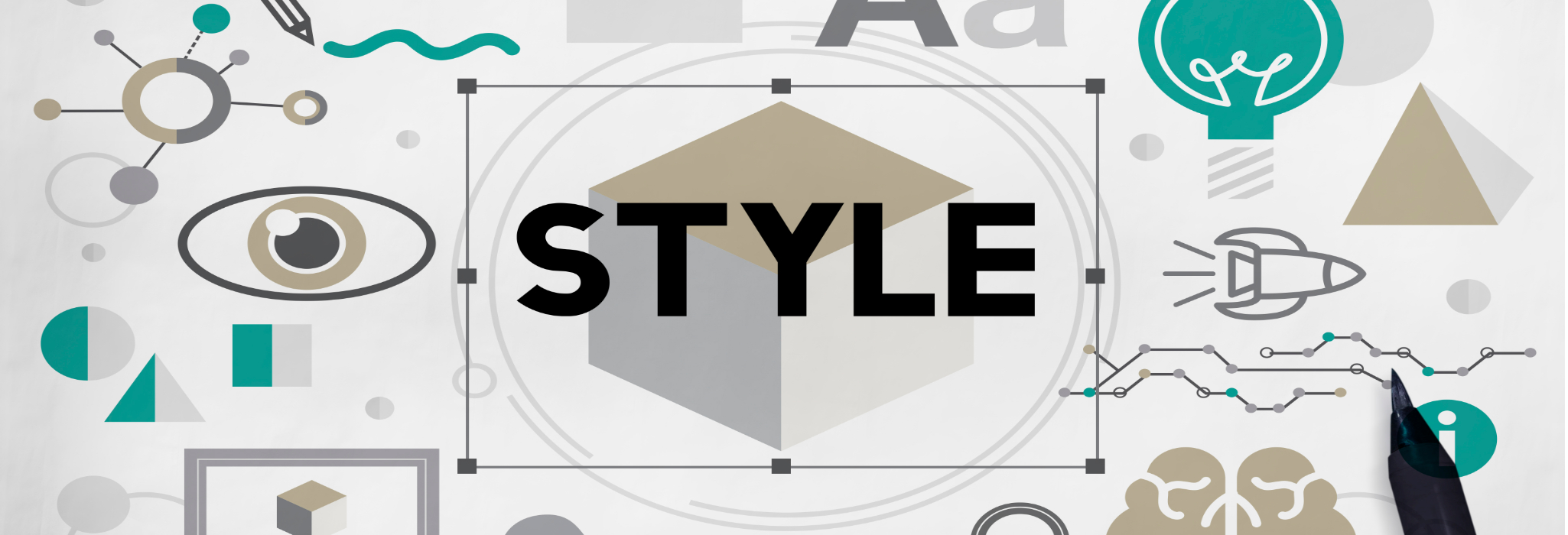
Data Protection for Clinical Trials and Medical Research
By Computer Law Training
Data Protection and Clinical Trials

M.D.D 3 FACE TO FACE SESSIONS PACKAGE (SINGLES)
4.9(27)By Miss Date Doctor Dating Coach London, Couples Therapy
In-depth analysis of relationship history Personality test Self-improvement Dating advice for singles Introspection Understanding your core needs Behavioural pattern exercises Inclusive free support calls

FREE! Unlocking English GCSE Success through Study Skills - Parents information Evening
5.0(113)By Dyslexia Support Services
Unlocking English GCSE Success for Dyslexic and neurodivergent learners FREE Parents information Evening 4th September at 7:30pm (UK time) | Hosted by Paloma Forde, Dyslexia & Neurodiversity Specialist Welcome to my Information Evening Being held Sept 4th at 7.30pm This event is specifically for parents with teens either Year 10 or 11 who are studying English Lit and Eng Lang GCSE who want to understand how my structured, targeted study skills can make all the difference and help their teen to unlock their full potential. In this free info session, I’ll be sharing exactly how I support dyslexic and neurodivergent teens through the challenges of GCSE English Language & Literature with a proven, structured Study Skills Programme. This event is for you if your teen: ✅ Is going into Year 10 or 11 ✅ Struggles to revise or stay organised ✅ Finds the GCSE English syllabus overwhelming ✅ Has tried traditional tutoring but still feels “behind” ✅ Needs strategies tailored to a neurodivergent brain In this free parents info session, I’ll be covering: Why traditional revision doesn’t work for many dyslexic learners Exactly what happens in our weekly study skills sessions How they’re specifically structured for dyslexic and neurodivergent learners How we use visualisation, structure and memory strategies to make content stick How I help students go from confused to confident An explanation of the 2 classroom levels which will be offered (Which you can access from as little as £20 per session) Plus you’ll get a sneak peek at all the resources included in my Google Classroom hub These sessions aren't English lessons. They're a game-changing support system for teens who learn differently - but deserve to thrive just the same. Click the BOOKING form to secure your place for the Parent Info Evening on 4th Sept at 7.30pm. This is for parents of students going into Year 10 or 11, who are struggling with GCSE English - or who just need a better, more structured way to revise that actually works for them. I know you want the best for your child. You don’t have to watch them fall behind. There is another way - and I can’t wait to show it to you. Join me live on Thursday 4th Sept at 7.30pm! Spots are limited so I can keep the session personal and interactive — don’t wait to sign up. Ps - By signing up your email will automatically be added to my mailing list. You can unsubscribe anytime. xx

Sexual Violence, Sexual Harassment and Harmful Sexual Behaviour
By Brightcore Consultancy
This masterclass will focus on supporting Key Safeguarding staff in understanding the current context around SVSH and HSB in your setting.
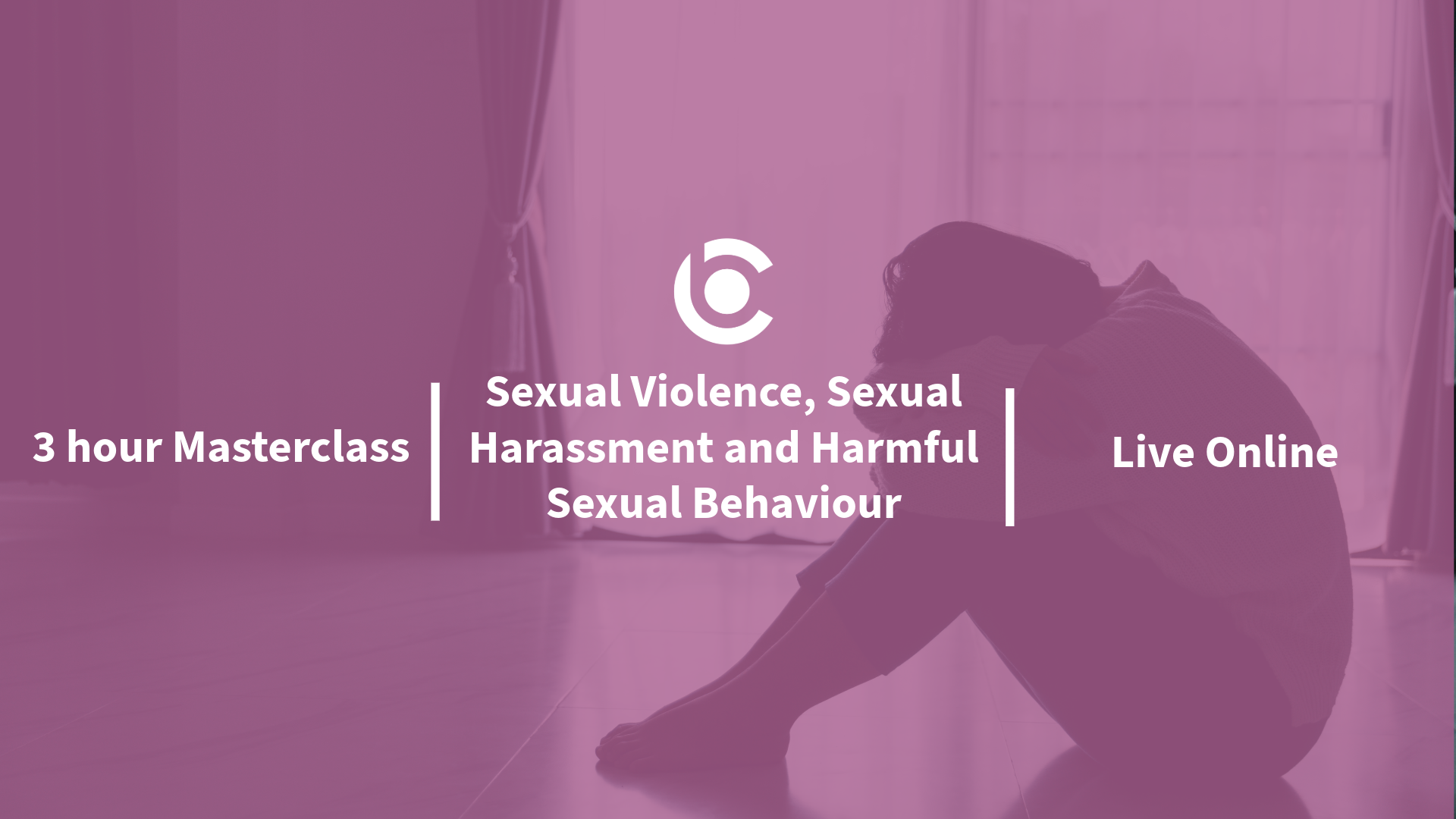
Microsoft Excel Advanced - In-company
By Microsoft Office Training
Course Objectives At the end of this course you will be able to: Work with advanced lookup and reference functions Create macros to automate common tasks Use advanced techniques to analyse data Create PivotTables and PivotCharts Work with data validation tools Import and export data ' Customer Feedback Best Training Ever! Just finished a bespoke 1-1 training course in Excel Advanced, Macros & VBA. Pedro is an excellent trainer, imparting his skills and knowledge in the best way - appropriately to audience skills, knowledge and ability. Pedro is always approachable, encouraging and supportive, giving delegates the optimum learning environment. I would not hesitate to recommend Pedro as a trainer, whatever your level of ability. Amanda Morris - Treasury & Systems Accountant at Reall - Real Equity for All The course was very interesting and engaging and will definitely be put to use. The trainer was very helpful and charismatic. Marving Lopez - AM Best Europe Pedro was excellent. Very knowledgeable, clear and great rapport with class. Darren Barkey - Direct Wines Great content and learnt a lot. Really enjoyable :) Kristie-Lee Ryan - Stirling Ackroyd 1 year email support service Take a closer look at the consistent excellent feedback from our growing corporate clients visiting our site ms-officetraining co uk With more than 20 years experience, we deliver courses on all levels of the Desktop version of Microsoft Office and Office 365; ranging from Beginner, Intermediate, Advanced to the VBA level. Our trainers are Microsoft certified professionals with a proven track record with several years experience in delivering public, one to one, tailored and bespoke courses. Our competitive rates start from £550.00 per day of training Tailored training courses: You can choose to run the course exactly as they are outlined by us or we can customise it so that it meets your specific needs. A tailored or bespoke course will follow the standard outline but may be adapted to your specific organisational needs. Please visit our site (ms-officetraining co uk) to get a feel of the excellent feedback our courses have had and look at other courses you might be interested in. Advanced Functions COUNT, COUNTA, COUNTIF, COUNTBLANK, SUMIF, SUBTOTAL IF, OR, AND, IFERROR VLOOKUP to lookup Exact Values and Approximate values MATCH, INDIRECT, ROW/COLUMN, INDEX, OFFSET Analysing Data PMT function to calculate a monthly payment of a loan What If Analysis using Goal Seek Use scenarios to consider many different variables Using Solver Add-in to optimize variables PivotTables Create a PivotTable to analyse worksheet data Add or remove fields in a PivotTable Change the data source for a PivotTable Working with external data sources Using different Statistical Functions Calculate a Running Total, % of Grant Total, Difference From… Using the Slicer and Timeline to filter the PivotTable Using Filters in a PivotTable Group by Date, Auto Group by ranges of values, Custom Group Create a PivotChart The GETPIVOTDATA function Formula auditing Precedents and dependents Error checking Watch a formula and its result by using the Watch Window Evaluate a nested formula one step at a time Data Validation Number Validation Data List Validation Message Prompts and Alerts Conditional Data Validation Data Validation Errors Consolidation Consolidate data by position Consolidate data by category Use a formula to consolidate data Outline (group) data in a worksheet Create an outline of rows Create an outline of columns Copy outlined data Hide or remove an outline Connect external data to your workbook Using the Power Query Editor to import data From Text and CSV, From Access, From Web, From another Workbook Using the Power Query Editor to; Transform your data by Selecting which fields to import, by Splitting Columns, Changing Data Type and more. Deleting Applied Steps Refreshing your data Working with Form Controls; Buttons, Option Buttons and Scroll Bars Introduction to Macros Change Macro Security settings How to Record a macro Some Macro Examples Delete a macro Edit the macro to view the VBA code Copy part of a macro to create another macro Assign a macro to a button Who is this course for? Who is this course for? This course is intended to end users who want to develop their skills so they can use advanced techniques to analyse extensive and complex datasets in Excel and to automate simple tasks with the use of Macros. Requirements Requirements Preferably, delegates should have attended the Excel Intermediate course. Career path Career path Excel know-how can instantly increase your job prospects as well as your salary. 80 percent of job openings require spreadsheet and word-processing software skills Certificates Certificates Certificate of completion Digital certificate - Included

Microsoft Excel Introduction - In-company
By Microsoft Office Training
Course Objectives This course aims to provide delegates with a foundation for Excel knowledge and skills. ' Customer Feedback Very professional and well mannered, fun and pleasant at the same time. I learnt a lot Carolina Foster - CNN Very helpful course. Would definitely take another one. Pedro was very patient and made it fun and engaged with us all. Laura Smith - James Grant Great course and excellent trainer. Thanks Tracy Preston - Western Power Distribution 1 year email support service Take a look at the consistent excellent feedback from our corporate clients visiting our site ms-officetraining co uk With more than 20 years experience, we deliver courses on all levels of the Desktop version of Microsoft Office and Office 365; ranging from Beginner, Intermediate, Advanced to the VBA level. Our trainers are Microsoft certified professionals with a proven track record with several years experience in delivering public, one to one, tailored and bespoke courses. Our competitive rates start from £550.00 per day of training Tailored training courses: You can choose to run the course exactly as they are outlined by us or we can customise it so that it meets your specific needs. A tailored or bespoke course will follow the standard outline but may be adapted to your specific organisational needs. What is Excel? The Excel Interface Ribbon, Tabs and Groups Microsoft Office Backstage view Working with Workbooks Create a blank Workbook Create a Workbook using a Template Opening and saving Files Working with worksheets Worksheet navigation Select one or multiple Worksheets Insert, Move, Copy or Delete a Worksheet Working with Cells, Rows & Columns Cell References How to select cells or ranges Different types of data Move, Copy and Delete cells Pasting Options Find and Replace Working with Rows and Columns Overview of formulas in Excel Autocalculation The parts of an Excel formula Using calculation operators in Excel formulas The difference between Absolute, Relative and Mixed references Using Excel functions; Sum, Average, Max and Min Cell Formatting Font Format options Number Format options Change the Fill and Borders Cell Alignment An Introduction to Charts Create a simple Chart Format your chart Page Layout and Print Page Layout and Page Break View Change the Page Orientation Set Page Margins Headers and Footers in a worksheet Print a worksheet or workbook Who is this course for? Who is this course for? All users who want to master the main features of Microsoft Excel Requirements Requirements General knowledge of the Windows OS Certificates Certificates Certificate of completion Digital certificate - Included
