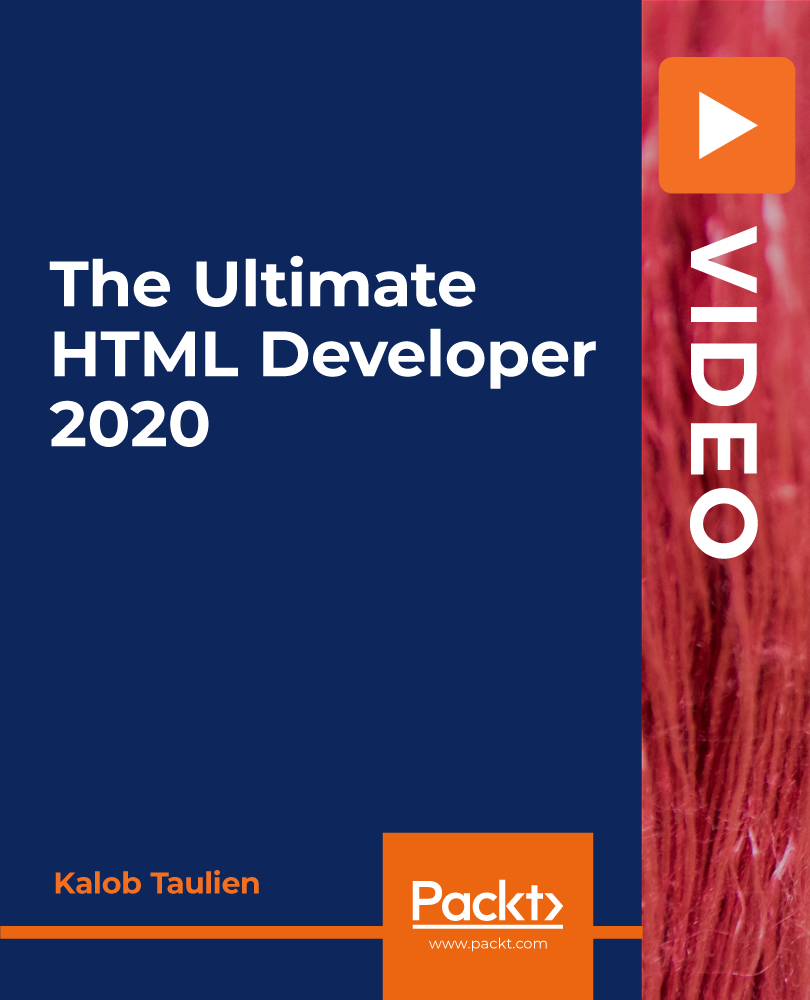- Professional Development
- Medicine & Nursing
- Arts & Crafts
- Health & Wellbeing
- Personal Development
Articulate Storyline 360
By Nexus Human
Duration 2 Days 12 CPD hours Whether you are already an instructional designer or just looking to get into the world of developing eLearning courses, this two-day course covers the full feature set of Articulate Storyline 360 and uses real world exercises to create projects from scratch. The course will include how to add interactivity to your slides via buttons, triggers, text entry areas, and hotspots. You'll also learn how to create quizzes, and how to publish your eLearning projects for the widest possible audience. The class will also explore Articulate Storyline's advance techniques and methods on Themes & Templates, Custom Navigation, Gamification, Advanced Quizzing, Accessibility and Reporting, and more. Exploring Articulate Storyline Explore a Finished Storyline Project Explore Slides and Panels Zoom and Magnify Explore Panels Preview the Entire Project Creating Projects Create a New Project Apply a Theme Apply a Content Master Slide Insert New Slides Create a New Content Master Slide Apply a Different Master Slide Layout to a Slide Import Content From PowerPoint Adding Content Create and Format a Text Box Work with a List Add an Image to a Slide Add a Shape to a Slide Customize a Shape Insert a Character Insert a Caption Interactivity Add Buttons to Slides Change Button States Create Layers Insert a Text Entry Field Triggers and Hotspots Delete Default Triggers Add a Trigger to a Button Hide Player Buttons Add Triggers to Layers Add a Hide Layer Trigger Add a Slide Trigger Add a Conditional Trigger Edit a Trigger Add a Hotspot and Lightbox Trigger Variables Manage a Variable Reference a Variable Create a Variable Manipulate a Variable with a Trigger Create a True/False Variable Create a Trigger to Change a True/False Variable Add a Condition to an Existing Trigger Play Audio with a Conditional Trigger Add a Condition to a Button Audio, Animation and Video Add Voiceover Audio to a Slide Change Slide Audio Edit Slide Audio Add Silence Record Voiceover Audio Control Object Timing Animate an Object Control Animation Options Insert Video Delay Object Start Times Trim Video Animate a Video Add a Slide Transition Quizzes Insert a Multiple Choice Slide Insert a Matching Drag-and-Drop Slide Insert a Freeform Drag and Drop Quiz Slide Insert a Quiz Result Slide

Arduino Automatic Medicine Reminder Certification
By Study Plex
Recognised Accreditation This course is accredited by continuing professional development (CPD). CPD UK is globally recognised by employers, professional organisations, and academic institutions, thus a certificate from CPD Certification Service creates value towards your professional goal and achievement. The Quality Licence Scheme is a brand of the Skills and Education Group, a leading national awarding organisation for providing high-quality vocational qualifications across a wide range of industries. What is CPD? Employers, professional organisations, and academic institutions all recognise CPD, therefore a credential from CPD Certification Service adds value to your professional goals and achievements. Benefits of CPD Improve your employment prospects Boost your job satisfaction Promotes career advancement Enhances your CV Provides you with a competitive edge in the job market Demonstrate your dedication Showcases your professional capabilities What is IPHM? The IPHM is an Accreditation Board that provides Training Providers with international and global accreditation. The Practitioners of Holistic Medicine (IPHM) accreditation is a guarantee of quality and skill. Benefits of IPHM It will help you establish a positive reputation in your chosen field You can join a network and community of successful therapists that are dedicated to providing excellent care to their client You can flaunt this accreditation in your CV It is a worldwide recognised accreditation What is Quality Licence Scheme? This course is endorsed by the Quality Licence Scheme for its high-quality, non-regulated provision and training programmes. The Quality Licence Scheme is a brand of the Skills and Education Group, a leading national awarding organisation for providing high-quality vocational qualifications across a wide range of industries. Benefits of Quality License Scheme Certificate is valuable Provides a competitive edge in your career It will make your CV stand out Course Curriculum Introduction to The Courses Introduction 00:03:00 Who We Are 00:05:00 Hardware and Software Requirements 00:02:00 Project Creation Arduino Piano Schematic using Fritzing 00:12:00 Arduino Piano Coding 00:18:00 Arduino Piano Coding 00:18:00 Download and Install Arduino Software 00:09:00 Practical 00:10:00 Automatic Medicine Reminder - Simple Version Working Principle 00:06:00 Download and Install Wiring Software 00:06:00 Circuit Design 00:07:00 Download and Install Arduino IDE 00:09:00 Coding the Simple Version 00:16:00 Automatic Medicine Reminder - Advanced Version Working Principle 00:06:00 Circuit Connection 00:12:00 Coding Advance Version 00:09:00 In Depth Coding Advanced Version LCD and Buttons Coding 00:08:00 Push buttons and EEPROM Coding 00:12:00 Push Buttons Functions Coding 00:08:00 Stop Buzzer 00:03:00 Reminder Functions 00:13:00 Start buzzer and Call Reminders 00:09:00 Design 3D Printed Enclosure Introduction 00:03:00 Download Fusion 360 00:04:00 Run Fusion 360 for the First time 00:04:00 Fusion 360 User Interface 00:12:00 Arduino UNO Enclosure Design the Outer Frame in 2d 00:05:00 Extrude and Split the Body in Half 00:04:00 Create Standing Points for the Case 00:04:00 Using Time Machine to Fix Errors and Add Fillet 00:01:00 Upper Body Holes and Chamfering Process 00:06:00 Importing Arduino UNO 3D Model 00:04:00 Creating Joints and Fixing Issues 00:09:00 Surface Cut out 00:04:00 Adding Pins Cut out and Some Art Work 00:07:00 3D Animation 00:04:00 Arduino Mega 3D Enclosure Create a Sketch for Arduino Mega 00:08:00 Creating the 3D Body for Arduino Mega 00:15:00 Add Arduino Mega 3D Model 00:13:00 Finishing the Board 00:12:00 Obtain Your Certificate Order Your Certificate of Achievement 00:00:00 Get Your Insurance Now Get Your Insurance Now 00:00:00 Feedback Feedback 00:00:00

Register on the Bootstrap 4 Responsive Web Development today and build the experience, skills and knowledge you need to enhance your professional development and work towards your dream job. Study this course through online learning and take the first steps towards a long-term career. The course consists of a number of easy to digest, in-depth modules, designed to provide you with a detailed, expert level of knowledge. Learn through a mixture of instructional video lessons and online study materials. Receive online tutor support as you study the course, to ensure you are supported every step of the way. Get a digital certificate as a proof of your course completion. The Bootstrap 4 Responsive Web Development course is incredibly great value and allows you to study at your own pace. Access the course modules from any internet-enabled device, including computers, tablet, and smartphones. The course is designed to increase your employability and equip you with everything you need to be a success. Enrol on the now and start learning instantly! What You Get With The Bootstrap 4 Responsive Web Development Receive a e-certificate upon successful completion of the course Get taught by experienced, professional instructors Study at a time and pace that suits your learning style Get instant feedback on assessments 24/7 help and advice via email or live chat Get full tutor support on weekdays (Monday to Friday) Course Design The course is delivered through our online learning platform, accessible through any internet-connected device. There are no formal deadlines or teaching schedules, meaning you are free to study the course at your own pace. You are taught through a combination of Video lessons Online study materials Certification After the successful completion of the final assessment, you will receive a CPD-accredited certificate of achievement. The PDF certificate is for £9.99, and it will be sent to you immediately after through e-mail. You can get the hard copy for £15.99, which will reach your doorsteps by post. Who Is This Course For: The course is ideal for those who already work in this sector or are an aspiring professional. This course is designed to enhance your expertise and boost your CV. Learn key skills and gain a professional qualification to prove your newly-acquired knowledge. Requirements: The online training is open to all students and has no formal entry requirements. To study the Bootstrap 4 Responsive Web Development, all your need is a passion for learning, a good understanding of English, numeracy, and IT skills. You must also be over the age of 16. Course Content Section 01: Introduction Introduction to This Bootstrap Course 00:04:00 Setting up A Project 00:05:00 Section 02: Grid System Introduction to the Grid System 00:06:00 More Grid Sizes 00:08:00 Varying Grid Sizes 00:10:00 Offsetting Columns 00:05:00 Multiple Rows 00:03:00 Nesting Columns 00:08:00 Ordering Columns 00:05:00 Section 03: Media Objects Introduction to Media Objects 00:06:00 Nesting Media Objects 00:03:00 Media Object Alignment 00:02:00 Section 04: Buttons Introduction to Buttons 00:10:00 Button Groups 00:05:00 Checkbox Buttons 00:05:00 Radio Buttons 00:06:00 Button Dropdown 00:10:00 Section 05: Cool Bootstrap Features Input Groups 00:05:00 Jumbotron 00:05:00 Labels 00:06:00 Alerts 00:06:00 Section 06: Cards Introduction to Cards 00:06:00 More Card Content Types 00:03:00 Card Text Alignment 00:02:00 Cards Header & Footer 00:03:00 Card Image Caps 00:02:00 Card Image Overlay 00:02:00 Inverting Cards 00:03:00 Card Background Variants 00:03:00 Card Groups 00:02:00 Card Decks 00:03:00 Card Columns 00:06:00 Section 07: Navigation Base Nav 00:03:00 Nav Tab & Pills 00:04:00 Nav Dropdowns 00:05:00 Nav Tab Panes 00:07:00 Navbar 00:07:00 Navbar Color Schemes 00:03:00 Navbar Placement 00:04:00 Navbar Collapsible Content 00:04:00 Responsive Navbar 00:05:00 Section 08: Extras Breadcrumb 00:04:00 Pagination 00:07:00 Pager 00:04:00 Progress 00:07:00 List Groups 00:04:00 Advanced List Groups 00:06:00 Modals 00:13:00 Tooltips 00:06:00 Popovers 00:07:00 Collapse 00:04:00 Accordion Collapse 00:09:00 Carousel 00:10:00 Section 09: Resource Resource 00:00:00 Frequently Asked Questions Are there any prerequisites for taking the course? There are no specific prerequisites for this course, nor are there any formal entry requirements. All you need is an internet connection, a good understanding of English and a passion for learning for this course. Can I access the course at any time, or is there a set schedule? You have the flexibility to access the course at any time that suits your schedule. Our courses are self-paced, allowing you to study at your own pace and convenience. How long will I have access to the course? For this course, you will have access to the course materials for 1 year only. This means you can review the content as often as you like within the year, even after you've completed the course. However, if you buy Lifetime Access for the course, you will be able to access the course for a lifetime. Is there a certificate of completion provided after completing the course? Yes, upon successfully completing the course, you will receive a certificate of completion. This certificate can be a valuable addition to your professional portfolio and can be shared on your various social networks. Can I switch courses or get a refund if I'm not satisfied with the course? We want you to have a positive learning experience. If you're not satisfied with the course, you can request a course transfer or refund within 14 days of the initial purchase. How do I track my progress in the course? Our platform provides tracking tools and progress indicators for each course. You can monitor your progress, completed lessons, and assessments through your learner dashboard for the course. What if I have technical issues or difficulties with the course? If you encounter technical issues or content-related difficulties with the course, our support team is available to assist you. You can reach out to them for prompt resolution.

The Complete Bootstrap Beginners Course with 100+ examples
By Packt
If you are someone who wants to build a modern responsive website, then you are at the right place. Learn to create a responsive website with Bootstrap concepts and advance your website development skills to the next level with thoroughly explained lessons and many examples displayed on screen size for thorough understanding.
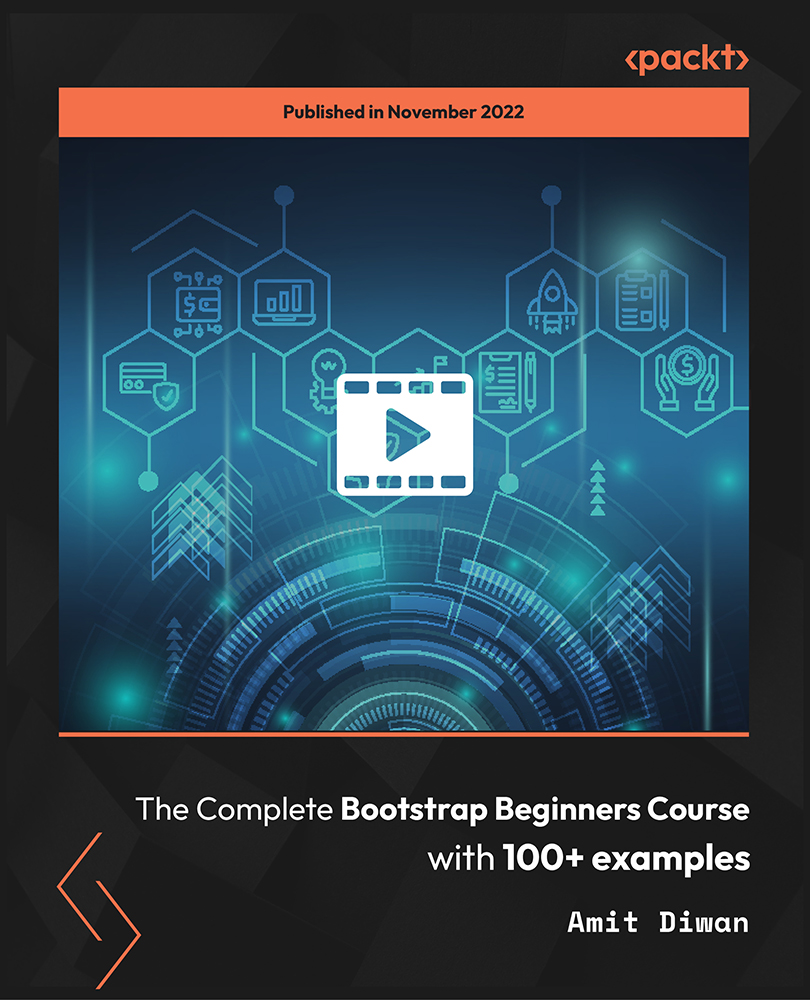
55320 Programming with HTML, CSS, and JavaScript
By Nexus Human
Duration 5 Days 30 CPD hours This course is intended for This course is intended for students new to computer programming or experienced programmers who are new to client-side web development. Overview After completing this course, you will be able to: Describe the technologies involved in web development. Create HTML pages with links and images. Explain the benefits of CSS. Style HTML pages with CSS. Explain the concepts of objects, methods, and properties. Work with JavaScript variables. Create their own custom functions in JavaScript. Write flow control logic in JavaScript. Write JavaScript code that listens for and handles events, such as mouse clicks and page loads. Create forms with HTML and validate them with JavaScript. Use regular expressions in JavaScript for advanced form validation. This course is intended for IT professionals interested in becoming client-side web developers. who need to get a jump start on all three technologies. The course includes more than 30 exercises, providing a rapid hands-on introduction to the three major client-side languages: HTML, CSS, and JavaScript. Students should be prepared to cover a lot of ground quickly.This material updates and replaces course Microsoft course 20480 which was previously published under the title Programming in HTML5 with JavaScript and CSS3. Module 1: A Quick Overview of Web Development HTML is Part of a Team Client-side Programming Server-side Programming Web Development Technologies Module 2: Introduction to HTML Exercise: A Simple HTML Document Getting Started with a Simple HTML Document HTML Elements, Attributes, and Comments The HTML Skeleton Viewing the Page Source Special Characters HTML Elements and Special Characters History of HTML The lang Attribute Module 3: Paragraphs, Headings, and Text Paragraphs Heading Levels Breaks and Horizontal Rules Exercise: Paragraphs, Headings, and Text The div Tag Creating an HTML Page Quoted Text Preformatted Text Inline Semantic Elements Exercise: Adding Inline Elements Module 4: HTML Links Links Introduction Text Links Absolute vs. Relative Paths Targeting New Tabs Email Links Exercise: Adding Links Lorem Ipsum The title Attribute Linking to a Specific Location on the Page Targeting a Specific Location on the Page Module 5: HTML Images Inserting Images Image Links Adding Images to the Document Exercise: Adding Images to the Page Providing Alternative Images Module 6: HTML Lists Unordered Lists Ordered Lists Definition Lists Exercise: Creating Lists Module 7: Crash Course in CSS Benefits of Cascading Style Sheets CSS Rules Selectors Combinators Precedence of Selectors How Browsers Style Pages CSS Resets CSS Normalizers External Stylesheets, Embedded Stylesheets, and Inline Styles Exercise: Creating an External Stylesheet Exercise: Creating an Embedded Stylesheet Exercise: Adding Inline Styles div and span Exercise: Styling div and span Media Types Units of Measurement Inheritance Module 8: CSS Fonts font-family @font-face font-size font-style font-variant font-weight line-height font shorthand Exercise: Styling Fonts Module 9: Color and Opacity About Color and Opacity Color and Opacity Values Color Opacity Exercise: Adding Color and Opacity to Text Module 10: CSS Text letter-spacing text-align text-decoration text-indent text-shadow text-transform white-space word-break word-spacing Exercise: Text Properties Module 11: JavaScript Basics JavaScript vs. EcmaScript The HTML DOM JavaScript Syntax Accessing Elements Where Is JavaScript Code Written? JavaScript Objects, Methods, and Properties Exercise: Alerts, Writing, and Changing Background Color Module 12: Variables, Arrays, and Operators JavaScript Variables A Loosely Typed Language Google Chrome DevTools Storing User-Entered Data Exercise: Using Variables Constants Arrays Exercise: Working with Arrays Associative Arrays Playing with Array Methods JavaScript Operators The Modulus Operator Playing with Operators The Default Operator Exercise: Working with Operators Module 13: JavaScript Functions Global Objects and Functions Exercise: Working with Global Functions User-defined Functions Exercise: Writing a JavaScript Function Returning Values from Functions Module 14: Built-In JavaScript Objects Strings Math Date Helper Functions Exercise: Returning the Day of the Week as a String Module 15: Conditionals and Loops Conditionals Short-circuiting Switch / Case Ternary Operator Truthy and Falsy Exercise: Conditional Processing Loops while and do?while Loops for Loops break and continue Exercise: Working with Loops Array: forEach() Module 16: Event Handlers and Listeners On-event Handlers Exercise: Using On-event Handlers The addEventListener() Method Anonymous Functions Capturing Key Events Exercise: Adding Event Listeners Benefits of Event Listeners Timers Typing Test Module 17: The HTML Document Object Model CSS Selectors The innerHTML Property Nodes, NodeLists, and HTMLCollections Accessing Element Nodes Exercise: Accessing Elements Dot Notation and Square Bracket Notation Accessing Elements Hierarchically Exercise: Working with Hierarchical Elements Accessing Attributes Creating New Nodes Focusing on a Field Shopping List Application Exercise: Logging Exercise: Adding EventListeners Exercise: Adding Items to the List Exercise: Dynamically Adding Remove Buttons to the List Items Exercise: Removing List Items Exercise: Preventing Duplicates and Zero-length Product Names Manipulating Tables Module 18: HTML Forms How HTML Forms Work The form Element Form Elements Buttons Exercise: Creating a Registration Form Checkboxes Radio Buttons Exercise: Adding Checkboxes and Radio Buttons Fieldsets Select Menus Textareas Exercise: Adding a Select Menu and a Textarea HTML Forms and CSS Module 19: JavaScript Form Validation Server-side Form Validation HTML Form Validation Accessing Form Data Form Validation with JavaScript Exercise: Checking the Validity of the Email and URL Fields Checking Validity on Input and Submit Events Adding Error Messages Validating Textareas Validating Checkboxes Validating Radio Buttons Validating Select Menus Exercise: Validating the Ice Cream Order Form Giving the User a Chance Module 20: Regular Expressions Getting Started Regular Expression Syntax Backreferences Form Validation with Regular Expressions Cleaning Up Form Entries Exercise: Cleaning Up Form Entries A Slightly More Complex Example

The Art of Doing: Create 10 Python GUIs with Tkinter Today!
By Packt
With this course, you will kick start your journey of creating awesome GUI applications in Python using the Tkinter library. During the process, you will become familiar with the GUI widgets, application layout, and executable files.
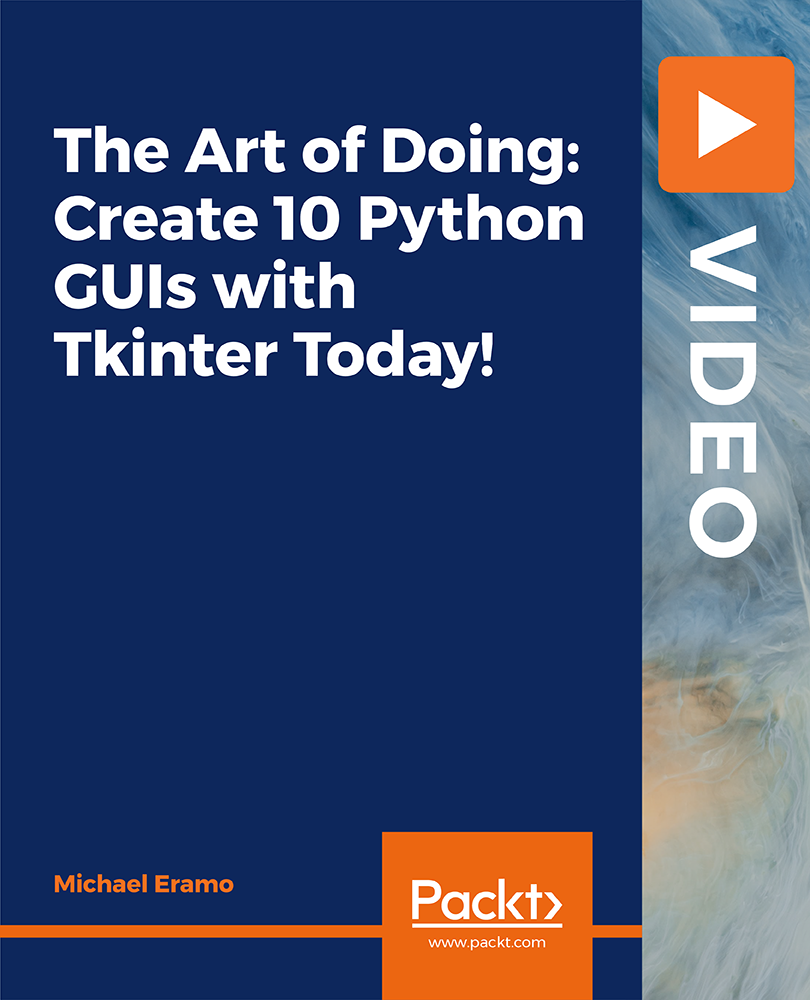
55265 Microsoft© PowerApps
By Nexus Human
Duration 2 Days 12 CPD hours This course is intended for This class has something for everything, from beginners who wish to customise their data entry forms in SharePoint right up to advanced users who need to use advanced formulas to deliver more bespoke actions to their apps. Overview After taking this course, students will be able to: - Understand when to use PowerApp. - Describe the components of PowerApps and their correct use. - Create PowerApps from existing data sources. - Brand PowerApps. - Customize PowerApps beyond just using the automated wizards. - Connect to a range of data sources from Excel to Azure SQL. - Understand the difference between canvas apps and model-driven apps. - Integrate PowerApps with other Office 365 systems ? including Teams and SharePoint Online. - Administer and Maintain PowerApps Students will be taught how to design, test and publish new apps that work with a variety of data sources. We will take users through a selection of well-crafted lessons to help them build new applications for their business. 1 - AN INTRODUCTION TO POWERAPPS What is PowerApps? The benefits of apps How to get PowerApps Canvas Apps and Model-Driven Apps License Options and Costs Discover PowerApps with Templates Lab 1: Introduction to PowerApps 2 - GETTING STARTED WITH POWERAPPS Building a new app from a data source Add, edit and remove controls Intro to Formulas Testing an app App Settings Publish and Share Apps Version History and Restore PowerApps Mobile App Lab 1: Getting Started 3 - BRANDING AND MEDIA Less is more Duplicate Screens Fonts Screen Colours and Matching Colours Screen Backgrounds Buttons and Icons Hide on Timer Size and Alignment by reference Show and Hide on Timer Lab 1: Branding and Media 4 - POWERAPPS CONTROLS Text Controls for Data Entry and Display Controls ? Drop downs, combo box, date picker, radio button and more Forms ? Add and edit data in underlying data sources quickly Charts ? present information in pie, line and bar charts Lab 1: Build Apps from Blank 5 - DATA SOURCES AND LOGIC Data Storage and Services How do I decide which database to use? Connect to on-premises data - Gateway What is Delegation? Specific Data Examples Displaying Data Lab 1: Data Source and Logic 6 - MODEL-DRIVEN APPS What is a model-driven app? Where will my data be stored? How do create a model-driven app Canvas vs model-driven summary Lab 1: Model-Driven App 7 - POWERAPP INTEGRATION Embed PowerApps in Teams Embed PowerApps in SharePoint Online Start a Flow from a PowerApp Lab 1: PowerApp Integration 8 - ADMINISTRATION AND MAINTENANCE OF POWERAPPS Identify which users have been using PowerApps Reuse an app in another location (move from testing or development to production) Review app usage Prevent a user from using PowerApps Manage environments Lab 1: Administration and Maintenance Additional course details: Nexus Humans 55265 Microsoft PowerApps training program is a workshop that presents an invigorating mix of sessions, lessons, and masterclasses meticulously crafted to propel your learning expedition forward. This immersive bootcamp-style experience boasts interactive lectures, hands-on labs, and collaborative hackathons, all strategically designed to fortify fundamental concepts. Guided by seasoned coaches, each session offers priceless insights and practical skills crucial for honing your expertise. Whether you're stepping into the realm of professional skills or a seasoned professional, this comprehensive course ensures you're equipped with the knowledge and prowess necessary for success. While we feel this is the best course for the 55265 Microsoft PowerApps course and one of our Top 10 we encourage you to read the course outline to make sure it is the right content for you. Additionally, private sessions, closed classes or dedicated events are available both live online and at our training centres in Dublin and London, as well as at your offices anywhere in the UK, Ireland or across EMEA.

Knitting Imaginary Creatures
By Rosina Godwin
Knit your own imaginary creature, while exploring both colour and texture using simple knitting techniques!

Description: The new version tends to slow down the workflow despite being better and more efficient. The main objective of this training is to get familiar with the new features of Office 2010. This Microsoft Office 2010: New Features & Developments - Complete Video Course will introduce you to the new interfaces and features of Microsoft Office 2010 Word, Excel, PowerPoint, Outlook, and Access. You will learn the new features that are shared between all products in the Office suite, as well as the new features that are product specific. This series is going take a look at how to work with a new interface, you will also learn preview and a new item call backstage view, you will be introduced with some new features as: Excel Ribbon, the Cell Styles gallery in Excel, Live Preview, Dialog Box Launcher, Status-bar View Buttons in Excel, Zoom buttons and slider bar and more. Assessment: At the end of the course, you will be required to sit for an online MCQ test. Your test will be assessed automatically and immediately. You will instantly know whether you have been successful or not. Before sitting for your final exam you will have the opportunity to test your proficiency with a mock exam. Certification: After completing and passing the course successfully, you will be able to obtain an Accredited Certificate of Achievement. Certificates can be obtained either in hard copy at a cost of £39 or in PDF format at a cost of £24. Who is this Course for? Microsoft Office 2010: New Features & Developments - Complete Video Course is certified by CPD Qualifications Standards and CiQ. This makes it perfect for anyone trying to learn potential professional skills. As there is no experience and qualification required for this course, it is available for all students from any academic background. Requirements Our Microsoft Office 2010: New Features & Developments - Complete Video Course is fully compatible with any kind of device. Whether you are using Windows computer, Mac, smartphones or tablets, you will get the same experience while learning. Besides that, you will be able to access the course with any kind of internet connection from anywhere at any time without any kind of limitation. Career Path After completing this course you will be able to build up accurate knowledge and skills with proper confidence to enrich yourself and brighten up your career in the relevant job market. The Office 2010 Interface Office Interface Elements FREE 00:15:00 New Ribbon Features 00:16:00 Microsoft Office Backstage View 00:25:00 New Word Features Formatting Options 00:06:00 The Navigation Pane 00:06:00 New Excel Features Sparklines 00:05:00 PivotTables and Slicers 00:13:00 PivotCharts 00:05:00 New PowerPoint Features Reading View 00:05:00 Sections 00:07:00 Media Clips 00:09:00 Animations 00:07:00 Broadcasting a Slide Show Online 00:05:00 New Outlook Features The Outlook Interface 00:07:00 Conversation Management 00:13:00 Quick Steps 00:12:00 The People Pane 00:10:00 New Access Features The Access 2010 Environment 00:03:00 Data Features 00:11:00 Mock Exam Mock Exam- Microsoft Office 2010: New Features & Developments - Complete Video Course 00:20:00 Final Exam Final Exam- Microsoft Office 2010: New Features & Developments - Complete Video Course 00:20:00 Certificate and Transcript Order Your Certificates and Transcripts 00:00:00
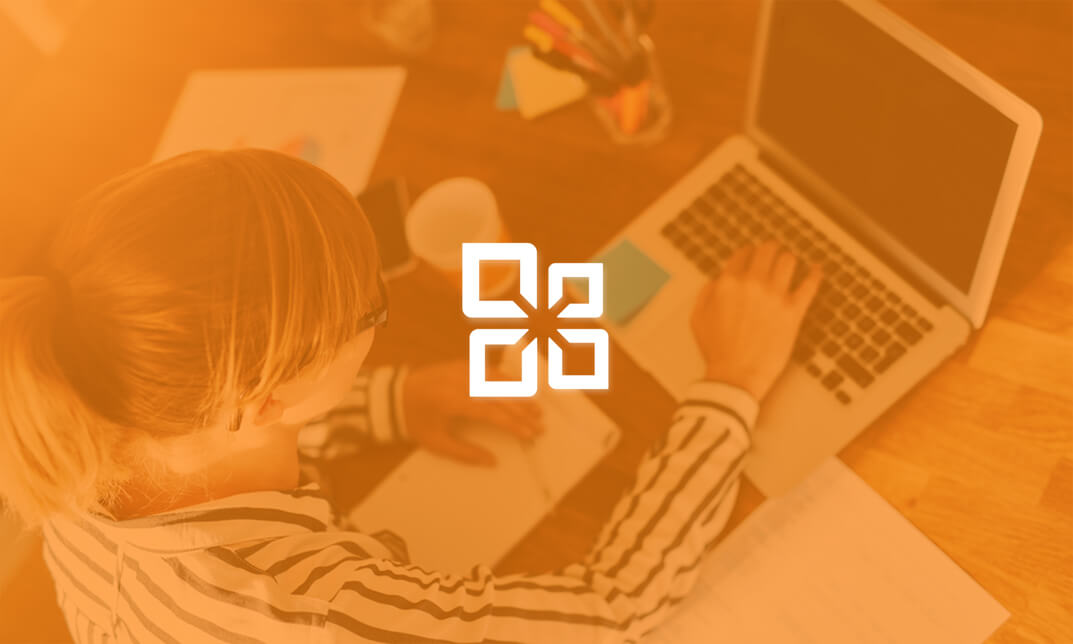
The Ultimate HTML Developer 2020 Edition
By Packt
Learn HTML from scratch and get started as a web developer