- Professional Development
- Medicine & Nursing
- Arts & Crafts
- Health & Wellbeing
- Personal Development
Access to Level 1 Diploma: Criminology & Psychology Enrol in Access to Level 1 Diploma: Criminology & Psychology. Master Criminology & Psychology fundamentals, understand Violent Crimes intricacies, and apply Crime Scene investigation methods. Grasp Criminal Psychology principles and explore Criminal Profiling techniques. Familiarize yourself with the Criminal Justice System in England and Wales. Learning Outcomes: Summarise Criminology & Psychology basics. Clarify Violent Crimes in Criminology & Psychology. Apply Criminology & Psychology in Crime Scene analysis. Assess Criminal Psychology principles. Navigate Criminal Profiling and Criminal Justice System. More Benefits: LIFETIME access Device Compatibility Free Workplace Management Toolkit Access to Level 1 Diploma: Criminology & Psychology Course Syllabus Criminology & Psychology Foundations: Acquire foundational knowledge in Criminology & Psychology, exploring its significance and historical development. Violent Crimes in Criminology &Psychology: Examine violent crimes and their impact, utilizing Criminology & Psychology frameworks for understanding and prevention. Crime Scene Analysis: Master Criminology & Psychology methods for effective crime scene investigation, including evidence collection and forensic applications. Understanding Criminal Psychology: Delve into Criminal Psychology, examining contributing factors and analytical methods through Criminology & Psychology lenses. Criminal Profiling Techniques: Explore Criminal Profiling, using Criminology & Psychology methodologies to reason logically and develop profiles. Criminal Justice System: Understand the structure and operation of the Criminal Justice System through Criminology & Psychology perspectives, including law enforcement roles and court procedures.

NMA Personal Training
By Council For Human Development Swiss Association
Whether it is for your personal development, your own career or your business, this life-changing training is for everyone who would like to develop their skills such as communication, confidence, entrepreneurial thinking, flow-state and creativity – the future skills every human needs to master.
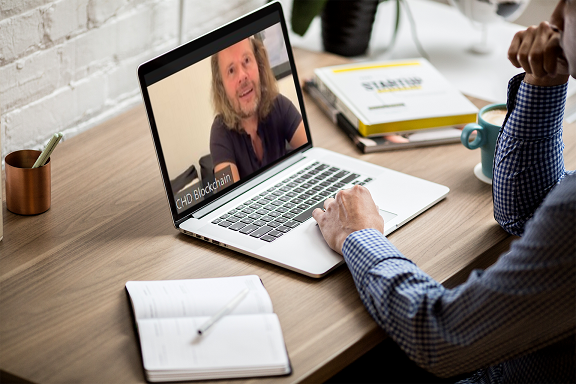
55234 SharePoint 2016 Site Collections and Site Owner Administration
By Nexus Human
Duration 5 Days 30 CPD hours This course is intended for This course is intended for those who provide site collection and site administration and are power users or IT professionals who are tasked with supporting or working within the SharePoint 2016 environment on premise and/or in Office 365. Overview After completing this course, students will be able to: - Design and implement a company portal structure using SharePoint 2016 objects including sites, libraries, lists and pages - Explain the role of security and permissions throughout SharePoint 2016 - Implement guidelines for consistency in building a company portal to aid in the day-to-day administration of content in SharePoint 2016 - Enhance the design and content of a company portal using SharePoint 2016 pages and web parts - Explain the importance of governance for the planning and managing future growth of the - SharePoint 2016 implementation - Identify options to integrate data from other systems such as Microsoft Office, as well as preserve existing data - Explain the role of social networking in SharePoint 2016 and its impact on collaboration This course is intended for power users and IT professionals who are tasked with working within the SharePoint 2016 environment and conduct site collection and site administration. Getting Started with SharePoint 2016 Exploring SharePoint 2016 Site Collection and Site Administrator Roles Defining SharePoint Terminology Navigating a SharePoint Site Interacting with the Ribbon Creating and Editing Basic Content What is Metadata? Versions of SharePoint Standard Enterprise O365 Building a Site Collection with Apps The Structure of SharePoint Creating a Site What does a site template come with? Defining SharePoint Apps Customizing Lists and Libraries Creating/Managing Lists and Libraries through SharePoint Designer Explaining Views on Lists and Libraries Creating Views in Lists and Libraries Modifying Navigation Turning Site Features On/Off Reorganizing a Site using Site Content and Structure feature Lab 1: Creating a Structured Company Portal Lab 2: Creating a List Using SharePoint Designer (Optional) Creating Consistency across Sites Defining Site Columns Defining Content Types Implementing a Taxonomy Using Templates to Promote Consistency Lab 1: Creating Site Columns and Content Types Lab 2: Implementing a Taxonomy Lab 3: Configuring the Content Organizer SharePoint Permissions Explaining Permissions and Security in SharePoint Creating SharePoint Groups Managing Permissions within SharePoint Sharing versus Traditional Security Sharing as different permission levels Lab 1: Managing Permissions in SharePoint Working with Pages and Web Parts Changing the Appearance of the Portal Editing a Page wiki web part Working with Web Parts and App Parts App Parts Content Search Web Part Relevant Documents Content query Table of Contents Pictures Web Part Connections Filter web parts Web parts with Targeting Audience Lab 1: Adding and Configuring Web Parts Lab 2: Connecting Web Parts Lab 3: Applying Themes to Your Company Portal Document and Records Management Basic Content Approval Versioning Check In/Out Holds Retention Policy Document ID Content Organizer Compliance Policy Center Site Template EDiscovery Records Center Lab 1: Working with Advanced Document Management Features Lab 2: Leveraging Records Management to Preserve Data Workflow Alerts Out of the Box Workflow Activating Workflow Features Approval Workflow Creating a Workflow in SharePoint Designer Lab 1: Creating an Approval Workflow from SharePoint Lab 2: Creating a Custom Workflow in SharePoint Designer (Optional) Office Integration Outlook Calendar Contacts Excel Word PowerPoint OneDrive for Business OneNote Access Lab 1: Importing and Exporting Excel Data with SharePoint Lab 2: Linking Outlook and SharePoint Creating Publishing Sites Why use a publishing site? Publishing Pages Enabling Web Content Management Managing the Structure of Web Content Navigating a Site Using Managed Metadata Lab 1: Creating a Rich Publishing Sit Lab 2: Configuring a Publishing Approval Process Lab 3: Implementing a Managed Navigation Site Bridging the Social Gap My Sites Configuring Social Features in SharePoint Posts, Tags and Mentions Creating a Community Site Lab 1: Designing a Social Experience in SharePoint 2016 Lab 2: Creating a Community Site Finding Information Using Search Exploring the Search Features in SharePoint Configuring Search Settings Search Analytics Search Visibility Lab 1: Configuring an Advanced Search Center Planning a Company Portal Using SharePoint Defining SharePoint Governance Working with Information Architecture Implementing Site Hierarchies Discussing the Execution of Governance Site Collection Administrator Settings Exploring Settings for Site Collection Administrators Exploring Settings for Site Administrators Site Closure Policies Additional course details: Nexus Humans 55234 SharePoint 2016 Site Collections and Site Owner Administration training program is a workshop that presents an invigorating mix of sessions, lessons, and masterclasses meticulously crafted to propel your learning expedition forward. This immersive bootcamp-style experience boasts interactive lectures, hands-on labs, and collaborative hackathons, all strategically designed to fortify fundamental concepts. Guided by seasoned coaches, each session offers priceless insights and practical skills crucial for honing your expertise. Whether you're stepping into the realm of professional skills or a seasoned professional, this comprehensive course ensures you're equipped with the knowledge and prowess necessary for success. While we feel this is the best course for the 55234 SharePoint 2016 Site Collections and Site Owner Administration course and one of our Top 10 we encourage you to read the course outline to make sure it is the right content for you. Additionally, private sessions, closed classes or dedicated events are available both live online and at our training centres in Dublin and London, as well as at your offices anywhere in the UK, Ireland or across EMEA.

Keep your drivers informed, compliant, and confident behind the wheel. This subscription is designed to improve driver knowledge, reduce risks, and support ongoing transport compliance. Each course tackles real-world challenges with clear, practical guidance drivers can apply immediately. 📲 24/7 online access for 12 months – start anytime, on any device!

Supporting Windows 10 course description This course is designed to provide students with the knowledge and skills required to support and troubleshoot Windows 10 PCs and devices in a Windows Server domain environment. These skills include understanding of Windows 10 features, how they can be used in an Active Directory environment and how to troubleshoot them. What will you learn Troubleshoot startup issues and operating system services on a Windows 10 PC. Troubleshoot issues related to network connectivity. Troubleshoot client configuration failures and GPO application issues. Troubleshoot issues related to application installation and operation. Recover a PC running Windows 10. Supporting Windows 10 course details Who will benefit: Anyone supporting users running Windows 10 personal computers within a medium to large enterprise. Prerequisites: None. Duration 5 days Supporting Windows 10 course contents Implementing a Troubleshooting Methodology Overview of Windows 10, Introduction to the EDST Job Role, Overview of the Troubleshooting Steps & Tools. Hands on Implementing a Troubleshooting Methodology. Hands on Using Troubleshooting Tools for Windows 10. Troubleshooting Startup Issues Overview of the Windows 10 Startup Recovery Environment, Troubleshooting Startup Settings & Operating System Services Issues, Recovering BitLocker-Protected Drives. Hands on Troubleshooting Startup Issues. Hands on Recovering BitLocker-Encrypted Drives, Creating a New BitLocker Password. Troubleshooting Hardware and Device Drivers Troubleshooting Device Driver Failures & Physical Failures, Overview of Hardware Troubleshooting, Monitoring Reliability, Configuring the Registry. Hands on Troubleshooting Device Driver Issues, Resolving Hardware Issues, Adding a Missing Device Driver to a Driver Store, Reverting a Problematic Device Driver. Hands on Troubleshooting Hardware Issues, Diagnosing Memory, Troubleshooting and Repairing Failed Disk Redundancy Synchronizing Settings, Accessing Data on a Foreign Volume. Troubleshooting Remote Computers Using Remote Desktop and Remote Assistance, Remoting with Windows PowerShell Hands on Troubleshooting Remote Computer by using Remote Desktop and Remote Assistance. Hands on Troubleshooting Remote Computer by using Windows PowerShell. Resolving Network Connectivity Issues Determining Network Settings, Troubleshooting Network Connectivity Issues, Troubleshooting Name Resolution. Hands on Resolving Network Connectivity Issues. Hands onResolving Name Resolution Issues. Troubleshooting Group Policy Overview of Group Policy Application, Resolving Client Configuration Failures and GPO Application Issues. Hands on Troubleshooting Group Policy Application Issues. Hands on Resolving Group Policy Issues. Hands on Installing and Sharing a Printer. Troubleshooting User Settings Troubleshooting Sign In Issues, Troubleshooting the Application of User Settings. Hands on Troubleshooting Sign in Problems. Hands on Troubleshooting the Application of User Settings, Resolving Folder Redirection Problem, Resolving Roaming User Profile Problem. Troubleshooting Remote Connectivity Troubleshooting VPN Connectivity Issues & DirectAccess. Hands on Troubleshooting VPN Connectivity Lab : Configuring and Troubleshooting DirectAccess Configuring and Verifying, DirectAccess Client-Side Settings, Troubleshooting DirectAccess. Troubleshooting Resource Access Within a Domain & File Permissions Issues, Recovering Files Encrypted by EFS, Troubleshooting Printer Access Issues. Lab : Troubleshooting File Access Issues Lab : Troubleshooting Access to Encrypted Files. Hands on Troubleshooting Printer Access Issues Troubleshooting Resource Access for Non Domain Member Clients Configuring and Troubleshooting Device Registration, Configuring and Troubleshooting Work Folders, Configuring and Troubleshooting OneDrive Access. Hands on Troubleshooting Resource Access for Clients that are not Domain Members. Troubleshooting Device Registration, Work Folders and OneDrive for Business. Troubleshooting Applications Troubleshooting Desktop App Installation Issues, Desktop Apps, Managing Windows Store Apps, Troubleshooting Access to Company Web Applications. Hands on Troubleshooting Desktop Apps, AppLocker Policy Application & Application Compatibility issue. Hands on Troubleshooting Access to Company Web Applications, Internet Explorer Issue & Microsoft Edge. Maintaining Windows 10 Managing & Troubleshooting Windows Activation, Troubleshooting Performance, Applying Applications. Hands on Monitoring and Troubleshooting Performance. Recovering Data and Operating System File Recovery in Windows 10, Recovering an OS. Hands on Recovering Data, Recovering Data from Azure Backup, Recovering Deleted File by Using File History. Hands on Provisioning Computer to Comply with Company Standards, Provision Computer to Comply with Company Standards.

Mastering Microsoft Office: Word, Excel, PowerPoint, and 365
By IOMH - Institute of Mental Health
Microsoft Office skills are in high demand across industries, and proficiency in Microsoft Word, Microsoft Excel, Microsoft PowerPoint, and Microsoft Office 365 opens up numerous career opportunities. In the UK, administrative roles, data analysis positions, office management, project coordination, and marketing support roles are just a few examples of job prospects. With average salaries ranging from £20,000 to £45,000 per year, individuals with comprehensive Microsoft Office skills can secure stable employment and contribute to the success of various organisations. Enrol in the Ultimate Microsoft Office Skills Training course today and equip yourself with the knowledge and expertise needed to thrive in the ever-evolving workplace. You Will Learn Following Things: Develop a solid foundation in Microsoft Office applications, including Word, Excel, PowerPoint, and Office 365. Acquire essential skills to efficiently navigate and manipulate data in Microsoft Excel, such as organising, sorting, filtering, and writing formulas. Gain proficiency in creating professional presentations in Microsoft PowerPoint, utilising features like multimedia, transitions, animations, and smart graphics. Master the art of document creation and formatting in Microsoft Word, including tables, styles, page layouts, envelopes, labels, and mail merges. Understand advanced features like pivot tables, charts, and data analysis tools in Microsoft Excel, enabling effective data visualisation and decision-making. This course covers everything you must know to stand against the tough competition. The future is truly yours to seize with this Mastering Microsoft Office: Word, Excel, PowerPoint, and 365. Enrol today and complete the course to achieve a certificate that can change your career forever. Details Perks of Learning with IOMH One-to-one support from a dedicated tutor throughout your course. Study online - whenever and wherever you want. Instant Digital/ PDF certificate 100% money back guarantee 12 months access This course covers everything you must know to stand against the tough competition. The future is truly yours to seize with this Mastering Microsoft Office: Word, Excel, PowerPoint, and 365. Enrol today and complete the course to achieve a certificate that can change your career forever. Process of Evaluation After studying the course, your skills and knowledge will be tested with an MCQ exam or assignment. You have to get a score of 60% to pass the test and get your certificate. Certificate of Achievement After completing the Mastering Microsoft Office: Word, Excel, PowerPoint, and 365 course, you will receive your CPD-accredited Digital/PDF Certificate for £5.99. To get the hardcopy certificate for £12.99, you must also pay the shipping charge of just £3.99 (UK) and £10.99 (International). Who Is This Course for? This course is designed for individuals who want to enhance their Microsoft Office skills for personal or skilled purposes. Whether you are a student, an experienced entrepreneur, or anyone who regularly works with Microsoft Word, Excel, PowerPoint, and Office 365, this Microsoft Office skills course will provide you with a solid foundation and advanced techniques to maximise your productivity and efficiency. No prior experience is required, making it suitable for beginners and intermediate users looking to expand their knowledge and capabilities in the Microsoft Office suite. On the other hand, anyone who wants to establish their career as: like MS Office User Microsoft Office 2019 User Touch Typing Worker Audio Typist Can take this Ultimate Microsoft Office Skills Training (Word, Excel, PowerPoint, and 365) course. Requirements There is no prerequisite to enrol in this course. You don't need any educational qualification or experience to enrol in the Mastering Microsoft Office: Word, Excel, PowerPoint, and 365 course. Do note: you must be at least 16 years old to enrol. Any internet-connected device, such as a computer, tablet, or smartphone, can access this online course. Career path Administrative Assistant - £20K to £30K/year Data Analyst - £25K to £45K/year Office Manager - £25K to £40K/year Project Coordinator - £25K to £35K/year Marketing Assistant - £20K to £30K/year Course Curriculum Section 01: Getting Started Introduction 00:03:00 Getting started on Windows, macOS, and Linux 00:01:00 How to ask great questions 00:01:00 FAQ's 00:01:00 Section 02: Excel 2021: Basics Excel Overview 00:05:00 Start Excel Spreadsheet 00:04:00 Enter Text and Numbers 00:07:00 Relative References 00:04:00 Working with ranges 00:07:00 Save and Save as Actions 00:08:00 File Extensions, Share, Export, and Publish files 00:06:00 Section 03: Excel 2021: Rows, Columns, and Cells Adding Rows and Columns 00:03:00 Modifying Rows and Column lengths 00:05:00 Section 04: Excel 2021: Data Handling Copy, Cut, and Paste 00:07:00 Copying Formulas 00:03:00 Section 05: Excel 2021: Page Setting Up and Print Page setup options 00:06:00 Fit to print on One Page 00:03:00 Print Workbooks 00:03:00 Section 06: Excel 2021: Sorting and Filtering Sorting Data Ascending Order 00:04:00 Sorting Data Descending Order 00:02:00 Filter Data 00:04:00 Section 07: Excel 2021: Writing Formulas Creating Basic Formulas 00:06:00 Datetime Formulas 00:06:00 Mathematical formulas phase1 00:20:00 Mathematical formulas phase2 00:12:00 Section 08: Excel 2021: Advanced Formulas VLOOKUP formula 00:12:00 HLOOKUP formula 00:04:00 Section 09: Excel 2021: XLOOKUP only for 2021 and Office 365 XLOOKUP 00:08:00 Handling #NA and Approximates match in XLOOKUP 00:11:00 Section 10: Excel 2021: Data and Tools Split Text into columns 00:07:00 Flash Fill 00:07:00 Data Validation 00:07:00 Remove Duplicates 00:08:00 Import Data from Text files 00:06:00 Import Data from .CSV files 00:03:00 Section 11: Excel 2021: Formatting data and tables Formatting Font 00:04:00 Formatting Alignment 00:06:00 Formatting Numbers 00:05:00 Formatting Date 00:03:00 Formatting Tables 00:05:00 Section 12: Excel 2021: Pivot Tables Pivot Tables 00:07:00 Pivot Charts 00:02:00 Section 13: Excel 2021: Charts Excel Charts - Categories 00:03:00 Elements of a chart 00:04:00 Creating Charts 00:02:00 Column or Bar charts 00:04:00 Formatting charts 00:04:00 Line Charts 00:02:00 Pie and Doughnut charts 00:04:00 Section 14: PowerPoint 2021: Course Introduction Overview 00:04:00 Start PowerPoint Presentation 00:05:00 Screen setting and Views 00:05:00 Section 15: PowerPoint 2021: Basics Presentation Tips and Guidelines 00:06:00 Creating a New Presentation 00:04:00 Working with Slides 00:04:00 Save a Presentation 00:04:00 Print Slides 00:03:00 Section 16: PowerPoint 2021: Text and Bullet Options Formatting Text 00:05:00 Slide Text Alignments 00:03:00 Multi-Column Text Alignments 00:02:00 Adding Bullets and Numbered List Items 00:03:00 Section 17: PowerPoint 2021: Adding Graphic Assets Insert Shapes 00:03:00 Insert Icons 00:03:00 Insert Graphics 00:04:00 Add 3D Models 00:03:00 Insert Pictures 00:03:00 Section 18: PowerPoint 2021: Picture Formatting Picture Options 00:04:00 Picture Cropping 00:03:00 Applying Built-in Picture Styles 00:04:00 Section 19: PowerPoint 2021: SmartArt Graphics Add SmartArt Graphic 00:03:00 Modifying SmartArt 00:03:00 Creating a Target Chart using SmartArt 00:03:00 Section 20: PowerPoint 2021: Working with Tables Create a Table on Slide 00:04:00 Formatting Tables 00:02:00 Inserting Tables 00:02:00 Table Layouts 00:01:00 Section 21: PowerPoint 2021: Working with Charts Add a Chart 00:02:00 Formatting Charts 00:02:00 Insert Chart from Microsoft Excel 00:03:00 Section 22: PowerPoint 2021: Adding Multimedia Adding Video to a Presentation 00:03:00 Adding Audio to a Presentation 00:02:00 Screen Recording and Adding 00:02:00 Section 23: PowerPoint 2021: Working with Transition Applying Transitions to Presentation 00:04:00 Section 24: PowerPoint 2021: Animation Object Animation 00:03:00 Effect Options 00:02:00 Advanced Animation 00:02:00 Triggers to control animation 00:02:00 Section 25: PowerPoint 2021: Slideshow Effects Onscreen Presentation 00:02:00 Hiding Slides 00:02:00 Changing Order of Slides 00:02:00 Copying Slides 00:02:00 Section 26: Word 2021: Introduction Overview of MS Word 00:04:00 Start MS Word 2021 00:05:00 Section 27: Word 2021: Basics Create a new blank document 00:04:00 Creating a paragraph text 00:05:00 Non-printing characters 00:03:00 Save a document 00:03:00 Open a document 00:01:00 Find and replace 00:04:00 Section 28: Word 2021: Word Formatting AutoCorrect options 00:03:00 Formatting text 00:04:00 Copy cut and paste 00:04:00 Character formatting 00:02:00 Format painter 00:04:00 Work with numbers 00:02:00 Add bullets 00:03:00 Outline creation 00:04:00 Section 29: Word 2021: Tables Creating a table 00:03:00 Adding rows and columns to a table 00:02:00 Formatting table data 00:02:00 Borders and shading 00:02:00 Sorting in a table 00:04:00 Draw a table 00:04:00 Convert text to table 00:03:00 Convert table to text 00:02:00 Insert a spreadsheet 00:02:00 Quick tables - readily available formats 00:02:00 Section 30: Word 2021: Styles Working with styles 00:02:00 Creating styles 00:02:00 Clear formatting 00:01:00 Section 31: Word 2021: Page Layout Margins 00:02:00 Orientation 00:01:00 Page size setting 00:01:00 Adding columns 00:03:00 Page break - section break 00:02:00 Adding watermark 00:03:00 Headers and footers 00:03:00 Section 32: Word 2021: Envelops and Lables Create envelops 00:02:00 Creating labels 00:02:00 Section 33: Word 2021: Mail Merges Creating a mail merge document 00:03:00 Section 34: Word 2021: Review and Printing Thesaurus and spell check 00:01:00 Word count 00:01:00 Speech - read aloud 00:01:00 Language - translate 00:01:00 Tracking 00:01:00
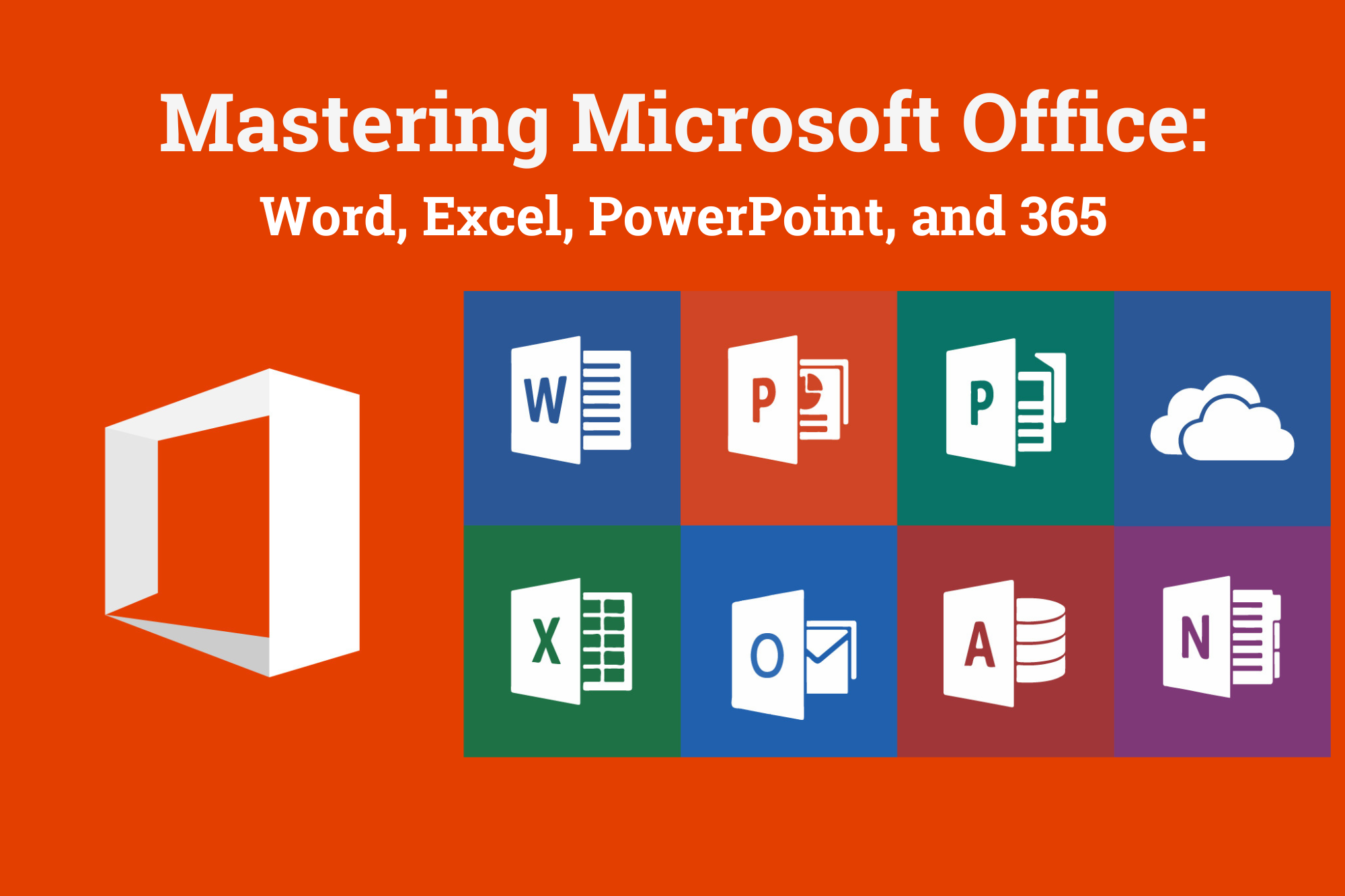
COBOL training course description A hands on training course providing an introduction to COBOL. What will you learn Write COBOL programs Debug COBOL programs Examine existing code and determine its function. COBOL training course details Who will benefit: Programmers working with COBOL. Prerequisites: None although experience in another high level language would be useful. A 10 day version of this course would be more applicable for those new to programming. Duration 5 days COBOL training course contents Introduction to COBOL Compilation, linkage editor. Compile errors, compiler options. Divisions, syntax and format, COBOL character set, program structure. COBOL statement structure COBOL words, format of statements. Divisions Identification entries, Environment entries, Data division: FD, record descriptions, hierarchy and level numbers, description-string entry. File and Working-Storage Sections Literals, figurative constants, redefines clause, data representation, Usage clause, synchronization, sign clause. Procedure Division File status codes; Open, Read, Write, Close, Stop, Goback; Accept, display; Move, Justified, data name qualification, reference modification. Perform statement Out-of-line, With test ... Until, ... Times, in-line statement; Go to statement. Program design Design techniques, design considerations, procedure names, program structure. Printing Printed output, Write, advancing option, editing characters; Initialize. Condition testing Conditional statements: IF, class, sign and relation conditions, condition-name conditionals, Set, compound conditions, logical operators. Evaluate, Continue. Arithmetic Rounded option, On Size Error option, Add, Subtract, Multiply, Divide, Compute. Non-sequential files File access modes, Select. Indexed and relative files. Open, Close, creating / reading sequential access files, Write, Read, Invalid key clause, reading, writing / updating Random access files, Rewrite, Delete, Start. Declarative routines Clauses. Subroutines Call, Using clause - calling program/called program, Linkage Section, returning control. Table handling Subscripted tables: One/two/three dimensional tables, Perform, variable length tables. Indexed tables: Set, using an index; Search. Copy code: Copy, Suppress, Replacing. Data Manipulation Inspect, String, Unstring. COBOL/370 LE/370 and Intrinsic Functions.

Complete Visual BASIC training course description A hands-on introduction to programming in Visual BASIC V6. What will you learn Build Visual BASIC applications. Build simple components. Debug Visual BASIC programs. Examine existing code and determine its function. Complete Visual BASIC training course details Who will benefit: Anyone wishing to program in Visual BASIC. Prerequisites: None although experience in another high level language would be useful. Duration 5 days Complete Visual BASIC training course contents Application development using VB VB features. VB editions, VB terminology. Working in the Development Environment. Event-Driven Programming. Creating a program in VB. Project and executable files. VB reference materials. Visual Basic fundamentals Objects. Controlling objects. Introduction to forms. Introduction to controls. Basic controls. Working with code and forms Modules. Working with code. Interacting with the user. Working with code statements. Managing forms. Variables and procedures Introduction to variables and constants. Working with Procedures and Functions. Controlling program execution Common VB functions. Comparison and relational operators. Conditional structures. Looping structures. Debugging Error types. Debugging logic errors in VB. Working with controls Control types. Standard controls. Advanced standard controls. ActiveX controls. Insertable controls. Data access using the ADO data control Overview of ActiveX Data Objects. VB data access features. Relational database concepts. Using the ADO data Control to access data. SQL. Manipulating data. Using the data form wizard. Input validation Field-Level validation. The masked edit control. Form-Level validation. Form events used when validating data. Error trapping Trapping run time errors. Error handling overview. Enabling an error trap. Errors and the calling chain. In line error handling. Enhancing the User Interface Menus. Status bars. Toolbars. Drag and Drop Overview of Drag and Drop. Mouse events Drag and Drop basics. More about controls Using control arrays. Using the controls collection. Working with object variables. Collections. Finishing touches User Interface design principles. Distributing an application. Creating a default project.

Learning Outcomes Learn how to perform calculations in MS Excel Understand the process of formatting and managing Worksheets Get introduced to the tools and features of MS Word Pick up the skills to create excellent presentations with PowerPoint Know the techniques for modifying data in Access Develop the skills to work with queries and Access forms Description Whether you want to work in a school or a multinational company, one skill is required in almost every industry, and that is MS Office. So, if you want to land a good job, first develop a solid foundation in MS Office and create an attractive CV. The Microsoft Office 2019: Word, Excel, PowerPoint And Access - Masterclass Bundle can help you. This bundle is developed to provide detailed lessons in MS Word, Excel, PowerPoint, and Access. The course will introduce you to the features of Microsoft Word and show you how to insert tables, add graphic objects and more. Here, you can develop the skills for managing and formatting Workbooks in Excel. In addition, you will get to learn the strategies to create presentations in PowerPoint. Furthermore, you will be able to learn the essentials of MS Access. The course will teach you a wide range of MS Office skills. It will also help you elevate your resume with a valuable certificate of achievement. Join now and start learning! Certificate of Achievement After the successful completion of the final assessment, you will receive a CPD-accredited certificate of achievement. The PDF certificate is for 9.99, and it will be sent to you immediately after through e-mail. You can get the hard copy for 15.99, which will reach your doorsteps by post. Method of Assessment At the end of the course, there will be an online MCQ assessment. In order to pass this exam, you must score at least 60%. When you submit the assessment, our team will examine it and deliver you feedback. Career path This course will help you develop a clear understanding of this area. After completing the course, you will be able to explore career options such as Data Analyst Manager Data Entry Officer Office Admin

