- Professional Development
- Medicine & Nursing
- Arts & Crafts
- Health & Wellbeing
- Personal Development
Selenium WebDriver 4 with Java - Zero To Hero
By Packt
This course will teach you how Selenium WebDriver is used to test web applications. You will start by understanding the concepts of Java and gradually move toward understanding Selenium, TestNG framework, Maven, Jenkins, Cucumber, Gherkin, and a lot more interesting topics that will make you a pro in automation testing.
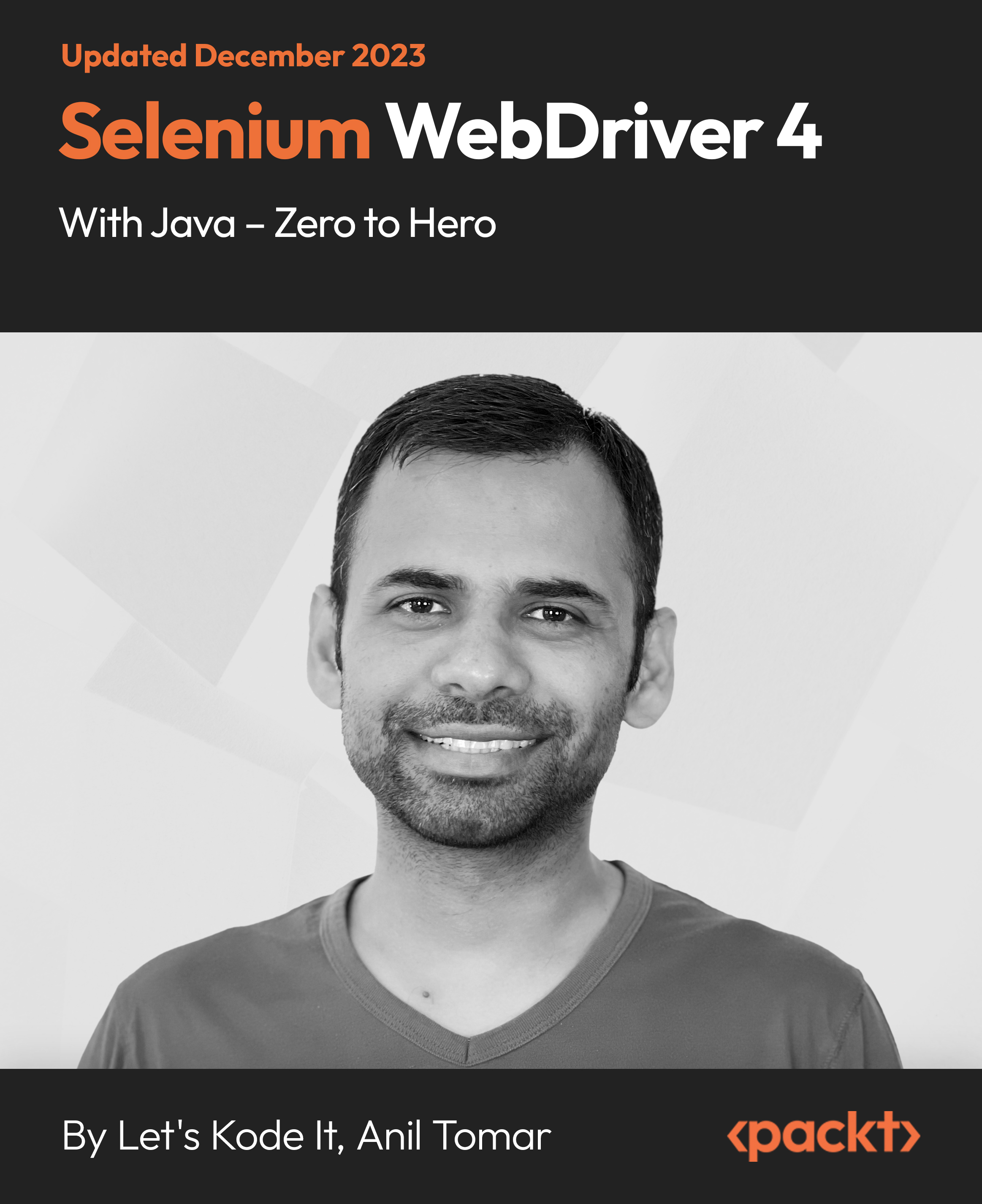
Microsoft Word Masterclass
By The Teachers Training
Microsoft Word Masterclass is yet another 'Teacher's Choice' course from Teachers Training for a complete understanding of the fundamental topics. You are also entitled to exclusive tutor support and a professional CPD-accredited certificate in addition to the special discounted price for a limited time. Just like all our courses, this Microsoft Word Masterclass and its curriculum have also been designed by expert teachers so that teachers of tomorrow can learn from the best and equip themselves with all the necessary skills. Consisting of several modules, the course teaches you everything you need to succeed in this profession. The course can be studied part-time. You can become accredited within 3 hours studying at your own pace. Your qualification will be recognised and can be checked for validity on our dedicated website. Why Choose Teachers Training Some of our website features are: This is a dedicated website for teaching 24/7 tutor support Interactive Content Affordable price Courses accredited by the UK's top awarding bodies 100% online Flexible deadline Entry Requirements No formal entry requirements. You need to have: Passion for learning A good understanding of the English language Be motivated and hard-working Over the age of 16. Certification CPD Certification from The Teachers Training Successfully completing the MCQ exam of this course qualifies you for a CPD-accredited certificate from The Teachers Training. You will be eligible for both PDF copy and hard copy of the certificate to showcase your achievement however you wish. You can get your digital certificate (PDF) for £4.99 only Hard copy certificates are also available, and you can get one for only £10.99 You can get both PDF and Hard copy certificates for just £12.99! The certificate will add significant weight to your CV and will give you a competitive advantage when applying for jobs. Manipulating Images Integrate Pictures and Text 00:15:00 Adjust Image Appearance 00:09:00 Insert Other Media Elements 00:02:00 Using Custom Graphic Elements Create Text Boxes and Pull Quotes 00:06:00 Add WordArt and Other Text Effects 00:05:00 Draw Shapes 00:07:00 Create Complex Illustrations with SmartArt 00:08:00 Collaborating on Documents Prepare a Document for Collaboration 00:09:00 Mark Up a Document 00:06:00 Review Markups 00:04:00 Merge Changes from Other Documents 00:06:00 Adding Document References and Links Add Captions 00:06:00 Add Cross References 00:08:00 Add Bookmarks 00:05:00 Add Hyperlinks 00:06:00 Insert Footnotes and Endnotes 00:05:00 Add Citations and a Bibliography 00:12:00 Securing a Document Suppress Information 00:08:00 Set Formatting and Editing Restrictions 00:06:00 Restrict Document Access 00:02:00 Add a Digital Signature to a Document 00:04:00 Using Forms to Manage Content Create Forms 00:09:00 Modify Forms 00:03:00 Automating Repetitive Tasks with Macros Automate Tasks by Using Macros 00:10:00 Create a Macro 00:19:00

Microsoft Word 2016 Essentials (Basic to Advanced)
By Compete High
ð Unlock Your Full Potential with Microsoft Word 2016 Essentials ð Are you tired of spending hours wrestling with Microsoft Word, trying to create professional documents without breaking a sweat? Say goodbye to frustration and hello to efficiency with our Microsoft Word 2016 Essentials course! ð Why Microsoft Word 2016 Essentials? â Master the Basics: Whether you're a beginner or looking to refresh your skills, our course covers all the fundamental features of Microsoft Word 2016. Say goodbye to confusion and hello to confidence. â Boost Productivity: Learn the tips and tricks to streamline your document creation process. From formatting to collaboration, discover the tools that will save you time and energy. â Create Stunning Documents: Unlock the secrets of effective document design. Impress your colleagues and clients with polished and professional-looking reports, resumes, and more. â Effortless Collaboration: Discover the art of seamless collaboration. Learn how to edit and review documents with ease, making teamwork a breeze. â Troubleshooting Made Simple: Tired of tech hiccups? Our course includes troubleshooting strategies, empowering you to tackle issues and navigate Microsoft Word 2016 with ease. â Lifetime Access: Once you enroll, you get lifetime access to the course material. Take it at your own pace and revisit the content whenever you need a refresher. ð Bonus Features: ð Interactive Exercises: Reinforce your learning with hands-on exercises that ensure you retain the information. ð Resource Library: Gain access to a wealth of additional resources, including cheat sheets and templates, to enhance your Word skills. ð Certificate of Completion: Receive a prestigious certificate upon finishing the course, showcasing your commitment to mastering Microsoft Word 2016. ð¡ Don't miss this opportunity to transform the way you work with Microsoft Word. Enroll now and take the first step towards becoming a Word wizard! ð Course Curriculum Basic Overview 01:28 File Menu 03:02 File Menu - Part 2 01:28 Home Menu 02:13 Home Menu - Part 2 - Styles 03:21 Insert Menu 03:00 Insert Menu - Part 2 00:00 Design Menu 00:00 Layout Menu 00:00 References Menu 00:00 References Menu - Table Of Contents 00:00 Mailings Menu 00:00 Review Menu - Part 1 00:00 Review Menu - Part 2 00:00 Review Menu - Resume Assistant 00:00 View Menu 00:00 Basic Document Creation - Part 1 00:00 Basic Document Creation - Part 2 00:00 File Type Saving 00:00 Conclusion 00:00 Advanced Overview 00:00 Importing From PowerPoint 00:00 Importing From Word to PowerPoint 00:00 File Menu - Importing Content from Excel 00:00 File Menu 00:00 Voice Recognition and Dictation 00:00 Insert Menu-Documenting Items 00:00 Text and Symbols Tab 00:00 Design Menu - Page Background 00:00 Layout Menu 00:00 References Section - Index Tab 00:00 Mail Merge - Part 1 00:00 Mail Merge - Part 2 00:00 Review Menu - Protect Tab 00:00 Review Menu - Compare Tab 00:00 Review Menu - Resume Assistant Tab 00:00 Review Menu - Linked Notes 00:00 View Menu - Windows Tab 00:00 Interface with Google Docs 00:00 Mobile Integration 00:00
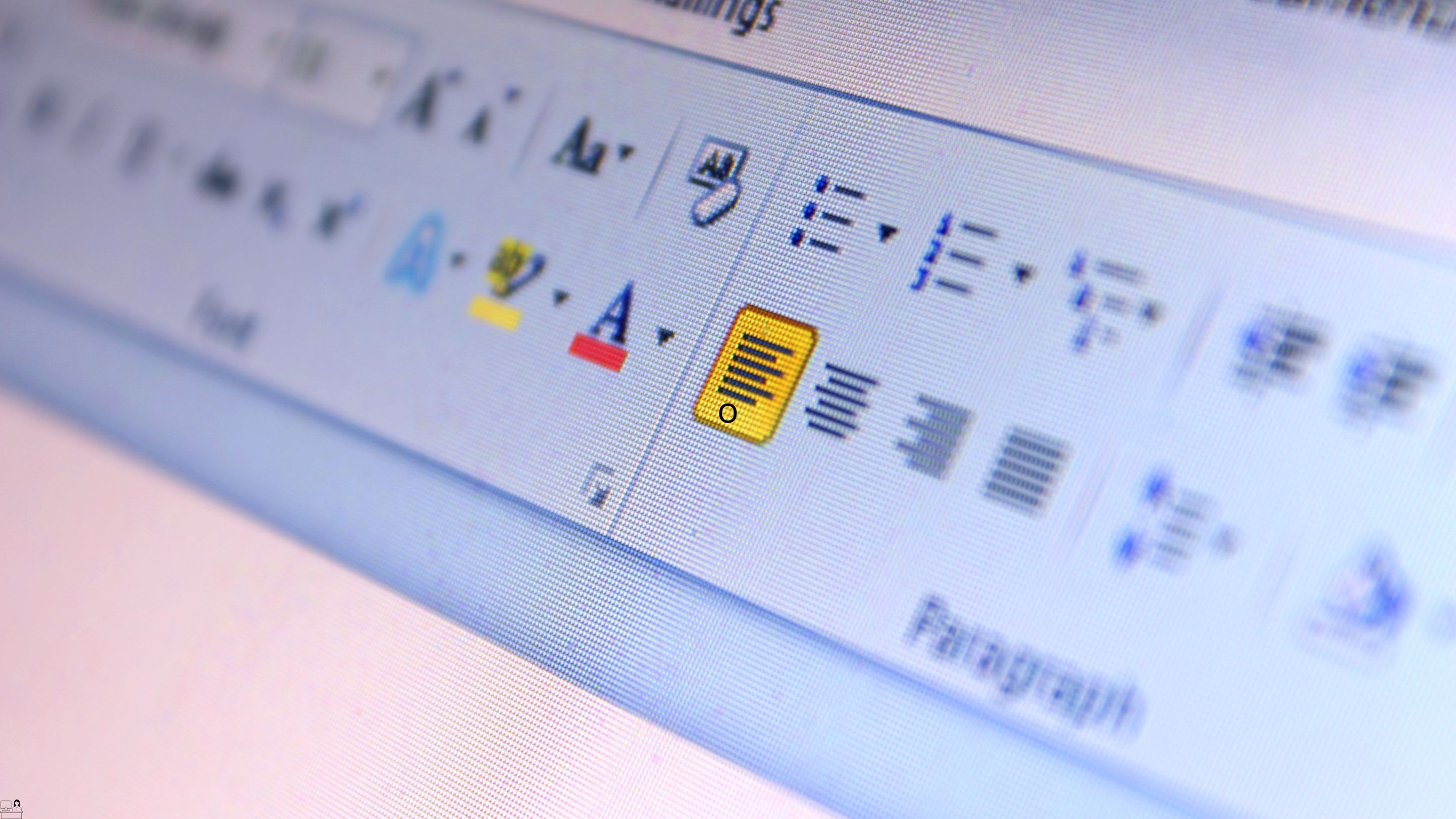
Microsoft Office 2016 Complete Course For Beginners
By The Teachers Training
Master Microsoft Office 2016 with our comprehensive course tailored for beginners. Learn essential skills in Word, Excel, PowerPoint, and more to boost your productivity and efficiency. Perfect for beginners looking to enhance their proficiency in office software. Enroll now and unlock the full potential of Microsoft Office!
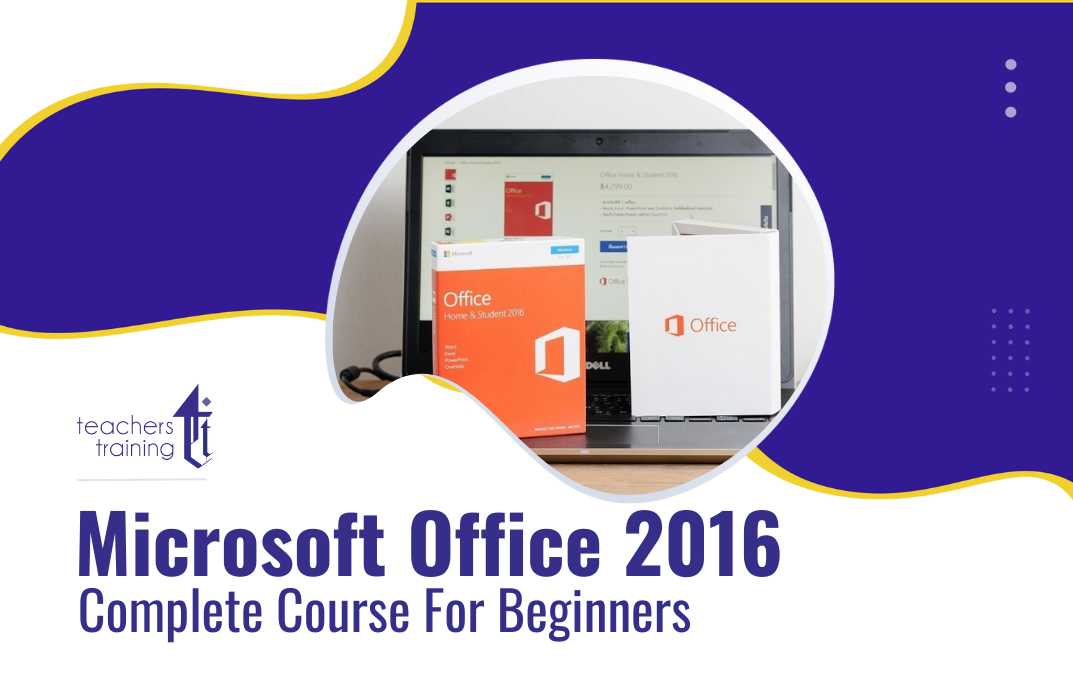
Description: If you already have the basic skills and knowledge of Microsoft Word 2010 and you are able to create, edit, and print word documents on Windows then this [course_tite] is designed for you. This series builds on the skills and concepts taught in Word 2010 Basic. You will learn advanced formatting, use Word's drawing tools, create and manage tables, and work with column layouts. Here, you will work with styles, sections, and columns and will use the Navigation pane to work with outlines. By this course, you will learn to use Word's advanced editing tools, work with images, including placing and sizing images, wrapping text around images, and using borders and effects, how to adjust page orientation an layout, how to work with columns and with page and section breaks, and more. This intermediate level will pull up your basic knowledge and skills so don't delay to try this. Assessment: At the end of the course, you will be required to sit for an online MCQ test. Your test will be assessed automatically and immediately. You will instantly know whether you have been successful or not. Before sitting for your final exam you will have the opportunity to test your proficiency with a mock exam. Certification: After completing and passing the course successfully, you will be able to obtain an Accredited Certificate of Achievement. Certificates can be obtained either in hard copy at a cost of £39 or in PDF format at a cost of £24. Who is this Course for? Microsoft Office 2010 Word Intermediate - Complete Video Course is certified by CPD Qualifications Standards and CiQ. This makes it perfect for anyone trying to learn potential professional skills. As there is no experience and qualification required for this course, it is available for all students from any academic background. Requirements Our Microsoft Office 2010 Word Intermediate - Complete Video Course is fully compatible with any kind of device. Whether you are using Windows computer, Mac, smartphones or tablets, you will get the same experience while learning. Besides that, you will be able to access the course with any kind of internet connection from anywhere at any time without any kind of limitation. Career Path After completing this course you will be able to build up accurate knowledge and skills with proper confidence to enrich yourself and brighten up your career in the relevant job market. Styles and Outlines Examining Formatting FREE 00:07:00 Creating Styles 00:17:00 Modifying Styles 00:11:00 Working with Outlines 00:13:00 Sections and Columns Creating and Formatting Sections 00:13:00 Working with Columns 00:08:00 Formatting Tables Table Formatting Basics 00:09:00 Borders and Shading 00:06:00 Table Data 00:10:00 Table Styles 00:09:00 Printing Labels and Envelopes Labels 00:06:00 Envelopes 00:05:00 Templates and Building Blocks Template Basics 00:11:00 Building Blocks 00:02:00 Document Properties 00:14:00 Graphics Creating Diagrams 00:02:00 Using the Drawing Tools 00:13:00 Formatting Text Graphically 00:06:00 Managing Document Revisions Tracking Changes 00:21:00 Working with Comments 00:02:00 Web Features Web Pages 00:03:00 Hyperlinks 00:10:00 Mock Exam Mock Exam- Microsoft Office 2010 Word Intermediate - Complete Video Course 00:20:00 Final Exam Final Exam- Microsoft Office 2010 Word Intermediate - Complete Video Course 00:20:00 Certificate and Transcript Order Your Certificates and Transcripts 00:00:00

Accredited Microsoft Word 2010 for Beginners Training
By iStudy UK
The Microsoft Word 2010 program is useful to anyone who wants to upgrade their skills in utilisation of the program. In this course, you will learn the necessary skills, knowledge and information about Microsoft Word 2010. This course will provide more advanced tasks in Word 2010. You will learn about advanced editing and formatting tasks. Make the most of the program when you know how to use the advanced setting. Course Highlights Accredited Microsoft Word 2010 for Beginners Training is an award winning and the best selling course that has been given the CPD Certification & IAO accreditation. It is the most suitable course anyone looking to work in this or relevant sector. It is considered one of the perfect courses in the UK that can help students/learners to get familiar with the topic and gain necessary skills to perform well in this field. We have packed Accredited Microsoft Word 2010 for Beginners Training into several modules for teaching you everything you need to become successful in this profession. To provide you ease of access, this course is designed for both part-time and full-time students. You can become accredited in just 20/30 hours and it is also possible to study at your own pace. We have experienced tutors who will help you throughout the comprehensive syllabus of this course and answer all your queries through email. For further clarification, you will be able to recognize your qualification by checking the validity from our dedicated website. Why You Should Choose Accredited Microsoft Word 2010 for Beginners Training Lifetime access to the course No hidden fees or exam charges CPD Accredited certification on successful completion Full Tutor support on weekdays (Monday - Friday) Efficient exam system, assessment and instant results Download Printable PDF certificate immediately after completion Obtain the original print copy of your certificate, dispatch the next working day for as little as £9. Improve your chance of gaining professional skills and better earning potential. Who is this Course for? Accredited Microsoft Word 2010 for Beginners Training is CPD certified and IAO accredited. This makes it perfect for anyone trying to learn potential professional skills. As there is no experience and qualification required for this course, it is available for all students from any academic backgrounds. Requirements Our Accredited Microsoft Word 2010 for Beginners Training is fully compatible with any kind of device. Whether you are using Windows computer, Mac, smartphones or tablets, you will get the same experience while learning. Besides that, you will be able to access the course with any kind of internet connection from anywhere at any time without any kind of limitation. Career Path You will be ready to enter the relevant job market after completing this course. You will be able to gain necessary knowledge and skills required to succeed in this sector. All our Diplomas' are CPD and IAO accredited so you will be able to stand out in the crowd by adding our qualifications to your CV and Resume. Accredited Microsoft Word 2010 for Beginners Training Module One - Getting Started FREE 00:30:00 Module Two - Opening and Closing Word FREE 01:00:00 Module Three - Working with Documents 01:00:00 Module Four - Your First Document 01:00:00 Module Five - Basic Editing Tasks 01:00:00 Module Six - Basic Formatting Tasks 01:00:00 Module Seven - Advanced Formatting Tasks 01:00:00 Module Eight - Formatting Paragraphs 01:00:00 Module Nine - Working with Styles 01:00:00 Module Ten - Formatting the Page 01:00:00 Module Eleven - Adding the Finishing Touches 01:00:00 Module Twelve - Wrapping Up 00:30:00 Activities Activities - Accredited Microsoft Word 2010 for Beginners Training 00:00:00 Mock Exam Final Exam

Accredited Microsoft Word Advanced Level Training
By iStudy UK
Do you want to learn the advanced features of Microsoft Word? Are you in a profession where you need to type all the time? The course will help you to know the necessary information of Microsoft Word. Course Description: Microsoft Word is one of the most popular applications around the world. A perfect knowledge of Microsoft word saves a lot of time by creating consistent and well-designed documents. The course helps you deepen your proficiency with Word, covering a variety of tools and techniques you can use. In the course, you will learn how to use Word styles, font size, how to create tables, how to insert an image, how to use footer in the text, etc. By the end of the course, you will learn how to create, modify, and apply a variety of style types, from paragraph styles to list styles. Course Highlights Accredited Microsoft Word Advanced Level Training is an award winning and the best selling course that has been given the CPD Certification & IAO accreditation. It is the most suitable course anyone looking to work in this or relevant sector. It is considered one of the perfect courses in the UK that can help students/learners to get familiar with the topic and gain necessary skills to perform well in this field. We have packed Accredited Microsoft Word Advanced Level Training into 13 modules for teaching you everything you need to become successful in this profession. To provide you ease of access, this course is designed for both part-time and full-time students. You can become accredited in just 11 hours, 40 minutes hours and it is also possible to study at your own pace. We have experienced tutors who will help you throughout the comprehensive syllabus of this course and answer all your queries through email. For further clarification, you will be able to recognize your qualification by checking the validity from our dedicated website. Why You Should Choose Accredited Microsoft Word Advanced Level Training Lifetime access to the course No hidden fees or exam charges CPD Accredited certification on successful completion Full Tutor support on weekdays (Monday - Friday) Efficient exam system, assessment and instant results Download Printable PDF certificate immediately after completion Obtain the original print copy of your certificate, dispatch the next working day for as little as £9. Improve your chance of gaining professional skills and better earning potential. Who is this Course for? Accredited Microsoft Word Advanced Level Training is CPD certified and IAO accredited. This makes it perfect for anyone trying to learn potential professional skills. As there is no experience and qualification required for this course, it is available for all students from any academic backgrounds. Requirements Our Accredited Microsoft Word Advanced Level Training is fully compatible with any kind of device. Whether you are using Windows computer, Mac, smartphones or tablets, you will get the same experience while learning. Besides that, you will be able to access the course with any kind of internet connection from anywhere at any time without any kind of limitation. Career Path You will be ready to enter the relevant job market after completing this course. You will be able to gain necessary knowledge and skills required to succeed in this sector. All our Diplomas' are CPD and IAO accredited so you will be able to stand out in the crowd by adding our qualifications to your CV and Resume. Module One - Getting Started 00:30:00 Module Two - Working with the Word Window 01:00:00 Module Three - Advanced Editing and Formatting Tasks 01:00:00 Module Four - Working with Illustrations 01:00:00 Module Five - Formatting Pictures 01:00:00 Module Six - Adding SmartArt 01:00:00 Module Seven - Adding Tables 01:00:00 Module Eight - Inserting Special Objects 01:00:00 Module Nine - Working with Document References 01:00:00 Module Ten - Reviewing Your Document 01:00:00 Module Eleven - Using Comments and Tracking 01:00:00 Module Twelve - Wrapping Up 00:30:00 Activities Activities-Accredited Microsoft Word Advanced Level Training 00:00:00 Mock Exam Mock Exam- Accredited Microsoft Word Advanced Level Training 00:20:00 Final Exam Final Exam- Accredited Microsoft Word Advanced Level Training 00:20:00

Accredited Microsoft Word 2007 Advanced Level
By iStudy UK
Do you want to create an excellent document in Microsoft Word? Do you want to know the advanced techniques of Microsoft Word? The course is designed for the advanced learners so that they can be skilled enough to create an excellent professional document. Microsoft Word is part and parcel of Everyday life. Whether you are a business man, student, teacher, advertiser or someone who need to utilise the program for your needs, the course will help you to create maximum results. The course covers the advanced features of Microsoft Word so that you can present your data and information in a professional and eye-catchy way. The course teaches the features and functions of Microsoft excel 2007.By the end of the course, you will able t to create compelling, visually attractive, and useful documents. Though the course is for the advanced learner, new disciples can also enrol the course as the course starts from the very beginning. Course Highlights Accredited Microsoft Word 2007 Advanced Level is an award winning and the best selling course that has been given the CPD Certification & IAO accreditation. It is the most suitable course anyone looking to work in this or relevant sector. It is considered one of the perfect courses in the UK that can help students/learners to get familiar with the topic and gain necessary skills to perform well in this field. We have packed Accredited Microsoft Word 2007 Advanced Level into 13 modules for teaching you everything you need to become successful in this profession. To provide you ease of access, this course is designed for both part-time and full-time students. You can become accredited in just 11 hours, 40 minutes hours and it is also possible to study at your own pace. We have experienced tutors who will help you throughout the comprehensive syllabus of this course and answer all your queries through email. For further clarification, you will be able to recognize your qualification by checking the validity from our dedicated website. Why You Should Choose Accredited Microsoft Word 2007 Advanced Level Lifetime access to the course No hidden fees or exam charges CPD Accredited certification on successful completion Full Tutor support on weekdays (Monday - Friday) Efficient exam system, assessment and instant results Download Printable PDF certificate immediately after completion Obtain the original print copy of your certificate, dispatch the next working day for as little as £9. Improve your chance of gaining professional skills and better earning potential. Who is this Course for? Accredited Microsoft Word 2007 Advanced Level is CPD certified and IAO accredited. This makes it perfect for anyone trying to learn potential professional skills. As there is no experience and qualification required for this course, it is available for all students from any academic backgrounds. Requirements Our Accredited Microsoft Word 2007 Advanced Level is fully compatible with any kind of device. Whether you are using Windows computer, Mac, smartphones or tablets, you will get the same experience while learning. Besides that, you will be able to access the course with any kind of internet connection from anywhere at any time without any kind of limitation. Career Path You will be ready to enter the relevant job market after completing this course. You will be able to gain necessary knowledge and skills required to succeed in this sector. All our Diplomas' are CPD and IAO accredited so you will be able to stand out in the crowd by adding our qualifications to your CV and Resume. Module One - Getting Started 00:30:00 Module Two - Working with the Word Window 01:00:00 Module Three - Adding Pictures 01:00:00 Module Four - Adding Smart Art 01:00:00 Module Five - Adding Tables 01:00:00 Module Six - Advanced Table Tasks 01:00:00 Module Seven - Inserting Special Objects 01:00:00 Module Eight - Adding In-Document References 01:00:00 Module Nine - Advanced Research Tasks 01:00:00 Module Ten - Reviewing a Document 01:00:00 Module Eleven - Customizing Word 01:00:00 Module Twelve - Wrapping Up 00:30:00 Activities Activities-Accredited Microsoft Word 2007 Advanced Level 00:00:00 Mock Exam Mock Exam- Accredited Microsoft Word 2007 Advanced Level 00:20:00 Final Exam Final Exam- Accredited Microsoft Word 2007 Advanced Level 00:20:00

Microsoft Word 2010 Advanced Level
By iStudy UK
Learning the basic skills in Microsoft Word only includes how to create and edit simple documents. If you want to work with pictures and other objects, then you need to upgrade your skills on it. In this course, you will learn the advanced skills, knowledge, and information about Microsoft Word 2010. You will know how to use generated tables of contents and indexes, and other research and review tasks. It will be easier for you to use pictures, screenshots, clip art, Smart Art, WordArt, tables, text boxes, and cover pages to enhance your document. Course Highlights Microsoft Word 2010 Advanced Level is an award-winning and the best selling course that has been given the CPD Certification & IAO accreditation. It is the most suitable course anyone looking to work in this or relevant sector. It is considered one of the perfect courses in the UK that can help students/learners to get familiar with the topic and gain necessary skills to perform well in this field. We have packed Microsoft Word 2010 Advanced Level- CPD & IAO Accredited into 13 modules for teaching you everything you need to become successful in this profession. To provide you ease of access, this course is designed for both part-time and full-time students. You can become accredited in just 12 hours 10 minutes and it is also possible to study at your own pace. We have experienced tutors who will help you throughout the comprehensive syllabus of this course and answer all your queries through email. For further clarification, you will be able to recognize your qualification by checking the validity from our dedicated website. Why You Should Choose Microsoft Word 2010 Advanced Level Lifetime access to the course No hidden fees or exam charges CPD Accredited certification on successful completion Full Tutor support on weekdays (Monday - Friday) Efficient exam system, assessment and instant results Download Printable PDF certificate immediately after completion Obtain the original print copy of your certificate, dispatch the next working day for as little as £9. Improve your chance of gaining professional skills and better earning potential. Who is this Course for? Microsoft Word 2010 Advanced Level is CPD certified and IAO accredited. This makes it perfect for anyone trying to learn potential professional skills. As there is no experience and qualification required for this course, it is available for all students from any academic backgrounds. Requirements Our Microsoft Word 2010 Advanced Level is fully compatible with any kind of device. Whether you are using Windows computer, Mac, smartphones or tablets, you will get the same experience while learning. Besides that, you will be able to access the course with any kind of internet connection from anywhere at any time without any kind of limitation. Career Path You will be ready to enter the relevant job market after completing this course. You will be able to gain necessary knowledge and skills required to succeed in this sector. All our Diplomas' are CPD and IAO accredited so you will be able to stand out in the crowd by adding our qualifications to your CV and Resume. Microsoft Word 2010 Advanced Level Module One - Getting Started FREE 00:30:00 Module Two - Working with the Word Window FREE 01:00:00 Module Three - Adding Pictures 01:00:00 Module Four - Formatting Pictures 01:00:00 Module Five - Adding Smart Art 01:00:00 Module Six - Adding Tables 01:00:00 Module Seven - Inserting Special Objects 01:00:00 Module Eight - Adding In Document References 01:00:00 Module Nine - Advanced Research Tasks 01:00:00 Module Ten - Reviewing a Document 01:00:00 Module Eleven - Customizing Word 01:00:00 Module Twelve - Wrapping Up 01:00:00 Activities Activities-Microsoft Word 2010 Advanced Level 00:00:00 Mock Exam Mock Exam-Microsoft Word 2010 Advanced Level- CPD & IAO Accredited 00:20:00 Final Exam Final Exam-Microsoft Word 2010 Advanced Level- CPD & IAO Accredited 00:20:00

Accredited Microsoft Word Intermediate Level
By iStudy UK
Do you know the basics of Microsoft Word and want to improve your skill? Do you want to increase your current knowledge of Microsoft Word and want to take advantage of the more advanced features? Then this course is designed for you. The course will help you know the complex and advanced features of Microsoft Word. Course Description: Our Microsoft Word 2013 course is perfect for the people who have a basic working knowledge of Microsoft Word. The course focuses the advanced features and functionalities of Microsoft Word 2013 like the customization options in the Word Options dialogue box, he auto text, Quick Parts, and Building Blocks, etc. By the end of the course, you will be an expert user of Microsoft Word 2013. Course Highlights Accredited Microsoft Word Intermediate Level is an award winning and the best selling course that has been given the CPD Certification & IAO accreditation. It is the most suitable course anyone looking to work in this or relevant sector. It is considered one of the perfect courses in the UK that can help students/learners to get familiar with the topic and gain necessary skills to perform well in this field. We have packed Accredited Microsoft Word Intermediate Level into 13 modules for teaching you everything you need to become successful in this profession. To provide you ease of access, this course is designed for both part-time and full-time students. You can become accredited in just 17 hours, 10 minutes hours and it is also possible to study at your own pace. We have experienced tutors who will help you throughout the comprehensive syllabus of this course and answer all your queries through email. For further clarification, you will be able to recognize your qualification by checking the validity from our dedicated website. Why You Should Choose Accredited Microsoft Word Intermediate Level Lifetime access to the course No hidden fees or exam charges CPD Accredited certification on successful completion Full Tutor support on weekdays (Monday - Friday) Efficient exam system, assessment and instant results Download Printable PDF certificate immediately after completion Obtain the original print copy of your certificate, dispatch the next working day for as little as £9. Improve your chance of gaining professional skills and better earning potential. Who is this Course for? Accredited Microsoft Word Intermediate Level is CPD certified and IAO accredited. This makes it perfect for anyone trying to learn potential professional skills. As there is no experience and qualification required for this course, it is available for all students from any academic backgrounds. Requirements Our Accredited Microsoft Word Intermediate Level is fully compatible with any kind of device. Whether you are using Windows computer, Mac, smartphones or tablets, you will get the same experience while learning. Besides that, you will be able to access the course with any kind of internet connection from anywhere at any time without any kind of limitation. Career Path You will be ready to enter the relevant job market after completing this course. You will be able to gain necessary knowledge and skills required to succeed in this sector. All our Diplomas' are CPD and IAO accredited so you will be able to stand out in the crowd by adding our qualifications to your CV and Resume. Module One - Getting Started 00:30:00 Module Two - Customizing Word 01:30:00 Module Three - Working with Reusable Content 01:30:00 Module Four - Working with Templates 01:30:00 Module Five - Working with Sections and Linked Content 01:30:00 Module Six - Managing Versions and Tracking Documents 01:30:00 Module Seven - Using Cross References 01:30:00 Module Eight - Creating Mail Merges and Labels 01:30:00 Module Nine - Working with Master Documents 01:30:00 Module Ten - Working with Macros 01:30:00 Module Eight - Creating Mail Merges and Labels 01:30:00 Module Twelve - Wrapping Up 01:00:00 Activities Activities-Accredited Microsoft Word Intermediate Level - IAO & CPD certified 00:00:00 Mock Exam Mock Exam- Accredited Microsoft Word Intermediate Level - IAO & CPD certified 00:20:00 Final Exam Final Exam- Accredited Microsoft Word Intermediate Level - IAO & CPD certified 00:20:00
