- Professional Development
- Medicine & Nursing
- Arts & Crafts
- Health & Wellbeing
- Personal Development
Word - advanced (In-House)
By The In House Training Company
This one-day workshop is designed to help users work with advanced features within Word. It includes hands-on exercises to help make complex documents more manageable. Participants will learn how to share and collaborate on documents and track document changes. This course will help participants: Add document links to files, websites, bookmarks and headings Create and revise footnotes and endnotes Use cross-referencing Insert and mark a document index Use comments within a document Create and edit document templates Set up picture and table captioning Work with tracked changes, including viewing, accepting and rejecting changes Use tables of contents Transfer styles across files using styles organiser Protect and restrict the opening and editing of documents Work with document themes Work with subdocuments Use ribbon buttons and groups 1 Adding document links Adding links to a document Linking to files, websites and email Adding and linking to bookmarks Linking to document headings 2 Captioning and cross-referencing Inserting picture and table captions Creating and updating a table of figures Adding and revising endnotes and footnotes Understanding cross-reference types Creating a cross-reference Marking and inserting a document index 3 Collaborating on documents Inserting and viewing documents Navigating through comments Replying to a comment Printing comments 4 Tracking changes Using tracking changes within a document Choosing how to view document revisions Accepting and rejecting changes 5 Comparing documents Comparing two documents Combining changes into a single document Accepting and rejecting changes 6 Protecting a document Restricting opening or editing of documents Defining regions for editing Restricting document formatting 7 Outline view Collapsing paragraphs with heading styles Managing files with subdocuments Editing and locking subdocuments Sharing subdocuments 8 Document themes Standardise document formatting with themes Using a theme to match corporate branding Transferring themes across files 9 Creating templates Creating and editing document templates Adding font and heading styles to templates Defining file locations for shared templates Copying styles across templates and files 10 Customising the ribbon Customising ribbon buttons Adding new ribbons Adding buttons to ribbon groups

Word - intermediate (In-House)
By The In House Training Company
This one-day workshop is designed to build upon skills already acquired using Microsoft Word, whether participants are self-taught or have previously attended a course. It gives participants a good understanding of managing different types of paragraph indents, and managing automated numbered paragraph lists. This course will help participants: Create and manage the layout of paragraphs Create and manage multi-level numbered paragraphs Effectively insert, use and manage section breaks Create and manage columns Find, create and apply styles Create and update a table of contents from styles Work with styles to manage formatting Work with sums in tables and use table headings Input and edit text using AutoText Work with SmartArt graphics Link to other files using paste special 1 Managing paragraph layout Controlling paragraph layouts with indents Creating and managing paragraph hanging indents 2 Numbering paragraphs Creating a new multi-level numbered paragraph Managing existing multi-level numbered paragraphs 3 Inserting columns Creating columns from existing paragraphs Setting up columns Managing columns 4 Document section breaks Controlling document layout using section breaks Managing page orientation using section breaks Managing page numbering using section breaks 5 Using styles Applying quick styles Finding existing styles Creating and saving styles Modifying styles Creating a table of contents from styles Updating a table of contents 6 Using quick parts Saving content to quick parts Modifying saved quick parts Inserting content using AutoText Editing AutoText entries Inputting text using AutoCorrect 7 Advanced table features Sorting table columns Running sums in tables Repeating table headings at top of page Importing Excel content in tables Using table properties 8 Creating a mail merge Creating letters, labels and emails Merging addresses from external files Using Outlook's address book to merge Merging to email 9 SmartArt graphic Visually communicate content with SmartArt Choosing a SmartArt graphic Inputting into SmartArt Modifying and formatting SmartArt graphics 10 Linking to other files Linking to files using paste special Linking an Excel chart to a document Managing linked content from Word

L 3: Assessor Certificate Cava (TAQA) Course - Online Course / Distance Learning
5.0(6)By Learn More Academy Ltd
CAVA is a combined of assessment of occupational competence in the work environment, and the assessment of vocational skills, knowledge and understanding. Level 3: Certificate in Assessing Vocational Achievement (RQF) course is suitable for people who assess vocational skills, knowledge and understanding other than in the work environment (e.g. a workshop, classroom or other training environment).

Elevate your online presence with our ultimate guide to video editing. Uncover the art of crafting captivating videos, from initial idea to polished masterpiece, all set for prime time on your websites and social media stages. Master video editing for enhanced Google ranking and social media success.
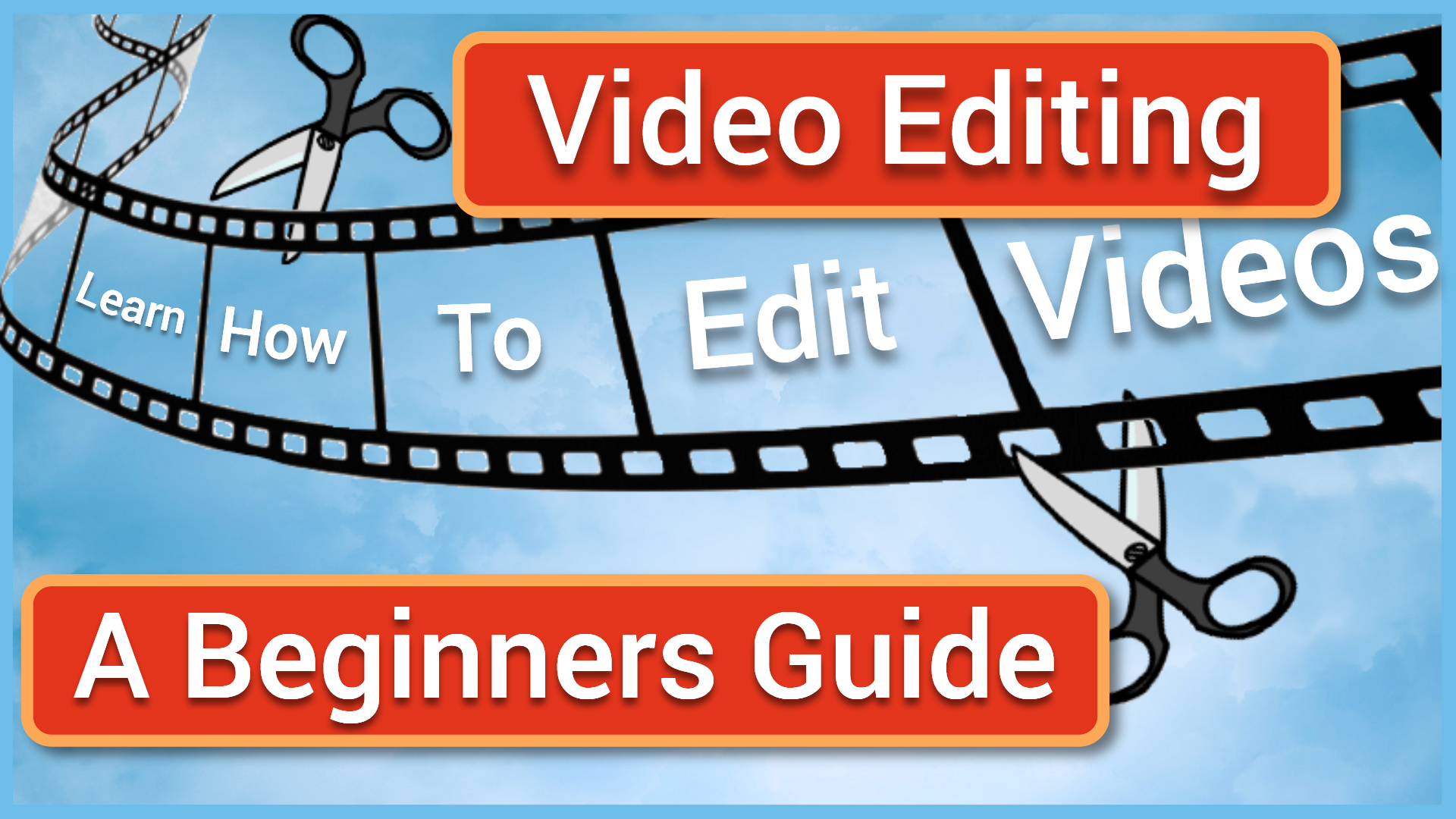
Salesforce Certification Preparation for Advanced Administrator (CRT211)
By Nexus Human
Duration 1 Days 6 CPD hours This course is intended for This course is ideal for any administrator with an interest in furthering the development of their Salesforce CRM administration, Sales and Service Cloud management, and process automation skills, and who ultimately wants to succeed at the Salesforce Certified Advanced Administrator exam. Overview When you complete this course, you will be able to:Configure data and application security.Describe Sales Cloud and Service Cloud applications.Implement business logic and process automation.Build advanced reports and dashboards.Apply data management best practices. This course will help hone your knowledge of of next-level techniques to administer and manage Salesforce?s CRM capabilities through guided scenarios, lecture, and discussion. Salesforce Security and Custom Objects Restricting and extending object, record, and field access Determining appropriate sharing solutions Territory Management Data relationships Automation, Change Management, and Auditing Process automation tools and best practices Change management options Sandboxes Deployment tools Auditing and monitoring Analytics and Data Management Creating reports Report types Dashboards Data quality features and policies Sales, Service, and Content Applications Products, price books, schedules and quotes Forecasting Salesforce Knowledge Entitlements Service Cloud console toolkit Content management Wrapping Test preparation Practice exam Additional course details: Nexus Humans Salesforce Certification Preparation for Advanced Administrator (CRT211) training program is a workshop that presents an invigorating mix of sessions, lessons, and masterclasses meticulously crafted to propel your learning expedition forward. This immersive bootcamp-style experience boasts interactive lectures, hands-on labs, and collaborative hackathons, all strategically designed to fortify fundamental concepts. Guided by seasoned coaches, each session offers priceless insights and practical skills crucial for honing your expertise. Whether you're stepping into the realm of professional skills or a seasoned professional, this comprehensive course ensures you're equipped with the knowledge and prowess necessary for success. While we feel this is the best course for the Salesforce Certification Preparation for Advanced Administrator (CRT211) course and one of our Top 10 we encourage you to read the course outline to make sure it is the right content for you. Additionally, private sessions, closed classes or dedicated events are available both live online and at our training centres in Dublin and London, as well as at your offices anywhere in the UK, Ireland or across EMEA.

Tableau Advanced v10.3
By Nexus Human
Duration 2 Days 12 CPD hours This course is intended for This course is intended for those who need to use Tableau Desktop to build complex visuals and dashboards to present information or to monitor data about their organization. Overview Upon completion of this course, participants will be able to:Select the best method to work with multiple data sourcesCreate complex visuals using calculations and parametersApply best practices to improve the layout and aesthetics of dashboards This course enables participants to create complex visualizations and to combine them into interactive dashboards to share with others using Tableau Desktop. The Data Data Interpreter Data Joins Same Database Cross Databases Spatial Join New! Data Blending New Union Custom SQL Tableau Extract TDE Hyper Clipboard Database Changes Automatic Updates Calculations Regular Calculations Quick Table Calculations Table Calculations Level of Detail (LOD) Expressions Complex Visualizations Custom Background Map Web Map Servers Dual Maps Bar in Bar Graph Bullet Graph Pareto Chart Sparkline Report Top N Within a Category Report Waterfall Chart Funnel Chart Pattern Analysis using the Path Shelf Building Better Dashboards Best Practices for Design Best Practices for Performance Creating a Template Workbook Using Layout Containers Dashboard Extenders New! Generating A Performance Summary Additional course details: Nexus Humans Tableau Advanced v10.3 training program is a workshop that presents an invigorating mix of sessions, lessons, and masterclasses meticulously crafted to propel your learning expedition forward. This immersive bootcamp-style experience boasts interactive lectures, hands-on labs, and collaborative hackathons, all strategically designed to fortify fundamental concepts. Guided by seasoned coaches, each session offers priceless insights and practical skills crucial for honing your expertise. Whether you're stepping into the realm of professional skills or a seasoned professional, this comprehensive course ensures you're equipped with the knowledge and prowess necessary for success. While we feel this is the best course for the Tableau Advanced v10.3 course and one of our Top 10 we encourage you to read the course outline to make sure it is the right content for you. Additionally, private sessions, closed classes or dedicated events are available both live online and at our training centres in Dublin and London, as well as at your offices anywhere in the UK, Ireland or across EMEA.

Office 365 - Essentials
By Nexus Human
Duration 1 Days 6 CPD hours This course is intended for To ensure success, students will need to be familiar with using personal computers and should have experience using a keyboard and mouse. Students should also be comfortable working in the Windows 10 environment and be able to manage information on their computers. Overview Upon successful completion of this course, you will be able to understand Office 365 and leverage its tools to increase productivity and collaboration within your organization. This course is intended for students who wish to gain the foundational understanding of Office 365. This course aims to provide an introduction to 365, its applications and tools. Getting Started with Office 365 An Introduction to Office 365 Navigate the Online User Interface Your Account, Personal Profile, Apps Use Help Personal Communications Outlook, Calendar and People Outlook Online Essentials Online location of Outlook features, signatures etc. Online Calendar Essentials Shared and Sharing Calendars People Online Essentials Searching, Groups and Lists Information and File Sharing OneDrive for Business File Management and File Sharing SharePoint Online Sites, Libraries and Lists Team Communications Skype for Business Yammer Collaboration Creating and Co-authoring Online Online vs Desktop Excel Online Word Online PowerPoint Online OneNote Online Other Apps Additional course details: Nexus Humans Office 365 - Essentials training program is a workshop that presents an invigorating mix of sessions, lessons, and masterclasses meticulously crafted to propel your learning expedition forward. This immersive bootcamp-style experience boasts interactive lectures, hands-on labs, and collaborative hackathons, all strategically designed to fortify fundamental concepts. Guided by seasoned coaches, each session offers priceless insights and practical skills crucial for honing your expertise. Whether you're stepping into the realm of professional skills or a seasoned professional, this comprehensive course ensures you're equipped with the knowledge and prowess necessary for success. While we feel this is the best course for the Office 365 - Essentials course and one of our Top 10 we encourage you to read the course outline to make sure it is the right content for you. Additionally, private sessions, closed classes or dedicated events are available both live online and at our training centres in Dublin and London, as well as at your offices anywhere in the UK, Ireland or across EMEA.

Using Microsoft Windows 10
By Nexus Human
Duration 1 Days 6 CPD hours This course is intended for This course is designed for end users who are familiar with computers and who need to use the features and functionality of the Windows 10 operating system for personal and/or professional reasons. In this course, students will learn the features and functionality of the Windows 10 operating system for professional and personal use. Accessing Windows 10 Topic A: Navigate the Windows 10 Desktop Topic B: Manage the Start Menu Topic C: Sign In to Windows 10 Using Windows Apps and Desktop Applications Topic A: Navigate Desktop Applications Topic B: Navigate Windows Apps Features Topic C: Navigate the Cortana Virtual Assistant App Working with Files and Folders Topic A: Manage Files and Folders with File Explorer Topic B: Store and Share Files with OneDrive Topic C: Multitask with Open Apps Accessing the Internet using Microsoft Edge Topic A: Use Microsoft Edge Topic B: Customize Microsoft Edge Customizing the Windows 10 Environment Topic A: Customize the Start Screen Topic B: Customize the Desktop Installing and Removing Devices Topic A: Manage Printers Topic B: Manage Peripheral Devices Using Windows 10 Security Features Topic A: Manage Passwords and Privacy Levels Topic B: Use Windows Defender Additional course details: Nexus Humans Using Microsoft Windows 10 training program is a workshop that presents an invigorating mix of sessions, lessons, and masterclasses meticulously crafted to propel your learning expedition forward. This immersive bootcamp-style experience boasts interactive lectures, hands-on labs, and collaborative hackathons, all strategically designed to fortify fundamental concepts. Guided by seasoned coaches, each session offers priceless insights and practical skills crucial for honing your expertise. Whether you're stepping into the realm of professional skills or a seasoned professional, this comprehensive course ensures you're equipped with the knowledge and prowess necessary for success. While we feel this is the best course for the Using Microsoft Windows 10 course and one of our Top 10 we encourage you to read the course outline to make sure it is the right content for you. Additionally, private sessions, closed classes or dedicated events are available both live online and at our training centres in Dublin and London, as well as at your offices anywhere in the UK, Ireland or across EMEA.

Cisco Implementing and Administering DNA Center for Assurance v2.0 (IADNACA)
By Nexus Human
Duration 5 Days 30 CPD hours This course is intended for The primary audience for this course is as follows: IT Solution Architects Network Security Architects Networking Admin and Operations Networking Field Engineers In this workshop you will learn why we are implementing Assurance, and what does looks like and key features. We will also discuss the Cisco DNA center appliance and workflow and tasks associated with an implementation. Module 1: Introduction to Cisco DNA Center Assurance Introduction to DNA Center System Architecture Key Features and Use Cases Introduction to Cisco ISE and DNAC-ISE integration Module 2: Design Network design options Sites Creating Enterprise and Sites Hierarchy Configuring General Network Settings Loading maps into the GUI IP Address Management Software Image Management ? Lab on Day 5 Network Device Profiles AAA SNMP Syslog IP address pools Creating Enterprise and Guest SSIDs ? Lab on Day 2 Creating the wireless RF Profile Cresting the Guest Portal for the Guest SSIDs Network profiles ? Lab on Day 2 Authentication templates Module 3: Discovery and Provision Device Discovery and Protocols Devices Onboarding Assigning Devices to a site Provisioning device with profiles Plug and Play Templates Templates for Day-0 Templates for Day-N operations Module 4: Monitoring Device, Client, and Application Health DNAC Telemetry Monitoring Network Device Health and Performance Monitoring Wired and Wireless Client Health and Performance Monitoring Application Health and Performance Module 5: Application Visibility and DNAC Integration with Umbrella Monitoring Application Visibility in DNA Center Umbrella Introduction DNA Center Umbrella Integration and Use Cases Module 6: Troubleshooting Issues, Observing Insights and Trends Detect Issues, Insights, and Trends in the Network DNA Center Integration with other tools for Monitoring and Management Module 7: Troubleshooting using Cisco DNA Center Assurance Tools DNAC Assurance Troubleshooting Tools Using Sensor Tests Using Intelligent Capture Spectrum Analysis Module 8: DNAC and Thousand Eyes Introduction to ThousandEyes ThousandEyes Use Cases DNA Center and ThousandEyes Integration Module 9: AI Analytics and Machine Learning in DNA Center Overview of AI Analytics and ML (Machine Learning) DNA Center AI and ML Use Cases Module 10: DNA Center Maintenance DNA Center Reports DNA Center Backup and Restore

