- Professional Development
- Medicine & Nursing
- Arts & Crafts
- Health & Wellbeing
- Personal Development
Complete Adobe Audition Masterclass
By Course Cloud
Course Overview Master multi-track digital audio editing, with Adobe Audition. The Complete Adobe Audition Masterclass is the ultimate training program for learners of all levels. It will teach you how to perform a wide range of basic and advanced tasks, with tips on how to save time on editing and improve audio quality on your mobile recordings. You will learn how to apply effects, export MP3, work with multiple audio files, cut, copy, split, paste, and edit with skills and precision. By the end of this course, you will be able to create, edit and mix audio like a pro, and will be fully familiar with industry standards and tools to start creating high-quality projects in no time. This best selling Complete Adobe Audition Masterclass has been developed by industry professionals and has already been completed by hundreds of satisfied students. This in-depth Complete Adobe Audition Masterclass is suitable for anyone who wants to build their professional skill set and improve their expert knowledge. The Complete Adobe Audition Masterclass is CPD-accredited, so you can be confident you're completing a quality training course will boost your CV and enhance your career potential. The Complete Adobe Audition Masterclass is made up of several information-packed modules which break down each topic into bite-sized chunks to ensure you understand and retain everything you learn. After successfully completing the Complete Adobe Audition Masterclass, you will be awarded a certificate of completion as proof of your new skills. If you are looking to pursue a new career and want to build your professional skills to excel in your chosen field, the certificate of completion from the Complete Adobe Audition Masterclass will help you stand out from the crowd. You can also validate your certification on our website. We know that you are busy and that time is precious, so we have designed the Complete Adobe Audition Masterclass to be completed at your own pace, whether that's part-time or full-time. Get full course access upon registration and access the course materials from anywhere in the world, at any time, from any internet-enabled device. Our experienced tutors are here to support you through the entire learning process and answer any queries you may have via email.
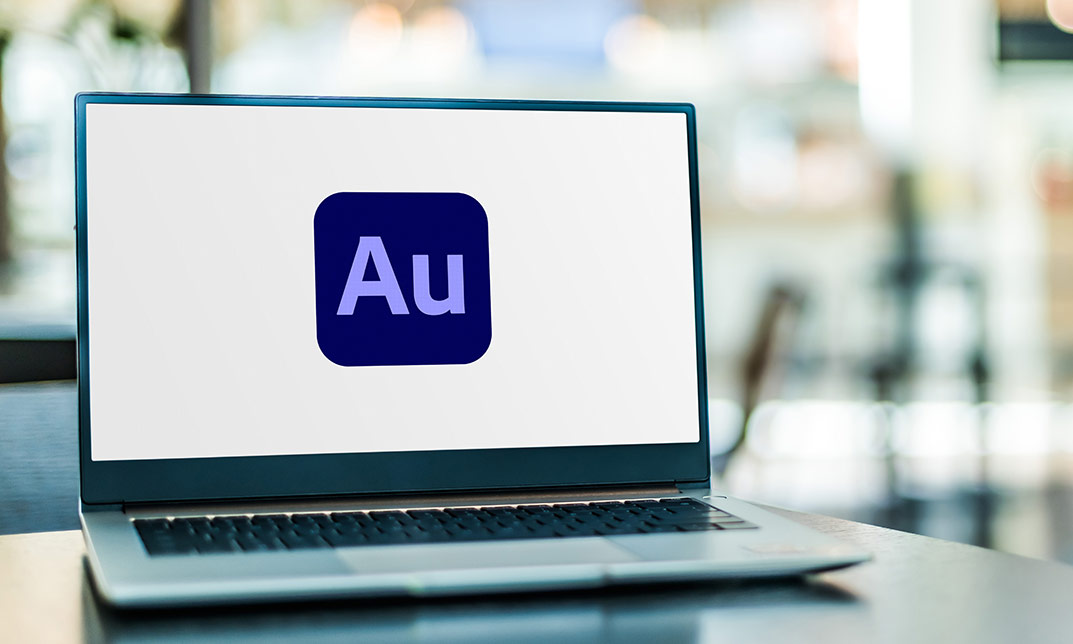
OneNote 2016: A Complete Guide
By iStudy UK
Increase your productivity by mastering OneNote, a virtual junk drawer for your notes and files with our OneNote 2016: A Complete Guide course. Our best-selling course will explain how to use OneNote 2016 in the most effective way possible. Learn to create and manage notes and keep your information organized with easy-to-grasp modules. Discover how to navigate through the OneNote 2016 interface, and use Backstage View. You'll also learn useful techniques to create new notes and edit your notes. By the time you complete the course, you'll have the abilities to use OneNote and manage different types of information, including images, audio, and video recordings, screen clippings, OCR, data, etc. What Will I Learn? Understand and navigate OneNote Create new notebooks and add pages and sections Add various kinds of content to a Notebook Share a OneNote notebook with others Integrate OneNote with other applications Manage OneNote notebooks Requirements Basic computer skills. A general understanding of the Microsoft Office Suite of user-productivity products is helpful but not required. Module : 01 Introduction FREE 00:01:00 Understanding the OneNote Environment 00:04:00 Using the Review and View Tabs 00:03:00 Module : 02 Inserting Files 00:03:00 Module : 03 Using Tags 00:07:00 Working with Outlook Tasks 00:03:00 Course Certification

Collaborating in Microsoft 365 Beginner
By iStudy UK
Learning Objectives Introduction , Using Microsoft 365 for Collaboration , Conclusion Pre-Requisites Familiarity with Microsoft Office Applications and using the Internet. Description This course is designed to give an overview of the Microsoft 365 suite and how to use it for collaboration. Work online, offline, and in collaboration with others. Students will create a plan, create and share a document, and learn to collaborate in Teams. Students will learn to co-author in Microsoft 365, use Yammer and Teams to get feedback and use Microsoft Lists to help create better delegation when working on projects. Collaborating in Microsoft 365 Beginner Course Introduction 00:01:00 Lesson 01: Overview 00:01:00 Lesson 02: Teams in Action 00:07:00 Lesson 03: Working with Meeting Recordings 00:04:00 Lesson 04:Creating a Plan 00:03:00 Lesson 05:Setting up Time 00:04:00 Lesson 06: Creating a Document 00:04:00 Lesson 07: Sharing a Document 00:02:00 Lesson 08: SharePoint in Action 00:05:00 Lesson 09: Difference between SharePoint and OneDrive 00:02:00 Lesson 10: Co-Authoring in Microsoft 365 00:04:00 Lesson 11: Best Practices of Co-Authoring in Microsoft 365 00:06:00 Lesson 12: Using Lists in Microsoft Teams 00:04:00 Lesson 13: Getting Feedback in Yammer 00:04:00 Lesson 14: Getting Feedback in Teams 00:07:00 Course Recap 00:01:00 Final Exam Final Exam - Collaborating in Microsoft 365 Beginner 00:10:00
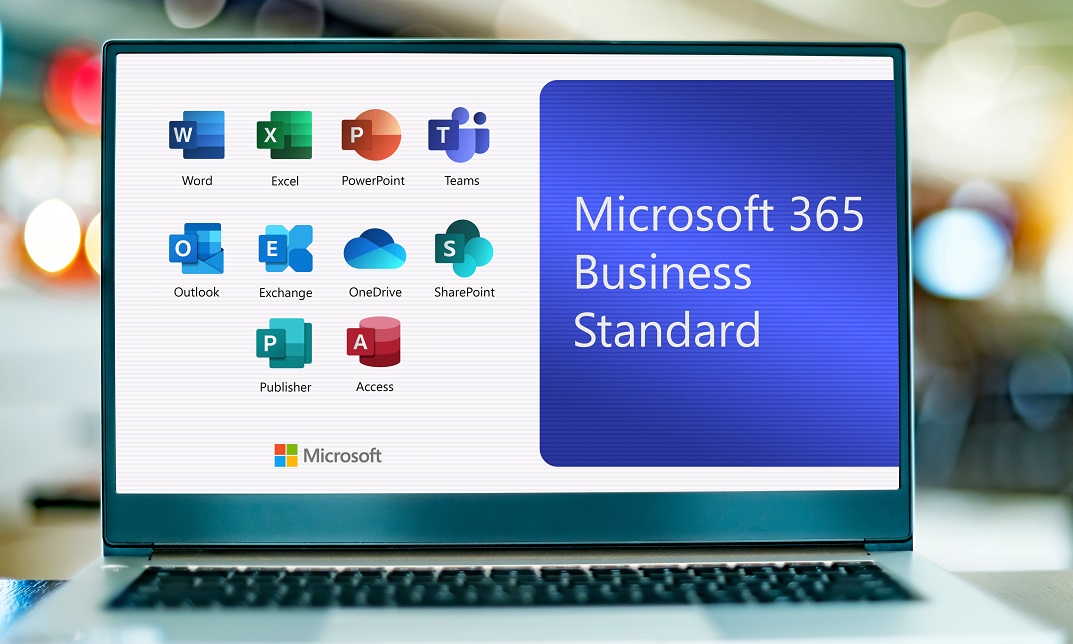
Financial Management
By iStudy UK
This course is a step by step guide to create your personal finance tracker. By the end of this course, you will have created a powerful tool to manage your finances each month, which will provide you 100% clarity on how much you spent, including the invisible costs that most people don't consider, and will also enable you to know what your bottom line figure is: the range of money you have the opportunity to save each month! By registering to this training you will get your individual copy of the personal-finance tracker called the 'Finance Compass' and the videos will guide you on how to use it. It makes it simple, easy, and straightforward for you. In addition to your own downloadable version of the Finance Compass, which is a powerful financial tracker, this course includes 2 sets of videos: A first set of videos introducing the fundamental principles of successful financial management A second set of videos that are recordings from the Finance Compass to help you understand how to use it. An interactive manual! What you'll learn Create your personal finance tracker Gain a clear and detailed view on how much they spend each month Discover their bottom-line figure: the amount of money they can save each month Create a savings plan for the year and forecast how much money they will be able to accumulate Requirements Nothing special! Every thing is explained within the course Who this course is for: Anyone who wants to gain better control over their finances Anyone who feels some sort of discomfort when it comes to managing their finances Anyone who things that budget management is difficult Anyone who is looking for an easy to use tool to manage their finances Financial management principles Introducing your finance compass FREE 00:02:00 Visibility = Power 00:04:00 STEP 1 - Adding your monthly expenses 00:01:00 STEP 2 - Adding your invisible costs 00:02:00 STEP 3 - Adding your revenues 00:01:00 STEP 4 - Your bottom line figure 00:02:00 STEP 5 - Your monthly review process 00:02:00 Conclusion 00:02:00 BONUS: guided videos on your Finance Compass DEMO 1 - Monthly expenses 00:02:00 DEMO 2 - Invisible costs 00:02:00 DEMO 3 - Revenues 00:01:00 DEMO 4 - Bottom line figure 00:02:00 DEMO 5 - Monthly reviews 00:04:00 DEMO 6 - BONUS: Savings plan 00:05:00

Description: Are looking forward to learning each and every single details of Microsoft Office 2016? Then you are at the right place! Microsoft Office 2016 Essentials is designed for beginners to educate about Microsoft Office 2016. Initially, you will learn about the basic features of Microsoft Word such as creating a new document, personalizing the Microsoft Word interface, adding graphics, etc. Besides, you will learn about the techniques of controlling page appearance, proofing and editing a document. Following that, you will learn about the foundations of Microsoft Office Excel that is essential to create and work with an electronic spreadsheet. You will be able to insert and delete text, adjust cells, create columns, rows and much more. Next, Microsoft PowerPoint will help you to learn to navigate the PowerPoint environment, create and save PowerPoint presentation, delivering advanced text editing etc. Microsoft Outlook will help you to set up and use Outlook on Windows. It will also assist you in creating and sending messages, managing contacts, using the calendar, managing tasks, working with notes and much more. Overall, this course gives you all information to access Microsoft Office 2016. Register today and get benefit from this course. Learning Outcomes: Word 2016 user interface, creating basic documents and utilizing help Managing text through modifying, finding and replacing, and selecting them; and arranging texts through tabs and lists Understanding the commands on the home tab and mini toolbar Paragraph layout tool, borders, shading, styles and formatting management techniques Maximizing your ability to utilize tables within Word 2016 Inserting symbols and special characters along with techniques for adding them Managing your page's appearance with colours, borders, watermarks, headers, footers and page setup dialog box Reviewing documents through spell check, research pane and thesaurus Document accessibility options Customizing the user interface, modifying save options and managing other file types Familiarize the excel user interface, creating basic worksheet and using the help system How to create formulas, reuse them and insert functions in a worksheet Managing cells, columns and rows and ways to manipulate data Utilizing the 'Search and replace' data options and spell checking Modifying fonts, adding borders and colours to cells, using number formats, aligning cell contents and applying cell styles Define and refine page layouts for printing options Managing large workbooks through worksheet tab formatting and using different views Options for general customization, language, formula, proofing and saving Customizing Quick Access toolbar, ribbon, advanced and Trust Center options Utilize Excel's version control features and enabling add-ins Utilize the PowerPoint user interface, creating and saving presentations, and using help Making presentations through presentation options like selecting types, building it, layouts, text editing, viewing and navigation Discover methods for formatting characters, paragraphs, and text boxes Adding images, screenshots, screen recordings, shapes and WordArt Modifying options for objects and animation features Creating and formatting a table and integrating data from other Microsoft Office applications Create format and manipulate a chart Navigate throughout the Outlook user interface and learn to perform basic email functions and utilize help Composing emails, grammar and spell checks, formatting content, attaching files, enhancing messages and managing automatic message responses Customize reading options, work with attachments and manage message responses Managing and organization of messages with the help of tags, flags, other commands and folders Using calendar options to manage appointments and meetings Using People workspace to create, update, view and organise contacts Managing tasks and notes Creating and managing Quick Steps, and customizing the interface according to needs Get familiarized with Microsoft Access 2016, create simple databases, and use the help options Change table data, manage records, and create lookups Join data from different tables, sort and filter them, and perform calculations for queries Creating, adding controls, enhancing appearance and print preparation for reports How to utilize Access Options dialog box Relational database design, creating tables, managing table fields and creating table relationships Creating query joins and sub queries, joining tables with no common fields, relating data within a table, and working with sub datasheets Data normalization and creating junction tables Sharing Access data with other applications and through import and export options Managing reports through organizing information, formatting, including charts, adding calculated fields and sub-report inclusion to existing ones Create mailing label report and publishing reports in PDF format Assessment: At the end of the course, you will be required to sit for an online MCQ test. Your test will be assessed automatically and immediately. You will instantly know whether you have been successful or not. Before sitting for your final exam you will have the opportunity to test your proficiency with a mock exam. Certification: After completing and passing the course successfully, you will be able to obtain an Accredited Certificate of Achievement. Certificates can be obtained either in hard copy at a cost of £39 or in PDF format at a cost of £24. Who is this Course for? Microsoft Office 2016 Essentials is certified by CPD Qualifications Standards and CiQ. This makes it perfect for anyone trying to learn potential professional skills. As there is no experience and qualification required for this course, it is available for all students from any academic background. Requirements Our Microsoft Office 2016 Essentials is fully compatible with any kind of device. Whether you are using Windows computer, Mac, smartphones or tablets, you will get the same experience while learning. Besides that, you will be able to access the course with any kind of internet connection from anywhere at any time without any kind of limitation. Career Path After completing this course you will be able to build up accurate knowledge and skills with proper confidence to enrich yourself and brighten up your career in the relevant job market.

Description: Are you not familiar with Office 2016 and want to learn every single detail of it? Then you are at the right place! Office 2016 Complete Course is designed for beginners to educate about Microsoft Office 2016. Initially, you will learn about the basic features of Microsoft Word such as creating a new document, personalizing the Microsoft Word interface, adding graphics, controlling page appearance, proofing and editing a document. Following that, you will learn about the foundations of Microsoft Office Excel that is essential to create and work with an electronic spreadsheet. You will be able to insert and delete text or images, create columns, rows and much more. Microsoft PowerPoint will help you in navigating the PowerPoint environment, create and save PowerPoint presentation, etc. Microsoft Outlook will help you to set up and use Outlook on Windows, also assist you in creating and sending messages, managing contacts, working with notes, etc. You will learn related information to access Microsoft Office 2016. Additionally, you will learn Project management basics, adding tasks and resources to a project and saving them. In the course, you will learn the essential features of the latest version of Microsoft Visio and the basic information about the diagramming software. Learning Outcomes: Word 2016 user interface, creating basic documents and utilizing help Managing text through modifying, finding and replacing, and selecting them; and arranging texts through tabs and lists Understanding the commands on the home tab and mini toolbar Paragraph layout tool, borders, shading, styles and formatting management techniques Maximizing your ability to utilize tables within Word 2016 Inserting symbols and special characters along with techniques for adding them Managing your page's appearance with colours, borders, watermarks, headers, footers and page setup dialog box Reviewing documents through spell check, research pane and thesaurus Document accessibility options Customizing the user interface, modifying save options and managing other file types Familiarize the excel user interface, creating basic worksheet and using the help system How to create formulas, reuse them and insert functions in a worksheet Managing cells, columns and rows and ways to manipulate data Utilizing the 'Search and replace' data options and spell checking Modifying fonts, adding borders and colours to cells, using number formats, aligning cell contents and applying cell styles Define and refine page layouts for printing options Managing large workbooks through worksheet tab formatting and using different views Options for general customization, language, formula, proofing and saving Customizing Quick Access toolbar, ribbon, advanced and Trust Center options Utilize Excel's version control features and enabling add-ins Utilize the PowerPoint user interface, creating and saving presentations, and using help Making presentations through presentation options like selecting types, building it, layouts, text editing, viewing and navigation Discover methods for formatting characters, paragraphs, and text boxes Adding images, screenshots, screen recordings, shapes and WordArt Modifying options for objects and animation features Creating and formatting a table and integrating data from other Microsoft Office applications Create format and manipulate a chart Navigate throughout the Outlook user interface and learn to perform basic email functions and utilize help Composing emails, grammar and spell checks, formatting content, attaching files, enhancing messages and managing automatic message responses Customize reading options, work with attachments and manage message responses Managing and organization of messages with the help of tags, flags, other commands and folders Using calendar options to manage appointments and meetings Using People workspace to create, update, view and organise contacts Managing tasks and notes Creating and managing Quick Steps, and customizing the interface according to needs Get familiarized with Microsoft Access 2016, create simple databases, and use the help options Change table data, manage records and create lookups Join data from different tables, sort and filter them, and perform calculations for queries Creating, adding controls, enhancing appearance and print preparation for reports How to utilize Access Options dialog box Relational database design, creating tables, managing table fields and creating table relationships Creating query joins and subqueries, joining tables with no common fields, relating data within a table, and working with sub datasheets Data normalization and creating junction tables Sharing Access data with other applications and through import and export options Managing reports through organizing information, formatting, including charts, adding calculated fields and sub-report inclusion to existing ones Create mailing label report and publishing reports in PDF format Project management basics, navigating and customizing the user interface, adding tasks and resources to a project and saving them Managing project time frames and changing working time Managing project tasks, adding summary tasks and milestones Managing project resources, allocating and levelling work resources Sharing and exporting projects, and adjusting project print views Navigation throughout Visio interface, creating basic drawing and using the help system Drawing components, modifying drawings and work with callouts and groups Organization charts creation, modifying their layouts, positioning and spacing Create and integrate organization chart copies and compare them Making a basic floor plan and custom room shapes, utilizing the program as a modelling tool and modelling room layouts Creating cross-functional flowcharts and related features like - swimlanes and separators Altering orientation and direction, changing margins and choosing styles for flowcharts Creating network diagrams, and utilizing shape data and layers Other network diagram relevant topics such as network shapes, shape data, adding layers, activating, colouring and more Working with shape, connector styles, themes, variants and containers Assessment: At the end of the course, you will be required to sit for an online MCQ test. Your test will be assessed automatically and immediately. You will instantly know whether you have been successful or not. Before sitting for your final exam you will have the opportunity to test your proficiency with a mock exam. Certification: After completing and passing the course successfully, you will be able to obtain an Accredited Certificate of Achievement. Certificates can be obtained either in hard copy at a cost of £39 or in PDF format at a cost of £24. Who is this Course for? Office 2016 Complete Course is certified by CPD Qualifications Standards and CiQ. This makes it perfect for anyone trying to learn potential professional skills. As there is no experience and qualification required for this course, it is available for all students from any academic background. Requirements Our Office 2016 Complete Course is fully compatible with any kind of device. Whether you are using Windows computer, Mac, smartphones or tablets, you will get the same experience while learning. Besides that, you will be able to access the course with any kind of internet connection from anywhere at any time without any kind of limitation. Career Path After completing this course you will be able to build up accurate knowledge and skills with proper confidence to enrich yourself and brighten up your career in the relevant job market.

Description: PowerPoint is Microsoft's powerful and easy to use presentation program. By this Microsoft PowerPoint 2016 for Beginners you will learn how to create PowerPoint presentations in the newest version of Microsoft Office. This version of PowerPoint incorporates some new features and connectivity options in an effort to make collaboration and production as easy as possible. This Microsoft PowerPoint 2016 for Beginners is designed to help all novice computer users get up to speed with PowerPoint Quickly. You will learn to navigate the PowerPoint environment, create and save PowerPoint presentation, and much more. If, you are interested to take this course, don't delay to join us now. Learning Outcomes: Utilize the PowerPoint user interface, creating and saving presentations, and using help Making presentations through presentation options like selecting types, building it, layouts, text editing, viewing and navigation Discover methods for formatting characters, paragraphs, and text boxes Adding images, screenshots, screen recordings, shapes and WordArt Modifying options for objects and animation features Creating and formatting a table and integrating data from other Microsoft Office applications Create format and manipulate a chart Assessment: At the end of the course, you will be required to sit for an online MCQ test. Your test will be assessed automatically and immediately. You will instantly know whether you have been successful or not. Before sitting for your final exam you will have the opportunity to test your proficiency with a mock exam. Certification: After completing and passing the course successfully, you will be able to obtain an Accredited Certificate of Achievement. Certificates can be obtained either in hard copy at a cost of £39 or in PDF format at a cost of £24. Who is this Course for? Microsoft PowerPoint 2016 for Beginners is certified by CPD Qualifications Standards and IAO. This makes it perfect for anyone trying to learn potential professional skills. As there is no experience and qualification required for this course, it is available for all students from any academic background. Requirements Our Microsoft PowerPoint 2016 for Beginners is fully compatible with any kind of device. Whether you are using Windows computer, Mac, smartphones or tablets, you will get the same experience while learning. Besides that, you will be able to access the course with any kind of internet connection from anywhere at any time without any kind of limitation. Career Path After completing this course you will be able to build up accurate knowledge and skills with proper confidence to enrich yourself and brighten up your career in the relevant job market. Getting Started with PowerPoint Navigate the PowerPoint Environment 00:30:00 ACTIVITY - NAVIGATING THE POWERPOINT 2016 USER INTERFACE 00:05:00 Create and Save a PowerPoint Presentation 00:15:00 ACTIVITY - CREATING AND SAVING A POWERPOINT PRESENTATION 00:05:00 Use Help 00:15:00 ACTIVITY - USING POWERPOINT HELP 00:05:00 Developing a PowerPoint Presentation Select a Presentation Type 00:15:00 ACTIVITY - SELECTING A PRESENTATION TYPE 00:05:00 Build a Presentation 00:15:00 ACTIVITY - BUILDING A PRESENTATION 00:05:00 Lay Out a Presentation 00:15:00 ACTIVITY - LAYING OUT A PRESENTATION 00:05:00 Edit Text 00:15:00 ACTIVITY - EDITING TEXT 00:05:00 View and Navigate a Presentation 00:15:00 ACTIVITY - VIEWING A PRESENTATION 00:05:00 Performing Advanced Text Editing Format Characters 00:15:00 ACTIVITY - FORMATTING CHARACTERS 00:05:00 Format Paragraphs 00:30:00 ACTIVITY - FORMATTING PARAGRAPHS 00:05:00 Format Text Boxes 00:15:00 ACTIVITY - FORMATTING TEXT BOXES 00:05:00 Adding Graphical Elements to Your Presentation Insert Images 00:30:00 ACTIVITY - INSERTING IMAGES 00:05:00 Insert Shapes 00:15:00 ACTIVITY - INSERTING SHAPES 00:05:00 Insert WordArt 00:15:00 ACTIVITY - INSERT WORDART 00:05:00 Modifying Objects in Your Presentation Edit Objects 00:30:00 ACTIVITY - EDITING OBJECTS 00:05:00 Format Objects 00:15:00 ACTIVITY - FORMATTING OBJECTS 00:05:00 Group Objects 00:15:00 ACTIVITY - GROUPING OBJECTS 00:05:00 Arrange Objects 00:15:00 ACTIVITY - ARRANGING OBJECTS 00:05:00 Animate Objects 00:15:00 ACTIVITY - ANIMATING OBJECTS 00:05:00 Adding Tables to Your Presentation Create a Table 00:15:00 ACTIVITY - CREATING A TABLE 00:05:00 Format a Table 00:15:00 ACTIVITY - FORMATTING A TABLE 00:05:00 Insert a Table from Other Microsoft Office Applications 00:15:00 ACTIVITY - INSERTING A TABLE FROM MICROSOFT EXCEL 00:05:00 Adding Charts to Your Presentation Create a Chart 00:15:00 ACTIVITY - CREATING A CHART 00:05:00 Format a Chart 00:15:00 ACTIVITY - FORMATTING A CHART 00:05:00 Manipulate a Chart 00:15:00 ACTIVITY - MANIPULATING A CHART 00:05:00 Insert a Chart from Microsoft Excel 00:15:00 ACTIVITY - INSERTING A CHART FROM MICROSOFT EXCEL 00:05:00 Preparing to Deliver Your Presentation Review Your Presentation 00:30:00 ACTIVITY - REVIEWING YOUR PRESENTATION 00:05:00 Apply Transitions 00:15:00 ACTIVITY - APPLYING TRANSITIONS 00:05:00 Print Your Presentation 00:15:00 ACTIVITY - PRINTING YOUR PRESENTATION 00:05:00 Deliver Your Presentation 01:00:00 ACTIVITY - DELIVERING YOUR PRESENTATION 00:05:00 Activities Activities - Microsoft PowerPoint 2016 for Beginners 00:00:00 Mock Exam Mock Exam- Microsoft PowerPoint 2016 for Beginners 00:20:00 Final Exam Final Exam- Microsoft PowerPoint 2016 for Beginners 00:20:00 Order Your Certificate and Transcript Order Your Certificates and Transcripts 00:00:00

LangChain Masterclass - Build 15 OpenAI and LLAMA 2 LLM Apps Using Python
By Packt
This comprehensive course unlocks the boundless potential of LangChain, Pinecone, OpenAI, and LLAMA 2 LLM, guiding you from AI novice to expert. Dive into 15 different practical projects, from dynamic chatbots to data analysis tools, and cultivate a profound understanding of AI, empowering your journey into the future of language-based applications.
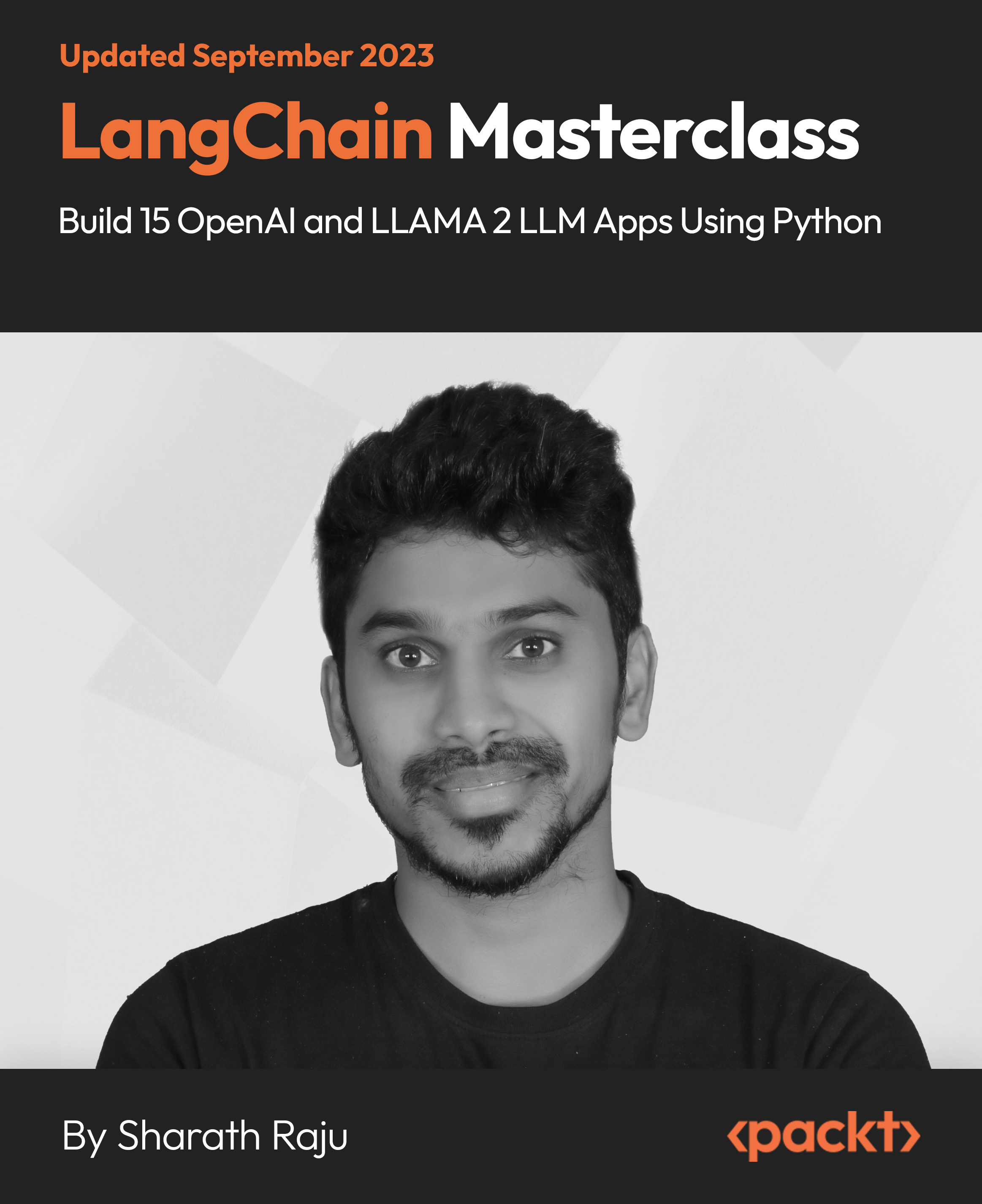
Overview This comprehensive course on Basic Adobe Photoshop will deepen your understanding on this topic .After successful completion of this course you can acquire the required skills in this sector. This Basic Adobe Photoshop comes with accredited certification from CPD, which will enhance your CV and make you worthy in the job market. So enrol in this course today to fast track your career ladder. How will I get my certificate? You may have to take a quiz or a written test online during or after the course. After successfully completing the course, you will be eligible for the certificate. Who is This course for? There is no experience or previous qualifications required for enrolment on this Basic Adobe Photoshop. It is available to all students, of all academic backgrounds. Requirements Our Basic Adobe Photoshop is fully compatible with PC's, Mac's, Laptop, Tablet and Smartphone devices. This course has been designed to be fully compatible with tablets and smartphones so you can access your course on Wi-Fi, 3G or 4G. There is no time limit for completing this course, it can be studied in your own time at your own pace. Career Path Learning this new skill will help you to advance in your career. It will diversify your job options and help you develop new techniques to keep up with the fast-changing world. This skillset will help you to- Open doors of opportunities Increase your adaptability Keep you relevant Boost confidence And much more! Course Curriculum 5 sections • 28 lectures • 01:33:00 total length •Introduction: 00:01:00 •Hot keys, Other Functions: 00:02:00 •Brush Properties: 00:06:00 •Cropping: 00:02:00 •Make the horizon horizontal: 00:01:00 •Organize highlights in groups: 00:02:00 •Hidden details in the shadows: 00:02:00 •Make corrections in the perspective: 00:01:00 •Work with layers: 00:05:00 •Organize layers in groups: 00:04:00 •Merging, rasterizing and flattening layer: 00:04:00 •Gradient layer mask: 00:03:00 •Combine recordings with layer masks: 00:03:00 •Eliminate irregularities: 00:06:00 •Make skin smoother: 00:02:00 •Whiten teeth: 00:02:00 •Clear eyes: 00:05:00 •Update body contours: 00:03:00 •Make irregularities less conspicuous: 00:03:00 •Place a transparent logo or watermark: 00:02:00 •Change color: 00:02:00 •Cut out figures and release them from the background: 00:13:00 •Add text to a photo: 00:05:00 •Place text blocks in an image: 00:01:00 •Let text follow a path: 00:02:00 •Display photos in letters: 00:03:00 •Text warp and twist: 00:03:00 •Character Styles and Paragraph Styles: 00:05:00
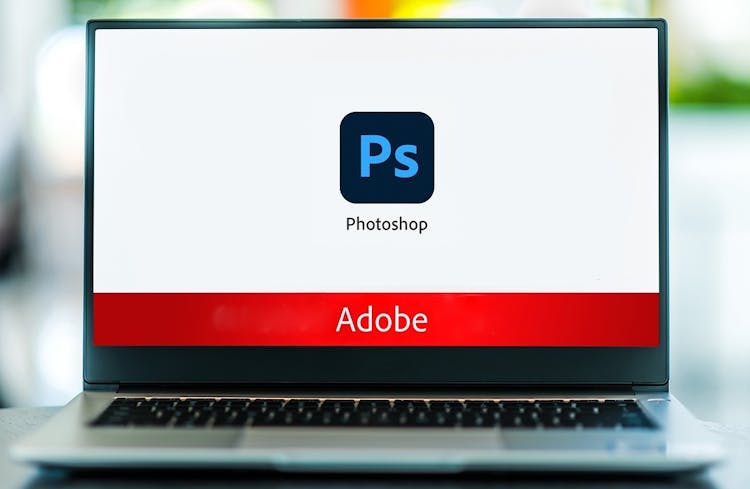
In this competitive job market, you need to have some specific skills and knowledge to start your career and establish your position. This Adobe Photoshop: Basic Photoshop Training will help you understand the current demands, trends and skills in the sector. The course will provide you with the essential skills you need to boost your career growth in no time. The Adobe Photoshop: Basic Photoshop Training will give you clear insight and understanding about your roles and responsibilities, job perspective and future opportunities in this field. You will be familiarised with various actionable techniques, career mindset, regulations and how to work efficiently. This course is designed to provide an introduction to Adobe Photoshop: Basic Photoshop Training and offers an excellent way to gain the vital skills and confidence to work toward a successful career. It also provides access to proven educational knowledge about the subject and will support those wanting to attain personal goals in this area. Learning Objectives Learn the fundamental skills you require to be an expert Explore different techniques used by professionals Find out the relevant job skills & knowledge to excel in this profession Get a clear understanding of the job market and current demand Update your skills and fill any knowledge gap to compete in the relevant industry CPD accreditation for proof of acquired skills and knowledge Who is this Course for? Whether you are a beginner or an existing practitioner, our CPD accredited Adobe Photoshop: Basic Photoshop Training is perfect for you to gain extensive knowledge about different aspects of the relevant industry to hone your skill further. It is also great for working professionals who have acquired practical experience but require theoretical knowledge with a credential to support their skill, as we offer CPD accredited certification to boost up your resume and promotion prospects. Entry Requirement Anyone interested in learning more about this subject should take this Adobe Photoshop: Basic Photoshop Training. This course will help you grasp the basic concepts as well as develop a thorough understanding of the subject. The course is open to students from any academic background, as there is no prerequisites to enrol on this course. The course materials are accessible from an internet enabled device at anytime of the day. CPD Certificate from Course Gate At the successful completion of the course, you can obtain your CPD certificate from us. You can order the PDF certificate for £9 and the hard copy for £15. Also, you can order both PDF and hardcopy certificates for £22. Career path The Adobe Photoshop: Basic Photoshop Training will help you to enhance your knowledge and skill in this sector. After accomplishing this course, you will enrich and improve yourself and brighten up your career in the relevant job market. Course Curriculum Section 01: Shortcuts & the Brush Introduction 00:01:00 Hot keys, Other Functions 00:02:00 Brush Properties 00:06:00 Section 02: Layers Cropping 00:02:00 Make the horizon horizontal 00:01:00 Organize highlights in groups 00:02:00 Hidden details in the shadows 00:02:00 Make corrections in the perspective 00:01:00 Work with layers 00:05:00 Merging, rasterizing and flattening layer 00:04:00 Gradient layer mask 00:03:00 Combine recordings with layer masks 00:03:00 Section 03: Modify Your Portrait Eliminate irregularities 00:06:00 Make skin smoother 00:02:00 Whiten teeth 00:02:00 Clear eyes 00:05:00 Update body contours 00:03:00 Make irregularities less conspicuous 00:03:00 Section 04: Watermark & Figures Place a transparent logo or watermark 00:02:00 Change color 00:02:00 Cut out figures and release them from the background 00:13:00 Section 05: Modify Your Text Add text to a photo 00:05:00 Place text blocks in an image 00:01:00 Let text follow a path 00:02:00 Display photos in letters 00:03:00 Text warp and twist 00:03:00 Character Styles and Paragraph Styles 00:05:00 Certificate and Transcript Order Your Certificates or Transcripts 00:00:00
