- Professional Development
- Medicine & Nursing
- Arts & Crafts
- Health & Wellbeing
- Personal Development
4476 Courses in Cardiff delivered On Demand
Medical Receptionist and Secretary
By Training Tale
A medical secretary is responsible for ensuring that a doctor's office runs smoothly so that patients receive the best possible care. A medical secretary must understand office organisation and standard procedures to provide this secretarial support. They should also be able to use medical terminologies fluently. This Medical Receptionist and Secretary course will teach you about the medical secretarial profession and the skills needed to do the job successfully. This Medical Receptionist and Secretary course will teach you about the roles and responsibilities of a medical secretary. You will also learn various medical secretary skills, including an effective filing system, medical transcription, medical writing, maintaining medical records, an appointment system, and more. Furthermore, this comprehensive Medical Receptionist and Secretary course will teach you the critical concepts of patient confidentiality and other legal aspects of the healthcare industry. Learning Outcomes After completing this course, learner will be able to: Understand the fundamentals of the National Health Service. Understand the roles and responsibilities of a medical secretary. Know how to organise schedules and manage appointment systems. Gain a clear understanding of the Law, Ethics and Medicine. Gain a thorough understanding of the effective filing system in medical offices. Familiarise yourself with the concept of patient confidentiality and its dos and don'ts. Become skilled at controlling and ordering stocks and supplies. Gain in-depth knowledge of Medical Terminology and Clinical Aspects. Know the importance of health and safety in the healthcare sector. Have a solid understanding of Complementary Medicine Why Choose Medical Receptionist and Secretary Course from Us Self-paced course, access available from anywhere. Easy to understand, high-quality study materials. This Course developed by industry experts. MCQ quiz after each module to assess your learning. Automated and instant assessment results. 24/7 support via live chat, phone call or email. Free PDF certificate as soon as completing this course. **Courses are included in this Medical Receptionist and Secretary Course Course 01: Medical Receptionist and Secretary Course 02: Level 5 Negotiation Skills Course Course 03: Level 7 Life Coaching ***Others Included of Medical Receptionist and Secretary Course Free 3 PDF Certificate Access to Content - Lifetime Exam Fee - Totally Free Free Retake Exam [ Note: Free PDF certificate as soon as completing the course ] Detailed course curriculum of the Medical Receptionist and Secretary Course: Module 1: The National Health Service Module 2: Patient (Customer) Care Module 3: Communication Module 4: Law, Ethics and Medicine Module 5: Health & Safety in a Clinical Environment Module 6: Practical Reception Skills in General Practice Module 7: The Hospital Service Module 8: Private Medicine Module 9: Forms, Fees and Finances in General Practises Module 10: Using Information Technology Module 11: Medical Terminology and Clinical Aspects Module 12: Audit, Health Economics and Ensuring Quality for the Medical Receptionist and Secretary Module 13: Complementary Medicine ------------------- ***GIFT Courses: ------------------- ***Level 5 Negotiation Skills Course*** Module 01: An Overview of Negotiation Module 02: How to Prepare For Negotiations Module 03: The Process of Negotiation Module 04: Ways of Developing Persuasion & Influencing Skills Module 05: Ways of Developing Communication Skills Module 06: How to Develop Active Listening Skills Module 07: Comprehending Body Language Module 08: Assertiveness and Self Confidence Module 09: Managing Anger Module 10: Managing Stress Module 11: Negotiation Tactics to Closing a Better Deal Module 12: Ways of Overcoming Sales Objections ------------------- ***Level 7 Life Coaching*** Module 01: Life Coaching Fundamentals Module 02: The Process of Life Coaching Module 03: Emerging Communication Skills Module 04: Introduction to Neuro-Linguistics Programming (NLP) Module 05: Mental Skills Development Module 06: Physical Skills Development Module 07: Body Language Module 08: Emerging Organizational Skills Module 09: Developing Creativity Module 10: Improving Presentation Skills Module 11: Developing Effective Negotiation Skills Module 12: Managing Your First Impression ------------------ Assessment Method After completing each module of the Medical Receptionist and Secretary, you will find automated MCQ quizzes. To unlock the next module, you need to complete the quiz task and get at least 60% marks. Once you complete all the modules in this manner, you will be qualified to request your certification. Certification After completing the MCQ/Assignment assessment for this Medical Receptionist and Secretary course, you will be entitled to a Certificate of Completion from Training Tale. It will act as proof of your extensive professional development. The certificate is in PDF format, which is completely free to download. A printed version is also available upon request. It will also be sent to you through a courier for £13.99. Who is this course for? This Medical Receptionist and Secretary course is ideal for Health Care Professionals who work and will be working in healthcare settings such as hospitals, clinics, and healthcare facilities. Requirements There are no specific requirements for this Medical Receptionist and Secretary course because it does not require any advanced knowledge or skills. Career path After completing this Medical Receptionist and Secretary, you will have developed a set of skills necessary for career advancement and will be able to pursue a variety of job opportunities, including - Medical Receptionist Medical Secretary Healthcare Administrator GP Receptionist Patient Coordinator Certificates Certificate of completion Digital certificate - Included

Medical Secretary & Medical Terminology with Executive PA & Medical Receptionist
By Training Tale
Medical Secretary: Medical Secretary Training Online A medical secretary: medical secretary is responsible for ensuring that a doctor's office runs smoothly so that patients receive the best possible care. A medical secretary: medical secretary must understand office organisation and standard procedures to provide this secretarial support. They should also be able to use medical terminologies fluently. This Medical Secretary: Medical Secretary course will teach you about the medical secretarial profession and the skills needed to do the job successfully. This Medical Secretary: Medical Secretary Training course will teach you about the roles and responsibilities of a medical secretary. You will also learn various medical secretary skills, including an effective filing system, medical transcription, medical writing, maintaining medical records, an appointment system, and more. Furthermore, this comprehensive Medical Secretary: Medical Secretary Training course will teach you the critical concepts of patient confidentiality and other legal aspects of the healthcare industry. Special Offers of this Medical Secretary Course This Medical Secretary Course includes 5 FREE PDF Certificates. Lifetime access to this Medical Secretary Course Instant access to this Medical Secretary: Medical Secretary Course Get FREE Tutor Support from Monday to Friday in this Medical Secretary: Medical Secretary Course Courses are included in this Medical Secretary: Medical Secretary Training course Course 01: Diploma in Medical Receptionist and Secretary Course 02: Medical Terminology Course 03: Executive Secretary & PA Training Course 04: Office Management and Administration Course 05: Level 2 Customer Service Medical Secretary & Terminology with Executive Secretary & PA Training Industry Experts Designed this Medical Secretary: Medical Secretary Training course into 13 detailed modules. Detailed course curriculum of the Diploma in Medical Receptionist & Secretary: Module 1: The National Health Service Module 2: Patient (Customer) Care Module 3: Communication Module 4: Law, Ethics and Medicine Module 5: Health & Safety in a Clinical Environment Module 6: Practical Reception Skills in General Practice Module 7: The Hospital Service Module 8: Private Medicine Module 9: Forms, Fees and Finances in General Practises Module 10: Using Information Technology Module 11: Medical Terminology and Clinical Aspects Module 12: Audit, Health Economics and Ensuring Quality for the Medical Receptionist and Secretary Module 13: Complementary Medicine Detailed course curriculum of the Medical Terminology: Module 01: Introduction to Medical Terminology Module 02: Body Systems Terminology Module 03: Medical Specialties and Procedures Module 04: Common Medical Conditions and Diseases Module 05: Medical Documentation and Communication Module 06: Pharmacology Module 07: You Have to Know Other Topics Detailed course curriculum of the Executive Secretary & PA Training: Module 1: Personal Assistant Fundamentals Module 2: Business Telephone Approaches Module 3: Information regarding shipping and mail services Module 4: An Overview of Travel Arrangements Module 5: Outline setting up conferences and meetings Module 6: Management of time Module 7: Systems for Record Keeping and Filing Module 8: Business Writing Techniques Module 9: Communication Skills Module 10: Customer Service Module 11: Basics of Microsoft Office Skills Detailed course curriculum of the Office Management and Administration: Module 01: Fundamentals of Office Administration Module 02:Qualities of an Effective Administrator Module 03: Information regarding shipping and mail services Module 04: Ways to create effective plans and schedule Module 05: Outline setting up conferences and meetings Module 06: Business Writing Techniques Module 07: Management of time Module 08: An Overview of Stress Management Module 09: Telephone Business Proficiency Module 10: Communication Techniques Module 11: Strategies to manage conflicts Module 12: Business etiquette guidelines Module 13:Basics of Microsoft Office Skills Detailed course curriculum of the Level 2 Customer Service: Module 1: Introduction to Customer Service Module 2: Understanding the Organisation Module 3: Prepare to Deliver Excellent Customer Service Module 4: Communication in the Customer Service Role Module 5: Understand Customers Who is this course for? Medical Secretary & Terminology with Executive Secretary & PA Training This Medical Secretary: Medical Secretary Training Course is ideal for Health Care Professionals who work and will be working in healthcare settings such as hospitals, clinics, and healthcare facilities.

Overview This comprehensive course on AutoCAD VBA Programming - Beginner course will deepen your understanding on this topic. After successful completion of this course you can acquire the required skills in this sector. This AutoCAD VBA Programming - Beginner course comes with accredited certification which will enhance your CV and make you worthy in the job market. So enrol in this course today to fast track your career ladder. How will I get my certificate? You may have to take a quiz or a written test online during or after the course. After successfully completing the course, you will be eligible for the certificate. Who is this course for? There is no experience or previous qualifications required for enrolment on this AutoCAD VBA Programming - Beginner course. It is available to all students, of all academic backgrounds. Requirements Our AutoCAD VBA Programming - Beginner course is fully compatible with PC's, Mac's, Laptop, Tablet and Smartphone devices. This course has been designed to be fully compatible on tablets and smartphones so you can access your course on wifi, 3G or 4G. There is no time limit for completing this course, it can be studied in your own time at your own pace. Career path Having these various qualifications will increase the value in your CV and open you up to multiple sectors such as Business & Management, Admin, Accountancy & Finance, Secretarial & PA, Teaching & Mentoring etc. Course Curriculum 11 sections • 42 lectures • 03:37:00 total length •Module 01: Introduction: 00:04:00 •Module 02: Course Content Identified: 00:06:00 •Module 01: Setting-up the Environment (Installing VBA IDE): 00:01:00 •Module 02: Downloading and Installing AutoCAD VBA IDE: 00:04:00 •Module 03: Identify and Understand VBA IDE Components (Toolbars and Windows): 00:03:00 •Module 04: VBA IDE Walkthrough: 00:14:00 •Module 01: Examining AutoCAD VBA Object Model Structure: 00:07:00 •Module 02: Examining AutoCAD Object Model Structure Part 2: 00:06:00 •Module 01: Working on Variables: 00:01:00 •Module 02: Using Variables in the Program: 00:14:00 •Module 01: User Forms and Controls Topic Breakdown: 00:02:00 •Module 02: Using Label, Textbox and Command Button Controls: 00:10:00 •Module 03: Using ListBox Control: 00:06:00 •Module 04: Using ComboBox Control: 00:09:00 •Module 05: Using CheckBox Control: 00:08:00 •Module 06: Using OptionButton Control: 00:03:00 •Module 07: Using MultiPage Control: 00:10:00 •Module 08: Using MultiPage Control Continued: 00:14:00 •Module 09: Using Frame Control: 00:03:00 •Module 01: Conditions and Decisions Course Outline: 00:01:00 •Module 02: IF-THEN-ELSE Condition: 00:02:00 •Module 03: IF-THEN-ELSEIF Condition: 00:04:00 •Module 04: Conditional Operators in VBA: 00:04:00 •Module 05: Logical Operators in VBA: 00:07:00 •Module 06: SELECT CASE Statement in VBA: 00:05:00 •Module 01: Looping and Iterations Overview: 00:02:00 •Module 02: Using DO-WHILE Loop in VBA: 00:04:00 •Module 03: Using DO-UNTIL Loop in VBA: 00:02:00 •Module 04: Using FORNEXT Loop in VBA: 00:02:00 •Module 05: Using FOREACHNEXT Loop in VBA: 00:03:00 •Module 01: Drawing Objects Overview: 00:01:00 •Module 02: Draw a Line Object using Utility Function: 00:03:00 •Module 03: Draw a Line Object using Points from User's Input: 00:07:00 •Module 04: Draw a Circle Object Using Utility Functions: 00:03:00 •Module 05: Draw a Text Object using Utility Functions: 00:05:00 •Module 06: Draw a LWPolyline and Polyline Objects: 00:06:00 •Module 01: Code Debugging Overview: 00:01:00 •Module 02: Code Debugging in VBA Demo: 00:12:00 •Module 03: Code Debugging in VBA Demo Continued: 00:02:00 •Module 01: Error Handling Course Outline: 00:02:00 •Module 02: Error Handling in VBA Demo: 00:13:00 •Module 01: Conclusion and Thank you!: 00:01:00

Overview This comprehensive course on SAP Controlling (CO) - Product Costing S4HANA will deepen your understanding on this topic. After successful completion of this course you can acquire the required skills in this sector. This SAP Controlling (CO) - Product Costing S4HANA comes with accredited certification, which will enhance your CV and make you worthy in the job market. So enrol in this course today to fast track your career ladder. How will I get my certificate? At the end of the course there will be an online written test, which you can take either during or after the course. After successfully completing the test you will be able to order your certificate, these are included in the price. Who is This course for? There is no experience or previous qualifications required for enrolment on this SAP Controlling (CO) - Product Costing S4HANA. It is available to all students, of all academic backgrounds. Requirements Our SAP Controlling (CO) - Product Costing S4HANA is fully compatible with PC's, Mac's, Laptop, Tablet and Smartphone devices. This course has been designed to be fully compatible with tablets and smartphones so you can access your course on Wi-Fi, 3G or 4G. There is no time limit for completing this course, it can be studied in your own time at your own pace. Career Path Having these various qualifications will increase the value in your CV and open you up to multiple sectors such as Business & Management, Admin, Accountancy & Finance, Secretarial & PA, Teaching & Mentoring etc. Course Curriculum 11 sections • 25 lectures • 02:29:00 total length •Unit 1: Introduction to the Course: 00:02:00 •Unit 2: Introduction to Product Costing: 00:02:00 •Unit 3: Scenario for Product Costing: 00:03:00 •Unit 1: Create Material Master Data; Introduction to MAV, Standard Price and Planned Price: 00:14:00 •Unit 1: Introduction to Bill of Materials, Activities, Routing and Overheads: 00:08:00 •Unit 2: Introduction to Activity Type Price Planning: 00:05:00 •Unit 3: Configuration of Bill of Materials: 00:04:00 •Unit 4: Configuration for Activity Types and Creation of Secondary CE in S4HANA: 00:09:00 •Unit 5: Configuration for cost element input planning: 00:09:00 •Unit 6: Configuration for Activity type price planning: 00:04:00 •Unit 7: Activity price calculation: 00:03:00 •Unit 1: Configuration for Overhead Management: 00:05:00 •Unit 2: Configuration of Overhead Key and Overhead Group: 00:08:00 •Unit 1: Introduction to Costing Sheet: 00:04:00 •Unit 2: Configuration of Costing Sheet: 00:13:00 •Unit 1: Introduction to Costing Variant: 00:05:00 •Unit 2: Configuration of Costing Variant: 00:07:00 •Unit 1: Introduction to Routing and Work Centres: 00:03:00 •Unit 2: Configuration for Routing and Work Centres: 00:21:00 •Unit 1: Introduction and Configuration of Cost Component Structure: 00:08:00 •Unit 1: Steps in Standard Costing Run: 00:02:00 •Unit 2: Execution of Cost Estimation Run: 00:05:00 •Unit 3: Marking and Releasing the cost: 00:05:00 •Resources - SAP Controllling (CO) - Product Costing S4HANA: 00:00:00 •Assignment - SAP Controllling (CO) - Product Costing S4HANA: 00:00:00

Sage 50 Payroll Training
By IOMH - Institute of Mental Health
Overview of Sage 50 Payroll Join our Sage 50 Payroll Training course and discover your hidden skills, setting you on a path to success in this area. Get ready to improve your skills and achieve your biggest goals. The Sage 50 Payroll Training course has everything you need to get a great start in this sector. Improving and moving forward is key to getting ahead personally. The Sage 50 Payroll Training course is designed to teach you the important stuff quickly and well, helping you to get off to a great start in the field. So, what are you looking for? Enrol now! Get a Quick Look at The Course Content: This Sage 50 Payroll Course will help you to learn: Learn strategies to boost your workplace efficiency. Hone your skills to help you advance your career. Acquire a comprehensive understanding of various topics and tips. Learn in-demand skills that are in high demand among UK employers This course covers the topic you must know to stand against the tough competition. The future is truly yours to seize with this Sage 50 Payroll Training. Enrol today and complete the course to achieve a certificate that can change your career forever. Details Perks of Learning with IOMH One-To-One Support from a Dedicated Tutor Throughout Your Course. Study Online - Whenever and Wherever You Want. Instant Digital/ PDF Certificate. 100% Money Back Guarantee. 12 Months Access. Process of Evaluation After studying the course, an MCQ exam or assignment will test your skills and knowledge. You have to get a score of 60% to pass the test and get your certificate. Certificate of Achievement Certificate of Completion - Digital / PDF Certificate After completing the Sage 50 Payroll Training course, you can order your CPD Accredited Digital / PDF Certificate for £5.99. Certificate of Completion - Hard copy Certificate You can get the CPD Accredited Hard Copy Certificate for £12.99. Shipping Charges: Inside the UK: £3.99 International: £10.99 Who Is This Course for? This Sage 50 Payroll Training is suitable for anyone aspiring to start a career in relevant field; even if you are new to this and have no prior knowledge, this course is going to be very easy for you to understand. On the other hand, if you are already working in this sector, this course will be a great source of knowledge for you to improve your existing skills and take them to the next level. This course has been developed with maximum flexibility and accessibility, making it ideal for people who don't have the time to devote to traditional education. Requirements You don't need any educational qualification or experience to enrol in the Sage 50 Payroll Training course. Do note: you must be at least 16 years old to enrol. Any internet-connected device, such as a computer, tablet, or smartphone, can access this online course. Career Path The certification and skills you get from this Sage 50 Payroll Training Course can help you advance your career and gain expertise in several fields, allowing you to apply for high-paying jobs in related sectors. Frequently Asked Questions (FAQ's) Q. How do I purchase a course? 1. You need to find the right course on our IOMH website at first. You can search for any course or find the course from the Courses section of our website. 2. Click on Take This Course button, and you will be directed to the Cart page. 3. You can update the course quantity and also remove any unwanted items in the CART and after that click on the Checkout option and enter your billing details. 4. Once the payment is made, you will receive an email with the login credentials, and you can start learning after logging into the portal. Q. I have purchased the course when will I be able to access the materials? After purchasing the course, you should receive an email with the login credentials within 24 hours. Please check your spam or junk folder if you didn't receive it in your inbox. You can access your courses by logging into your account. If you still need any assistance, please get in touch with our Customer Support team by providing the details of your purchase. Q. I haven't received my certificate yet. What should I do? You should receive your Digital Certificate within 24 hours after placing the order, and it will take 3-9 days to deliver the hard copies to your address if you are in the UK. For International Delivery, it will take 20-25 days. If you require any assistance, get in touch with our dedicated Customer Support team, and your queries/issues will be dealt with accordingly. Q. I don't have a credit/debit card, what other methods of payment do you accept? You can make the payment using PayPal or you can Bank Transfer the amount. For Bank transfer you will require an invoice from us and you need to contact our Customer Support team and provide details of your purchase to get the invoice. After that, you will receive an email with the invoice and bank details and you can make the payment accordingly. Q. Can I do the courses from outside UK? We are an online course provider, and learners from anywhere in the world can enrol on our courses using an internet-connected device. Q. When I log into the account it says 'Contact Administrator'. To resolve this issue, please log out of your account and then log back in. Course Curriculum Module 1: Payroll Basics Payroll Basics 00:10:00 Module 2: Company Settings Company Settings 00:08:00 Module 3: Legislation Settings Legislation Settings 00:07:00 Module 4: Pension Scheme Basics Pension Scheme Basics 00:06:00 Module 5: Pay Elements Pay Elements 00:14:00 Module 6: The Processing Date The Processing Date 00:07:00 Module 7: Adding Existing Employees Adding Existing Employees 00:08:00 Module 8: Adding New Employees Adding New Employees 00:12:00 Module 9: Payroll Processing Basics Payroll Processing Basics 00:11:00 Module 10: Entering Payments Entering Payments 00:12:00 Module 11: Pre-Update Reports Pre-Update Reports 00:09:00 Module 12: Updating Records Updating Records 00:09:00 Module 13: e-Submissions Basics e-Submissions Basics 00:09:00 Module 14: Process Payroll (November) Process Payroll (November) 00:16:00 Module 15: Employee Records and Reports Employee Records and Reports 00:13:00 Module 16: Editing Employee Records Editing Employee Records 00:07:00 Module 17: Process Payroll (December) Process Payroll (December) 00:12:00 Module 18: Resetting Payments Resetting Payments 00:05:00 Module 19: Quick SSP Quick SSP 00:09:00 Module 20: An Employee Leaves An Employee Leaves 00:13:00 Module 21: Final Payroll Run Final Payroll Run 00:07:00 Module 22: Reports and Historical Data Reports and Historical Data 00:08:00 Module 23: Year-End Procedures Year-End Procedures 00:09:00 Mock Exam Mock Exam - Sage 50 Payroll for Beginners 00:20:00 Final Exam Final Exam - Sage 50 Payroll for Beginners 00:20:00

Description: Personal Management is the practice that involves planning of your life goals, both short and long term. These goals could be achieved through proper ways of living and management of your life. These management ways could vary from personal, career, education, financial, and time. If you want to learn how to do proper personal management, then you also need to manage your attention and ego. This course will be able to provide you with all of these lessons and attain the personal management and success you desire. Who is the course for? Professionals who are helping people cope up with their drug addiction People who have the interest to learn the ways to cope with drug addiction Entry Requirement: This course is available to all learners, of all academic backgrounds. Learners should be aged 16 or over to undertake the qualification. Good understanding of English language, numeracy and ICT are required to attend this course. Assessment: At the end of the course, you will be required to sit an online multiple-choice test. Your test will be assessed automatically and immediately so that you will instantly know whether you have been successful. Before sitting for your final exam, you will have the opportunity to test your proficiency with a mock exam. Certification: After you have successfully passed the test, you will be able to obtain an Accredited Certificate of Achievement. You can however also obtain a Course Completion Certificate following the course completion without sitting for the test. Certificates can be obtained either in hard copy at the cost of £39 or in PDF format at the cost of £24. PDF certificate's turnaround time is 24 hours, and for the hardcopy certificate, it is 3-9 working days. Why choose us? Affordable, engaging & high-quality e-learning study materials; Tutorial videos/materials from the industry leading experts; Study in a user-friendly, advanced online learning platform; Efficient exam systems for the assessment and instant result; The UK & internationally recognized accredited qualification; Access to course content on mobile, tablet or desktop from anywhere anytime; The benefit of career advancement opportunities; 24/7 student support via email. Career Path: Advanced Diploma in Personal Management course is a useful qualification to possess, and would be beneficial for the following careers: Career Coach Guidance Counsellor Life Coach Mentors Psychologist Therapist. Managing Attention Module One - Getting Started 00:30:00 Module Two - Introduction to Attention Management 00:30:00 Module Three - Types of Attention 01:00:00 Module Four - Strategies for Goal Setting 01:00:00 Module Five - Meditation 01:00:00 Module Six - Training Your Attention 01:00:00 Module Seven - Attention Zones Model 01:00:00 Module Eight - SMART Goals 01:00:00 Module Nine - Keeping Yourself Focused 01:00:00 Module Ten - Procrastination 01:00:00 Module Eleven - Prioritizing Your Time 01:00:00 Module Twelve - Wrapping Up 00:30:00 Attention Management- Activities 00:00:00 Managing Ego Why You Need To Develop Your Ego 00:30:00 Work On Honesty 00:30:00 Work On Courage And Exploration 01:00:00 How To Build A Stronger Ego 01:00:00 Staying Engaged With Life 00:15:00 The Dangers Of A Damaged Ego 00:15:00 Personal Development Healthy Abundance Mindset 01:00:00 Meditation 01:00:00 Goal Setting 01:00:00 Center Yourself 01:00:00 Get Over Your Fear 01:00:00 Be Grateful 01:00:00 Visualize 01:00:00 Wrapping Up 00:15:00 Mock Exam Mock Exam- Advanced Diploma in Personal Management 00:30:00 Final Exam Final Exam- Advanced Diploma in Personal Management 00:30:00 Certificate and Transcript Order Your Certificates and Transcripts 00:00:00

Google SEO & Google Analytics with Digital Marketing - 8 Courses Bundle
By NextGen Learning
Are you ready to embark on an enlightening journey of wisdom with the Google SEO & Google Analytics with Digital Marketing bundle, and pave your way to an enriched personal and professional future? If so, then Step into a world of knowledge with our bundle - Google SEO & Google Analytics with Digital Marketing . Delve into eight immersive CPD Accredited courses, each a simple course: Course 1: The Ultimate SEO Blueprint - Easily Ranking #1 On Google Course 2: How To Do Keyword Research For SEO & Ranking On Google Course 3: Get SEO Clients For Your Digital Marketing Agency Course 4: SEO Training Kit Course 5: Google Analytics Training Course 6: How To Build Sales Funnels With Click Funnels Course 7: Content Writing & Copy Writing For SEO and Sales Course 8: Strategies on SEO Analytics - Content Marketing Tools Traverse the vast landscapes of theory, unlocking new dimensions of understanding at every turn. Let the Google SEO & Google Analytics with Digital Marketing bundle illuminate your path to wisdom. The Google SEO & Google Analytics with Digital Marketing bundle offers a comprehensive exploration into a rich tapestry of vast knowledge across five carefully curated courses. The journey is designed to enhance your understanding and critical thinking skills. Each course within the bundle provides a deep-dive into complex theories, principles, and frameworks, allowing you to delve into the nuances of the subject matter at your own pace. In the framework of the Google SEO & Google Analytics with Digital Marketing package, you are bestowed with complimentary PDF certificates for all the courses included in this bundle, all without any additional charge. Adorn yourself with the Google SEO & Google Analytics with Digital Marketing bundle, empowering you to traverse your career trajectory or personal growth journey with self-assurance. Register today and ignite the spark of your professional advancement! So, don't wait further and join the Google SEO & Google Analytics with Digital Marketing community today and let your voyage of discovery begin! Learning Outcomes: Upon completion of the Google SEO & Google Analytics with Digital Marketing Bundle, you will be able to: Attain a holistic understanding in the designated areas of study with the Google SEO & Google Analytics with Digital Marketing bundle. Establish robust bases across each course nestled within the Google SEO & Google Analytics with Digital Marketing bundle. Decipher intricate concepts through the articulate content of the Google SEO & Google Analytics with Digital Marketing bundle. Amplify your prowess in interpreting, scrutinising, and implementing theories. Procure the capacity to engage with the course material on an intellectual and profound level. Become proficient in the art of problem-solving across various disciplines. Stepping into the Google SEO & Google Analytics with Digital Marketing bundle is akin to entering a world overflowing with deep theoretical wisdom. Each course within this distinctive bundle is an individual journey, meticulously crafted to untangle the complex web of theories, principles, and frameworks. Learners are inspired to explore, question, and absorb, thus enhancing their understanding and honing their critical thinking skills. Each course invites a personal and profoundly enlightening interaction with knowledge. The Google SEO & Google Analytics with Digital Marketing bundle shines in its capacity to cater to a wide range of learning needs and lifestyles. It gives learners the freedom to learn at their own pace, forging a unique path of discovery. More than just an educational journey, the Google SEO & Google Analytics with Digital Marketing bundle fosters personal growth, enabling learners to skillfully navigate the complexities of the world. The Google SEO & Google Analytics with Digital Marketing bundle also illuminates the route to a rewarding career. The theoretical insight acquired through this bundle forms a strong foundation for various career opportunities, from academia and research to consultancy and programme management. The profound understanding fostered by the Google SEO & Google Analytics with Digital Marketing bundle allows learners to make meaningful contributions to their chosen fields. Embark on the Google SEO & Google Analytics with Digital Marketing journey and let knowledge guide you towards a brighter future. CPD 80 CPD hours / points Accredited by CPD Quality Standards Who is this course for? Individuals keen on deepening their firm understanding in the respective fields. Students pursuing higher education looking for comprehensive theory modules. Professionals seeking to refresh or enhance their knowledge. Anyone with a thirst for knowledge and a passion for continuous learning. Requirements Without any formal requirements, you can delightfully enrol in this Google SEO & Google Analytics with Digital Marketing Bundle. Career path Armed with the Google SEO & Google Analytics with Digital Marketing bundle, your professional journey can reach new heights. The comprehensive theoretical knowledge from this bundle can unlock diverse career opportunities across several fields. Whether it's academic research, consultancy, or programme management, this bundle lays a solid groundwork. Certificates CPD Certificate Of Completion Digital certificate - Included 8 Digital Certificates Are Included With This Bundle CPD Quality Standard Hardcopy Certificate (FREE UK Delivery) Hard copy certificate - £9.99 Hardcopy Transcript: £9.99
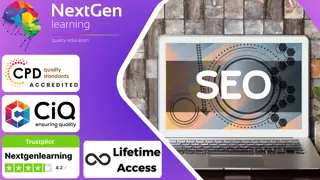
Paralegal, Legal Assistant with Business Law Training - 8 Courses Bundle
By NextGen Learning
Are you ready to embark on an enlightening journey of wisdom with the Paralegal bundle, and pave your way to an enriched personal and professional future? If so, then Step into a world of knowledge with our course bundle - Paralegal & Legal Assistant Training. Delve into eight immersive CPD Accredited courses, each a standalone course: Course 01: Paralegal Training Course 02: Legal Advisor Training Course 03: Legal Secretary and Office Skills Diploma Course 04: UK Employment Law Course 05: Business Law Course 06: Commercial Law Course 07: Workplace Confidentiality Course 08: GDPR Traverse the vast landscapes of theory, unlocking new dimensions of understanding at every turn. Let the Paralegal & Legal Assistant Training bundle illuminate your path to wisdom. The Paralegal & Legal Assistant Training bundle offers a comprehensive exploration into a rich tapestry of vast knowledge across eight carefully curated courses. The journey is designed to enhance your understanding and critical thinking skills. Each course within the bundle provides a deep-dive into complex theories, principles, and frameworks, allowing you to delve into the nuances of the subject matter at your own pace. In the framework of the Paralegal & Legal Assistant Training package, you are bestowed with complimentary PDF certificates for all the courses included in this bundle, all without any additional charge. Adorn yourself with the Paralegal bundle, empowering you to traverse your career trajectory or personal growth journey with self-assurance. Register today and ignite the spark of your professional advancement! So, don't wait further and join the Paralegal & Legal Assistant Training community today and let your voyage of discovery begin! Learning Outcomes: Attain a holistic understanding in the designated areas of study with the Paralegal bundle. Establish robust bases across each course nestled within the Paralegal bundle. Decipher intricate concepts through the articulate content of the Paralegal bundle. Amplify your prowess in interpreting, scrutinising, and implementing theories. Procure the capacity to engage with the course material on an intellectual and profound level. Become proficient in the art of problem-solving across various disciplines. Stepping into the Paralegal bundle is akin to entering a world overflowing with deep theoretical wisdom. Each course within this distinctive bundle is an individual journey, meticulously crafted to untangle the complex web of theories, principles, and frameworks. Learners are inspired to explore, question, and absorb, thus enhancing their understanding and honing their critical thinking skills. Each course invites a personal and profoundly enlightening interaction with knowledge. The Paralegal bundle shines in its capacity to cater to a wide range of learning needs and lifestyles. It gives learners the freedom to learn at their own pace, forging a unique path of discovery. More than just an educational journey, the Paralegal bundle fosters personal growth, enabling learners to skillfully navigate the complexities of the world. The Paralegal bundle also illuminates the route to a rewarding career. The theoretical insight acquired through this bundle forms a strong foundation for various career opportunities, from academia and research to consultancy and programme management. The profound understanding fostered by the Paralegal bundle allows learners to make meaningful contributions to their chosen fields. Embark on the Paralegal journey and let knowledge guide you towards a brighter future. CPD 80 CPD hours / points Accredited by CPD Quality Standards Who is this course for? This ParalegalBundle is perfect for: Individuals keen on deepening their firm understanding in the respective fields. Students pursuing higher education looking for comprehensive theory modules. Professionals seeking to refresh or enhance their knowledge. Anyone with a thirst for knowledge and a passion for continuous learning. Career path Armed with the Paralegal bundle, your professional journey can reach new heights. The comprehensive theoretical knowledge from this bundle can unlock diverse career opportunities across several fields. Whether it's academic research, consultancy, or programme management, the Paralegal bundle lays a solid groundwork. Certificates CPD Certificate Of Completion Digital certificate - Included 8 Digital Certificates Are Included With This Bundle CPD Quality Standard Hardcopy Certificate (FREE UK Delivery) Hard copy certificate - £9.99 Hardcopy Transcript: £9.99

Excel VBA/Macros Foundations Level 4
By Course Cloud
Course Overview Use Microsoft's most versatile business application to its full potential by taking this Excel VBA/Macros Foundations Level 4 course. VBA (Visual Basic for Applications) is consistently regarded as the Office programming language of choice for many experts, who combine it with macros for intuitive automation and versatile functions. You can gain their techniques and knowledge by participating in this professional foundation training and gain a new appreciation for this Office tool. This comprehensive and advanced Excel course will take your administrative processes to a whole new level of efficiency and competency and free your valuable time to be used on other projects. Aspects of automation, real-time triggers, and worksheets will be taught, enabling you to return your business or organisation and put these valuable techniques straight into practice. So enrol now and go from a beginner to an Excel expert in no time at all. This best selling Excel VBA/Macros Foundations Level 4 has been developed by industry professionals and has already been completed by hundreds of satisfied students. This in-depth Excel VBA/Macros Foundations Level 4 is suitable for anyone who wants to build their professional skill set and improve their expert knowledge. The Excel VBA/Macros Foundations Level 4 is CPD-accredited, so you can be confident you're completing a quality training course will boost your CV and enhance your career potential. The Excel VBA/Macros Foundations Level 4 is made up of several information-packed modules which break down each topic into bite-sized chunks to ensure you understand and retain everything you learn. After successfully completing the Excel VBA/Macros Foundations Level 4, you will be awarded a certificate of completion as proof of your new skills. If you are looking to pursue a new career and want to build your professional skills to excel in your chosen field, the certificate of completion from the Excel VBA/Macros Foundations Level 4 will help you stand out from the crowd. You can also validate your certification on our website. We know that you are busy and that time is precious, so we have designed the Excel VBA/Macros Foundations Level 4 to be completed at your own pace, whether that's part-time or full-time. Get full course access upon registration and access the course materials from anywhere in the world, at any time, from any internet-enabled device. Our experienced tutors are here to support you through the entire learning process and answer any queries you may have via email.
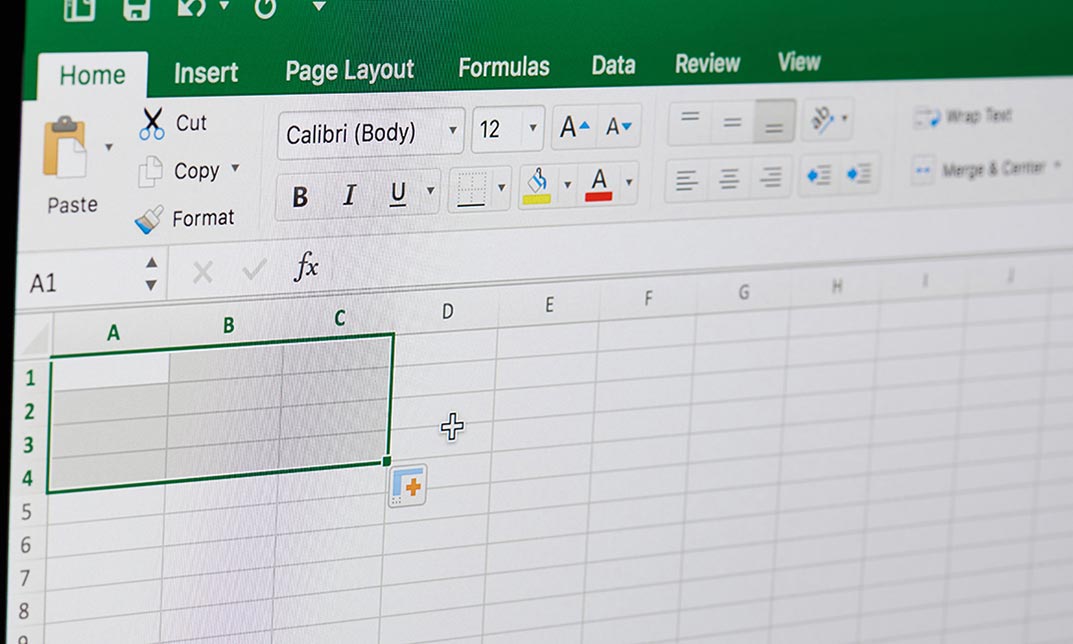
Excel Formulas and Functions
By Course Cloud
The comprehensive Excel Formulas and Functions has been designed by industry experts to provide learners with everything they need to enhance their skills and knowledge in their chosen area of study. Enrol on the Blogger's Guide to WordPress today, and learn from the very best the industry has to offer! On the Excel Formulas and Functions, You Will Learn: This best selling Excel Formulas and Functions has been developed by industry professionals and has already been completed by hundreds of satisfied students. This in-depth Excel Formulas and Functions is suitable for anyone who wants to build their professional skill set and improve their expert knowledge. The Excel Formulas and Functions is CPD-accredited, so you can be confident you're completing a quality training course will boost your CV and enhance your career potential. The Excel Formulas and Functions is made up of several information-packed modules which break down each topic into bite-sized chunks to ensure you understand and retain everything you learn. After successfully completing the Excel Formulas and Functions, you will be awarded a certificate of completion as proof of your new skills. If you are looking to pursue a new career and want to build your professional skills to excel in your chosen field, the certificate of completion from the Excel Formulas and Functions will help you stand out from the crowd. You can also validate your certification on our website. We know that you are busy and that time is precious, so we have designed the Excel Formulas and Functions to be completed at your own pace, whether that's part-time or full-time. Get full course access upon registration and access the course materials from anywhere in the world, at any time, from any internet-enabled device. Our experienced tutors are here to support you through the entire learning process and answer any queries you may have via email.
