- Professional Development
- Medicine & Nursing
- Arts & Crafts
- Health & Wellbeing
- Personal Development
The 'Microsoft PowerPoint for Beginners' course is designed to introduce learners to the fundamentals of creating and delivering compelling presentations using PowerPoint. It covers navigation, presentation development, advanced text editing, adding graphical elements, modifying objects, incorporating tables and charts, and preparing for a successful presentation delivery. Learning Outcomes: Navigate the PowerPoint environment and efficiently view and navigate through presentations. Create, edit, and save PowerPoint presentations, utilizing PowerPoint's help and support resources. Develop a presentation, select presentation types, and effectively build slides with text and graphical elements. Perform advanced text editing, including formatting characters, paragraphs, and text boxes. Add images, shapes, and other graphical elements to enhance the visual appeal of the presentation. Modify and format objects, group them, arrange their positions, and apply animations for dynamic effects. Incorporate tables and charts into presentations, create, format, and import data from other Microsoft Office applications. Review, apply transitions, print, and prepare to deliver the presentation confidently and professionally. Why buy this Microsoft PowerPoint for Beginners? Unlimited access to the course for forever Digital Certificate, Transcript, student ID all included in the price Absolutely no hidden fees Directly receive CPD accredited qualifications after course completion Receive one to one assistance on every weekday from professionals Immediately receive the PDF certificate after passing Receive the original copies of your certificate and transcript on the next working day Easily learn the skills and knowledge from the comfort of your home Certification After studying the course materials of the Microsoft PowerPoint for Beginners there will be a written assignment test which you can take either during or at the end of the course. After successfully passing the test you will be able to claim the pdf certificate for £5.99. Original Hard Copy certificates need to be ordered at an additional cost of £9.60. Who is this course for? This Microsoft PowerPoint for Beginners course is ideal for Students Recent graduates Job Seekers Anyone interested in this topic People already working in the relevant fields and want to polish their knowledge and skill. Prerequisites This Microsoft PowerPoint for Beginners does not require you to have any prior qualifications or experience. You can just enrol and start learning.This Microsoft PowerPoint for Beginners was made by professionals and it is compatible with all PC's, Mac's, tablets and smartphones. You will be able to access the course from anywhere at any time as long as you have a good enough internet connection. Career path As this course comes with multiple courses included as bonus, you will be able to pursue multiple occupations. This Microsoft PowerPoint for Beginners is a great way for you to gain multiple skills from the comfort of your home. Course Curriculum Getting Started with PowerPoint Navigate the PowerPoint Environment 00:28:00 View and Navigate a Presentation 00:15:00 Create and Save a PowerPoint Presentation 00:13:00 Use PowerPoint Help 00:10:00 Developing a PowerPoint Presentation Select a Presentation Type 00:08:00 Edit Text 00:13:00 Build a Presentation 00:27:00 Performing Advanced Text Editing Format Characters 00:11:00 Format Paragraphs 00:16:00 Format Text Boxes 00:09:00 Adding Graphical Elements to Your Presentation Insert Images 00:10:00 Insert Shapes 00:15:00 Modifying Objects in Your Presentation Edit Objects 00:16:00 Format Objects 00:06:00 Group Objects 00:04:00 Arrange Objects 00:07:00 Animate Objects 00:07:00 Adding Tables to Your Presentation Create a Table 00:09:00 Format a Table 00:03:00 Insert a Table from Other Microsoft Office Applications 00:06:00 Adding Charts to Your Presentation Create a Chart 00:10:00 Format a Chart 00:10:00 Insert a Chart from Microsoft Excel 00:05:00 Preparing to Deliver Your Presentation Review Your Presentation 00:11:00 Apply Transitions 00:05:00 Print Your Presentation 00:05:00 Deliver Your Presentation 00:08:00 Assignment Assignment - Microsoft PowerPoint for Beginners 00:00:00
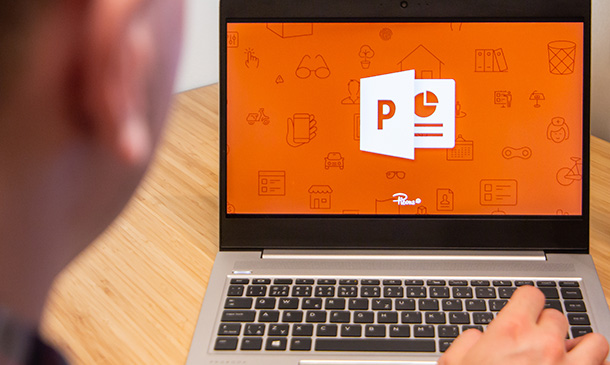
الاتجاهات الحديثة في التقويم ومتابعة تقدم الطلاب New Trends in Assessment and Tracking Student Progress
5.0(5)By TEFL Wonderland - Brilliant Minds
الاتجاهات الحديثة في التقويم ومتابعة تقدم الطلاب New Trends in Assessment and Tracking Student Progress

Overview This comprehensive course on Mastering Microsoft Office: Word, Excel, PowerPoint, and 365 will deepen your understanding on this topic. After successful completion of this course you can acquire the required skills in this sector. This Mastering Microsoft Office: Word, Excel, PowerPoint, and 365 comes with accredited certification from CPD, which will enhance your CV and make you worthy in the job market. So enrol in this course today to fast-track your career ladder. How will I get my certificate? You may have to take a quiz or a written test online during or after the course. After successfully completing the course, you will be eligible for the certificate. Who is This course for? There is no experience or previous qualifications required for enrolment on this Mastering Microsoft Office: Word, Excel, PowerPoint, and 365. It is available to all students, of all academic backgrounds. Requirements Our Mastering Microsoft Office: Word, Excel, PowerPoint, and 365 is fully compatible with PC's, Mac's, Laptop, Tablet and Smartphone devices. This course has been designed to be fully compatible with tablets and smartphones so you can access your course on Wi-Fi, 3G or 4G. There is no time limit for completing this course, it can be studied in your own time at your own pace. Career Path Learning this new skill will help you to advance in your career. It will diversify your job options and help you develop new techniques to keep up with the fast-changing world. This skillset will help you to- Open doors of opportunities Increase your adaptability Keep you relevant Boost confidence And much more! Course Curriculum 34 sections • 135 lectures • 08:20:00 total length •Introduction: 00:03:00 •Getting started on Windows, macOS, and Linux: 00:01:00 •How to ask great questions: 00:01:00 •FAQ's: 00:01:00 •Excel Overview: 00:05:00 •Start Excel Spreadsheet: 00:04:00 •Enter Text and Numbers: 00:07:00 •Relative References: 00:04:00 •Working with ranges: 00:07:00 •Save and Save as Actions: 00:08:00 •File Extensions, Share, Export, and Publish files: 00:06:00 •Adding Rows and Columns: 00:03:00 •Modifying Rows and Column lengths: 00:05:00 •Copy, Cut, and Paste: 00:07:00 •Copying Formulas: 00:03:00 •Page setup options: 00:06:00 •Fit to print on One Page: 00:03:00 •Print Workbooks: 00:03:00 •Sorting Data Ascending Order: 00:04:00 •Sorting Data Descending Order: 00:02:00 •Filter Data: 00:04:00 •Creating Basic Formulas: 00:06:00 •Datetime Formulas: 00:06:00 •Mathematical formulas phase1: 00:20:00 •Mathematical formulas phase2: 00:12:00 •VLOOKUP formula: 00:12:00 •HLOOKUP formula: 00:04:00 •XLOOKUP: 00:08:00 •Handling #NA and Approximates match in XLOOKUP: 00:11:00 •Split Text into columns: 00:07:00 •Flash Fill: 00:07:00 •Data Validation: 00:07:00 •Remove Duplicates: 00:08:00 •Import Data from Text files: 00:06:00 •Import Data from .CSV files: 00:03:00 •Formatting Font: 00:04:00 •Formatting Alignment: 00:06:00 •Formatting Numbers: 00:05:00 •Formatting Date: 00:03:00 •Formatting Tables: 00:05:00 •Pivot Tables: 00:07:00 •Pivot Charts: 00:02:00 •Excel Charts - Categories: 00:03:00 •Elements of a chart: 00:04:00 •Creating Charts: 00:02:00 •Column or Bar charts: 00:04:00 •Formatting charts: 00:04:00 •Line Charts: 00:02:00 •Pie and Doughnut charts: 00:04:00 •Overview: 00:04:00 •Start PowerPoint Presentation: 00:05:00 •Screen setting and Views: 00:05:00 •Presentation Tips and Guidelines: 00:06:00 •Creating a New Presentation: 00:04:00 •Working with Slides: 00:04:00 •Save a Presentation: 00:04:00 •Print Slides: 00:03:00 •Formatting Text: 00:05:00 •Slide Text Alignments: 00:03:00 •Multi-Column Text Alignments: 00:02:00 •Adding Bullets and Numbered List Items: 00:03:00 •Insert Shapes: 00:03:00 •Insert Icons: 00:03:00 •Insert Graphics: 00:04:00 •Add 3D Models: 00:03:00 •Insert Pictures: 00:03:00 •Picture Options: 00:04:00 •Picture Cropping: 00:03:00 •Applying Built-in Picture Styles: 00:04:00 •Add SmartArt Graphic: 00:03:00 •Modifying SmartArt: 00:03:00 •Creating a Target Chart using SmartArt: 00:03:00 •Create a Table on Slide: 00:04:00 •Formatting Tables: 00:02:00 •Inserting Tables: 00:02:00 •Table Layouts: 00:01:00 •Add a Chart: 00:02:00 •Formatting Charts: 00:02:00 •Insert Chart from Microsoft Excel: 00:03:00 •Adding Video to a Presentation: 00:03:00 •Adding Audio to a Presentation: 00:02:00 •Screen Recording and Adding: 00:02:00 •Applying Transitions to Presentation: 00:04:00 •Object Animation: 00:03:00 •Effect Options: 00:02:00 •Advanced Animation: 00:02:00 •Triggers to control animation: 00:02:00 •Onscreen Presentation: 00:02:00 •Hiding Slides: 00:02:00 •Changing Order of Slides: 00:02:00 •Copying Slides: 00:02:00 •Overview of MS Word: 00:04:00 •Start MS Word 2021: 00:05:00 •Create a new blank document: 00:04:00 •Creating a paragraph text: 00:05:00 •Non-printing characters: 00:03:00 •Save a document: 00:03:00 •Open a document: 00:01:00 •Find and replace: 00:04:00 •AutoCorrect options: 00:03:00 •Formatting text: 00:04:00 •Copy cut and paste: 00:04:00 •Character formatting: 00:02:00 •Format painter: 00:04:00 •Work with numbers: 00:02:00 •Add bullets: 00:03:00 •Outline creation: 00:04:00 •Creating a table: 00:03:00 •Adding rows and columns to a table: 00:02:00 •Formatting table data: 00:02:00 •Borders and shading: 00:02:00 •Sorting in a table: 00:04:00 •Draw a table: 00:04:00 •Convert text to table: 00:03:00 •Convert table to text: 00:02:00 •Insert a spreadsheet: 00:02:00 •Quick tables - readily available formats: 00:02:00 •Working with styles: 00:02:00 •Creating styles: 00:02:00 •Clear formatting: 00:01:00 •Margins: 00:02:00 •Orientation: 00:01:00 •Page size setting: 00:01:00 •Adding columns: 00:03:00 •Page break - section break: 00:02:00 •Adding watermark: 00:03:00 •Headers and footers: 00:03:00 •Create envelops: 00:02:00 •Creating labels: 00:02:00 •Creating a mail merge document: 00:03:00 •Thesaurus and spell check: 00:01:00 •Word count: 00:01:00 •Speech - read aloud: 00:01:00 •Language - translate: 00:01:00 •Tracking: 00:01:00

This Microsoft Excel Training Bundle will teach you to create advanced workbooks and worksheets that can help deepen your understanding of organizational intelligence. The ability to analyze massive amounts of data, extract actionable information from it, and present that information to decision makers is at the foundation of a successful organization that is able to compete at high level. Also, our Excel experts are available to answer your queries and help you along your learning journey. Advanced audiovisual learning modules of these courses are broken down into little chunks so that you can learn at your own pace without being overwhelmed by too much material at once. Furthermore, to help you showcase your expertise in Excel, we have prepared a special gift of 1 hardcopy certificate and 1 PDF certificate for the title course completely free of cost. These certificates will enhance your credibility and encourage possible employers to pick you over the rest. This Bundle Consists of the following Premium courses: Course 01: Microsoft Excel Level 3 Course 02: New Functions in Microsoft Excel 2021 Course 03: Microsoft Excel Sheet Comparison with VBA Course 04: Top 50 Microsoft Excel Formulas in 50 Minutes! Course 05: Microsoft Excel Master Power Query in 120 Minutes! Course 06: Microsoft Excel Automated Dashboard Using Advanced Formula, VBA, Power Query Course 07: Financial Modeling Using Excel Course 08: Business Analysis Level 3 Course 09: Touch Typing Essentials Course 10: Information Management Course 11: Data Protection and Data Security Level 2 Course 12: Microsoft Teams Course 13: Office Skills and Administration Management Diploma Course 14: Creativity and Problem-Solving Skills Benefits you'll get choosing Apex Learning: One payment, but lifetime access to 14 CPD courses Certificates, student ID for the title course included in a one-time fee Full tutor support available from Monday to Friday Free up your time - don't waste time and money travelling for classes Accessible, informative modules taught by expert instructors Learn at your ease - anytime, from anywhere Study the course from your computer, tablet or mobile device CPD accredited course - improve the chance of gaining professional skills How will I get my Certificate? After successfully completing the course you will be able to order your CPD Accredited Certificates (PDF + Hard Copy) as proof of your achievement. PDF Certificate: Free (For The Title Course) Hard Copy Certificate: Free (For The Title Course) P.S. The delivery charge inside the U.K. is £3.99 and the international students have to pay £9.99. Curriculum of Bundle Course 01: Microsoft Excel Level 3 Microsoft 019 New Features Getting Started Performing Calculations Modifying a Worksheet Formatting a Worksheet Printing Workbooks Managing Workbooks Working with Functions Working with Lists Analyzing Data Visualizing Data with Charts Using PivotTables and Pivot Charts Working with Multiple Worksheets and Workbooks Using Lookup Functions and Formula Auditing Sharing and Protecting Workbooks Automating Workbook Functionality Creating Sparkline's and Mapping Data Forecasting Data Templates Course 02: New Functions in Microsoft 021 Introduction and Agenda RANDARRAY UNIQUE SEQUENCE SORT and SORTBY SORT A Practical Example FILTER FILTER A Practical Example Other Useful New Functions Using the New Functions in Reports Course 03: Microsoft Excel Sheet Comparison with VBA Introduction to Compare Data Workbook Comprehensive Introduction to Compare Data Excel VBA Workbook Modify VBA Codes to Suit Your Needs Data Cleaning, Format and Structure Your Datasets with Power Query Practical and Real world application of Compare Data Workbook Conclusion Course 04: Top 50 Microsoft Excel Formulas in 50 Minutes! promo Getting the most of the course How to Get the most of the course Text formulas Text Formulas Exercise Text Formulas Exercise (answers) and many more... Course 05: Microsoft Master Power Query in 120 Minutes! Power Query Intro and version Introduction Query Editor Ribbon Trim in Excel Power Query Format Dates and Values and many more... Course 06: Automated Dashboard Using Advanced Formula, VBA, Power Query Introduction Prepaid Expenses Models: Resources Download Accounting for Prepaid Expenses Formulas Detailed: Introduction to three Models and many more... Course 07: Financial Modeling Using Excel Welcome to the Course! Get the Overview of What You'll Learn Planning your Financial Model Building a Model Template Projecting the Income Statement and many more... Course 08: Business Analysis Level 3 Introduction to Business Analysis Business Processes Business Analysis Planning and Monitoring Strategic Analysis and Product Scope Solution Evaluation and many more... Course 09: Touch Typing Essentials Introduction How to Set up Your Computer How to type the letters F and J How to type the letters D and K How to type the letters S and L How to type the letter A and ; (semicolon) How to type the letters E and I And Many More... Course 10: Information Management Introduction to Information Management Information Management Strategy Databases and Information Management Management Information Systems (MIS) Auditing Information Systems Ethical and Social Issues and Data Protection Course 11: Data Protection and Data Security Level 2 GDPR Basics GDPR Explained Lawful Basis for Preparation Rights and Breaches Responsibilities and Obligations Course 12: Microsoft Teams MS Teams - Introduction Mastering MS Teams Top MS Teams Tips Course 13: Office Skills and Administration Management Diploma Personal Assistant Admin Support Administrative Management Organisational Skills Telephone Etiquette and many more... Course 14: Creativity and Problem Solving Skills CPD 150 CPD hours / points Accredited by CPD Quality Standards Certificates Certificate of completion Digital certificate - Included
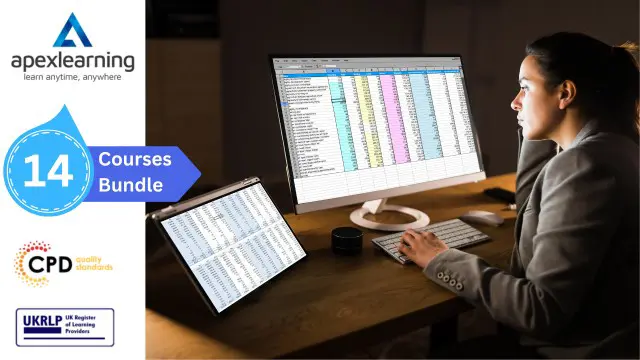
Explore the captivating world of Medieval literature with our course "Medieval Literature: A Journey with Chaucer and More." Dive into epic poems, romance narratives, and allegorical tales from renowned authors like Geoffrey Chaucer, Beowulf, and Dante Alighieri. Uncover themes of chivalry, courtly love, and religious symbolism while gaining insight into the cultural and historical contexts of the Middle Ages. Join us on this enriching journey through timeless masterpieces and expand your literary horizons.
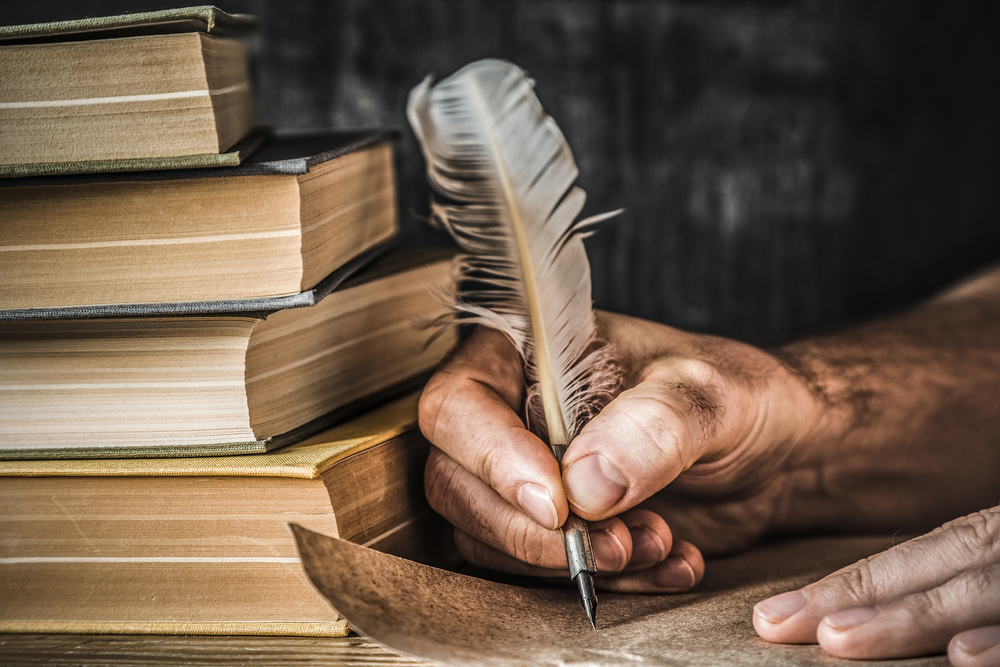
The Art of Doing - Web Development for Beginners
By Packt
Unlock the world of web development with our comprehensive course! Whether you are a beginner or looking to enhance your coding skills, our masterclass will take you on an exciting journey. A project-based course that will help you learn and implement HTML, CSS, and JavaScript. With hands-on experience, you will design web pages, add interactive elements, and create a polished final project. Gain practical skills, optimize your coding workflow, and create professional web applications.
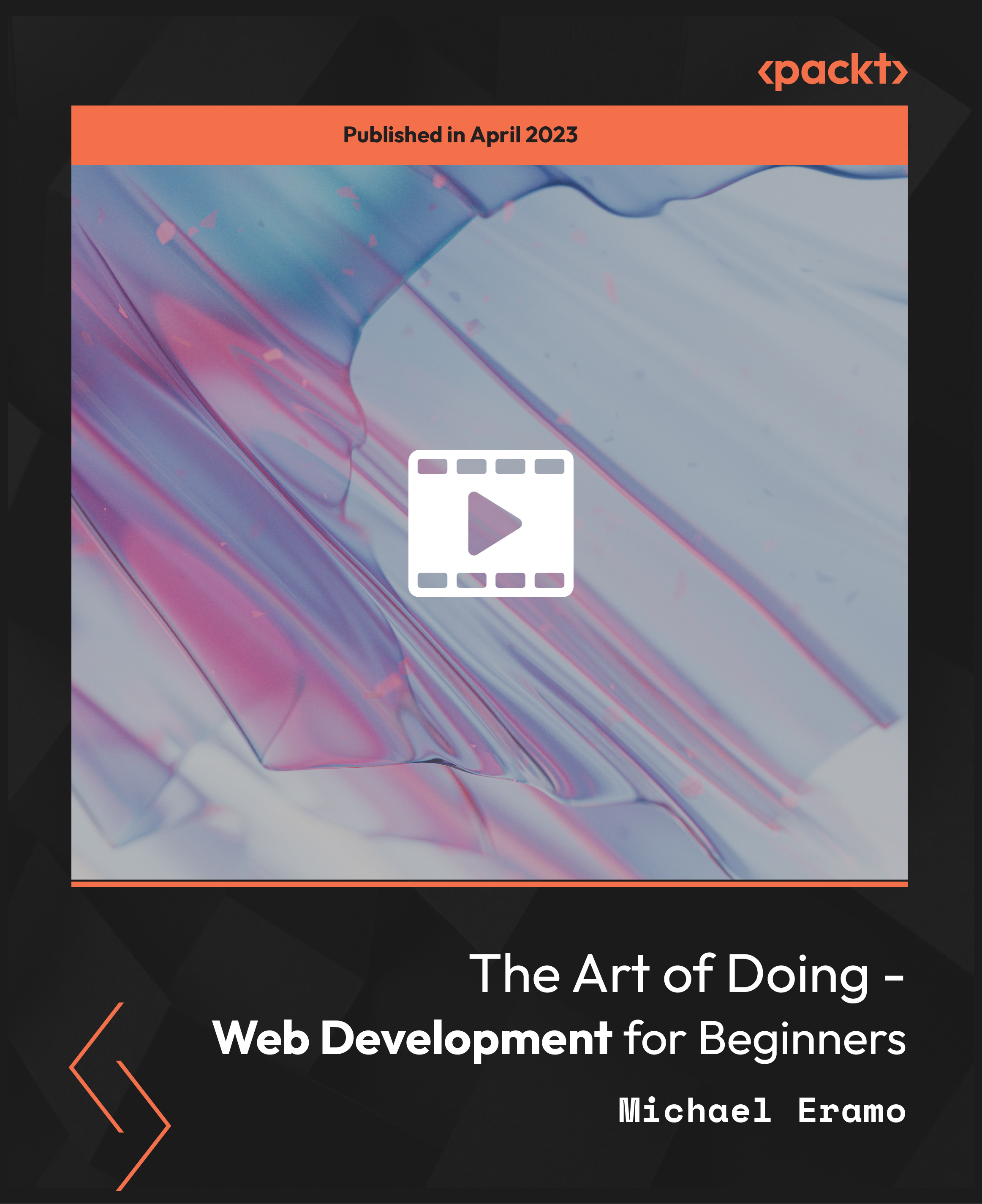
Exclusively designed for teens and beginners! Discover how to turn your hobbies into a source of passive income by mastering essential skills and techniques in today's digital landscape. 📲💡 Explore various avenues to get paid and achieve independence through the power of creativity and modern communication strategies. Join us on this exciting journey towards personal and financial empowerment!

Project White Belt 2013 - Getting Started with Microsoft Project 2013: On-Demand
By IIL Europe Ltd
Project White Belt® 2013 - Getting Started with Microsoft® Project 2013: On-Demand This workshop serves as an introduction to the interface and features of Microsoft® Project 2013. It is kept up to date with the framework outlined by Project Management Institute's A Guide to the Project Management Body of Knowledge (PMBOK® Guide). This course will be led by an IIL-certified instructor who will outline the benefits of Microsoft Project, provide tips on using various features and common shortcuts, recommend guidelines, and discuss the application of scheduling concepts to manage project work. What You Will Learn You'll learn how to: Define key scheduling concepts and terms Effectively navigate the user interface and interpret common views Configure essential elements of a new schedule Enter and modify a task list Set dependencies between tasks Create a basic resource list and generate assignments Format targeted areas of the Gantt Chart view Prepare the schedule for printing Getting Started Introductions Course objectives Course outline Navigating the User Interface and Views Navigate and use the Ribbon Use and customize the Quick Access Toolbar Modify general and display options Become familiar with major elements on the Project screen Navigate Gantt Chart, calendar, and network diagram views Search for a help topic Setting up a New Schedule Create new schedules Create a new schedule using existing information Enter and modify the schedule start date Enter and modify exception days in the calendar Entering, Modifying, and Outlining Task Data Enter, edit, correct, and clear information Enter unscheduled tasks Enter duration estimates for a single task or multiple tasks Organize tasks Set up a multi-level outline Add notes to tasks Creating Dependencies by Setting Links Identify a critical path in a simple schedule Understand how scheduling software calculates a critical path Describe dynamic schedules and dependencies Create links using various methods Display the critical path Entering and Assigning Resources Plan for resources Create a list of available resources Assign resources Formatting Gantt Chart View Format text and Gantt Chart bars Format a collection of items Configure print options

Step into the realm of digital design with the Level 3 Diploma in Adobe InDesign, a meticulously structured course that transforms beginners into adept designers. Picture yourself bringing ideas to life with the sleek sophistication of Adobe InDesign, an indispensable tool in the creative industry. This programme offers a comprehensive exploration, from the fundamentals to intricate document creation techniques, ensuring a rich understanding of design principles and the software itself. With lessons such as 'Let's Start Creating!' and 'Master Text Frames', each module is an invitation to master InDesign's powerful features. Imagine crafting stunning multi-page documents, manipulating text to flow seamlessly across pages, and creating engaging tables and hyperlinks. The curriculum encourages you to not just learn, but apply your knowledge through practical assignments like creating a real estate listing and a mock setup document, culminating in a capstone final project. The final segments of the course concentrate on refining your work, emphasising the importance of preflighting and exporting settings for professional output. Your journey through the programme culminates in a 'Final Project', designed to be the synthesis of all you've learned, showcasing your newfound capabilities. By the end, you'll not only have a portfolio of work but also the confidence to apply your skills in a myriad of professional scenarios. Learning Outcomes of Level 3 Diploma in Adobe InDesign: Gain proficiency in the Adobe InDesign interface and customise it to enhance workflow efficiency. Acquire the ability to construct and manage complex documents, incorporating advanced text and image placement techniques. Develop expertise in styling text and objects, utilising master pages, and managing layers for sophisticated designs. Learn the process of preflighting documents to ensure they meet the rigorous standards of professional publishing. Master the art of finalising documents for distribution, including various exporting options and settings for print and digital mediums. Why buy this Level 3 Diploma in Adobe InDesign? Unlimited access to the course for a lifetime. Opportunity to earn a certificate accredited by the CPD Quality Standards after completing this course. Structured lesson planning in line with industry standards. Immerse yourself in innovative and captivating course materials and activities. Assessments are designed to evaluate advanced cognitive abilities and skill proficiency. Flexibility to complete the Level 3 Diploma in Adobe InDesign Course at your own pace, on your own schedule. Receive full tutor support throughout the week, from Monday to Friday, to enhance your learning experience. Who is this Level 3 Diploma in Adobe InDesign course for? Individuals aspiring to become graphic designers or digital artists. Self-taught designers aiming to formalise and expand their skill set. Marketing professionals seeking to create compelling visual content. Entrepreneurs needing to design their own marketing materials. Educators and trainers looking to produce engaging educational resources. Career path Graphic Designer: £18,000 - £35,000 Creative Director: £35,000 - £75,000 Digital Media Specialist: £20,000 - £40,000 Marketing Coordinator: £20,000 - £30,000 Publishing Coordinator: £18,000 - £30,000 Freelance Designer: Variable depending on client and project scope. Prerequisites This Level 3 Diploma in Adobe InDesign does not require you to have any prior qualifications or experience. You can just enrol and start learning.This Level 3 Diploma in Adobe InDesign was made by professionals and it is compatible with all PC's, Mac's, tablets and smartphones. You will be able to access the course from anywhere at any time as long as you have a good enough internet connection. Certification After studying the course materials, there will be a written assignment test which you can take at the end of the course. After successfully passing the test you will be able to claim the pdf certificate for £4.99 Original Hard Copy certificates need to be ordered at an additional cost of £8. Course Curriculum Module: 01 1 Intro Indesign 00:02:00 2 - Course Downloadables 00:01:00 2 Conclusion InDesign 00:02:00 3 Let's Start Creating! 00:14:00 4 InDesign Workspace 00:08:00 5 The Workspace 00:06:00 6 Customize Your Workspace 00:08:00 7 Create a New Document 00:06:00 8 Navigating and Zooming 00:03:00 9 Setting up Your Document 00:10:00 10 Working with Pages 00:08:00 11 Working with Multiple Documents 00:03:00 12 Challenge: Create a Mock Setup Document 00:01:00 13 Assignment Solution 00:02:00 Module: 02 14 - Saving and Exporting 00:05:00 15 - Creating a Real Estate Listing 00:01:00 16- Placeing Image 00:12:00 17 - Placing Text 00:10:00 18 - Preflighting 00:05:00 19- Formatting and Flowing 00:09:00 20 Text Wrap 00:11:00 21 - Text on Paths 00:09:00 22 - Craislist Assignment 00:02:00 23 My Version 00:14:00 Module: 03 24 Intro Multi -Page Documents 00:03:00 25 - Master Pages 00:09:00 26 - Page Numbers 00:04:00 27 - Master Text Frames 00:04:00 28 - Threading Text 00:08:00 29 - Placeholder Frames 00:04:00 30 - Styles 00:11:00 31 - HyperLinks 00:06:00 32 - Layer Panel 00:13:00 33 - 4 Page Assignment 00:01:00 34 - My Version 5 Page 00:21:00 Module: 04 35 - Creating a Table 00:12:00 36 - Formatting table 00:16:00 37 - Assignment Report 00:01:00 38 - My Version 00:18:00 39 - Color Swatches 00:07:00 40 - Additional Tools 00:10:00 41- Shapes 00:05:00 42 - Keyboard Shortcuts 00:04:00 43 - Finishing Work 00:04:00 44 - Export Settings 00:07:00 45 - Final Project 00:01:00

