- Professional Development
- Medicine & Nursing
- Arts & Crafts
- Health & Wellbeing
- Personal Development
780 Courses in Bradford delivered On Demand
Microsoft Excel Crash Course 2024: Masterclass for Weekend
By Compete High
ð Unlock Your Excel Potential with the Microsoft Excel Crash Course 2024: Masterclass for Weekend! ð Are you tired of spending endless hours trying to figure out Microsoft Excel on your own? Do you want to boost your skills and become an Excel pro without sacrificing your entire weekend? Look no further - our Microsoft Excel Crash Course 2024 is here to revolutionize the way you work with spreadsheets! ð¥ Why Excel Matters: In today's data-driven world, Excel proficiency is a non-negotiable skill. Whether you're a student, a professional, or someone looking to enhance your productivity, mastering Excel can open doors to new opportunities. ð¡ What Sets Our Masterclass Apart: â Weekend-Friendly Format: We get it - your time is precious! That's why our course is designed to be completed over a weekend, giving you the skills you need without disrupting your busy schedule. â Hands-On Learning: Forget boring lectures! Dive straight into hands-on, practical exercises that reinforce your learning. Our step-by-step approach ensures you grasp each concept thoroughly. â Up-to-Date Content: Excel evolves, and so do we! Our 2024 edition is packed with the latest features and best practices, ensuring you're on the cutting edge of spreadsheet mastery. â Expert Guidance: Learn from seasoned Excel experts who've cracked the code to efficient and effective spreadsheet use. Benefit from their real-world insights and insider tips that go beyond basic functions. â Lifetime Access: Purchase once, benefit forever! Gain access to our course materials, updates, and a supportive community, ensuring you stay on top of your Excel game for years to come. ð Course Highlights: ð Essential Excel Functions: From basic formulas to advanced functions, we cover it all. ð Data Visualization: Transform your data into impactful charts and graphs. ð Pivot Tables Mastery: Unlock the power of data analysis with Pivot Tables. ð Time-Saving Shortcuts: Work smarter, not harder, with keyboard shortcuts. ð Advanced Formulas: Impress your colleagues with advanced calculations. ð Automation with Macros: Streamline your tasks with Excel automation. ð Error Handling: Learn how to troubleshoot and avoid common mistakes. ð Who Should Enroll: Professionals looking to enhance their spreadsheet skills. Students aiming to boost their academic performance. Entrepreneurs and business owners seeking data-driven insights. Anyone wanting to save time and increase productivity. ð Get Ready to Excel! Don't miss out on this opportunity to become an Excel maestro in just one weekend! Enroll now in the Microsoft Excel Crash Course 2024: Masterclass for Weekend and empower yourself with the skills that will set you apart. ð Limited seats available. Secure your spot now! ð Disclaimer: Results may vary based on individual commitment and practice. Course Curriculum Module- 1 Introduction 00:00 Getting started on Windows, macOS, Android, and IOS 00:00 How to ask great questions 00:00 FAQ 00:00 Start Excel 00:00 Module- 2 Overview of top Excel tips 00:00 Add numbers like a pro 00:00 Save time by filling cells automatically 00:00 Did data enter into one column - Split it 00:00 Switch data around by transposing it 00:00 Sort and filter for quick results 00:00 Create a data table for tasks to make it easy 00:00 Make drop-down list 00:00 Quick Data Analysis 00:00 Great charts for your visualization 00:00 Pivot Tables for Data Analytics 00:00 Module- 3 Introduction 00:00 Basic formula operations 00:00 Mathematical functions level1 00:00 Mathematical functions level2 00:00 Text functions level1 00:00 Text functions level2 00:00 Logical functions 00:00 Date time functions 00:00 V Lookup formula 00:00 HLookup formula 00:00 HLookup Match formula 00:00 Match Index formula 00:00 Module- 4 Introduction 00:00 XLookup 00:00 Handling NA and Approximates match in XLookup 00:00 Wildcard matching in XLookup 00:00 Module- 5 Introduction 00:00 Split Text into columns 00:00 Flash Fill 00:00 Remove Duplicates 00:00 Data Validation 00:00 Get - import Data from Text 00:00 Get - import Data from CSV 00:00 Module- 6 Introduction 00:00 Creating Pivot Table 00:00 Value field settings 00:00 Number format 00:00 Pivot Table Design 00:00 Excel Exercise 00:00 Solution for Excel Exercise 00:00 Module- 7 Introduction 00:00 Excel Charts - Categories 00:00 Elements of a chart 00:00 Easy way to create charts 00:00 Column or Bar charts 00:00 Formatting charts 00:00 Line charts 00:00 Area charts 00:00 Pie and Doughnut charts 00:00 Format Area Plot or XY chart 00:00 Scatter or bubble charts 00:00

Microsoft Excel: Automated Dashboard Using Advanced Formula, VBA, Power Query
4.9(27)By Apex Learning
Overview This comprehensive course on Microsoft Excel: Automated Dashboard Using Advanced Formula, VBA, Power Query will deepen your understanding on this topic. After successful completion of this course you can acquire the required skills in this sector. This Microsoft Excel: Automated Dashboard Using Advanced Formula, VBA, Power Query comes with accredited certification which will enhance your CV and make you worthy in the job market. So enrol in this course today to fast track your career ladder. How will I get my certificate? You may have to take a quiz or a written test online during or after the course. After successfully completing the course, you will be eligible for the certificate. Who is this course for? There is no experience or previous qualifications required for enrolment on this Microsoft Excel: Automated Dashboard Using Advanced Formula, VBA, Power Query. It is available to all students, of all academic backgrounds. Requirements Our Microsoft Excel: Automated Dashboard Using Advanced Formula, VBA, Power Query is fully compatible with PC's, Mac's, Laptop, Tablet and Smartphone devices. This course has been designed to be fully compatible on tablets and smartphones so you can access your course on wifi, 3G or 4G. There is no time limit for completing this course, it can be studied in your own time at your own pace. Career path Having these various qualifications will increase the value in your CV and open you up to multiple sectors such as Business & Management, Admin, Accountancy & Finance, Secretarial & PA, Teaching & Mentoring etc. Course Curriculum 12 sections • 76 lectures • 06:08:00 total length •Course Outline and Introduction: 00:04:00 •Minimum Requirements for the Course: 00:01:00 •Prepayments Introduction: 00:01:00 •Month End Date Prepaid Expenses Amortization Calculation: 00:00:00 •Exact Prepaid Expenses Payment Date Calculation: 00:00:00 •Prepaid Expenses Accounting Definition: Prepayments: 00:03:00 •Prepaid Expense Example: How Accounting works for Prepayments: 00:03:00 •Advantages and Disadvantages of Prepaid Expenses: 00:03:00 •Introduction to PRO Excel Models and Formulas: 00:06:00 •Date Function: 00:05:00 •EOMONTH Function: 00:04:00 •DATEVALUE function: 00:03:00 •IF Function: 00:08:00 •IFS Function (Office 365 Only): 00:07:00 •VLOOKUP Function: 00:07:00 •MATCH Function: 00:05:00 •INDIRECT Function: 00:02:00 •NAMED Ranges: Name Manager: 00:03:00 •Advanced Version of VLOOKUP Function: 00:07:00 •Introduction to Model and Control Panel Tab (Important Sheet Tab): 00:08:00 •Formula Based Prepaid Expenses Model - Deep Dive (Part 1): 00:05:00 •Formula Based Prepaid Expenses Model - Deep Dive (Part 2): 00:06:00 •Formula Based Prepaid Expenses Model - Deep Dive (Part 3): 00:06:00 •IFS Function - Month End date Prepayment calculation: 00:04:00 •Prepaid Expenses - Closing Balance Summary Tab (Formula Based Summary): 00:09:00 •Protecting Formulas Cells and Fields in the Model: 00:04:00 •Exact Date Prepaid Amortisation calculation Intro: 00:03:00 •Formulas update and Model Changes for Exact Prepaid Exps Calculation: 00:03:00 •Formulas Update for Exact Date Prepaid Exps Amortisation (Part 1): 00:04:00 •Formulas Update for Exact Date Prepaid Exps Amortisation (Part 2): 00:03:00 •Formulas Update for Exact Date Prepaid Exps Amortisation (Part 3): 00:02:00 •Formulas Update for Exact Date Prepaid Exps Amortisation (Part 4): 00:07:00 •IFS Function - Exact Date Prepayments Amortisation: 00:04:00 •Data Validation Controls (Enhancing Data Input Controls with Protection): 00:10:00 •Bonus: Prepayment Model with Opening Balance Calculation (Part 1): 00:08:00 •Bonus: Prepayment Model with Opening Balance Calculation (Part 2): 00:09:00 •Additional Material: Resources: 00:00:00 •Power Query and Pivot Table Prepayment Summary Table Intro: 00:06:00 •What is Power Query and Some Awesome Resources for Power Query learning: 00:07:00 •Power Query and Pivot Table Summary - Deep Dive (Part 1): 00:05:00 •Power Query and Pivot Table Summary - Deep Dive (Part 2): 00:04:00 •Power Query and Pivot Table Summary - Deep Dive (Part 3): 00:05:00 •Power Query and Pivot Table Summary - Deep Dive (Part 4): 00:09:00 •Using Array Formulas to Add Formula Protection: 00:04:00 •Bonus: Allocate Prepaid Expenditure Cost Centre Wise - 1: 00:02:00 •Bonus: Allocate Prepaid Expenditure Cost Centre Wise - 2: 00:08:00 •Bonus: Prepayment Model with Opening Balance Calculation (PQ and PT Version): 00:13:00 •Changing Macros Security in Excel: 00:05:00 •Complete Walkthrough - Advanced VBA Prepaid Expenses Amortisation Model: 00:06:00 •Bonus : New Version - Excel VBA Model for Prepayment Expenditure: 00:08:00 •Dynamic Dashboard Overview: 00:07:00 •Importing Profit and Loss Statements Source Files and creating YTD P&L Sheets: 00:08:00 •Creating Dynamic Data Validation: 00:02:00 •Creating Named Ranges for Dynamic Table Arrays: 00:03:00 •Dynamic Date Column Headings for each Divisional PL Table: 00:02:00 •Dynamic Month and YTD Dashboard tables headings (PRO TIP): 00:03:00 •Dynamic VLOOKUP Formula - Preparing First section of the Dashboard: 00:04:00 •Creating Rolling Dashboard with Dynamic VLOOKUP Function: 00:08:00 •IMPORTANT : Error Checking for your reports/Dashboard (PRO TIP): 00:03:00 •Data Prep for Visualization: AREA Charts (Awesome trick using #NA Function): 00:05:00 •Visualization: AREA Charts for Month - Revenue, Gross Profit and Net Profit: 00:05:00 •Visualization DONUT Charts Revenue, Gross Profit and Net Profit (Part 1): 00:03:00 •Visualization DONUT Charts Revenue, Gross Profit and Net Profit (Part 2): 00:06:00 •Introduction - Formula-less Dashboard - Fully Dynamic and easily refreshed: 00:05:00 •Understanding the data files before building dashboard: 00:02:00 •Consolidating Reports with Power Query (Get & Transform) , How to install PQ: 00:08:00 •Dynamic File Path Trick in Power Query with Parameters (Amazing trick): 00:06:00 •Conditional Cumulative totals with SUMIFS Function: 00:04:00 •Bonus: Conditional Cumulative totals with Power Query Custom Formula (M Code): 00:06:00 •Dashboard Creation - Pivot Table showing Month and YTD KPIs division wise: 00:06:00 •Dashboard Creation Donuts Charts linked with Pivot Table (Replicate Charts fast): 00:08:00 •Dashboard Creation - Line Charts: 00:08:00 •Update Dashboard with Additional Divisional Data with Few Click (Magical): 00:03:00 •Thank you: 00:02:00 •Ultimate Prepaid Expenditure Model (Super Bonus): 00:02:00 •Resources - Microsoft Excel: Automated Dashboard Using Advanced Formula, VBA, Power Query: 00:00:00

Microsoft Excel VBA Programming Training
By Compete High
ð Unlock the Power of Microsoft Excel with Our Excel VBA Programming Training Course! ð Are you ready to take your Excel skills to the next level? Dive deep into the world of Excel VBA programming and unleash the full potential of this powerful tool! Our comprehensive online course, 'Microsoft Excel VBA Programming Training,' is designed to equip you with the expertise needed to automate tasks, streamline processes, and boost productivity within Excel. Here's what you'll learn in this dynamic course: ð Section 1: Introduction Get acquainted with the fundamentals of Excel VBA programming. Understand its significance and explore the vast possibilities it offers to transform your Excel experience. ð Section 2: Macros Master the art of creating and executing macros to automate repetitive tasks and significantly reduce manual work. Learn to streamline your workflow like a pro! ð Section 3: VBA Editor Navigate the VBA Editor seamlessly. Gain proficiency in using this interface to write, edit, and debug your VBA code effectively. ð Section 4: Variables and Procedures Understand the concept of variables and procedures in VBA. Learn how to declare, assign, and utilize them efficiently to optimize your coding process. ð Section 5: Loops and IF Statements Discover the power of loops and conditional IF statements. Harness these constructs to create dynamic and responsive Excel applications. ð Section 6: Error Handling Learn robust error-handling techniques to troubleshoot issues and create resilient VBA programs. ð Section 7: User Defined Functions Unlock the potential of creating custom functions tailored to your specific needs, enhancing Excel's capabilities beyond its default functions. ð Section 8: Assignments Apply your newfound knowledge through hands-on assignments and practical exercises to reinforce your skills. ð Section 9: Creating Forms Explore the creation of user-friendly forms and interfaces within Excel, making interactions more intuitive and efficient. Whether you're a beginner or have some experience in Excel, this course is tailored to suit your learning needs. With comprehensive modules, real-world examples, and expert guidance, you'll gain the confidence to create powerful VBA scripts and automate Excel operations like never before! Join us today and embark on a transformative journey in mastering Microsoft Excel VBA programming. Elevate your Excel skills and become a proficient VBA programmer! Enroll now and excel in Excel VBA programming! ð¡ð⨠Course Curriculum Section 1 - Introduction What is VBA 00:00 Object Orientated Programming 00:00 Section 2 - Macros Macros Initial Setup 00:00 Recording a Macro 00:00 Saving a Macro 00:00 Section 3 - VBA Editor Launching VBA 00:00 VB Editor 00:00 Custom Menu 00:00 Naming Projects 00:00 Modules 00:00 Code Window 00:00 Comments 00:00 Section 4 - Variables and Procedures Introduction 00:00 Vraibales 00:00 Variable Exercise 00:00 What are Procedures 00:00 What are Procedures - Part Two 00:00 What are Procedures - Part Three 00:00 Message Boxes 00:00 Input Box 00:00 Input Box - Part Two 00:00 Basic Navigation 00:00 Sheets 00:00 Draft LessonCell Navigation 00:00 Advanced Sheets 00:00 Offset 00:00 Section 5 - Loops and IF Statements Introduction 00:00 Operators 00:00 Using Variables 00:00 What is Automation 00:00 For Loop 00:00 Do Loops 00:00 IF Statements 00:00 IF Statements - Part Two 00:00 Select Case 00:00 Section 6 - Error Handling Debugging 00:00 Section 7 - User Defined Functions UDFs 00:00 Section 8 - Assignments Introduction 00:00 Exercise 1 - Record a Macro 00:00 Exercise 2 - Duplicating Data 00:00 Exercise 3 - Generate a Report 00:00 Generate a Report - Part Two 00:00 Exercise 4 - Inner and Outer Loops 00:00 Inner and Outer Loops - Part Two 00:00 Inner and Outer Loops - Part Three 00:00 Inner and Outer Loops - Part Four 00:00 Inner and Outer Loops - Part Five 00:00 Section 9 - Creating Forms Form Controls 00:00 Building the Form 00:00 Initialize the Form 00:00 Command Buttons 00:00 Command Buttons - Part Two 00:00

Ascend to the next level of Excel proficiency with our comprehensive Microsoft Excel: Automated Dashboard Using Advanced Formula, VBA, Power Query course. This in-depth training will equip you with the skills to create sophisticated dashboards using advanced Excel formulas, VBA, and Power Query, empowering you to transform raw data into actionable insights. Master the art of financial modeling with our prepaid expenses models, learning how to calculate amortization schedules and create detailed summaries using Excel formulas. Delve into the power of Power Query to effortlessly manipulate and analyze large datasets, building dynamic dashboards without the limitations of formulas. Learning Outcomes Gain proficiency in creating automated dashboards using advanced Excel formulas, VBA, and Power Query Develop expertise in financial modeling using prepaid expenses models Master the calculation of amortization schedules and prepaid expenses summaries Implement Power Query to manipulate and analyze large datasets Create dynamic dashboards without the limitations of formulas Enhance your Excel skills and data analysis capabilities Why choose this Microsoft Excel: Automated Dashboard Using Advanced Formula, VBA, Power Query course? Unlimited access to the course for a lifetime. Opportunity to earn a certificate accredited by the CPD Quality Standards and CIQ after completing this course. Structured lesson planning in line with industry standards. Immerse yourself in innovative and captivating course materials and activities. Assessments designed to evaluate advanced cognitive abilities and skill proficiency. Flexibility to complete the Course at your own pace, on your own schedule. Receive full tutor support throughout the week, from Monday to Friday, to enhance your learning experience. Unlock career resources for CV improvement, interview readiness, and job success. Who is this Microsoft Excel: Automated Dashboard Using Advanced Formula, VBA, Power Query course for? Accounting and finance professionals seeking to enhance their Excel skills for financial modeling and dashboard creation Business analysts and data analysts aiming to expand their expertise in data manipulation and visualization Excel enthusiasts interested in mastering advanced Excel formulas, VBA, and Power Query Individuals seeking to create interactive and insightful dashboards for data-driven decision-making Anyone seeking to elevate their Excel skills and become a proficient data analyst Career path Financial Analyst (£35,000 - £55,000) Business Analyst (£40,000 - £60,000) Data Analyst (£45,000 - £65,000) Management Accountant (£40,000 - £60,000) Business Intelligence Analyst (£45,000 - £65,000) Senior Financial Analyst (£50,000 - £70,000) Prerequisites This Microsoft Excel: Automated Dashboard Using Advanced Formula, VBA, Power Query does not require you to have any prior qualifications or experience. You can just enrol and start learning.This Microsoft Excel: Automated Dashboard Using Advanced Formula, VBA, Power Query was made by professionals and it is compatible with all PC's, Mac's, tablets and smartphones. You will be able to access the course from anywhere at any time as long as you have a good enough internet connection. Certification After studying the course materials, there will be a written assignment test which you can take at the end of the course. After successfully passing the test you will be able to claim the pdf certificate for £4.99 Original Hard Copy certificates need to be ordered at an additional cost of £8. Course Curriculum Introduction Course Outline and Introduction 00:04:00 Minimum Requirements for the Course 00:01:00 Prepayments Introduction 00:01:00 Prepaid Expenses Models: Resources Download Month End Date Prepaid Expenses Amortization Calculation 00:00:00 Exact Prepaid Expenses Payment Date Calculation 00:00:00 Accounting for Prepaid Expenses Prepaid Expenses Accounting Definition: Prepayments 00:03:00 Prepaid Expense Example: How Accounting works for Prepayments 00:03:00 Advantages and Disadvantages of Prepaid Expenses 00:03:00 Excel Formulas Detailed: Introduction to three Excel Models Introduction to PRO Excel Models and Formulas 00:06:00 Date Function 00:05:00 EOMONTH Function 00:04:00 DATEVALUE function 00:03:00 IF Function 00:08:00 IFS Function (Office 365 Only) 00:07:00 VLOOKUP Function 00:07:00 MATCH Function 00:05:00 INDIRECT Function 00:02:00 NAMED Ranges: Name Manager 00:03:00 Advanced Version of VLOOKUP Function 00:07:00 Formula Based Prepaid Expenses Model Introduction to Model and Control Panel Tab (Important Sheet Tab) 00:08:00 Formula Based Prepaid Expenses Model - Deep Dive (Part 1) 00:05:00 Formula Based Prepaid Expenses Model - Deep Dive (Part 2) 00:06:00 Formula Based Prepaid Expenses Model - Deep Dive (Part 3) 00:06:00 IFS Function - Month End date Prepayment calculation 00:04:00 Prepaid Expenses - Closing Balance Summary Tab (Formula Based Summary) 00:09:00 Protecting Formulas Cells and Fields in the Model 00:04:00 Calculate Prepaid Expenses Amortisation from Exact Start Date Exact Date Prepaid Amortisation calculation Intro 00:03:00 Formulas update and Model Changes for Exact Prepaid Exps Calculation 00:03:00 Formulas Update for Exact Date Prepaid Exps Amortisation (Part 1) 00:04:00 Formulas Update for Exact Date Prepaid Exps Amortisation (Part 2) 00:03:00 Formulas Update for Exact Date Prepaid Exps Amortisation (Part 3) 00:02:00 Formulas Update for Exact Date Prepaid Exps Amortisation (Part 4) 00:07:00 IFS Function - Exact Date Prepayments Amortisation 00:04:00 Data Validation Controls (Enhancing Data Input Controls with Protection) 00:10:00 Bonus: Prepayment Model with Opening Balance Calculation (Part 1) 00:08:00 Bonus: Prepayment Model with Opening Balance Calculation (Part 2) 00:09:00 Additional Material: Resources 00:00:00 Prepaid Expenses Summary with Power Query and Pivot Table Power Query and Pivot Table Prepayment Summary Table Intro 00:06:00 What is Power Query and Some Awesome Resources for Power Query learning 00:07:00 Power Query and Pivot Table Summary - Deep Dive (Part 1) 00:05:00 Power Query and Pivot Table Summary - Deep Dive (Part 2) 00:04:00 Power Query and Pivot Table Summary - Deep Dive (Part 3) 00:05:00 Power Query and Pivot Table Summary - Deep Dive (Part 4) 00:09:00 Using Array Formulas to Add Formula Protection 00:04:00 Bonus: Allocate Prepaid Expenditure Cost Centre Wise - 1 00:02:00 Bonus: Allocate Prepaid Expenditure Cost Centre Wise - 2 00:08:00 Bonus: Prepayment Model with Opening Balance Calculation (PQ and PT Version) 00:13:00 Advanced VBA Prepaid Expenses Amortisation Model Changing Macros Security in Excel 00:05:00 Complete Walkthrough - Advanced VBA Prepaid Expenses Amortisation Model 00:06:00 Bonus : New Version - Excel VBA Model for Prepayment Expenditure 00:08:00 BONUS: Dynamic Dashboard for Divisional Profit and Loss statements: Easy Way Dynamic Dashboard Overview 00:07:00 Importing Profit and Loss Statements Source Files and creating YTD P&L Sheets 00:08:00 Creating Dynamic Data Validation 00:02:00 Creating Named Ranges for Dynamic Table Arrays 00:03:00 Dynamic Date Column Headings for each Divisional PL Table 00:02:00 Dynamic Month and YTD Dashboard tables headings (PRO TIP) 00:03:00 Dynamic VLOOKUP Formula - Preparing First section of the Dashboard 00:04:00 Creating Rolling Dashboard with Dynamic VLOOKUP Function 00:08:00 IMPORTANT : Error Checking for your reports/Dashboard (PRO TIP) 00:03:00 Data Prep for Visualization: AREA Charts (Awesome trick using #NA Function) 00:05:00 Visualization: AREA Charts for Month - Revenue, Gross Profit and Net Profit 00:05:00 Visualization DONUT Charts Revenue, Gross Profit and Net Profit (Part 1) 00:03:00 Visualization DONUT Charts Revenue, Gross Profit and Net Profit (Part 2) 00:06:00 Power Query & Pivot Tables based Dashboard without any Formulas, Fully Dynamic Introduction - Formula-less Dashboard - Fully Dynamic and easily refreshed 00:05:00 Understanding the data files before building dashboard 00:02:00 Consolidating Reports with Power Query (Get & Transform) , How to install PQ 00:08:00 Dynamic File Path Trick in Power Query with Parameters (Amazing trick) 00:06:00 Conditional Cumulative totals with SUMIFS Function 00:04:00 Bonus: Conditional Cumulative totals with Power Query Custom Formula (M Code) 00:06:00 Dashboard Creation - Pivot Table showing Month and YTD KPIs division wise 00:06:00 Dashboard Creation Donuts Charts linked with Pivot Table (Replicate Charts fast) 00:08:00 Dashboard Creation - Line Charts 00:08:00 Update Dashboard with Additional Divisional Data with Few Click (Magical) 00:03:00 Thank you Thank you 00:02:00 Ultimate Prepaid Expenditure Model (Super Bonus) 00:02:00 Resources Resources - Microsoft Excel: Automated Dashboard Using Advanced Formula, VBA, Power Query 00:00:00 Assignment Assignment - Microsoft Excel: Automated Dashboard Using Advanced Formula VBA Power Query 00:00:00

New Functions in Microsoft Excel 2021 Course
By One Education
Microsoft Excel 2021 has quietly slipped in a bundle of new functions that can turn even the most mundane spreadsheets into efficient data-processing machines. This course introduces the latest features like XLOOKUP, LET, FILTER, SEQUENCE, and TEXTSPLIT, which not only simplify formulas but make spreadsheets smarter and tidier. Whether you’re an analyst trying to avoid circular references or someone who’s simply tired of tangled VLOOKUPs, this course brings clarity to your cells—no pun intended. Tailored for Excel users who know the ropes but want to keep up with what's new, this course ensures you don’t fall behind the curve. You’ll explore function upgrades that tidy up old formulas, save time, and help you work cleaner and quicker. With a thoughtful structure and a lightly witty tone, the course content walks you through updates that genuinely make a difference—without drowning you in geek speak. Excel’s had a makeover, and it's about time your formulas caught up. Learning Outcomes: Understand the purpose and benefits of new Excel functions. Apply the RANDARRAY function to generate random data. Use the UNIQUE function to extract unique values from a data range. Create custom number sequences with the SEQUENCE function. Sort data effectively with the SORT and SORTBY functions. Filter data easily with the FILTER function. Unlock the full potential of Microsoft Excel with our new course, "The Theory of Constraints and Throughput Accounting." In just a few modules, you'll learn how to utilise the latest functions in Excel to quickly sort, filter, and analyse data. By the end of the course, you'll be equipped with the knowledge to efficiently organise even the most complex datasets. But this course isn't just about learning new functions - it's about applying them to real-world scenarios. With practical examples and exercises throughout the course, you'll learn how to use these functions in meaningful ways. The benefits of this course are clear: increased productivity, better data analysis, and more efficient workflow. Don't miss out on this opportunity to take your Excel skills to the next level - enroll in "The Theory of Constraints and Throughput Accounting" today. How is the course assessed? Upon completing an online module, you will immediately be given access to a specifically crafted MCQ test. For each test, the pass mark will be set to 60%. Exam & Retakes: It is to inform our learners that the initial exam for this online course is provided at no additional cost. In the event of needing a retake, a nominal fee of £9.99 will be applicable. Certification Upon successful completion of the assessment procedure, learners can obtain their certification by placing an order and remitting a fee of __ GBP. £9 for PDF Certificate and £15 for the Hardcopy Certificate within the UK ( An additional £10 postal charge will be applicable for international delivery). CPD 10 CPD hours / points Accredited by CPD Quality Standards Who is this course for? The course is ideal for highly motivated individuals or teams who want to enhance their professional skills and efficiently skilled employees. Requirements There are no formal entry requirements for the course, with enrollment open to anyone! Career path Upon completing the Functional Maths Training Course, you can venture into diverse job opportunities across various industries, encompassing positions and pay scales that include: Data Analyst - £31,000 per year (average salary) Financial Analyst - £34,000 per year (average salary) Business Intelligence Analyst - £39,000 per year (average salary) Certificates Certificate of completion Digital certificate - £9 You can apply for a CPD Accredited PDF Certificate at the cost of £9. Certificate of completion Hard copy certificate - £15 Hard copy can be sent to you via post at the expense of £15.
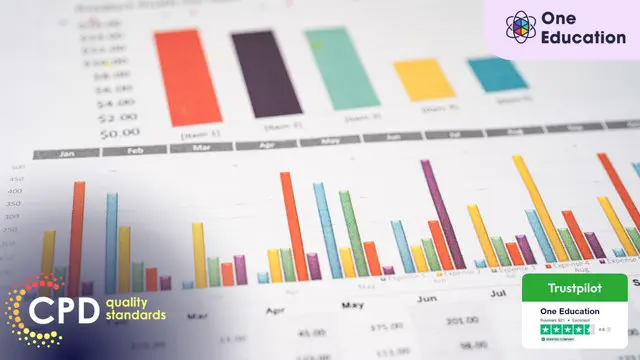
Power Query and Power Pivot in Microsoft Excel: A Quickstart Guide
By Ideas Into Action
Power Query and Power Pivot in Microsoft Excel: A Quickstart Guide Course Description Copyright Ross Maynard 2022 Course Description Power Query and Power Pivot are two tools available in Microsoft Excel. If you are serious about data analysis, then you need to know how to use these tools. This Quickstart guide will give you the skills you need to get started with these powerful features. The Power Query tool allows you to import external data and then modify it to meet your needs, before loading it into Excel. These editing tasks are all things you can do manually in Excel, but Power Query greatly speeds things up when you have a large volume of data. The Power Pivot tool allows you to connect multiple data tables in an extended pivot table. Power Pivot also introduces new analysis and query tools to further enhance data analysis. If data analysis is your thing, then this course will help you get up to speed with these feature-filled tools. Through screen-capture video, the course provides a step-by-step guide to the foundation skills needed to use both Power Query and Power Pivot effectively. The course is designed to make your first steps into Power Query easy and to build your confidence to use them on your own. Both Power Query and Power Pivot are also available in Microsoft Power BI – the data visualisation suite. Once you have learned how to use Power Query and Power Pivot in Excel with this course, you’ll have a head start in getting to grips with Power BI Get up to speed with Power Query and Power Pivot in Microsoft Excel with this Quickstart guide. Key Learning Points On completion of the course, delegates will be able to: Use Power Query to load data from an external source into Microsoft Excel Clean and manipulate external data before loading it into Excel Consolidate separate files with Power Query Update Excel tables with new data in the same format Use Power Query to “unpivot” report tables to prepare the data for analysis Explain the core functionality of Power Pivot Link data tables together in the Power Pivot data model Create pivot tables that draw data from several source data tables Create performance measures and new analysis in the Power Pivot data model Use the most popular DAX query language functions in Power Pivot Curriculum Lesson 1: Power Query Quickstart Lesson 2: Consolidating Files with Power Query Lesson 3: Unpivoting a Table Lesson 4: Power Pivot Quickstart Lesson 5: Power Pivot – Adding Data and Functionality Lesson 6: Key DAX Functions for Power Pivot Lesson 7: The DAX CALCULATE Function Lesson 8: Key Learning Points Pre-Course Requirements There are no pre-course requirements Additional Resources Starter spreadsheets for each lesson are provided so that learners can follow the steps presented. Course Tutor Your tutor is Ross Maynard. Ross is a Fellow of the Chartered Institute of Management Accountants in the UK and has 30 years’ experience as a process improvement consultant specialising in business processes and organisation development. Ross is also a professional author of online training courses. Ross lives in Scotland with his wife, daughter and Cocker Spaniel Questions What is the main feature of Power Query? The ability to link data tables together to create pivot tables that allow data to be drawn from any and all of the source tables The ability to clean and manipulate large volumes of external data efficiently and to load the result into Microsoft Excel The removal of Microsoft Excel’s restrictions on file sizes and the number of rows of data allowed The ability to visualise data in dashboards and management reports What is the main feature of Power Pivot? The ability to link data tables together to create pivot tables that allow data to be drawn from any and all of the source tables The ability to clean and manipulate large volumes of external data efficiently and to load the result into Microsoft Excel The removal of Microsoft Excel’s restrictions on file sizes and the number of rows of data allowed The ability to visualise data in dashboards and management reports Which of the following actions cannot be performed within Power Query? Split text into multiple columns Trimming text and removing spaces Creating calculated columns using DAX functions Make date based calculations Which of the following statements is true? You can use Power Query to combine files that have the same format and open them all in the same spreadsheet You can use Power Query to link data tables and create pivot tables that pull data items from all the linked tables You can use Power Query to create interactive dashboard reports You can use Power Query to export data files to Microsoft Access and other databases Which of the following provides a compelling case to use Power Pivot in Microsoft Excel? The data visualisation and presentation features of Power Pivot are much more powerful than those in Excel Power Pivot offers the ability to clean large files of data imported from other systems quickly Existing reports and tables can be “reverse engineered” (unpivoted) to create data tables for more advanced analysis Files sizes in Power Pivot are smaller than in Excel and there is no limit on the number of rows of data that can be stored. This makes it much faster and more efficient to use Power Pivot for large data sets Power Pivot uses analysis functions from the DAX formula language. What does “DAX” stand for? Digital Architecture Extraction Data Arbitrage Extrapolation Display Analytics Extension Data Analysis Expressions Deeply Annoying Exercise The DAX CALCULATE function is one of the most powerful and useful functions available in Power Pivot. Which statement best describes it? It performs row by row calculations defined by the user and adds the total of them all together for a specified table It performs row by row calculations defined by the user and displays the maximum result for a specified table It performs a defined calculation and then applies filters specified by the user It filters the data in a specified table according to criteria set by the user As well as in Power Pivot in Microsoft Excel, in what application are DAX functions also available? Microsoft PowerPoint Microsoft Forms Microsoft Teams Microsoft Power BI How do DAX functions differ from Microsoft Excel functions? DAX functions are designed specifically for use with SQL based data sources DAX functions are completely new and provide additional functionality within Microsoft Excel DAX functions never take a cell reference or a range as reference, but instead take a column or table as reference DAX date and time functions return a date as a serial number, whereas Excel date and time functions return a datetime data type

Level 7 Advanced Diploma in Microsoft Excel - QLS Endorsed
By Kingston Open College
QLS Endorsed + CPD QS Accredited - Dual Certification | Instant Access | 24/7 Tutor Support | All-Inclusive Cost

Microsoft Excel Beginners 2019
By Packt
Discover Excel 2019 and become confident in using spreadsheets
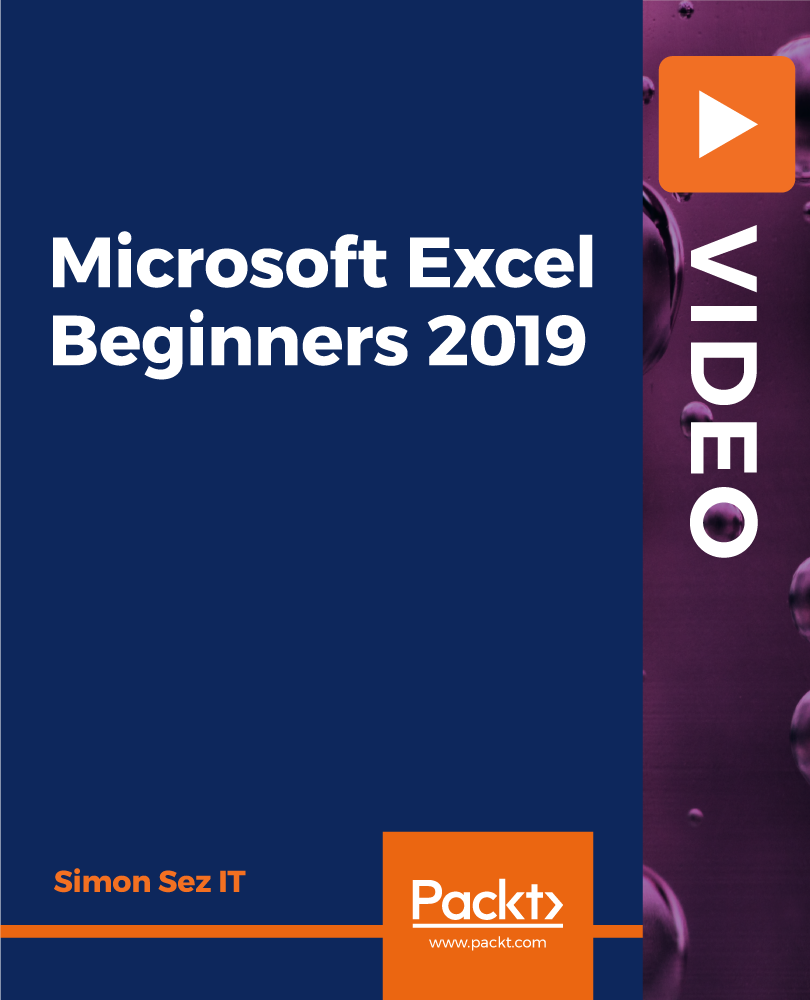
Tired of searching and accumulating all the relevant courses for this specific field? It takes a substantial amount of your time and, more importantly, costs you a fortune! Well, we have just come up with the ultimate solution for you by giving this all-inclusive Microsoft Excel & Data Analyst mega bundle. This 37 courses mega bundle keeps you up-to-date in this field and takes you one step ahead of others. Keeping in mind the latest advancements in this ever-emerging sector, the Microsoft Excel & Data Analyst bundle covers all the state-of-the-art tools and techniques required to become a competent worker in this area. You will encounter specific courses relevant to the sector. We take you from the most introductory fundamentals to advance knowledge in a step-by-step manner. In addition, the Microsoft Excel & Data Analyst bundle also consists of courses related to some soft skills that you will need to succeed in any industry or job sector. This Microsoft Excel & Data Analyst Bundle consists of the following premium courses: Course 01: MS Word Diploma Course 02: Proofreading & Copyediting Course 03: PowerPoint Diploma Course 04: Microsoft Excel Level 3 Course 05: New Functions in Microsoft Excel 2021 Course 06: Microsoft Excel: Automated Dashboard Using Advanced Formula, VBA, Power Query Course 07: Microsoft Excel: Excel Sheet Comparison with VBA Course 08: Microsoft Excel: Master Power Query in 120 Minutes! Course 09: Excel: Top 50 Microsoft Excel Formulas in 50 Minutes! Course 10: Excel Pivot Tables Course 11: Data Analysis in Microsoft Excel Complete Training Course 12: Excel Must know Formulas and Functions Course 13: Excel spreadsheet for Beginner Course 14: Excel Data Analysis Course 15: Excel Vlookup, Xlookup, Match and Index Course 16: Excel Pivot Tables, Pivot Charts, Slicers, and Timelines Course 17: PowerBI Formulas Course 18: Outlook Tips and tricks Course 19: Excel PowerQuery and PowerPivot Course 20: Complete Microsoft Power BI 2021 Course 21: The Complete Microsoft Outlook Masterclass Course 22: Microsoft Access Complete Course (Beginner, Intermediate, Advanced) Course 23: Microsoft Access Tables and Queries Course 24: Microsoft Access Databases Forms and Reports Course 25: Microsoft Teams Course 26: Planning & Control Using Microsoft Project 2013, 2016 & 2019 Course 27: Data Protection and Data Security Level 2 Course 28: Office Skills and Administration Management Diploma Course 29: Touch Typing Essentials Course 30: Document Control Moreover, this bundles include 7 career-focused courses: Course 01: Career Development Plan Fundamentals Course 02: CV Writing and Job Searching Course 03: Interview Skills: Ace the Interview Course 04: Video Job Interview for Job Seekers Course 05: Create a Professional LinkedIn Profile Course 06: Business English Perfection Course Course 07: Networking Skills for Personal Success Our cutting-edge learning package offers top-notch digital aid and first-rate tutor support. You will acquire the crucial hard and soft skills needed for career advancement because this bundle has been thoroughly examined and is career-friendly. So don't overthink! Enrol today. Learning Outcomes This unique Microsoft Excel & Data Analyst mega bundle will help you to- Quench your thirst for knowledge Be up-to-date about the latest advancements Achieve your dream career goal in this sector Know the applicable rules and regulations needed for a professional in this area Acquire some valuable knowledge related to Microsoft Excel & Data Analyst to uplift your morale The bundle incorporates basic to advanced level skills to shed some light on your way and boost your career. Hence, you can strengthen your expertise and essential knowledge, which will assist you in reaching your goal. Moreover, you can learn from any place in your own time without travelling for classes. Certificate: PDF Certificate: Free for all 37 courses Hard Copy Certificate: Free (For The Title Course: Previously it was £10) CPD 370 CPD hours / points Accredited by CPD Quality Standards Who is this course for? The Microsoft Excel & Data Analyst bundle is designed to assist anyone with a curious mind, anyone looking to boost their CVs or individuals looking to upgrade their career to the next level can also benefit from the learning materials. Requirements The courses in this bundle has been designed to be fully compatible with tablets and smartphones. Career path This Microsoft Excel & Data Analyst bundle will give you an edge over other competitors and will open the doors for you to a plethora of career opportunities. Certificates Certificate of completion Digital certificate - Included Certificate of completion Hard copy certificate - Included You will get the Hard Copy certificate for the title course (MS Word Diploma) absolutely Free! Other Hard Copy certificates are available for £10 each. Please Note: The delivery charge inside the UK is £3.99, and the international students must pay a £9.99 shipping cost.
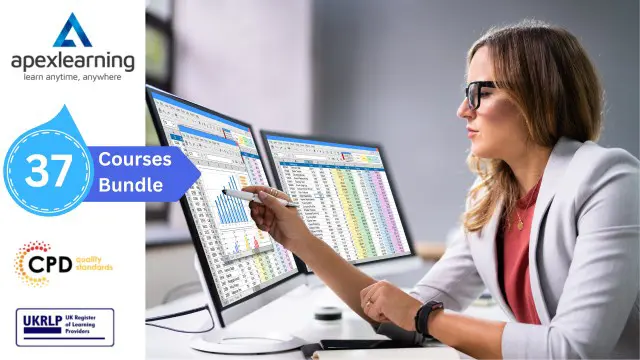
***24 Hour Limited Time Flash Sale*** Excel Data Analysis Complete Guide Admission Gifts FREE PDF & Hard Copy Certificate| PDF Transcripts| FREE Student ID| Assessment| Lifetime Access| Enrolment Letter Are you a professional feeling stuck in your career, struggling to keep up with the ever-changing demands of the industry? Or perhaps you're a beginner, unsure of where to start or how to break into your desired field. Whichever stage you're in, our exclusive Excel Data Analysis Complete Guide Bundle provides unique insights and tools that can help you achieve your goals. Designed to cater to the needs of both seasoned professionals and aspiring newcomers, our Excel Data Analysis Complete Guide bundle is a comprehensive program that will equip you with the essential skills and knowledge you need to succeed. Whether you're looking to advance in your current role or embark on a new career journey, this bundle has everything you need to take your professional life to the next level. But that's not all. When you enrol in Excel Data Analysis Complete Guide Online Training, you'll receive 30 CPD-Accredited PDF Certificates, Hard Copy Certificates, and our exclusive student ID card, all absolutely free. Courses Are Included In this Excel Data Analysis Complete Guide Career Bundle: Course 01: Data Analysis in Microsoft Excel Complete Training Course 02: Excel Data Analysis Course 03: Microsoft Excel Course for Everyone - Complete Excel Course Course 04: Microsoft Excel - Beginner, Intermediate & Advanced Course 05: Excel: Top 50 Microsoft Excel Formulas in 50 Minutes! Course 06: Microsoft Excel - 25 Must-Know Formulas and Functions Course 07: New Functions in Microsoft Excel 2021 Course 08: Excel Must know Formulas and Functions Course 09: Excel spreadsheet for Beginner Course 10: Microsoft Excel: Automated Dashboard Using Advanced Formula, VBA, Power Query Course 11: Excel Pivot Tables Course 12: Excel Pivot Tables, Pivot Charts, Slicers, and Timelines Course 13: Excel Vlookup, Xlookup, Match and Index Course 14: Microsoft Excel: Master Power Query in 120 Minutes! Course 15: Microsoft Excel: Excel Sheet Comparison with VBA Course 16: Excel PowerQuery and PowerPivot Course 17: Microsoft Excel Training: Depreciation Accounting Course 18: Business Data Analysis Course 19: Business Intelligence and Data Mining Diploma Course 20: Google Data Studio: Data Analytics Course 21: Google Analytics for Everyone Course 22: Complete Microsoft Power BI 2021 Course 23: The Complete Microsoft Outlook Masterclass Course 24: Microsoft Access Complete Course (Beginner, Intermediate, Advanced) Course 25: Microsoft Access Tables and Queries Course 26: Microsoft Access Databases Forms and Reports Course 27: Microsoft Teams Course 28: PowerPoint Diploma Course 29: PowerBI Formulas Course 30: Outlook Tips and tricks With Excel Data Analysis Complete Guide, you'll embark on an immersive learning experience that combines interactive lessons with voice-over audio, ensuring that you can learn from anywhere in the world, at your own pace. And with 24/7 tutor support, you'll never feel alone in your journey, whether you're a seasoned professional or a beginner. Don't let this opportunity pass you by. Enrol in Excel Data Analysis Complete Guide today and take the first step towards achieving your goals and dreams. Why buy this Excel Data Analysis Complete Guide? Free CPD Accredited Certificate upon completion of Excel Data Analysis Complete Guide Get a free student ID card with Excel Data Analysis Complete Guide Lifetime access to the Excel Data Analysis Complete Guide course materials Get instant access to this Excel Data Analysis Complete Guide course Learn Excel Data Analysis Complete Guide from anywhere in the world 24/7 tutor support with the Excel Data Analysis Complete Guide course. Start your learning journey straightaway with our Excel Data Analysis Complete Guide Training! Excel Data Analysis Complete Guide premium bundle consists of 30 precisely chosen courses on a wide range of topics essential for anyone looking to excel in this field. Each segment of the Excel Data Analysis Complete Guide is meticulously designed to maximise learning and engagement, blending interactive content and audio-visual modules for a truly immersive experience. Certification You have to complete the assignment given at the end of the Excel Data Analysis Complete Guide course. After passing the Excel Data Analysis Complete Guide exam You will be entitled to claim a PDF & Hardcopy certificate accredited by CPD Quality standards completely free. CPD 300 CPD hours / points Accredited by CPD Quality Standards Who is this course for? This Excel Data Analysis Complete Guide course is ideal for: Students seeking mastery in Excel Data Analysis Complete Guide Professionals seeking to enhance Excel Data Analysis Complete Guide skills Individuals looking for a Excel Data Analysis Complete Guide-related career. Anyone passionate about Excel Data Analysis Complete Guide. Requirements This Excel Data Analysis Complete Guide doesn't require prior experience and is suitable for diverse learners. Career path This Excel Data Analysis Complete Guide bundle will allow you to kickstart or take your career in the related sector to the next stage. Certificates CPD Accredited Digital Certificate Digital certificate - Included CPD Accredited Hard Copy Certificate Hard copy certificate - Included If you are an international student, you will be required to pay an additional fee of 10 GBP for international delivery, and 4.99 GBP for delivery within the UK, for each certificate.
