- Professional Development
- Medicine & Nursing
- Arts & Crafts
- Health & Wellbeing
- Personal Development
1884 Courses delivered Live Online
Microsoft Word - Document Production Part 2
By Underscore Group
Discover the more complex features of Word for long document creation. Course overview Duration: 1 day (6.5 hours) Our Word Document Production (Part 2) course shows you some of the more advanced features of Word that are key for long document creation. This course will enable you to create longer, more complex documents with ease, including adding cross references, headers and footers and a table of contents. This course is aimed at existing Word users who have attended our Word Document Production (Part 1) course or have equivalent knowledge and who want to extract the most out of the package. Objectives By the end of the course you will be able to: Create, amend and use templates Use styles for easy formatting Work with section breaks Manage linked headers and footers Insert pictures and objects Add cross references Create a table of contents Use tracked changes Content Creating templates Creating templates Using templates Amending templates Using styles in templates Adding styles to a template Using Heading Styles Managing Styles Applying template style changes directly from a document Copying styles between templates Working with different types of section break Next page section breaks Odd and even section breaks Inserting page numbers, headers and footers Creating custom headers and footers Inserting fields Using Section breaks Dynamic linking between Sections Page numbering in Sections Graphics Inserting pictures Inserting objects from other packages Object text wrapping options Picture options Adding cross references Creating cross references Creating a table of contents Generating a table of contents Setting table of contents styles Updating a table of contents Track changes Setting track changes Accepting and rejecting changes Viewing comments The reviewing pan
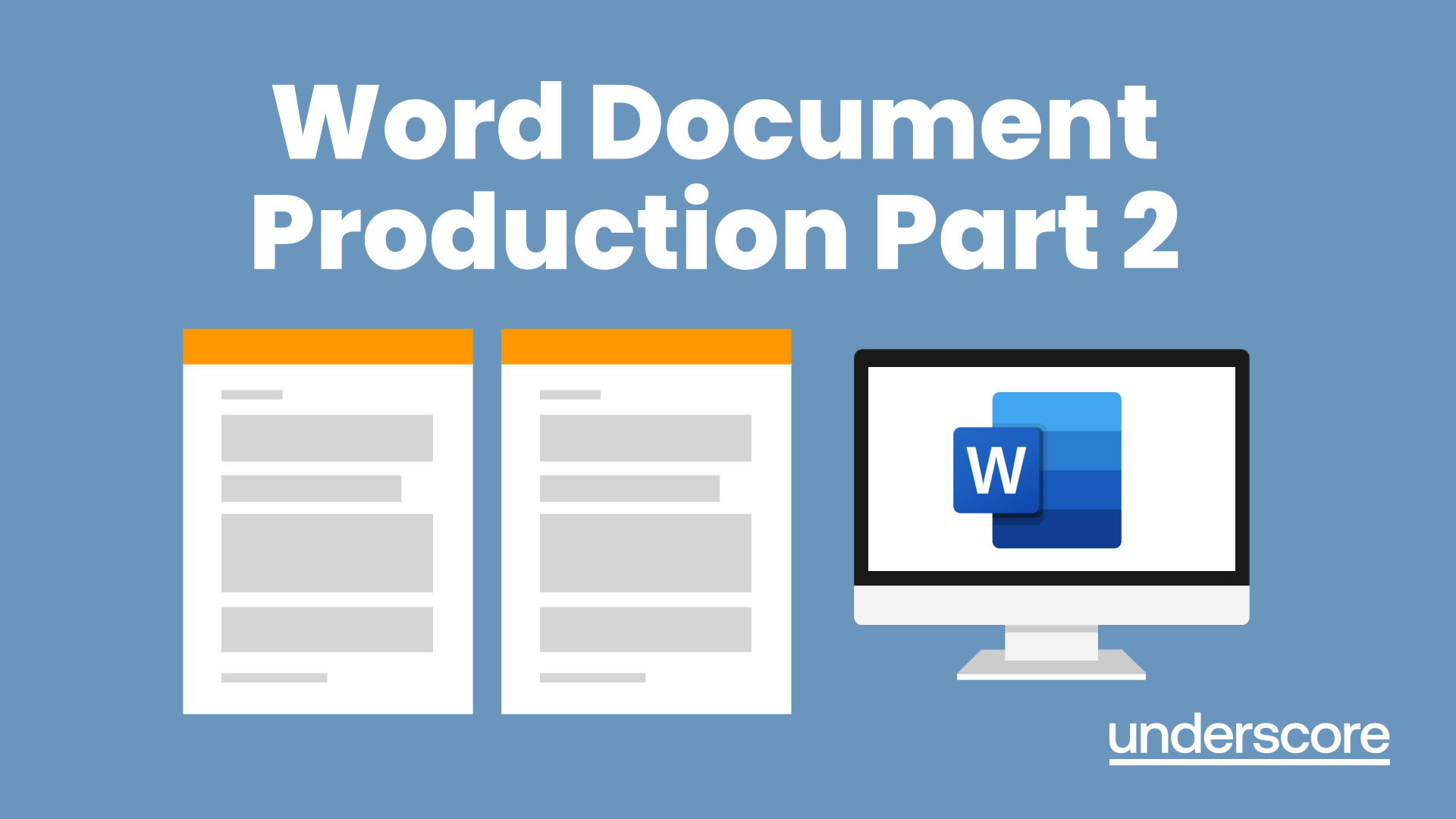
Microsoft Word - Document Production Part 1
By Underscore Group
Learn all the quick tips and tricks you didn’t know about in Word and how to properly setup new documents. Course overview Duration: 1 day (6.5 hours) Our Word Document Production (Part 1) course shows you how Word was designed to be used and demonstrates the powerful tools available. This course will enable you to originate professional documents with ease, ensuring that modifications are quick and uncomplicated. It looks at some of the common frustrations and how to avoid them. This course is aimed at existing Word users who want to get the best out of the package Objectives By the end of the course you will be able to: Customise Word Use different Word views Use line, paragraph and page breaks correctly Set indents and tabs Use styles for easy formatting Work with section breaks Work with automatic correction features Insert and modify tables Content Word setup Using different views Customising the status bar Customising the Quick Access bar and Ribbon Document setup Using the Navigation Pane Using Show / Hide Line vs paragraph breaks Using page break Using the ruler Setting indents and tabs The different types of indent Using dot leader tab Bullets and numbering Working with simple numbered and bulleted lists Sorting lists Working with multi level lists Styles The importance of styles Creating, amending and applying Character Styles Amending and applying Paragraph Styles Setting bullet point styles Using the Style Inspector Reorganising a document Using Outline View Promoting and demoting headings Displaying Styles names in Draft and Outline views Page and number fomatting Section vs page breaks Setting page orientation Setting page margins Displaying page border Automatic corrections Working with Quick Parts Setting autocorrect options Autoformat while typing Creating simple tables Inserting or drawing a table Modifying table formatting Adding rows and columns Changing row heights and column widths

Powerpoint Professional Presentations
By Underscore Group
Learn the proper way to use PowerPoint and the background features that can make a real difference. Course overview Duration: 1 day (6.5 hours) Our PowerPoint – Professional Presentations course looks at creating professional, business focussed presentations quickly and easily. It ensures delegates are aware of the key concepts in using the tool such as slide masters and by the end of the day you will be able to create and run high quality presentations. This course is designed for new and existing users of PowerPoint who want to get the best out of the tool. Objectives By the end of the course you will be able to: Create a new presentation Amend the slide master/template Create text slides Animate text on slides Insert pictures and objects Set object animation Insert and work with SmartArt Create charts Run a presentation Content Creating a new presentation Creating a new presentation from a template Using your company template Changing slide layouts Copying, deleting and inserting slides Using the slide master Modifying the Slide Master Using Slide layouts Multiple Slide Masters Slide dates, footers and numbers Creating text slides Working with bullet points Setting spacing Changing text and bullet styles Using Outline view Text animation on a slide Slide titles Bullet points Applying animation to the Slide Master Animating text Slide titles Bullet points Applying animation to Slide Master Drill Down vs Drill Through Review of drill down Creating drill through pages Using drill through Inserting and working with pictures Inserting pictures Inserting online pictures Formatting pictures Adding Drawings Inserting lines and shapes Using Quick Styles Selecting and grouping objects Aligning and positioning objects Add text to a shape Duplicating objects Object animation Simple object animations Working with SmartArt Inserting SmartArt Graphics SmartArt formatting Converting text to SmartArt Inserting charts Creating a slide with a graph Changing chart types Setting chart options Graph animations Presenting your presentation Slide show settings Using Presenter view Using the PowerPoint viewer Slide show presentation tips

Access - Database Design and Reporting
By Underscore Group
Learn how to create fully relational databases and how to input, extract and report on data. Course overview Duration: 2 days (13 hours) Our Access Database Design and reporting course looks at the key elements to building fully relational databases and entering and extracting information from them. This course is designed for new users who need to build relational database systems. Objectives By the end of the course you will be able to: Create a new database Create data tables Set field validation and properties Enter data and manage data Create forms Use queries to extract data Create parameter queries Create calculations in queries Build relational databases Use sub datasheets Build multi table queries Use advanced form and report design techniques Content Creating a database Creating a new database Database elements Creating a data table Setting field properties Using input masks Using input masks Validation rules Default values Setting a primary key Creating lookup fields Data entry Adding data Deleting data Quick keys for data entry Working with data Sorting data Filtering data Finding information Navigation Creating data form Creating quick forms The form wizard Amending forms Formatting Setting the tab order Entering data using forms Creating queries Creating a query Setting criteria Using the expression builder Creating parameter queries Using wildcards Using more than one parameter Using calculations in queries Adding a totals row Formatting results Adding calculations Printing and reporting Printing tables and queries Creating reports Building and amending reports Adding headers and footers Working with relational databases Relational database principles Importing data from other sources Linking information between tables One-to-one and one-to-many links Defining referential integrity Amending links Deleting links Sub datasheets Viewing a subdatasheet Removing a subdatasheet Connecting a subdatasheet Multiple table queries Deciding which tables to use Adding tables to the query Creating links between tables Setting join properties Advanced form design Field properties Creating lookup fields Adding calculated fields Applying conditional formatting Advanced report design Field properties Report properties Alternate colour bandings Concatenating fields Adding calculated fields Sorting and grouping Grouping settings Adding headers and footers Adding dates, times, page numbers

VBA in Excel - Part 2
By Underscore Group
Expand your VBA knowledge further and learn some of the more advanced coding features. Course overview Duration: 2 days (13 hours) This course is aimed at experienced VBA users or those who have attended our Part 1 course and have started to use the language. Part 2 expands on the huge array of commands and elements of the data model that can be used and looks at building more complex VBA models Objectives By the end of the course you will be able to: Use comparison operators and system functions Use Arrays Work with ranges Work with the worksheets and workbooks collections and objects Use application objects Use the FileSystemObject Create function procedures Import and save text files Connect to other applications Content Comparison operators Using Comparison operators and functions The LIKE function Wildcards Using SELECT Case System functions The VAL function Case functions Trim functions Text functions Date functions Excel worksheet functions Using Excel functions in VBA Arrays Creating arrays Using arrays Ubound and Lbound Single and multi dimensional arrays Static vs dynamic arrays Working with ranges Creating range objects Passing data between range objects and arrays Using Transpose The Excel object model The object browser Working with collections Collections Creating object variables Setting object variables The For Each . . . Next Loo Sheet collections The worksheets collection The worksheet object The sheets collection Using object Grouping worksheets Using Typename The Workbook collection The workbooks collection Setting workbook variables Application objects Excel default information Display/alerts Screen updating Status bar On Time Using Wait Systems dialog boxes Showing dialog boxes Using dialog boxes Working with files Searching for files and folders The DIR function The FileSystemObject Function procedures Creating functions Adding arguments Calling functions Working with text files Searching for files and folders The DIR function The FileSystemObject Using the FILE and FOLDER collections Sharing data with other applications Early vs Late Binding Setting references to other applications Creating application variables Setting application variables

Live & Dance - For Old, Young, Dancers And Non-Dancer
By Daniel Navarro Lorenzo
The classes are an opportunity for everyone from different countries to dance together - old, young, dancers and non-dancers - and to move, stay healthy.

Power BI Introduction
By Underscore Group
Learn how to use this powerful tool to import and clean data and create some amazing visuals. Course overview Duration: 2 days (13 hours) Power BI Desktop is a powerful tool for working with your data. It enables you to import multiple data sources and create effective visualisations and reports. This course is an introduction to Power BI to get you started on creating a powerful reporting capability. You should have a good working knowledge of Excel and managing data before attending. Objectives By the end of the course you will be able to: Import data from multiple data sources Edit and transform data before importing Create reports Create different visualisations Create data models Build data relationships Use the drill down features Create measures Use the Power BI Service Build dashboards Use the mobile app Content Essentials Importing Data Power BI Overview Data sources Importing data Transforming Your Data Editing your data Setting data types Removing columns/rows Choosing columns to keep Setting header rows Splitting columns Creating Reports Creating and saving reports Adding pages Renaming pages Interactivity Refreshing your data Adding Columns Columns from example Custom columns Conditional columns Append Queries Importing folders Setting up and using append queries Creating Chart Visualisations Adding chart elements Choosing chart types Setting properties Setting values, axis and legends Using tooltips Visual filters Setting page and report filters Creating Tables, Cards, Gauges and Maps Adding table elements Adding maps Working with cards Working with matrices KPIs and Gauges Conditional Formatting Setting rules Removing conditional formatting Working with Data Models Merge Queries Setting up and using merge queries Merging in columns of data Creating a Data Model The data model Multiple data tables Connecting tables Building relationships Relationship types Building visuals from multiple tables Unpivoting Data Working with summary data Unpivoting data Using Hierarchies Using built in hierarchies Drill down Drill up See next level Expand a hierarchy Create a new hierarchy Grouping Grouping text fields Grouping date and number fields Creating Measures DAX functions DAX syntax Creating a new measure Using quick measures Using the PowerBI Service Shared workspaces My workspace Dashboards Reports Datasets Drill down in dashboards Focus mode Using Q&A Refreshing data Using Quick Insights Power BI Mobile App Using the Power BI Mobile App

Autism Awareness
By Prima Cura Training
This course explores Autism and the current body of thinking and knowledge around Autistic Spectrum Disorders. This enables learners to consider how to adapt their practice with useful strategies to better support an individual with autism.

Oracle PeopleSoft Payroll - US Rel 9.2
By Nexus Human
Duration 5 Days 30 CPD hours This course is intended for Implementer Overview Enrolling in this course will help you better understand and leverage PeopleSoft Payroll for North America (USA) payroll requirements and processes. This knowledge will help you create, adjust and troubleshoot your organization's employee payroll. Learn Off-Cycle Payroll Events In addition to typical on-cycle payroll processing, Payroll for North America provides functionality for a variety of off-cycle payroll events and other payroll requirements. This course will illustrate how to reverse a paycheck, record a manual check, produce online checks and final checks and create a gross up check. In addition, you'll also learn the necessary steps to set up and process mid-period job changes and multiple jobs. Finally, you'll set up and processes benefit deductions and garnishments. This PeopleSoft Payroll - US Rel 9.2 training teaches you how to set up and maintain employee tax data, additional pay, general deductions and direct deposits. Expert Oracle University instructors will show you how to use this solution to calculate payroll, review calculation results, identify and correct errors, confirm payroll and more. Setting Up PeopleSoft HRMS Tables for Payroll Processing Identifying HRMS Tables That Impact Payroll Processing Describing Installation Table Setup for PeopleSoft Enterprise Payroll for North America Describing the Role of SetID, Location, and Department in Payroll Processing Describing Company Table Setup Desc Setting Up Payroll Tables Identifying Payroll Setup Tables Setting Up Source Bank Accounts Creating Special Accumulators Setting Up Earnings Codes Setting Up Earnings Programs Describing Shift Pay Setup Creating a Pay Group Creating a Rate Code Setting Up U.S. Payroll Tax Tables Identifying Tax Table Maintenance Responsibility Describing PeopleSoft-Maintained Tax Tables Setting Up Customer-Maintained Tax Tables Setting Up Employee Data Identifying Sources of Employee Data Setting Up an Employee Instance Entering and Viewing Employee Job Data Identifying Employee Pay Data Updating Employee Tax Data Assigning Additional Pay to Employees Assigning General Deductions to Employees Updating P Creating and Updating Paysheets Describing Paysheets in Payroll for North America Describing Balance ID Creation Creating Pay Calendars Setting Up Pay Run IDs Creating Paysheets Viewing and Updating Paysheets and Paylines Describing the Payroll Unsheet Process Calculating Payroll Describing Payroll Calculation Running Preliminary Payroll Calculation Running Final Payroll Calculation Confirming Payroll and Producing Checks and Reports Confirming a Payroll Viewing Confirmed Payroll Results Online Printing Checks and Advices Describing Check Reprinting Describing Direct Deposit Transmittals and Reports Describing Payroll and Tax Reports Identifying Methods of Reversing Payroll Confirmati Processing Off-Cycle Payrolls Identifying Off-Cycle Payroll Processing Reversing a Paycheck Describing Reversal/Adjustment Processing Recording a Manual Check Producing an Online Check Describing Retroactive Processing Setting Up and Processing Additional Payroll Functionality Setting Up a Holiday Schedule Setting Up Advanced Earnings Options Setting Up Multiple Jobs Processing Setting Up and Processing Mid-period Job Changes Processing Gross Ups Setting Up and Processing Benefit Deductions in Payroll Setting Up Deductions and Earnings for Benefits Calculations Updating a Benefit Program and Enrolling Employees Analyzing Benefits-Related Payroll Reports Setting Up and Processing Garnishments Identifying Garnishment Setup Steps Describing PeopleSoft-Maintained Garnishment Tables Setting Up Company-Level Tables for Garnishment Processing Assigning an Employee Garnishment Deduction Setting Up Employee Garnishment Specification Data Reviewing Emp Describing PeopleSoft Enterprise ePay Identifying HRMS Tables That Impact Payroll Processing Describing Installation Table Setup for PeopleSoft Enterprise Payroll for North America Describing the Role of SetID, Location, and Department in Payroll Processing Describing Company Table Setup Desc

EXIN Kanban Foundation
By Nexus Human
Duration 2 Days 12 CPD hours This course is intended for Die Schulung ist zugeschnitten auf die Bedarfe von: Entwickler:innen, Menschen, die die Rollen Scrum Master oder Product Owner ausüben. Projekt- und Prozessexpertinnen und -experten. Manager:innen sowie Teams, die Kanban für das Managen von täglichen operativen Aktivitäten einsetzen, z. B. Mitglieder von DevOps-Teams. Fachleute aus Bereichen wie z. B. Personal, Finanzen, Marketing, Produktion und Support. Alle, die irgendwo den Arbeitsfluss optimieren möchten. Overview Kanban umfasst sechs Grundpraktiken: Arbeitsfluss visualisieren Work-in-Progress (WIP) begrenzen Arbeitsfluss kontrollieren Prozessregeln explizit machen Feedback-Schleifen implementieren Gemeinsam verbessern, experimentell weiterentwickeln Im Mittelpunkt der Schulung steht das Verständnis der Kanban-Prinzipien und wie man diese mit Hilfe der Kanban-Werkzeuge (Tools) in der Praxis anwendet. Der Kurs bereitet auf die entsprechende Zertifizierung EXIN Kanban Foundation vor. Kanban: Methode zur kontinuierlichen Verbesserung des Arbeitsflusses in kollaborativen Teams. Zentrales Mittel ist die Visualisierung und Begrenzung der parallel in Arbeit befindlichen Aufgaben. Einsatzgebiete: SW-Entwicklung, IT-Betrieb, Produktion. Vorteile von Kanban 1.1 Die Flexibilitât von Kanban 1.2 Die Kanban-Kultur Kontinuierliche Verbesserung 2.1 Kaizen einfÂhren 2.2 Prozesse visualisieren und verbessern 2.3 Rahmenbedingungen fÂr Verânderungen Kanban implementieren 3.1 Arbeit visualisieren 3.2 Tickets erstellen 3.3 Work-in-Progress (WIP) begrenzen 3.4 Fluss und Lieferrhythmus kontrollieren 3.5 Priorisierung 3.6 Variabilitât reduzieren Kanban skalieren 4.1 Kanban mit verteilten Teams 4.2 Kanban in Groáprojekten
