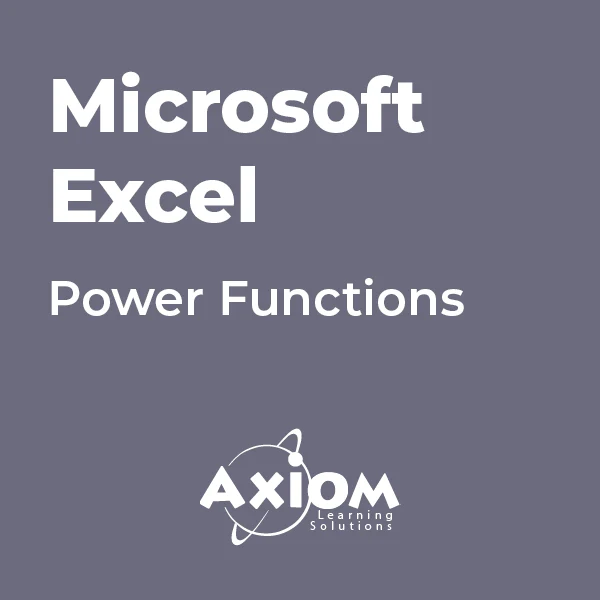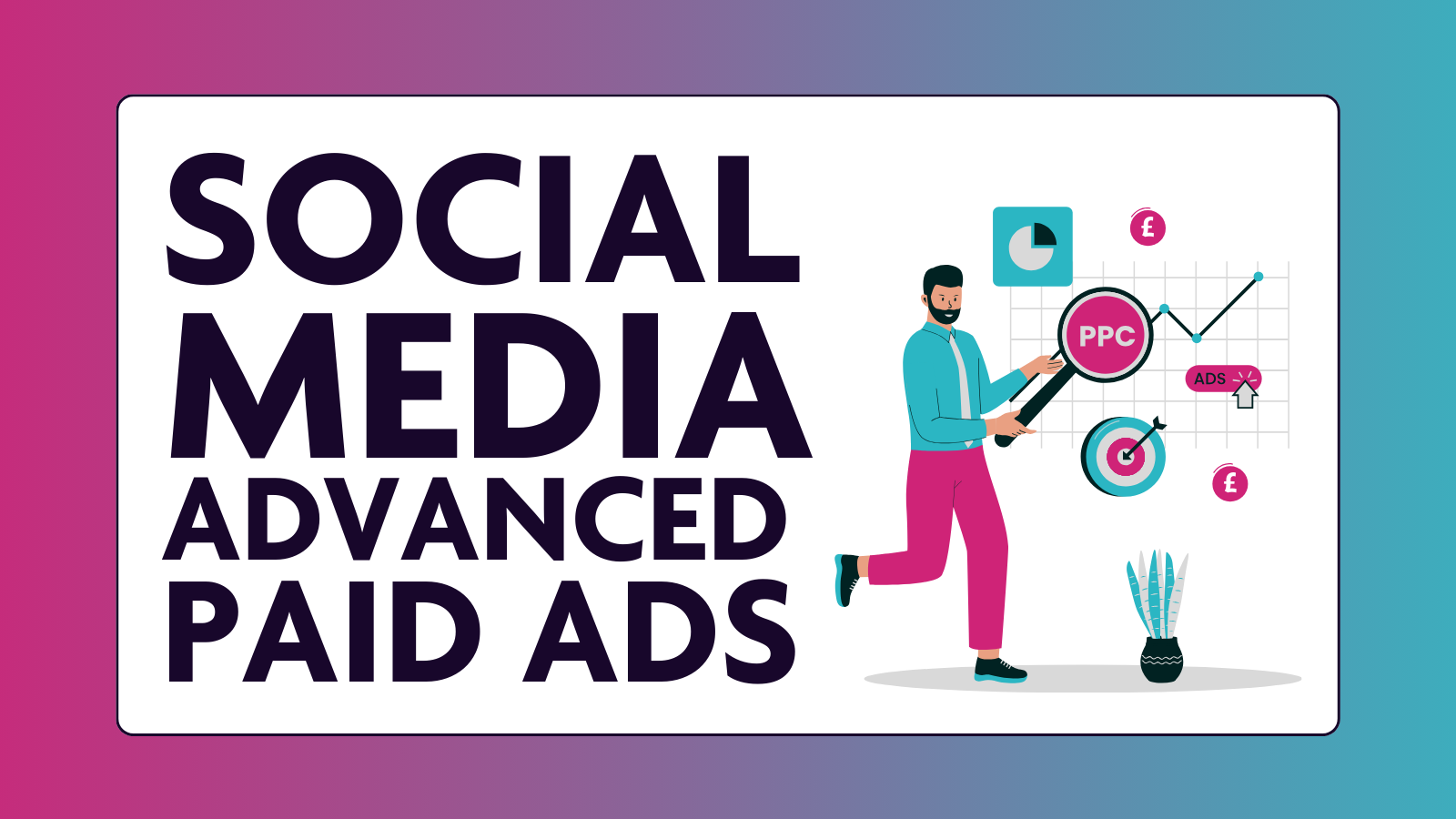- Professional Development
- Medicine & Nursing
- Arts & Crafts
- Health & Wellbeing
- Personal Development
669 Courses in Nottingham delivered Live Online
Excel Module 4 Advanced Formulas and Functions
By Underscore Group
Enhance your skills and learn how to use a range of advanced formulas and functions to manage and extract data more efficiently. There are some great ones here that will save a lot of time. Course overview Duration: 1 day (6.5 hours) Our Excel Module 4 – Advanced Formulas and Functions course looks at some of the more advanced functions of Excel that can be used to manipulate and extract data. This is an intensive one-day course and designed for experienced users of Excel. Participants should be confident in creating and using Excel and be able to build simple formula before attending. Objectives By the end of the course you will be able to: Use a range of Text functions to manage text data Create and use different types of date and time functions Work with rounding functions Use logical statements Build nested formula Use SUMIF, COUNTIF and AVERAGEIF Cross reference data from other worksheets using LOOKUP, INDEX and MATCH functions Use IS functions and IFERROR to test cell values Content Working with text Splitting text into multiple cells Merging data into one cell Extracting data using text functions Tidying data Working with dates and times Formatting dates and times Date and time functions Calculating date and time differences Using functions to round numbers up and down ROUND ROUNDUP ROUNDDOWN CEILING FLOOR Use lookup functions Lookup functions Creating a lookup table Range naming Using VLOOKUP Using HLOOKUP Using INDEX and MATCH Working with logical statements Creating an IF statement Using the AND plus OR functions Nesting functions Calculating values based on given criteria SUMIF(S) COUNTIF(S) AVERAGEIF(S) Using IS and IFERROR and test cell values ISBLANK ISNUMBER ISTEXT ISERROR IFERROR
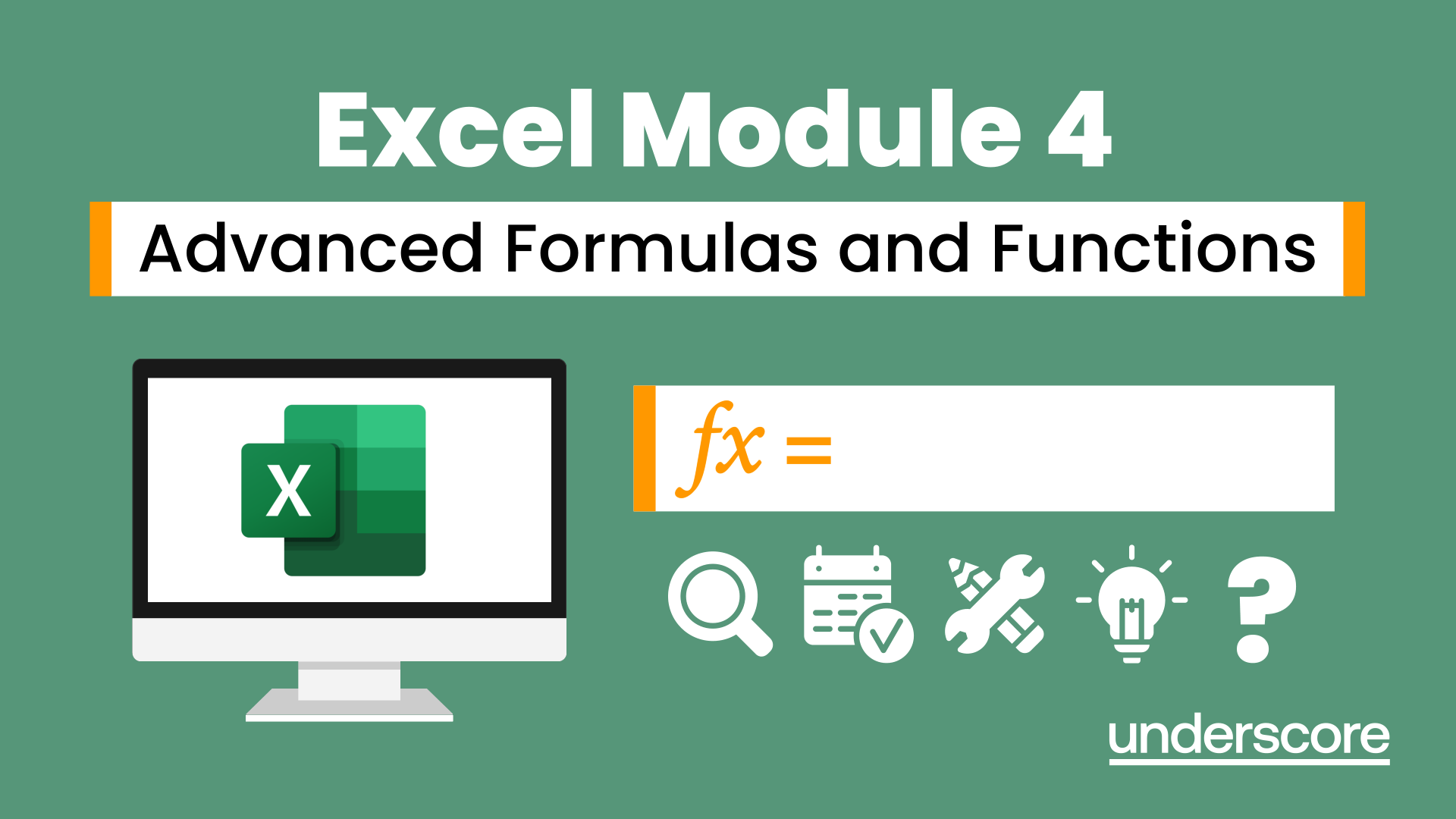
Microsoft Excel training | Excel Courses for Accountants
By Osborne Training
Microsoft Excel training | Excel Courses for Accountants: Excel Courses Overview Microsoft Excel is the world's most popular spreadsheet program, learning how to use the software with Osborne Training shows that you've taken one of the best Excel training courses available. Comprehensive excel courses come with up to date material to practice at home and during your class. Excel courses for accountants This course is a highly recognised excel course for accountants. We will also provide a step by step manual of all the tricks you can do using Excel spreadsheets to gain better management reporting and budgeting skills. It is a fundamental program for professional Accountants. Excel spreadsheets are the most powerful tool, extensively used for reporting and analysis. Having advanced skills in excel can excel your career and help you to stand ahead of the competitive job market. Advanced skills in Excel is a must for any potential professional accountants and who are already running a practice or considering opening a practice. Certificate of Attendance Excel Course Content Creating worksheets, formatting text Simple and complex formulas Handling rows and columns Average, max and min functions and using charts. Use of IF Formula Summing Techniques Cell References Formula Linking Tables and Bordering Look up References (Vlookup, Hlookup, etc) Data Validation Conditional Formatting Date & Time Formulas Charts & Graphs Protection & Security Creating Pivot Table Pivot Table Analysis

Excel - VBA Bootcamp
By Nexus Human
Duration 1 Days 6 CPD hours This course is intended for To ensure success, students should have completed Excel Essentials and Excel Functions Including Pivot Tables and Lookups or have the equivalent knowledge and experience. Overview Upon successful completion of this course, students will understand the programming environment of Visual Basic for applications and know how to create custom procedures and functions that can expand their ability to use Excel more effectively. This course is intended for the experienced Excel users that want to gain knowledge of visual basic for applications (VBA). Introduction to Macros Recording Macros Absolute and Relative How to Run a Macro Basics of Code Writing The VBA Environment (the ?VBE? window) Essential Tips, Tricks, Shortcuts Understanding VBA and Best Practice Crucial VBA Objects and Structures Variables and Data Types Conditionals (If, Select Case) Loops (For, Do) Interaction Interact with Data, Sheets, the Excel Application Interact with User (Message Box, Input Box) Errors Run Editing Debuging Handeling Errors Additional course details: Nexus Humans Excel - VBA Bootcamp training program is a workshop that presents an invigorating mix of sessions, lessons, and masterclasses meticulously crafted to propel your learning expedition forward. This immersive bootcamp-style experience boasts interactive lectures, hands-on labs, and collaborative hackathons, all strategically designed to fortify fundamental concepts. Guided by seasoned coaches, each session offers priceless insights and practical skills crucial for honing your expertise. Whether you're stepping into the realm of professional skills or a seasoned professional, this comprehensive course ensures you're equipped with the knowledge and prowess necessary for success. While we feel this is the best course for the Excel - VBA Bootcamp course and one of our Top 10 we encourage you to read the course outline to make sure it is the right content for you. Additionally, private sessions, closed classes or dedicated events are available both live online and at our training centres in Dublin and London, as well as at your offices anywhere in the UK, Ireland or across EMEA.

Microsoft Excel - Getting Started
By AXIOM Learning Solutions
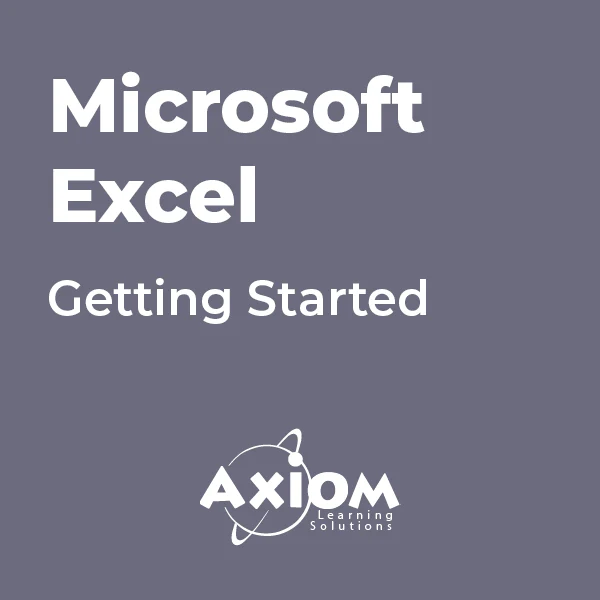
Microsoft Excel - Creating Charts
By AXIOM Learning Solutions
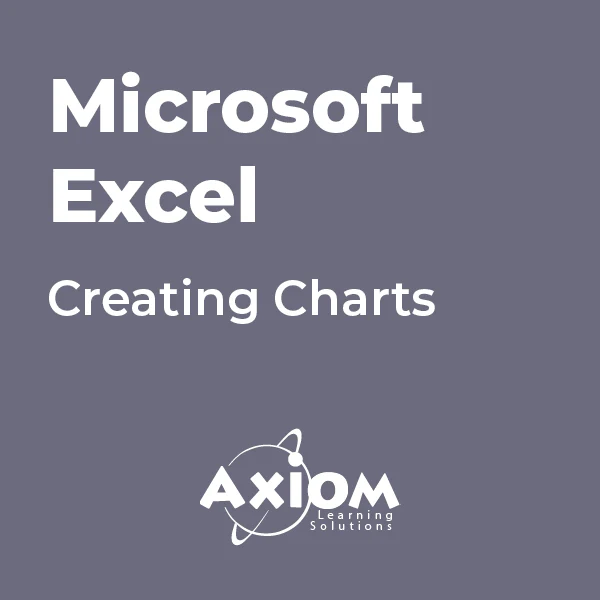
VBA in Excel - Part 1
By Underscore Group
Following on from the Macros course look at how you can write your own Visual Basic code within Excel to fully automate tasks and save time. Course overview Duration: 2 days (13 hours) Our VBA in Excel course is an introduction to using the Visual Basic for Applications language for programming in Excel. It looks at structures, syntax and coding standards. This course is designed for existing experienced users of Excel who can record and run macros and those who have dabbled in VBA but would like some formal training and help to put some structure to their code. Objectives By the end of the course you will be able to: Write visual basic procedures Create event and general procedures Use commands from the Excel data model Use statements and functions Use a selection of debugging tools Create and use variables and constants Use different types of loops Create an Excel user form Content The VBA environment Project explorer Excel objects Modules Properties window Code window Code structure Code structure Navigating within your code Adding comments Using WITH Steps to creating a VBA procedure Procedures Sub procedures Event procedures Calling procedures The Excel data model Workbook commands Worksheet commands Excel selection methods Data manipulation commands Debugging Using breakpoints Stepping through code The immediate window The watch window The locals window points Variables and Constants Declaring variables Declaring multiple variables Variable data types Concatenation Scope of variables Constants Declaring constants Using constants Scope of constants Looping Do while loops Do until loops For next loops Conditional Statements IF statement SELECT CASE statement Comparison statements Logical operators Creating a User Form Form layout The control toolbox Naming conventions Adding objects Naming objects Captions Displaying the form Object properties Object properties Setting properties at design time Setting properties at run time Interconnectivity between the user form and Excel Comparing values Transferring information Running code

QA Level 2 Award In Health And Safety In The Workplace (RQF) Health and Safety Training Courses QA Level 2 Award In Health And Safety In The Workplace (RQF) Course Contents: Roles and responsibilities of employers and employees Health and safety laws Risk assessments and risk control hierarchy Identifying and controlling risks from common workplace hazards, including: Slips, Trips and Falls Manual Handling Fire Working from Height Electricity Hazardous Substances Workplace conditions Ergonomics Equipment Noise and vibration Transport and vehicles Violence Smoking, alcohol and drugs Stress Procedures for responding to accidents and incidents Recording incidents, accidents and ill health Benefits of this course: In 2023/24, 1.7 million people suffered from a work-related illness 600,000 sustained a non-fatal injury 138 People lost their lives 776,000 Workers suffered from work-related stress, depression or anxiety The estimated cost of injuries and ill health last year was £21.6 billion 33.7 million working days, or 140,417 working years, were lost due to work-related illnesses and injuries It is an employer's duty to protect the health, safety and welfare of their employees and other people who might be affected by their business. This includes providing sufficient information, instruction and training of employees, so they can work in a way that does not put themselves or others at risk This QA Level 2 Award in Health and Safety in the Workplace (RQF) course helps employees gain an understanding of health and safety issues and their own role within that Accredited, Ofqual regulated qualification: This Health and Safety Training Course is a nationally recognised, Ofqual regulated qualification accredited by Qualsafe Awards. This means that you can be rest assured that your Health and Safety Certificate fulfils the legal requirements and is an excellent way to make sure you and your employees are trained in Health and Safety. The Ofqual Register number for this course is 603/2687/6

Microsoft Excel - Power Functions
By AXIOM Learning Solutions