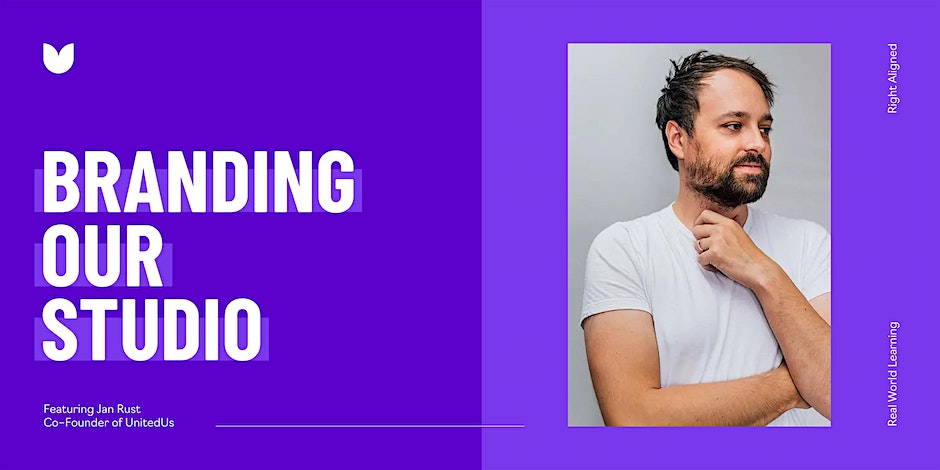- Professional Development
- Medicine & Nursing
- Arts & Crafts
- Health & Wellbeing
- Personal Development
141 Courses in Manchester delivered Live Online
Android Studio Taster Course. Brilliant for a beginner to get started quickly. introduction to the Android Studio environment, to get you started. An interesting and fun session. Hands-on, Practical Course, Instructor-led. 1 hour In our London classroom or online with Gotomeeting.com

Studio Health and Safety for Potters - managing dust, fumes, poisons, ...
By Tim Thornton
Studio Health and Safety for Potters - an online course by Tim Thornton. This covers the risks of dust, fumes, toxic materials and more, and how to deal with them

Android Studio Development Essentials
By Nexus Human
Duration 5 Days 30 CPD hours This course is intended for This course is intended for individuals who want to learn how to program Android applications using the Java Programming Language. Overview Upon successful completion of this course, students will have an understanding of basic application Android development. This course will teach the basics of Android Development using the Java Programming Language and Android Studio. Introduction and Setup Android Studio Development Essentials Introduction Setting up an Android Studio Development Environment Creating an Example Android App in Android Studio A Tour of the Android Studio User Interface Creating an Android Virtual Device (AVD) in Android Studio Using and Configuring the Android Studio AVD Emulator Testing Android Studio Apps on a Physical Android Device The Basics of the Android Studio Code Editor Android Architecture and State Changes An Overview of the Android Architecture The Anatomy of an Android Application Understanding Android Application and Activity Lifecycles Handling Android Activity State Changes Android Activity State Changes by Example Saving and Restoring the State of an Android Activity Views and Layouts Understanding Android Views, View Groups and Layouts in Android Studio A Guide to the Android Studio Layout Editor Tool A Guide to the Android ConstraintLayout A Guide to using ConstraintLayout in Android Studio An Android Studio Layout Editor ConstraintLayout Tutorial Manual XML Layout Design in Android Studio Creating an Android User Interface in Java Code Event Handling An Overview and Example of Android Event Handling A Guide to using Instant Run in Android Studio Android Touch and Multi-touch Event Handling Detecting Common Gestures using Android Studio and the Gesture Detector Class Implementing Custom Gesture and Pinch Recognition on Android Advanced Layout and Transitions An Introduction Android Fragments Using Fragments in Android Studio - An Example Creating and Managing Overflow Menus on Android Animating User Interfaces with the Android Transitions Framework An Android Transition Tutorial using beginDelayedTransition Implementing Android Scene Transitions ? A Tutorial Working with the Floating Action Button and Snackbar Creating a Tabbed Interface using the TabLayout Component Working with the RecyclerView and CardView Widgets An Android RecyclerView and CardView Tutorial Working with the AppBar and Collapsing Toolbar Layouts Implementing an Android Navigation Drawer An Android Studio Master/Detail Flow Tutorial Intents, Threads, Services, and Notifications An Overview of Android Intents Android Explicit Intents ? A Worked Example Android Implicit Intents ? A Worked Example Android Broadcast Intents and Broadcast Receivers A Basic Overview of Threads and Thread Handlers An Overview of Android Started and Bound Services Implementing an Android Started Service - A Worked Example Android Local Bound Services - A Worked Example Android Remote Bound Services - A Worked Example An Android 7 Notifications Tutorial An Android 7 Direct Reply Notification Tutorial Data Access and Storage Integrating Firebase Support into an Android Studio Project An Android 7 Firebase Remote Notification Tutorial An Introduction to Android 7 Multi-Window Support An Android Studio Multi-Window Split-Screen and Freeform Tutorial An Overview of Android SQLite Databases in Android Studio An Android TableLayout and TableRow Tutorial An Android SQLite Database Tutorial Understanding Android Content Providers Implementing an Android Studio Content Provider in Android Studio Accessing Cloud Storage using the Android Storage Access Framework An Android Storage Access Framework Example Multimedia, Maps and Printing Video Playback on Android VideoView and MediaController Classes Video Recording and Image Capture using Camera Intents Making Runtime Permission Requests in Android Android Audio Recording and Playback using MediaPlayer and MediaRecorder Working with the Google Maps Android API in Android Studio Printing with the Android Printing Framework An Android HTML and Web Content Printing Example A Guide to Android Custom Document Printing Final Build An Android Fingerprint Authentication Tutorial Handling Different Android Devices and Displays Signing and Preparing an Android Application for Release Integrating Google Play In-app Billing into an Android Application An Overview of Gradle in Android Studio An Android Studio Gradle Build Variants Example Additional course details: Nexus Humans Android Studio Development Essentials training program is a workshop that presents an invigorating mix of sessions, lessons, and masterclasses meticulously crafted to propel your learning expedition forward. This immersive bootcamp-style experience boasts interactive lectures, hands-on labs, and collaborative hackathons, all strategically designed to fortify fundamental concepts. Guided by seasoned coaches, each session offers priceless insights and practical skills crucial for honing your expertise. Whether you're stepping into the realm of professional skills or a seasoned professional, this comprehensive course ensures you're equipped with the knowledge and prowess necessary for success. While we feel this is the best course for the Android Studio Development Essentials course and one of our Top 10 we encourage you to read the course outline to make sure it is the right content for you. Additionally, private sessions, closed classes or dedicated events are available both live online and at our training centres in Dublin and London, as well as at your offices anywhere in the UK, Ireland or across EMEA.

Setting Up Your Home Or Office Studio for Video Production (FREE Webinar)
5.0(1)By Clockwork Eye Video
Join our free webinar to learn how to set up a professional home or office studio for high-quality video creation using existing resources.
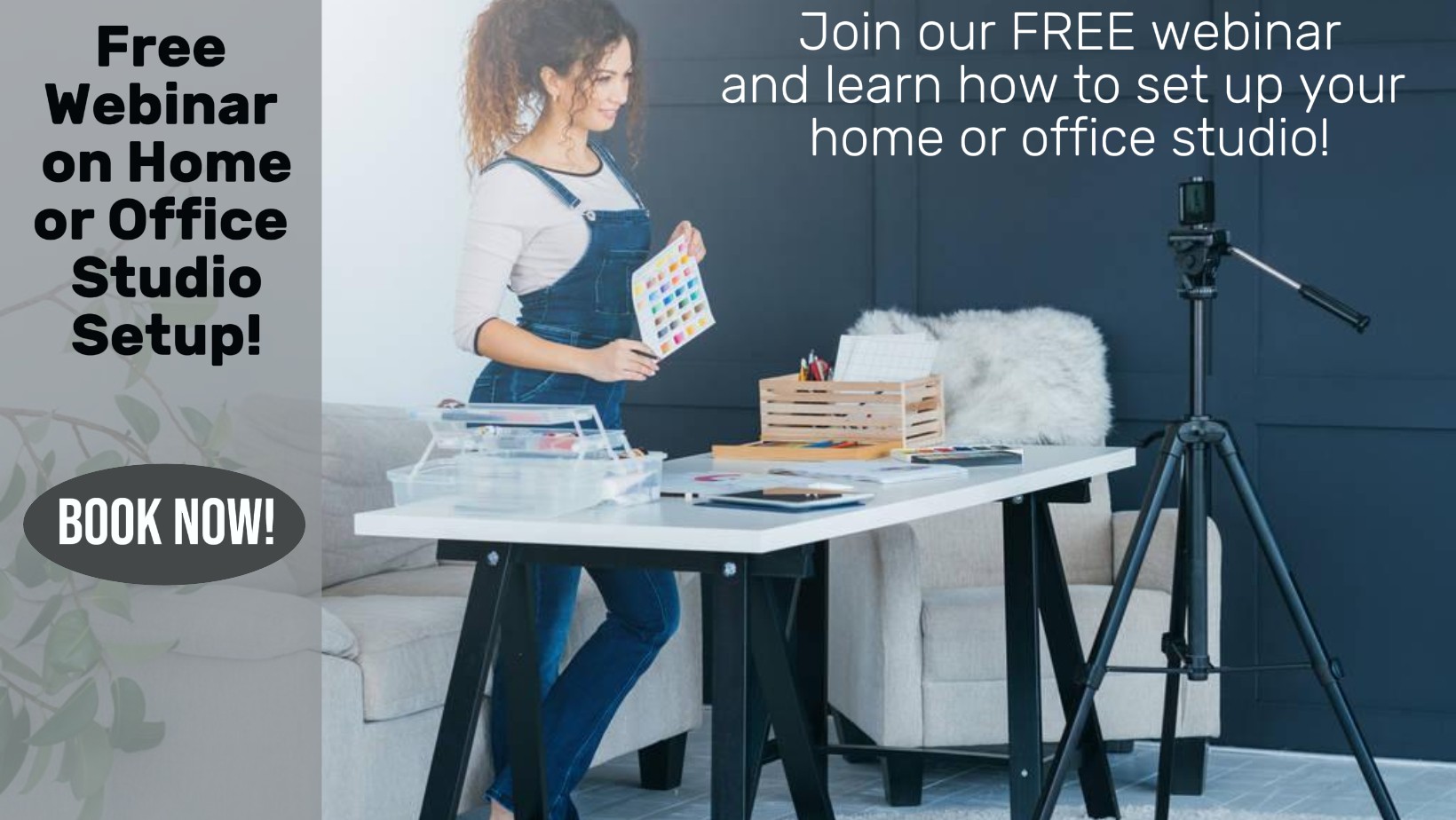
3D Studio Max and CAD Courses 1 on 1
By ATL Autocad Training London
These courses are designed for aspiring 3D artists, students, graduates, creative professionals, CAD designers, and anyone passionate about 3D art. Whether you're looking to launch a career, enhance existing skills, or explore new creative avenues, our courses provide comprehensive training tailored to various skill levels and interests. Check our Website Duration: 16 hours Method: 1-on-1 and Tailored content Dates and Times: Select your preferred hour from Monday to Saturday, available between 9 am and 7 pm. CAD and 3D Studio Max Training Course Duration: 16 hours Course Outline: Introduction to AutoCAD Familiarizing yourself with the AutoCAD interface Navigating the drawing environment Mastering fundamental 2D geometry creation Exploring essential drawing tools and commands Introduction to blocks and symbols for efficient design Advanced AutoCAD Techniques Delving into advanced drawing methods Proficiently manipulating and editing 2D geometry Crafting custom symbols and blocks for enhanced productivity Working with text and annotations for clear communication Utilizing layers and line types for organized design 3D Modeling in AutoCAD Venturing into the world of 3D modeling Precision crafting of 3D solids and surfaces Seamless modification and manipulation of 3D geometry Crafting custom materials and textures for realistic designs Effective utilization of AutoCAD's lighting and camera systems Introduction to 3ds Max Embracing the 3ds Max interface and configuring the workspace Proficiency in navigating within 3ds Max Understanding the viewport for optimized design Exploring basic 3D modeling techniques in 3ds Max Materials and Textures in 3ds Max Application and modification of textures for enhanced designs Mastering the art of UVW mapping for precise texturing Utilizing the material editor for creative freedom Crafting custom materials aligned with your design vision Harnessing the power of Vray materials for lifelike renders Lighting in 3ds Max Introduction to various lighting techniques Grasping light properties for impactful designs Strategic setup of lights to enhance scenes Illuminating scenes with Vray lights Cameras in 3ds Max Mastery of camera systems in 3ds Max Exploring camera properties for cinematic effects Creating animations with cameras for dynamic scenes Utilizing Vray cameras for stunning renders Rendering in 3ds Max Unveiling the art of rendering Utilizing Vray Global Illumination for realistic lighting Leveraging Vray Physical Cameras for precise control Enhancing scenes with Vray HDRI Lighting Following a Vray Rendering Workflow for professional results Advanced Modeling Techniques Proficiency in crafting complex geometry Utilizing modifiers for intricate designs Exploring polygonal modeling for versatile creations Creating both organic and inorganic models with expertise Unleashing the potential of advanced modeling techniques Projects Application of acquired skills to create real-world scenes Designing a detailed interior scene with meticulous attention Crafting a visually impactful exterior scene Creating a complex scene featuring multiple objects and materials Course Requirements: A computer with AutoCAD and 3ds Max installed Basic knowledge of computer operations A keen interest in 2D and 3D modeling and design Course Goals: Upon course completion, you will possess a comprehensive understanding of AutoCAD and 3ds Max, enabling you to craft intricate 3D scenes enriched with advanced materials, textures, lighting, and rendering. These newfound skills empower you to advance your capabilities in both 2D and 3D modeling and rendering. Upon successful completion of this comprehensive AutoCAD and 3ds Max training, participants will attain the following skills: AutoCAD Proficiency: Mastery of 2D geometry, drawing tools, and symbols. Advanced AutoCAD Techniques: Expertise in editing, custom blocks, text, and layers. 3D Modeling in AutoCAD: Competence in crafting 3D solids, textures, and lighting. Introduction to 3ds Max: Proficient navigation of the interface and fundamental 3D modeling. Materials and Textures: Application and customization of textures using Vray. Lighting and Cameras: Mastery of lighting and camera systems within 3ds Max. Rendering: Production of high-quality renders through Vray. Advanced Modeling: Proficiency in handling complex geometry and creating organic models. Real-World Projects: Capability to design interiors, exteriors, and intricate scenes. Skills Acquired: Mastering 3D Modeling Techniques in 3D Studio Max Advanced Texturing and Material Application Skills Proficiency in Lighting and Rendering Techniques Expertise in Animation and Keyframe Techniques Comprehensive Scene Composition and Camera Setup Knowledge Career Opportunities: Senior 3D Modeler Experienced CAD Designer Lighting and Rendering Specialist Animation Director Architectural Visualization Expert Upon completing our 3D Studio Max and CAD Courses, students will acquire advanced 3D modeling, animation, and CAD design skills, paving the way for rewarding careers in roles such as Senior 3D Modeler, CAD Designer, Lighting Specialist, Animation Director, and Architectural Visualization Expert. You will gain access to the following benefits: An Autocad and 3ds Max Certificate of Attendance. A comprehensive PDF training guide for 3ds Max and CAD. Real-time feedback during sessions, with the option to record them as video archives. We offer the following advantages: Price guarantee to ensure the best value for your investment. Personalized one-on-one training for focused learning. Flexible scheduling options available seven days a week, from 9 am to 7 pm. Lifetime email and phone support for ongoing assistance. Assistance with software installation and computer setup. Referral discounts and special offers on group training courses.

From Data to Insights with Google Cloud Platform
By Nexus Human
Duration 3 Days 18 CPD hours This course is intended for Data Analysts, Business Analysts, Business Intelligence professionals Cloud Data Engineers who will be partnering with Data Analysts to build scalable data solutions on Google Cloud Platform Overview This course teaches students the following skills: Derive insights from data using the analysis and visualization tools on Google Cloud Platform Interactively query datasets using Google BigQuery Load, clean, and transform data at scale Visualize data using Google Data Studio and other third-party platforms Distinguish between exploratory and explanatory analytics and when to use each approach Explore new datasets and uncover hidden insights quickly and effectively Optimizing data models and queries for price and performance Want to know how to query and process petabytes of data in seconds? Curious about data analysis that scales automatically as your data grows? Welcome to the Data Insights course! This four-course accelerated online specialization teaches course participants how to derive insights through data analysis and visualization using the Google Cloud Platform. The courses feature interactive scenarios and hands-on labs where participants explore, mine, load, visualize, and extract insights from diverse Google BigQuery datasets. The courses also cover data loading, querying, schema modeling, optimizing performance, query pricing, and data visualization. This specialization is intended for the following participants: Data Analysts, Business Analysts, Business Intelligence professionals Cloud Data Engineers who will be partnering with Data Analysts to build scalable data solutions on Google Cloud Platform To get the most out of this specialization, we recommend participants have some proficiency with ANSI SQL. Introduction to Data on the Google Cloud Platform Highlight Analytics Challenges Faced by Data Analysts Compare Big Data On-Premises vs on the Cloud Learn from Real-World Use Cases of Companies Transformed through Analytics on the Cloud Navigate Google Cloud Platform Project Basics Lab: Getting started with Google Cloud Platform Big Data Tools Overview Walkthrough Data Analyst Tasks, Challenges, and Introduce Google Cloud Platform Data Tools Demo: Analyze 10 Billion Records with Google BigQuery Explore 9 Fundamental Google BigQuery Features Compare GCP Tools for Analysts, Data Scientists, and Data Engineers Lab: Exploring Datasets with Google BigQuery Exploring your Data with SQL Compare Common Data Exploration Techniques Learn How to Code High Quality Standard SQL Explore Google BigQuery Public Datasets Visualization Preview: Google Data Studio Lab: Troubleshoot Common SQL Errors Google BigQuery Pricing Walkthrough of a BigQuery Job Calculate BigQuery Pricing: Storage, Querying, and Streaming Costs Optimize Queries for Cost Lab: Calculate Google BigQuery Pricing Cleaning and Transforming your Data Examine the 5 Principles of Dataset Integrity Characterize Dataset Shape and Skew Clean and Transform Data using SQL Clean and Transform Data using a new UI: Introducing Cloud Dataprep Lab: Explore and Shape Data with Cloud Dataprep Storing and Exporting Data Compare Permanent vs Temporary Tables Save and Export Query Results Performance Preview: Query Cache Lab: Creating new Permanent Tables Ingesting New Datasets into Google BigQuery Query from External Data Sources Avoid Data Ingesting Pitfalls Ingest New Data into Permanent Tables Discuss Streaming Inserts Lab: Ingesting and Querying New Datasets Data Visualization Overview of Data Visualization Principles Exploratory vs Explanatory Analysis Approaches Demo: Google Data Studio UI Connect Google Data Studio to Google BigQuery Lab: Exploring a Dataset in Google Data Studio Joining and Merging Datasets Merge Historical Data Tables with UNION Introduce Table Wildcards for Easy Merges Review Data Schemas: Linking Data Across Multiple Tables Walkthrough JOIN Examples and Pitfalls Lab: Join and Union Data from Multiple Tables Advanced Functions and Clauses Review SQL Case Statements Introduce Analytical Window Functions Safeguard Data with One-Way Field Encryption Discuss Effective Sub-query and CTE design Compare SQL and Javascript UDFs Lab: Deriving Insights with Advanced SQL Functions Schema Design and Nested Data Structures Compare Google BigQuery vs Traditional RDBMS Data Architecture Normalization vs Denormalization: Performance Tradeoffs Schema Review: The Good, The Bad, and The Ugly Arrays and Nested Data in Google BigQuery Lab: Querying Nested and Repeated Data More Visualization with Google Data Studio Create Case Statements and Calculated Fields Avoid Performance Pitfalls with Cache considerations Share Dashboards and Discuss Data Access considerations Optimizing for Performance Avoid Google BigQuery Performance Pitfalls Prevent Hotspots in your Data Diagnose Performance Issues with the Query Explanation map Lab: Optimizing and Troubleshooting Query Performance Advanced Insights Introducing Cloud Datalab Cloud Datalab Notebooks and Cells Benefits of Cloud Datalab Data Access Compare IAM and BigQuery Dataset Roles Avoid Access Pitfalls Review Members, Roles, Organizations, Account Administration, and Service Accounts

PL-200T00 Microsoft Power Platform Functional Consultant
By Nexus Human
Duration 5 Days 30 CPD hours This course is intended for A Microsoft Power Platform Functional Consultant is responsible for creating and configuring apps, automations, and solutions. They act as the liaison between users and the implementation team. The functional consultant promotes utilization of solutions within an organization. The functional consultant may perform discovery, engage subject matter experts and stakeholders, capture requirements, and map requirements to features. They implement components of a solution including application enhancements, custom user experiences, system integrations, data conversions, custom process automation, and simple visualizations. This course will teach you to use Microsoft Power Platform solutions to simplify, automate, and empower business processes for organizations in the role of a Functional Consultant. A Microsoft Power Platform Functional Consultant is responsible for creating and configuring apps, automations, and solutions. They act as the liaison between users and the implementation team. The functional consultant promotes utilization of solutions within an organization. The functional consultant may perform discovery, engage subject matter experts and stakeholders, capture requirements, and map requirements to features. They implement components of a solution including application enhancements, custom user experiences, system integrations, data conversions, custom process automation, and simple visualizations. This course may contain a 1-day Applied Workshop. This workshop will allow you to practice your Functional Consultant skills by creating an end-to-end solution to solve a problem for a fictitious company. The solution will include a Microsoft Dataverse database, Power Apps canvas app, and Power Automate flows. Prerequisites Experience as an IT professional or student Working knowledge of Microsoft Power Platform and its key components Knowledge of Microsoft Dataverse (or general data modeling) and security concepts 1 - Describe the business value of the Microsoft Power Platform Explore Microsoft Power Platform Describe the business value of the Power Platform Explore connectors and Microsoft Dataverse Describe how Power Platform works with Microsoft 365 apps and services Explore how Power Platform works with Microsoft Teams Describe how Power Platform works with Microsoft Dynamics 365 apps Describe how Power Platform solutions consume Microsoft Azure services Explore how Microsoft Power Platform apps work together Use Artificial Intelligence to increase productivity 2 - Core components of Power Pages Get started with Power Pages Core tools and components of Power Pages Overview of Power Pages security Overview of Power Pages extensibility 3 - Explore Power Pages templates Site design templates Scenario-based templates Dynamics 365 Power Pages site templates 4 - Explore Power Pages design studio Work with pages Page components Site styling and templates 5 - Explore Power Pages design studio data and security features Data workspace in Power Pages design studio Power Pages security features 6 - Introduction to Power Pages administration Power Pages administrative tools Set up workspace in Power Pages design studio 7 - Get started building with Power BI Use Power BI Building blocks of Power BI Tour and use the Power BI service 8 - Get data with Power BI Desktop Overview of Power BI Desktop Explore Power BI Desktop Connect to data sources Get data from Excel Transform data to include in a report Combine data from multiple sources Clean data to include in a report 9 - Model data in Power BI How to manage your data relationships Create calculated columns Optimize data models Create measures Create calculated tables Explore time-based data 10 - Use visuals in Power BI Create and customize simple visualizations Create slicers Map visualizations Matrices and tables Create scatter, waterfall, and funnel charts Modify colors in charts and visuals Page layout and formatting 11 - Explore data in Power BI Quick insights in Power BI Create and configure a dashboard Ask questions of your data with natural language Create custom Q&A suggestions Share dashboards with your organization Display visuals and tiles in full screen Edit tile details and add widgets Get more space on your dashboard 12 - Publish and share in Power BI Publish Power BI Desktop reports Print and export dashboards and reports Introducing Power BI Mobile Create workspaces in Power BI Build apps Use apps Integrate OneDrive for Business with Power BI Publish to web 13 - Create and manage workspaces in Power BI Distribute a report or dashboard Monitor usage and performance Recommend a development life cycle strategy Troubleshoot data by viewing its lineage Configure data protection 14 - Manage semantic models in Power BI Use a Power BI gateway to connect to on-premises data sources Configure a semantic model scheduled refresh Configure incremental refresh settings Manage and promote semantic models Troubleshoot service connectivity Boost performance with query caching (Premium) 15 - Create dashboards in Power BI Configure data alerts Explore data by asking questions Review Quick insights Add a dashboard theme Pin a live report page to a dashboard Configure a real-time dashboard Set mobile view 16 - Implement row-level security Configure row-level security with the static method Configure row-level security with the dynamic method 17 - Create tables in Dataverse Table characteristics Table relationships Dataverse logic and security Dataverse auditing Dual-write vs. virtual tables 18 - Manage tables in Dataverse Identify tables and table types in Dataverse Create a custom table Enable attachments within a table Licensing requirements for each table type 19 - Create and manage columns within a table in Dataverse Define columns in Microsoft Dataverse Column types in Microsoft Dataverse Add a column to a table Create a primary name column Restrictions that apply to columns in a table Create an auto numbering column Create an alternate key 20 - Create a relationship between tables in Dataverse Relate one or more tables - Introduction Relationship types that are available in Microsoft Dataverse Create a one-to-many relationship between tables Create a many-to-many relationship between tables Edit or delete relationships 21 - Working with choices in Dataverse Define choice column Standard choices column 22 - Get started with security roles in Dataverse Understand environment roles Adding or disabling an environment user Understand security concepts in Dataverse Understand user security roles and security role defaults Check the roles that a user belongs to Configure Dataverse teams for security Configure Dataverse group teams for security 23 - Use administration options for Dataverse Use Microsoft Power Platform Admin Center portal Tenant storage capacity Advanced Customization options in Power Apps Portal Enable and disable auditing 24 - Manage Dynamics 365 model-driven app settings and security Configure role-based security Manage teams and business units Explore settings and customizations 25 - Introduction to Microsoft Power Platform security and governance Identify Microsoft Power Platform environments Data Loss Prevention policies Microsoft Power Platform Center of Excellence Starter Kit 26 - Get started with model-driven apps in Power Apps Introducing model-driven apps Components of model-driven apps Design model-driven apps Incorporate business process flows 27 - Configure forms, charts, and dashboards in model-driven apps Forms overview Form elements Configure multiple forms Use specialized form components Configure views overview Configure grids Create and edit views Configure charts overview Dashboards overview Use interactive streams and tiles 28 - Get started with Power Apps canvas apps Power Apps building blocks Ways to build Power Apps Power Apps related technologies Additional Power Apps related technologies Designing a Power Apps app 29 - Connect to other data in a Power Apps canvas app Overview of the different data sources Work with action-based data sources Power Automate is a companion to Power Apps 30 - How to build the UI in a canvas app in Power Apps Use themes to quickly change the appearance of your app Branding a control Icons Images Personalization Using the tablet or phone form factors 31 - Manage apps in Power Apps Power Apps review 32 - Build your first app with Power Apps and Dataverse for Teams Create your first app with the hero template Customize your app with Power Apps Studio Publish your app Install template apps 33 - Access Dataverse in Power Pages websites Use lists to display multiple Dataverse records Use forms to interact with Dataverse data 34 - Authentication and user management in Power Pages Power Pages authentication settings User registration in Power Pages Authentication management for Power Pages users Power Pages authentication providers 35 - Power Pages maintenance and troubleshooting Power Pages website maintenance Power Pages website troubleshooting 36 - Define and create business rules in Dataverse Define business rules - Introduction Define the components of a business rule Create a business rule 37 - Get started with Power Automate Introducing Power Automate Troubleshoot flows 38 - Use the Admin center to manage environments and data policies in Power Automate Administer flows Export and import flows Learn how to distribute button flows 39 - Use Dataverse triggers and actions in Power Automate Dataverse triggers Query data Create, update, delete, and relate actions 40 - Extend Dataverse with Power Automate Set up a flow and configure its trigger Email Dataverse record Add to-do items Test and run your flow 41 - Introduction to expressions in Power Automate Get started with expressions Notes make things easier Types of functions Write complex expressions 42 - Build your first Power Automate for desktop flow Set up the environment Explore Power Automate for desktop Create your first Power Automate for desktop flow Record Power Automate for desktop actions Edit and test recorded actions 43 - Run a Power Automate for desktop flow in unattended mode Set up an unattended desktop flow Create a new cloud flow that calls an existing flow in unattended mode Perform a test run Best practices 44 - Optimize your business process with process advisor Get familiar with process advisor Create your first recording Edit recordings and group actions Analyze recordings and interpret results Automation recommendations 45 - Get started with Microsoft Copilot Studio bots Get started working with environments Create bots and work with the Microsoft Copilot Studio interface Create topics Test bots Publish bots and analyze performance 46 - Enhance Microsoft Copilot Studio bots Use Power Automate to add actions Transfer conversations to agents by using Omnichannel for Customer Service Create topics for existing support content Analyze bot performance 47 - Manage topics in Microsoft Copilot Studio Work with bot topics Branch a topic Create topics for existing support content Work with system fallback topics Manage topics 48 - Manage Power Virtual Agents Environments in Microsoft Copilot Studio Bot topics permissions Bot entities and flow permissions Monitor and diagnose Administer and manage Export and import bots Authentication 49 - Get started building with Power BI Use Power BI Building blocks of Power BI Tour and use the Power BI service 50 - Get data with Power BI Desktop Overview of Power BI Desktop Explore Power BI Desktop Connect to data sources Get data from Excel Transform data to include in a report Combine data from multiple sources Clean data to include in a report 51 - Model data in Power BI How to manage your data relationships Create calculated columns Optimize data models Create measures Create calculated tables Explore time-based data 52 - Use visuals in Power BI Create and customize simple visualizations Create slicers Map visualizations Matrices and tables Create scatter, waterfall, and funnel charts Modify colors in charts and visuals Page layout and formatting 53 - Explore data in Power BI Quick insights in Power BI Create and configure a dashboard Ask questions of your data with natural language Create custom Q&A suggestions Share dashboards with your organization Display visuals and tiles in full screen Edit tile details and add widgets Get more space on your dashboard 54 - Publish and share in Power BI Publish Power BI Desktop reports Print and export dashboards and reports Introducing Power BI Mobile Create workspaces in Power BI Build apps Use apps Integrate OneDrive for Business with Power BI Publish to web 55 - Manage solutions in Power Apps and Power Automate Add and remove apps, flows, and entities in a solution Edit a solution-aware app, flow, and table Build and deploy a complex solution with flows, apps, and entities Automate solution management 56 - Load/export data and create data views in Dataverse View data in a table Create or edit views of data in a table Load data into a table Export data from a table Add, update, or delete data in a table by using Excel Import data using Power Query Generate a new dataflow from an Excel Template Dataflow and Azure integration 57 - Get started with AI Builder Choose an AI capability Create your first model Ways to use your models 58 - Manage models in AI Builder Model lifecycle Manage model versions Share your models 59 - Use AI Builder in Power Automate AI Builder in Power Automate saves time Advanced usage of AI Builder in Power Automate 60 - Functional Consultant skills Create entity relationship diagrams Create and document mock-ups Document functional requirements and artifacts Complete fit-gap analysis Discuss stakeholder management responsibilities Understand industry accelerators Define Application Lifecycle Management Participate in testing Evaluate options Define connectors Understand Power Apps component framework 61 - Solution Architect series: Plan application lifecycle management for Power Platform Key considerations for ALM Solutions Configuration and reference data Release process ALM with Azure DevOps

Right Aligned – Inside Design – Branding Our Studio
By Right Aligned
In this series we are going behind–the–scenes with established studios and hearing how they created their own brand.