- Professional Development
- Medicine & Nursing
- Arts & Crafts
- Health & Wellbeing
- Personal Development
93 Courses in London delivered Live Online
Excel - Excel Essentials and Formulas
By Nexus Human
Duration 1 Days 6 CPD hours This course is intended for To ensure success, students will need to be familiar with using personal computers and should have experience using a keyboard and mouse. Students should also be comfortable working in the Windows environment and be able to manage information on their computers. Overview Upon successful completion of this course, you will be able to create and develop Excel worksheets and workbooks in order to work with and analyse the data that is critical to the success of your organisation. This course is intended for those who wish to gain the foundational understanding of Excel that is necessary to create and work with electronic spreadsheets. Excel can help you organise, calculate, analyse, revise, update, and present your data. Getting Started with Excel Navigate the Excel User Interface Use Excel Commands Create and Save a Basic Workbook Enter and Edit Cell Data Fill Cells with Series of Data (AutoFill and Flash Fill) Use Excel Help Performing Calculations Create Worksheet Formulas Insert Functions and use Autocomplete Reuse Formulas and Functions Create an Absolute Reference Modifying a Worksheet Insert, Delete, and Adjust Cells, Columns, and Rows Move and Copy Data between Cells Search for and Replace Data Use Spellcheck and Proofing Formatting a Worksheet Apply Text Formats Apply Number Formats Align Cell Contents Apply and Copy Cell Styles Apply Basic Conditional Formatting Printing Workbooks Preview and Print a Workbook Controlling Page Layout Adding Headers and Footers Set Print Titles and Print Ranges Managing Workbooks Manage Worksheets Insert and Delete Worksheets Manage Workbook and Worksheet Views Manage Workbook Properties

Keep Going With QuickBooks 2021 for Windows
By Nexus Human
Duration 2 Days 12 CPD hours Overview What's New in This Guide? The behind-the-scenes journal entry for transactions is now included. This course is a continuation of topics following ?Get Started with QuickBooks 2021 for Windows?. First-time QuickBooks users will learn the basic features of the software. Experienced QuickBooks users will quickly learn the new features and functionality of QuickBooks 2021. This course covers features that are in QuickBooks Pro and Premier 2021. Memorizing Transactions Entering a New Memorized Transaction Editing a Memorized Transaction Deleting a Memorized Transaction Grouping Memorized Transactions Using a Memorized Transaction Printing the Memorized Transaction List Customizing Forms Creating a Custom Template Modifying a Template Printing Forms Using Other QuickBooks Accounts Other QuickBooks Account Types Working with Credit Card Transactions Working with Fixed Assets Working with Long-Term Liability Accounts Using the Loan Manager Creating Reports Working with Quick Reports Working with Preset Reports Sharing Reports Exporting Reports to Microsoft Excel Printing Reports Creating Graphs Creating QuickInsight Graphs Using QuickZoom with Graphs Working with the Sales Graph Customizing Graphs Printing Graphs Tracking and Paying Sales Tax Using Sales Tax in QuickBooks Setting Up Tax Rates and Agencies Indicating Who and What Gets Taxed Applying Tax to Each Sale Determining What You Owe Paying Your Tax Agencies Preparing Payroll with QuickBooks Using Payroll Tracking Setting Up for Payroll Setting Up Employee Payroll Information Setting Up a Payroll Schedule Writing a Payroll Check Printing Paycheck Stubs Tracking Your Tax Liabilities Paying Payroll Taxes Preparing Payroll Tax Forms Using Online Banking Setting Up an Internet Connection Setting Up Bank Feeds for Accounts Viewing, Downloading, and Adding Online Transactions Creating Online Payments Transferring Funds Online Canceling Online Payments Managing Company Files Using QuickBooks in Multi-user Mode Setting Up Users and Passwords Setting a Closing Date Sharing Files with an Accountant Updating QuickBooks Backing Up and Restoring a Company File Condensing a Company File Estimating, Time Tracking, and Job Costing Creating Job Estimates Creating an Invoice from an Estimate Displaying Reports for Estimates Updating the Job Status Tracking Time Displaying Reports for Time Tracking Tracking Vehicle Mileage Displaying Vehicle Mileage Reports Displaying Other Job Reports Writing Letters Using the Letters and Envelopes Wizard Customizing Letter Templates Additional course details: Nexus Humans Keep Going With QuickBooks 2021 for Windows training program is a workshop that presents an invigorating mix of sessions, lessons, and masterclasses meticulously crafted to propel your learning expedition forward. This immersive bootcamp-style experience boasts interactive lectures, hands-on labs, and collaborative hackathons, all strategically designed to fortify fundamental concepts. Guided by seasoned coaches, each session offers priceless insights and practical skills crucial for honing your expertise. Whether you're stepping into the realm of professional skills or a seasoned professional, this comprehensive course ensures you're equipped with the knowledge and prowess necessary for success. While we feel this is the best course for the Keep Going With QuickBooks 2021 for Windows course and one of our Top 10 we encourage you to read the course outline to make sure it is the right content for you. Additionally, private sessions, closed classes or dedicated events are available both live online and at our training centres in Dublin and London, as well as at your offices anywhere in the UK, Ireland or across EMEA.

Excel - Automating Excel with Macros and Analysis Tools
By Nexus Human
Duration 1 Days 6 CPD hours This course is intended for To ensure success, students should have completed Excel Essentials and Excel Functions Including Pivot Tables and Lookups or have the equivalent knowledge and experience. Overview Upon successful completion of this course, students will be able to enhance productivity and efficiency by streamlining workflow, collaborate with others, and audit and analyse data. This course is designed for students desiring to gain skills necessary to create macros, collaborate with others, audit and analyse data, incorporate multiple data sources, and import data. Working with Multiple Worksheets and Workbooks Working with Named Ranges Link Cells Across Worksheets and Workbooks Use 3D References to Calculate Across Worksheets Consolidate Data Use Formula Auditing and Error Checking Reveal Formulas Trace Cell Precedents and Dependents Locate Errors in Formulas Watch and Evaluate Formulas Reviewing and Protecting Workbooks Control Data Entry via Data Validation Protect Workbook Access Protect Worksheets and Cell Content Add and Edit Comments Prepare a Workbook for Distribution Modify Excel's Default Settings Using Macros to Automate Workbook Functionality Create Macros via Recording Run Macros via Buttons and Shortcuts Assign Macros to the Quick Access Toolbar and Ribbon Assign Macros to Objects View Macro Code Forecasting and Analysis Data Use Conditional Formatting to Highlight, Sort and Filter Key Data Advanced Conditional Formatting using Formulas Create Sparklines to Visualise Data Add Trendlines to Charts to Visualise and Forecast Trends Use Data Tables and Scenarios to Project Potential Outcomes Use Goal Seek to Calculate Outcomes Forecast Data Trends Using Solver

Get Smart With QuickBooks 2022 for Windows
By Nexus Human
Duration 2 Days 12 CPD hours Overview At course completion, you will be able to: Set up a company Set up and manage inventory Invoice and process payments Customize forms Create reports Track and pay sales tax Prepare payroll In this course you will learn the features in QuickBooks Pro and Premier 2022. First-time QuickBooks users will learn the basic features of the software. Experienced QuickBooks users will quickly learn the new features and functionality of QuickBooks 2022. Getting Started Starting QuickBooks Setting QuickBooks Preferences Components of the QuickBooks Operating Environment Using QuickBooks Help Identifying Common Business Terms Exiting QuickBooks Setting Up a Company Creating a QuickBooks Company Using the Chart of Accounts Working with Lists Creating Company Lists Working with the Customers & Jobs List Working with the Employees List Working with the Vendors List Working with the Item List Working with Other Lists Managing Lists Setting Up Inventory Entering Inventory Ordering Inventory Receiving Inventory Paying for Inventory Manually Adjusting Inventory Selling Your Product Creating Product Invoices Applying Credit to Invoices Emailing Invoices Setting Price Levels Creating Sales Receipts Invoicing for Services Setting Up a Service Item Changing the Invoice Format Creating a Service Invoice Editing an Invoice Voiding an Invoice Deleting an Invoice Entering Statement Charges Creating Billing Statements Automated Send Statements Processing Payments Displaying the Open Invoices Report Using the Income Tracker Receiving Payments for Invoices Making Deposits Handling Bounced Checks Working with Bank Accounts Writing a QuickBooks Check Voiding a QuickBooks Check Using Bank Account Registers Entering a Handwritten Check Transferring Funds Between Accounts Reconciling Checking Accounts Entering and Paying Bills Using QuickBooks for Accounts Payable Using the Bill Tracker Entering Bills Paying Bills Entering Vendor Credit Handling Expenses Managing Receipts Memorizing Transactions Entering a New Memorized Transaction Editing a Memorized Transaction Deleting a Memorized Transaction Grouping Memorized Transactions Using a Memorized Transaction Printing the Memorized Transaction List Customizing Forms Creating a Custom Template Modifying a Template Printing Forms Using Other QuickBooks Accounts Other QuickBooks Account Types Working with Credit Card Transactions Working with Fixed Assets Working with Long-Term Liability Accounts Using the Loan Manager Creating Reports Working with QuickReports Working with Preset Reports Sharing Reports Exporting Reports to Microsoft Excel Printing Reports Creating Graphs Creating QuickInsight Graphs Using QuickZoom with Graphs Working with the Sales Graph Customizing Graphs Printing Graphs Tracking and Paying Sales Tax Using Sales Tax in QuickBooks Setting Up Tax Rates and Agencies Indicating Who and What Gets Taxed Applying Tax to Each Sale Determining What You Owe Paying Your Tax Agencies Preparing Payroll with QuickBooks Using Payroll Tracking Setting Up for Payroll Setting Up Employee Payroll Information Setting Up a Payroll Schedule Writing a Payroll Check Printing Paycheck Stubs Tracking Your Tax Liabilities Paying Payroll Taxes Preparing Payroll Tax Form Using the EasyStep Interview Using the EasyStep Interview Using Online Banking Setting Up an Internet Connection Setting Up Bank Feeds for Accounts Viewing, Downloading, and Adding Online Transactions Creating Online Payments Transferring Funds Online Canceling Online Payments Managing Company Files Using QuickBooks in Multi-user Mode Setting Up Users and Passwords Setting a Closing Date Sharing Files with an Accountant Updating QuickBooks Backing Up and Restoring a Company File Condensing a Company File Estimating, Time Tracking, and Job Costing Creating Job Estimates Creating an Invoice from an Estimate Displaying Reports for Estimates Updating the Job Status Tracking Time Displaying Reports for Time Tracking Tracking Vehicle Mileage Displaying Vehicle Mileage Reports Displaying Other Job Reports Writing Letters Using the Letters and Envelopes Wizard Customizing Letter Templates

Microsoft Power BI: Data Analysis Practitioner (Second Edition) (v1.3)
By Nexus Human
Duration 2 Days 12 CPD hours This course is intended for This course is designed for professionals in a variety of job roles who are currently using desktop or web-based data management tools such as Microsoft Excel or SQL Server reporting services to perform numerical or general data analysis. They are responsible for connecting to cloud-based data sources, as well as shaping and combining data for the purpose of analysis. They are also looking for alternative ways to analyze business data, visualize insights, and share those insights with peers across the enterprise. This includes capturing and reporting on data to peers, executives, and clients. Overview In this course, you will analyze data with Microsoft Power BI. You will: Analyze data with self-service BI. Connect to data sources. Perform data cleaning, profiling, and shaping. Visualize data with Power BI. Enhance data analysis by adding and customizing visual elements. Model data with calculations. Create interactive visualizations. As technology progresses and becomes more interwoven with our businesses and lives, more data is collected about business and personal activities. This era of 'big data' is a direct result of the popularity and growth of cloud computing, which provides an abundance of computational power and storage, allowing organizations of all sorts to capture and store data. Leveraging that data effectively can provide timely insights and competitive advantages. Creating data-backed visualizations is key for data scientists, or any professional, to explore, analyze, and report insights and trends from data. Microsoft© Power BI© software is designed for this purpose. Power BI was built to connect to a wide range of data sources, and it enables users to quickly create visualizations of connected data to gain insights, show trends, and create reports. Power BI's data connection capabilities and visualization features go far beyond those that can be found in spreadsheets, enabling users to create compelling and interactive worksheets, dashboards, and stories that bring data to life and turn data into thoughtful action. Analyzing Data with Self-Service BI Topic A: Data Analysis and Visualization for Business Intelligence Topic B: Self-Service BI with Microsoft Power BI Connecting to Data Sources Topic A: Create Data Connections Topic B: Configure and Manage Data Relationships Topic C: Save Files in Power BI Performing Data Cleaning, Profiling, and Shaping Topic A: Clean, Transform, and Load Data with the Query Editor Topic B: Profile Data with the Query Editor Topic C: Shape Data with the Query Editor Topic D: Combine and Manage Data Rows Visualizing Data with Power BI Topic A: Create Visualizations in Power BI Topic B: Chart Data in Power BI Enhancing Data Analysis Topic A: Customize Visuals and Pages Topic B: Incorporate Tooltips Modeling Data with Calculations Topic A: Create Calculations with Data Analysis Expressions (DAX) Topic B: Create Calculated Measures and Conditional Columns Creating Interactive Visualizations Topic A: Create and Manage Data Hierarchies Topic B: Filter and Slice Reports Topic C: Create Dashboards Additional course details: Nexus Humans Microsoft Power BI: Data Analysis Practitioner (Second Edition) (v1.3) training program is a workshop that presents an invigorating mix of sessions, lessons, and masterclasses meticulously crafted to propel your learning expedition forward. This immersive bootcamp-style experience boasts interactive lectures, hands-on labs, and collaborative hackathons, all strategically designed to fortify fundamental concepts. Guided by seasoned coaches, each session offers priceless insights and practical skills crucial for honing your expertise. Whether you're stepping into the realm of professional skills or a seasoned professional, this comprehensive course ensures you're equipped with the knowledge and prowess necessary for success. While we feel this is the best course for the Microsoft Power BI: Data Analysis Practitioner (Second Edition) (v1.3) course and one of our Top 10 we encourage you to read the course outline to make sure it is the right content for you. Additionally, private sessions, closed classes or dedicated events are available both live online and at our training centres in Dublin and London, as well as at your offices anywhere in the UK, Ireland or across EMEA.

Excel - Pivot Table Specialist
By Underscore Group
An in depth look at Pivot Tables and their powerful features to summarise and visualize your data. Course overview Duration: 1 day (6.5 hours) Our Excel – Pivot Table Specialist course is a comprehensive guide to working with Pivot Tables for those who need to learn more about the use of Pivot Tables to summarise and analyse information. This course is designed for existing experienced users of Excel. You should be a confident Excel user and be able to create and edit worksheets and write basic formulas. Objectives By the end of the course you will be able to: Build and customise Pivot Tables Group and sort information Filter information Use slicers and the timeline filter Add different summary calculations Create Pivot Charts Add calculated fields and items Content The anatomy of a Pivot Table Using a Pivot Cache Building a Pivot Table The Pivot Table interface Refreshing the Pivot Table Adding column, row, page and data fields Changing data orientation Showing data fields in columns or rows Drilling down to underlying data Setting Pivot Table options Format options Totals and filters options Display and printing options Data options Customising Pivot Tables Modifying field names Data formatting Changing field layout options Changing summary calculations Working with subtotals Filtering and sorting Filtering items Sorting data Value and label filters Creating top 10 reports Using the Search filter Using the Slicer tool Use the Timeline filter Grouping Grouping date fields Grouping numeric fields Adding your own groups Summary calculations Running totals Differences year on year, month on month % Differences year on year, month on month % of Row, Column, Total and other fields Pivot charts Pivot Chart rules Creating a Pivot Chart Working with your Pivot Chart Creating calculations Adding calculated fields Adding calculated items
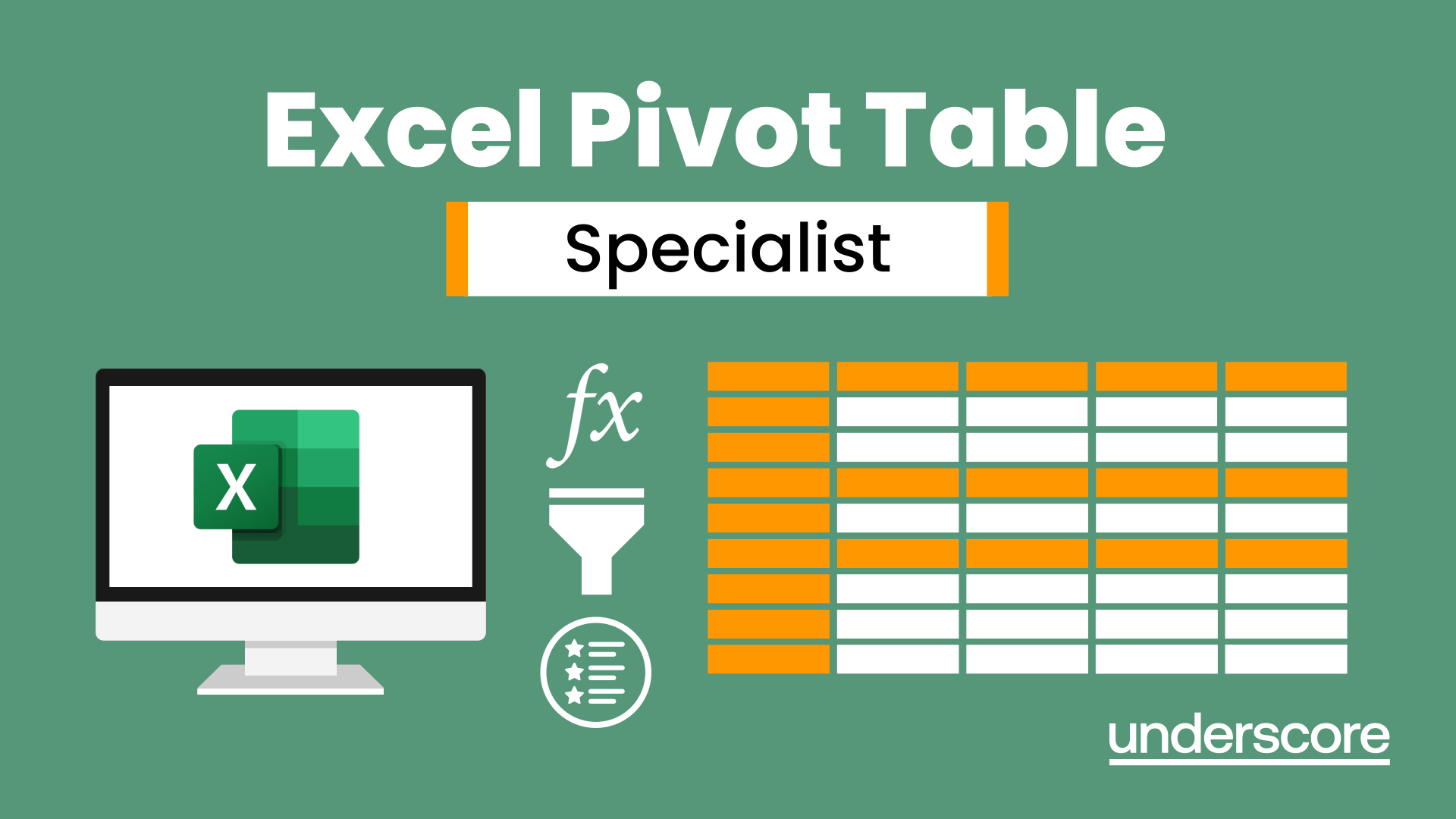
Excel Working with Macros
By Underscore Group
Learn how to use Macros in Excel to automate your work and start to see the power these can give you. Course overview Duration: 1 day (6.5 hours) Our Excel – Working with Macros course aims to show how macros can be used to automate commonly used commands and processes. This course is designed for existing experienced users of Excel. You should be confident creating and manipulating Excel spreadsheets and creating formulas before attending this course. Objectives By the end of the course you will be able to: Record and run macros Navigate within the Visual Basic Environment Edit pre-recorded macros Create your own functions Content Recording macros Accessing the Developer Tab Naming conventions and storage locations Recording macros Absolute and relative cell addressing Running macros Assigning macros to the Quick Access Toolbar Assigning macros to objects Creating new tabs Workbook macros Recording macros in a specific workbook Saving the workbook as an Excel Macro-Enabled Workbook Creating quick access items specific to workbooks Importing and manipulating data Importing Delimited Text Files Importing Fixed Width Text Files The Visual Basic environment Project explorer Code window Properties window Renaming modules Deleting modules Working with code Code structure Adding comments Navigating within your code Editing macro code Getting help with syntax Debugging Errors Using debug Function procedures Creating function macros
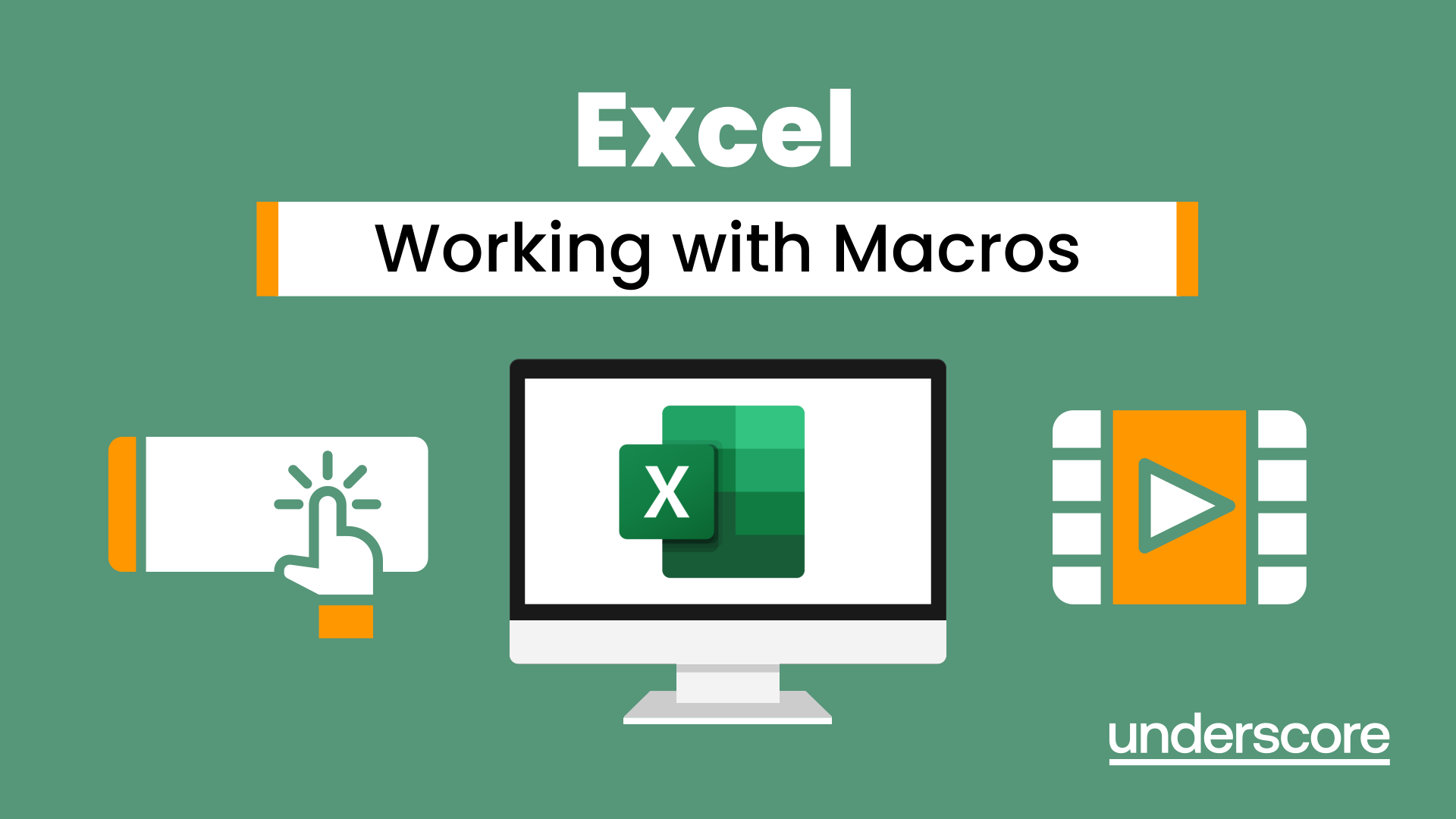
Excel Module 4 Advanced Formulas and Functions
By Underscore Group
Enhance your skills and learn how to use a range of advanced formulas and functions to manage and extract data more efficiently. There are some great ones here that will save a lot of time. Course overview Duration: 1 day (6.5 hours) Our Excel Module 4 – Advanced Formulas and Functions course looks at some of the more advanced functions of Excel that can be used to manipulate and extract data. This is an intensive one-day course and designed for experienced users of Excel. Participants should be confident in creating and using Excel and be able to build simple formula before attending. Objectives By the end of the course you will be able to: Use a range of Text functions to manage text data Create and use different types of date and time functions Work with rounding functions Use logical statements Build nested formula Use SUMIF, COUNTIF and AVERAGEIF Cross reference data from other worksheets using LOOKUP, INDEX and MATCH functions Use IS functions and IFERROR to test cell values Content Working with text Splitting text into multiple cells Merging data into one cell Extracting data using text functions Tidying data Working with dates and times Formatting dates and times Date and time functions Calculating date and time differences Using functions to round numbers up and down ROUND ROUNDUP ROUNDDOWN CEILING FLOOR Use lookup functions Lookup functions Creating a lookup table Range naming Using VLOOKUP Using HLOOKUP Using INDEX and MATCH Working with logical statements Creating an IF statement Using the AND plus OR functions Nesting functions Calculating values based on given criteria SUMIF(S) COUNTIF(S) AVERAGEIF(S) Using IS and IFERROR and test cell values ISBLANK ISNUMBER ISTEXT ISERROR IFERROR
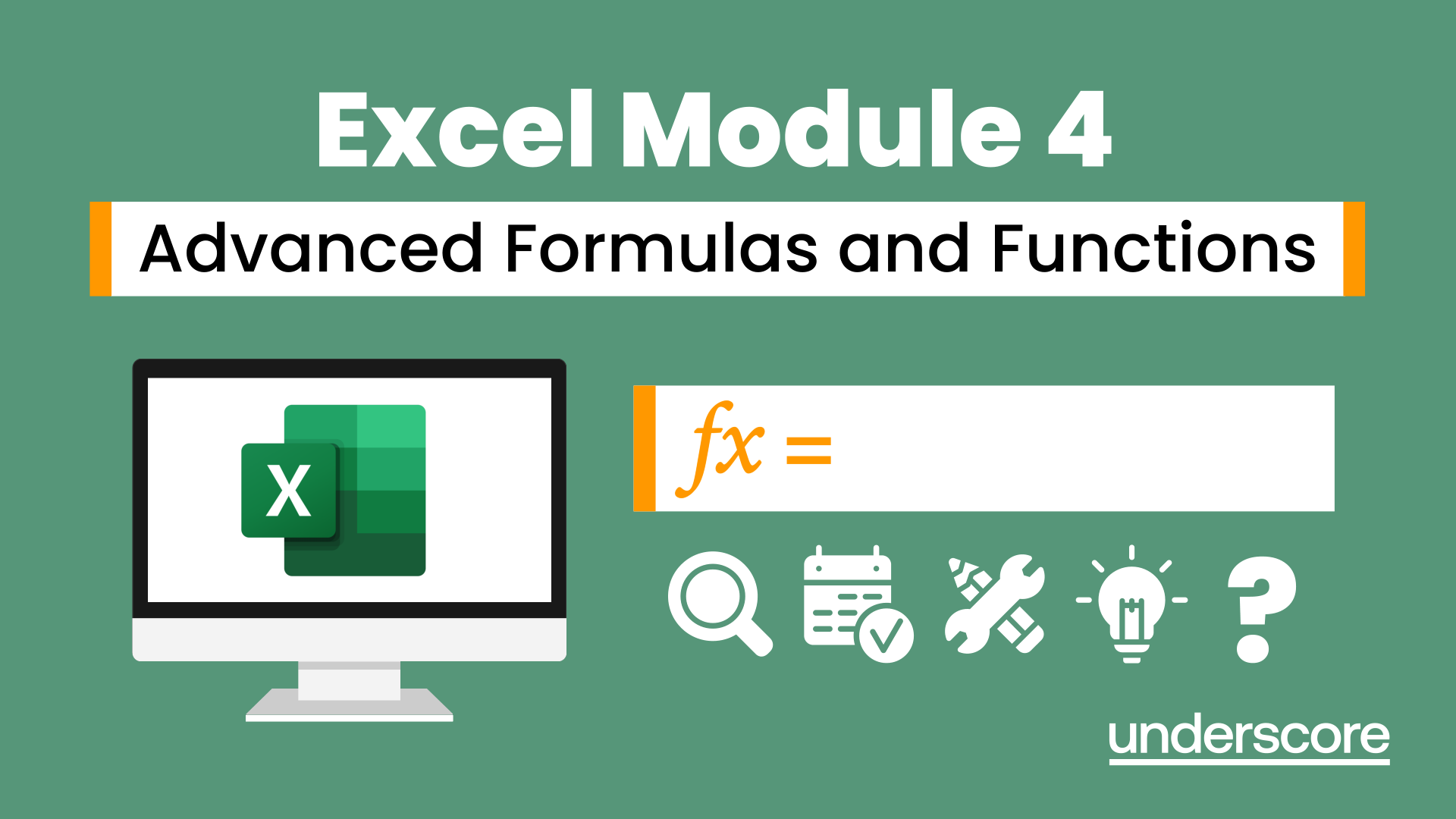
Get Smart With QuickBooks 2020 for Windows
By Nexus Human
Duration 2 Days 12 CPD hours Overview What's New in This Guide? Automatic Payment Reminders for open customer invoices Ability to automatically include the PO# (purchase order number) to Invoice Emails Able to combine multiple emails which allows you to attach multiple sales or purchasing documents to a single email Quickly locate a company file using the new company file search feature Smart Help is an improved search experience that includes access to live experts through messaging and call back options This course covers all features that are in QuickBooks Pro and Premier 2020 and prepares you for the QuickBooks Certified User exam. This course combines all topics in the two 1 day courses ?Get Started with QuickBooks 2020 for Windows? and ?Keep Going with QuickBooks 2020 for Windows?. First-time QuickBooks users will learn the basic features of the software. Experienced QuickBooks users will quickly learn the new features and functionality of QuickBooks 2020. Getting Started Starting QuickBooks Setting QuickBooks Preferences Components of the QuickBooks Operating Environment Using QuickBooks Help Identifying Common Business Terms Exiting QuickBooks Setting Up a Company Creating a QuickBooks Company Using the Chart of Accounts Working with Lists Creating Company Lists Working with the Customers & Jobs List Working with the Employees List Working with the Vendors List Working with the Item List Working with Other Lists Managing Lists Setting Up Inventory Entering Inventory Ordering Inventory Receiving Inventory Paying for Inventory Manually Adjusting Inventory Selling Your Product Creating Product Invoices Applying Credit to Invoices Emailing Invoices Setting Price Levels Creating Sales Receipts Invoicing for Services Setting Up a Service Item Changing the Invoice Format Creating a Service Invoice Editing an Invoice Voiding an Invoice Deleting an Invoice Entering Statement Charges Creating Billing Statements Processing Payments Displaying the Open Invoices Report Using the Income Tracker Receiving Payments for Invoices Making Deposits Handling Bounced Checks Working with Bank Accounts Writing a QuickBooks Check Voiding a QuickBooks Check Using Bank Account Registers Entering a Handwritten Check Transferring Funds Between Accounts Reconciling Checking Accounts Entering and Paying Bills Handling Expenses Using QuickBooks for Accounts Payable Using the Bill Tracker Entering Bills Paying Bills Entering Vendor Credit Memorizing Transactions Entering a New Memorized Transaction Editing a Memorized Transaction Deleting a Memorized Transaction Grouping Memorized Transactions Using a Memorized Transaction Printing the Memorized Transaction List Customizing Forms Creating a Custom Template Modifying a Template Printing Forms Using Other QuickBooks Accounts Other QuickBooks Account Types Working with Credit Card Transactions Working with Fixed Assets Working with Long-Term Liability Accounts Using the Loan Manager Creating Reports Working with QuickReports Working with Preset Reports Sharing Reports Exporting Reports to Microsoft Excel Printing Reports Creating Graphs Creating QuickInsight Graphs Using QuickZoom with Graphs Working with the Sales Graph Customizing Graphs Printing Graphs Tracking and Paying Sales Tax Using Sales Tax in QuickBooks Setting Up Tax Rates and Agencies Indicating Who and What Gets Taxed Applying Tax to Each Sale Determining What You Owe Paying Your Tax Agencies Preparing Payroll with QuickBooks Using Payroll Tracking Setting Up for Payroll Setting Up Employee Payroll Information Setting Up a Payroll Schedule Writing a Payroll Check Printing Paycheck Stubs Tracking Your Tax Liabilities Paying Payroll Taxes Preparing Payroll Tax Forms Using the EasyStep Interview Using the EasyStep Interview Using Online Banking Setting Up an Internet Connection Setting Up Bank Feeds for Accounts Viewing, Downloading, and Adding Online Transactions Creating Online Payments Transferring Funds Online Canceling Online Payments Managing Company Files Using QuickBooks in Multi-user Mode Setting Up Users and Passwords Setting a Closing Date Sharing Files with an Accountant Updating QuickBooks Backing Up and Restoring a Company File Condensing a Company File Estimating, Time Tracking, and Job Costing Creating Job Estimates Creating an Invoice from an Estimate Displaying Reports for Estimates Updating the Job Status Tracking Time Displaying Reports for Time Tracking Tracking Vehicle Mileage Displaying Vehicle Mileage Reports Displaying Other Job Reports Writing Letters Using the Letters and Envelopes Wizard Customizing Letter Templates

