- Professional Development
- Medicine & Nursing
- Arts & Crafts
- Health & Wellbeing
- Personal Development
670 Courses in Liverpool delivered Live Online
B6008 Overview of IBM Cognos Analytics (v11.0)
By Nexus Human
Duration 1 Days 6 CPD hours This course is intended for Multi-role (consumers, business authors, professional authors, developers, administrators, modelers, project managers) This course provides students with an overview of the IBM Cognos Analytics suite of products and their underlying architecture. Students will examine each component as it relates to an Analytics solution & will be shown a range of resources. IBM Cognos Analytics Describe IBM Cognos Analytics Describe IBM Cognos Analytics components Describe IBM Cognos architecture at a high level Describe IBM Cognos security at a high level Consume Content in IBM Cognos Analytics Where do consumers access BI content? Use published reports Drill through to related data Specify run report options Specify properties of an entry Alerts and Watch Items Create Reports in IBM Cognos Analytics Overview of reporting and report authoring Identify package types, uploaded files, and data modules available for reporting Examine IBM Cognos Analytics - Reporting Examine the interface Explore different report types Create a simple, sorted, and formatted report Create a report view Create a subscription Create an Active Report Import and report on personal data Create Dashboards in IBM Cognos Analytics Describe IBM Cognos Dashboarding Identify the IBM Cognos Dashboarding user interface Add report content and tools to create dashboards Widget-to-widget communication Filter data in the dashboard Sort, group and ungroup, and calculate data Create Metadata Models in IBM Cognos Analytics Define IBM Cognos Framework Manager and its purpose Describe the IBM Cognos Framework Manager environment Describe IBM Cognos Cube Designer Get high-level content from Dynamic Cubes course and/or FM course Web-based Modeling Create Data Modules Extend IBM Cognos Analytics Introduction to IBM Cognos Mobile Key features Examine Cognos Mobile architecture Identify supported products Introduction to IBM Cognos BI for Microsoft Office Describe Cognos Analysis for Excel (CAFÂ) Compare IBM Cognos Analytics & IBM Cognos BI New features in IBM Cognos Analytics Changes from IBM Cognos BI to IBM Cognos Analytics Legacy option Examine Event Studio Examine the role of Event Studio in Performance Management List the benefits of Event Studio Examine Metric Studio Identify scorecards, metrics, and metric types Organize metrics with strategies Track initiatives with projects

Practical Accessibility
By Bunnyfoot
This one-day course introduces the field of user experience and provides an excellent entry point to our other specialised training courses. UX processes and practices have become a central component of product design, service design and web design.
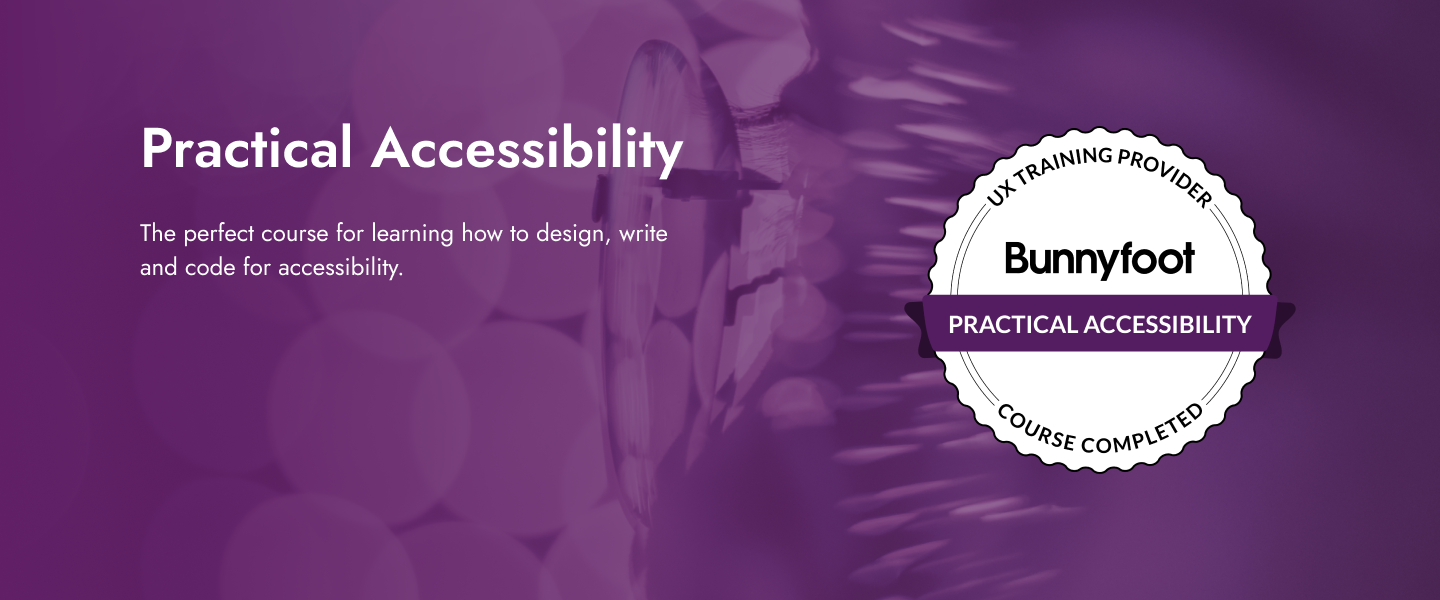
Behavioural Science: Designing for Persuasion, Emotion and Trust
By Bunnyfoot
This one-day course introduces the field of user experience and provides an excellent entry point to our other specialised training courses. UX processes and practices have become a central component of product design, service design and web design.
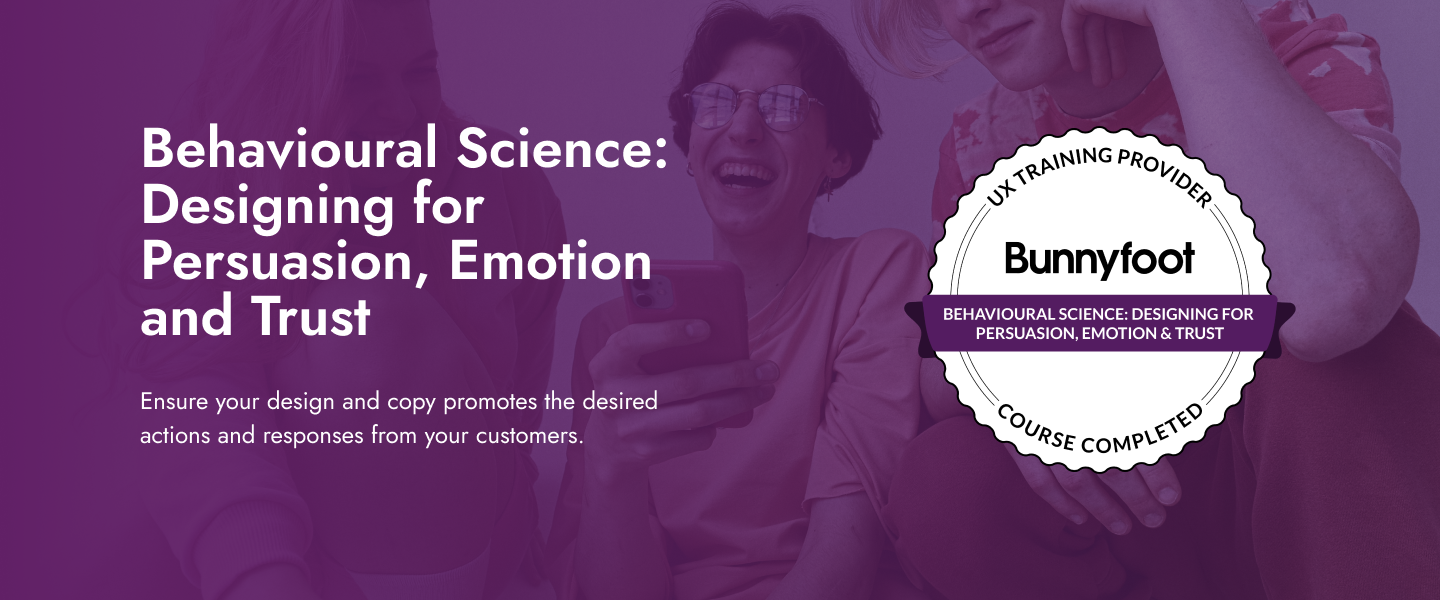
Designing for Usability and Human Perception
By Bunnyfoot
This one-day course introduces the field of user experience and provides an excellent entry point to our other specialised training courses. UX processes and practices have become a central component of product design, service design and web design.
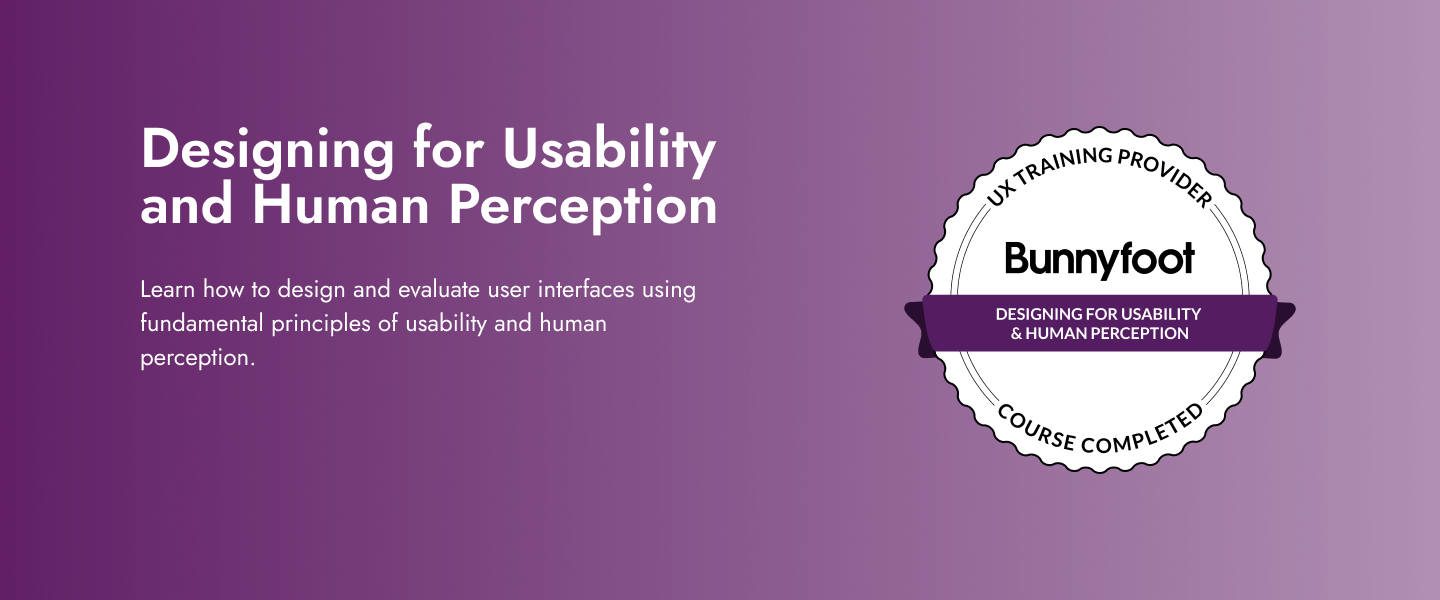
Co-creation, Ideation and Innovation
By Bunnyfoot
This one-day course introduces the field of user experience and provides an excellent entry point to our other specialised training courses. UX processes and practices have become a central component of product design, service design and web design.
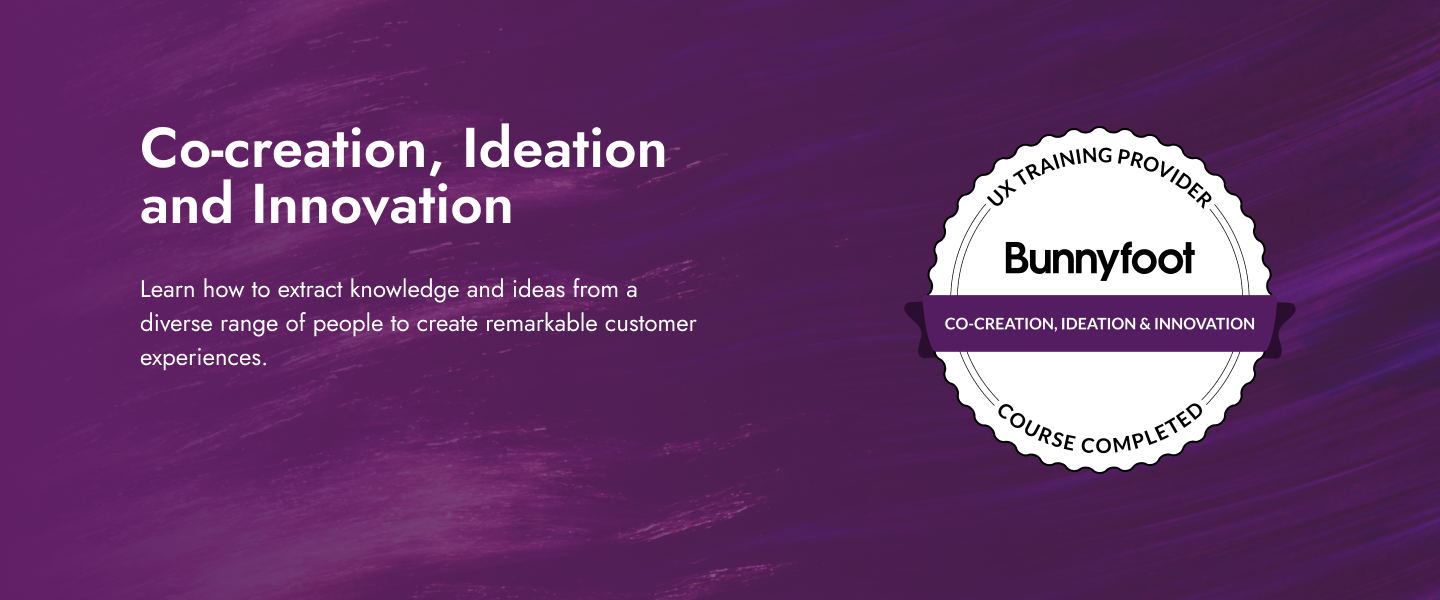
Customer Journey Mapping, Modelling and Information Architecture
By Bunnyfoot
This one-day course introduces the field of user experience and provides an excellent entry point to our other specialised training courses. UX processes and practices have become a central component of product design, service design and web design.
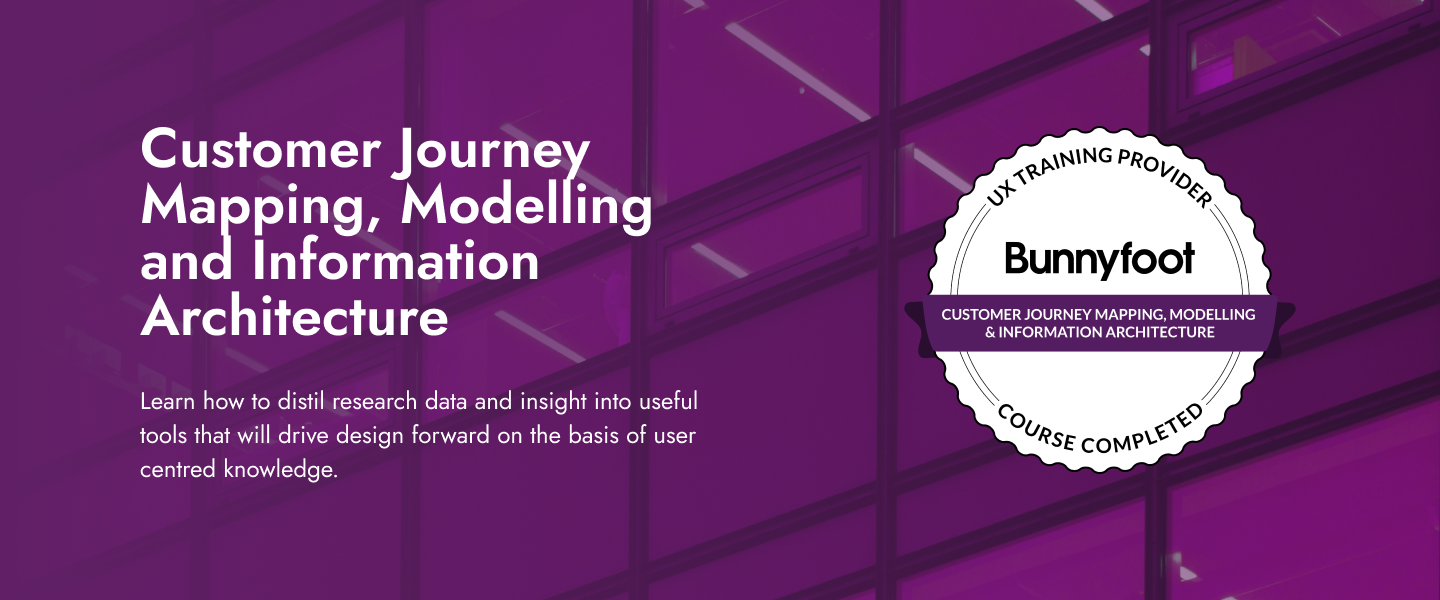
Usability Testing
By Bunnyfoot
This one-day course introduces the field of user experience and provides an excellent entry point to our other specialised training courses. UX processes and practices have become a central component of product design, service design and web design.
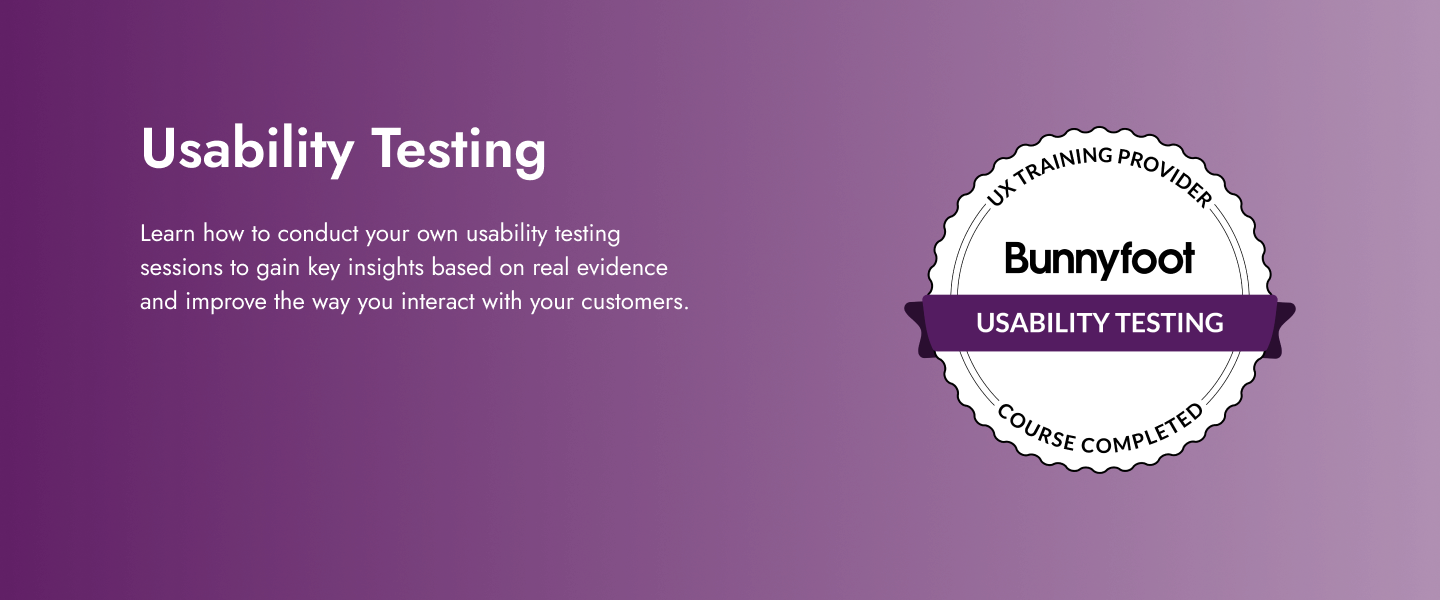
UX Strategy
By Bunnyfoot
This one-day course introduces the field of user experience and provides an excellent entry point to our other specialised training courses. UX processes and practices have become a central component of product design, service design and web design.
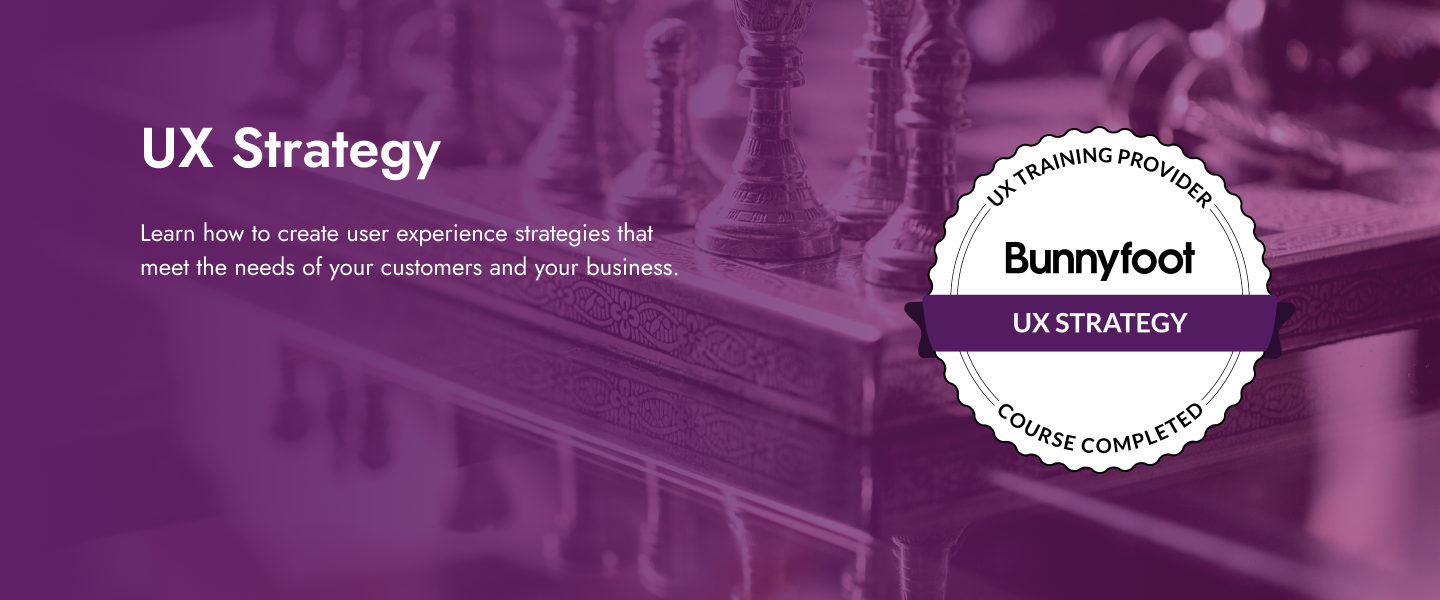
0G53BG IBM SPSS Statistics Essentials (V26)
By Nexus Human
Duration 2 Days 12 CPD hours This course is intended for New users of IBM SPSS Statistics Users who want to refresh their knowledge about IBM SPSS Statistics Anyone who is considering purchasing IBM SPSS Statistics Overview Introduction to IBM SPSS Statistics Review basic concepts in IBM SPSS Statistics Identify the steps in the research process Review basic analyses Use Help Reading data and defining metadata Overview of data sources Read from text files Read data from Microsoft Excel Read data from databases Define variable properties Selecting cases for analyses Select cases for analyses Run analyses for groups Apply report authoring styles Transforming variables Compute variables Recode values of categorical and scale variables Create a numeric variable from a string variable Using functions to transform variables Use statistical functions Use logical functions Use missing value functions Use conversion functions Use system variables Use the Date and Time Wizard Setting the unit of analysis Remove duplicate cases Create aggregate datasets Restructure datasets Merging data files Add cases from one dataset to another Add variables from one dataset to another Enrich a dataset with aggregated information Summarizing individual variables Define levels of measurement Summarizing categorical variables Summarizing scale variables Describing the relationship between variables Choose the appropriate procedure Summarize the relationship between categorical variables Summarize the relationship between a scale and a categorical variable Creating presentation ready tables with Custom Tables Identify table layouts Create tables for variables with shared categories Create tables for multiple response questions Customizing pivot tables Perform Automated Output Modification Customize pivot tables Use table templates Export pivot tables to other applications Working with syntax Use syntax to automate analyses Create, edit, and run syntax Shortcuts in the Syntax Editor Controlling the IBM SPSS Statistics environment Set options for output Set options for variables display Set options for default working folders This course guides students through the fundamentals of using IBM SPSS Statistics for typical data analysis. Students will learn the basics of reading data, data definition, data modification, data analysis, and presentation of analytical results. In addition to the fundamentals, students will learn shortcuts that will help them save time. This course uses the IBM SPSS Statistics Base; one section presents an add-on module, IBM SPSS Custom Tables. Introduction to IBM SPSS Statistics Review basic concepts in IBM SPSS Statistics Identify the steps in the research process Review basic analyses Use Help Reading data and defining metadata Overview of data sources Read from text files Read data from Microsoft Excel Read data from databases Define variable properties Selecting cases for analyses Select cases for analyses Run analyses for groups Apply report authoring styles Transforming variables Compute variables Recode values of categorical and scale variables Create a numeric variable from a string variable Using functions to transform variables Use statistical functions Use logical functions Use missing value functions Use conversion functions Use system variables Use the Date and Time Wizard Setting the unit of analysis Remove duplicate cases Create aggregate datasets Restructure datasets Merging data files Add cases from one dataset to another Add variables from one dataset to another Enrich a dataset with aggregated information Summarizing individual variables Define levels of measurement Summarizing categorical variables Summarizing scale variables Describing the relationship between variables Choose the appropriate procedure Summarize the relationship between categorical variables Summarize the relationship between a scale and a categorical variable Creating presentation ready tables with Custom Tables Identify table layouts Create tables for variables with shared categories Create tables for multiple response questions Customizing pivot tables Perform Automated Output Modification Customize pivot tables Use table templates Export pivot tables to other applications Working with syntax Use syntax to automate analyses Create, edit, and run syntax Shortcuts in the Syntax Editor Controlling the IBM SPSS Statistics environment Set options for output Set options for variables display Set options for default working folders Additional course details: Nexus Humans 0G53BG IBM SPSS Statistics Essentials (V26) training program is a workshop that presents an invigorating mix of sessions, lessons, and masterclasses meticulously crafted to propel your learning expedition forward. This immersive bootcamp-style experience boasts interactive lectures, hands-on labs, and collaborative hackathons, all strategically designed to fortify fundamental concepts. Guided by seasoned coaches, each session offers priceless insights and practical skills crucial for honing your expertise. Whether you're stepping into the realm of professional skills or a seasoned professional, this comprehensive course ensures you're equipped with the knowledge and prowess necessary for success. While we feel this is the best course for the 0G53BG IBM SPSS Statistics Essentials (V26) course and one of our Top 10 we encourage you to read the course outline to make sure it is the right content for you. Additionally, private sessions, closed classes or dedicated events are available both live online and at our training centres in Dublin and London, as well as at your offices anywhere in the UK, Ireland or across EMEA.

55301 Mastering Microsoft Project 2019
By Nexus Human
Duration 3 Days 18 CPD hours This course is intended for This course is intended for both novice and experienced project managers, managers, schedulers, and other project stake holders who need to incorporate the discipline of project management with Microsoft Project 2019. Overview Understand the discipline of project management as it applies to using Microsoft Project 2019. Create a Work Breakdown Structure. Identify Task Types & Relationships. Define Resources within Project. Make Work Package Estimates. Create an Initial Schedule. Create a Resource Leveled Schedule. Create Projects from templates, Excel files. Create Global templates. Create formulas and graphical indicators. The steps to record a macro. Format Output and Print Reports. Integrate Multiple Projects. Set up a Project with a Calendar, Start date, and scheduling method. Understand Manually Schedule vs. Auto Schedule. Manage multiple projects. Be able to create a master project list with shared resources. This three-day instructor-led course is intended for individuals who are interested in expanding their knowledge base and technical skills about Microsoft Project. The course begins with the basic concepts and leads students through all the functions they?ll need to plan and manage a small to medium-size project, including how to level resources and capture both cost and schedule progress. 1 - Introduction to Microsoft Project Describe how Project relates to the discipline of Project management. Learn what the new features are in Project 2019. Navigate to the primary views available using the Ribbon. Choose Views that display task, resource, or assignment information. Select table within views to change the information that is available to see and edit. Relate the features of Project to the 5 steps for building a plan in Project. Learn new accessibility features in Project 2 - A Quick and Easy Overview of Managing with Project Create a new project and prepare it for data entry. Enter project tasks. Sequence the tasks. Define resources. Estimate Task duration and assign resources. Baseline the project. Track project progress. 3 - Setting Up a Project Use multiple methods to create a new project from an Excel file and a SharePoint Tasks list. Establish one or more calendars to constrain resource availability. Configure Project to calculate the schedule from the Start Date forward, or from the Finish Date backward. 4 - Manually Schedule vs. Auto Schedule Students practice switching tasks between Manually Schedule and Auto Schedule modes. By switching modes, students learn the impact made on the project schedule and the individual tasks. 5 - Creating a Work Breakdown Structure Build and use summary and subordinate tasks. Understand and use milestones. Develop WBS Outlines. Assign completion criteria. Evaluate the WBS. Understand and use WBS templates. 6 - Identifying Task Relationships Understand the different types of task relationships. Understand and use various methods to create relationships. Determine and display task sequence. Understand and use lag, lead, and delay. Understand the new feature of Task Paths. 7 - Defining Resources within Project Define resource types. Define individual resources that will be used on the project. Record the cost (s) of using each type of resource. Record the limit of availability for each type of resource by establishing a resource calendar and defining the maximum units of that resource. 8 - Making Work Package Estimates Enter estimates for duration and costs for each task. Distinguish between task types and describe when each is appropriate. Describe the relationship between work, units, and duration. Describe the way Effort Driven scheduling is affected by work, units, and duration. Assign tasks to resources using the Team Planner view. 9 - Creating an Initial Schedule Calculate float and identify a project?s critical path. Understand and identify task constraints. Create milestones. Use the Task Inspector to troubleshoot the initial schedule. 10 - Create a Resource Leveled Schedule Adjust a project schedule to account for limited people and other resources. View the overall cost and schedule of a project. Identify resources that have been overallocated for a project schedule. Use multiple ways to adjust tasks and assignments to remove over allocation for any resource. 11 - Managing the Project Learn how to set a baseline. Lean how to enter and track project performance data. Learn how to apply different tracking methods. Learn how to perform a variance analysis on a project. Learn how to Reschedule Work Learn how to inactivate tasks Learn how to synch projects to SharePoint 12 - Formatting Output and Printing Reports Print Views Formats Sorting Filtering Grouping Custom Fields Reporting Other File Formats 13 - Managing Multiple Projects Learn how to use common resources among multiple projects. Learn how to link tasks between multiple projects. Learn how to create a consolidated view of multiple projects. 14 - Advanced Topics Learn how to customize the Ribbon and the Quick Access Toolbar. Learn how to customize WBS numbering. Learn the concepts of Formulas and Graphical indicators. Learn the purpose of the Global template and Organizer. Learn how to record a Macro.
