- Professional Development
- Medicine & Nursing
- Arts & Crafts
- Health & Wellbeing
- Personal Development
57 Courses in Leicester delivered Live Online
ONE SPACE LEFT! 29th September Rebeka Finch #Agent121. Looking for: NA, ADULT FICTION
5.0(3)By I Am In Print
LOOKING FOR: ADULT FICTION, NEW ADULT Rebeka Finch is a Junior Agent at the Darley Anderson Literary Agency. Alongside assisting Darley on his list of authors, Rebeka is building her own list of romance and romantasy authors, specifically for the BookTok hungry new adult/20+ markets. She is on the hunt for messy, cheesy, heartbreaking, relatable, characters and stories with romance at the very heart of the narrative. For those writing romantasy, Rebeka is looking for books that strike the perfect balance of romance, pace, action and world-building, with series potential. Importantly, she looks for strong, diverse, brave and relatable characters in these settings. People that feel like both a friend, a champion and an ally. Rebeka would like you to submit a covering letter, 1 -2 page synopsis and the first 5,000 words of your completed manuscript in a single word document. (In addition to the paid sessions, Rebeka is kindly offering one free session for low income/under-represented writers. Please email agent121@iaminprint.co.uk to apply, outlining your case for this option which is offered at the discretion of I Am In Print). By booking you understand you need to conduct an internet connection test with I Am In Print prior to the event. You also agree to email your material in one document to reach I Am In Print by the stated submission deadline and note that I Am In Print take no responsibility for the advice received during your agent meeting. The submission deadline is: Monday 22nd September 2025
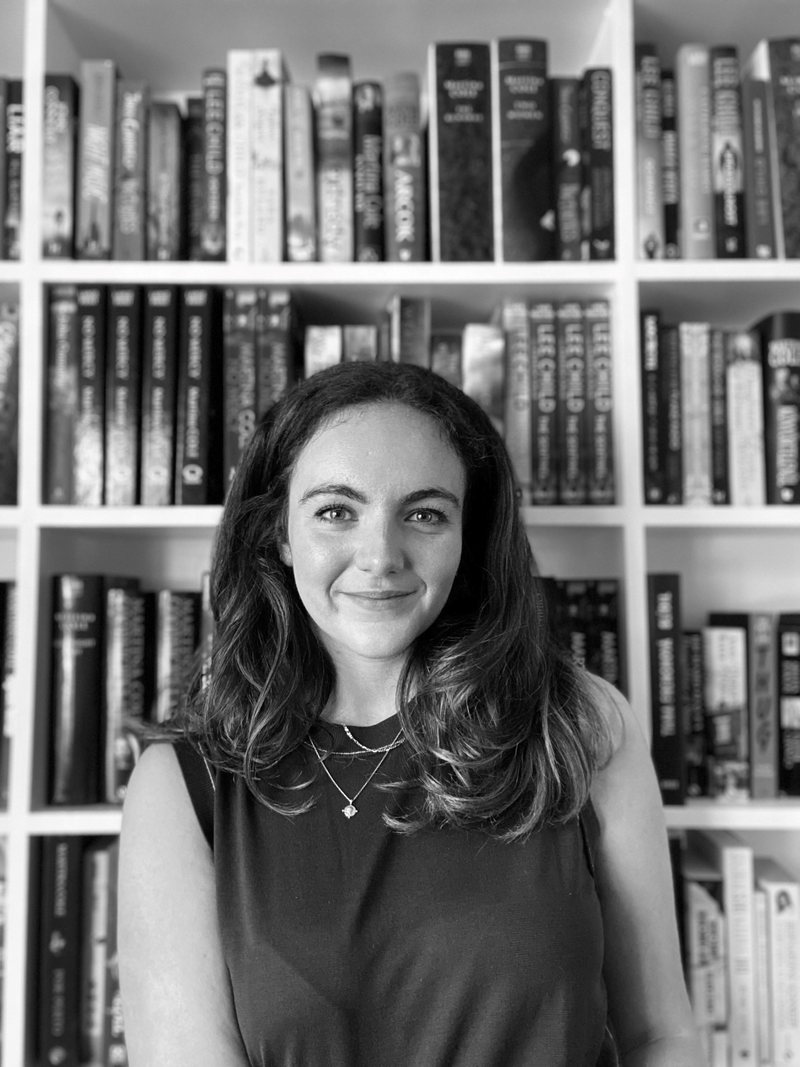
LOOKING FOR: ADULT FICTION, NON-FICTION Una is a Rights Agent at Susanna Lea Associates and am starting to build a client list. She grew up in London and graduated from the University of Cambridge with a BA in English in 2021. At university, Una was particularly interested in contemporary West African and South Asian literature. She started as an agent's assistant at SLA London in 2022 and now handles some translation rights and provides support with editorial work and submissions. Una's favourite reads always set her at ease right away and draws her in with impressive and accessible storytelling, memorable characters or an original hook. Una enjoys writing which expands her worldview, makes her laugh out loud or keeps her on her toes with its twists and turns. She welcomes submissions from debut authors and would be keen to read across a wide range of genres and styles. She is looking for literary, upmarket and book club fiction, and is always drawn to stories that explores the challenges and complexities of love and relationships in all its forms —within families, between friends or in romantic relationships. Una loves the way in which familial relationships are dissected in The Wren, The Wren by Anne Enright and the impact of the local community in Small Worlds by Caleb Azumah Nelson. She is always drawn to novels with a strong sense of community, whether they are unified by geography, culture, or in other unexpected ways. Una has always loved reading international and translated fiction and welcomes submissions from authors writing contemporary fiction that engages with cultures and traditions from around the world, such as in voices of the deities in Freshwater by Akwaeke Emezi or the subversive tales of Sayaka Murata. She is not looking for children’s or YA titles, science fiction or high-concept fantasy, but is open to submissions from authors writing in the speculative fiction space, and books with fantastical or otherworldly elements, be that magical realism or supernatural horror, such as Mona Awad's campus novel with a twist, Bunny. Una would also love to read more writing that engages with the natural world and reminds us of the limitations of human understanding. In non-fiction, Una enjoys books that furthers her understanding of wider societal issues — nature and the environment, culture, and little-known history. Her recent non-fiction favourites are Eve by Cat Bohannon, Doppelgänger by Naomi Klein and Unearthed by Claire Ratinon. Una would like you to submit a covering letter, 1 page synopsis and the first three chapters or 5,000 words of your manuscript in a single word document. (In addition to the paid sessions, Una is kindly offering one free session for low income/under-represented writers. Please email agent121@iaminprint.co.uk to apply, outlining your case for this option which is offered at the discretion of I Am In Print). By booking you understand you need to conduct an internet connection test with I Am In Print prior to the event. You also agree to email your material in one document to reach I Am In Print by the stated submission deadline and note that I Am In Print take no responsibility for the advice received during your agent meeting. The submission deadline is: Monday 22nd September 2025

SOLD OUT! 26th September Maddy Belton #Agent121. Looking for: MG, YA, CHILDREN'S NON-FICTION, ADULT FICTION
5.0(3)By I Am In Print
LOOKING FOR: MG, YA AND ADULT SCI-FI / FANTASY, CHILDREN'S NON-FICTION After graduating from St Andrews University with a degree in English Literature and Art History, Maddy followed her love of literature to an internship at non-fiction literary agency Graham Maw Christie. At GMC, Maddy worked her way up to Agent and built a list of authors who wrote for both for adults and children, spanning history, tarot, and nature writing. An avid reader of anything magical, Maddy joined Madeleine Milburn in 2022 to build a list specialising in SFF. Maddy would like to see SFF across all genres for all ages, including: grim dark, thriller, historical, romance, cosy fantasy, sci-fi, epic, YA fantasy, dark academia, contemporary fantasy, fantasy middle-grade, mythology, fairy tale and queer fantasy. Inspiring children’s non-fiction. She loves worlds to get lost in, adventures that transform what it means to be a hero, and unique magic that offers as many problems as solutions. She likes books that make her cry and books that change her mind. Above all, when she finishes a story about another world, she wants it to have taught her a lesson which helps her live in this one. She loves all fantasy, but favours richly imagined, complex worlds with a history to discover and a future to protect. Worldbuilding is one of her favourite aspects of this genre and she is always looking for a new, dense world with series potential. Think Brandon Sanderson’s Cosmere or the Marvel Cinematic Universe – the bigger the better! Maddy also likes character-driven fantasy with a diverse cast to root for (or root against) and she wants to see a range of different relationships depicted authentically. She particularly like epics that dip into big, universal themes such as grief, climate change, or war and which ask impossible questions in the vein of R.F. Kuang or N.K. Jemisin. She is also excited by authors that play with form and language in a fantasy setting. In YA, she is looking for much the same as in an adult fantasy, but with younger protagonists and a closer focus on relationships. She wants to see the tropes she knows and loves in new and exciting forms and her favourite YA books often centre around belonging and becoming. She likes a dash of romance in everything, because she is sentimental that way, but it’s particularly important in the YA space. Sci-fi is a big passion of hers, especially when it comes with a strong hook. She is a huge fan of Becky Chamber’s The Long Way to a Small Angry Planet and Michaiah Johnson’s The Space Between Worlds. She likes space as a metaphor, and would love something that explores different alien species. Please send her your space operas and sci-fi romances which combine space, magic and mayhem! In fantasy middle grade, she favours whimsy and animal companions; she would love to follow a group of kids through magic school. She tends to look for plenty of humour with a strong friendship at the centre, and she wants middle grade stories which engage with the concerns of children growing up as well as offering an all-important escape (preferably on a dragon/unicorn’s back). She is also looking for children’s non-fiction for all ages. In this space, she wants something as creative as it is informative, and thinks diverse voices are increasingly important. Maddy would like you to submit a covering letter, one page synopsis and the first three chapters (Max 5000 words) of your completed manuscript in a single word document. (In addition to the paid sessions, Maddy is kindly offering one free session for low income/under-represented writers. Please email agent121@iaminprint.co.uk to apply, outlining your case for this option which is offered at the discretion of I Am In Print). By booking you understand you need to conduct an internet connection test with I Am In Print prior to the event. You also agree to email your material in one document to reach I Am In Print by the stated submission deadline and note that I Am In Print take no responsibility for the advice received during your agent meeting. The submission deadline is: Wednesday 17th September 2025

Adobe InDesign Advanced Training
By London Design Training Courses
Why Learn Adobe InDesign Advanced Training Course? Master Adobe InDesign for efficient page layouts with our advanced course. Learn document setup, text formatting, and special effects. Suitable for beginners and advanced users. London Design Training Course provides top InDesign course with Adobe Certified Instructors. Course Link Duration: 10 hrs Method: 1-on-1, Personalized attention Schedule: Tailor your own schedule by pre-booking hours of your choice, available from Mon to Sat between 9 am and 7 pm Flexible Learning Options: Choose between in-class training at our London center or participate online. Both options provide hands-on, practical learning with step-by-step demonstrations and ample opportunities for questions. Introduction to InDesign: Exploring InDesign Basics Customizing Preferences and Workspace Navigating Panels and Windows Setting Up Toolbar and Properties Panel Document Management: New Document, Pages, and Order Quick Navigation Techniques with Shortcuts Smart Layout: Organizing Layouts with Guides and Grids Understanding Bleed, Slug, and Margins Utilizing Smart Guides for Precision Typography: Mastering the Type Tool Adding Text to Pages and Using Placeholder Text Text Formatting with Character and Paragraph Controls Editing Text Frames and Justifying Text Multi-column Setup and Styling with Character/Paragraph Styles Working with Bullet Points and Numbering Working with Images: Creating Frames and Placing Images Content Fitting Options: Proportional Fit, Content-Aware Fit, Auto-Fit Manipulating Frame Properties: Fill, Stroke, Effects Utilizing Object Styles for Consistent Frames Advanced Techniques: Image Frame Grids, Merging Frames, Text Wrap Options Understanding Image Formats and Resolution Tabs and Alignment: Mastering Tab Palette and Alignment Options Adding Leaders for Enhanced Formatting Color Theory and Editing: Basics of Color Theory and Color Modes Creating Color Themes with the Color Theme Tool Swatches, Color Libraries, and Gradients Editing Gradient Fills and Colors Advanced Interactive Actions: Adding Animation Effects with Animation Panel Fine-tuning Animations with Timing Panel Creating Complex Object States and Action Buttons Adding and Testing Hyperlinks, Page Transitions Parent Page Basics: Understanding Parent Pages Page Numbering, Order, Headers, and Footers Inserting Text Variables for Dynamic Content Advanced Object Styles and Effects: Opacity Control and Blending Modes Black and White Conversion, Color Blending Modes Adding Dimension with Bevel and Emboss Effects Advanced Text Frame Options: Auto-sizing Text Frames and Balancing Column Height Inset Spacing and Fill Colors for Text Boxes Hot Corner Resizing Shortcuts and Anchor Objects Footnotes: Purpose and Usage of Footnotes Adding, Editing Footnotes with Footnote Options By the end of this Adobe InDesign training, participants will: Understand InDesign basics and its interface. Create effective page layouts with text formatting and image placement. Work with layers, apply special effects, and manage tables. Ensure error-free and print-ready documents through preflighting. Receive a practical training guide and an e-certificate upon completion.

Affinity Publisher Training
By Greta Powell Training
Affinity Publisher Training Course for Beginners. Online Affinity Training with live instructors or face to face onsite. Learn to create and design layouts for flyers, brochures, newsletters, marketing documents and business stationery.

Dance Healing Classes 8 week
By Sofia Amaral Martins
🕺Are you ready to transform your well-being through the art of dance? Welcome to a unique journey that combines the wisdom of neuroscience and psychology with the healing magic of movement!
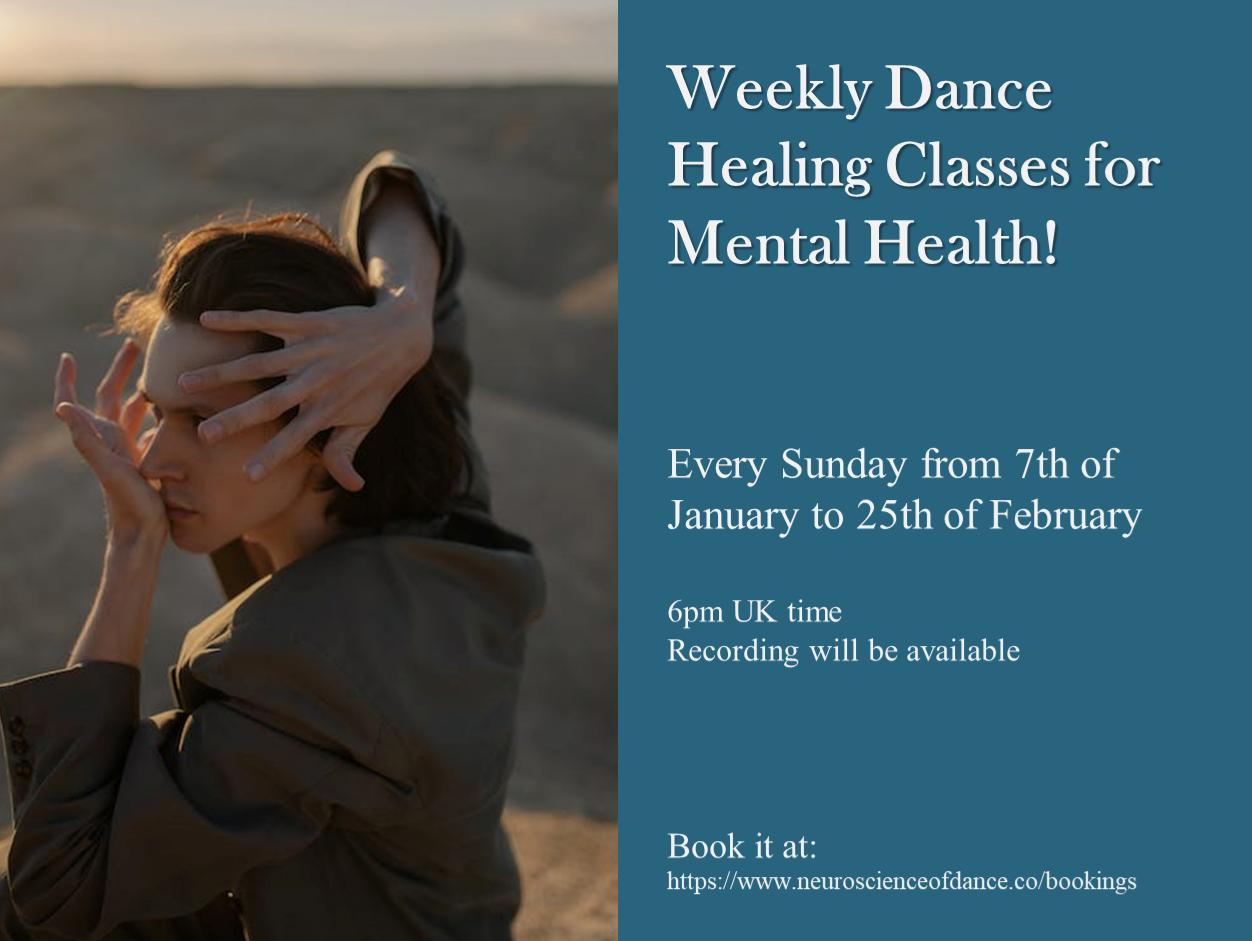
Photoshop Basic to Essentials Training Course One-to-One
By Real Animation Works
PHOTOSHOP ONE DAY COURSE ONE TO ONE LIFETIME EMAIL SUPPORT.

Adobe Illustrator Basic to Intermediate Training
By London Design Training Courses
Why Learn Adobe Illustrator Basic to Intermediate Training Course? Course Link With our Illustrator Intermediate Course take your vector graphics to the next level and bring your designs to life with advanced techniques and tools. Gain hands-on skills in creating shapes, patterns, and logos, and learn how to edit images with precision. Duration: 6 hrs. Method: 1-on-1 - Personalized attention Schedule: Schedule by pre-booking a convenient hour of your choice, available from Mon to Sat between 9 am and 7 pm. This course covers fundamental tools and features of Adobe Illustrator, aimed at beginners, to enable them to create and edit vector graphics efficiently and effectively. Adobe Illustrator is the industry-leading vector graphic software for working with vector graphics, providing a comprehensive set of tools for producing exceptional graphics for various media, including print, video, web, and mobile devices. Course Title: Adobe Illustrator Course Outline: Mastering Advanced Drawing Techniques In-Depth Curvature Tool Mastery Advanced Pen Tool Usage: Drawing Complex Paths Understanding Path, Anchor Points, and Handles Precision Editing with Direct Selection Tool Slicing and Dividing Paths using Scissors and Knife Tools Exploring Advanced Stroke and Path Options Custom Width Profiles with the Width Tool Diverse Brushes Exploration in Brush Library Creating Scattered Objects with Scatter Brushes Applying Patterns along Paths with Pattern Brushes Crafting Custom Pattern Brushes Understanding Graphic Styles Efficient Usage of Graphic Style Libraries Creating, Deleting, and Saving Graphic Styles with Graphic Style Panel Leveraging the Power of Graphic Styles Mastering Pattern Manipulation Techniques Creating and Editing Patterns using Pattern Mode Modifying Pattern Elements with Precision Adjusting Spacing and Resizing Patterns using the Tile Tool Rectifying Background Errors with Overlap Options Saving and Exporting Custom Patterns Exploring Advanced Gradient Options Gradient Styles Exploration Fine-Tuning Gradients with the Gradient Annotator Creating Free Transform Gradient Points and Lines Applying Single Gradient across Multiple Objects Gradient and Transparency Integration Creative Applications and Practical Projects Applying Advanced Techniques to Real-World Projects Creative Problem-Solving Strategies Q&A Session and Feedback Gathering Note: Each section includes practical exercises and hands-on projects to reinforce learning. The course emphasizes practical application, ensuring participants leave with tangible skills and a deep understanding of advanced Adobe Illustrator concepts. Q: What will I learn in the London Design Training Course in Adobe Illustrator? A: In this course, you'll learn essential techniques for creating and editing vector graphics using Adobe Illustrator. The training covers drawing tools, shapes, layers, effects, styles, logo design, Image Trace, Live Paint, and integration into your design workflow. Q: What can I expect to achieve after completing the Illustrator training course? A: By the end of the course, you'll be proficient in Illustrator tools, create graphics for print, web, and mobile, design logos with special effects, and manipulate images. You'll receive an accredited Illustrator training certification and post-course support. Q: Is any prior knowledge of Illustrator required to attend the course? A: No, the course is designed for beginners, and no prior knowledge of Illustrator is necessary. Q: Which version of Illustrator will the training be based on? A: The training is primarily based on Illustrator 2023, but the techniques apply to recent releases. Q: Can I attend the course on either a Windows or Mac computer? A: Yes, Illustrator works identically on both Windows and Mac. Our training centers offer both platforms for your convenience.

Photoshop one day training course bespoke 1-2-1
By Real Animation Works
Photoshop one day training course bespoke 1-2-1 with lifetime support
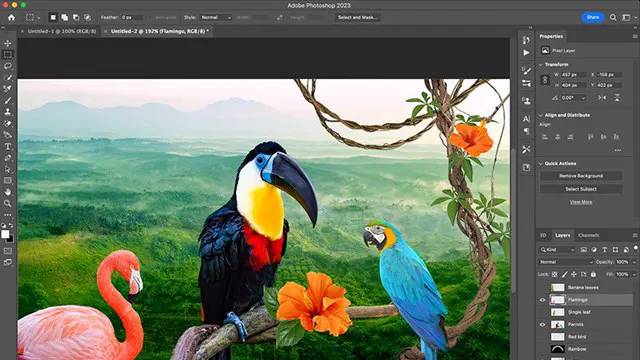
Online Adobe Photoshop Training for Beginners
By Greta Powell Training
Adobe Photoshop Training Course for Beginners. A one to one private Photoshop Course on a 24 /7 basis to suit your hours.
