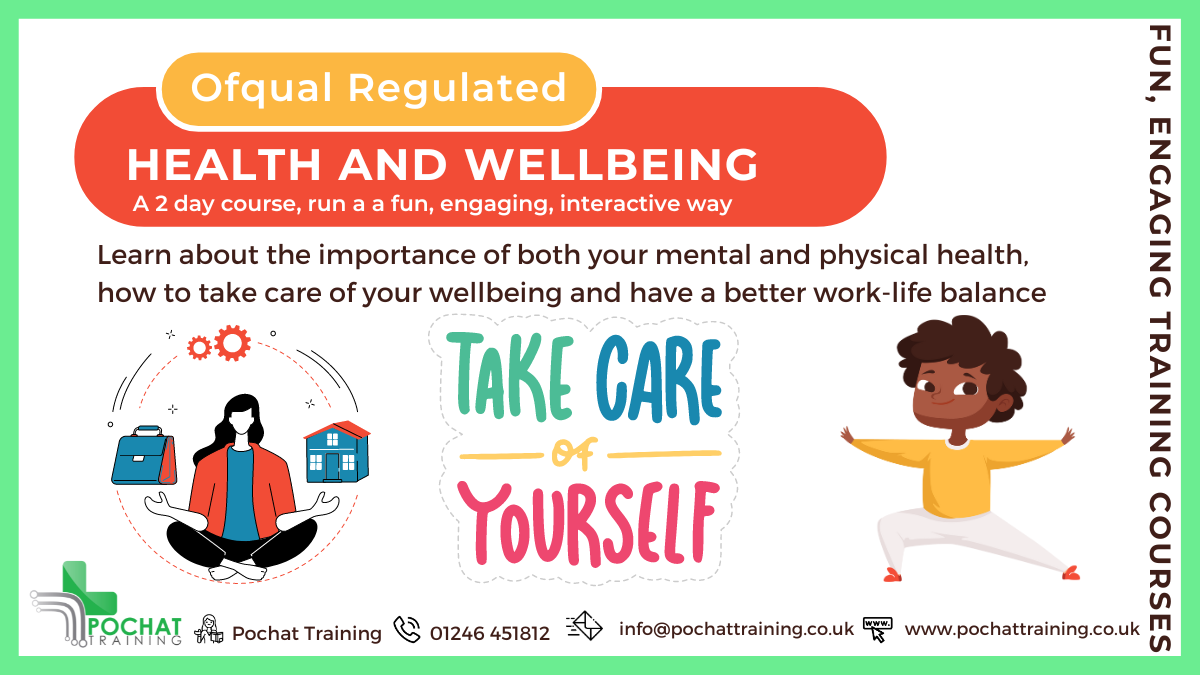- Professional Development
- Medicine & Nursing
- Arts & Crafts
- Health & Wellbeing
- Personal Development
2660 Courses in Cardiff delivered Live Online
GenAIBIZ: Making ChatGPT and Generative AI Work for You (Exam GAZ-110)
By Nexus Human
Duration 1 Days 6 CPD hours This course is intended for This course is primarily designed for business leaders, consultants, product and project managers, and other decision makers who are interested in unlocking new business opportunities and augmenting existing business processes using generative AI. It's also a great starting point for any business professionals who want to investigate generative AI solutions for their own individual tasks and workflows. This course is also designed to assist students in preparing for the CertNexus GenAIBIZ (Exam GAZ-110) credential. Overview In this course, you will identify ways in which generative AI can bring significant value to the organization. You will: Describe the fundamentals of AI and generative AI. Generate text using AI. Generate code using AI. Generate images and video using AI. Generate audio using AI. Identify the challenges of generative AI. Implement organizational strategies for generative AI. This course is designed to demystify generative AI for business professionals, as well as to trace its power to actionable, real-world business goals. It will give you the essential knowledge of generative AI you'll need to elevate the organization in these exciting times. GenAIBIZÿoffers business professionals with the ability to describe the fundamentals of AI and generative AI; generate text, code, images, video, and audio using generative AI; identify the challenges of generative AI; and implement organizational strategies for generative AI. Exam voucher is included.This course may earn you a Credly badge. Lesson 1: AI Fundamentals Topic A: AI Concepts Topic B: Generative AI Concepts Lesson 2: Generating Text Using AI Topic A: Identify Text Generation Concepts Topic B: Solve Business Problems Using Text Generation Lesson 3: Generating Code Using AI Topic A: Identify Code Generation Concepts Topic B: Solve Business Problems Using Code Generation Lesson 4: Generating Images and Video Using AI Topic A: Identify Image and Video Generation Concepts Topic B: Solve Business Problems Using Image and Video Generation Lesson 5: Generating Audio Using AI Topic A: Identify Audio Generation Concepts Topic B: Solve Business Problems Using Audio Generation Lesson 6: Identifying Challenges of Generative AI Topic A: Identify Shortcomings of Generative AI Topic B: Identify Ethical Risks of Generative AI Topic C: Identify Business Concerns of Generative AI Lesson 7: Implementing Business Strategies for Generative AI Topic A: Apply Best Practices for Generative AI in the Organization Topic B: Evaluate the Results of Generative AI Projects

Alarm Installation Course
By Hi-Tech Training
The Alarm Installation Course is designed to teach participants how to install an intruder alarm system in domestic, commercial or industrial premises. The Alarm Installation Course simulates the practical installation of many different alarm control panels. The course is designed to equip students with the skills and expertise to competently install a wide variety of Alarm systems on the market.

Microsoft Word Introduction - In-company (now with live online classes)
By Microsoft Office Training
Course Objectives At the end of this course you will be able to: Identify and work with basic Word 2013 tools and features Edit text in a Word document Modify the appearance of text in a Word document Organise data in tables and lists Insert special characters and graphical objects Control the appearance of pages in a Word document Proof a document Customise the Word environment '1 year email support service Take a look at the consistent excellent feedback from our corporate clients visiting our site ms-officetraining co uk Customer Feedback Good pace, questions encoraged, trainer ensured everyone was kept at same level. Jenny Price - ACER ' With more than 20 years experience, we deliver courses on all levels of the Desktop version of Microsoft Office and Office 365; ranging from Beginner, Intermediate, Advanced to the VBA level. Our trainers are Microsoft certified professionals with a proven track record with several years experience in delivering public, one to one, tailored and bespoke courses. Our competitive rates start from £550.00 per day of training Tailored training courses: You can choose to run the course exactly as they are outlined by us or we can customise it so that it meets your specific needs. A tailored or bespoke course will follow the standard outline but may be adapted to your specific organisational needs. Getting Started with Word Identify the Components of the Word Interface Create a Word Document Help Editing a Document Navigate and Select Text Modify Text Find and Replace Text Formatting Text and Paragraphs Apply Character Formatting Align Text Using Tabs Display Text as List Items Control Paragraph Layout Apply Borders and Shading Apply Styles Manage Formatting Adding Tables Insert a Table Modify a Table Format a Table Convert Text to a Table Managing Lists Sort a List Renumber a List Customise a List Inserting Graphic Objects Insert Symbols and Special Characters Add Images to a Document Page Setup Apply a Page Border and Color Add a Watermark Add Headers and Footers Control Page Layout Proofing a Document Check Spelling and Grammar Other Proofing Tools Check Accessibility Customising the Word Environment Customise the Word Interface Additional Save Options Who is this course for? Who is this course for? This course is intended for delegates who want to learn the fundamentals skills of working with Microsoft Word Requirements Requirements General knowledge of the Windows OS Certificates Certificates Certificate of completion Digital certificate - Included

Affinity Publisher Training
By Greta Powell Training
Affinity Publisher Training Course for Beginners. Online Affinity Training with live instructors or face to face onsite. Learn to create and design layouts for flyers, brochures, newsletters, marketing documents and business stationery.

Microsoft Word Intermediate - In-company (now with live online classes)
By Microsoft Office Training
Course Objectives At the end of this course you will be able to: Customise tables and charts Customise formatting with styles and themes Modify pictures in a document Create customised graphic elements Insert content using Quick Parts Control text flow Use templates to automate document creation Perform mail merges Use macros to automate common tasks '1 year email support service Take a look at the consistent excellent feedback from our corporate clients visiting our site ms-officetraining co uk Customer Feedback Excelent enviroment for training. Tahnk you. Jenny Price - ACER ' With more than 20 years experience, we deliver courses on all levels of the Desktop version of Microsoft Office and Office 365; ranging from Beginner, Intermediate, Advanced to the VBA level. Our trainers are Microsoft certified professionals with a proven track record with several years experience in delivering public, one to one, tailored and bespoke courses. Our competitive rates start from £550.00 per day of training Tailored training courses: You can choose to run the course exactly as they are outlined by us or we can customise it so that it meets your specific needs. A tailored or bespoke course will follow the standard outline but may be adapted to your specific organisational needs. Working with Tables and Charts Sort Table Data Control Cell Layout Perform Calculations in a Table Create a Chart Customising Formats Using Styles and Themes Create and Modify Text Styles Create Custom List or Table Styles Apply Document Themes Using Images in a Document Resize an Image Adjust Image Appearance Integrate Pictures and Text Insert and Format Screenshots Use the Snipping tool Creating Custom Graphic Elements Create Text Boxes and Pull Quotes Draw Shapes Add WordArt and Other Text Effects Create Complex Illustrations with SmartArt Inserting Content Using Quick Parts Insert Building Blocks Create and Modify Building Blocks Insert Fields Using Quick Parts Controlling Text Flow Control Paragraph Flow Insert Section Breaks Insert Columns Link Text Boxes to Control Text Flow Using Templates Create a Document Using a Template Create a Template Using Mail Merge The Mail Merge Features Merge Envelopes and Labels Create a Data Source Using Word Using Macros Automate Tasks Using Macros Create a Macro Who is this course for? Who is this course for? This course is designed for users who to create or modify complex business documents as well as customised Word efficiency tools Requirements Requirements Preferably, delegates should have attended the Word Introduction course. Career path Career path Microsoft Office know-how can instantly increase your job prospects as well as your salary. 80 percent of job openings require spreadsheet and word-processing software skills Certificates Certificates Certificate of completion Digital certificate - Included

Online Adobe InDesign for Beginners Course
By Greta Powell Training
Our online InDesign for Beginners Course is ideal for anyone looking to work with software quickly. Learn what makes good design, how to apply branding consistently and create documents for both print and digital output.
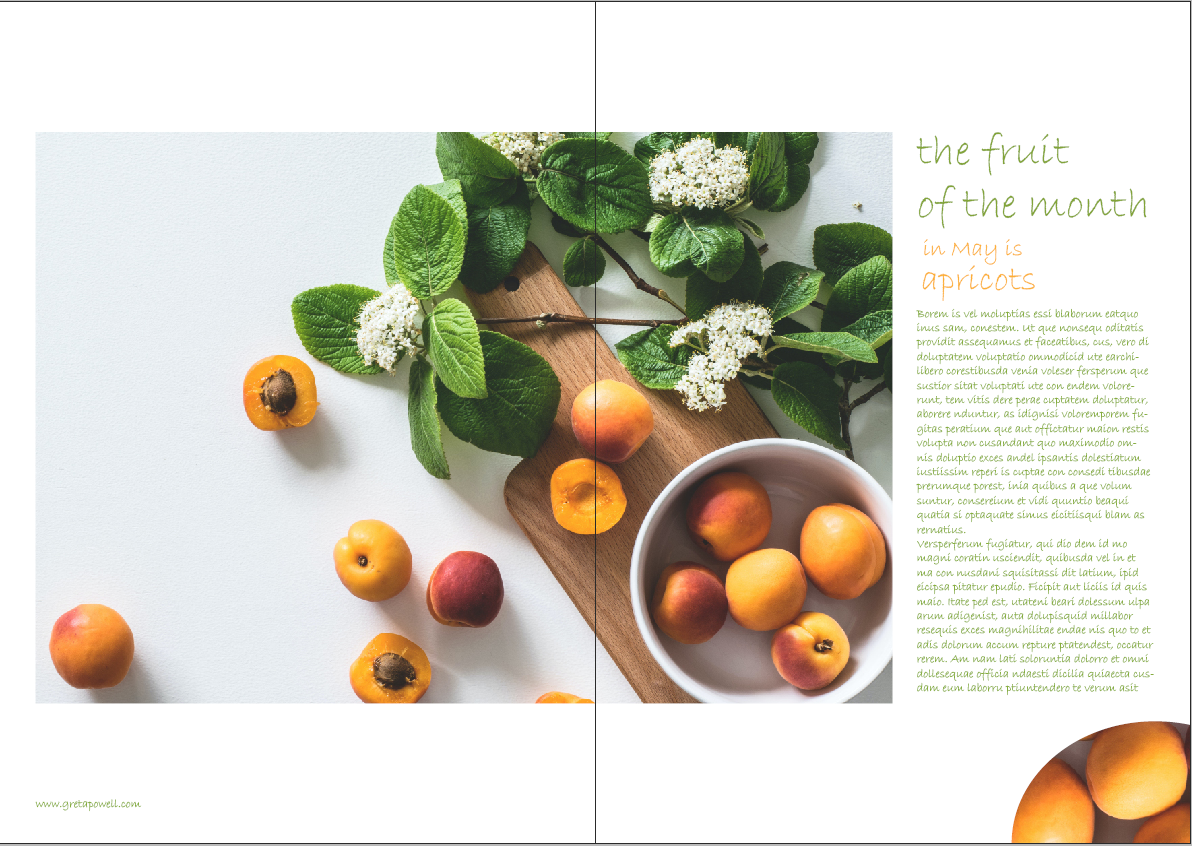
Supervision and Managing Performance Course
By DG Legal
This course satisfies the supervision requirements in the LAA Standard Contract & covers the key skills needed to ensure compliance with the LAA Contract.

Adobe InDesign Advanced Training
By London Design Training Courses
Why Learn Adobe InDesign Advanced Training Course? Master Adobe InDesign for efficient page layouts with our advanced course. Learn document setup, text formatting, and special effects. Suitable for beginners and advanced users. London Design Training Course provides top InDesign course with Adobe Certified Instructors. Course Link Duration: 10 hrs Method: 1-on-1, Personalized attention Schedule: Tailor your own schedule by pre-booking hours of your choice, available from Mon to Sat between 9 am and 7 pm Flexible Learning Options: Choose between in-class training at our London center or participate online. Both options provide hands-on, practical learning with step-by-step demonstrations and ample opportunities for questions. Introduction to InDesign: Exploring InDesign Basics Customizing Preferences and Workspace Navigating Panels and Windows Setting Up Toolbar and Properties Panel Document Management: New Document, Pages, and Order Quick Navigation Techniques with Shortcuts Smart Layout: Organizing Layouts with Guides and Grids Understanding Bleed, Slug, and Margins Utilizing Smart Guides for Precision Typography: Mastering the Type Tool Adding Text to Pages and Using Placeholder Text Text Formatting with Character and Paragraph Controls Editing Text Frames and Justifying Text Multi-column Setup and Styling with Character/Paragraph Styles Working with Bullet Points and Numbering Working with Images: Creating Frames and Placing Images Content Fitting Options: Proportional Fit, Content-Aware Fit, Auto-Fit Manipulating Frame Properties: Fill, Stroke, Effects Utilizing Object Styles for Consistent Frames Advanced Techniques: Image Frame Grids, Merging Frames, Text Wrap Options Understanding Image Formats and Resolution Tabs and Alignment: Mastering Tab Palette and Alignment Options Adding Leaders for Enhanced Formatting Color Theory and Editing: Basics of Color Theory and Color Modes Creating Color Themes with the Color Theme Tool Swatches, Color Libraries, and Gradients Editing Gradient Fills and Colors Advanced Interactive Actions: Adding Animation Effects with Animation Panel Fine-tuning Animations with Timing Panel Creating Complex Object States and Action Buttons Adding and Testing Hyperlinks, Page Transitions Parent Page Basics: Understanding Parent Pages Page Numbering, Order, Headers, and Footers Inserting Text Variables for Dynamic Content Advanced Object Styles and Effects: Opacity Control and Blending Modes Black and White Conversion, Color Blending Modes Adding Dimension with Bevel and Emboss Effects Advanced Text Frame Options: Auto-sizing Text Frames and Balancing Column Height Inset Spacing and Fill Colors for Text Boxes Hot Corner Resizing Shortcuts and Anchor Objects Footnotes: Purpose and Usage of Footnotes Adding, Editing Footnotes with Footnote Options By the end of this Adobe InDesign training, participants will: Understand InDesign basics and its interface. Create effective page layouts with text formatting and image placement. Work with layers, apply special effects, and manage tables. Ensure error-free and print-ready documents through preflighting. Receive a practical training guide and an e-certificate upon completion.

Figma Basics
By Bunnyfoot
Course description Figma is an industry leading web-based design tool that allows you to create user interfaces for any screen type or size, collaborate on those designs in real-time and build interactive prototypes suitable for user testing. Figma is a visual design tool so there’s no coding involved. Design is achieved by adding, combining and styling shapes, text and images on a canvas or ‘Frame’. We run 2 consecutive Figma training days, the second day building on the practical activities from the first. You can attend just the first day. Attending just the second day is only recommended if you’re already very comfortable with the Figma interface. Day 1: Basic Figma design and collaboration For beginners with no prior experience with Figma who want to understand the basics, be able to create their own designs, share, collaborate and even iterate on the designs of others. You will learn: How to navigate the Figma interface. How to create your own designs by: Setting up a design file. Setting up the screen type you want to design and add grids and guides. Adding and modifying basic shapes and text to create user interface elements. How to save text and colour styles for reuse. How to create reusable components. How to use the ‘auto layout’ feature to promote tidy, consistent and usable design. How to collaborate on designs by sharing screens and commenting on designs. A brief introduction to prototyping: What’s possible. What’s not. Day 2: Component variants, design systems and prototyping This session will cover the more sophisticated aspects of Figma use such as: How to use component variants to create: Interaction styles such as hover and mouse down states ‘Flavours’ of a widget such as primary and secondary button styles. Toggleable elements within a widget such as buttons or bullets within a product card. How to turn a collection of components into a basic design system. Prototyping fundamentals: How to make journeys clickable. How to introduce animations. Tips and tricks for effective user testing. The limitations of Figma prototyping Is it for you? With no experience of Figma necessary, this course is suitable if: If you’re involved with creating or curating digital experiences. if you want to turn your design ideas into something tangible. If you work with Figma designers and want to understand the ‘art of the possible’. If you want to collaborate with your team on Figma projects. Learning objectives After completing day 1 you will be able to: Understand the Figma user interface. Create mobile and desktop interface designs. Effectively collaborate remotely. Share designs and gather feedback. Use auto layout to promote consistent and usable designs. Understand Figma’s role in user experience design, and its limitations. After day 2 you will be able to: Understand how design systems are set up and used. Create component variants for use in your own design system. Use that design system to efficiently create a user journey. Create a prototype suitable for user testing.