- Professional Development
- Medicine & Nursing
- Arts & Crafts
- Health & Wellbeing
- Personal Development
2187 Courses in Cardiff delivered Live Online
Introduction to Spring Boot and Spring Cloud (TT3324)
By Nexus Human
Duration 3 Days 18 CPD hours This course is intended for This introduction to Spring development course requires that incoming students possess solid Java programming skills and practical hands-on Java experience. This class is geared for experienced Java developers who are new to Spring, who wish to understand how and when to use Spring in Java and JEE applications. Overview Working in a hands-on learning environment, students will review configuration basics of the Spring framework. The course then moves into Spring Boot, providing in-depth content and experience working with Spring Boot to accomplish a variety of tasks. In addition to working through the Spring Actuator, students work extensively at testing and debugging Spring Boot applications. Our engaging instructors and mentors are highly experienced practitioners who bring years of current 'on-the-job' application development and Spring experience into every classroom. Working in a hands-on learning environment, led by our expert practitioner, students will: Review the concept of Java-based configuration Become familiar with the conditionally loading bean definitions and Application Contexts Understand how to leverage the power of Spring Boot Use Spring Boot to create and work with JPA repositories Use Spring Boot to work in conjunction with Spring Cloud Understand the Spring Cloud project and how it relates to general Cloud concepts and practices Work with Spring Cloud configuration and the Config Client The Spring framework is an application framework that provides a lightweight container that supports the creation of simple-to-complex components in a non-invasive fashion. Spring's flexibility and transparency is congruent and supportive of incremental development and testing. The framework's structure supports the layering of functionality such as persistence, transactions, view-oriented frameworks, and enterprise systems and capabilities. Introduction to Spring Boot and Spring Cloud is a hands-on Spring training course geared for experienced Java developers who need to understand what the Spring Boot is in terms of today's systems and architectures, and how to use Spring in conjunction with other technologies and frameworks. This course targets Spring Boot 2, which includes full support for Java 8 and JEE 7 (earlier versions of Java and JEE continue to be supported). Spring supports the use of lambda expressions and method references in many of its APIs. Spring makes enterprise development easier. Spring simplifies common tasks and encourages good design based on programming to interfaces. Spring makes your application easier to configure and reduces the need for many JEE design patterns. Spring puts the OO design back into your enterprise application, and it integrates nicely with many view technologies and the new features of HTML5. Introduction to Spring The Spring Framework Configuring Spring Managed Beans Defining Bean dependencies Spring Cloud Spring Boot Additional Configuration Spring Cloud Project Introduction to Spring Boot Working with Spring Boot Spring AOP Introduction to Aspect Oriented Programming Spring Cloud Config Spring Cloud Registry and Discovery Spring AOP Spring Boot 2 Spring Boot Actuator Developing in Spring Boot Thymeleaf Spring Cloud GateWay Additional course details: Nexus Humans Introduction to Spring Boot and Spring Cloud (TT3324) training program is a workshop that presents an invigorating mix of sessions, lessons, and masterclasses meticulously crafted to propel your learning expedition forward. This immersive bootcamp-style experience boasts interactive lectures, hands-on labs, and collaborative hackathons, all strategically designed to fortify fundamental concepts. Guided by seasoned coaches, each session offers priceless insights and practical skills crucial for honing your expertise. Whether you're stepping into the realm of professional skills or a seasoned professional, this comprehensive course ensures you're equipped with the knowledge and prowess necessary for success. While we feel this is the best course for the Introduction to Spring Boot and Spring Cloud (TT3324) course and one of our Top 10 we encourage you to read the course outline to make sure it is the right content for you. Additionally, private sessions, closed classes or dedicated events are available both live online and at our training centres in Dublin and London, as well as at your offices anywhere in the UK, Ireland or across EMEA.

Autodesk AutoCAD | 3ds Max Training
By London Design Training Courses
Why Learn Autodesk AutoCAD | 3ds Max Training Course? Course Link 3ds Max serves as a powerful tool in architectural modeling, product design, games and films. Engaging with 3ds Max tutorials proves invaluable, particularly for game designers, as it can significantly enhance their professional growth and career prospects. Duration: 16 hrs Method: 1-on-1, Personalized attention. Schedule: Tailor your own schedule by pre-booking a convenient hour of your choice, available from Mon to Sat between 9 am and 7 pm. AutoCAD and 3ds Max Training Course: Tailored Learning Experience: Benefit from personalized, one-on-one training tailored to your individual needs and learning pace. Flexibility in Learning: Choose between attending in-person sessions or participating in live online classes, granting you the flexibility to learn from anywhere at your convenience. Accessible Lesson Recordings: Access recorded lessons to revisit concepts, practice techniques, and reinforce your understanding whenever you need. Ongoing Email Support: Receive continuous assistance and expert guidance through lifetime email support, ensuring you never feel left behind in your learning journey. Learn from Certified Tutors and Industry Experts: Be educated by experienced professionals proficient in both Autodesk AutoCAD and 3ds Max, providing valuable insights into industry best practices. Complimentary Career Advice: Take advantage of our career advisory services to receive valuable guidance in navigating your professional path and making informed decisions. Download Autodesk Autocad and 3ds max AutoCAD and 3ds Max Training Course. Course Duration: 16 hours Course Overview: Join our training program to master AutoCAD and 3ds Max. Suitable for beginners and experienced 2D/3D modelers, this course equips you with essential skills to create stunning designs in both 2D and 3D. Course Outline: Part 1: Introduction to AutoCAD Familiarizing with the AutoCAD interface Understanding the drawing environment Mastering basic 2D geometry creation Exploring essential drawing tools and commands Introduction to blocks and symbols for efficient design Part 2: Advanced AutoCAD Techniques Delving into advanced drawing techniques Manipulating and editing 2D geometry like a pro Creating custom symbols and blocks for enhanced productivity Working with text and annotations for clear communication Utilizing layers and line types for organized design Part 3: Plans sections and Elevations Entering the realm of Plans sections and Elevations Crafting Plans and 2D construction detailing precision Modifying and manipulating 2D seamlessly Crafting custom materials and textures for realistic designs Part 4: Introduction to 3ds Max Embracing the 3ds Max interface and workspace setup Mastering navigation within 3ds Max Understanding the viewport for optimized design Exploring basic 3D modeling techniques in 3ds Max Part 5: Materials and Textures in 3ds Max Applying and modifying textures to elevate designs Unraveling the art of UVW mapping for precise texturing Utilizing the material editor for creative freedom Crafting custom materials to suit your design vision Harnessing the power of Vray materials for realistic renders Part 6: Lighting in 3ds Max Introducing various lighting techniques Understanding light properties for impactful designs Setting up lights strategically to enhance scenes Illuminating scenes using Vray lights Part 7: Cameras in 3ds Max Mastering camera systems in 3ds Max Exploring camera properties for cinematic effects Creating animation with cameras for dynamic scenes Utilizing Vray cameras to achieve stunning renders Part 8: Rendering in 3ds Max Unveiling the art of rendering Utilizing Vray Global Illumination for realistic lighting Leveraging Vray Physical Cameras for precise control Enhancing scenes with Vray HDRI Lighting Following a Vray Rendering Workflow for professional results Part 9: Advanced Modeling Techniques Crafting complex geometry with finesse Utilizing modifiers for intricate designs Exploring polygonal modeling for versatile creations Creating organic and inorganic models with expertise Unleashing the potential of advanced modeling techniques Part 10: Projects Applying all learned skills to create real-world scenes Designing a simple interior scene with attention to detail Crafting a captivating exterior scene for visual impact Creating a complex scene with multiple objects and materials Course Requirements: A computer with AutoCAD and 3ds Max installed Basic knowledge of computer operations An interest in 2D and 3D modeling and design

Certified Professional for Usability and User Experience – Foundation Certification (CPUX-F)
By Bunnyfoot
Bunnyfoot were the pioneers and are now one of the leading providers of the Certified Professional for Usability and User Experience – Foundation Level (CPUX-F) in the United Kingdom. Created in association with the international UXQB, this professional 3-day UX certification programme covers user experience methods and theories – and is independently assessed/certified.
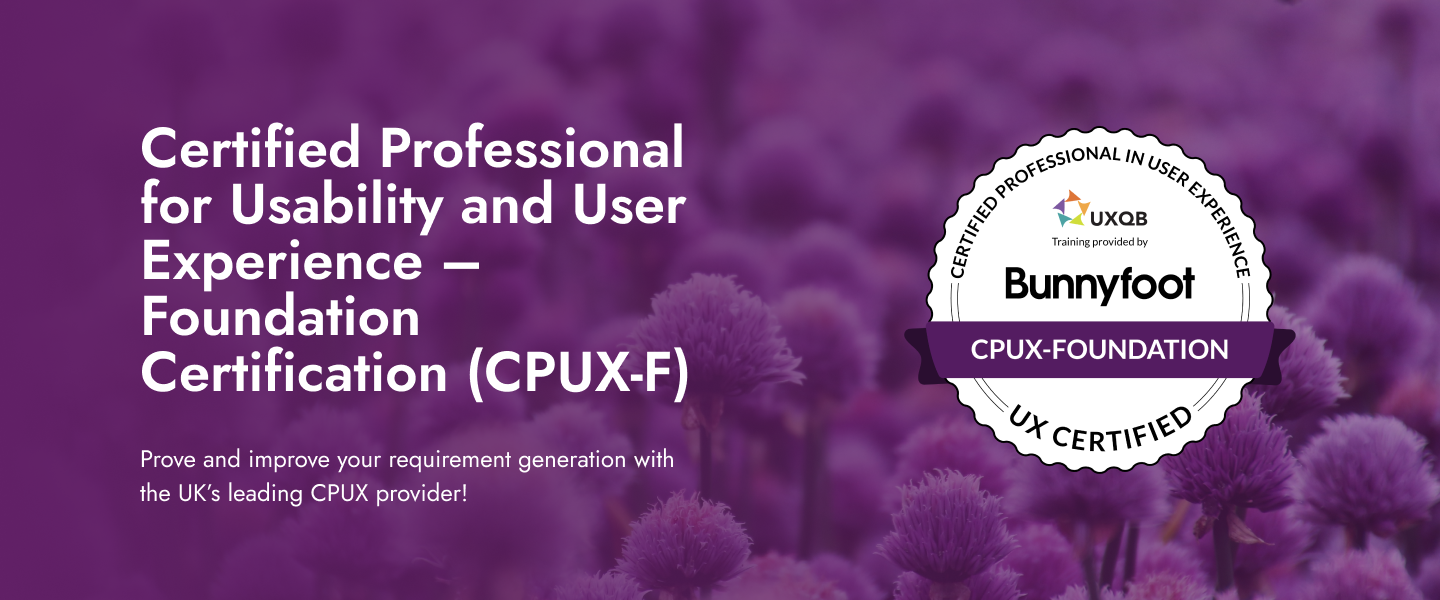
The Remote Auditing Course
By Research Quality Association
Course Information Join us for a two-day immersive course crafted to equip participants with an in-depth understanding of remote audit methodologies. Delve into the nuances between remote and face-to-face audits, dissecting their respective strengths and limitations. Through practical scenarios tailored for remote audit conduct, this course stands as an essential counterpart to our on-site audits course The Auditing Course. Who Should Attend: Applicable across various domains of regulated research and development, this course proves invaluable in contexts requiring a quality system for audit. Participants with firsthand audit experience stand to gain the most benefit from this programme. Expanding on Previous Learning: This course extends its relevance to all forms of audits and further amplifies concepts explored in RQA's suite of research quality assurance courses, including: 'Research Quality Assurance for Good Laboratory Practice,' 'Good Clinical Practice Auditing – Principles and Practice,' and 'Good Manufacturing Practice for Investigational Medicinal Products.' Benefits include improved: Understand the processes of planning, conducting, reporting and follow-up of audits Recognising the importance of personal approach in developing positive audit outcomes Ability to analyse evidence and present logical audit findings Appreciate the importance of audit in continuing improvement. This course is structured to encourage delegates to: Discuss and develop ideas Solve problems Exchange information. Tutors Tutors will be comprised of (click the photos for biographies): Andrew Waddell Founder Director, Tower Mains Ltd Rosemary Ichaba Senior QA Associate, Tower Mains Ltd Cate Ovington Director, The Knowlogy Group Ltd Jean McWilliam Associate Director, Alexion Programme Please note timings may be subject to alteration. Day 1 09:00 Course Registration 09:15 Welcome and Introductions 09:35 Introduction to Audits Delegates explore the range of audits which they have experienced, define the purpose of each audit type and establish which of those audits are performed to meet regulatory requirements. 10:05 Introduction to Remote Audits Presentation to introduce the major differences between face-to-face audits and remote audits. The major elements of audits will be examined to determine where there may be differences. 10:30 Break 10:45 Workshop 1 - Remote Audits This workshop will examine participants experience or understanding of the differences between face-to-face and remote audits. 11:15 Workshop 1 - Feedback 11:35 Audit Preparation The essential steps in preparation for audits will be discussed with emphasis on remote audits. 12:05 Workshop 2 - Remote Audit Preparation Factors relating to the preparation for remote audits will be considered in discussion groups. 12:35 Workshop 2 - Feedback 12:50 Lunch 13:30 Audit Logistics Preparation for the audit includes many arrangements other than the audit content. 14:00 Workshop 3 - Audit Logistics Delegates will discuss some of the issues that may occur during the set up and conduct of remote audits and how to resolve them. 14:30 Workshop 3 - Feedback 14:45 Break 15:00 The Opening Meeting Presentation regarding the importance and content of the opening meeting. 15:20 Workshop 4 - Opening Meeting Delegates will consider the practicalities of arranging and conducting an opening meeting. 15:45 Workshop 4 - Feedback 16:10 Audit Conduct Tools Practical advice on preparation of some of the tools that will be valuable in the conduct of audits. 16:40 Questions and Answers An overview of the first day and a chance to ask questions 17:00 Close of Day Day 2 09:00 Reflections on Day 1 Recap on the topics covered and a chance for delegates to raise points. 09:15 Gathering Evidence Presentation on challenges of gathering evidence and conducting interviews during remote audits. 09:45 Workshop 5 - Remote Interviews Scenarios of different remote interviews will be played and delegates assess the strengths and weaknesses of each approach. 10:15 Break 10:30 Creating Audit Findings Ideas regarding how to create good audit findings will be discussed during this short presentation. 10:50 Workshop 6 - Creating Audit Findings Delegates will be provided with examples of evidence from an audit. They will discuss these and create their audit findings for presentation at the closing meeting. 11:35 The Closing Meeting The content and conduct of the closing meeting will be discussed. 11:55 Workshop 7(a) - Preparing for the Closing Meeting The findings from workshop 6 will be reviewed and a Lead Auditor selected to provide feedback in workshop 7(b) 12:15 Workshop 7(b) - The Closing Meeting The Lead Auditor from each group will hold a meeting to present the results (role play). 12:45 Lunch 13:30 The Audit Report This presentation will cover not only the essential contents of the audit report but also how to write the report in a manner that will generate the most positive reaction. 14:00 Workshop 8 - The Audit Report Delegates will be provided with an audit report from an audit conducted remotely and will conduct a peer review of the report in their breakout groups. 15:00 Workshop 8 - Feedback 15:20 Break 15:35 Audit Closure Presentation on how to conclude the audit with reference to post-audit activities. 15:55 Open Forum 16:30 Close of Course Extra Information Course material This course will be run completely online. You will receive an email with a link to our online system, which will house your licensed course materials and access to the remote event. Please note this course will run in UK timezone. The advantages of this include: Ability for delegates to keep material on a mobile device Ability to review material at any time pre and post course Environmental benefits – less paper being used per course Access to an online course group to enhance networking You will need a stable internet connection, a microphone and a webcam.
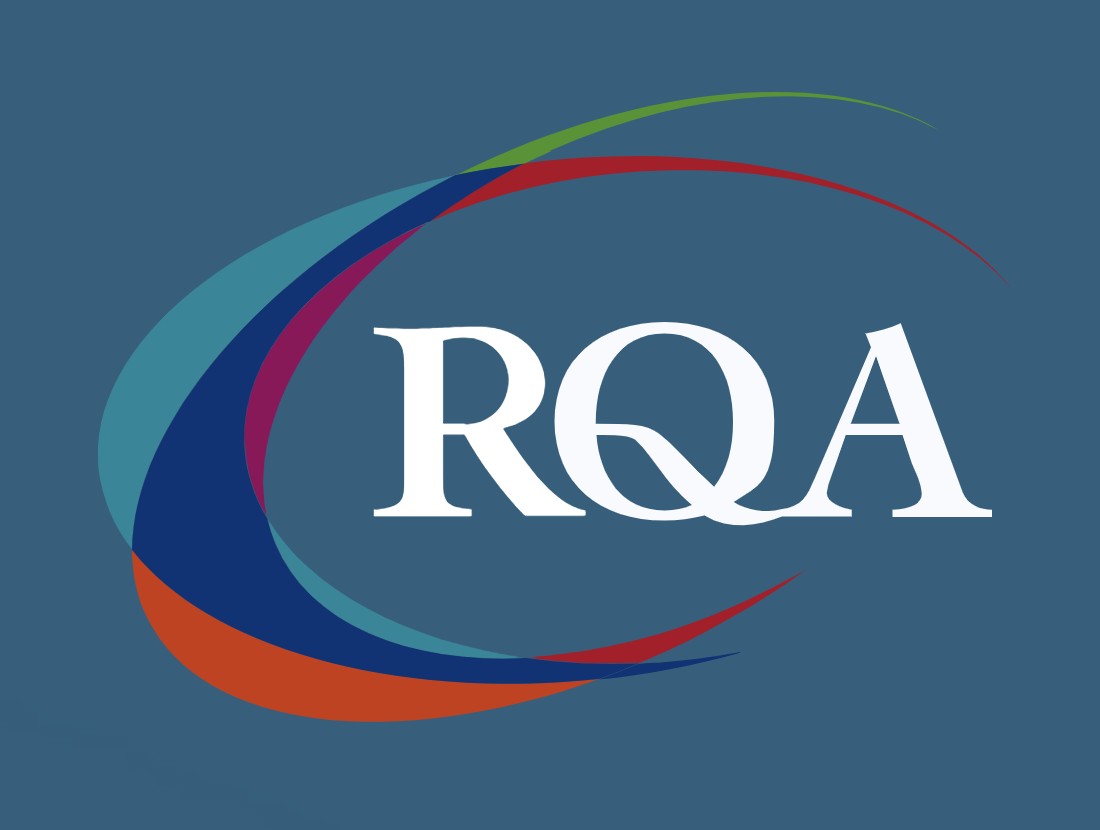
IJSEC - Introduction to Juniper Security
By Nexus Human
Duration 3 Days 18 CPD hours This course is intended for Operators of Juniper Networks security solutions, including network engineers, administrators, support personnel, and resellers. Overview Identify high-level security challenges in today's networks. Identify products that are incorporated into the Juniper Connected Security solution. Explain the value of implementing security solutions. Explain how Juniper Connected Security solves the cyber security challenges of the future. Explain the SRX Series devices and the added capabilities that next-generation firewalls provide. Explain traffic flows through the SRX Series devices. List the different security objects and how to create them. Describe interface types and perform basic interface configuration tasks. Describe the initial configuration for an SRX Series device. Explain security zones. Describe screens and their use. Explain address objects. Describe services and their use. Describe the purpose for security policies on an SRX Series device. Describe zone-based policies. Describe global policies and their use. Explain unified security policies. Configure unified security policies with the J-Web user interface. Describe IDP signatures. Configure an IDP policy using predefined templates with the J-Web user interface. Describe the use and configuration of the integrated user firewall feature. Describe the UTM security services List the available UTM services on the SRX Series device. Configure UTM filtering on a security policy with the J-Web user interface. Explain Sky ATP's use in security. Describe how Sky ATP and SRX Series devices operate together in blocking threats. Describe NAT and why it is used. Explain source NAT and when to use it. Explain destination NAT and when to use it. Explain static NAT and its uses. Describe the operation and configuration the different types of NAT. Identify various types of VPNs. Describe IPsec VPNs and their functionality. Describe how IPsec VPNs are established. Describe IPsec traffic processing. Configure IPsec VPNs with the J-Web user interface. Describe and configure proxy IDs and traffic selectors with the J-Web user interface. Monitor IPsec VPNs with the J-Web user interface. Describe the J-Web monitoring features. Explain the J-Web reporting features. Describe the Sky Enterprise service and how it can save resources. Explain the functionality of Junos Space Security Director. This course is designed to provide students with the foundational knowledge required to work with SRX Series devices. This course will use the J-Web user interface to introduce students to the Junos operating system. Module 1: COURSE INTRODUCTION COURSE INTRODUCTION Module 2: Juniper Security Concept Security Challenges Security Design Overview Juniper Connected Security Module 3: Juniper Connected Security ? SRX Series Devices Connected Security Interfaces Initial Configuration LAB 1: Initial Configuration Module 4: Security Objects Security Zone Objects Security Screen Objects Security Address Objects Security Services Objects LAB 2: Creating Security Objects with J-Web Module 5: Security Policies Security Policy Overview Zone-Based Policies Global Security Policies Application Firewall with Unified Security Policies LAB 3: Creating Security Policies with J-Web Module 6: Security Services ? IDP and User Firewall IDP Security Services Integrated User Firewall LAB 4: Adding IDP and User Firewall Security Services to Security Policies Module 7: Security Services ? UTM Content Filtering Web Filtering Antivirus Antispam LAB 5: Adding UTM Security Services to Security Policies Module 8: Juniper Connected Security ? Sky AT Sky ATP Overview Blocking Threats Lab 6: Demonstrating Sky ATP Module 9: Network Address Translation NAT Overview Source NAT Destination NAT Static NAT Lab 7: Implementing Network Address Translation Module 10: IPsec VPN Concepts VPN Types Secure VPN Requirements IPsec Tunnel Establishment IPsec Traffic Processing Module 11: Site-to-Site VPNs IPsec Configuration IPsec Site-to-Site Tunne Lab 8: Implementing Site-to-Site IPsec VPNs Module 12: Monitoring and Reporting J-Web monitoring options J-Web Reporting options Lab 9: Using Monitoring and Reporting Appendix A: SRX Series Hardware Appendix D: Sky Enterprise Services Appendix B: Virtual SRX Appendix EJunos Space Security Director Appendix CCLI Prime

Effective Presentation Skills (Virtual)
By IIL Europe Ltd
Effective Presentation Skills (Virtual) In today's results-oriented, global working environment, the ability to create and deliver presentations effectively is a necessary skill set for people at all levels of an organization. Regardless of your role, it's important to know how to synthesize your ideas into a coherent and focused narrative, add visuals that support and reinforce your message, and deliver it in a way that resonates with your audience. In this highly interactive course, we will unpack and practice some of the tools and techniques used by top speakers and influencers all over the world. In this engaging two-day course, you will plan, write, refine, practice, and deliver a presentation to the class. Your presentation will be filmed on both days, and you will leave the course with a flash-drive copy of your videos; participants of the virtual classroom workshop should be prepared to present via webcam. In addition to discovering and enhancing your own personal delivery style, you will learn how to create an overarching goal for your presentation and then organize and structure it for maximum impact. You'll gain insight into how to anticipate your audience's needs and tailor the content and delivery in a way that connects with them and sustains their attention and engagement. You will also learn skills that will help you control nervous energy, remain focused on and attuned to your audience, improvise under pressure, deal effectively with questions, and build a compelling call to action. What you will Learn At the end of this program, you will be able to: Construct an effective presentation goal statement, opening, body, and closing that connect with an audience Analyze an audience's needs and style preferences, including relevant DiSC®-related elements Deliver a complete criteria-based presentation that will persuade others Align usage of visuals as well as verbal and non-verbal techniques to maximize the impact of your presentation Getting Started Introductions and social agreements Course structure Course goals and objectives Opening activities Planning and Organizing Video: 'The Art of Misdirection' Setting your presentation goal Writing a goal statement Analyzing your audience Applying the 'reality' test Creating and strengthening supports Structuring your presentation 5 components of an effective opening Presentation body Presentation closing Write your presentation opening Audience Analysis Video: 'How to Tie Your Shoes' Everything DiSC® introduction Audience DiSC® Styles Analyzing your audience Further audience analysis Effective Delivery Delivery challenges and in-person Keeping your audience engaged Your body as your instrument Verbal / paraverbal elements Body stance and nonverbal communication What are your 'tells?' Controlling nervousness Staying attuned to your audience Responding to questions Review and edit your opening Deliver your opening Visuals and Enriching Elements Using images in your presentation Guidelines for visual composition Using questions to engage your audience The power of the pause Practicing and Applying What You've Learned Preparation Delivery Feedback Opportunity to put into practice the program content and receive a video copy Summary and Next Steps What did we learn and how can we implement this in our work environment? Your personal action plan

DP-601T00 Implementing a Lakehouse with Microsoft Fabric
By Nexus Human
Duration 1 Days 6 CPD hours This course is intended for The primary audience for this course is data professionals who are familiar with data modeling, extraction, and analytics. It is designed for professionals who are interested in gaining knowledge about Lakehouse architecture, the Microsoft Fabric platform, and how to enable end-to-end analytics using these technologies. Job role: Data Analyst, Data Engineer, Data Scientist Overview Describe end-to-end analytics in Microsoft Fabric Describe core features and capabilities of lakehouses in Microsoft Fabric Create a lakehouse Ingest data into files and tables in a lakehouse Query lakehouse tables with SQL Configure Spark in a Microsoft Fabric workspace Identify suitable scenarios for Spark notebooks and Spark jobs Use Spark dataframes to analyze and transform data Use Spark SQL to query data in tables and views Visualize data in a Spark notebook Understand Delta Lake and delta tables in Microsoft Fabric Create and manage delta tables using Spark Use Spark to query and transform data in delta tables Use delta tables with Spark structured streaming Describe Dataflow (Gen2) capabilities in Microsoft Fabric Create Dataflow (Gen2) solutions to ingest and transform data Include a Dataflow (Gen2) in a pipeline This course is designed to build your foundational skills in data engineering on Microsoft Fabric, focusing on the Lakehouse concept. This course will explore the powerful capabilities of Apache Spark for distributed data processing and the essential techniques for efficient data management, versioning, and reliability by working with Delta Lake tables. This course will also explore data ingestion and orchestration using Dataflows Gen2 and Data Factory pipelines. This course includes a combination of lectures and hands-on exercises that will prepare you to work with lakehouses in Microsoft Fabric. Introduction to end-to-end analytics using Microsoft Fabric Explore end-to-end analytics with Microsoft Fabric Data teams and Microsoft Fabric Enable and use Microsoft Fabric Knowledge Check Get started with lakehouses in Microsoft Fabric Explore the Microsoft Fabric Lakehouse Work with Microsoft Fabric Lakehouses Exercise - Create and ingest data with a Microsoft Fabric Lakehouse Use Apache Spark in Microsoft Fabric Prepare to use Apache Spark Run Spark code Work with data in a Spark dataframe Work with data using Spark SQL Visualize data in a Spark notebook Exercise - Analyze data with Apache Spark Work with Delta Lake Tables in Microsoft Fabric Understand Delta Lake Create delta tables Work with delta tables in Spark Use delta tables with streaming data Exercise - Use delta tables in Apache Spark Ingest Data with DataFlows Gen2 in Microsoft Fabric Understand Dataflows (Gen2) in Microsoft Fabric Explore Dataflows (Gen2) in Microsoft Fabric Integrate Dataflows (Gen2) and Pipelines in Microsoft Fabric Exercise - Create and use a Dataflow (Gen2) in Microsoft Fabric

After Effects Basics and Fundamentals Course
By ATL Autocad Training London
After Effects Basics and Fundamentals Course Learn After Effects fundamentals course. Master essential techniques for stunning visual effects and animations. Enroll now!. In this course, You'll gain knowledge in animation, visual effects, and motion graphics. Learn to animate objects and more. Learn basics of motion graphics and animation using After Effects. Click here for more info: Website Duration: 10 hours Approach: 1-on-1 personalized training with tailored content. Availability: Monday to Saturday, between 9 am and 5 pm. Duration: 10 Hours Session 1: Introduction to After Effects (1 hour) Overview of After Effects interface and tools Understanding compositions, layers, and timelines Importing and organizing assets Basic animation principles: keyframes, motion paths, and easing Session 2: Working with Layers and Effects (1 hour) Layer properties: opacity, position, scale, rotation, and anchor points Applying effects and presets for visual enhancements Introduction to masks and blending modes Understanding adjustment layers for global effects Session 3: Animation Techniques (2 hours) Advanced keyframing: graph editor, speed graphs, and expressions Puppet tool for character animation and shape deformation Working with text layers: animation, tracking, and text presets Parenting and creating nested compositions for complex animations Session 4: Special Effects and Visual Enhancements (2 hours) Particle systems and simulation effects Creating realistic motion blur and 3D effects Introduction to color grading and advanced effects Utilizing plugins for additional effects and creative possibilities Session 5: Motion Graphics and Templates (2 hours) Introduction to motion graphics principles Using shape layers and shape animations Creating lower thirds, titles, and infographics Working with pre-made templates and customizing them Session 6: Project-Based Learning and Advanced Tips (2 hours) Guided hands-on project incorporating learned techniques Advanced tips and tricks for efficient workflows Q&A session to address participant queries and challenges Upon completing this course, participants will have a strong foundation in Adobe After Effects, enabling them to create compelling animations, visual effects, and motion graphics for various applications. Upon completion of the Adobe After Effects Fundamentals course, participants will: Master Essential Tools: Gain a comprehensive understanding of After Effects interface, tools, and basic animation principles. Layer Management: Learn to work with layers, apply effects, masks, and blending modes for visual enhancements. Advanced Animation Techniques: Explore advanced keyframing, puppet tool, text animations, and parent-child relationships for complex animations. Special Effects Mastery: Acquire skills in particle systems, motion blur, 3D effects, color grading, and utilizing plugins for creative enhancements. Motion Graphics Proficiency: Create dynamic motion graphics using shape layers, animations, lower thirds, titles, and infographics. Project-Based Experience: Apply acquired skills in guided hands-on projects, enhancing practical expertise and creativity. Job Opportunities: Motion Graphics Designer: Design engaging motion graphics for videos, commercials, and digital platforms. Visual Effects Artist: Create stunning visual effects for films, TV shows, and advertisements. Video Editor: Edit and enhance videos using After Effects for various industries including entertainment and marketing. Animation Specialist: Develop animations for web, mobile apps, and multimedia presentations. UI/UX Animator: Design interactive user interfaces with animated elements for websites and applications. Social Media Content Creator: Produce eye-catching animated content for social media platforms. Freelance Animator/Designer: Offer freelance services to clients seeking customized animations and visual effects. E-learning Content Developer: Create animated educational content for online courses and e-learning platforms. Advertising Creative: Contribute to creative advertising campaigns by integrating dynamic animations and visual effects. Film and Television Production: Contribute to film and TV productions by creating captivating visual effects sequences and animations. Session Highlights: Advanced Animation Techniques: Master intricate animation methods, including character animation, 3D motion, and advanced visual effects. Storyboarding and Conceptualization: Develop compelling storyboards and refine your creative concepts for animation projects. Industry-Standard Software Proficiency: Gain expertise in software like Adobe After Effects, Cinema 4D, and Maya for professional-grade animation. Collaborative Project Work: Engage in team-based animation projects, simulating real-world production environments. Portfolio Development: Receive personalized feedback on your work and build a professional animation portfolio. Career Guidance: Benefit from career-oriented workshops, resume building, and industry networking opportunities. After Effects Free Download & Free Trial Adobe https://www.adobe.com Explore the following advantages: Interactive Online Training: Engage in our live online sessions from anywhere globally. Connect with the instructor and peers, ask questions, and receive instant feedback. Face-to-Face Learning Option: Opt for in-person training sessions if you prefer hands-on interaction. Collaborate with the instructor and fellow learners for a personalized learning experience. Session Recordings: Never miss out! Access recordings of every session, enabling you to review the material at your convenience and solidify your understanding. Lifetime Email Assistance: Enjoy continuous support from our dedicated team. Reach out with any questions or challenges, even after completing the course, for ongoing guidance. Certified Educators and Industry Professionals: Learn from seasoned experts in motion graphics and animation. Benefit from their wealth of experience and practical insights, ensuring a comprehensive learning experience.
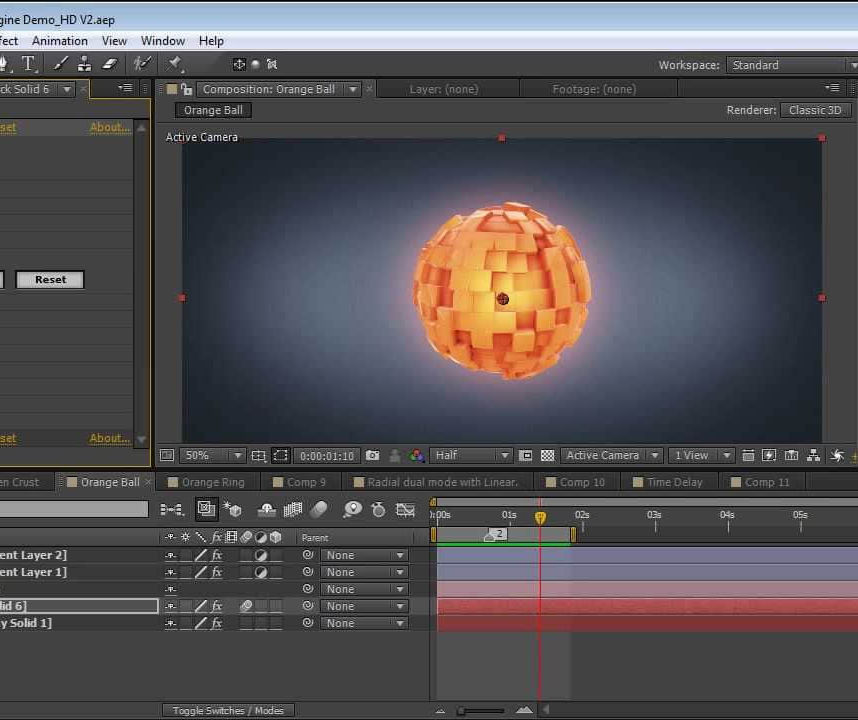
Power BI - introduction (2 day) (In-House)
By The In House Training Company
There is a lot to learn in Power BI, this course takes a comprehensive look at the fundamentals of analysing data and includes a balanced look at the four main components that make up Power BI Desktop: Report view, Data view, Model view, and the Power Query Editor. It also demonstrates how to utilise the online Power BI service. It looks at authoring tools that enable you to connect to and transform data from a variety of sources, allowing you to produce detailed reports through a range of visualisations, in an interactive and dynamic way. It also includes a detailed look at formulas by writing both M functions in Power Query, and DAX functions in Desktop view. This knowledge will allow you to take your reports to the next level. The aim of this course is to provide a complete introduction to understanding the Power BI analysis process, by working hands-on with examples that will equip you with the necessary skills to start applying your learning straight away. 1 Getting Started The Power BI ecosystem Opening Power BI Desktop Power BI's four views Introduction to Dashboards 2 Importing Files Importing data sources Importing an Excel file Importing a CSV file Importing a database Connect to an SQL Server Database Import vs. Direct Query Importing from the web Importing a folder of files Managing file connections 3 Shape Data in the Query Editor The process of shaping data Managing data types Keeping and removing rows Add a custom column Appending tables together Hiding queries in reports Fixing error issues Basic maths operations 4 The Data Model Table relationships Relationship properties 5 Merge Queries Table join kinds Merging tables 6 Inserting Dashboard Visuals Things to keep in mind Inserting maps Formatting Maps Inserting charts Formatting Charts Inserting a tree map Inserting a table, matrix, and card Controlling number formats About report themes Highlighting key points Filter reports with slicers Sync slicers across dashboards Custom web visuals 7 Publish and share Reports Publishing to Power BI service Editing online reports Pinning visuals to a dashboard What is Q&A? Sharing dashboards Exporting reports to PowerPoint Exporting reports as PDF files 8 The Power Query Editor Fill data up and down Split column by delimiter Add a conditional column More custom columns Merging columns 9 The M Functions Inserting text functions Insert an IF function Create a query group 10 Pivoting Tables Pivot a table Pivot and append tables Pivot but don't aggregate Unpivot tables Append mismatched headers 11 Data Modelling Expanded Understanding relationships Mark a date table 12 DAX New Columns New columns and measures New column calculations Insert a SWITCH function 13 Introduction to DAX Measures Common measure functions Insert a SUM function Insert a COUNTROWS function Insert a DISTINCTCOUNT function Insert a DIVIDE function DAX rules 14 The CALCULATE Measure The syntax of CALCULATE Insert a CALCULATE function Control field summarisation Things of note 15 The SUMX measure X iterator functions Anatomy of SUMX Insert a SUMX function When to use X functions 16 Time Intelligence Measures Importance of a calendar table Insert a TOTALYTD function Change financial year end date Comparing historical data Insert a DATEADD function 17 Hierarchies and Groups Mine data using hierarchies Compare data in groups

Photoshop Basics to Fundamentals Training
By London Design Training Courses
Why Choose Photoshop Basics to Fundamentals Training Course? Our Photoshop Basics to Fundamentals Training Course offers a strong skills in Adobe Photoshop, equipping with essential skills. Learn to use layers, selection tools, layer effects, layers, masking, photos, typography, filters, and color theory. Learn features for confident Photoshop usage. Course Link Duration: 10 hrs Method: 1-on-1, Personalized attention Schedule: Tailor your own hours of your choice, available from Mon to Sat between 9 am and 7 pm Course Highlights: Master Advanced Photoshop Skills: Develop expertise in professional image editing, retouching, and manipulation techniques. Hands-on Creative Projects: Engage in practical exercises to enhance real-world design skills. Explore Special Effects: Dive into advanced topics like layer effects, filters, and blending modes for stunning visual creations. Typography and Design Mastery: Learn typography styles, layout design, and color theory for compelling compositions. Build a Professional Portfolio: Receive guidance on crafting a portfolio showcasing your Photoshop expertise. Job Opportunities: Graphic Designer: Create captivating visuals for print and digital media. Digital Artist: Craft digital artwork for various applications, from illustrations to ads. UI/UX Designer: Design user interfaces and experiences for websites and apps. Web Designer: Develop visually engaging websites with expertise in Photoshop. Marketing Content Creator: Produce marketing materials, including banners and social media visuals. Freelance Designer: Offer design services independently to diverse clients. Advertising Creative: Design impactful ad visuals for creative campaigns. Print Production Specialist: Prepare print-ready materials, ensuring high-quality results. Photography Post-Processing Specialist: Enhance and retouch photographs for professional use. Module 1: Interface and Preferences Familiarize with the Photoshop Interface Customize Panels and Toolbars to suit your workflow Explore Photoshop Preferences for optimal settings Discover different Photoshop CC Workspaces for various tasks Get started with essential Keyboard Shortcuts Module 2: Image File Formats Understand various image file formats, including PSD, JPEG, PNG, and PDF Explore File Compression and its impact on image quality Module 3: Creating a New Document Set dimensions and size for new documents Understand media units for precise design specifications Explore Color Profiles and their importance Save presets for quick document setups Module 4: Placing Images Learn about Embedded vs. Linked images Introduction to Smart Objects for non-destructive editing Master the Selection tool for precise image placement Module 5: Image Size and Resolution Save images in different formats and compression settings Learn about Image Size and Resolution for various output requirements Module 6: Layers Introduction Organize your work using Layer management Master layer tasks such as reordering, renaming, grouping, locking, and hiding Module 7: Selection Tools Explore various Selection Tools like Marquee, Magic Wand, Quick Selection, and Lasso Understand Inverse Selection and Deselect for efficient editing Module 8: Layer Effects Apply captivating Layer Effects like Drop Shadow, Stroke, and Outer Glow Save and clone Effects Styles for quick application Combine multiple effects for creative designs Module 9: Introduction to Shapes Utilize the Shapes tool for basic design elements Create Custom Shapes for unique designs Understand Color principles and use the Properties Panel for adjustments Master the Direct Selection tool for precise shape editing Create a basic poster using provided examples Module 10: Type and Typography Work with Type and explore the Character and Paragraph Panel Utilize Styles Panel for consistent text formatting Save favorite fonts for easy access Apply Effects and Layer Styles on Type for impactful typography Learn about Leading, Tracking, and Kerning for optimal text spacing Module 11: Colors Understand RGB vs. CMYK color modes Select colors using the Eyedropper tool Save colors as Swatches for reuse Create gradients using the Gradient Tool Module 12: Creating a Clipping Mask Master the concept of Clipping Masks and its usage Apply Clipping Masks to Type, Images, and Shapes Combine Layer Effects with Clipping Masks for creative designs Module 13: Introduction to Masking Understand Masking and its importance in image editing Utilize the Brush tool for creating masks Learn Masking shortcuts and use Gradient Mask for smooth transitions Module 14: Adjustment Layers Explore Color and Gradient Adjustment Layers for image enhancements Master Curves, Levels, and Hue/Saturation Adjustment Layers for precise color control Convert images to Black and White using Adjustment Layers Combine Adjustment Layer Masks for targeted edits Module 15: Image Touch Up Master various touch-up techniques, including Red Eye Removal, Spot Healing Brush, and Patch Tool Utilize Content Aware Removal for seamless object removal Restore an old photo using Clone Stamp and Dodge/Burn tools Improve portraits by removing blemishes and whitening teeth Module 16: Filters Introduction Understand Smart Objects and Filter usage for non-destructive editing Explore the Filters Gallery and experiment with Blur and Vantage filters Module 17: Blending Modes Introduction Master the concept of Blending Modes and their impact on layer overlays Understand different types of Blending Modes, including Darken, Lighten, and Overlay Master the art of working with layers in Adobe Photoshop. Skillfully utilize various selection tools for precise editing and manipulation. Apply captivating Layer Effects to enhance your designs and visuals. Understand the functionality of Adjustment Layers, Masking, and Clipping Masks for advanced editing and compositing. Acquire the techniques to touch up and restore photographs effectively. Explore typography techniques to create visually appealing text designs. Gain an introductory understanding of Filters and their creative applications. Grasp the principles of Color Theory and its practical application in design.
