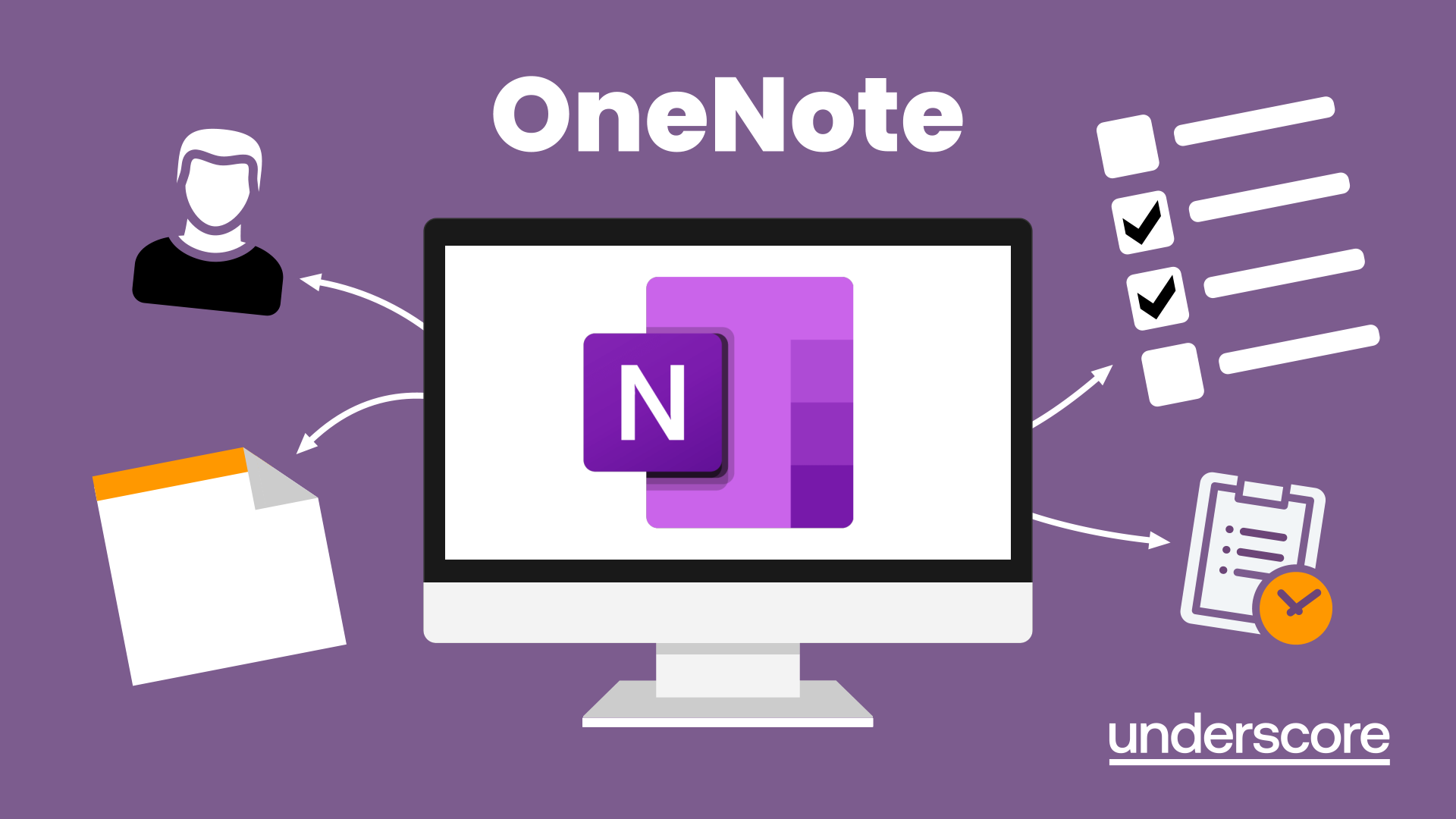- Professional Development
- Medicine & Nursing
- Arts & Crafts
- Health & Wellbeing
- Personal Development
944 Courses in Cardiff delivered Live Online
Apple Keynote
By Nexus Human
Duration 1 Days 6 CPD hours Apple?s Keynote is the equivalent of Microsoft?s PowerPoint. With it?s powerful set of tools and effects, Keynote makes it easy to create stunning presentations. In this one-day class you will learn how to design and customize slides, add media and music, animate text and images, record voice over narration and the best tips and tricks for presenting the final presentation. Course covers working with a Mac, iPhone and/or iPad and demonstrates how to collaborate in real time with other users Creating a Presentation Opening Keynote Choosing a Theme and Slide Size Selecting a Master Slide Outlining a Presentation Using the Inspector Working with the Format Bar Pasting Text into an Outline Formatting Text Customizing a Slide Layout Copying Styles Between Slides Fixing Spelling Errors Working in Outline View Reordering Slides Creating Object Effects Dragging Files to Create New Slides Using the Light Table Creating a Custom Theme Creating an Empty Theme Creating Backgrounds and Formatting Text Creating a Title Slide Creating a Master Slide Saving and Sharing Themes Applying a Custom Theme Dragging Files to Create New Slides Using the Light Table Working with Tables and Charts Tables and Charts Working with Tables and Charts Chart and Table options Understanding Axis and Series 2D and 3D Charts Animating Tables and Charts Adding content from Microsoft Office or PDF Files Adding Media to Your Presentation Adding Photos and Graphics Enhancing Photos in Keynote Customizing Photo or Graphic Layouts Making Part of a Photo or Graphic Transparent Masking Photos and Shapes Instant Alpha Adding Hyperlinks and Navigation Adding a Chart or Table Adding Audio or Soundtrack Adding a Global Transition Adding Video and Animation Creating Builds to Reveal Text Creating a Sequence Build to Reveal a Table Creating a Smart Build Creating Custom Animation Animating Charts Animating Your Presentation Previewing the Presentation 2D and 3D Transitions Between Slides Creating Object Effects Running and Pausing your Presentation Animating a Title Slide Adding HyperLinks to your Presentation Using Magic Move Recording a Narrated, Self Playing Presentation Rehearsing and Delivering Your Presentation Reviewing your Presentation Adding Comments to your Presentation Adding and Printing Presenter Notes Rehearsing your Presentation Creating a Self-running Slideshow Troubleshooting your Presentation Indexing with Spotlight Importing from PowerPoint Animating a Title Slide Cleaning Up a Presentation Enhancing a Presentation Using an iOS Device as a Remote Control - Sharing Your Presentation Printing handouts Export for Email Exporting to PDFs Exporting to PowerPoint Exporting to Quicktime Sending to YouTube or the web Exporting Export For Email, PDFs Uploading to iCloud or Moving between Computer and iCloud Exporting to PowerPoint Exporting to QuickTime Sending to YouTube Troubleshooting & Cleaning Up Your PresentationTips and Tricks Working with Keynote on an iOS mobile device Additional course details: Nexus Humans Apple Keynote training program is a workshop that presents an invigorating mix of sessions, lessons, and masterclasses meticulously crafted to propel your learning expedition forward. This immersive bootcamp-style experience boasts interactive lectures, hands-on labs, and collaborative hackathons, all strategically designed to fortify fundamental concepts. Guided by seasoned coaches, each session offers priceless insights and practical skills crucial for honing your expertise. Whether you're stepping into the realm of professional skills or a seasoned professional, this comprehensive course ensures you're equipped with the knowledge and prowess necessary for success. While we feel this is the best course for the Apple Keynote course and one of our Top 10 we encourage you to read the course outline to make sure it is the right content for you. Additionally, private sessions, closed classes or dedicated events are available both live online and at our training centres in Dublin and London, as well as at your offices anywhere in the UK, Ireland or across EMEA.

BOE320 SAP BI Platform - Admin Servers (Win)
By Nexus Human
Duration 3 Days 18 CPD hours This course is intended for The primary audience for this course are System Administrators and System Architects. Overview Explain the architecture in SAP BusinessObjects Business Intelligence platformConfigure SAP BusinessObjects Business Intelligence platformPerform common server management and administrative tasks in SAP BusinessObjects Business Intelligence platform In this course, students learn how to explain the architecture in the SAP BusinessObjects Business Intelligence platform and perform common server management and administrative tasks in the SAP BusinessObjects Business Intelligence platform. SAP BusinessObjects Business Intelligence Platform Describing the SAP BusinessObjects Business Intelligence Platform Describing the SAP BusinessObjects Business Intelligence Platform Architecture Installation of SAP BusinessObjects Business Intelligence Platform Installing SAP BusinessObjects Business Intelligence Platform: Server-Side Installation Installing SAP BusinessObjects Business Intelligence Platform: Client-Side Installation Server Administration and Management Using the Central Management Console (CMC) Using the Central Configuration Manager (CCM) Web Application Servers Management Configuring Web Application Servers Central Management Server (CMS) Database Managing the Central Management Server (CMS) and System Database Configuring Auditing File Repository Server Management Managing the File Repository Server Using the Repository Diagnostic Tool Adaptive Servers Managing the Adaptive Job Server Managing the Adaptive Processing Server Crystal Reports Servers Demonstrating Information Flows in Crystal Reports Configuring Crystal Reports Managing Crystal Reports Servers Web Intelligence Server Managing Web Intelligence Document Schedules Viewing Web Intelligence Documents Configuring a Web Intelligence Processing Server Configuring a Connection Server Dashboard Servers Configuring Dashboard Servers Managing Dashboard Design Servers Explorer Servers Configuring Explorer Servers Managing Information Spaces Event Servers Configuring Event Servers Managing Event Servers SAP BusinessObjects Business Intelligence Platform 4.1 Monitoring Monitoring the SAP BusinessObjects Business Intelligence Platform 4.1 Using the SAP BusinessObjects Business Intelligence Platform 4.1 Monitoring Dashboard Additional course details: Nexus Humans BOE320 SAP BI Platform - Admin Servers (Win) training program is a workshop that presents an invigorating mix of sessions, lessons, and masterclasses meticulously crafted to propel your learning expedition forward. This immersive bootcamp-style experience boasts interactive lectures, hands-on labs, and collaborative hackathons, all strategically designed to fortify fundamental concepts. Guided by seasoned coaches, each session offers priceless insights and practical skills crucial for honing your expertise. Whether you're stepping into the realm of professional skills or a seasoned professional, this comprehensive course ensures you're equipped with the knowledge and prowess necessary for success. While we feel this is the best course for the BOE320 SAP BI Platform - Admin Servers (Win) course and one of our Top 10 we encourage you to read the course outline to make sure it is the right content for you. Additionally, private sessions, closed classes or dedicated events are available both live online and at our training centres in Dublin and London, as well as at your offices anywhere in the UK, Ireland or across EMEA.

Microsoft Teams for the Remote Business User
By Nexus Human
Duration 0.5 Days 3 CPD hours This course is intended for This course is intended for people who have made the transition to remote working and now wish to fully leverage Microsoft Teams for their day to day business needs. Done in a show and Tell style, this course is designed to give business users a thorough understanding of how to use Teams features from an organizational perspective. Features such as: how to manage communications, file sharing for collaboration, calendar events, conference calling, search functions and other daily tasks. Prerequisites: To ensure your success in this course, you should have end-user skills with any current version of Windows, including being able to open and close applications, navigate basic file structures, and manage files and folders. Overview Overview of Teams Permissions, Access & Restrictions Team Management (Power Users) Team Management (End Users) Communication and Collaboration Searching and Activity Sharing Files Customizing your settings Meetings and Calls Done in a show and Tell style, this course is designed to give business users a thorough understanding of how to use Teams features from an organizational perspective. Overview What is Microsoft Teams? How to Access Microsoft Teams Etiquette for using teams Integration and Storage Capabilities Interface Permissions, Access & Restrictions Owner, Member & Guest Team restrictions Channel restrictions Call Restrictions Team Management (Power Users) Create a Team Access administrator settings Add/delete members to a Team Add/delete a guest user Create and manage Channels Create and manage Private channels Customize Channel tabs Creating Tags Team Management (End Users) Getting your Channel email address Integration with Outlook Leave a Team or Channel Communication and Collaboration Team Conversations Using the New Conversation panel Replying to a conversation Using the interactive options Deleting and editing a conversation Turn off notifications for a conversation Using Mentions and Tags Saving messages Accessing your saved messages Accessing recent chats Create a new Chat for one-2-one Create a new chat for group chats Read Receipts Pop out Chats Searching and Activity Use the search tool to find Specific messages Files People Accessing your Activity Accessing your Feed Filtering your feed and activity Sharing Files Uploading files Viewing files Attaching files to a conversation Sharing a link to a file Edit and Collaborate on files Create files Open files in Teams Online Desktop SharePoint Add a file to a tab Share file outside your organization Customizing your settings Filter Teams Hide channels Channel notifications Channel analytics Changing your Status Setting your status message Controlling the general user settings Controlling your privacy settings Controlling your personal notification settings Controlling your device settings (headphones and microphone) Controlling your call settings Setting your Voicemail message Controlling your app permissions Meetings and Calls Accessing your calendar Calendar views Create a Teams meeting Meeting options Meeting requests and RSVP options Join a Teams meeting Copy join information Create a meeting from Outlook Using the Meet Now option Sharing your screen Changing your background image Adding more people to a meeting Meetings menu Download meeting attendees End meetings for everyone (Organizer only) Accessing your Contacts Accessing your Voicemail Accessing your call history Additional course details: Nexus Humans Microsoft Teams for the Remote Business User training program is a workshop that presents an invigorating mix of sessions, lessons, and masterclasses meticulously crafted to propel your learning expedition forward. This immersive bootcamp-style experience boasts interactive lectures, hands-on labs, and collaborative hackathons, all strategically designed to fortify fundamental concepts. Guided by seasoned coaches, each session offers priceless insights and practical skills crucial for honing your expertise. Whether you're stepping into the realm of professional skills or a seasoned professional, this comprehensive course ensures you're equipped with the knowledge and prowess necessary for success. While we feel this is the best course for the Microsoft Teams for the Remote Business User course and one of our Top 10 we encourage you to read the course outline to make sure it is the right content for you. Additionally, private sessions, closed classes or dedicated events are available both live online and at our training centres in Dublin and London, as well as at your offices anywhere in the UK, Ireland or across EMEA.

Access - intermediate (In-House)
By The In House Training Company
This one-day workshop will give you a better understanding of the components and operations of an Access database. It is designed to build on a user's existing skills and includes useful action queries to allow greater manipulation of a database. This workshop will help participants: Ensure the integrity of their databases Manage field properties Use the query functions effectively Save time with the query expression builder Create different types of query more quickly Design better forms Link expressions in forms Create better and more useful reports Import and export tables more easily 1 Table relationship integrity Identifying relationships Identifying criteria for data integrity Applying referential integrity Managing relationship join types 2 Table field properties Field properties overview Using input mask field Using default value fields Using field validation rules 3 Query functions Running aggregate function calculations Running sum, average, count, max and min functions Grouping calculated data 4 Query calculations Using query operators and expressions Adding calculated fields to a query Using the query expression builder 5 Action queries Creating make table queries Creating append queries Creating update queries Creating delete queries 6 Designing forms Adding form controls Aligning and arranging form controls Adding pictures and labels to forms Adding new fields to a form Controlling tab order Adding command buttons Adding a combo box control Formatting data using conditional formatting 7 Form expressions (calculations) Using the form expression builder Working with a property sheet within a form Linking expressions within a form 8 Working with reports Creating reports with the report wizard Inserting report fields Formatting fields Inserting report headers and footers Working with a property sheet within a report 9 Grouped reports Creating groups with the report wizard Sorting grouped data Grouping alphabetically Grouping on date intervals Creating sub reports Adding calculations to groups 10 Importing and exporting tables Importing tables into Access Exporting tables from Access Importing and linking data in Access

Compassionate Leadership: 1-Day workshop. Groups for up to 16 learners
By Mindmaps Wellbeing
Compassion-focussed leadership is a transformative move for driving both individual and organisational performance. Long-term success comes from creating a workplace where people actually want to stay and thrive. For all leaders and managers of all levels to attend — Learn an actionable workplace wellbeing action plan that generates a real culture change to workplace wellbeing

Unravelling Minds: Demystifying dementia support Groups for up to 20 learners per workshop.
By Mindmaps Wellbeing
Empty Spaces, Expressionless Faces. Supporting colleagues in a hybrid workplace Dementia touches more than memory — it weaves into the lives, relationships, and wellbeing of everyone involved. This engaging 2 hour workshop dives into the types and prevalence of dementia, the daily realities for those affected, and how we can step up—individually, locally, and nationally. We’ll explore support, tackle tricky ethical questions, and break down stigma Workshop outline: Understand the types and symptoms of dementia Explore sources of support Reflect on ethical considerations Learn how to support others effectively Apply awareness in your workplace and communities Expect fresh insights, straight-talking discussions, and practical supports you can take back to your workplace. Plus, further signposting to keep your learning journey going. 2-hour workshop packages At Mindmaps Wellbeing, we know that every business is unique, and no team is the same. That’s why we’ve developed our range of short, specialist wellbeing and mental health themed workshops—a fully flexible approach to workplace training. With our selection of engaging and impactful 2-hour workshops, you can build a programme that truly meets your organisation’s needs. Whether you’re looking to manage stress, challenge stigma, or avoid burnout, you choose the sessions that suit your team best. Our training courses and workshop collection Book multiple workshops on the same day to save Why Mindmaps Wellbeing? Mindmaps Wellbeing is the trusted training provider for businesses looking to enhance workplace mental health and employee wellbeing. Our training is designed and delivered by registered Mental Health Nurses, ensuring credibility, expertise, and real-world application. Focus on culture change – Our training goes beyond theory transfer, aiming to embed lasting behavioural shifts that foster a positive, mentally healthy workplace Flexible delivery options – We offer in-person, online, and hybrid training solutions to fit your organisation’s needs Proven impact and measurable results – Our training leads to improved employee engagement, productivity, and retention Engaging and actionable – All our courses include interactive activities, case studies, and real-world applications for immediate impact Contact us for more information.

Word email merge
By Underscore Group
Learn how to create a mail merge in Word to allow you to send personalized emails to groups of people. Course overview Duration: 2 hours This course looks at how you can create a list of contacts with emails and then build a document to email out to everyone. This ensures that everyone gets a personal email but no one else sees the recipients. Objectives By the end of the course you will be able to: Create source data to use in a merge Create a document to email out Attach source data contacts Filter recipients Send out emails to all Content Creating source contact data Creating your source data in Excel Creating a Word mail merge document Starting a mail merge document Attaching your source contact data Building the document Emailing your document Previewing the results Running a test to a document Setting up any filters Sending your document to emails
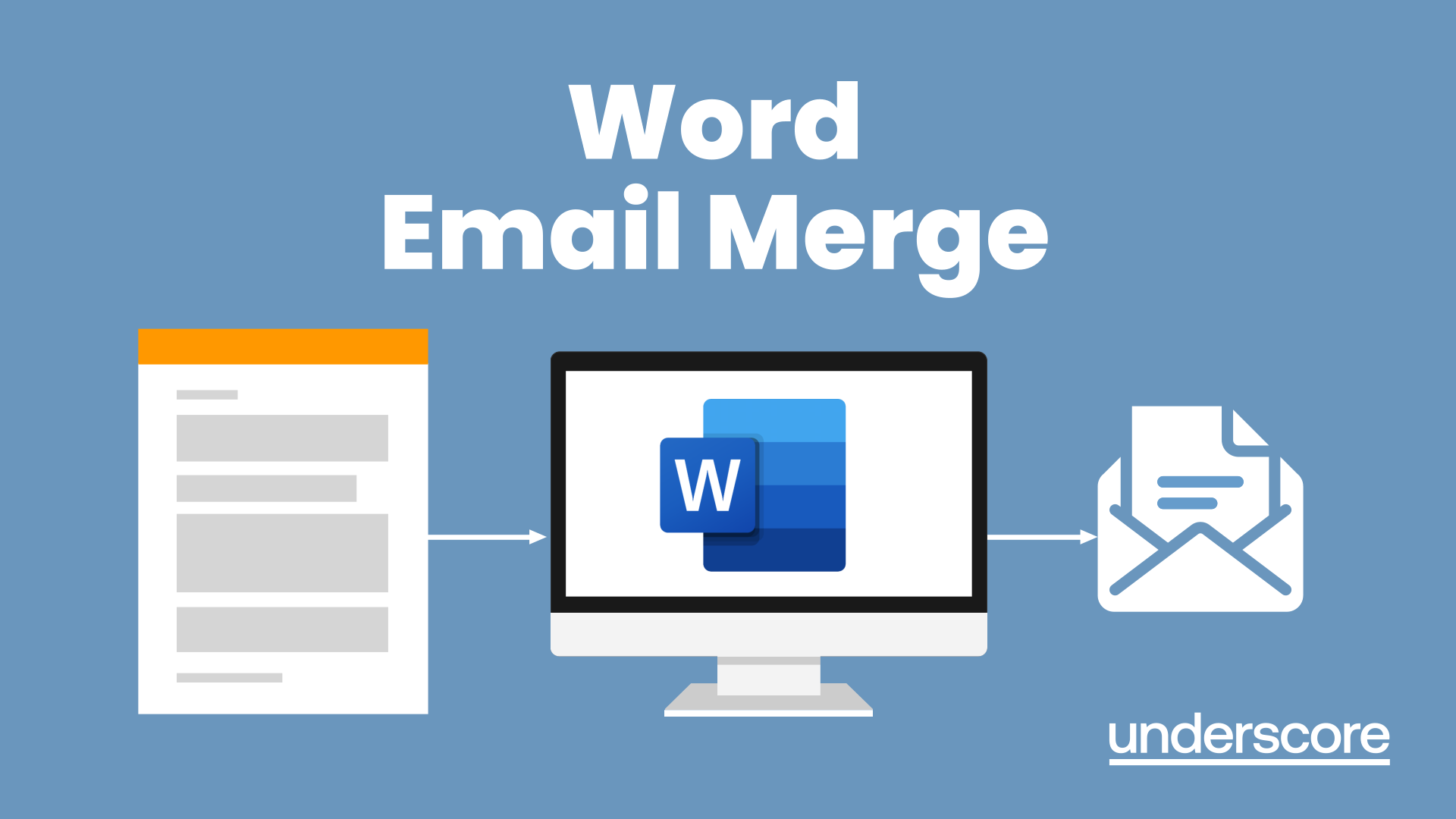
Microsoft Word - Document Production Part 1
By Underscore Group
Learn all the quick tips and tricks you didn’t know about in Word and how to properly setup new documents. Course overview Duration: 1 day (6.5 hours) Our Word Document Production (Part 1) course shows you how Word was designed to be used and demonstrates the powerful tools available. This course will enable you to originate professional documents with ease, ensuring that modifications are quick and uncomplicated. It looks at some of the common frustrations and how to avoid them. This course is aimed at existing Word users who want to get the best out of the package Objectives By the end of the course you will be able to: Customise Word Use different Word views Use line, paragraph and page breaks correctly Set indents and tabs Use styles for easy formatting Work with section breaks Work with automatic correction features Insert and modify tables Content Word setup Using different views Customising the status bar Customising the Quick Access bar and Ribbon Document setup Using the Navigation Pane Using Show / Hide Line vs paragraph breaks Using page break Using the ruler Setting indents and tabs The different types of indent Using dot leader tab Bullets and numbering Working with simple numbered and bulleted lists Sorting lists Working with multi level lists Styles The importance of styles Creating, amending and applying Character Styles Amending and applying Paragraph Styles Setting bullet point styles Using the Style Inspector Reorganising a document Using Outline View Promoting and demoting headings Displaying Styles names in Draft and Outline views Page and number fomatting Section vs page breaks Setting page orientation Setting page margins Displaying page border Automatic corrections Working with Quick Parts Setting autocorrect options Autoformat while typing Creating simple tables Inserting or drawing a table Modifying table formatting Adding rows and columns Changing row heights and column widths

Teams
By Underscore Group
Get to grips with all the features of Teams, including calls and chats, Teams and Channels and Meetings Course overview Duration: 2 hours This session is aimed at those new or self-taught users of Teams to show them the features and how to setup and use it effectively. Objectives By the end of the course you will be able to: Use the core functions of Microsoft Teams Set up Microsoft Teams Make Calls Send Chats to colleagues via teams Set up channels Run Teams meetings Content What is Teams Teams elements Setting up your Teams Setting up audio and video Using voicemail Setting voicemail language Calls and Chats Sending individual and group chats Making and receiving calls Missed call notification Searching Teams and Channels Creating channels Channel settings Setting channel notifications Emailing channels Creating private channels Posting to channels Alerting specific people in a channel Adding files to channels Sending links to channels Teams Meetings Setting up meetings Running meetings from channels Setting backgrounds Screen sharing in meetings Handing over control Creating meeting notes Adding files to teams or meetings Using the meeting chat
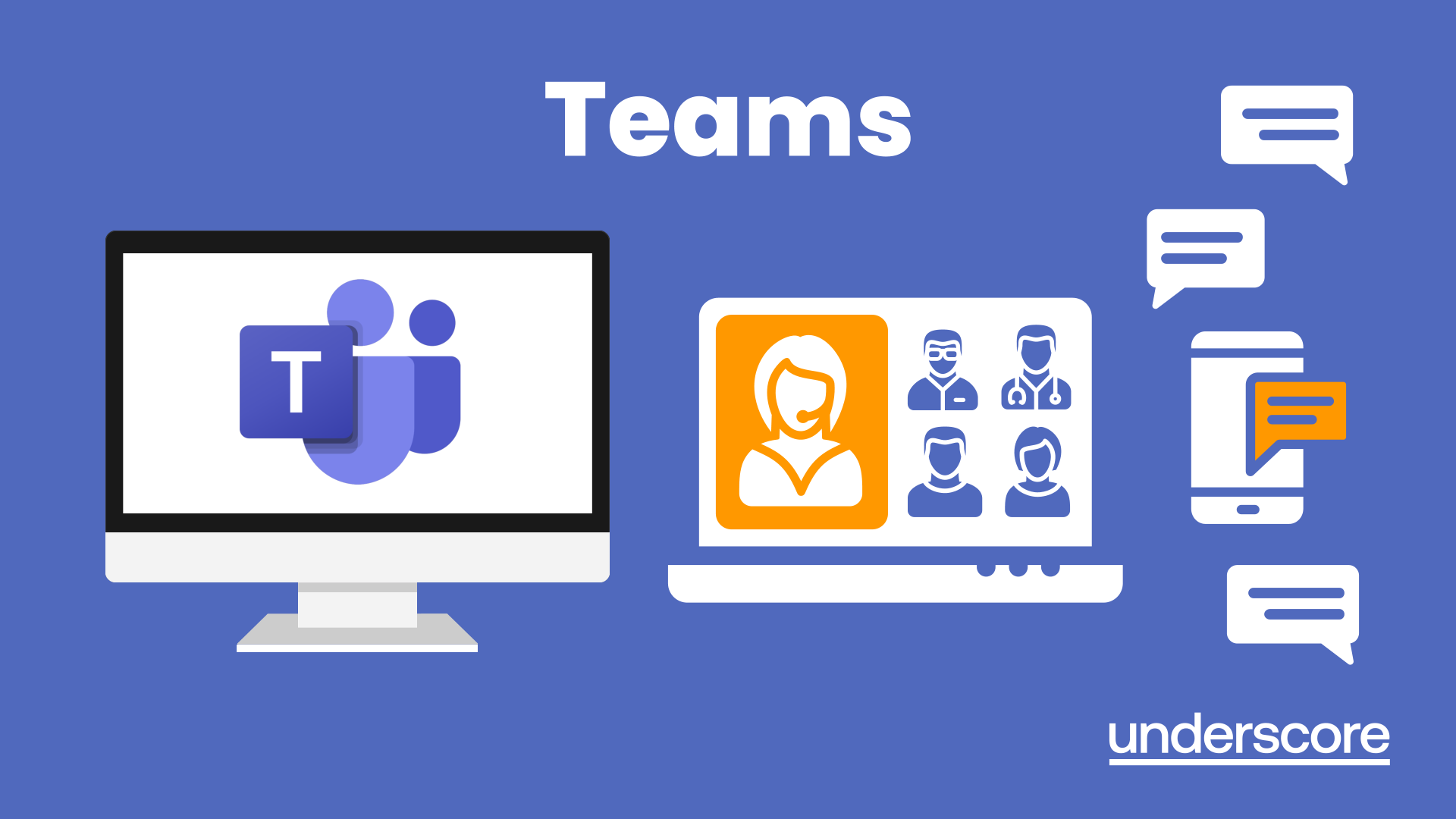
OneNote
By Underscore Group
Learn how to use OneNote to create, organize and populate electronic notebooks. Course overview Duration: 4 hours OneNote is a digital notebook and can be a great way to easily take notes. Whether for meetings, on training courses or to help with to do lists. It works very much like it’s paper copy equivalent but, of course, with lots of enhanced features. Its integration with Outlook and the other office applications means you can easily take notes and link them to documents meeting details and then email them out. You can even add audio and video notes as reminders. Objectives By the end of the course you will be able to: Create and manage notebooks Add contents Tag and prioritise content Create notes from other applications Create To Do Lists and integrate into Outlook Content Using OneNote Creating notebooks Creating sections and pages Formatting pages Using page templates Creating page templates Reordering sections and pages Deleting sections and pages Creating OneNote content Adding text Bullet lists Adding tables Adding images Adding drawings Adding links Adding audio and video notes Tagging Tagging Creating custom tags Creating to-do lists Searching and filtering for tags Notes Creating quick notes Filtering them in OneNote notebooks Linked notes Outlook integration Linking to tasks in Outlook Flagging notes for follow up Inserting Outlook meeting content Taking minutes Emailing OneNote pages Send emails to OneNote