- Professional Development
- Medicine & Nursing
- Arts & Crafts
- Health & Wellbeing
- Personal Development
73 Courses in Cardiff delivered Live Online
Microsoft Powerpoint Advanced - In-company (now with live online classes)
By Microsoft Office Training
Course Objectives At the end of this course you will be able to: Modify the PowerPoint environment Using Master View in order to customise a design template Add and customize SmartArt graphics Add animations and change its effect options Add action buttons to control the flow of the presentation Use various options to customise slide shows Use different PowerPoint file types to distribute presentations ' 1 year email support service Take a closer look at the consistent excellent feedback from our growing corporate clients visiting our site ms-officetraining co uk Customer Feedback Very clearly explained Good pace. Lucy Tailor - ACER ' With more than 20 years experience, we deliver courses on all levels of the Desktop version of Microsoft Office and Office 365; ranging from Beginner, Intermediate, Advanced to the VBA level. Our trainers are Microsoft certified professionals with a proven track record with several years experience in delivering public, one to one, tailored and bespoke courses. Our competitive rates start from £550.00 per day of training Tailored training courses: You can choose to run the course exactly as they are outlined by us or we can customise it so that it meets your specific needs. A tailored or bespoke course will follow the standard outline but may be adapted to your specific organisational needs. Customising the PowerPoint Environment Customise the User Interface Set PowerPoint Options Customising Design Templates Modify Slide Masters and Slide Layouts Add Headers and Footers Modify the Notes Master and the Handout Master Adding SmartArt to a Presentation Create SmartArt Modify SmartArt Working with Media Add Audio to a Presentation Add Video to a Presentation Working with Animations Entrance, Emphasis and Exit Animations Animate Charts by Category and Series Customise Animations and Transitions Collaborating on a Presentation Review a Presentation Store and Share Presentations on the Web Customising a Slide Show Annotate a Presentation Set Up a Slide Show Create a Custom Slide Show Add Hyperlinks Add Action Buttons Record a Presentation Securing and Distributing a Presentation Secure a Presentation Create a Video or a CD Distribute the Presentation in different File Formats Who is this course for? Who is this course for? This course is designed for delegates who want to gain the skills necessary to work with design templates, various types of diagrams, special effects, custom slide shows, collaboration functionality, and advanced presentation delivery. Requirements Requirements Preferably, delegates should have attended the Powerpoint Introduction course. Career path Career path Microsoft Office know-how can instantly increase your job prospects as well as your salary. 80 percent of job openings require spreadsheet and word-processing software skills Certificates Certificates Certificate of completion Digital certificate - Included

Java training course description A comprehensive introduction of the Java language and environment. It is important to note that the course will assume that the delegates are already familiar with the C language as this enables more advanced features of the Java language to be covered in the course. The course will also give an overview of areas related to programming in Java. What will you learn Describe the Java architecture. Write Java applets and applications. Debug Java programs. Examine existing code and determine its function. Use multimedia extensions, the awt, multithreading, exceptions within Java Java training course details Who will benefit: Those wishing to program in Java. Prerequisites: Complete C programming Duration 5 days Java training course contents Review of UNIX fundamentals What is Java? What Java is, history of Java, reasons for success. The Java Virtual Machine, Bytecodes, getting up and running with Java, Java resources. Simple Java applications. C features in Java Java data structures, Java flow control, differences from C, arrays, strings and packages. OO features in Java Java classes and objects, inheritance, overloading, packages. Differences from C++. Java applets Applications vs. applets, HTML, the applet tag, applet methods, life cycle, testing and debugging. Multimedia applets Images, sounds, fonts, colours and animation. Java products The JDK in detail, other development environments. Javabeans and JDBC overviews. Abstract Window Toolkit JFC and Swing versus AWT. Event handling (JDK 1.1), GUIs, panels, buttons, lists, scrollbars, text areas, frames⦠Exception handling and multithreading Handling exceptions. Starting, pausing, stopping threads, producers, consumers, monitoring. More standard classes Java file I/O, Streams, The system class. The networking model, java.net classes. Security and Java Types of attack, the security manager, craplets, securing the network. Integrating legacy code with Java

Microsoft Powerpoint Advanced (live online classes)
By Microsoft Office Training
Course Objectives At the end of this course you will be able to: Modify the PowerPoint environment Using Master View in order to customise a design template Add and customize SmartArt graphics Add animations and change its effect options Add action buttons to control the flow of the presentation Use various options to customise slide shows Use different PowerPoint file types to distribute presentations ' 1 year email support service Take a closer look at the consistent excellent feedback from our growing corporate clients visiting our site ms-officetraining co uk Customer Feedback Very clearly explained Good pace. Lucy Tailor - ACER ' With more than 20 years experience, we deliver courses on all levels of the Desktop version of Microsoft Office and Office 365; ranging from Beginner, Intermediate, Advanced to the VBA level. Our trainers are Microsoft certified professionals with a proven track record with several years experience in delivering public, one to one, tailored and bespoke courses. Tailored in company training courses: You can choose to run the course exactly as they are outlined by us or we can customise it so that it meets your specific needs. A tailored or bespoke course will follow the standard outline but may be adapted to your specific organisational needs. Customising the PowerPoint Environment Customise the User Interface Set PowerPoint Options Customising Design Templates Modify Slide Masters and Slide Layouts Add Headers and Footers Modify the Notes Master and the Handout Master Adding SmartArt to a Presentation Create SmartArt Modify SmartArt Working with Media Add Audio to a Presentation Add Video to a Presentation Working with Animations Entrance, Emphasis and Exit Animations Animate Charts by Category and Series Customise Animations and Transitions Collaborating on a Presentation Review a Presentation Store and Share Presentations on the Web Customising a Slide Show Annotate a Presentation Set Up a Slide Show Create a Custom Slide Show Add Hyperlinks Add Action Buttons Record a Presentation Securing and Distributing a Presentation Secure a Presentation Create a Video or a CD Distribute the Presentation in different File Formats Who is this course for? Who is this course for? This course is designed for delegates who want to gain the skills necessary to work with design templates, various types of diagrams, special effects, custom slide shows, collaboration functionality, and advanced presentation delivery. Requirements Requirements Preferably, delegates should have attended the Powerpoint Introduction course. Career path Career path Microsoft Office know-how can instantly increase your job prospects as well as your salary. 80 percent of job openings require spreadsheet and word-processing software skills

Meditation for Healing Relationships
By Boundless Meditation
Meditation, mindfulness and emotional mastery for Healing Relationships

Material Adventures in Knitting
By Rosina Godwin
Material Adventures in Knitting is an experimental workshop exploring the potential of simple techniques and unconventional materials.
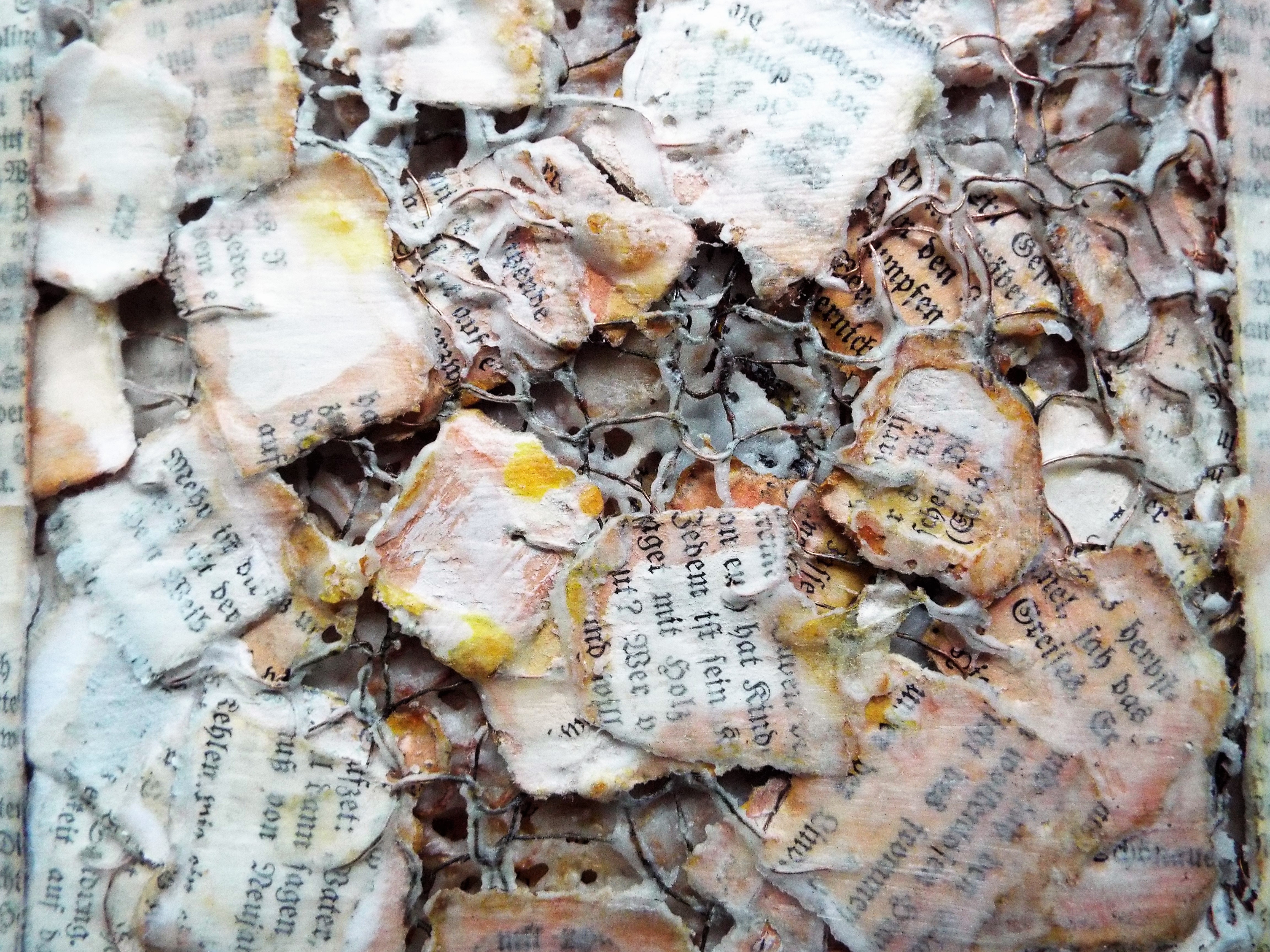
Microsoft Excel Advanced
By Microsoft Office Training
Course Objectives At the end of this course you will be able to: Work with advanced lookup and reference functions Create macros to automate common tasks Use advanced techniques to analyse data Create PivotTables and PivotCharts Work with data validation tools Import and export data ' Customer Feedback Best Training Ever! Just finished a bespoke 1-1 training course in Excel Advanced, Macros & VBA. Pedro is an excellent trainer, imparting his skills and knowledge in the best way - appropriately to audience skills, knowledge and ability. Pedro is always approachable, encouraging and supportive, giving delegates the optimum learning environment. I would not hesitate to recommend Pedro as a trainer, whatever your level of ability. Amanda Morris - Treasury & Systems Accountant at Reall - Real Equity for All The course was very interesting and engaging and will definitely be put to use. The trainer was very helpful and charismatic. Marving Lopez - AM Best Europe Pedro was excellent. Very knowledgeable, clear and great rapport with class. Darren Barkey - Direct Wines Great content and learnt a lot. Really enjoyable :) Kristie-Lee Ryan - Stirling Ackroyd 1 year email support service Take a closer look at the consistent excellent feedback visiting our site ms-officetraining co uk With more than 20 years experience, we deliver courses on all levels of the Desktop version of Microsoft Office and Office 365; ranging from Beginner, Intermediate, Advanced to the VBA level. Our trainers are Microsoft certified professionals with a proven track record with several years experience in delivering classrom, one to one, tailored and bespoke courses. Tailored In Company training: You can choose to run the course exactly as they are outlined by us or we can customise it so that it meets your specific needs. A tailored or bespoke course will follow the standard outline but may be adapted to your specific organisational needs. Please visit our site (ms-officetraining co uk) to get a feel of the excellent feedback our courses have had and look at other courses you might be interested in. Advanced Functions COUNT, COUNTA, COUNTIF, COUNTBLANK, SUMIF, SUBTOTAL IF, OR, AND, IFERROR VLOOKUP to lookup Exact Values and Approximate values MATCH, INDIRECT, ROW/COLUMN, INDEX, OFFSET Analysing Data PMT function to calculate a monthly payment of a loan What If Analysis using Goal Seek Use scenarios to consider many different variables Using Solver Add-in to optimize variables PivotTables Create a PivotTable to analyse worksheet data Add or remove fields in a PivotTable Change the data source for a PivotTable Working with external data sources Using different Statistical Functions Calculate a Running Total, % of Grant Total, Difference From… Using the Slicer and Timeline to filter the PivotTable Using Filters in a PivotTable Group by Date, Auto Group by ranges of values, Custom Group Create a PivotChart The GETPIVOTDATA function Formula auditing Precedents and dependents Error checking Watch a formula and its result by using the Watch Window Evaluate a nested formula one step at a time Data Validation Number Validation Data List Validation Message Prompts and Alerts Conditional Data Validation Data Validation Errors Consolidation Consolidate data by position Consolidate data by category Use a formula to consolidate data Outline (group) data in a worksheet Create an outline of rows Create an outline of columns Copy outlined data Hide or remove an outline Connect external data to your workbook Using the Power Query Editor to import data From Text and CSV, From Access, From Web, From another Workbook Using the Power Query Editor to; Transform your data by Selecting which fields to import, by Splitting Columns, Changing Data Type and more. Deleting Applied Steps Refreshing your data Working with Form Controls; Buttons, Option Buttons and Scroll Bars Introduction to Macros Change Macro Security settings How to Record a macro Some Macro Examples Delete a macro Edit the macro to view the VBA code Copy part of a macro to create another macro Assign a macro to a button Who is this course for? Who is this course for? This course is intended to end users who want to develop their skills so they can use advanced techniques to analyse extensive and complex datasets in Excel and to automate simple tasks with the use of Macros. Requirements Requirements Preferably, delegates should have attended the Excel Intermediate course. Career path Career path Excel know-how can instantly increase your job prospects as well as your salary. 80 percent of job openings require spreadsheet and word-processing software skills Certificates Certificates Certificate of completion Digital certificate - Included
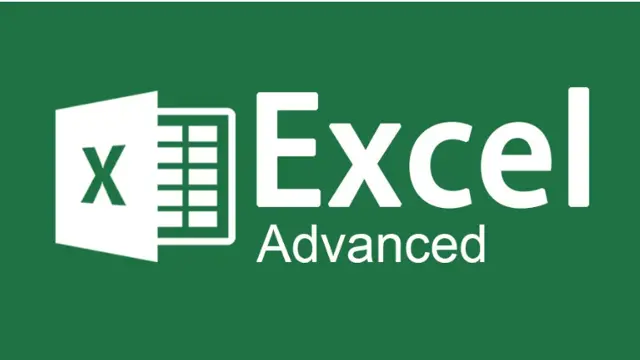
Microsoft Excel Advanced - In-company
By Microsoft Office Training
Course Objectives At the end of this course you will be able to: Work with advanced lookup and reference functions Create macros to automate common tasks Use advanced techniques to analyse data Create PivotTables and PivotCharts Work with data validation tools Import and export data ' Customer Feedback Best Training Ever! Just finished a bespoke 1-1 training course in Excel Advanced, Macros & VBA. Pedro is an excellent trainer, imparting his skills and knowledge in the best way - appropriately to audience skills, knowledge and ability. Pedro is always approachable, encouraging and supportive, giving delegates the optimum learning environment. I would not hesitate to recommend Pedro as a trainer, whatever your level of ability. Amanda Morris - Treasury & Systems Accountant at Reall - Real Equity for All The course was very interesting and engaging and will definitely be put to use. The trainer was very helpful and charismatic. Marving Lopez - AM Best Europe Pedro was excellent. Very knowledgeable, clear and great rapport with class. Darren Barkey - Direct Wines Great content and learnt a lot. Really enjoyable :) Kristie-Lee Ryan - Stirling Ackroyd 1 year email support service Take a closer look at the consistent excellent feedback from our growing corporate clients visiting our site ms-officetraining co uk With more than 20 years experience, we deliver courses on all levels of the Desktop version of Microsoft Office and Office 365; ranging from Beginner, Intermediate, Advanced to the VBA level. Our trainers are Microsoft certified professionals with a proven track record with several years experience in delivering public, one to one, tailored and bespoke courses. Our competitive rates start from £550.00 per day of training Tailored training courses: You can choose to run the course exactly as they are outlined by us or we can customise it so that it meets your specific needs. A tailored or bespoke course will follow the standard outline but may be adapted to your specific organisational needs. Please visit our site (ms-officetraining co uk) to get a feel of the excellent feedback our courses have had and look at other courses you might be interested in. Advanced Functions COUNT, COUNTA, COUNTIF, COUNTBLANK, SUMIF, SUBTOTAL IF, OR, AND, IFERROR VLOOKUP to lookup Exact Values and Approximate values MATCH, INDIRECT, ROW/COLUMN, INDEX, OFFSET Analysing Data PMT function to calculate a monthly payment of a loan What If Analysis using Goal Seek Use scenarios to consider many different variables Using Solver Add-in to optimize variables PivotTables Create a PivotTable to analyse worksheet data Add or remove fields in a PivotTable Change the data source for a PivotTable Working with external data sources Using different Statistical Functions Calculate a Running Total, % of Grant Total, Difference From… Using the Slicer and Timeline to filter the PivotTable Using Filters in a PivotTable Group by Date, Auto Group by ranges of values, Custom Group Create a PivotChart The GETPIVOTDATA function Formula auditing Precedents and dependents Error checking Watch a formula and its result by using the Watch Window Evaluate a nested formula one step at a time Data Validation Number Validation Data List Validation Message Prompts and Alerts Conditional Data Validation Data Validation Errors Consolidation Consolidate data by position Consolidate data by category Use a formula to consolidate data Outline (group) data in a worksheet Create an outline of rows Create an outline of columns Copy outlined data Hide or remove an outline Connect external data to your workbook Using the Power Query Editor to import data From Text and CSV, From Access, From Web, From another Workbook Using the Power Query Editor to; Transform your data by Selecting which fields to import, by Splitting Columns, Changing Data Type and more. Deleting Applied Steps Refreshing your data Working with Form Controls; Buttons, Option Buttons and Scroll Bars Introduction to Macros Change Macro Security settings How to Record a macro Some Macro Examples Delete a macro Edit the macro to view the VBA code Copy part of a macro to create another macro Assign a macro to a button Who is this course for? Who is this course for? This course is intended to end users who want to develop their skills so they can use advanced techniques to analyse extensive and complex datasets in Excel and to automate simple tasks with the use of Macros. Requirements Requirements Preferably, delegates should have attended the Excel Intermediate course. Career path Career path Excel know-how can instantly increase your job prospects as well as your salary. 80 percent of job openings require spreadsheet and word-processing software skills Certificates Certificates Certificate of completion Digital certificate - Included

Microsoft Excel Macros & VBA - In-company
By Microsoft Office Training
Course Objectives At the end of this course you will be able to: Record and edit a Macro Assign macros to keyboard shortcuts, Quick Access Toolbar, Buttons and Shape objects. Use the Visual Basic Editor; change the properties of an object; add a module to a project; write the code for a procedure and then run it; and use the Object Browser to search procedures Manipulate data by declaring variables of different data types; combine data by using expressions; use functions to accept input and display output; and declare variables and procedures with the appropriate scope Use decision structures to create procedures that make decisions; and use loop structures to perform repetitive tasks Create an error handling routine in case things go wrong with VBA code ' 1 year email support service Take a closer look at the consistent excellent feedback from our growing corporate clients visiting our site ms-officetraining co uk Customer Feedback Best Training Ever! Just finished a bespoke 1-1 training course in Excel Advanced, Macros & VBA. Pedro is an excellent trainer, imparting his skills and knowledge in the best way - appropriately to audience skills, knowledge and ability. Pedro is always approachable, encouraging and supportive, giving delegates the optimum learning environment. I would not hesitate to recommend Pedro as a trainer, whatever your level of ability. Amanda Morris - Treasury & Systems Accountant at Reall - Real Equity for All The trainer was very knowledgeable, kept everyone involved and was enthusiastic. A great experience.. Simon Harper - Lloyd's of London My learning experience was awesome. Perdinand Reagan - Subsea7 Very nice and relaxed approach to teaching. Was definitely a good learning experience. Jerome Pupe - S5 Agency World The Trainer – Very positive + patient + helpful + thorough Agnes Souza - Direct Wines ' With more than 20 years experience, we deliver courses on all levels of the Desktop version of Microsoft Office and Office 365; ranging from Beginner, Intermediate, Advanced to the VBA level. Our trainers are Microsoft certified professionals with a proven track record with several years experience in delivering public, one to one, tailored and bespoke courses. Our competitive rates start from £550.00 per day of training Tailored training courses: You can choose to run the course exactly as they are outlined by us or we can customise it so that it meets your specific needs. A tailored or bespoke course will follow the standard outline but may be adapted to your specific organisational needs. Introduction to Macros and VBA Introducing Visual Basic for Applications Recording a Macro Naming conventions for Macro Procedures Running a Macro Absolute or Relative Cell Referencing Saving and Opening Files with Macros Making macros always available Adding Macros to Keyboard Shortcuts, Quick Access Toolbar, Buttons and Shapes Editing a Macro in the Visual Basic Editor Understanding the Development Environment Customising the Editor Tips for General Typing in VBA Using Visual Basic Help Working with Procedures Program Design Understanding Modules Naming Rules Creating a Module Understanding Procedures Programming Macro Concepts Creating a Subroutine Creating a Function Understanding Arguments Exiting Procedures Calling Procedures Objects, Properties, Methods and Events Understanding Objects Properties, Methods, and Events Navigating the Object Hierarchy Understanding Collections Accessing a Member of a Collection Understanding Hierarchy Using the Object Browser Using the With Statement Working with Properties Working with Methods Creating an Event Procedure Reserved Macro Names Using Expressions, Variables and Intrinsic Functions Understanding Expressions and Statements Declaring Variables Understanding Data Types Determining the Value of Variables Working with Variable Scope Using Built-in VBA Functions Understanding Constants Using Message Boxes Controlling the Answer to a Message Box Using Input Boxes Declaring and Using Object Variables Controlling Program Execution Understanding Control-of-Flow Structures Using the If...End If Decision Structures Nested If Statements Using the Select Case ... End Select Structure Using the Do ... Loop Structure Using the For ... Next Structure Using the For Each ... Next Structure Guidelines for Use of Control-of-Flow Structures Debugging and Handling Errors Understanding Errors Using Debugging Tools Setting Breakpoints and Using Break Mode Stepping Through Code Trapping Errors with the On Error Statement Understanding the Err Object Working with Inline Error Handling Writing an Error-Handling Routine Working with Forms and Controls Understanding UserForms Creating a Form Displaying and Removing a Form Aligning and Sizing Controls Using the Toolbox Working with a Form's Properties, Methods, and Events Working with Form and Control Properties, Methods and Event Setting the Tab Order Populating a Control Who is this course for? Who is this course for? This course is designed to give proficiency in the Visual Basic Editor (VBE), predominantly making use of Excel objects, understanding Object's Properties, Events and Methods, basic VBA Object oriented programming, event handling, control structures, and debugging tools. Requirements Requirements Preferably, delegates should have attended the Excel Advanced course. Certificates Certificates Certificate of completion Digital certificate - Included

SMTP training course description A hands on course focusing on the workings of email systems and the standard protocols that they use. The course is not specific to any particular implementation, but some vendor specifics are noted. Linux and Microsoft machines are used in hands on sessions to reinforce the theory of major sessions. The course concentrates on troubleshooting and interworking using network sniffing and protocol inspection rather than "which buttons to push". What will you learn Describe and explain SMTP MIME POP3 IMAP PGP, GPG, S/MIME SPF, DKIM, DMARC Configure mail routing Secure email systems SMTP training course details Who will benefit: Technical staff responsible for email systems. Prerequisites: TCP/IP foundation for engineers. Duration 3 days SMTP training course contents SMTP architecture What is SMTP, email before SMTP, SMTP history, the different protocols, clients, servers. Email composition, transmission, delivering emails, storing and reading emails. MUAs, MTAs, POP3, IMAP, SMTP, DNS, webmail. Hands on Setting up MTAs and MUAs and sending a simple email using telnet. The SMTP protocol SMTP protocol stack, SMTP headers, HELO, SMTP mail, MAIL FROM, RCPT TO, DATA, SMTPUTF8, 8BITMIME, TURN, EHLO, ETRN, 3 digit replies. Hands on Analysing SMTP packets on a network. DNS and SMTP SMTP forwarding, SMTP relays, interoperation, how SMTP uses DNS, MX records. Hands on Setting up mail relays. SMTP headers IMF data, From, to, cc, bcc, sender and recipient headers, message Ids, received trails, in-reply-to, received-SPF, mail list headers. Hands on Using clients to analyse details from mail headers, including true originators and path of emails. MIME Email attachments, MIME versions, content type headers, encoding, base 64, binary data, multi part headers, troubleshooting attachments. Hands on Analysing MIME headers and attachments. POP3 What is POP3, where to use POP3, authorisation, transactions, POP3 commands: USER, PASS, STAT, LIST, RETR, DELE. Hands on Setting up a POP3 server, analysing POP3 packets on a network. IMAP and IMAPS What is IMAP, where to use IMAP, authorisation, mailbox structure, IMAP commands: LOGIN, AUTHENTICATE, LIST, CREATE, Examine (message flags), SELECT, STORE. Hands on Setting up an IMAP server and analysing IMAP packets on a network. Interoperation Mail gateways, addressing, Exchange, sendmail. Email security Basics, Transport level: STARTTLS. Content: PGP/GPG, mail signing and encryption, S/MIME, digital certificates, secure email submission. Hands on Setting up and using a PGP key, configure MTAs to use TLS. Email authentication and spam prevention Mail relays, grey listing, block list & RBL, DNSBL (Real-time Black hole List), White list, SPF, Domain Keys Identified Mail (DKIM), Author Domain Signing Practices (ADSP), Abuse Report Format (ARF), Domain-based Message Authentication, Reporting and Conformance (DMARC). Hands on Relay spamming and the blocking spamming.

Microsoft Excel Macros & VBA - Online classroom
By Microsoft Office Training
Course Objectives At the end of this course you will be able to: Record and edit a Macro Assign macros to keyboard shortcuts, Quick Access Toolbar, Buttons and Shape objects. Use the Visual Basic Editor; change the properties of an object; add a module to a project; write the code for a procedure and then run it; and use the Object Browser to search procedures Manipulate data by declaring variables of different data types; combine data by using expressions; use functions to accept input and display output; and declare variables and procedures with the appropriate scope Use decision structures to create procedures that make decisions; and use loop structures to perform repetitive tasks Create an error handling routine in case things go wrong with VBA code ' 1 year email support service Take a closer look at the consistent excellent feedback from our growing corporate clients visiting our site ms-officetraining co uk Customer Feedback Best Training Ever! Just finished a bespoke 1-1 training course in Excel Advanced, Macros & VBA. Pedro is an excellent trainer, imparting his skills and knowledge in the best way - appropriately to audience skills, knowledge and ability. Pedro is always approachable, encouraging and supportive, giving delegates the optimum learning environment. I would not hesitate to recommend Pedro as a trainer, whatever your level of ability. Amanda Morris - Treasury & Systems Accountant at Reall - Real Equity for All The trainer was very knowledgeable, kept everyone involved and was enthusiastic. A great experience.. Simon Harper - Lloyd's of London My learning experience was awesome. Perdinand Reagan - Subsea7 Very nice and relaxed approach to teaching. Was definitely a good learning experience. Jerome Pupe - S5 Agency World The Trainer – Very positive + patient + helpful + thorough Agnes Souza - Direct Wines ' With more than 20 years experience, we deliver courses on all levels of the Desktop version of Microsoft Office and Office 365; ranging from Beginner, Intermediate, Advanced to the VBA level. Our trainers are Microsoft certified professionals with a proven track record with several years experience in delivering classroom, one to one, tailored and bespoke courses. Tailored In Company training: You can choose to run the course exactly as they are outlined by us or we can customise it so that it meets your specific needs. A tailored or bespoke course will follow the standard outline but may be adapted to your specific organisational needs. Introduction to Macros and VBA Introducing Visual Basic for Applications Recording a Macro Naming conventions for Macro Procedures Running a Macro Absolute or Relative Cell Referencing Saving and Opening Files with Macros Making macros always available Adding Macros to Keyboard Shortcuts, Quick Access Toolbar, Buttons and Shapes Editing a Macro in the Visual Basic Editor Understanding the Development Environment Customising the Editor Tips for General Typing in VBA Using Visual Basic Help Working with Procedures Program Design Understanding Modules Naming Rules Creating a Module Understanding Procedures Programming Macro Concepts Creating a Subroutine Creating a Function Understanding Arguments Exiting Procedures Calling Procedures Objects, Properties, Methods and Events Understanding Objects Properties, Methods, and Events Navigating the Object Hierarchy Understanding Collections Accessing a Member of a Collection Understanding Hierarchy Using the Object Browser Using the With Statement Working with Properties Working with Methods Creating an Event Procedure Reserved Macro Names Using Expressions, Variables and Intrinsic Functions Understanding Expressions and Statements Declaring Variables Understanding Data Types Determining the Value of Variables Working with Variable Scope Using Built-in VBA Functions Understanding Constants Using Message Boxes Controlling the Answer to a Message Box Using Input Boxes Declaring and Using Object Variables Controlling Program Execution Understanding Control-of-Flow Structures Using the If...End If Decision Structures Nested If Statements Using the Select Case ... End Select Structure Using the Do ... Loop Structure Using the For ... Next Structure Using the For Each ... Next Structure Guidelines for Use of Control-of-Flow Structures Debugging and Handling Errors Understanding Errors Using Debugging Tools Setting Breakpoints and Using Break Mode Stepping Through Code Trapping Errors with the On Error Statement Understanding the Err Object Working with Inline Error Handling Writing an Error-Handling Routine Working with Forms and Controls Understanding UserForms Creating a Form Displaying and Removing a Form Aligning and Sizing Controls Using the Toolbox Working with a Form's Properties, Methods, and Events Working with Form and Control Properties, Methods and Event Setting the Tab Order Populating a Control Who is this course for? Who is this course for? This course is designed to give proficiency in the Visual Basic Editor (VBE), predominantly making use of Excel objects, understanding Object's Properties, Events and Methods, basic VBA Object oriented programming, event handling, control structures, and debugging tools. Requirements Requirements Preferably, delegates should have attended the Excel Advanced course. Career path Career path Excel know-how can instantly increase your job prospects as well as your salary. 80 percent of job openings require spreadsheet and word-processing software skills Certificates Certificates Certificate of completion Digital certificate - Included
