- Professional Development
- Medicine & Nursing
- Arts & Crafts
- Health & Wellbeing
- Personal Development
926 Courses in Cardiff delivered Live Online
Natural Gas & LNG Sales Agreements
By EnergyEdge - Training for a Sustainable Energy Future
Enhance your knowledge of natural gas and LNG sales agreements with EnergyEdge course. Enroll now to gain valuable industry knowledge and skills.

Microsoft Project Introduction (live online classes)
By Microsoft Office Training
Course Objectives At the end of this course you will be able to: Identify the components of the Microsoft Project environment Create a new project plan Create the project schedule Use different views to analyse the project plan Create, allocate and manage resources in a project plan Finalise a project plan Track progress View and report project plan information ' 1 year email support service Customer Feedback Very good course. Learnt a lot. Looking forward to the next level. Alexandra - CIAL ' 1 year email support service Take a closer look at the consistent excellent feedback from our growing corporate clients visiting our site ms-officetraining co uk With more than 20 years experience, we deliver courses on all levels of the Desktop version of Microsoft Office and Office 365; ranging from Beginner, Intermediate, Advanced to the VBA level. Our trainers are Microsoft certified professionals with a proven track record with several years experience in delivering public, one to one, tailored and bespoke courses. Our competitive rates start from £550.00 per day of training Tailored training courses: You can choose to run the course exactly as they are outlined by us or we can customise it so that it meets your specific needs. A tailored or bespoke course will follow the standard outline but may be adapted to your specific organisational needs. Introduction to Microsoft Project Recap on project management concepts Project environment overview The 3 databases: Tasks, Resources and Assignments Different ways of displaying the Project Plan Access Help Creating a Project Plan Create a New Project Plan Project Information Create and apply the project calendar Defining recurring exceptions to the calendar Defining the calendar's work weeks Create the Summary tasks Create the Work Breakdown Structure Task creation and scheduling Exploring the Entry Table and its fields Task editing and the Task Information window Task Durations Defining Milestones Manual Scheduling vs Automatic Scheduling Changing the Task's Calendar Create a split in a Task Create Task Relationships Adding Lag or Lead to a Relationship Identifying the Critical Path Adding Constraints and Deadlines to Tasks Create Recurring Activities Adding Notes and links to Tasks Managing Resources Exploring the Entry Table and its fields Resource editing and the Resource Information window Resource Types Fixed Costs vs Variable Costs Adding Resource Costs Defining when costs accrue Changing the Resource Calendar and Availability Project calendar vs Resource and Task Calendar Assigning Resources to Tasks Effort Driven Scheduling Resolving Resource Overallocation Tracking the Project Progress Setting a Project Baseline Entering Actuals Different ways of viewing the Progress Checking if the Project is on track Viewing and Reporting Project Detail Adding Tasks to the Timeline and sharing it Modifying the Timescale and Zoom level Formatting the Gantt View Filtering and Grouping Tasks Print and Troubleshoot the Gantt View Using built-in Reports in Microsoft Project Who is this course for? Who is this course for? This course is designed for a person who has an understanding of project management concepts, who is responsible for creating and modifying project plans, and who needs a tool to manage these project plans. Requirements Requirements General knowledge of the Windows OS Career path Career path Microsoft Office know-how can instantly increase your job prospects as well as your salary. 80 percent of job openings require spreadsheet and word-processing software skills

Layer of Protection Analysis (LOPA)
By EnergyEdge - Training for a Sustainable Energy Future
Take your knowledge to the next level with EnergyEdge course on Layer of Protection Analysis (LOPA). Enroll now to advance your career.

SOSAFE! SOCIAL & SEXUAL SAFETY
By Pyramid Educational Consultants Uk, Ltd.
Do you ever worry about how safe your students are in their relationships? Do you think that they might be vulnerable to abuse? You may work with students who indiscriminately sit on people’s laps or hug a stranger; or alternatively an adult with learning difficulties who is capable of having close intimate connections, but you worry about the speed of which they enter these relationships. These are common concerns and situations for any parent or care giver. It is well acknowledged that this need; to educate children and young people about relationships and social safety, is not being met at the moment. The SoSAFE! Programme is a visual teaching tool which enables learners to develop their abilities in managing; and communicating about their relationships. The program covers all degrees of interaction; from a student’s expectations of strangers, to the intricacies of an intimate relationship. SoSAFE! moves away from making feelings based decisions so we can enable and empower our learners to make their own judgments about what is okay to do with specific people. SoSAFE! provides a format which is portable and easy to understand, meaning that any student can discuss their relationships at any time. By giving students a set of ‘rules’ for different relationships they are better placed to realise when a relationship may not be acceptable and then have the tools to report potential abuse. If you want your students to have more success in safer relationships; but there is a gap in your knowledge that prevents you from doing this, then SoSAFE! is the framework for you. Teach them to be SoSAFE! Read a blog about one school's experience of implementing the programme. WHAT YOU WILL LEARN Discuss the history of and reasons for teaching social safety Identify characteristics of students and how best to support them Explore how to practically implement the SoSAFE! tool kit Learn how to teach explicit consent to any user Discover how to apply SoSAFE! to real life scenarios You can find further information on the SoSAFE Programme at sosafeprogram.com WORKSHOP DETAILS Agenda: 9:00 AM - 4:00 PM Registration Time: 8:30 AM - 9:00 AM Tuition Includes: A SoSAFE! Manual, all programme materials and SoSAFE! Tool Kit on a USB stick, handout with space for note taking and Certificate of Attendance.
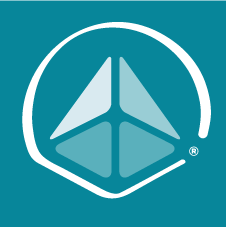
TX319 IBM Workload Scheduler 9.4 - Operations and Scheduling
By Nexus Human
Duration 3 Days 18 CPD hours This course is intended for This course is designed for operators and schedulers who perform duties that are related to batch workload automation. Overview In this course, you learn how to perform the following tasks:Explain the production terminology used with IBM Workload Scheduler and its production planning processMonitor production batch workload processesManage production batch workloadCreate and modify scheduling objectsSchedule new workloadsForecast future workloadsMigrate workload definitions from test to production environmentsCreate and maintain reports about production workloads This course provides professional report authors an opportunity to learn report building techniques using relational data models. Demonstrations and exercises will illustrate and reinforce key concepts during this learning opportunity. IBM Workload Scheduler Introduction About Workload Automation IBM workload automation offerings IBM Workload Scheduler terminology Workload Scheduler user interfaces Getting started with Application Lab Getting started with the Dynamic Workload Console Connecting the console to Workload Scheduler Getting started with the command-line interfaces Using the Application Lab Interface Using the processes status overview page Managing processes Using other Application Lab functions Monitoring Workload Scheduler Production Monitoring Workload Scheduler production by using queries Using the Workload Dashboard Monitoring system status and health Monitoring plan objects Using the What-if Analysis interface Monitoring the plan graphically Managing Workload Scheduler Production Managing the scheduling environment Managing scheduling objects in the plan Creating Scheduling Objects Using the Workload Designer Creating scheduling objects Creating variables and variable tables Creating prompts and resources Creating calendars Defining jobs Scheduling, Forecasting, and Migrating Workloads Creating job streams Applying jobs to job streams Setting time and date restrictions Using advanced scheduling options Creating job stream definitions by using composer Creating and using event rules Forecasting and previewing future dates Exporting and importing scheduling definitions Using Workload Application Templates Reporting with Workload Scheduler Using reporting features Using Common Reporting with Workload Scheduler Using the batch reporting utility Using the preformatted text-based report utilities

Power BI - introduction to intermediate (2 days) (In-House)
By The In House Training Company
This course starts with the basics then moves seamlessly to an intermediate level. It includes a comprehensive yet balanced look at the four main components that make up Power BI Desktop: Report view, Data view, Model view, and the Power Query Editor. It also demonstrates how to use the online Power BI service. It looks at authoring tools that enables you to connect to and transform data from a variety of sources, allowing you to produce dynamic reports using a library of visualisations. Once you have those reports, the course looks at the seamless process of sharing those with your colleagues by publishing to the online Power BI service. The aim of this course is to provide a strong understanding of the Power BI analysis process, by working with real-world examples that will equip you with the necessary skills to start applying your knowledge straight away. 1 Getting started The Power BI process Launching Power BI Desktop The four views of Power BI Dashboard visuals 2 Connecting to files Connect to data sources Connect to an Excel file Connect to a CSV file Connect to a database Import vs. DirectQuery Connect to a web source Create a data table 3 Transforming data The process of cleaning data Column data types Remove rows with filters Add a custom column Append data to a table Fix error issues Basic maths operations 4 Build a data model Table relationships Manage table relationships 5 Merge queries Table join kinds Merging tables 6 Create report visualisations Creating map visuals Formatting maps Creating chart visuals Formatting chart Tables, matrixes, and cards Control formatting with themes Filter reports with slicers Reports for mobile devices Custom online visuals Export report data to Excel 7 The power query editor Fill data up and down Split columns by delimiter Add conditional columns Merging columns 8 The M formula Creating M functions Create an IF function Create a query group 9 Pivot and unpivot tables Pivot tables in the query editor Pivot and append tables Pivot but don't summarise Unpivot tables Append mismatched headers 10 Data modelling revisited Data model relationships Mark a calendar as a date table 11 Introduction to calculated columns New columns vs. measures Creating a new column calculation The SWITCH function 12 Introduction to DAX measures Common measure categories The SUM measure Adding measures to visuals COUNTROWS and DISINCTCOUNT functions DAX rules 13 The CALCULATE measure The syntax of CALCULATE Things of note about CALCULATE 14 The SUMX measure The SUMX measure X iterator functions Anatomy of SUMX 15 Introduction to time intelligence Importance of a calendar table A special lookup table The TOTALYTD measure Change year end in TOTALYTD 16 Hierarchy, groups and formatting Create a hierarchy to drill data Compare data in groups Add conditional formatting 17 Share reports on the web Publish to the BI online service Get quick insights Upload reports from BI service Exporting report data What is Q&A? Sharing your reports 18 Apply your learning Post training recap lesson

DAX In A Day (DAXIAD)
By Online Productivity Training
OVERVIEW Prerequisites—DIAD training and Advanced Data Modeling and Shaping training or equivalent working experience This course has been designed specifically for experienced model developers and gives a more advanced treatment of DAX formulas than either DIAD or the PL-300 course. We recommend that attendees have prior experience working with Power BI Desktop to create data models. During this course you will review: Writing DAX formulas. Defining calculated tables and columns. Defining measures. Using DAX iterator functions. Modifying filter context. Using DAX time intelligence functions. After completing this training, the attendees should be able to work with Data Analysis Expressions (DAX), perform calculations and define common business calculations for use in reports, address performance and functionality concerns. COURSE BENEFITS: Understand Analytic queries in Power BI Create calculated tables, calculated columns and measures Use DAX functions and operators to build DAX formulas Use DAX iterator functions Create formulas that manipulate the filter context Use DAX time intelligence functions WHO IS THE COURSE FOR? Analysts with experience of Power BI wishing to develop more advanced formulas in DAX Power BI developers who wish to deepen their understanding of the process of calculating formulas so as to make development faster and more reliable LAB OUTLINE Lab 1 Setup Connect to data and understand the objectives of the future labs Lab 2 Write DAX Formulas For Power BI Create a measure Use variables in the measure definition Lab 3 Add Calculated Table And Columns Duplicate a table Create a hierarchy Create a date table Add calculated columns Lab 4 Add Measures To Power BI Desktop Models Add an implicit measure to a report Add an explicit measure Add a compound measure Add a quick measure Lab 5 Use DAX Iterator Functions In A Power BI Desktop Model Complex summarization Higher grain summarization Create ranking measure Lab 6 Modify DAX Filter Context In Power BI Desktop Models Apply Boolean expression filter Remove filters: use ALL Remove filters: use AllSelected Preserve filters: use KeepFilters HASONEVALUE ISINSCOPE Context transition Lab 7 Use DAX Time Intelligence Functions In Power BI Desktop Models TOTALYTD SAMEPERIODLASTYEAR Calculate new occurrences Snapshot calculations
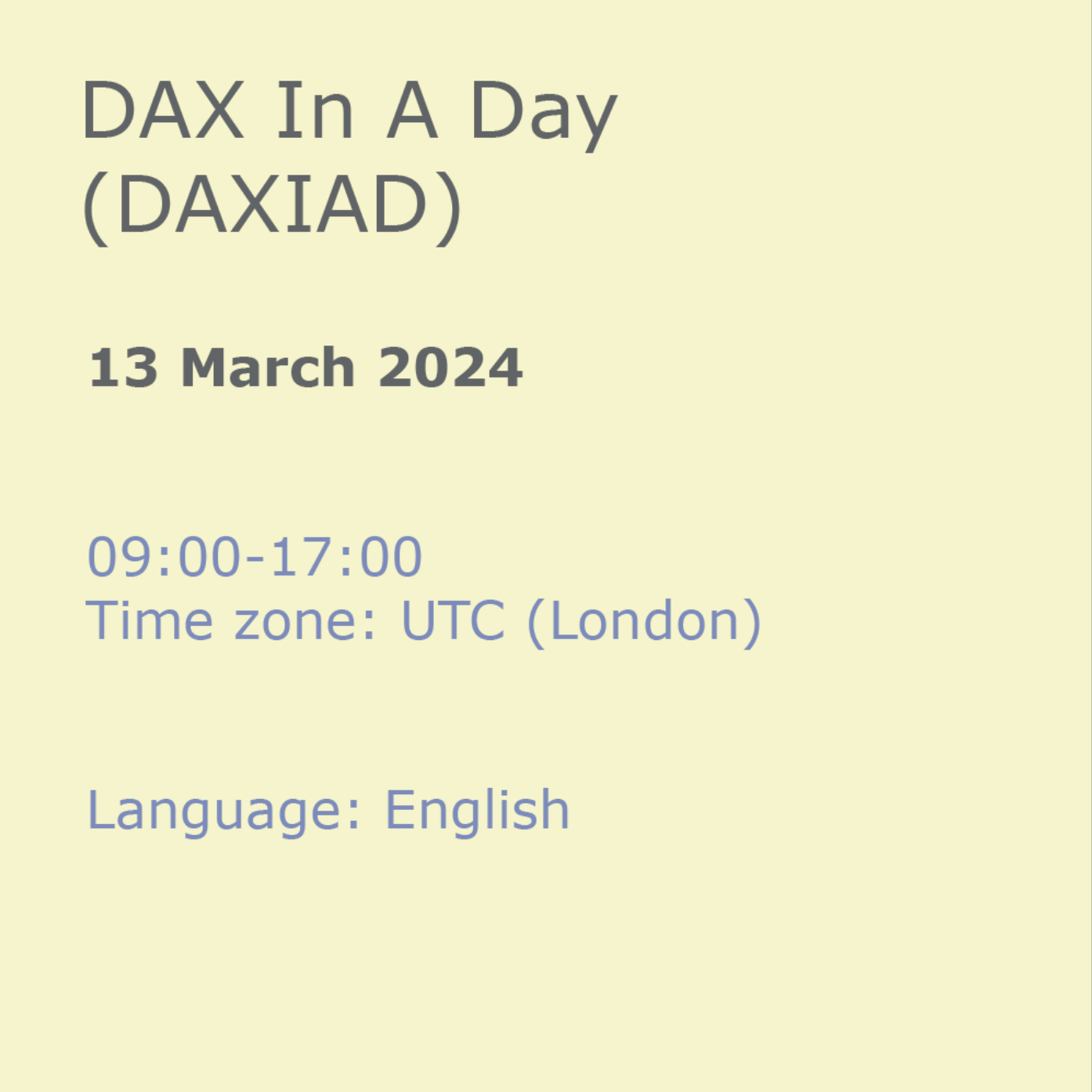
Production Sharing Contracts (PSC) & Related Agreements
By EnergyEdge - Training for a Sustainable Energy Future
Gain a deep understanding of Production Sharing Contracts (PSC) and related agreements through our expert-led course. Enroll now and excel in your field with EnergyEdge.


