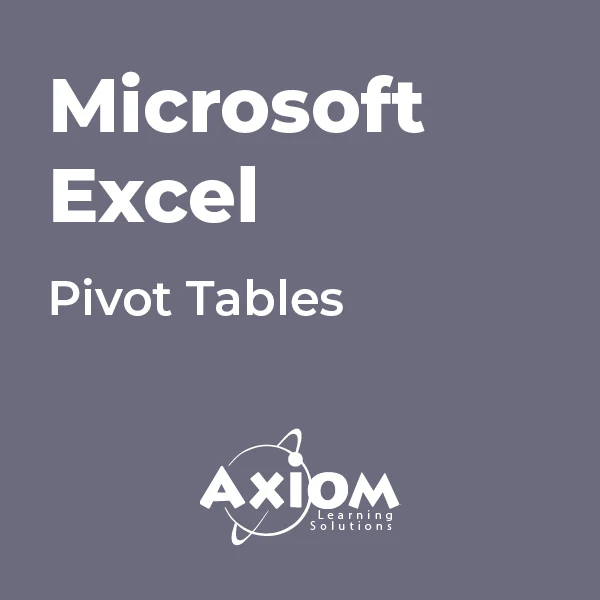- Professional Development
- Medicine & Nursing
- Arts & Crafts
- Health & Wellbeing
- Personal Development
3969 Courses in Cardiff delivered Live Online
Basic Photoshop Training Course
By ATL Autocad Training London
Learn the Basic PhotoshopTraining Course Learn retouching, layers, color, correction, shapes, and symbols. Delve into graphic design, photo editing, and digital art. From beginner to pro, gaining expertise in UX strategies, ensuring your websites are impactful and user-friendly. Click here for more info: Website Duration: 10 hours Approach: 1-on1 sessions and Personalized guidance. Schedule: Customize your schedule by booking a convenient hour, available from Monday to Saturday between 9 am and 7 pm. Module 1: Interface and Preferences Familiarize yourself with the Photoshop Interface Customize Panels and Toolbars to match your workflow Explore Photoshop Preferences to optimize settings Discover various Photoshop CC Workspaces tailored for different tasks Begin with essential Keyboard Shortcuts Module 2: Image File Formats Understand diverse image file formats such as PSD, JPEG, PNG, and PDF Delve into File Compression and its influence on image quality Module 3: Creating a New Document Set dimensions and size for new documents Grasp media units for accurate design specifications Explore Color Profiles and their significance Save presets for swift document setups Module 4: Placing Images Differentiate Embedded vs. Linked images Introduction to Smart Objects for non-destructive editing Master the Selection tool for precise image placement Module 5: Image Size and Resolution Save images using various formats and compression settings Understand Image Size and Resolution for diverse output needs Module 6: Layers Introduction Organize your work with Layer management Master layer tasks such as reordering, renaming, grouping, locking, and hiding Module 7: Selection Tools Explore Selection Tools like Marquee, Magic Wand, Quick Selection, and Lasso Grasp Inverse Selection and Deselect for efficient editing Module 8: Layer Effects Apply captivating Layer Effects such as Drop Shadow, Stroke, and Outer Glow Save and replicate Effects Styles for quick application Combine multiple effects for creative designs Module 9: Introduction to Shapes Utilize the Shapes tool for fundamental design elements Create Custom Shapes for unique designs Understand Color principles and use the Properties Panel for adjustments Master the Direct Selection tool for precise shape editing Create a basic poster using provided examples Module 10: Type and Typography Work with Type and explore the Character and Paragraph Panel Utilize Styles Panel for consistent text formatting Save favorite fonts for easy access Apply Effects and Layer Styles on Type for impactful typography Learn about Leading, Tracking, and Kerning for optimal text spacing Module 11: Colors Understand RGB vs. CMYK color modes Select colors using the Eyedropper tool Save colors as Swatches for reuse Create gradients using the Gradient Tool Module 12: Creating a Clipping Mask Master the concept of Clipping Masks and their application Apply Clipping Masks to Type, Images, and Shapes Combine Layer Effects with Clipping Masks for creative designs Module 13: Introduction to Masking Understand Masking and its importance in image editing Utilize the Brush tool for mask creation Learn Masking shortcuts and use Gradient Mask for smooth transitions Module 14: Adjustment Layers Explore Color and Gradient Adjustment Layers for image enhancements Master Curves, Levels, and Hue/Saturation Adjustment Layers for precise color control Convert images to Black and White using Adjustment Layers Combine Adjustment Layer Masks for targeted edits Module 15: Image Touch Up Master various touch-up techniques, including Red Eye Removal, Spot Healing Brush, and Patch Tool Utilize Content Aware Removal for seamless object removal Restore old photos using Clone Stamp and Dodge/Burn tools Enhance portraits by removing blemishes and whitening teeth Module 16: Filters Introduction Understand Smart Objects and Filter usage for non-destructive editing Explore the Filters Gallery and experiment with Blur and Vantage filters Module 17: Blending Modes Introduction Master the concept of Blending Modes and their effects on layer overlays Understand different Blending Modes like Darken, Lighten, and Overlay Layer Mastery: Develop expertise in working with layers, mastering advanced techniques for seamless editing and design organization in Adobe Photoshop. Precision Editing: Skillfully employ a variety of selection tools, ensuring precise and meticulous editing, manipulation, and composition of images and elements. Creative Layer Effects: Apply captivating Layer Effects with finesse, enhancing your designs and visuals to achieve professional-grade aesthetics. Advanced Editing Techniques: Understand the functionalities of Adjustment Layers, Masking, and Clipping Masks, enabling you to perform advanced editing and compositing tasks with confidence and precision. Effective Photo Restoration: Acquire techniques to touch up and restore photographs effectively, ensuring professional-quality results in photo editing and retouching. Typography Expertise: Explore advanced typography techniques, enabling you to create visually appealing text designs that complement your overall compositions. Filter Applications: Gain an introductory understanding of Filters and their creative applications, enhancing your ability to add artistic effects and refine visuals. Practical Color Theory: Grasp the fundamental principles of Color Theory and apply them practically in your designs, ensuring harmonious and visually pleasing color schemes in your work. Course Highlights: Advanced Photoshop Skills: Learn intricate techniques for professional image editing, retouching, and manipulation. Creative Design Projects: Engage in hands-on projects to enhance your practical skills in real-world scenarios. Mastering Special Effects: Dive into advanced topics like layer effects, filters, and blending modes to create stunning visual effects. Typography and Design Principles: Explore typography styles, layout design, and color theory for compelling compositions. Professional Portfolio Development: Receive guidance on creating a professional portfolio showcasing your Photoshop expertise. Potential Job Roles: Graphic Designer: Craft visually appealing graphics for print and digital media. Digital Artist: Create digital artwork for various applications, from illustrations to advertisements. Photo Retoucher: Enhance and manipulate photos for professional use, including portrait retouching. UI/UX Designer: Design user interfaces and experiences for websites and applications. Web Designer: Develop visually engaging websites with expertise in Photoshop for web design. Marketing Content Creator: Produce marketing materials such as banners, brochures, and social media visuals. Freelance Designer: Work independently, offering design services to clients across different industries. Advertising Creative: Contribute to creative campaigns by designing impactful ad visuals. Print Production Specialist: Prepare print-ready materials, ensuring quality in printed products. Photography Post-Processing Specialist: Enhance and retouch photographs, optimizing them for professional use. Comprehensive Photoshop Proficiency: Develop a solid foundation in Photoshop, mastering essential tools and techniques vital for image editing and manipulation. Creative Editing Expertise: Learn advanced retouching, image enhancement, digital artwork creation, and graphic design using Photoshop's powerful features. Professional-Grade Results: Acquire skills for achieving professional-level outcomes in image editing, ensuring precise color correction, seamless retouching, and visually appealing compositions. Optimized Workflow: Discover time-saving tips, shortcuts, and efficient techniques to enhance your Photoshop workflow. Learn layer management, non-destructive editing, and automation for streamlined processes. Versatile Design Skills: Unlock creative possibilities by mastering text effects, digital collages, filters, and graphic design for diverse mediums. Access to Recorded Lessons: Revisit course material and reinforce learning through recorded lessons. Review specific techniques at your own pace, deepening your understanding of Photoshop. Lifetime Email Assistance: Benefit from continuous support with lifetime email assistance. Seek guidance, get answers to questions, and seek clarification even after completing the course.

Sketchup Basic to Advance Training
By London Design Training Courses
Why Learn Sketchup Basic to Advance Training Course? Course info SketchUp mastery with our hands-on course go from basics to advanced 3D modeling, advanced rendering, and expert lighting techniques. Immerse yourself in transformative learning tailored for SketchUp excellence. Duration: 16 hrs. Method: 1-on-1 Online Over Zoom is also available. Schedule: Tailor your own schedule by pre-booking a convenient hour of your choice, available from Mon to Sat between 9 am and 7 pm. Course Benefits: Comprehensive Skills Development: Master SketchUp from basics to advanced, gaining a comprehensive skill set. Efficient 3D Modeling: Learn to navigate and create intricate designs effortlessly with AI-driven 3D modeling techniques. Stunning Visual Realism: Explore advanced rendering methods to bring your designs to life with stunning visual realism. Professional Lighting Mastery: Harness the power of lighting to add depth and dimension, achieving a polished and professional finish. Flexible Learning: Tailor your own schedule with the convenience of pre-booking hours between 9 am and 7 pm, Monday to Saturday. Personalized 1-on-1 Training: Receive personalized attention and guidance with our 1-on-1 training approach. Course Title: "Sketchup Basic to Advance Training Course" Module 1: SketchUp Fundamentals (4 hours) Explore the SketchUp Interface Learn Basic Drawing Tools and Techniques Create and Edit Components Utilize Groups and Layers for Organization Introduction to Scenes and Animation Module 2: Advanced SketchUp Techniques (4 hours) Precision Modeling with Measurements Dynamic Components and Interactivity Advanced 3D Modeling Techniques Importing and Managing 3D Assets Enhance Functionality with SketchUp Extensions Module 3: V-Ray Rendering Basics (4 hours) Navigate the V-Ray Interface Set up V-Ray Materials Master Basic Lighting Techniques Understand Camera Settings and Composition Optimize Rendering Settings and Output Module 4: Advanced V-Ray Rendering (4 hours) Global Illumination and Image-based Lighting Realistic Material Creation Post-Processing using V-Ray Frame Buffer Efficient Scene Management with V-Ray Proxy Rendering Animation Sequences Course Project (2 hours) Integrate SketchUp and V-Ray for a Final Project Receive Guidance on Creating Photorealistic Renderings Participate in a Review and Feedback Session Upon completing the SketchUp Basic to Advance Training Course, participants will: Master SketchUp Basics: Navigate the interface, use drawing tools, and manage components effectively. Advance 3D Modeling: Apply precision modeling, dynamic components, and advanced techniques. Explore Extensions: Enhance functionality with SketchUp extensions. V-Ray Rendering Introduction: Learn V-Ray basics, including materials, lighting, and rendering settings. Advanced V-Ray Techniques: Implement global illumination, realistic materials, post-processing, and animation. Course Project Proficiency: Integrate SketchUp and V-Ray for a final project with photorealistic renderings.
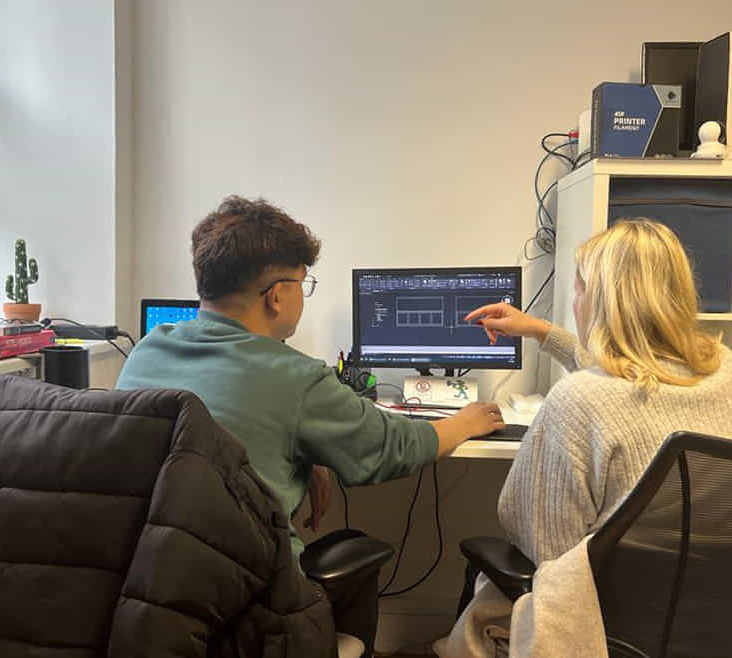
Sketchup Courses London 1 on 1
By Real Animation Works
SketchUp Course With Layout and V-Ray

Level 5 Award in Management of Risk & Resilience in the Water & Environmental Industries
By Learning & Development Associates Ltd
Sessions Note that this will be a three-day course run on consecutive days and the date of day one is shown in the booking system schedule. Online event This online course will be delivered using CISCO Webex. You will need to have a good internet connection, a suitable device with a camera and microphone such as a laptop, and headphones. Level of study This Level 5 programme is the equivalent standard of a unit of a foundation degree or a unit of a first year of an honours degree. Details Students will gain a comprehensive knowledge and understanding of: The principles and objectives of Risk & Resilience management The legal and regulatory requirements and the role of the regulators in respect of Risk & Resilience, including the emergence of Cyber threat The interconnected impacts that changes in Risk & Resilience make The effect of climate change on Risk & Resilience strategy The objective and purposes of a Company’s risk and resilience strategy and management structure Where Risk & Resilience management sits in the company organisational structure The decision-making process in terms of Risk & Resilience management The role and nature of risk financing and the variables that influence the process The importance of building resilience in the context of Cyber threat The principles of Risk & Resilience and its relationship to contingency planning The use and merits of quantitative and qualitative techniques in risk and resilience management How to reduce risks to personnel and the business via the emergency and business continuity planning process How to understand individuals’ risk perception behaviours The factors that influence group attitudes to risk-taking The practical meaning of business resilience and its role in disaster recovery The range of technologies and the techniques for gathering data available to assist the management of Risk & Resilience The use of probability theory and the use of normal and binomial distribution numerical methods in Risk & Resilience management The principles of scenario planning in relation to Risk & Resilience The principles of Risk, Resilience and contingency planning in commissioning assets The principles of supply chain management in relation to risk and resilience The role of logistics in relation to Risk & Resilience How to prepare the business for pre and post-emergency situations Instructions This online course will be delivered using CISCO Webex. You will need to have a suitable device with a camera and microphone such as a laptop. If you have any questions about what is required please contact us on enquiries@learninganddevelopment.associates. Qualification All learners taking the qualification will need to produce identification to enable ProQual registration. This can take the form of a: Passport Driving Licence Construction Skills Certification Scheme Card (CSCS Card) Construction Plant Competence Scheme Card (CPCS Card) If none of the above are available to the learner, a photograph with a statement confirming their identity, dated and signed, along with a utility bill, would be acceptable.

Unlock Your Public Speaking Confidence
By Samina Arshad
Welcome to Embrace Public Speaking with Confidence Group Coaching event! Are you tired of feeling nervous and anxious when speaking in public? Join us on Thu Sep 26 2024 at 9.30 AM at The Warehouse - Birmingham Friends of the Earth environmental community hub to conquer your fears and become a confident speaker. This in-person event will explore practical techniques and strategies to help you communicate effectively and confidently in front of any audience. Enhance your leadership skills with this group coaching session to become more aware of your Public Speaking style, and preferences, thus, becoming amicable with expressing your voice effectively for impact at various levels. This may be publically with stakeholders, at a system, or partner level and with your customers, families or service users (outwardly) and within your team and organisation (inwardly). Don't miss this opportunity to boost your public speaking skills and unleash your full potential. See you there! Why not visit the Enigma company website for more information about us: www.enigmaccs.co.uk

Nutritional Consultancy Diploma
By Plaskett International
BECOME A NUTRITIONAL CONSULTANT AND LEARN HOW TO STEER YOUR CLIENTS TOWARDS BETTER HEALTH A MESSAGE FROM THE AUTHOR This course is a must for anyone who is passionate about health & well-being and would like to fast-track to a practitioner role whereby you can confidently advise your clients on the best route to achieving good health in a world where ill-health is prevalent. The hope is expressed that this course will lead you feeling well informed, on a deeper naturopathic level, and provide you with a range of measures that you can apply to practice as you steer your clients towards better health. DR. LAWRENCE PLASKETT Course Duration 12 months Study Hours 300 hours Course Content 27 sections Course Fee £595 Course Overview The Plaskett Diploma in Nutritional Consultancy is especially useful for those whereby holistic health is a feature of your line of work and you would like to enhance the service that you provide, or for those that wish to set up an independent practice as a Nutritional Consultant. In Part One you will: Be introduced to the concept of naturopathy Gain a general understanding of the subject of health and nutrition Grasp the fundamentals of the cell's need for nutrients Appreciate the role of carbohydrates, fats, proteins, vitamins and minerals and understand the basics of how these nutrients work in the body Be aware of the enormous health benefits that can come from favourable dietary change Appreciate the merits of particular foods and nutrients Ultimately gain the knowledge that will lead towards a better standard of well-being now, and a prolonging of good health in the future In Part Two you will:Gain a deeper understanding of naturopathy and its principles which you can then apply to practise in nutritional therapies.Obtain the skills to understand the depth of disease in your patients to then find a route back from chronic disease and enable you to advise the best treatment plan.Develop an understanding of the role of the practitioner from the initial consultation, the taking of a case history, the interpretation and the subsequent advising of a treatment plan.Learn the ‘tools of the trade’ in using diets, supplements, herbs, phytonutrients in treatment, with flexibility and insight. BREAKDOWN OF THE COURSE SECTIONS PART ONE includes the following 12 sections: SECTION 1 THE PRINCIPLE BULK NUTRIENTS & ASSOCIATED FOODS In Section 1, we begin the study of nutrients and foods by looking at the main bulk nutrients that our diets contain: protein, carbohydrate and fat. Before one can consider individual vitamins and minerals, one has to know about the nutrients that make up most of our diets, namely the bulk nutrients. These are the suppliers of food energy, essential amino acids and fatty acids. You will need to understand these so as to manipulate them with skill. Areas Covered Proteins The carbohydrates Fibre Fats Classes of foods based upon composition SECTION 2 THE CELL & CELL ENERGY This section will illuminate the nature of the cell and explain how the energy of the cell is generated and what functions the cell must perform using that energy. It explains calories as units of energy measurement and the dynamic role of the enzymes in the cells. Areas Covered The cell Cell energy The energy content of food What else does the body have to do with its energy? How does the body release energy from food? Enzymes The overwhelming importance of cell energy The vitality of cells and tissues The key role of blood glucose What key factors are most likely to erode good vitality? Go-factors for enzymes Internal cell environment Enzyme poisons SECTION 3 THE ENVIRONMENT INSIDE THE CELL This section explains the importance of the controlled environment inside the cell. It particularly stresses how important it is to maintain the balance between sodium and potassium and between calcium and magnesium. Areas covered Out of balance intakes of sodium and potassium Calcium and magnesium balance Calcium mishandling SECTION 4 THE NEED FOR THE CELL TO SELF CLEANSE This section shows you how the cell needs to remain vital and active and to maintain the integrity of its energy systems and enzymes. It stresses the cell's need to excrete waste and toxic materials and to actively cleanse. This approach is both naturopathic and science-based. Areas covered Naturopathic elimination The concept of self-cleansing Naturopathy Vitality Chronic and acute Suppression SECTION 5 THE MICRO-MINERALS & THEIR CONTRIBUTION TO THE CELL This section emphasises and explains the importance of micro-minerals. It shows them in their role as enzyme activators and how they contribute in this way to cell energy and to maintaining the cell's integrity and function. It explains the key roles and characteristics of individual micro-minerals. Areas covered How metals act as enzyme activators Iron Zinc Manganese Copper Chromium Selenium Molybdenum General supplementation policy on trace metals Non-metallic micro-minerals Toxic metals Notes on metallic macro-minerals SECTION 6 THE VITAMINS This section covers the entire group of vitamins. It shows how they activate enzymes, contribute to cell energy and increase vitality. It explains their differing functions and characteristics. Areas covered Vitamins defined Intakes and rnis for vitamins How vitamins work The vitamins Non-vitamin nutrients How vitamins contribute to cell energy and increase the life force Food sources of the vitamins SECTION 7 BOWEL FLORA – HOW IT AIDS CLEANSING & MAINTENANCE OF A GOOD BODY ENVIRONMENT This section explains how the complex population of bacteria in the intestines contribute to maintaining vitality and health. In particular, it will become clear how these bacteria aid cleansing and the maintenance of a good environment within the body, which is so essential to good health. It includes how to nurture your own bowel flora organisms. Areas covered The bacteria of the large intestine (the bowel) The alternative view of desirable and undesirable bowel flora The benefits from an acidic lower bowel The effect of bowel flora upon cleansing Association of lactobacillus with milk Synthesis and absorption of b vitamins The reciprocal effects of bowel flora The bowel flora from infancy to adulthood Candida albicans How to maintain the bowel flora The use of bowel flora products SECTION 8 CHARACTERISTICS OF THE MAIN FOODS. SUPPRESSIVE VERSUS ELIMINATIVE FOODS This section identifies the 'suppressive' foods - those which block the body's elimination of toxins. It separates them from the 'eliminative' foods - those which enable or enhance the voiding of toxins. It gives the characteristics (in this respect) of the main food groups. It will tell you what problem foods to avoid and identify the acid-producing foods. Areas Covered Milk as a problem food Wheat and rye as problem foods Vegetables Relation of elimination to acidity The two-step process of elimination The neutral grains Salt Sugar SECTION 9 THE COMPOSITION OF FOODS This section provides a great deal of data on the composition of foods, their content and the main differences between them. This is a working mass of data to enable your own design of health-giving diets. Areas Covered Commentary on food tables The spread of bulk nutrients The spread of mineral nutrients SECTION 10 ALLERGIES, INTOLERANCE & SENSITIVITY. MICRO-MINERALS & THEIR CONTRIBUTION TO THE CELL This section is an introduction to allergies or intolerances - what they are; physical signs and symptoms, the most frequent; masked/hidden and/or addictive allergies; causes of allergy - food, chemical, emotional and mental; stages of allergy; different types of allergy - fixed, variable, cyclic; managing allergies and sensitivities - how to handle them; rotation diets (including the rotation chart); allergy testing and its limitations; food additives and chemicals; the role of nutrition in all this. Areas Covered Allergic reactions defined The nature of allergies and the effect they have Obvious reactions The four main classes of allergy The possible underlying causes of allergy Viewing allergy tests and their limitations What help is available to deal with allergies The key role of nutrition in the underlying case and treatment of allergy How allergies interfere with treatment The concept of neutralisation The allopathic or orthodox drug approach SECTION 11 DESIGNING DIETS This section provides clear guidance on designing maintenance nutritional diets that, compared to most ordinary diets, should improve health. Areas Covered Dietary paragraphs Using the dietary paragraphs to make up diets SECTION 12 THE USE OF SUPPLEMENTS This section explains and demystifies the subject of vitamin and mineral supplements and their use. It enables you to design simple maintenance and health-giving programmes of supplementation. Areas Covered General guidelines in the use of supplements Always attend to the diet first Preparing for mineral and vitamin supplementation Steps in supplement intake Simple and effective combinations The eliminative qualities of magnesium and calcium Less frequently used combinations Use of multiple formulations Adding in the trace elements as a further stimulant of toxin elimination & for correction of deficiencies On to the next stage – zinc and manganese Conditions where practitioners of nutritional medicine might use such formulae Vitamins a & d Vitamins c & e Choline & inositol Calcium pantothenate The role of the practitioner of nutritional medicine PART TWO includes the following 15 sections: SECTION 1 NATUROPATHY, ITS NATURE AND ITS HISTORY In this section we introduce the medical system known as “naturopathy”. We do so because this system provides the basis for understanding and using naturopathic nutritional therapies. Throughout this Course we shall refer to naturopathy and naturopathic principles and in learning and using these principles, you will hopefully discover a dynamic view of health and illness that will excite you and will inform and motivate your future practice. Areas Covered The Basic Principles of Naturopathy The Early Days: Hydrotherapy as the Core Therapy Progress of Naturopathy in the United States The Halycon Years of Naturopathy in Britain The Suppression of Naturopathy and its Rebirth The Details of Hydrotherapy Techniques The Range of Today’s Naturopathic Techniques Published Research into Naturopathy and General Acceptance Today’s Activities at Health Spas Naturopathy in Relation to Scientific Medicine Naturopathy in Relation to Biochemistry: the Principles of “General Chronicity” Naturopathy as the Philosophical Base for other Therapies SECTION 2 PHILOSOPHY OF NATUROPATHIC NUTRITIONAL THERAPEUTICS In order to begin to understand Nutritional Therapeutics, we have to understand the philosophy that is at its very basis. One will be departing quite fundamentally from conventionality and as the truth about natural medicine and natural nutrition unfolds in this Course, the student will, in all probability, come to realise that holism is a higher form of knowledge; one that transcends the materialistic and the mechanistic and will lead you on the first steps of this most exciting of all journeys. Areas Covered The status of knowledge about diet in relation to health The pressure of conventional opinion The limitations of the conventional approach What goes in must affect health in the long run The body's resistance to deterioration Profound effects from treatment The life force in relation to scientific concepts The nature of toxins Starting to look at the route for recovery Acute conditions, inflammation and hyperactivity Routes by which toxins enter the body Routes of exit of toxins Movement of toxins within the body: toxic locations Iridology Knife edge between healing and non-healing The effects to be expected from toxins residing in tissues SECTION 3 SYNTHESIS OF NATUROPATHY & SCIENCE What is to be presented in this Section is pertinent to the whole question of the initiation of chronic diseases. If we look in the pathology texts and consult the sections on individual types of chronic disease, we usually find an explanation of the cause (aetiology) on a superficial level. However, when we begin to probe into the cause of the causes, we soon hit an impenetrable wall of “not knowing”. It is in this Section that we aim to open the door to this question and therefore give a route back from chronic disease. Areas covered Introduction: a specialized meaning of “Chronicity” The Nature of Toxic Damage – Non-Specific Cell Toxicity The Nature of Membranes Mechanisms of Protein Synthesis and their Vulnerability to Toxins Damage to Mitochondria and the Endoplasmic Reticulum Relationship of General Cellular Damage to Cancer The Nucleus, DNA and their Vulnerability to Toxins DNA Repair Mechanisms The Nature of Toxic Damage – Specific Cell Toxicity Cell Damage and the “General Chronicity” Theory SECTION 4 THE PRACTITIONER’S ROLE In this Section we wish to paint a picture that fairly fully describes this role. It is important to build a set of views about your future role that is fully compatible and interwoven with the naturopathic philosophy and data given in the previous Sections of the Course. Areas covered Introduction to the Role of the practitioner The Wider Environment The Microcosm of the Consulting Room patient & treatment pimary components of the Practitioner’s role a working relationship & commitment to each patient physical examination communicating & recording the prescription providing nutritional products required for therapy communication with doctors spreading the word SECTION 5 UNDERSTANDING THE DEPTH OF DISEASE Here is where the clinical work begins. We begin by thinking about this one aspect – how sick is your patient? You need some idea as to how big the problem is that lies before you. Areas covered The Nature of Health and Disease and the Approach to Treatment Some of the Misconceptions Flexibility of Disease Definitions Arthritis as an Example Do You Need a Hospital Diagnosis When You Are Not Unwell? Homotoxicology and the Teachings of Reckeweg Reckeweg’s Six Levels of Deterioration Examples of Progressive Sequences of Medical Conditions The Miasmic Background: Important but Disputed territory The Three Basic Homeopathic Miasms The Tubercular Miasm The Carcinocin Miasm The Sub-divisions of the Tubercular Miasm Note on Iridology SECTION 6 THE CONCEPT OF ELIMINATORY PRESSURE & ITS MANAGEMENT Eliminatory pressure is the term we use to denote the combined effect of all the various naturopathic-type measures we apply to help the body biochemistry of a sick person to return to normal. According to the “Theory of General Chronicity”, the normality of the biochemistry of the body cells, and hence their degree of freedom from toxicity and damage, is our yardstick of general health and vitality. Areas covered The Nature of Eliminatory Pressure Differences of Response to Naturopathic Pressure The Interactions between Toxins and Toxic Damage Regulating Eliminative Pressure at Manageable Levels The Basics of Generating Eliminatory Pressure Fasting: Free Radicals and Antioxidants “Firing up” Eliminatory Pressure with Fruit The Stage I and Stage 2 Elimination Using Foods to Generate Controlled Levels of Eliminatory Pressure Using Supplements to Generate Controlled Levels of Eliminatory Pressure Contributions to Eliminatory Pressure from Herbs and Special Nutrients Levels of Eliminatory Pressure, Understanding and Managing Them The Effectiveness’, or Otherwise, of Eliminatory Reactions The Concept of the “Chronically Acute” The Approach to Overall Management of the Case SECTION 7 TAKING THE CASE HISTORY & UNDERSTANDING ORGANS AND ORGAN FUNCTIONS In this Section we concern ourselves with the actual technique for taking down the particulars of the case. Before we can carry out a full naturopathic diagnosis, we shall need to understand the principles of ‘Plotting the Course of Disease’. It is from this that we will gain a full appreciation of how the sick person came to be in their present condition and this will then lead us on to the question of what to do about it. Areas covered The More Basic Facts The Aims and Objectives in Taking the Case The Organ States Assessing the Naturopathic State of Organs Hierarchy of Organs Organ-Specific Diagnosis Individually Important Organs and Systems Blood Sugar in Relation to Vitality: Hypoglycaemia The Adrenal Glands how should we recognise adrenal exhaustion clinically? The Liver The Kidneys The Immune System Location of Immune System Components. Functions of Immune System Components. Nutritional Therapy Interpretation of Immune System Signs The Skin SECTION 8 INTERPRETATION OF CASE HISTORY AND UNDERSTANDING INDIVIDUAL REACTIVITY In this Section, we would like you to consider the inevitability of the rules that apply to progression along the pathway to chronic disease, and to the possibility of return from any position that is well down that path. From understanding the case, you will be able to determine what the treatment should be. Areas Covered The Naturopathic Laws and Observational Skills The Progression of Disease More about the Acute and the Chronic The Nutritional Therapist’s View of Disease The Allopathic View of Disease More about “Charting the Naturopathic Ebb and Flow” The Multifactorial Diagnosis See What’s Moving, What’s Changing Assessing Individual Reactivity Let the Case Taking Stage Foreshadow the Interpretation just a Little Note on The Chinese Medicine Connections SECTION 9 THE TOOLS OF THE TRADE & USING DIETS AS TREATMENT Using the information presented to you in Part One of the course, you will be able to use those same dietary paragraphs and move towards a very flexible prescribing of individually designed diets. You will make up a diet for each patient that will embody a carefully thought out modulation of the elimination/suppression aspect of our approach to health. Areas Covered What we have covered already Many people may seem not to need special diets Avoid becoming paranoid Choices in dietary design More about the food classes Facing realism in your range of non-therapeutic prescriptions Adaptation for vegetarians Elements of directional dietary prescribing The approach to actual therapeutic prescription SECTION 10 THE TOOLS OF THE TRADE & USING SUPPLEMENTS AS TREATMENT We provided advice in Part One of the Course on the use of supplements. We introduced the ratio between magnesium and calcium, the use of micro-minerals and the use of zinc and manganese to name but a few. Here we explain further the steps needed to apply these essential tools to ensure that your treatment advice is successful. Areas Covered The latest advice provided by the Introductory Nutritional Course supplementation Legal Restraint upon use of Supplements SECTION 11 THE TOOLS OF THE TRADE & USING HERBS AS TREATMENT In the course of our treatment we often need to deal with common herbs. This is to produce certain organ-specific or system-specific effects, not obtainable with other nutrients. The effect of this is not to make Herbalists of us, but to ensure that these remedies are very carefully selected for their compatibility with other nutrients. Areas Covered Aloe vera Bromelain St john’s wort Gingko biloba Silymarin SECTION 12 ACTIONS OF GROUPS OF PHYTONUTRIENTS This Section begins to delve into what lies behind the known fact that fruit and vegetable consumption inhibits many diseases. What are the substances within them that are responsible for such an important protection of the human body? Each of the main groups is examined with the main purpose being to familiarize the Student with these substances and to offer scientific evidence that some of these really do protect against disease. Areas Covered The Position of Phytonutrients Among Other Factors What are Phytonutrients? The Place of Phytonutrients among Secondary Plant Metabolites The Different Groups of Beneficial Phytonutrients Evidence for anti-disease activity SECTION 13 SPECIAL SUPPLEMENTS & THE COMBINED PRESCRIPTION When we write about “special supplements”, we mean to refer to those substances that are used as nutritional supplements and which do not fit into any of the previous categories mentioned. Here we teach the Student that they may in fact include many substances from many groups, leading to a diversified classification that each has their own special effects, conferring unique advantages upon the taker of them. Areas Covered Special Supplements & combined prescription Conducting the Consultation SECTION 14 STEERING A COURSE THROUGH TREATMENT – FLEXIBILITY AND INSIGHT Having not specifically addressed the question of what happens after the initial consultation, it is here that we bring together all the information that has been presented to you in the pages of this Nutritional Therapeutics Course, therefore, making this Section a recapitulation of things we have covered already, but brought together in a cohesive treatment of the subject. Areas Covered Progressing the Case Things to do at the First Consultation to help towards the Second The Second Consultation the meaning of different outcomes Constipation and Diarrhoea as incidents in Treatment. Titration of Bowel Flora The Nutritional Therapy Intensive Cleanse Diet Enemas Supplements Juices Duration Supplement Sequences in Treatment From Calcium Formulations to Calcium-Free Formulations Other Progressions Allergies, Intolerances and Hypersensitivities SECTION 15 SNAGS, CLEANSES AND CASE HISTORIES TESTIMONIALS Here's what students have to say about the course Kate Woolger, pilates instructor UK I chose the Plaskett College as I wanted something which was flexible and could be done in my own time. The content of the course really appealed. The study experience has been enjoyable - sometimes hard if a subject wasn’t so interesting. In regards to changes I have already implemented, I’m more thoughtful of thinking things through from the inception rather than just looking at the problem"
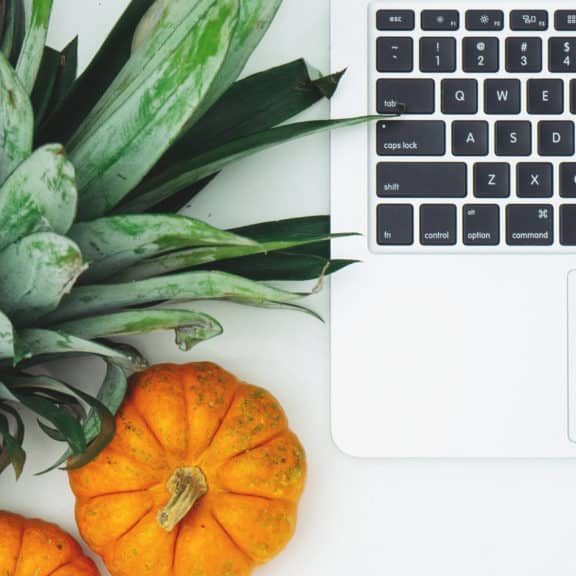
Taking Your Book To School 2023
By Isobel Kent
In this live course, I share my insights from my experience as a school librarian and governors’ clerk, into how teachers use children's books in the classroom, what they are looking for in school visits and how to prepare for them. I will be joined by voice coach, Cat Clancy, and confidence coach, Vie Portland.
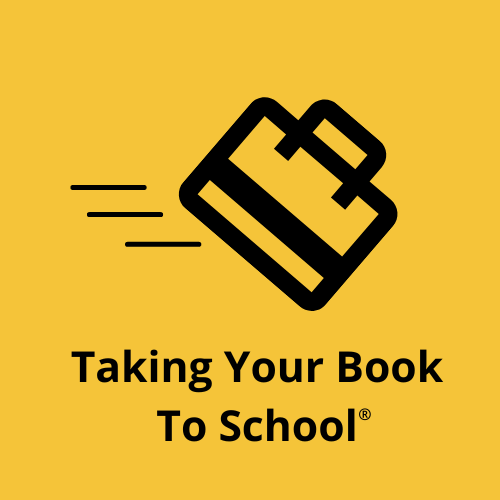
M.D.D 8 FACE TO FACE SESSIONS (SINGLES)
4.9(27)By Miss Date Doctor Dating Coach London, Couples Therapy
Eliminating negative dating behaviour Addressing stress and fear of dating Online dating assistance Help with past relationship emotional trauma Dating advice for singles Help with dating direction Relationship guidance Dating education and positive mindset training https://relationshipsmdd.com/product/8-face-to-face-sessions/

Negotiation Skills
By Underscore Group
Unlock the power of effective negotiation. Gain essential skills to navigate complex deals, build lasting partnerships, and achieve optimal outcomes. Course overview Duration: 1 day (6.5 hours) This course is designed for those who need to understand and be able to use essential negotiation skills to make them more effective in their role. Externally you maybe negotiating with suppliers, customers, regulatory authorities and other organisations. Internally you will be negotiating with stakeholders, colleagues, and team members which could be for resources, time, budget or facilities. Being able to negotiate agreements that are acceptable to all parties requires skill and is essential to maintain healthy, functional relationships. This will be a facilitated workshop designed to be flexible to achieve the desired outcome. We will achieve the objectives through a mixture of facilitated discussion, interactive exercises designed to give insight and facilitator input. During the day we will deal with the stages of a negotiation from preparation to closing. Individuals will get the opportunity to practice the skills needed to create win-win outcomes through a number of generic but realistic scenarios. Objectives By the end of the course you will be able to: State the principles of effective negotiation Prepare effectively for different types of negotiation Set negotiation objectives and identify what can be ‘traded’ Explain how assertiveness and influencing skills can affect outcomes Deploy appropriate strategies and tactics to achieve the best results Use different techniques to deal with difficult customers and difficult situations Content Influencing Seek first to understand, and then be understood The importance of understanding the other party’s position and how to do it The power of non-verbal communication Dealing with difficult customers and difficult situations whilst maintaining a positive relationship How to approach negotiations Identifying potential negotiations and preparing for potential outcomes Aiming for results which deliver win/win outcomes Developing a win/win mindset and behaviours Rights and responsibilities of negotiators Setting Negotiation Objectives Clarifying essential, desirable and ideal objectives Assessing the most favoured, realistic target and walk away positions The Negotiation Process The importance of preparation Creating an opening proposal Where to pitch the opening proposal Bargaining/Trading - Gaining Momentum Knowing your parameters – what can be traded? Choosing a strategy and tactics Dealing with questionable tactics and ploys Building rapport – the communication process Asking the right questions and active listening Being assertive, demanding your rights and ensuring you meet your responsibilities Closing Techniques Trial and actual closing techniques Signalling Summarising and documenting the agreement Follow up and implementation of the deal

Microsoft Excel - Pivot Tables
By AXIOM Learning Solutions