- Professional Development
- Medicine & Nursing
- Arts & Crafts
- Health & Wellbeing
- Personal Development
342 Courses in Cardiff delivered Live Online
Microsoft Project Advanced (live online classes)
By Microsoft Office Training
Course Objectives At the end of this course you will be able to: Manage project costs Consolidate and reuse project plan information Exchange project plan data with other applications Update a project plan Customise Project to meet specific requirements ' 1 year email support service Take a look at the consistent excellent feedback from our corporate clients visiting our site ms-officetraining co uk Customer Feedback Really useful and engaging course. Learnt a lot that will be very beneficial in my job. Trainer was great. Kelly Moreley - TACT Very happy with the course. Worked as a good refresher from what I knew already and enhanced my knowledge further Jenny Price - Acer ' With more than 20 years experience, we deliver courses on all levels of the Desktop version of Microsoft Office and Office 365; ranging from Beginner, Intermediate, Advanced to the VBA level. Our trainers are Microsoft certified professionals with a proven track record with several years experience in delivering public, one to one, tailored and bespoke courses. Our competitive rates start from £550.00 per day of training Tailored training courses: You can choose to run the course exactly as they are outlined by us or we can customise it so that it meets your specific needs. A tailored or bespoke course will follow the standard outline but may be adapted to your specific organisational needs. Exchanging Project Plan Data with Other Applications Import a list of tasks from Outlook Import a Task List from an Excel File Create a Custom Import Map Export Project Plan Cost Data into Excel Save Project Plan Information as a Web Page Updating a Project Plan Enter Task Progress Information View Task Progress Split a Task Reschedule a Task Creating Custom Fields Text fields Lookup fields Calculated fields with the use of formulas and functions Inserting Graphical Indicators Customizing how you look at data Filter Tasks in a Project Plan Create a Custom Table Create a Custom View Copy custom Views and Tables between projects Earned value analysis Understanding Earned Value Fields View Multiple Baselines in a Single Project Tracking progress between interim plans Creating Custom Reports Create a Custom Report Modify a Custom Report's Header and Footer Add a Picture to a Report Modify a Custom Report's Margins Print a Custom Report Re-using Project Plan Information Create a Project Plan Template Create a Custom Combination View Make Custom Views Available to Other Project Plans Share Resources between Projects, Create a Master Project Plan with sub projects Who is this course for? Who is this course for? This course is designed for those that who already have the skills to create and modify project plans and would like to acquire a more in depth and thorough knowledge of more advanced functionalities in project planning and tracking. Requirements Requirements Preferably, delegates would have attended the MS Project Introduction course. Career path Career path Microsoft Office know-how can instantly increase your job prospects as well as your salary. 80 percent of job openings require spreadsheet and word-processing software skills

Keep Going with QuickBooks
By Nexus Human
Duration 2 Days 12 CPD hours This course is intended for First-time QuickBooks users will learn the basic features of the software. Experienced QuickBooks users will quickly learn the new features and functionality of QuickBooks 2015, 2016 or 2018. Overview Upon completion of this course, students will be able to work with memorized transactions, customize forms, work with credit card, fixed asset, and long-term liability accounts, work with and customize reports, create graphs, track and pay sales tax, and understand how to prepare to use payroll with QuickBooks. From reporting to automating tasks, working with more advanced features and accounts, this course moves beyond the basics and enables students to work with more advanced features in QuickBooks. Memorizing Transactions Entering a New Memorized Transaction Editing a Memorized Transaction Deleting a Memorized Transaction Grouping Memorized Transactions Using a Memorized Transaction Printing the Memorized Transaction List Customizing Forms Creating a Custom Template Modifying a Template Printing Forms Using Other QuickBooks Accounts Other QuickBooks Account Types Working with Credit Card Transactions Working with Fixed Assets Working with Long-Term Liability Accounts Using the Loan Manager Creating Reports Working with QuickReports Working with Preset Reports Sharing Reports Exporting Reports to Microsoft Excel Printing Reports Creating Graphs Creating QuickInsight Graphs Using QuickZoom with Graphs Working with the Sales Graph Customizing Graphs Printing Graphs Tracking and Paying Sales Tax Using Sales Tax in QuickBooks Setting Up Tax Rates and Agencies Indicating Who and What Gets Taxed Applying Tax to Each Sale Determining What You Owe Paying Your Tax Agencies Preparing Payroll with QuickBooks Using Payroll Tracking Setting Up for Payroll Setting Up Employee Payroll Information Setting Up a Payroll Schedule Writing a Payroll Check Printing Paycheck Stubs Tracking Your Tax Liabilities Paying Payroll Taxes Preparing Payroll Tax Forms Using Online Banking Setting Up an Internet Connection Setting Up Bank Feeds for Accounts Viewing, Downloading, and Adding Online Transactions Creating Online Payments Transferring Funds Online Canceling Online Payments Managing Company Files Using QuickBooks in Multi-user Mode Setting Up Users and Passwords Setting a Closing Date Sharing Files with an Accountant Updating QuickBooks Backing Up and Restoring a Company File Condensing a Company File Estimating, Time Tracking, and Job Costing Creating Job Estimates Creating an Invoice from an Estimate Displaying Reports for Estimates Updating the Job Status Tracking Time Displaying Reports for Time Tracking Tracking Vehicle Mileage Displaying Vehicle Mileage Reports Displaying Other Job Reports Writing Letters Using the Letters and Envelopes Wizard Customizing Letter Templates

Microsoft Project Orange Belt 2013: Virtual In-House Training
By IIL Europe Ltd
Microsoft Project Orange Belt® 2013: Virtual In-House Training This workshop gives participants a full insight into creating effective schedules using Microsoft® Project 2013, allowing you to estimate, coordinate, budget, staff, and control projects and support other users. This workshop gives participants a full insight into creating effective schedules using Microsoft® Project 2013, allowing you to estimate, coordinate, budget, staff, and control projects and support other users. This workshop provides the eBook Dynamic Scheduling with Microsoft® Project 2013, and is kept up to date with the framework of knowledge outlined by the Project Management Institute's PMBOK® Guide and the Practice Standard for Scheduling. What you Will Learn You'll learn how to: Understand what's new in Project 2013 Explain where Project 2013 fits in the Microsoft® EPM solution Initialize Project 2013 to start project planning Create a well-formed project schedule Understand task types and the schedule formula Assign resources and costs to tasks Analyze resource utilization and optimize the schedule Set a baseline and track progress Create and manage project reports Customize views and fields Apply Earned Value Management Understand the basics of managing multiple projects Getting Started Introductions Course structure Course goals and objectives Enterprise Project Management Concepts and Framework Getting Started with Project 2013 Project 2013: What's New and General Overview Setting Up a New Project Schedule (templates, options, save, etc.) Setting the Project Calendar Entering Tasks The Planning Processes Importing Tasks (Word, Excel, SharePoint) Synchronizing with SharePoint Tasks List Creating and managing the WBS (include tasks, manually scheduled tasks, summary tasks and milestones, as well as custom WBS coding) Entering Estimates Tendencies in Estimating The Rolling Wave Approach Entering Duration and Work Estimates Types of Tasks Entering Dependencies The Principle of Dynamic Scheduling Choosing the Right Type of Dependency Entering Dependencies in Project 2013 Different Applications of Dependencies Entering Deadlines, Constraints, and Task Calendars Use of Deadlines and Constraints Entering Deadlines and Constraints in Project 2013 Entering Resources and Costs Types of Resources Entering Resources in Project 2013 Calendars and Resources Entering Costs in Project 2013 Entering Assignments Assignments in a Schedule Assignments and Task Types Entering Assignments in Project 2013 Assignments, Budgets, and Costs Optimizing the Schedule The Critical Path Method and the Resource Critical Path Resource Leveling Optimizing Time, Cost, and Resources in Project 2013 Updating the Schedule The Baseline Updating Strategies and Situations Prepare the Status and Forecast Report in Project 2013 Reporting Using Reports Using Visual Reports Formatting and Printing in Project 2013 Customizing Fields in Project 2013 Earned Value Management (EVM) Overview of EVM Applying EVM with Project 2013 Evaluating the Project Evaluating the Project Performance Project Benefits and Results Templates for Future Projects Summary Tools and Checklist Best Practices Checklist Consolidated Schedules Creating Consolidated Schedules Using a Resource Pool Links across Projects Solving common problems Analyzing the Critical Path across Projects

Microsoft Powerpoint Introduction (live online classes)
By Microsoft Office Training
Course Objectives At the end of this course you will be able to: Identify the components of the PowerPoint interface Create slides Format text on slides Add and modify graphical objects to a presentation Work with tables in a presentation Add charts to a presentation Prepare the SlideShow '1 year email support service Take a look at the consistent excellent feedback from our corporate clients visiting our site ms-officetraining co uk Customer Feedback Very patient Trainer. Happy to adapt course + help with problems on existing presentations. Andrea Lethbridge - CNN ' With more than 20 years experience, we deliver courses on all levels of the Desktop version of Microsoft Office and Office 365; ranging from Beginner, Intermediate, Advanced to the VBA level. Our trainers are Microsoft certified professionals with a proven track record with several years experience in delivering public, one to one, tailored and bespoke courses. Tailored in company training courses: You can choose to run the course exactly as they are outlined by us or we can customise it so that it meets your specific needs. A tailored or bespoke course will follow the standard outline but may be adapted to your specific organisational needs. Getting Started with PowerPoint Identify the Components of the PowerPoint Interface Create a PowerPoint Presentation Accessing Help Choose the right view for the task in PowerPoint Normal view Slide Sorter view Notes Page view Outline view Add, rearrange, and delete slides in PowerPoint Working with Themes Add colour and design to my slides with themes Remove the current slide design (theme) Slide Layout What is a slide layout? Apply or change a slide layout Working with text Add text to a slide Create a new text box Format text Tables Add a table to a slide Format a Table Copy and paste a table from Word Insert an Excel spreadsheet within PowerPoint Edit Cells, Rows and Columns Delete a table Graphics Working with Clipart, and Shapes Selecting objects, shapes, pictures or text boxes Arrange a picture, shape or other object Adding Charts to Your Presentation Create a Chart Format a Chart Insert a Chart from Microsoft Excel Inserting date and slide numbers Add slide numbers to your presentation Hide slide numbers on the title slide Change where the page numbers appear on your slides Start your slide numbering with a specific number Print slides, notes, or handouts Create the Slide Show Record your slide show Preview the recorded slide show Turn slide timings off Set the slide timings manually Add or remove transitions between slides Add Animations to Text and Objects Deliver the Presentation Speakers notes Add speaker notes to your slides View your speaker notes as you deliver your slide show Who is this course for? Who is this course for? This course is designed for end users who are interested in learning the fundamentals needed to create and modify engaging presentations. Requirements Requirements General knowledge of the Windows OS Career path Career path Microsoft Office know-how can instantly increase your job prospects as well as your salary. 80 percent of job openings require spreadsheet and word-processing software skills

Tableau Desktop - Part 2
By Nexus Human
Duration 2 Days 12 CPD hours This course is intended for This course is designed for professionals in a variety of job roles who are currently using Tableau to perform numerical or general data analysis, visualization, and reporting. They need to provide data visualizations from multiple data sources, or combine data to show comparisons, manipulate data through calculations, create interactive visualizations, or create visualizations that showcase insights from statistical analysis. This course is also designed for students who plan to obtain Tableau Desktop Certified Associate certification, which requires candidates to pass the Tableau Desktop Certified Associate exam. Overview Blend data multiple sources. Join data. Access data in PDFs. Refine visualizations with sets and parameters. Analyze data with calculations. Visualize data with advanced calculations. Perform statistical analysis and forecasting. Create geographic visualizations. Get answers with Ask and Explain The advent of cloud computing and storage has ushered in the era of "big data." With the abundance of computational power and storage, organizations and employees with many different roles and responsibilities can benefit from analyzing data to find timely insights and gain competitive advantage. Data-backed visualizations allow anyone to explore, analyze, and report insights and trends from data. Tableau© software is designed for this purpose. Tableau was built to connect to a wide range of data sources and allows users to quickly create visualizations of connected data to gain insights, show trends, and create reports. Beyond the fundamental capabilities of creating data driven visualizations, Tableau allows users to manipulate data with calculations to show insights, make visualizations interactive, and perform statistical analysis. This gives users the ability to create and share data driven insights with peers, executives, and clients. Prerequisites Tableau Desktop: Part 1 Lesson 1: Blending Data from Multiple Sources Topic A: Blend Data Topic B: Refine Blends to Visualize Key Information Lesson 2: Joining Data Topic A: Create Joins Topic B: Troubleshoot Joins Topic C: Merge Data with Unions Lesson 3: Accessing Data in PDFs Topic A: Connect to PDFs Topic B: Clean Up and Organize PDF Data Lesson 4: Refining Visualizations with Sets and Parameters Topic A: Create Sets Topic B: Analyze Data with Sets Topic C: Apply Parameters to Refine Visualizations Topic D: Create Advanced Visualizations Lesson 5: Analyzing Data with Calculations Topic A: Create Calculated Fields to Analyze Data Topic B: Manipulate Data with Functions Topic C: Analyze Data with Table Calculations Lesson 6: Visualizing Data with Advanced Calculations Topic A: Create Groups and Bins with Calculations Topic B: Analyze Data with LOD Expressions Lesson 7: Performing Statistical Analysis and Forecasting Topic A: Perform Statistical Analysis Topic B: Forecast Data Trends Lesson 8: Creating Geographic Visualizations Topic A: Create Maps Topic B: Customize Mapped Data Lesson 9: Getting Answers with Ask and Explain Topic A: Ask Data Topic B: Explain Data Additional course details: Nexus Humans Tableau Desktop - Part 2 training program is a workshop that presents an invigorating mix of sessions, lessons, and masterclasses meticulously crafted to propel your learning expedition forward. This immersive bootcamp-style experience boasts interactive lectures, hands-on labs, and collaborative hackathons, all strategically designed to fortify fundamental concepts. Guided by seasoned coaches, each session offers priceless insights and practical skills crucial for honing your expertise. Whether you're stepping into the realm of professional skills or a seasoned professional, this comprehensive course ensures you're equipped with the knowledge and prowess necessary for success. While we feel this is the best course for the Tableau Desktop - Part 2 course and one of our Top 10 we encourage you to read the course outline to make sure it is the right content for you. Additionally, private sessions, closed classes or dedicated events are available both live online and at our training centres in Dublin and London, as well as at your offices anywhere in the UK, Ireland or across EMEA.

AutoCAD-Mac Introduction to Advanced Training Course
By ATL Autocad Training London
AutoCAD-Mac Introduction to Advanced Training Course This project-based course is tailored for AutoCAD Mac users, architecture and interior design students and professionals. Click here for more info: Website When Can I Book This Training Course? Personalized experience with 1-on-1 sessions designed to fit your unique needs. Available from Monday to Saturday, 9 am to 7 am Or Call to Book 02077202581. Duration of Training: 16 hours. Training Method: 1-on-1, providing the option for in-person sessions or live online training. Course Content Section 1: Introduction Course Overview Section 2: Basic Concepts Status Bar and The Units Drawing Commands Control Points - Vertex or Verteces Modifying Commands Snap Settings Drawing An Outline Section 3: Dimensions and Customization Adding Dimensions and Dimension Style Manager Importing Dimension Styles Customizing Shortcuts Section 4: Advanced Techniques Adding Walls Thickness with Offset Command Adding interior layout Cleaning Layout lines with Trim Section 5: Text and Styling Text Editing and Importing Text Styles Main File Formats in AutoCAD Section 6: Design Elements Creating Openings in the Floor Plan Adding Openings - Part 2 Adding Openings - Part 3 Drawing Doors & Windows Using Line Types & Linetype Scale Group and Ungroup Commands Using Blocks Using Blocks Library & Dynamic Blocks Section 7: Layers and Furnishing Layers - Part 2 Layers - Part 3 Furnishing Bedrooms & Bathrooms - Part 1 Adding Furniture, Fixtures, and Equipments | part 2 Adding Furniture, Fixtures, and Equipments | part 3 Drawing the Kitchen Drawing the Living Room Drawing Dining Room & Adding Casework Adding Steps and Railings Using Stretch Command Finishing Steps and patio areas Hatch command Hatch Customization Adding Plants & Finishing Floor Plan Section 8: Layout and Printing Paper Space & Page Setup Manager Working with Viewport & Using Print Command Scale & Using Multiple Viewports Locking Viewport Scale Drawing A Titleblock - Part 1 Drawing A Titleblock - Part 2 Copying the Titleblock Using Titleblock with Attributes Section 9: Roof Plan and Organization Drawing The Roof Plan Placing Roof Plan on Sheet Organizing Project Drawings & Using Layer Freeze AutoCAD Crashing And What To Do Section 10: Elevations Exterior elevations - Drawing the Outline Exterior elevations - Drawing the Openings Elevations - Detailing - Part 1 Elevations - Detailing - Part 2 Elevations - Repeating the workflow Elevations - Finishing 3rd Elevation Elevations - Drawing the final elevation Section 11: Sections Sections: Drawing Cut Lines & the Outline Sections: Placing 1st Section on Sheet Sections: Drawing Section #2 - Different Technique Sections: Adding Final Detail Section 12: Interior Elevations Interior Elevations: Drawing the Outline Interior Elevations: Placing on Sheet Interior Elevations: Using Block Clip Interior Elevations: Final Drawing Section 13: Conclusion Putting the Final Set Together Proficient AutoCAD Skills: Master essential tools for efficient drawing creation and manipulation. Accurate 2D Designs: Create precise and high-quality layouts with attention to detail. Effective Object Handling: Excel in selecting, moving, copying, and scaling objects. File Management: Organize drawings efficiently and understand different file formats. Precise Measurements: Utilize inquiry commands for accurate design analysis. Annotations and Hatching: Apply text, dimensions, and hatching to enhance drawings. Object Organization: Manage layers and object properties for organized designs. Reusable Content: Efficiently use blocks, tool palettes, and groups for productivity. Layout Optimization: Create layouts with viewports for optimal design presentation. Professional Output: Generate professional plots and PDF output for polished results. Enhanced Productivity: Explore AutoCAD toolsets and web/mobile apps for streamlined workflow. Course Overview: Learn versatile AutoCAD for Mac drawing techniques, applicable across all industries, enabling you to excel in the application. Our trainers incorporate exercises from various disciplines. Who Should Attend: Ideal for newcomers to AutoCAD for Mac, self-taught users seeking correct techniques, and those transitioning from other CAD tools. Requirements: A solid Mac OS understanding is essential, while prior CAD knowledge is not required. Pre-course preparation guidance is provided for new AutoCAD users. Highlights: Perfect for AutoCAD for Mac beginners. Gain skills for precise 2D layouts and designs. Versatile drawing techniques for all industries. Choose between in-class or live online training. Autodesk Certified Tutors: AutoCAD 1-2-1 courses. Hands-on learning with expert trainers. Lifetime post-course email support. Tailored on-request training available. Certificate: Digital certificate included. Tailored Mac Training: Excel in AutoCAD with specialized Mac training, leveraging its distinct features and interface for heightened efficiency. Comprehensive Skill Enhancement: Advance from fundamental to intermediate AutoCAD Mac proficiency, creating precise and professional 2D drawings. Industry-Relevant Expertise: Attain in-demand skills valued by employers in architecture, engineering, and design sectors. Hands-On Project Exposure: Immerse yourself in practical exercises mirroring real-world design scenarios, fostering practical competence. Lesson Recordings for Review: Access recorded lessons for reinforcement and deeper AutoCAD Mac comprehension. Ongoing Email Support: Benefit from lifetime email support, ensuring assistance beyond course completion."

LNG Value Chain & Economics - Optimise Your LNG Projects and Supply Strategies
By EnergyEdge - Training for a Sustainable Energy Future
About this Training Course Liquefied Natural Gas (LNG) has provided intercontinental mobility to natural gas, which now provides about 25% of the global primary energy. Being the cleanest fossil fuel, natural gas/LNG consumption is forecasted to grow in all future scenarios. With the entry of various players, including Trading companies, the LNG value chain is becoming increasingly complex, and a solid understanding of its economics and management of its interfaces have become crucial to identify and assess investment opportunities and risks. Recent market disturbances caused by COVID-19, Oil & Gas price instabilities - coupled with the political (Ukraine/Russia) challenges - make a deep understanding of LNG Value Chain Logistics and Economics even more essential to ensure the security of energy supplies sustainably and profitably. This intermediate level 3 full-day course starts with a concise introduction to the LNG business. Thereafter, the elements of the LNG value chain are described, and their individual economics analysed. A Business Activity Model along the value chain will be developed and discussed in depth, covering the following key processes: 'Buy Gas - Transport Gas - Liquefy Gas - Sell LNG/Products - Ship LNG - Regasify LNG' The integrated chain economics will then be developed and quantified. A hands-on group workshop/exercise developing the economic case of a full-sized Liquefaction project will be carried out, considering the forecasted cash flows throughout the project life, the location of the plant, its markets, project sensitivities and profitability assessment. Participants will be provided with Excel based tools/models (LNG Liquefaction project development Net Present Value (NPV) analyses, Shipping Freight Calculations and Economics) to work through the exercises and also for their future personal use. Training Objectives After the completion of this course, participants will be able to: Understand how the LNG Value Chain operates, bound by the relevant Contracts and Agreements. Learn the basic economic parameters (operating, capital costs, financing, profitability) of each major element of the value chain. Appreciate the complexity of the value chain, and the associated opportunities and risks. Develop quantitative project evaluation skills. Explore options to maximise profitability in a given LNG value chain. Discuss best practices on how to manage, steer and govern these activities. Target Audience Technical, Operational, Shipping, Commercial, Project and Governance professionals who are already active in a specific section of the LNG Value Chain will directly benefit in developing a wider and deeper perspective on how the LNG Value Chain operations and can be optimised. Managers (Technical, Financial, Legal and Governance) less familiar with the specifics of the LNG Industry will also benefit from attending this VILT course, as they will obtain the required background to be able to set sharper targets, suitable performance indicators, and governance and performance assessment guidelines for units engaged in the chain. The course is most relevant for professionals engaged in the LNG industry at: National and International Oil & Gas/Energy Companies LNG Importers/Exporters/Traders/Shippers Government & Regulatory Agencies Finance Institutions It will also apply to the following audience: Business Development Managers Corporate Planning Professionals Project Developers Supply Planners & Scheduling Professionals Regulators Tax & Finance Advisors Compliance Officers Equity Analyst and Bankers Joint Venture Representatives, Board Directors Negotiators and Contracting Staff Trading Professionals Course Level Intermediate Trainer Your expert course leader is an Oil & Gas/LNG professional with more than 35 years of international experience, majority of which was gained at Shell International Joint Ventures engaged in Oil Refining, Supply / Trading, Gas Supply and LNG Businesses in the Netherlands, France, Thailand, Dominican Republic and Nigeria. Since 2004, he has had several roles in the management of the LNG Value Chain including the Commercial Operational Management of Nigeria LNG (NLNG). He played an active role in the start-up and integration of LNG trains 4, 5 and 6 with NLNG becoming the 3rd largest LNG producer in the world in 2007. Commercial operations spanned 4 Gas Supply, 11 LNG Sales & Purchase Agreements, ad-hoc LPG and Condensate Sales and LNG Ship Chartering contracts. Under his supervision, more than 2,000 LNG cargoes were exported. He was part of the organizational transformation of the company from a Project-based set-up to a Production / Commercial based structure and implemented an 'Integrated Planning and Scheduling Department' in which he optimized the value chain (Buy-Gas - Liquify Gas to LNG - Sell - Ship LNG). Staff competence management was one of his focus areas during this period. He was also the NLNG representative on JV Technical, Commercial, Shipping Committees where he interfaced with Government & Regulatory authorities. In 2014, he was appointed as Shell Shareholder representative to NLNG and became a Non-Executive Board member to NLNG companies, including Bonny Gas Transport (BGT) managing 24 LNG Ships. During this period, he was involved in the Economic and Technical steering of the Shipping Fleet and Liquefaction Plant Rejuvenation projects and a further capacity expansion of liquefaction plant which resulted in the achievement of NLNG train 7 project FID in 2019. Since 2016, he has been active as an independent consultant. He co-authored 2 patents and more than 30 published papers/presentations. He holds a PhD from Delft University of Technology in the Netherlands and a MSc and BSc in Chemical Engineering from the University of Birmingham, UK. POST TRAINING COACHING SUPPORT (OPTIONAL) To further optimise your learning experience from our courses, we also offer individualized 'One to One' coaching support for 2 hours post training. We can help improve your competence in your chosen area of interest, based on your learning needs and available hours. This is a great opportunity to improve your capability and confidence in a particular area of expertise. It will be delivered over a secure video conference call by one of our senior trainers. They will work with you to create a tailor-made coaching program that will help you achieve your goals faster. Request for further information post training support and fees applicable Accreditions And Affliations

55265 Microsoft© PowerApps
By Nexus Human
Duration 2 Days 12 CPD hours This course is intended for This class has something for everything, from beginners who wish to customise their data entry forms in SharePoint right up to advanced users who need to use advanced formulas to deliver more bespoke actions to their apps. Overview After taking this course, students will be able to: - Understand when to use PowerApp. - Describe the components of PowerApps and their correct use. - Create PowerApps from existing data sources. - Brand PowerApps. - Customize PowerApps beyond just using the automated wizards. - Connect to a range of data sources from Excel to Azure SQL. - Understand the difference between canvas apps and model-driven apps. - Integrate PowerApps with other Office 365 systems ? including Teams and SharePoint Online. - Administer and Maintain PowerApps Students will be taught how to design, test and publish new apps that work with a variety of data sources. We will take users through a selection of well-crafted lessons to help them build new applications for their business. 1 - AN INTRODUCTION TO POWERAPPS What is PowerApps? The benefits of apps How to get PowerApps Canvas Apps and Model-Driven Apps License Options and Costs Discover PowerApps with Templates Lab 1: Introduction to PowerApps 2 - GETTING STARTED WITH POWERAPPS Building a new app from a data source Add, edit and remove controls Intro to Formulas Testing an app App Settings Publish and Share Apps Version History and Restore PowerApps Mobile App Lab 1: Getting Started 3 - BRANDING AND MEDIA Less is more Duplicate Screens Fonts Screen Colours and Matching Colours Screen Backgrounds Buttons and Icons Hide on Timer Size and Alignment by reference Show and Hide on Timer Lab 1: Branding and Media 4 - POWERAPPS CONTROLS Text Controls for Data Entry and Display Controls ? Drop downs, combo box, date picker, radio button and more Forms ? Add and edit data in underlying data sources quickly Charts ? present information in pie, line and bar charts Lab 1: Build Apps from Blank 5 - DATA SOURCES AND LOGIC Data Storage and Services How do I decide which database to use? Connect to on-premises data - Gateway What is Delegation? Specific Data Examples Displaying Data Lab 1: Data Source and Logic 6 - MODEL-DRIVEN APPS What is a model-driven app? Where will my data be stored? How do create a model-driven app Canvas vs model-driven summary Lab 1: Model-Driven App 7 - POWERAPP INTEGRATION Embed PowerApps in Teams Embed PowerApps in SharePoint Online Start a Flow from a PowerApp Lab 1: PowerApp Integration 8 - ADMINISTRATION AND MAINTENANCE OF POWERAPPS Identify which users have been using PowerApps Reuse an app in another location (move from testing or development to production) Review app usage Prevent a user from using PowerApps Manage environments Lab 1: Administration and Maintenance Additional course details: Nexus Humans 55265 Microsoft PowerApps training program is a workshop that presents an invigorating mix of sessions, lessons, and masterclasses meticulously crafted to propel your learning expedition forward. This immersive bootcamp-style experience boasts interactive lectures, hands-on labs, and collaborative hackathons, all strategically designed to fortify fundamental concepts. Guided by seasoned coaches, each session offers priceless insights and practical skills crucial for honing your expertise. Whether you're stepping into the realm of professional skills or a seasoned professional, this comprehensive course ensures you're equipped with the knowledge and prowess necessary for success. While we feel this is the best course for the 55265 Microsoft PowerApps course and one of our Top 10 we encourage you to read the course outline to make sure it is the right content for you. Additionally, private sessions, closed classes or dedicated events are available both live online and at our training centres in Dublin and London, as well as at your offices anywhere in the UK, Ireland or across EMEA.

Excel Vlookup, Xlookup, Match and Index
By NextGen Learning
Excel Vlookup, Xlookup, Match and Index Course Overview: This comprehensive course covers essential Excel functions such as VLOOKUP, XLOOKUP, MATCH, and INDEX, which are integral for efficient data management and analysis. Learners will gain a clear understanding of how to use these functions to simplify complex data tasks, enhance productivity, and improve decision-making. Throughout the course, students will master how to search, match, and retrieve data from large datasets, preparing them for real-world scenarios in finance, marketing, HR, and more. The course is designed to equip learners with the necessary skills to perform advanced Excel functions with confidence, contributing to their professional growth and data analysis expertise. Course Description: In this course, learners will explore the powerful functions of Excel, including VLOOKUP, XLOOKUP, MATCH, and INDEX, enabling them to perform efficient data searches, cross-referencing, and information retrieval. The course includes step-by-step lessons on how to apply these functions to real-world datasets, making it highly relevant for anyone working with large volumes of data. Learners will become proficient in building dynamic spreadsheets that streamline decision-making processes and improve data accuracy. Additionally, this course emphasises problem-solving techniques, empowering individuals to handle complex data-related tasks with ease. By the end of the course, learners will have a strong command of these Excel functions, boosting their data management and analytical capabilities. Excel Vlookup, Xlookup, Match and Index Curriculum: Module 01: Excel VLOOKUP Module 02: Excel XLOOKUP Module 03: Excel MATCH Module 04: Excel INDEX Module 05: Advanced VLOOKUP Techniques Module 06: Combining VLOOKUP, MATCH, and INDEX Module 07: Practical Applications of XLOOKUP (See full curriculum) Who is this course for? Individuals seeking to enhance their Excel skills for data analysis. Professionals aiming to improve their data management capabilities. Beginners with an interest in learning advanced Excel functions. Anyone looking to improve their problem-solving abilities in data-heavy tasks. Career Path: Data Analyst Financial Analyst Marketing Analyst HR Specialist Business Intelligence Specialist Excel Expert for Administrative or Management Roles
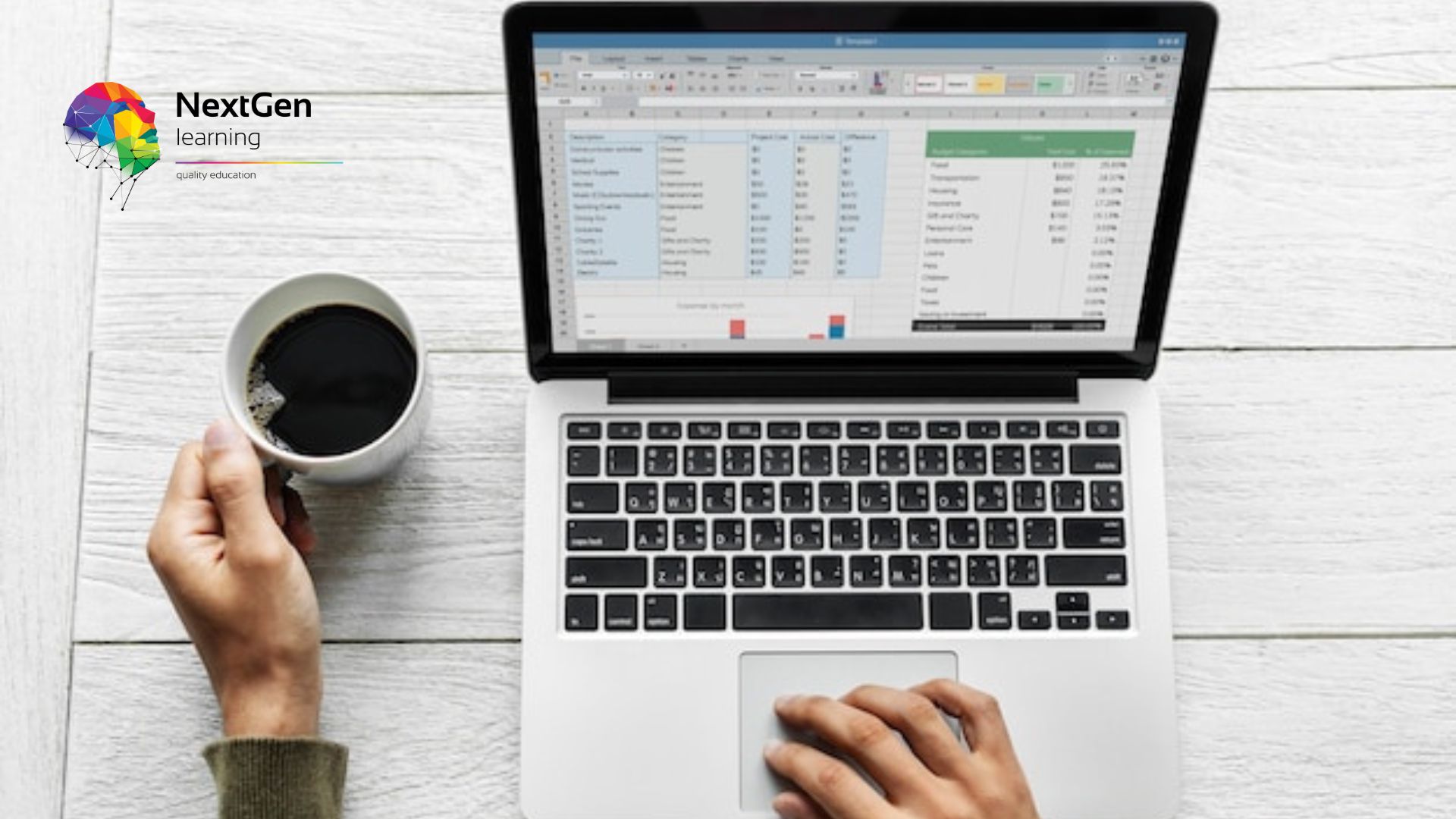
Data Analysis and Forecasting in Excel
By NextGen Learning
Course Overview This comprehensive course on "Data Analysis and Forecasting in Excel" provides learners with essential skills to manage, analyse, and visualise data effectively using Excel. Whether you are analysing historical data or forecasting future trends, this course covers key tools such as PivotTables, charts, and lookup functions to make your data work for you. Learners will also gain proficiency in automating tasks and creating dynamic reports, which are invaluable for decision-making processes in various professional settings. By the end of the course, you will have the capability to work with complex data sets, produce insightful reports, and apply forecasting techniques to guide future strategies. Course Description In this course, learners will delve into the full spectrum of data analysis capabilities offered by Excel. Topics include modifying worksheets, working with lists, and using advanced tools such as PivotTables, PivotCharts, and lookup functions. Learners will explore the process of visualising data through charts and sparklines, allowing them to convey complex information in an accessible manner. The course also covers automating workbook functionality and creating mapping data for better analysis. Additionally, learners will gain expertise in forecasting data trends to support strategic planning. By the end of the course, participants will have developed a comprehensive understanding of Excel’s analytical tools, enabling them to manage data with efficiency and precision in various business contexts. Course Modules Module 01: Modifying a Worksheet Module 02: Working with Lists Module 03: Analyzing Data Module 04: Visualizing Data with Charts Module 05: Using PivotTables and PivotCharts Module 06: Working with Multiple Worksheets and Workbooks Module 07: Using Lookup Functions and Formula Auditing Module 08: Automating Workbook Functionality Module 09: Creating Sparklines and Mapping Data Module 10: Forecasting Data (See full curriculum) Who is this course for? Individuals seeking to enhance their Excel data analysis skills. Professionals aiming to improve their forecasting and reporting capabilities. Beginners with an interest in data management and analysis. Those seeking to enhance their proficiency in Excel for career advancement. Career Path Data Analyst Business Analyst Financial Analyst Marketing Analyst Operations Manager Project Manager Excel Specialist in various industries such as finance, marketing, and logistics
