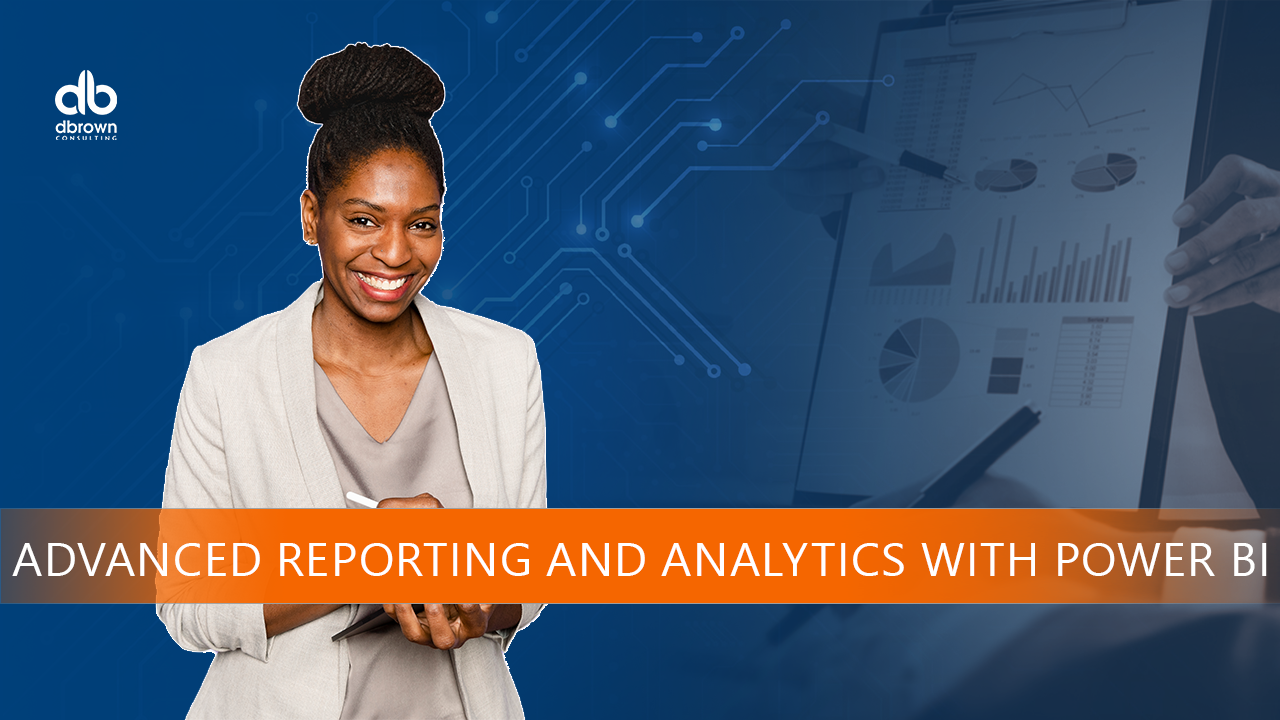- Professional Development
- Medicine & Nursing
- Arts & Crafts
- Health & Wellbeing
- Personal Development
101 Courses in Bradford delivered Live Online
Get Smart With QuickBooks 2020 for Windows
By Nexus Human
Duration 2 Days 12 CPD hours Overview What's New in This Guide? Automatic Payment Reminders for open customer invoices Ability to automatically include the PO# (purchase order number) to Invoice Emails Able to combine multiple emails which allows you to attach multiple sales or purchasing documents to a single email Quickly locate a company file using the new company file search feature Smart Help is an improved search experience that includes access to live experts through messaging and call back options This course covers all features that are in QuickBooks Pro and Premier 2020 and prepares you for the QuickBooks Certified User exam. This course combines all topics in the two 1 day courses ?Get Started with QuickBooks 2020 for Windows? and ?Keep Going with QuickBooks 2020 for Windows?. First-time QuickBooks users will learn the basic features of the software. Experienced QuickBooks users will quickly learn the new features and functionality of QuickBooks 2020. Getting Started Starting QuickBooks Setting QuickBooks Preferences Components of the QuickBooks Operating Environment Using QuickBooks Help Identifying Common Business Terms Exiting QuickBooks Setting Up a Company Creating a QuickBooks Company Using the Chart of Accounts Working with Lists Creating Company Lists Working with the Customers & Jobs List Working with the Employees List Working with the Vendors List Working with the Item List Working with Other Lists Managing Lists Setting Up Inventory Entering Inventory Ordering Inventory Receiving Inventory Paying for Inventory Manually Adjusting Inventory Selling Your Product Creating Product Invoices Applying Credit to Invoices Emailing Invoices Setting Price Levels Creating Sales Receipts Invoicing for Services Setting Up a Service Item Changing the Invoice Format Creating a Service Invoice Editing an Invoice Voiding an Invoice Deleting an Invoice Entering Statement Charges Creating Billing Statements Processing Payments Displaying the Open Invoices Report Using the Income Tracker Receiving Payments for Invoices Making Deposits Handling Bounced Checks Working with Bank Accounts Writing a QuickBooks Check Voiding a QuickBooks Check Using Bank Account Registers Entering a Handwritten Check Transferring Funds Between Accounts Reconciling Checking Accounts Entering and Paying Bills Handling Expenses Using QuickBooks for Accounts Payable Using the Bill Tracker Entering Bills Paying Bills Entering Vendor Credit Memorizing Transactions Entering a New Memorized Transaction Editing a Memorized Transaction Deleting a Memorized Transaction Grouping Memorized Transactions Using a Memorized Transaction Printing the Memorized Transaction List Customizing Forms Creating a Custom Template Modifying a Template Printing Forms Using Other QuickBooks Accounts Other QuickBooks Account Types Working with Credit Card Transactions Working with Fixed Assets Working with Long-Term Liability Accounts Using the Loan Manager Creating Reports Working with QuickReports Working with Preset Reports Sharing Reports Exporting Reports to Microsoft Excel Printing Reports Creating Graphs Creating QuickInsight Graphs Using QuickZoom with Graphs Working with the Sales Graph Customizing Graphs Printing Graphs Tracking and Paying Sales Tax Using Sales Tax in QuickBooks Setting Up Tax Rates and Agencies Indicating Who and What Gets Taxed Applying Tax to Each Sale Determining What You Owe Paying Your Tax Agencies Preparing Payroll with QuickBooks Using Payroll Tracking Setting Up for Payroll Setting Up Employee Payroll Information Setting Up a Payroll Schedule Writing a Payroll Check Printing Paycheck Stubs Tracking Your Tax Liabilities Paying Payroll Taxes Preparing Payroll Tax Forms Using the EasyStep Interview Using the EasyStep Interview Using Online Banking Setting Up an Internet Connection Setting Up Bank Feeds for Accounts Viewing, Downloading, and Adding Online Transactions Creating Online Payments Transferring Funds Online Canceling Online Payments Managing Company Files Using QuickBooks in Multi-user Mode Setting Up Users and Passwords Setting a Closing Date Sharing Files with an Accountant Updating QuickBooks Backing Up and Restoring a Company File Condensing a Company File Estimating, Time Tracking, and Job Costing Creating Job Estimates Creating an Invoice from an Estimate Displaying Reports for Estimates Updating the Job Status Tracking Time Displaying Reports for Time Tracking Tracking Vehicle Mileage Displaying Vehicle Mileage Reports Displaying Other Job Reports Writing Letters Using the Letters and Envelopes Wizard Customizing Letter Templates

A series of hourly small group sessions where we look at different aspects of Excel Duration: 1 hr sessions Alternatively, we can do you one-to-one sessions, either via virtual classroom or in person at our training course. These are £30 per hour, or £125 for 5-hour blocks.

Microsoft Power BI: Data Analysis Professional (Second Edition) (v1.3)
By Nexus Human
Duration 3 Days 18 CPD hours This course is intended for This course is designed for professionals in a variety of job roles who are currently using desktop or web-based data management tools such as Microsoft Excel or SQL Server reporting services to perform numerical or general data analysis. They are responsible for connecting to cloud-based data sources, as well as shaping and combining data for the purpose of analysis. They are also looking for alternative ways to analyze business data, visualize insights, and share those insights with peers across the enterprise. This includes capturing and reporting on data to peers, executives, and clients. This course is also designed for professionals who want to pursue the Microsoft Power BI Data Analyst (Exam PL-300) certification. Overview In this course, you will analyze data with Microsoft Power BI. You will: Analyze data with self-service BI. Connect to data sources. Perform data cleaning, profiling, and shaping. Visualize data with Power BI. Enhance data analysis by adding and customizing visual elements. Model data with calculations. Create interactive visualizations. Use advanced analysis techniques. Enhance reports and dashboards. Publish and share reports and dashboards. Extend Power BI beyond the desktop. As technology progresses and becomes more interwoven with our businesses and lives, more data is collected about business and personal activities. This era of 'big data' is a direct result of the popularity and growth of cloud computing, which provides an abundance of computational power and storage, allowing organizations of all sorts to capture and store data. Leveraging that data effectively can provide timely insights and competitive advantages. Creating data-backed visualizations is key for data scientists, or any professional, to explore, analyze, and report insights and trends from data. Microsoft© Power BI© software is designed for this purpose. Power BI was built to connect to a wide range of data sources, and it enables users to quickly create visualizations of connected data to gain insights, show trends, and create reports. Power BI's data connection capabilities and visualization features go far beyond those that can be found in spreadsheets, enabling users to create compelling and interactive worksheets, dashboards, and stories that bring data to life and turn data into thoughtful action. Analyzing Data with Self-Service BI Topic A: Data Analysis and Visualization for Business Intelligence Topic B: Self-Service BI with Microsoft Power BI Connecting to Data Sources Topic A: Create Data Connections Topic B: Configure and Manage Data Relationships Topic C: Save Files in Power BI Performing Data Cleaning, Profiling, and Shaping Topic A: Clean, Transform, and Load Data with the Query Editor Topic B: Profile Data with the Query Editor Topic C: Shape Data with the Query Editor Topic D: Combine and Manage Data Rows Visualizing Data with Power BI Topic A: Create Visualizations in Power BI Topic B: Chart Data in Power BI Enhancing Data Analysis Topic A: Customize Visuals and Pages Topic B: Incorporate Tooltips Modeling Data with Calculations Topic A: Create Calculations with Data Analysis Expressions (DAX) Topic B: Create Calculated Measures and Conditional Columns Creating Interactive Visualizations Topic A: Create and Manage Data Hierarchies Topic B: Filter and Slice Reports Topic C: Create Dashboards Using Advanced Analysis Techniques Topic A: Create Calculated Tables, Variables, and Parameters Topic B: Enhance Visuals with Statistical Analysis Topic C: Perform Advanced Analysis Enhancing Reports and Dashboards Topic A: Enhance Reports Topic B: Enhance Dashboards Publishing and Sharing Reports and Dashboards Topic A: Publish Reports Topic B: Create and Manage Workspaces Topic C: Share Reports and Dashboards Extending Power BI Beyond the Desktop Topic A: Use Power BI Mobile Topic B: Extend Access with the Power BI API Additional course details: Nexus Humans Microsoft Power BI: Data Analysis Professional (Second Edition) (v1.3) training program is a workshop that presents an invigorating mix of sessions, lessons, and masterclasses meticulously crafted to propel your learning expedition forward. This immersive bootcamp-style experience boasts interactive lectures, hands-on labs, and collaborative hackathons, all strategically designed to fortify fundamental concepts. Guided by seasoned coaches, each session offers priceless insights and practical skills crucial for honing your expertise. Whether you're stepping into the realm of professional skills or a seasoned professional, this comprehensive course ensures you're equipped with the knowledge and prowess necessary for success. While we feel this is the best course for the Microsoft Power BI: Data Analysis Professional (Second Edition) (v1.3) course and one of our Top 10 we encourage you to read the course outline to make sure it is the right content for you. Additionally, private sessions, closed classes or dedicated events are available both live online and at our training centres in Dublin and London, as well as at your offices anywhere in the UK, Ireland or across EMEA.

Get Smart With QuickBooks 2021 for Windows
By Nexus Human
Duration 2 Days 12 CPD hours Overview What's New in This Guide? Automatic Payment Reminders for open customer invoices Ability to automatically include the PO# (purchase order number) to Invoice Emails Able to combine multiple emails which allows you to attach multiple sales or purchasing documents to a single email Quickly locate a company file using the new company file search feature Smart Help is an improved search experience that includes access to live experts through messaging and call back options This course covers all features that are in QuickBooks Pro and Premier 2020 and prepares you for the QuickBooks Certified User exam. This course combines all topics in the two 1 day courses ?Get Started with QuickBooks 2021 for Windows? and ?Keep Going with QuickBooks 2021 for Windows?. First-time QuickBooks users will learn the basic features of the software. Experienced QuickBooks users will quickly learn the new features and functionality of QuickBooks 2021. Getting Started Starting QuickBooks Setting QuickBooks Preferences Components of the QuickBooks Operating Environment Using QuickBooks Help Identifying Common Business Terms Exiting QuickBooks Setting Up a Company Creating a QuickBooks Company Using the Chart of Accounts Working with Lists Creating Company Lists Working with the Customers & Jobs List Working with the Employees List Working with the Vendors List Working with the Item List Working with Other Lists Managing Lists Setting Up Inventory Entering Inventory Ordering Inventory Receiving Inventory Paying for Inventory Manually Adjusting Inventory Selling Your Product Creating Product Invoices Applying Credit to Invoices Emailing Invoices Setting Price Levels Creating Sales Receipts Invoicing for Services Setting Up a Service Item Changing the Invoice Format Creating a Service Invoice Editing an Invoice Voiding an Invoice Deleting an Invoice Entering Statement Charges Creating Billing Statements Processing Payments Displaying the Open Invoices Report Using the Income Tracker Receiving Payments for Invoices Making Deposits Handling Bounced Checks Working with Bank Accounts Writing a QuickBooks Check Voiding a QuickBooks Check Using Bank Account Registers Entering a Handwritten Check Transferring Funds Between Accounts Reconciling Checking Accounts Entering and Paying Bills Handling Expenses Using QuickBooks for Accounts Payable Using the Bill Tracker Entering Bills Paying Bills Entering Vendor Credit Memorizing Transactions Entering a New Memorized Transaction Editing a Memorized Transaction Deleting a Memorized Transaction Grouping Memorized Transactions Using a Memorized Transaction Printing the Memorized Transaction List Customizing Forms Creating a Custom Template Modifying a Template Printing Forms Using Other QuickBooks Accounts Other QuickBooks Account Types Working with Credit Card Transactions Working with Fixed Assets Working with Long-Term Liability Accounts Using the Loan Manager Creating Reports Working with QuickReports Working with Preset Reports Sharing Reports Exporting Reports to Microsoft Excel Printing Reports Creating Graphs Creating QuickInsight Graphs Using QuickZoom with Graphs Working with the Sales Graph Customizing Graphs Printing Graphs Tracking and Paying Sales Tax Using Sales Tax in QuickBooks Setting Up Tax Rates and Agencies Indicating Who and What Gets Taxed Applying Tax to Each Sale Determining What You Owe Paying Your Tax Agencies Preparing Payroll with QuickBooks Using Payroll Tracking Setting Up for Payroll Setting Up Employee Payroll Information Setting Up a Payroll Schedule Writing a Payroll Check Printing Paycheck Stubs Tracking Your Tax Liabilities Paying Payroll Taxes Preparing Payroll Tax Forms Using the EasyStep Interview Using the EasyStep Interview Using Online Banking Setting Up an Internet Connection Setting Up Bank Feeds for Accounts Viewing, Downloading, and Adding Online Transactions Creating Online Payments Transferring Funds Online Canceling Online Payments Managing Company Files Using QuickBooks in Multi-user Mode Setting Up Users and Passwords Setting a Closing Date Sharing Files with an Accountant Updating QuickBooks Backing Up and Restoring a Company File Condensing a Company File Estimating, Time Tracking, and Job Costing Creating Job Estimates Creating an Invoice from an Estimate Displaying Reports for Estimates Updating the Job Status Tracking Time Displaying Reports for Time Tracking Tracking Vehicle Mileage Displaying Vehicle Mileage Reports Displaying Other Job Reports Writing Letters Using the Letters and Envelopes Wizard Customizing Letter Templates Additional course details: Nexus Humans Get Smart With QuickBooks 2021 for Windows training program is a workshop that presents an invigorating mix of sessions, lessons, and masterclasses meticulously crafted to propel your learning expedition forward. This immersive bootcamp-style experience boasts interactive lectures, hands-on labs, and collaborative hackathons, all strategically designed to fortify fundamental concepts. Guided by seasoned coaches, each session offers priceless insights and practical skills crucial for honing your expertise. Whether you're stepping into the realm of professional skills or a seasoned professional, this comprehensive course ensures you're equipped with the knowledge and prowess necessary for success. While we feel this is the best course for the Get Smart With QuickBooks 2021 for Windows course and one of our Top 10 we encourage you to read the course outline to make sure it is the right content for you. Additionally, private sessions, closed classes or dedicated events are available both live online and at our training centres in Dublin and London, as well as at your offices anywhere in the UK, Ireland or across EMEA.

Microsoft Office - MS Word, Excel, Access & PowerPoint
By NextGen Learning
Course Overview This comprehensive Microsoft Office course provides an in-depth understanding of the core Office applications—Word, Excel, PowerPoint, and Access. Designed to develop essential digital skills, it equips learners with the ability to navigate each program with confidence, improving document creation, data management, presentations, and database handling. Covering both foundational and advanced features, the course is ideal for those looking to boost their efficiency in a variety of business and administrative contexts. By the end of the course, learners will have the capability to produce professional documents, organise data in spreadsheets, create impactful presentations, and manage information through databases. This structured training ensures clarity in using Microsoft Office tools to support workplace productivity and enhance employability across multiple sectors. Course Description This course explores the full functionality of Microsoft Word, Excel, PowerPoint, and Access—focusing on both classic and new features of the 2019 versions. Learners will begin with the essentials, such as creating and formatting documents, performing calculations in spreadsheets, and developing effective slide presentations. As the modules progress, learners will delve into more detailed features, including managing lists, inserting graphics, handling data queries, and designing user-friendly reports. The training also includes familiarisation with the interface and workflow improvements in each application, offering structured, sequential guidance. Ideal for office professionals, jobseekers, and administrative staff, the course enhances digital fluency and enables learners to carry out a wide range of clerical and operational tasks using the Microsoft Office suite. Course Modules Module 01: Microsoft Excel 2019 New Features Module 02: Getting Started with Microsoft Excel Module 03: Performing Calculations Module 04: Modifying a Worksheet Module 05: Formatting a Worksheet Module 06: Printing Workbooks Module 07: Managing Workbooks Module 08: Microsoft Word 2019 Module 09: Microsoft Word 2019 New Features Module 10: Getting Started with Word Module 11: Formatting Text and Paragraphs Module 12: Working More Efficiently Module 13: Managing Lists Module 14: Adding Tables Module 15: Inserting Graphic Objects Module 16: Controlling Page Appearance Module 17: Preparing to Publish a Document Module 18: Workbooks - Microsoft Word 2016 (Beginner) Module 19: Microsoft PowerPoint 2019 Module 20: Microsoft PowerPoint 2019 New Features Module 21: PowerPoint Interface Module 22: Presentation Basics Module 23: Formatting Module 24: Inserting Options Module 25: Working with Objects Module 26: Table Module 27: Charts Module 28: Review and Presentation Module 29: Microsoft Access 2019 Module 30: Microsoft Access 2019 New Features Module 31: Introduction to Access Module 32: Modify Data Module 33: Working with Queries Module 34: Access Forms Module 35: Working with Reports (See full curriculum) Who is this course for? Individuals seeking to improve their office software knowledge for employment. Professionals aiming to upgrade their digital skills in a business setting. Beginners with an interest in learning Microsoft Office applications. Jobseekers and administrative workers looking to strengthen their CVs. Career Path Administrative Assistant Data Entry Officer Office Manager Project Coordinator Personal Assistant Executive Support Roles Customer Service Representative Database Administrator (Entry-Level)

Microsoft Office Basic to Advance
By NextGen Learning
Microsoft Office Basic to Advance Course Overview The "Microsoft Office Basic to Advanced" course provides comprehensive training on the essential applications in the Microsoft Office Suite. From Excel to Word, PowerPoint, and Access, this course equips learners with the skills needed to navigate and master each program's features. Whether you are looking to improve efficiency in everyday tasks or enhance your career prospects, this course covers everything from basic functions to advanced techniques, ensuring a thorough understanding of each program's capabilities. Upon completion, learners will be proficient in using Microsoft Office applications for personal, academic, and professional purposes, enhancing productivity and employability. Course Description This course dives into all key components of the Microsoft Office suite, offering in-depth coverage of Excel, Word, PowerPoint, and Access. Starting with the fundamentals, learners will gain expertise in managing data, creating documents, designing presentations, and managing databases. The course also covers advanced topics such as complex Excel functions, detailed document formatting in Word, effective presentation techniques in PowerPoint, and data management in Access. Through a blend of engaging activities and expert guidance, learners will acquire valuable skills to increase their productivity and confidently use these programs in any professional setting. Microsoft Office Basic to Advance Curriculum Module 01: Microsoft Excel 2019 New Features Module 02: Getting Started with Microsoft Excel Module 03: Performing Calculations Module 04: Modifying a Worksheet Module 05: Formatting a Worksheet Module 06: Printing Workbooks Module 07: Managing Workbooks Module 08: Microsoft Word 2019 Module 09: Microsoft Word 2019 New Features Module 10: Getting Started with Word Module 11: Formatting Text and Paragraphs Module 12: Working More Efficiently Module 13: Managing Lists Module 14: Adding Tables Module 15: Inserting Graphic Objects Module 16: Controlling Page Appearance Module 17: Preparing to Publish a Document Module 18: Workbooks - Microsoft Word 2016 (Beginner) Module 19: Microsoft PowerPoint 2019 Module 20: Microsoft PowerPoint 2019 New Features Module 21: PowerPoint Interface Module 22: Presentation Basics Module 23: Formatting Module 24: Inserting Options Module 25: Working with Objects Module 26: Table Module 27: Charts Module 28: Review and Presentation Module 29: Microsoft Access 2019 Module 30: Microsoft Access 2019 New Features Module 31: Introduction to Access Module 32: Modify Data Module 33: Working with Queries Module 34: Access Forms Module 35: Working with Reports (See full curriculum) Who is this course for? Individuals seeking to improve their Microsoft Office skills. Professionals aiming to enhance their software proficiency for career advancement. Beginners with an interest in office administration or data management. Those wishing to upgrade their knowledge of Microsoft Office for better job opportunities. Career Path Office Administrator Data Analyst Administrative Assistant Project Manager Executive Assistant IT Support Specialist

Excel 2016 Formulas and Functions
By NextGen Learning
Excel 2016 Formulas and Functions Course Overview: This course is designed to provide learners with a comprehensive understanding of Excel 2016 formulas and functions. By covering essential tools and techniques, the course enables learners to confidently navigate the Excel environment and utilise formulas for data analysis, calculations, and reporting. With a focus on both fundamental and advanced functions, learners will gain the skills needed to streamline their tasks and improve efficiency in the workplace. The course’s practical value lies in its application across various industries, allowing professionals to enhance their data handling and reporting capabilities, making it an invaluable addition to any skill set. Course Description: The "Excel 2016 Formulas and Functions" course covers the core concepts of using Excel formulas and functions to manage and analyse data. It starts with the basics, such as SUM, AVERAGE, and IF functions, before advancing to more complex tools like VLOOKUP and conditional formatting.Through each module, learners will explore how to use these features to automate calculations, create dynamic reports, and manipulate datasets. The course offers a structured approach to mastering Excel, with clear guidance on how to use each function effectively in a business context. Learners will come away with the knowledge to work more efficiently in Excel, enabling them to make informed data-driven decisions and enhance productivity. Excel 2016 Formulas and Functions Curriculum: Module 01: Getting Started with Microsoft Excel 2016 Module 02: Basic Formulas and Functions Module 03: Formulas and Functions Activities (See full curriculum) Who is this course for? Individuals seeking to improve their Excel skills Professionals aiming to enhance their data analysis capabilities Beginners with an interest in data management and analysis Any other individuals looking to gain proficiency in Excel Career Path: Data Analyst Administrative Assistant Financial Analyst Business Analyst Project Coordinator