- Professional Development
- Medicine & Nursing
- Arts & Crafts
- Health & Wellbeing
- Personal Development
Access - Database Design and Reporting
By Underscore Group
Learn how to create fully relational databases and how to input, extract and report on data. Course overview Duration: 2 days (13 hours) Our Access Database Design and reporting course looks at the key elements to building fully relational databases and entering and extracting information from them. This course is designed for new users who need to build relational database systems. Objectives By the end of the course you will be able to: Create a new database Create data tables Set field validation and properties Enter data and manage data Create forms Use queries to extract data Create parameter queries Create calculations in queries Build relational databases Use sub datasheets Build multi table queries Use advanced form and report design techniques Content Creating a database Creating a new database Database elements Creating a data table Setting field properties Using input masks Using input masks Validation rules Default values Setting a primary key Creating lookup fields Data entry Adding data Deleting data Quick keys for data entry Working with data Sorting data Filtering data Finding information Navigation Creating data form Creating quick forms The form wizard Amending forms Formatting Setting the tab order Entering data using forms Creating queries Creating a query Setting criteria Using the expression builder Creating parameter queries Using wildcards Using more than one parameter Using calculations in queries Adding a totals row Formatting results Adding calculations Printing and reporting Printing tables and queries Creating reports Building and amending reports Adding headers and footers Working with relational databases Relational database principles Importing data from other sources Linking information between tables One-to-one and one-to-many links Defining referential integrity Amending links Deleting links Sub datasheets Viewing a subdatasheet Removing a subdatasheet Connecting a subdatasheet Multiple table queries Deciding which tables to use Adding tables to the query Creating links between tables Setting join properties Advanced form design Field properties Creating lookup fields Adding calculated fields Applying conditional formatting Advanced report design Field properties Report properties Alternate colour bandings Concatenating fields Adding calculated fields Sorting and grouping Grouping settings Adding headers and footers Adding dates, times, page numbers

Project Planning and Control
By Underscore Group
Learn how to use Microsoft Project to create and resource robust project plans and how to maintain and track throughout the project lifecycle. Course overview Duration: 1 day (6.5 hours) Our Project Planning and Control course gives you the essential skills to use Microsoft Project to build, resource and monitor project schedules. It looks at initial setup, building plans, using a work breakdown structure and managing resources through to baselining and progressing your schedule. This course is designed for new or existing users of Microsoft Project, and no previous experience of Project is required. Knowledge of planning techniques would be an advantage. Objectives By the end of the course you will be able to: Create project schedules Build a Work Breakdown Structure Create relationships Set baselines Manage resources Set deadlines and task properties Print and report on your project Update and track project schedules Content Creating a new project Project defaults Project start date Setting default hours per day/week Setting daily working times Project timeline Building a project Creating a work breakdown structure Adding tasks and durations Estimated durations Setting milestones Recurring tasks Linking, Baselining and Resourcing Setting start dates and dependencies Task Inspector Resourcing Assigning resources Filtering available resources Baseline Setting a baseline Removing a baseline Managing resources Resource properties Dealing with over allocations Tasking information Constraint dates Setting deadline Assigning task specific calendars Task types Updating your project Completing work Completing work per resource Updating tasks Updating the project Rescheduling work Change highlighting Printing and reporting Setup and Printing Visual reports Using the Timeline Creating Dashboard reports
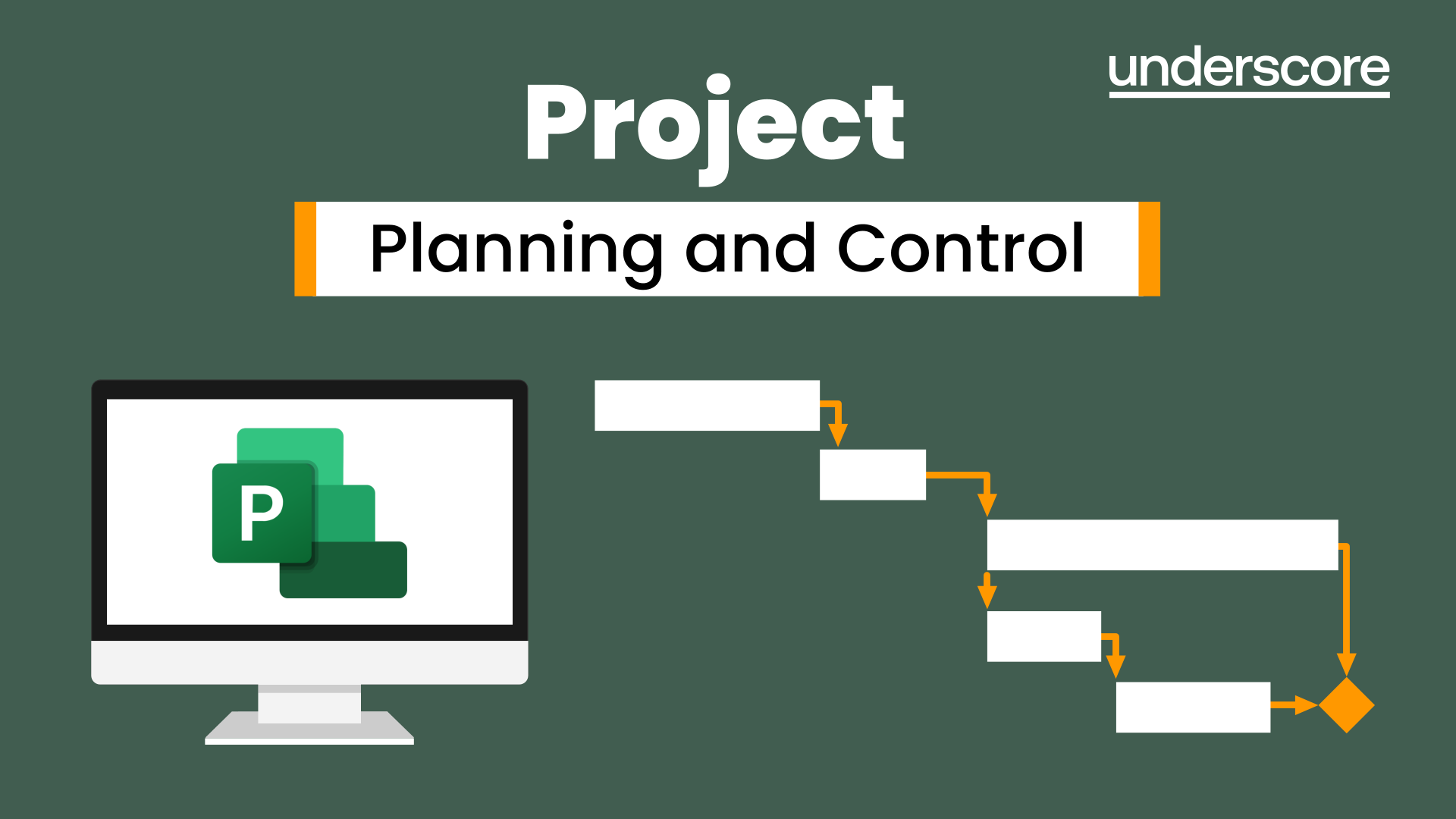
Microsoft Word - Document Production Part 1
By Underscore Group
Learn all the quick tips and tricks you didn’t know about in Word and how to properly setup new documents. Course overview Duration: 1 day (6.5 hours) Our Word Document Production (Part 1) course shows you how Word was designed to be used and demonstrates the powerful tools available. This course will enable you to originate professional documents with ease, ensuring that modifications are quick and uncomplicated. It looks at some of the common frustrations and how to avoid them. This course is aimed at existing Word users who want to get the best out of the package Objectives By the end of the course you will be able to: Customise Word Use different Word views Use line, paragraph and page breaks correctly Set indents and tabs Use styles for easy formatting Work with section breaks Work with automatic correction features Insert and modify tables Content Word setup Using different views Customising the status bar Customising the Quick Access bar and Ribbon Document setup Using the Navigation Pane Using Show / Hide Line vs paragraph breaks Using page break Using the ruler Setting indents and tabs The different types of indent Using dot leader tab Bullets and numbering Working with simple numbered and bulleted lists Sorting lists Working with multi level lists Styles The importance of styles Creating, amending and applying Character Styles Amending and applying Paragraph Styles Setting bullet point styles Using the Style Inspector Reorganising a document Using Outline View Promoting and demoting headings Displaying Styles names in Draft and Outline views Page and number fomatting Section vs page breaks Setting page orientation Setting page margins Displaying page border Automatic corrections Working with Quick Parts Setting autocorrect options Autoformat while typing Creating simple tables Inserting or drawing a table Modifying table formatting Adding rows and columns Changing row heights and column widths

Internal Workplace Mediation Skills Course (5 days)
By Buon Consultancy
Workplace Mediation

Lantern making workshop
By Frome Lanterns
Make a willow lantern for our Christmas Lights switch on!
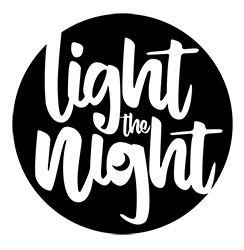
ACCA CPD Courses for Accountants in London | Birmingham | Online CPD Courses
By Osborne Training
Why do you need CPD Courses? CPD stands for Continuous Professional Development. As an accountant, it is vital to gain CPD points to comply with Professional Accounting Bodies (such as ACCA, AAT, CIMA, ICAEW etc.) requirement and to retain your membership. CPD Course Overview You can join various practical accounting cpd courses designed to build the bridge between knowledge and practical aspects of accounting and tax. With this cpd courses many modules of tax and accounting are covered in addition to Computerised Accounting & Payroll. After completing the cpd training you will have the chance to get hands on experience which will open the door for highly paid jobs in Accounting, Tax & Payroll sector. CPD Training Method Classroom Based - Osborne Training offers Daytime or Weekend sessions for accounting CPD Training Courses in London. Online Live - Osborne Training offers Evening or Weekend sessions for online CPD Training Courses through Virtual Learning Campus. A course certificate from Osborne Training, confirming CPD Points and Completion. Total Accounting Training with Job Placement Total Taxation Training Corporation Accounting and Tax Return Income Tax Return Advanced Excel Training

Microsoft Word - Document Production Part 2
By Underscore Group
Discover the more complex features of Word for long document creation. Course overview Duration: 1 day (6.5 hours) Our Word Document Production (Part 2) course shows you some of the more advanced features of Word that are key for long document creation. This course will enable you to create longer, more complex documents with ease, including adding cross references, headers and footers and a table of contents. This course is aimed at existing Word users who have attended our Word Document Production (Part 1) course or have equivalent knowledge and who want to extract the most out of the package. Objectives By the end of the course you will be able to: Create, amend and use templates Use styles for easy formatting Work with section breaks Manage linked headers and footers Insert pictures and objects Add cross references Create a table of contents Use tracked changes Content Creating templates Creating templates Using templates Amending templates Using styles in templates Adding styles to a template Using Heading Styles Managing Styles Applying template style changes directly from a document Copying styles between templates Working with different types of section break Next page section breaks Odd and even section breaks Inserting page numbers, headers and footers Creating custom headers and footers Inserting fields Using Section breaks Dynamic linking between Sections Page numbering in Sections Graphics Inserting pictures Inserting objects from other packages Object text wrapping options Picture options Adding cross references Creating cross references Creating a table of contents Generating a table of contents Setting table of contents styles Updating a table of contents Track changes Setting track changes Accepting and rejecting changes Viewing comments The reviewing pan
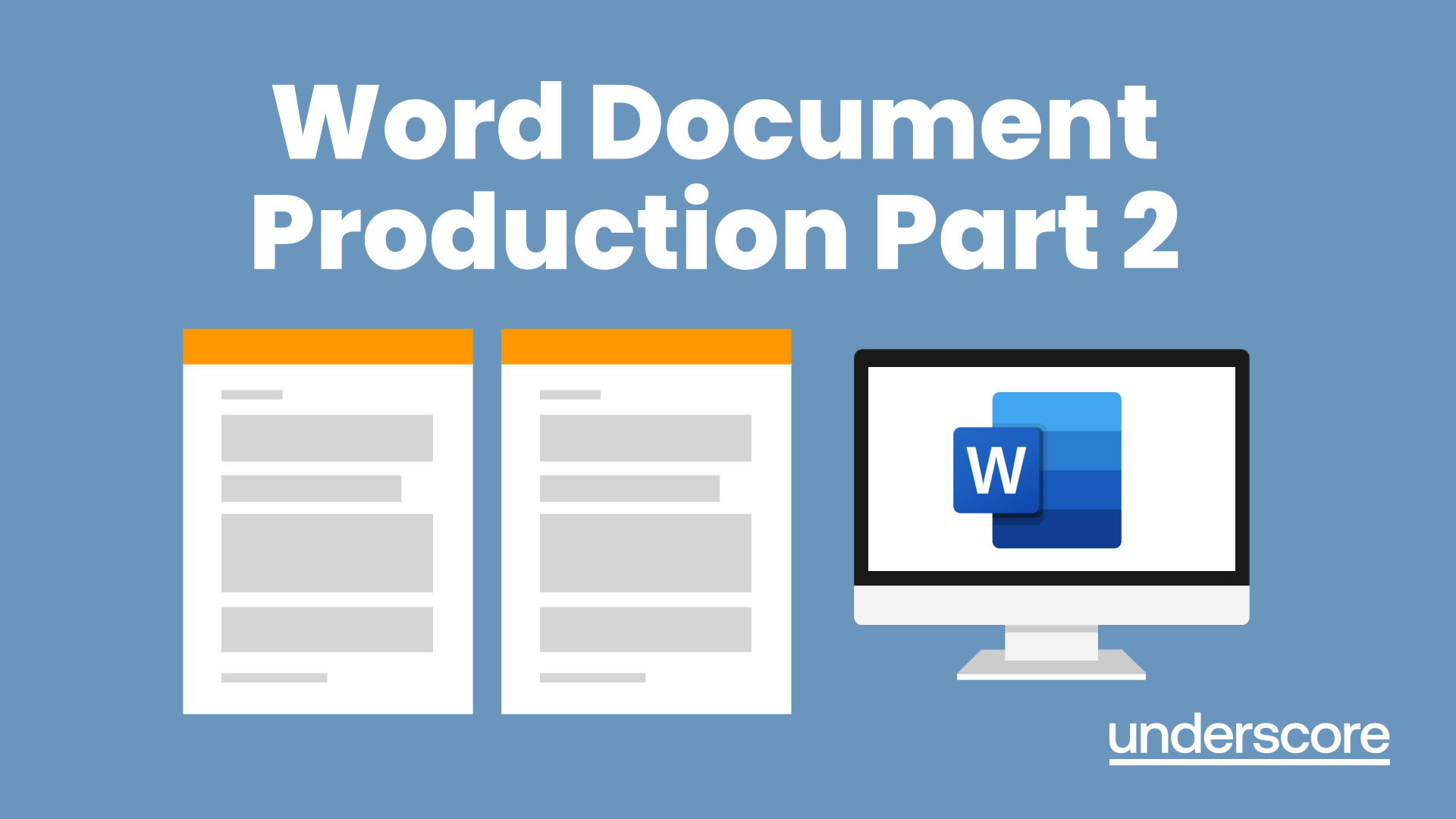
Primavera Risk Analysis
By Underscore Group
Discover the powerful schedule and cost risk analysis features of PRA. Course overview Duration: 2 days (13 hours) Our Primavera Risk Analysis course gives a detailed introduction to the schedule and risk analysis features of Primavera Risk Analysis. It shows the powerful features of the tool and give hands on practice throughout the course to ensure you can confidentially put your new skills into practice back in the workplace. This course is designed for new users of Primavera Risk Analysis, and no previous experience is required. You should however be familiar with risk management processes and terminology. Objectives By the end of the course you will be able to: Import schedules into PRA Add three point estimates onto plans Perform schedule and cost analysis Use templated quick risk Run risk analysis Interpret results from the Risk Histogram and Tornado graph Add task percentiles to a Gantt chart Set up a risk register Add qualitative and quantitative risks Link risk to activities in the plan Create reports Use the Distribution Analyser Content Importing schedules Importing MSP and Primavera Schedules Running import checks Checking schedule integrity Schedule risk analysis 3 point estimating Entering uncertainly Different distributions Using quick risk Updating plan Importing plans with 3 point estimates Cost/Resource uncertainty Resource loadings Creating 3 point cost estimates Resource distributions and escalations Simple cost estimates Templated quick risk Setting up and applying templated quick risk Assessing risk at WBS level Running risk analysis Running risk analysis Interpreting results on the Risk Histogram Setting analysis options Task percentiles Setting task percentile options Including task percentiles on the Gantt chart Tornado graph Creating a Tornado graph Viewing sensitivity Analysing sensitivity against activities Setting up the risk register Setting Schema levels Defining criteria and tolerances Setting up a Risk Breakdown Structure (RBS) Working with manageability and proximity Saving scoring matrices Adding custom fields Exporting data Exporting to Excel, Word and PowerPoint Qualitive risks Setting risk IDs Adding risk cause, description and effect Setting up risk details Entering mitigation actions Quantitative risks Linking risks to activities Adding schedule and cost impacts Defining how multiple risks impact Correlation Migrating your plan Adding mitigation actions to your plan as tasks Linking tasks to mitigation actions Actioning your risk register Progressing risks Importing progressed plans Linking register to progressed plans Risk history The Waterfall chart Saving and reporting Exporting the risk register Running reports Creating new reports Building and comparing risk plans Using the distribution analyser Comparing dates and cost
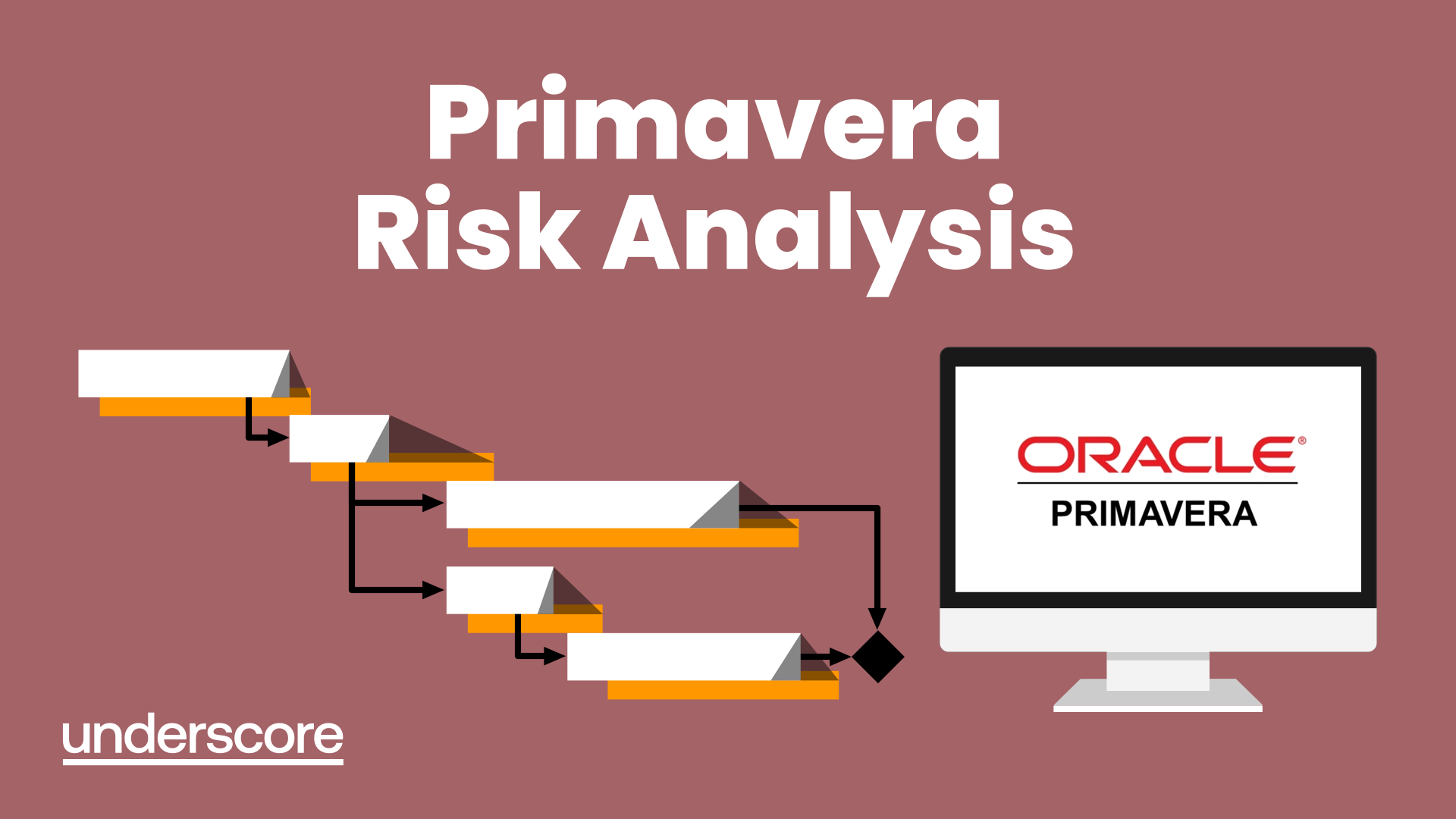
Total Accounting Training Course Package - With Guaranteed Job Placement
By Osborne Training
Total Accounting Training Course Package - With Guaranteed Job Placement It is a comprehensive practical accounting training program designed to build the bridge between knowledge and practical aspects of accounting and tax. With this accounting courses many modules of tax and accounting are covered as well as Computerised Accounting & Payroll. Moreover, After completing the modules you will have the chance to get hands on experience which will open the door for lucrative Accounting, Tax & Payroll sector. CompletOsborne Trainingion of this training program will earn you valuable verified CPD points. As an accountant, it is vital to gain CPD points to retain your accounting membership and to comply with Professional Accounting Bodies (such as ACCA, AAT, CIMA, ICAEW etc.) requirements. Advanced Excel Bookkeeping VAT Training - Preparation and Submission Personal Tax Return Training Company Accounting and Tax Training Sage 50 Accounting Training Sage Payroll Training

Excel Advanced Statistical Analysis
By Underscore Group
Use some of the hidden statistical analysis tools within Excel to build complex data models. Course overview Duration: 1 day (6.5 hours) This advanced Excel course looks at some of the statistical analysis tools available and gives examples of when they might be used. This course is aimed at advanced users of Excel who work with statistical data often and have a good knowledge of Maths. Objectives By the end of the course you will be able to: Use Goal Seek Create and view scenarios Use Forecast Sheet Create single and double input data tables Create models using the solver Install and use the Analysis Toolpak Create and use array formulas Use a range of advanced Financial and Statistical Excel functions Content Using what if analysis options Using Goal Seek Creating, saving and viewing scenarios Generating a Forecast sheet Solver Creating models Projecting scenarios with Solver Using data tables Creating single input data tables Creating double input data tables Projecting with data tables Financial functions PMT FV NPV Analysing data with Analysis ToolPak Installing the Analysis Toolpak Generating statistical analysis Visualising data using Histograms Array formulas Using embedded Excel Array formulas Create an Array formula Multi and single cell Array formula Using TRANSPOSE to flip rows or columns Use the FREQUENCY Function Use an array to count unique entries in a range Dynamic arrays Spilling data Using the new dynamic array functions Advance functions in formulas Statistical functions:MEAN, MEDIAN and MODERANKLARGE and SMALLMODPERCENTILE Use the AGGREGATE function to sum data in ranges with errors
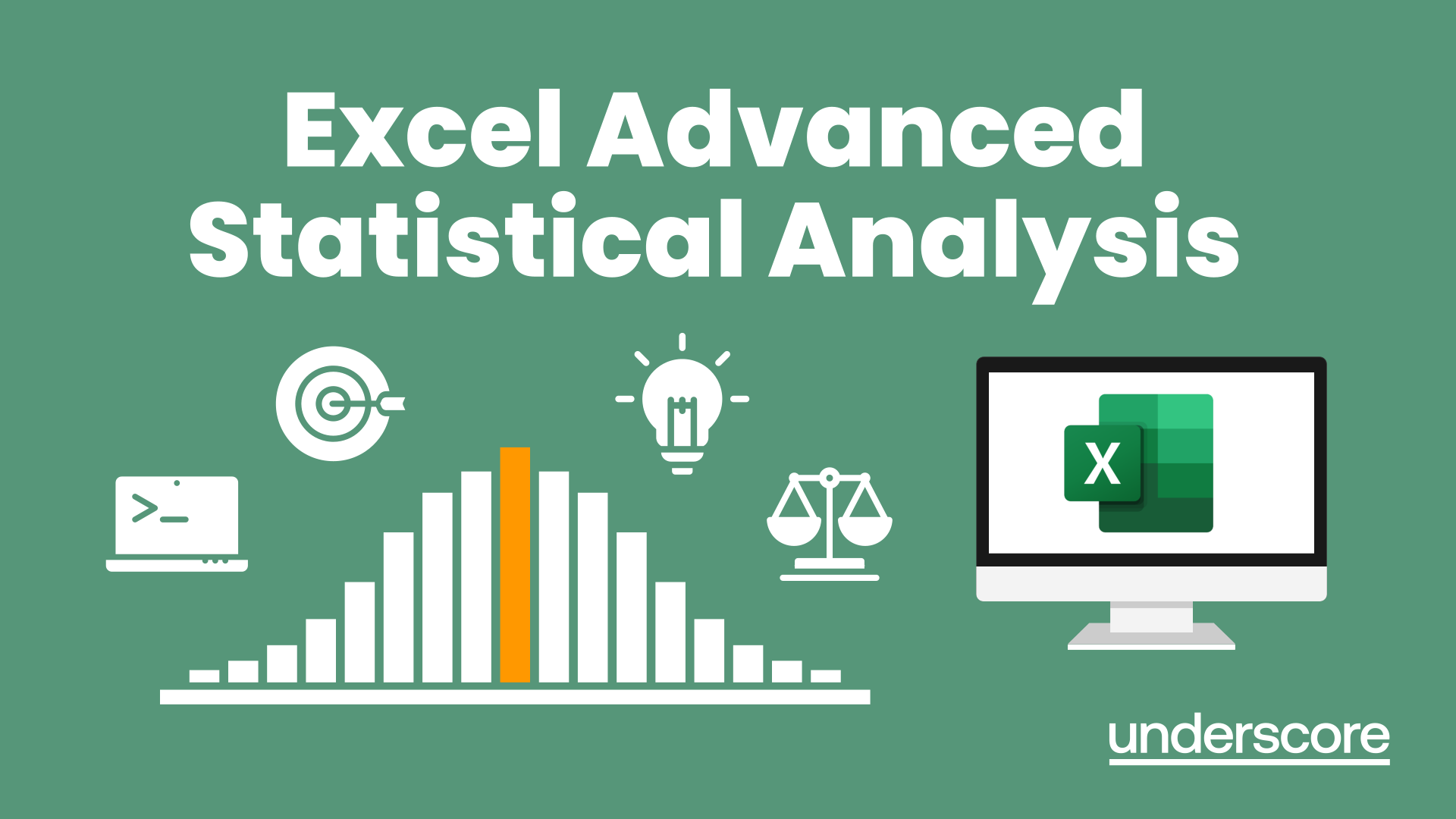
Search By Location
- TA Courses in London
- TA Courses in Birmingham
- TA Courses in Glasgow
- TA Courses in Liverpool
- TA Courses in Bristol
- TA Courses in Manchester
- TA Courses in Sheffield
- TA Courses in Leeds
- TA Courses in Edinburgh
- TA Courses in Leicester
- TA Courses in Coventry
- TA Courses in Bradford
- TA Courses in Cardiff
- TA Courses in Belfast
- TA Courses in Nottingham