- Professional Development
- Medicine & Nursing
- Arts & Crafts
- Health & Wellbeing
- Personal Development
94 Courses
Excel (but not like you've seen it before)
By Alumno Consulting
Excel but different. Harness this most powerful tool but on a course tailored to your business and needs. Using case studies relevant to your business and often actual files your firm uses on a daily basis we embark on a voyage of discovery. This isn't a boring "watch what I do and copy" course. This is exciting, engaging, funny and enjoyable. Delegates will learn relevant skills but also, because of the delivery methods they will gain an increased enjoyment of using Excel and will retain and implement all of the material covered. They also have access to the trainer for an unlimited amount of time after the course to continue to grow their knowledge

Visual Basic for Applications (VBA) in Excel (from cool to geek in less than 1 day)
By Alumno Consulting
Excel but different. Harness this most powerful tool but on a course tailored to your business and needs. Using case studies relevant to your business and often actual files your firm uses on a daily basis we embark on a voyage of discovery. This isn't a boring "watch what I do and copy" course. This is exciting, engaging, funny and enjoyable. Delegates will learn relevant skills but also, because of the delivery methods they will gain an increased enjoyment of using Excel and will retain and implement all of the material covered. They also have access to the trainer for an unlimited amount of time after the course to continue to grow their knowledge

Microsoft Excel Training
By FourSquare Innovations Ltd
FourSquare Training specialise in private, corporate Microsoft Excel courses delivered at your premises and tailored to your needs.

Learn to use Excel’s most powerful features on this 2-day advanced Excel training course. This course is hands-on. It includes plenty of time to experiment with what you are being taught and ask questions. By the time you finish, you’ll be an expert Excel user. ✔ A complete course that covers all of Excel’s most advanced functions. ✔ Friendly expert trainers, small groups and a comfortable place to learn. ✔ Ongoing support & help with any issues you may have after the course. Our courses are delivered in Guildford, London, Online, or even on-site at your offices!
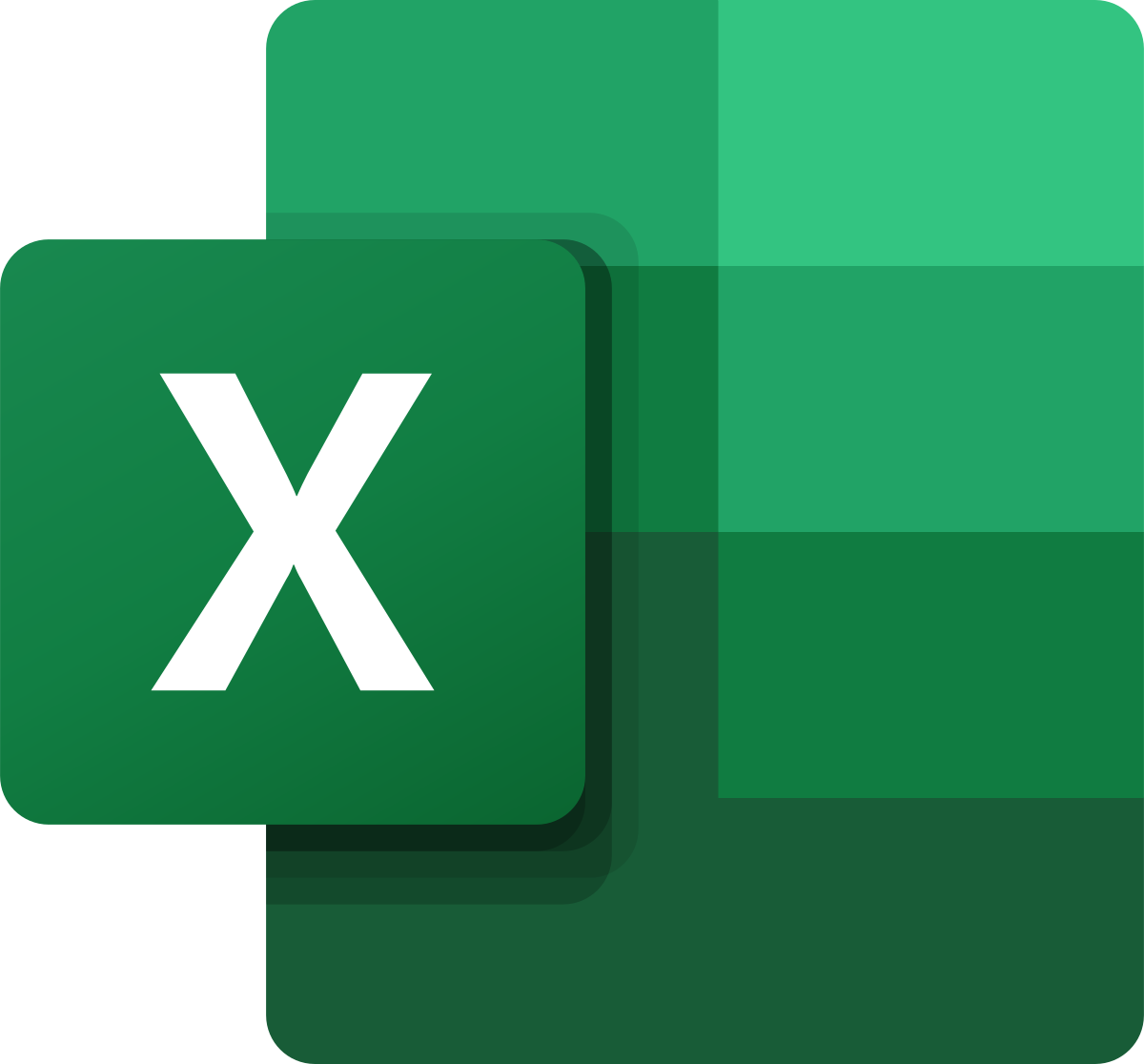
Master the basics of Microsoft Excel on our 1-day Excel Introduction training course. Our friendly, certified Excel trainers will have you confidently using Excel in no time. ✔ A complete beginners’ Excel course that covers all of the basics. ✔ Plenty of one to one attention and time to ask questions. ✔ Friendly expert trainers, small groups and a comfortable place to learn. Our courses are delivered in Guildford, London, Online, or even on-site at your offices!
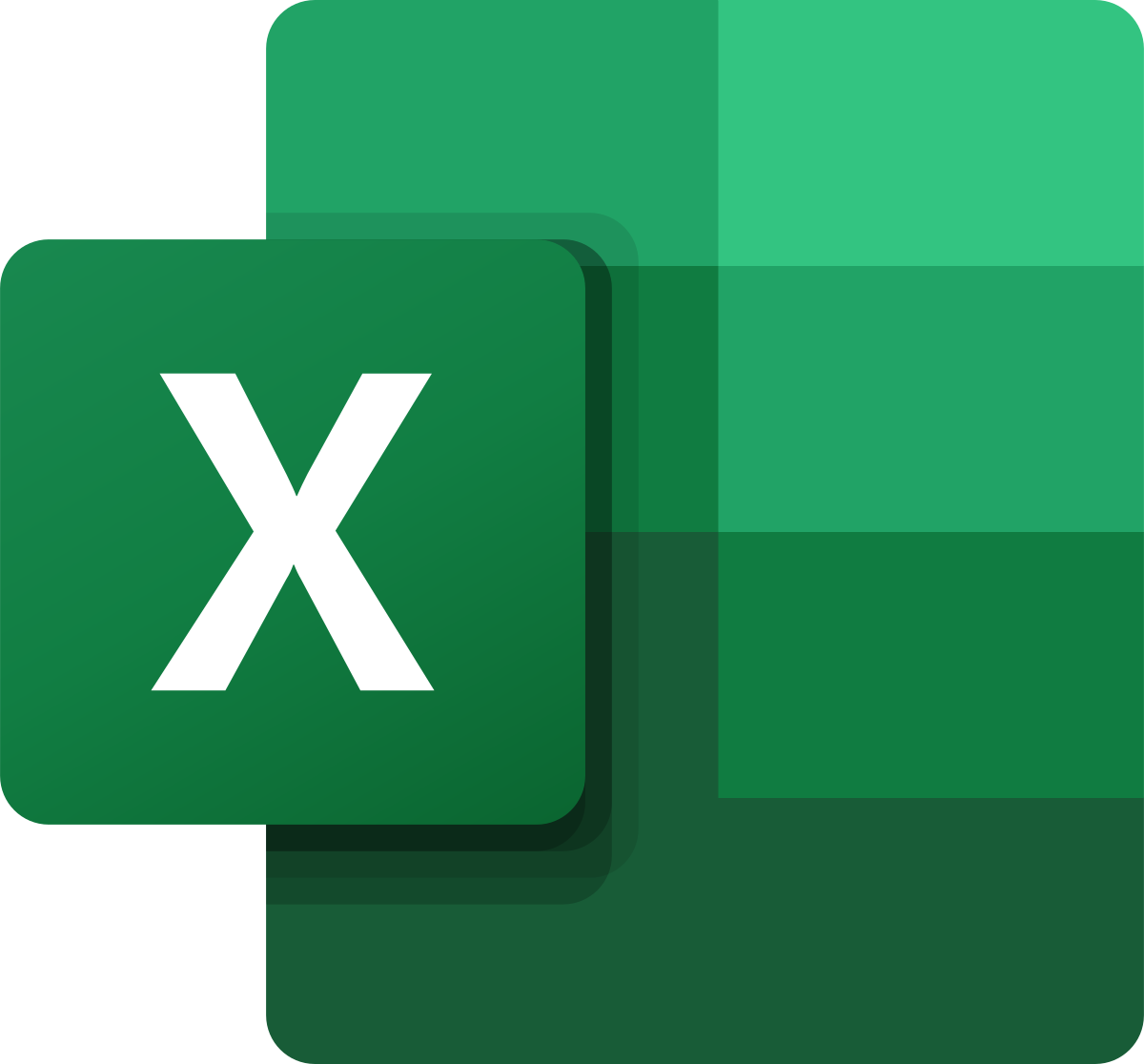
Expand your Excel skills on this 1-Day Intermediate Excel training course. Learn to use some of Excel’s more powerful features like sorting and filtering data and creating charts. This is a hands-on course and includes plenty of chances to try out what you are being taught and ask questions. ✔ An intermediate Excel course that will build on your existing Excel skills. ✔ Plenty of one to one attention and time to ask questions. ✔ Friendly expert trainers, small groups and a comfortable place to learn. ✔ All the materials and extras that you’ll ever need. ✔ Ongoing support and help with issues you have after the course. Our courses are delivered in Guildford, London, Online, or even on-site at your offices!
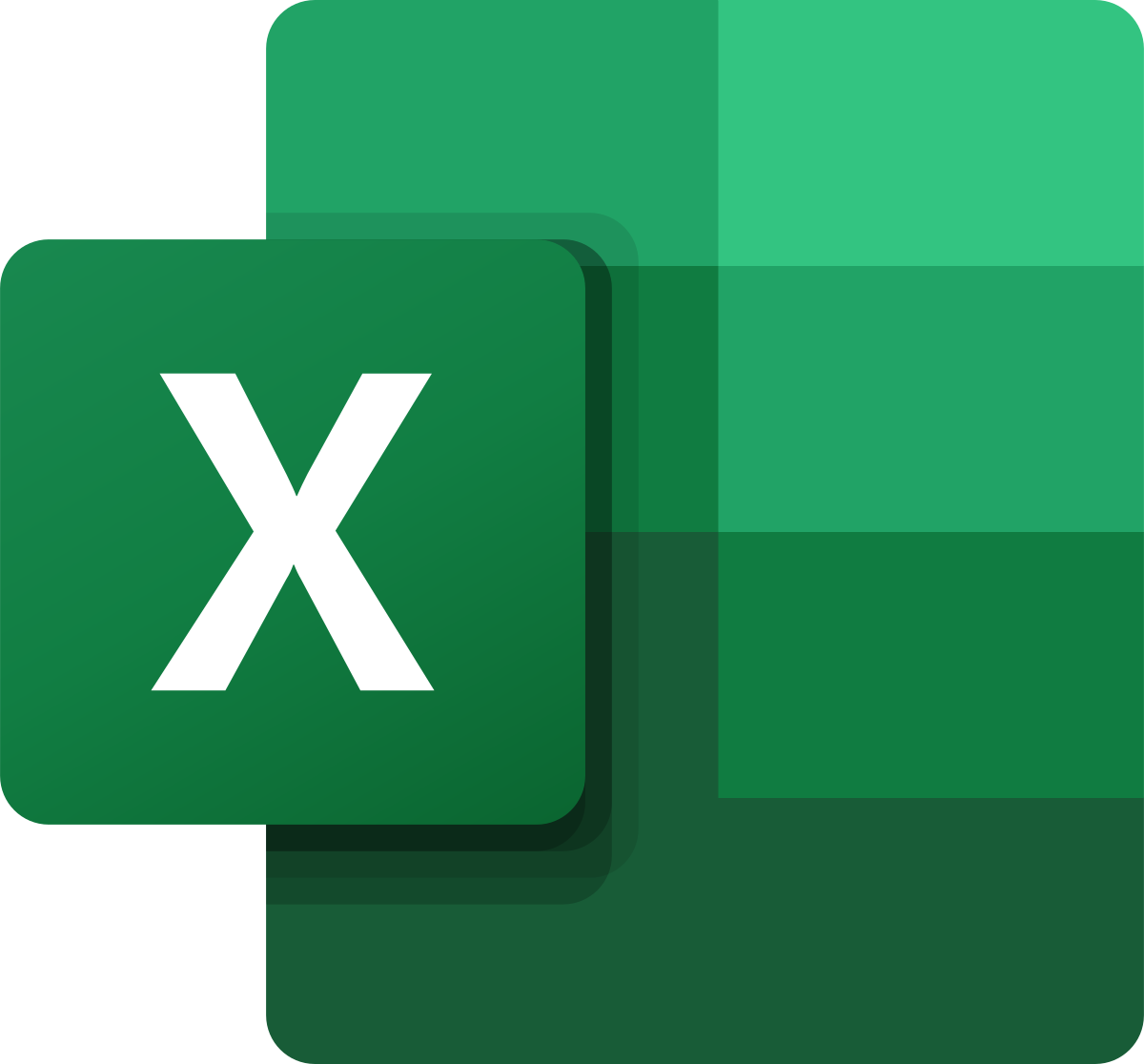
Word - advanced (In-House)
By The In House Training Company
This one-day workshop is designed to help users work with advanced features within Word. It includes hands-on exercises to help make complex documents more manageable. Participants will learn how to share and collaborate on documents and track document changes. This course will help participants: Add document links to files, websites, bookmarks and headings Create and revise footnotes and endnotes Use cross-referencing Insert and mark a document index Use comments within a document Create and edit document templates Set up picture and table captioning Work with tracked changes, including viewing, accepting and rejecting changes Use tables of contents Transfer styles across files using styles organiser Protect and restrict the opening and editing of documents Work with document themes Work with subdocuments Use ribbon buttons and groups 1 Adding document links Adding links to a document Linking to files, websites and email Adding and linking to bookmarks Linking to document headings 2 Captioning and cross-referencing Inserting picture and table captions Creating and updating a table of figures Adding and revising endnotes and footnotes Understanding cross-reference types Creating a cross-reference Marking and inserting a document index 3 Collaborating on documents Inserting and viewing documents Navigating through comments Replying to a comment Printing comments 4 Tracking changes Using tracking changes within a document Choosing how to view document revisions Accepting and rejecting changes 5 Comparing documents Comparing two documents Combining changes into a single document Accepting and rejecting changes 6 Protecting a document Restricting opening or editing of documents Defining regions for editing Restricting document formatting 7 Outline view Collapsing paragraphs with heading styles Managing files with subdocuments Editing and locking subdocuments Sharing subdocuments 8 Document themes Standardise document formatting with themes Using a theme to match corporate branding Transferring themes across files 9 Creating templates Creating and editing document templates Adding font and heading styles to templates Defining file locations for shared templates Copying styles across templates and files 10 Customising the ribbon Customising ribbon buttons Adding new ribbons Adding buttons to ribbon groups

A series of hourly small group sessions where we look at different aspects of Excel Duration: 1 hr sessions Alternatively, we can do you one-to-one sessions, either via virtual classroom or in person at our training course. These are £30 per hour, or £125 for 5-hour blocks.

Adobe Acrobat Reader
By Underscore Group
There is so much more to this free tool than just creating PDFs. Learn what else you can do for free. Duration: 2 hours This Adobe Acrobat Reader course looks at the features of the Acrobat Reader tool. Learn how to create PDF and what options you have, complete and sign and mark up PDFs. Objectives By the end of the course you will be able to: Create PDFs from other tools Complete and sign documents Mark up PDF documents Content Creating PDFs Building PDF documents from Word, Excel and PowerPoint Working in Acrobat Home, Tools and Document Views Using the Navigation Panel and Pane Floating toolbar and Contextual menus Completing and signing documents Using fill and sign to complete forms Adding signatures Marking up documents Marking up changes Using sticky notes Using the highlighter pen Adding stamps Attaching documents and audio
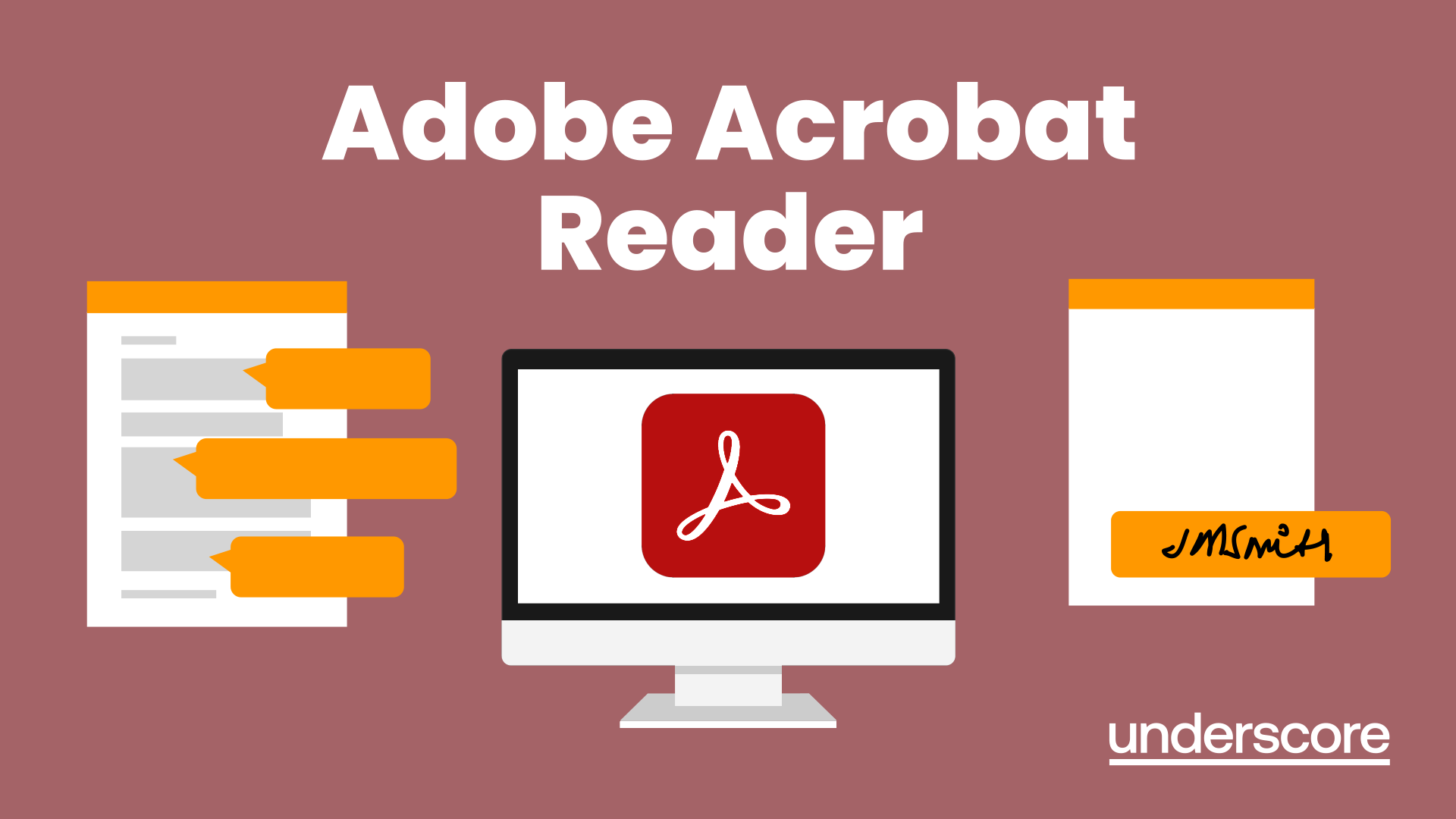
Visio Flowcharts and Diagrams
By Underscore Group
Ensure you can fully utilize this powerful tool to create a range of flowcharts and diagrams. Course overview Duration: 1 day (6.5 hours) Microsoft Visio is a powerful tool designed to simplify complex information through the creation of simple, professional-looking diagrams. While Visio is capable of producing almost any type of drawing this training concentrates on flowcharts, swim lane process diagrams and organisation charts. You will also discover the real power of Visio by adding essential data to the content of your diagrams and producing reports in Excel using this data. This course is designed for either new users of Visio or those who have dabbled and can create basic diagrams. Our course will give you the skills and knowledge you need to navigate your way around this powerful program and produce different types of diagram. Objectives By the end of the course you will be able to: Create and amend flowcharts Create cross functional (Swim Lane) process flows Produce organisation charts by importing data Add essential data to shapes Export diagram data reports to Excel Present, publish and print Visio diagrams Content Visio essentials Finding your way around Visio Using the ribbon and Quick Access toolbar Keyboard shortcuts Shapes and stencils explained What Visio can do for you Creating basic flowcharts Working with shapes Adding and deleting shapes Joining, aligning and sizing shapes Using Auto-Connect Labelling shapes and connectors Editing and improvinC flowcharts Amending shape and connector labels Using colours to emphasise Changing line styles Moving and copying objects Grouping diagram elements Quick ways of working Cross functional flowcharts Creating Cross-Functional Flowcharts Manipulating functional bands Creating off-page references within diagrams and hyperlinks to other documentation Organising charts and shape data Using the wizard to create an organisation Chart Importing existing Data into to create an organisation chart Modifying an organisation chart Shape Data Adding shape data to a shape Creating shape data sets Diagram reports Exporting data to a report in Excel Exporting to HTML Creating and customizing reports Presenting, publishing and printing Using Page Setup Print previewing Embedding backgrounds Adding headers and footers Converting your final documentation to PDF Saving as HTML Visio with PowerPoint
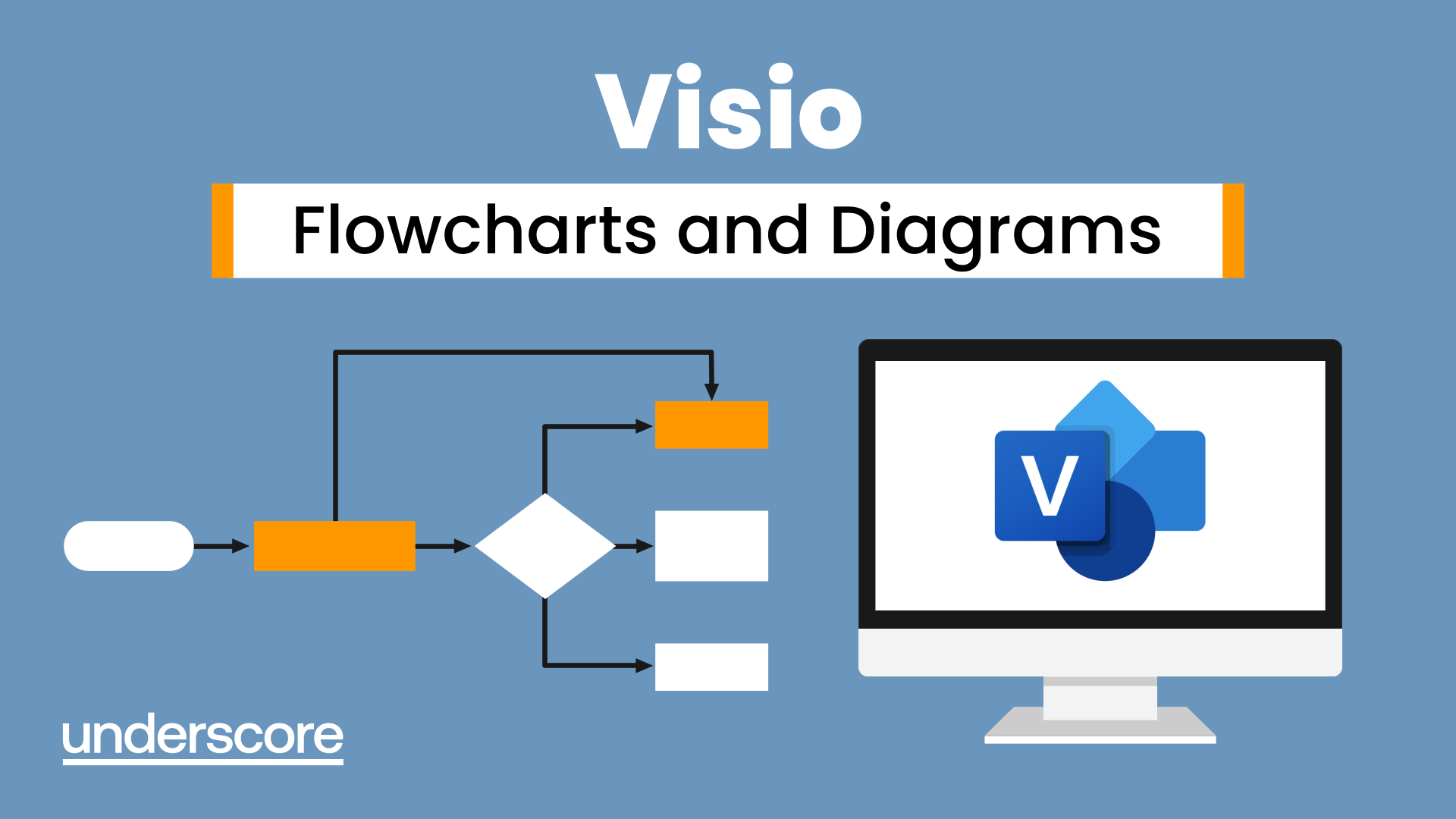
Search By Location
- Microsoft Office Courses in London
- Microsoft Office Courses in Birmingham
- Microsoft Office Courses in Glasgow
- Microsoft Office Courses in Liverpool
- Microsoft Office Courses in Bristol
- Microsoft Office Courses in Manchester
- Microsoft Office Courses in Sheffield
- Microsoft Office Courses in Leeds
- Microsoft Office Courses in Edinburgh
- Microsoft Office Courses in Leicester
- Microsoft Office Courses in Coventry
- Microsoft Office Courses in Bradford
- Microsoft Office Courses in Cardiff
- Microsoft Office Courses in Belfast
- Microsoft Office Courses in Nottingham