- Professional Development
- Medicine & Nursing
- Arts & Crafts
- Health & Wellbeing
- Personal Development
In today’s fast-paced world, finding peace can feel impossible. Drawing Calm is a self-directed workshop designed to help you slow down, reconnect with nature, and appreciate the beauty of traditional still life. At our workshops, charcoal drawing is more than just creating art. It is about nurturing your mental well-being through the calming power of creativity. Engage in a mindful and expressive process that fosters self-discovery and inner tranquillity. In this self-directed workshop, you will immerse yourself in the meditative process of mark-making, capturing the beauty of light and shadow in a relaxed and welcoming atmosphere. No prior drawing experience is needed as our workshops are open to all, from complete beginners to those with more experience. What to Expect: Immerse yourself in the meditative practice of charcoal drawing, designed to nurture mindfulness, creativity, and a deeper connection with nature. This self-directed workshop offers a structured yet flexible approach, allowing you to explore traditional still life and natural forms at your own pace. You will: ✨ Immerse yourself in the tactile and expressive medium of charcoal: Discover the tactile and immersive nature of charcoal, using expressive marks and soft blending to cultivate focus and ease stress. 🎨 Learn essential techniques, from mark-making to shading and composition: Learn Mark-making techniques to create expressive lines and textures such as blending and hatching. 🍃 Observe and capture the subtle details of nature and still life objects: Connect with nature and still life, learning to observe intricate details and capture light, shadow, and texture. 🖌️ Nurture creativity in a relaxed, supportive environment: Nurture your creativity through experimentation, exploring a range of charcoal techniques from bold strokes to delicate shading. What's Included: High-quality drawing materials (charcoal, paper, blending tools and eraser) Partial Guidance from our resident charcoal artist A peaceful space to explore mindfulness through art

Photoshop one day training course bespoke 1-2-1
By Real Animation Works
Photoshop one day training course bespoke 1-2-1 with lifetime support
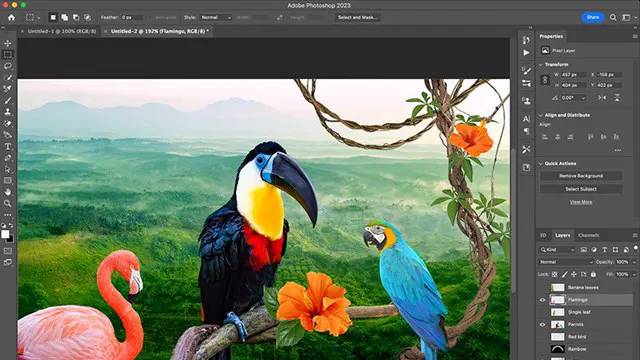
3 Day First Aid at Work
By Prima Cura Training
The three-day FAW course is our most thorough First Aid course. It is designed for you if you are a nominated First Aider in a hazardous environment, such as a factory or a construction site, as well as providing you with complete training for any other work situation.

VTCT Level 3 Swedish Body Massage Fast Track Course
By The Angel Academy Of Teaching & Training
Course Content History of Massage Benefits and effects of treatment Associated Anatomy & Physiology Contra-indications & contra-actions to treatment Client care and communication in beauty related industries Aftercare advice Monitor and maintain health and safety practice in the salon Practical demonstration Professional assessment Record cards and data-protection Duration Four days – 10.00am - 4.00pm

Photoshop Basics to Fundamentals Training
By London Design Training Courses
Why Choose Photoshop Basics to Fundamentals Training Course? Our Photoshop Basics to Fundamentals Training Course offers a strong skills in Adobe Photoshop, equipping with essential skills. Learn to use layers, selection tools, layer effects, layers, masking, photos, typography, filters, and color theory. Learn features for confident Photoshop usage. Course Link Duration: 10 hrs Method: 1-on-1, Personalized attention Schedule: Tailor your own hours of your choice, available from Mon to Sat between 9 am and 7 pm Course Highlights: Master Advanced Photoshop Skills: Develop expertise in professional image editing, retouching, and manipulation techniques. Hands-on Creative Projects: Engage in practical exercises to enhance real-world design skills. Explore Special Effects: Dive into advanced topics like layer effects, filters, and blending modes for stunning visual creations. Typography and Design Mastery: Learn typography styles, layout design, and color theory for compelling compositions. Build a Professional Portfolio: Receive guidance on crafting a portfolio showcasing your Photoshop expertise. Job Opportunities: Graphic Designer: Create captivating visuals for print and digital media. Digital Artist: Craft digital artwork for various applications, from illustrations to ads. UI/UX Designer: Design user interfaces and experiences for websites and apps. Web Designer: Develop visually engaging websites with expertise in Photoshop. Marketing Content Creator: Produce marketing materials, including banners and social media visuals. Freelance Designer: Offer design services independently to diverse clients. Advertising Creative: Design impactful ad visuals for creative campaigns. Print Production Specialist: Prepare print-ready materials, ensuring high-quality results. Photography Post-Processing Specialist: Enhance and retouch photographs for professional use. Module 1: Interface and Preferences Familiarize with the Photoshop Interface Customize Panels and Toolbars to suit your workflow Explore Photoshop Preferences for optimal settings Discover different Photoshop CC Workspaces for various tasks Get started with essential Keyboard Shortcuts Module 2: Image File Formats Understand various image file formats, including PSD, JPEG, PNG, and PDF Explore File Compression and its impact on image quality Module 3: Creating a New Document Set dimensions and size for new documents Understand media units for precise design specifications Explore Color Profiles and their importance Save presets for quick document setups Module 4: Placing Images Learn about Embedded vs. Linked images Introduction to Smart Objects for non-destructive editing Master the Selection tool for precise image placement Module 5: Image Size and Resolution Save images in different formats and compression settings Learn about Image Size and Resolution for various output requirements Module 6: Layers Introduction Organize your work using Layer management Master layer tasks such as reordering, renaming, grouping, locking, and hiding Module 7: Selection Tools Explore various Selection Tools like Marquee, Magic Wand, Quick Selection, and Lasso Understand Inverse Selection and Deselect for efficient editing Module 8: Layer Effects Apply captivating Layer Effects like Drop Shadow, Stroke, and Outer Glow Save and clone Effects Styles for quick application Combine multiple effects for creative designs Module 9: Introduction to Shapes Utilize the Shapes tool for basic design elements Create Custom Shapes for unique designs Understand Color principles and use the Properties Panel for adjustments Master the Direct Selection tool for precise shape editing Create a basic poster using provided examples Module 10: Type and Typography Work with Type and explore the Character and Paragraph Panel Utilize Styles Panel for consistent text formatting Save favorite fonts for easy access Apply Effects and Layer Styles on Type for impactful typography Learn about Leading, Tracking, and Kerning for optimal text spacing Module 11: Colors Understand RGB vs. CMYK color modes Select colors using the Eyedropper tool Save colors as Swatches for reuse Create gradients using the Gradient Tool Module 12: Creating a Clipping Mask Master the concept of Clipping Masks and its usage Apply Clipping Masks to Type, Images, and Shapes Combine Layer Effects with Clipping Masks for creative designs Module 13: Introduction to Masking Understand Masking and its importance in image editing Utilize the Brush tool for creating masks Learn Masking shortcuts and use Gradient Mask for smooth transitions Module 14: Adjustment Layers Explore Color and Gradient Adjustment Layers for image enhancements Master Curves, Levels, and Hue/Saturation Adjustment Layers for precise color control Convert images to Black and White using Adjustment Layers Combine Adjustment Layer Masks for targeted edits Module 15: Image Touch Up Master various touch-up techniques, including Red Eye Removal, Spot Healing Brush, and Patch Tool Utilize Content Aware Removal for seamless object removal Restore an old photo using Clone Stamp and Dodge/Burn tools Improve portraits by removing blemishes and whitening teeth Module 16: Filters Introduction Understand Smart Objects and Filter usage for non-destructive editing Explore the Filters Gallery and experiment with Blur and Vantage filters Module 17: Blending Modes Introduction Master the concept of Blending Modes and their impact on layer overlays Understand different types of Blending Modes, including Darken, Lighten, and Overlay Master the art of working with layers in Adobe Photoshop. Skillfully utilize various selection tools for precise editing and manipulation. Apply captivating Layer Effects to enhance your designs and visuals. Understand the functionality of Adjustment Layers, Masking, and Clipping Masks for advanced editing and compositing. Acquire the techniques to touch up and restore photographs effectively. Explore typography techniques to create visually appealing text designs. Gain an introductory understanding of Filters and their creative applications. Grasp the principles of Color Theory and its practical application in design.

First Aid at Work Blended (2 Days + E-learning)
By Training Legs First Aid
This 3-day FAA Level 3 Award course offers a variety of first aid situations and teaches how to respond to an emergency. It gives delegates the confidence to deal with any of these situations safely and efficiently.

First Aid at Work Requalification Blended (1 Days + E-learning)
By Training Legs First Aid
This 2-day course offers the requalification of a variety of first aid situations and how to respond to an emergency. It gives delegates the confidence to deal with any of these situations safely and efficiently.

Swim Sharks Academy
By Baby Sharks
School age children can enroll onto our Beginners, Intermediate or Advance Level swimming lessons. At the majority of these lessons, the teacher is in the water for best teaching practice and support. At Beginners Level, an assistant may help in the water. At more Advance Level, the teacher may instruct and supervise the group lesson from poolside. Nervous swimmers are introduced to move around the pool with buoyancy aids in a group. Your teacher will help your child to develop confidence and submerge the face in the water from the first lesson.

A one-day/8 hour course, you will leave being aware of the main systems of a marine diesel engine. With a focus on prevention of breakdown at sea and having an ability to resolve defects which do not require workshop support. Course topics include: The four stroke cycle, Fuel, cooling and air systems, Engine electrical systems, Spares and tool requirements, Winterisation and servicing Course materials and tea and coffee are included in the price.

Search By Location
- stroke Courses in London
- stroke Courses in Birmingham
- stroke Courses in Glasgow
- stroke Courses in Liverpool
- stroke Courses in Bristol
- stroke Courses in Manchester
- stroke Courses in Sheffield
- stroke Courses in Leeds
- stroke Courses in Edinburgh
- stroke Courses in Leicester
- stroke Courses in Coventry
- stroke Courses in Bradford
- stroke Courses in Cardiff
- stroke Courses in Belfast
- stroke Courses in Nottingham
