- Professional Development
- Medicine & Nursing
- Arts & Crafts
- Health & Wellbeing
- Personal Development
HACCP Documentation Services - Food Safety Consultants
By Kitchen Tonic Training Company and Food Safety Consultants
We write HACCP Plans and HACCP Documents
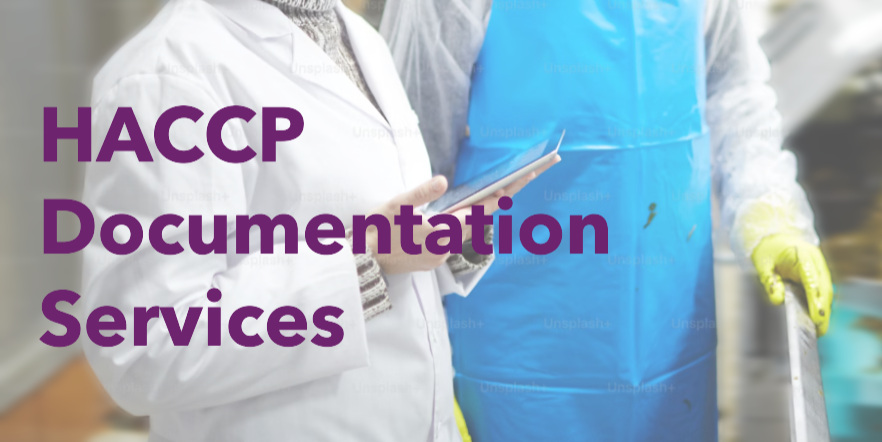
Power BI Advanced Reporting
By Underscore Group
Expand your Power BI knowledge and take your reports to the next level. Course overview Duration: 1 day (6.5 hours) This course is aimed at existing users who want to expand their skills to use advanced reporting techniques and use DAX to create calculated columns and measures. Participants should have either attended our Power BI – Introduction course or have equivalent knowledge. You should be able to import and transform data and create simple reports. Objectives By the end of the course you will be able to: Import and connect data tables Create and use date calendars Create calculated columns Create and use measures Use drill down and drill through Create Tooltip pages Add and customise slicers Add action buttons Streamline your report for use in the Power BI Service Content Review of importing and loading data Importing data Transforming data Adding custom columns Creating data models Building visuals Creating date calendars Building date tables Creating Financial Year information Including Month and Day information Creating calculated columns Power Query custom columns vs DAX columns Creating DAX calculated columns Creating measures Implicit vs Explicit Measures Building measures Using DAX Common DAX functions Drill Down vs Drill Through Review of drill down Creating drill through pages Using drill through Creating ToolTips Pages Adding pages to use for Tooltips Linking ToolTip pages to visuals Using action buttons Adding images Adding buttons Setting actions Working with slicers Adding slicers Changing slicer settings Syncing slicers between pages Showing what has been sliced Setting slicer interactions Techniques in the Power BI Service Hiding the navigation bar Stopping users manually filtering

Power BI Introduction
By Underscore Group
Learn how to use this powerful tool to import and clean data and create some amazing visuals. Course overview Duration: 2 days (13 hours) Power BI Desktop is a powerful tool for working with your data. It enables you to import multiple data sources and create effective visualisations and reports. This course is an introduction to Power BI to get you started on creating a powerful reporting capability. You should have a good working knowledge of Excel and managing data before attending. Objectives By the end of the course you will be able to: Import data from multiple data sources Edit and transform data before importing Create reports Create different visualisations Create data models Build data relationships Use the drill down features Create measures Use the Power BI Service Build dashboards Use the mobile app Content Essentials Importing Data Power BI Overview Data sources Importing data Transforming Your Data Editing your data Setting data types Removing columns/rows Choosing columns to keep Setting header rows Splitting columns Creating Reports Creating and saving reports Adding pages Renaming pages Interactivity Refreshing your data Adding Columns Columns from example Custom columns Conditional columns Append Queries Importing folders Setting up and using append queries Creating Chart Visualisations Adding chart elements Choosing chart types Setting properties Setting values, axis and legends Using tooltips Visual filters Setting page and report filters Creating Tables, Cards, Gauges and Maps Adding table elements Adding maps Working with cards Working with matrices KPIs and Gauges Conditional Formatting Setting rules Removing conditional formatting Working with Data Models Merge Queries Setting up and using merge queries Merging in columns of data Creating a Data Model The data model Multiple data tables Connecting tables Building relationships Relationship types Building visuals from multiple tables Unpivoting Data Working with summary data Unpivoting data Using Hierarchies Using built in hierarchies Drill down Drill up See next level Expand a hierarchy Create a new hierarchy Grouping Grouping text fields Grouping date and number fields Creating Measures DAX functions DAX syntax Creating a new measure Using quick measures Using the PowerBI Service Shared workspaces My workspace Dashboards Reports Datasets Drill down in dashboards Focus mode Using Q&A Refreshing data Using Quick Insights Power BI Mobile App Using the Power BI Mobile App

Project Risk Management
By Underscore Group
Understand the needs and benefits arising from a structured project risk management approach, the process and supporting methods for identifying analysing and responding to risks. Course overview Duration: 2 day (13 hours) Our Project Risk Management course addresses risk management throughout the project lifecycle. This course is designed for project staff, including project leaders, sponsors, project team members, support staff and functional staff involved in project activity. The workshop is especially suited to teams working on bids, feasibility and project start up. The workshop covers the need and benefits arising from a structured project risk management approach, the process and supporting methods for identifying analysing and responding to risks, human behavioural factors affecting risk management performance, and organisational interfaces and governance requirements. Objectives By the end of the course you will be able to: Describe success factors and benefits arising from effective risk management Explain human behaviour factors affecting risk management Establish the project context and conduct an initial risk assessment Define an appropriate strategy and produce a risk management plan Define risk identification strategies and apply appropriate identification methods Identify and record important risk information including ownership Establish risk probability and impact levels; produce probability impact charts and severity time charts Establish exposure levels and contingency requirements Explain the principles of quantitative analysis Define and evaluate response options Implement effective risk management process control Content Principles of risk management Terminology Purpose Success factors Benefits and overall process Human factors that impact on risk management Initiate Analyse and determine context factors relevant to risk management Develop a robust risk management strategy for the life of the project How to conduct an initial risk assessment and define an outline strategy Identification Development of a risk identification strategy Appropriate methods and their strengths and weaknesse Determine an appropriate strategy and identify risks in a given case study Animating text Slide titles Bullet points Applying animation to Slide Master Assessment Methods commonly used for assessing and prioritising risks Evaluating exposure and contingency requirement Demonstration of quantitative methods and exercises to assess risks and contingency levels Planning and implementing responses Appropriate methods for responding to risks Defining implementation and control plans Assigning ownership Defining appropriate plans Conducting net benefits analysis and examining effectiveness Manage process Organisational interfaces and specific requirements to ensure appropriate controls Improvements and compliance with governance requirements

We share the secrets of how to make one of the most challenging areas of managing people into one of the simplest and most rewarding. Build motivated and effective teams through managers who are skilled in setting challenging but achievable goals, measuring performance and giving great feedback.

Design thinking workshop
By DESIGN1
A creative problem-solving session that is based on the principles of design thinking. These workshops are activity-based and they involve real-time collaboration.

Project Planning and Control
By Underscore Group
Learn how to use Microsoft Project to create and resource robust project plans and how to maintain and track throughout the project lifecycle. Course overview Duration: 1 day (6.5 hours) Our Project Planning and Control course gives you the essential skills to use Microsoft Project to build, resource and monitor project schedules. It looks at initial setup, building plans, using a work breakdown structure and managing resources through to baselining and progressing your schedule. This course is designed for new or existing users of Microsoft Project, and no previous experience of Project is required. Knowledge of planning techniques would be an advantage. Objectives By the end of the course you will be able to: Create project schedules Build a Work Breakdown Structure Create relationships Set baselines Manage resources Set deadlines and task properties Print and report on your project Update and track project schedules Content Creating a new project Project defaults Project start date Setting default hours per day/week Setting daily working times Project timeline Building a project Creating a work breakdown structure Adding tasks and durations Estimated durations Setting milestones Recurring tasks Linking, Baselining and Resourcing Setting start dates and dependencies Task Inspector Resourcing Assigning resources Filtering available resources Baseline Setting a baseline Removing a baseline Managing resources Resource properties Dealing with over allocations Tasking information Constraint dates Setting deadline Assigning task specific calendars Task types Updating your project Completing work Completing work per resource Updating tasks Updating the project Rescheduling work Change highlighting Printing and reporting Setup and Printing Visual reports Using the Timeline Creating Dashboard reports
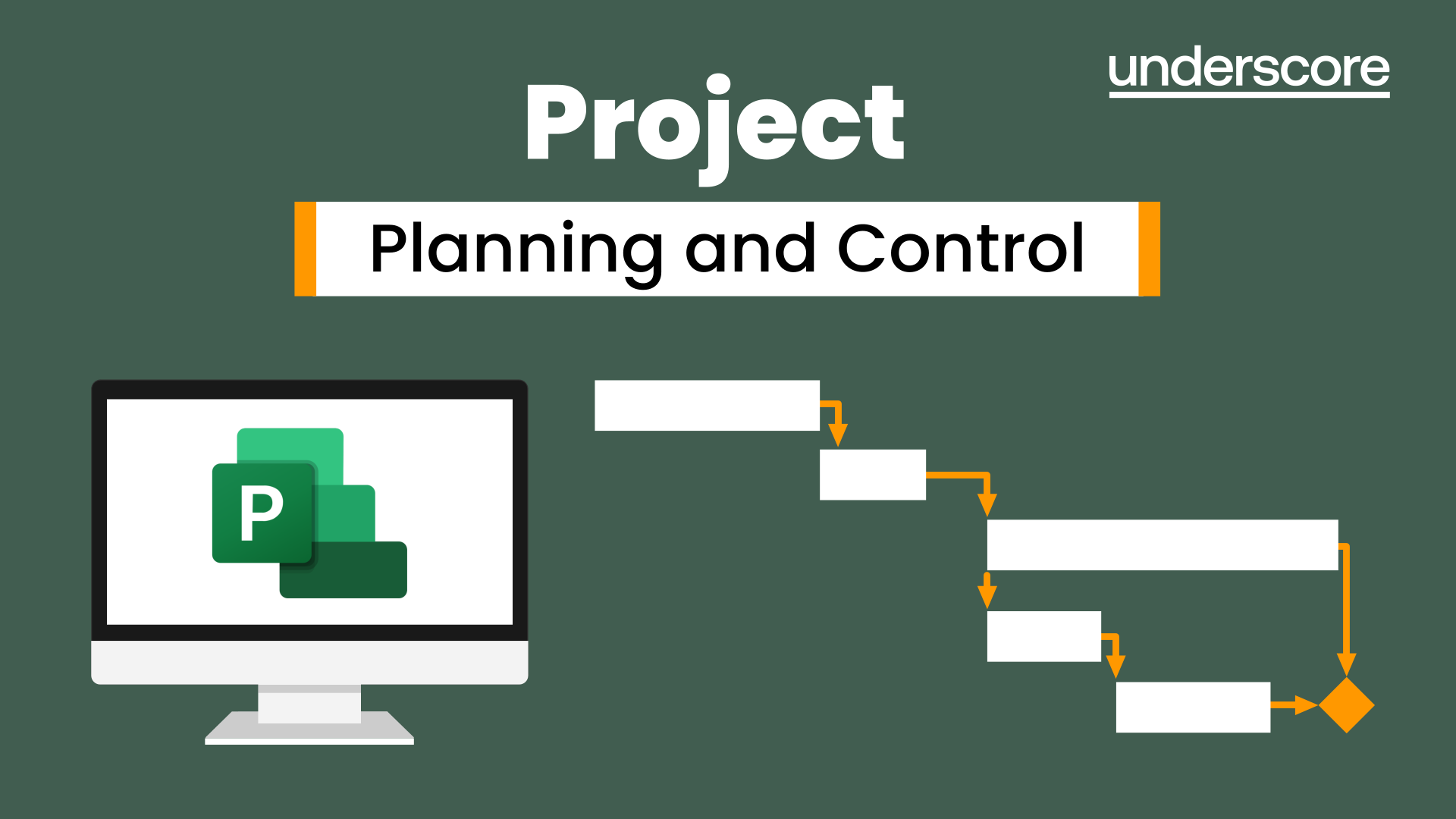
Primavera P6 Planning and Control
By Underscore Group
Learn how create and structure enterprise projects and programmes. Course overview Duration: 2 days (13 hours) Our P6 Project Planning and Controls Fundamentals course is an intensive two day course aimed at experienced planners and project controllers who need to use Primavera to create and manage detailed plans. It includes creating EPS levels, projects, WBS levels and detailed activity and resource planning. Experience of project planning and scheduling techniques is essential. Objectives By the end of the course you will be able to: Create a programme structure Create projects and set project properties Create programme milestones Create a Work Breakdown Structure (WBS) Create detailed plans including activities, links and resources Progress the schedule Manage actuals Customise layouts Use the reporting tools in Primavera Content Programme Management Creating EPS elements Defining the programme structure Navigating the EPS structure Finding programmes Project Management and WBS Creating projects Setting project properties Validating projects Assigning project codes Building a work breakdown structure Creating a WBS structure Creating WBS elements Work package management Top Down budgets Allocating top down budgets Budget change Programming milestones and activity planning Creating programme milestones Setting constraints Linking milestones Scheduling Using the schedule function Detailed activity planning Creating activities Relationship types Creating relationships Adding milestones Assigning activity codes Resourcing, workloads and baselining Resource types Creating resources Resource attributes Assigning resources Switching resources Split load resource assignment Reduced hours resource assignment Checking workload Reviewing workload Dealing with resource conflicts Assignments view Baselining Creating baselines Assigning baselines Working with layouts Creating layouts Customising columns Setting filters Sorting and grouping Changing the timescale Customising the Gantt Creating activity code breakdown structures Progressing the schedules Updating task status and remaining duration Setting the data date Monitoring and reporting Exporting and importing information Primavera standard reports Creating custom reports Creating portfolios Printing Printing your schedule Printing to other packages
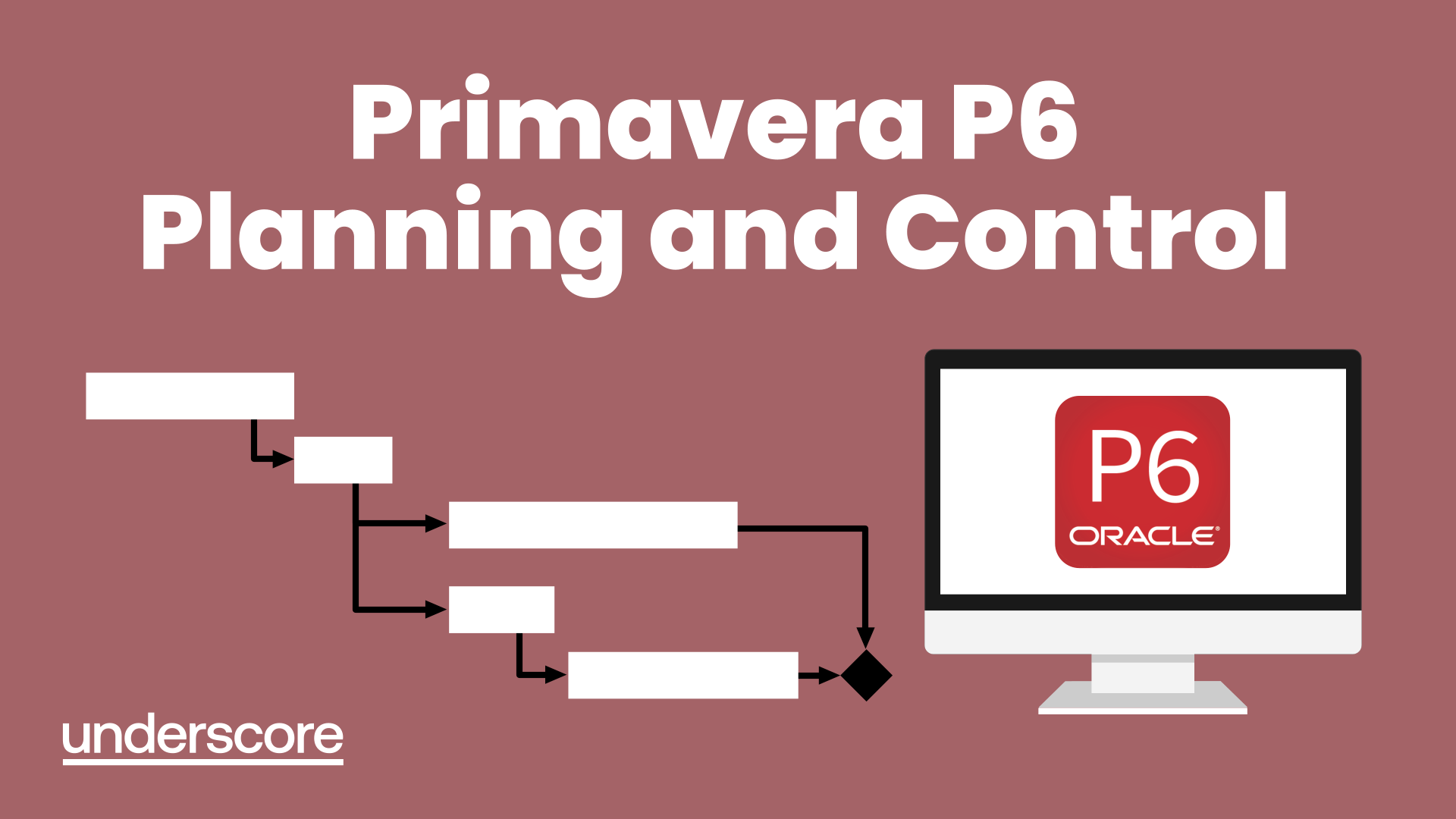
Project Advanced Planning and Control
By Underscore Group
Look at some of the more advanced planning features available in Project. Course overview Duration: 1 day (6.5 hours) Our Project – Advanced Planning and Control course looks at advanced planning and resourcing techniques in Microsoft Project and how to customise your schedule to give better visibility and flexibility. The course is designed for experienced users of Project who have attended our Project Planning and Control introduction course or have equivalent knowledge. You must be confident using Project to build and resource schedules and create task dependencies. Objectives By the end of the course you will be able to: Work with different types of task Amend resource load on a task Work with multiple resource rates Create custom tables Add custom fields Create calculated fields Add drop down lists in fields Filter and extract information Create new views Export information Content Advanced planning techniques Splitting tasks Task types Spreading work across activities Advanced resourcing techniques Resource types Assignment views Effective dates Work contours Overtime work Using multiple resource rates Creating custom tables Customising tables Adding fields Creating custom fields Adding text, number, date and time fields Using flag fields Defining pick lists Renaming custom fields Creating calculated fields Creating formulas Using graphical indicators Uploading and tracking progress Completing work Completing work per resource Updating tasks Updating the project Working with the status date Rescheduling work Viewing baseline against schedule Project overview statistics Working with filters Building standard filters Building interactive filters Task and resource filters Using highlight filters Creating custom views Creating customised views Customising text styles Using grouping techniques Exporting information Exporting to Excel
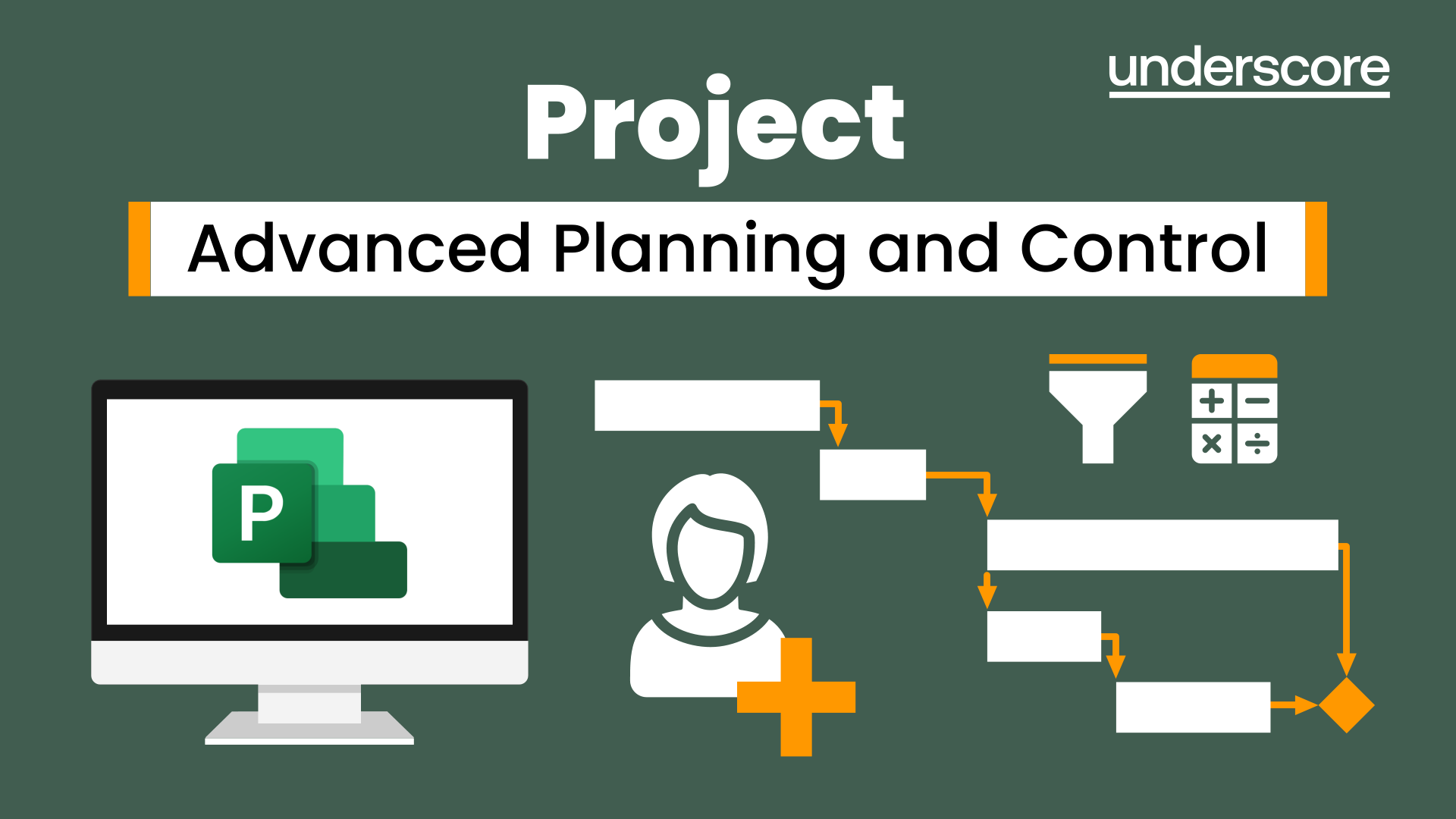
Master Projects and Resource Pools
By Underscore Group
Learn how to use Master Projects and Resource Pools to create better visibility across projects. Course overview Duration: 4 hours This course shows you how to create Master Projects allowing you to roll several sub projects into a master view. It also shows techniques to create resource pools to share resources between projects to enable you to better manage your resource teams and check resource loading. This half day course looks at how to practically do this and setup both elements. This is aimed at existing users of Microsoft Project who need to create master schedules and share resources and loadings. Objectives By the end of the course you will be able to: Create master projects Insert and update sub projects Create a resource pool Share resources between projects Check resource loadings between projects Content Working with multiple projects Consolidating projects Linking to sub projects Setting the master project as read only Saving consolidated projects Working on consolidated projects Setting task links between projects Getting source project information Removing projects from the consolidation Sharing resources Creating a resource pool Sharing resources Opening projects that share resources Updating the resource pool Refreshing the resource pool Opening a resource pool Removing resource sharing
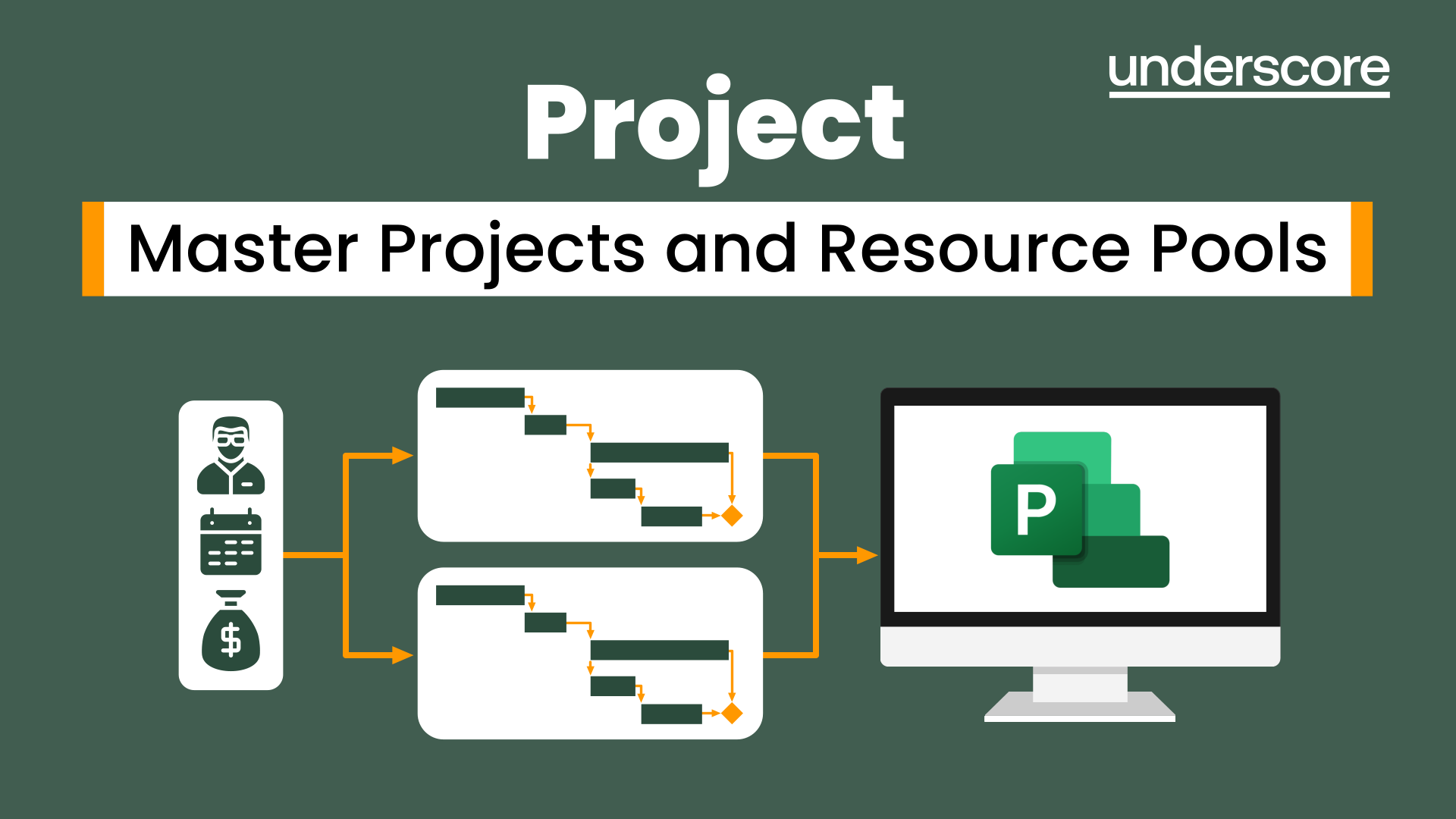
Search By Location
- Business Courses in London
- Business Courses in Birmingham
- Business Courses in Glasgow
- Business Courses in Liverpool
- Business Courses in Bristol
- Business Courses in Manchester
- Business Courses in Sheffield
- Business Courses in Leeds
- Business Courses in Edinburgh
- Business Courses in Leicester
- Business Courses in Coventry
- Business Courses in Bradford
- Business Courses in Cardiff
- Business Courses in Belfast
- Business Courses in Nottingham