- Professional Development
- Medicine & Nursing
- Arts & Crafts
- Health & Wellbeing
- Personal Development
2142 Courses
Intermediate Adobe Photoshop
By Platform Training
During this 1 day intermediate level course you will learn how to utilise the powerful image editing capabilities of Adobe Photoshop. Building on the topics covered in our Introduction to Photoshop, you will learn how to work with multiple layers, use layer masks, learn how to use smart objects, add sophisticated filters. Re-touching and repairing, montages and image correction techniques are also covered.

An Introduction to CCTV - Welwyn Garden City Branch
By Videcon Training
Fundamental CCTV training course. We'll show you different applications, planning and design basics, hardware specifications, installation and commissioning methods and the requirements of BSEN62676-4
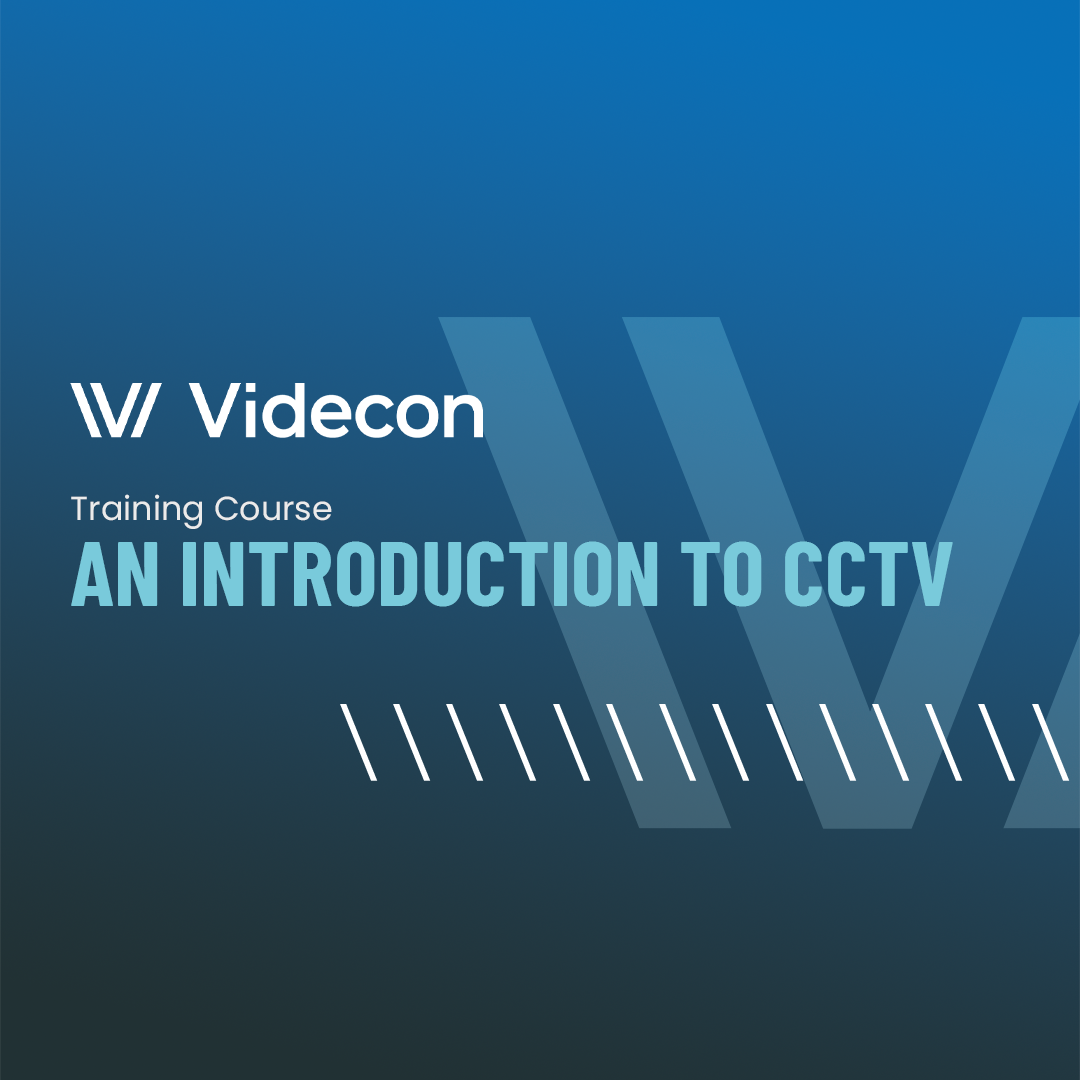
Practical Approach to Auditing Systems and Processes
By Research Quality Association
Course Information Our extensively proven course delves into the essential stages of process and system auditing. Gain invaluable insights and direction in auditing systems and processes, spanning across global and local organisational levels. This course will assist delegates with: A practical approach for the development and conduct of process and system audits An enhanced understanding of key system audit principles, preparation, design and conduct Increased expertise, efficiency and confidence. This course is structured to encourage delegates to: Discuss and develop ideas Solve specific problems Share knowledge and experiences. By the end of the course delegates will be better able to: Design and plan more effectively to achieve their process and systems audit objectives and add value to their organisation Improve the effectiveness, focus and credibility of the audit programme Understand the key system audit principles, preparation, design and conduct Develop system audit tools to ensure more effective audit conduct and outcome Create audit strategies utilising risk management principles Prepare for inspections. Tutors Tutors will be comprised of (click the photos for biographies): Allison Jack Executive Director, Bristol Myers Squibb Rocio Castellanos Director, Pfizer Ltd Guy Houben G(C)LP Auditor, Janssen Pharmaceutical Companies of Johnson & Johnson Programme Please note timings may be subject to alteration. Day 1 08:50 Registration 09:00 Welcome and Introductions, Expectations/Challenges/Experiences A discussion to explore the range of approaches to the conduct of systems audit. 09:30 Introducing Systems Audit What is a system? Why conduct system audits? Advantages, disadvantages and challenges. 10:20 Break 10:35 Systems Audit Design and Planning Identifying the customer, setting objectives, development of the audit plan and audit tools, plans for the audit report. 12:00 Designing System Audit Tools 12:45 Lunch 13:30 System Audit Plan - Exercise 14:00 Introduction to Case Studies The objectives of the case studies are defined and process and outputs described. 14:15 Case Studies - Session 1 A first opportunity for work on case studies. Defining objectives and scope and understanding the requirements of the audit client. 15:00 Break 15:20 Case Studies - Session 1 continued 16:30 Case Studies - Feedback 17:00 Close of Day 1 Day 2 09:00 Simple System Audit Example - Introduction The objectives of the case studies are defined and process and outputs described. 09:10 Case Studies - Session 2 - A Simple System Audit Example An example of system audit applied to a simple system. 10:30 Break 10:45 A Simple System Audit Example - Case Study Feedback 11:30 Strategy Audit programme planning. 12:15 Lunch 13:00 Case Studies - Session 3 Work on delegate's case studies. 14:30 Break 14:45 Case Studies - Session 3 - Feedback 15:15 Closing remarks 15:30 Close of course Extra Information Face-to-face course Course Material Course material will be available in PDF format for delegates attending this course. The advantages of this include: Ability for delegates to keep material on a mobile device Ability to review material at any time pre and post course Environmental benefits – less paper being used per course. The material will be emailed in advance of the course and RQA will not be providing any printed copies of the course notes during the training itself. Delegates wishing to have a hard copy of the notes should print these in advance to bring with them. Alternatively delegates are welcome to bring along their own portable devices to view the material during the training sessions. Remote course Course Material This course will be run completely online. You will receive an email with a link to our online system, which will house your licensed course materials and access to the remote event. Please note this course will run in UK timezone. The advantages of this include: Ability for delegates to keep material on a mobile device Ability to review material at any time pre and post course Environmental benefits – less paper being used per course Access to an online course group to enhance networking. You will need a stable internet connection, a microphone and a webcam. CPD Points 14 Points Development Level Develop
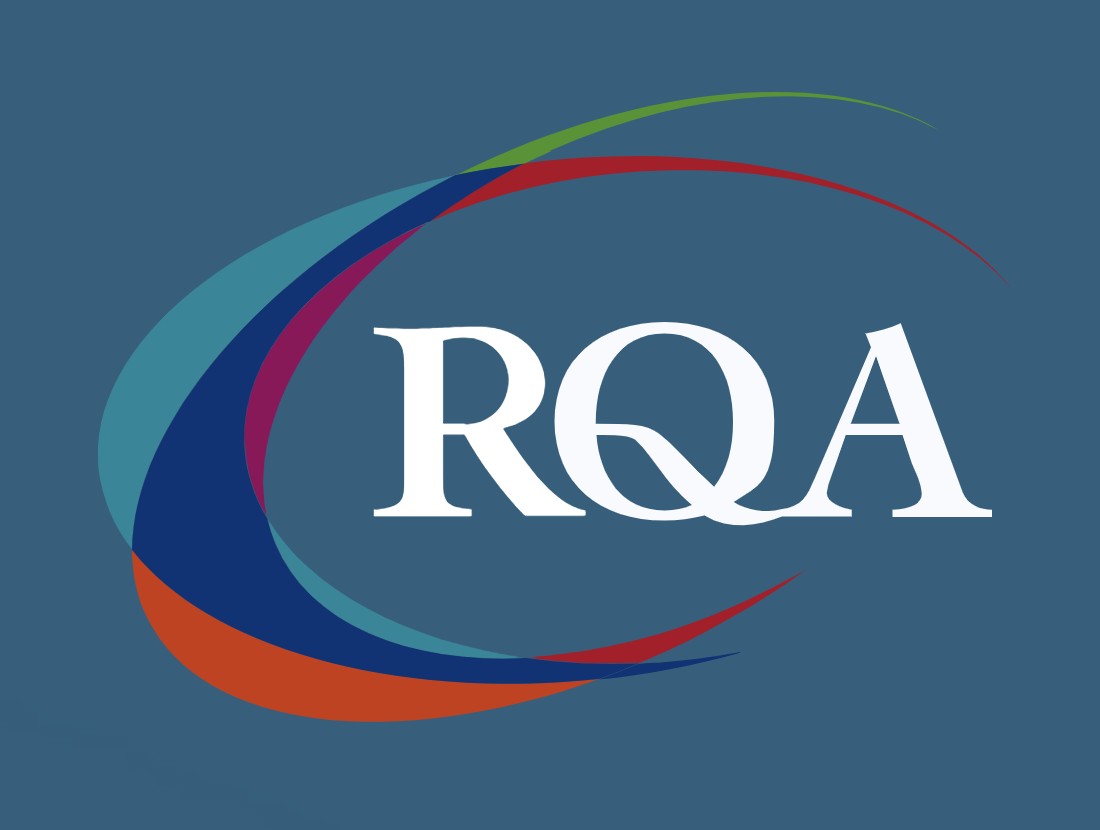
Microsoft Project White Belt 2013: In-House Training
By IIL Europe Ltd
Microsoft Project White Belt® 2013: In-House Training This workshop serves as an introduction to the interface and features of Microsoft® Project 2013. This course will be led by an IIL-certified instructor who will outline the benefits of Microsoft Project, provide tips on using various features and common shortcuts, recommend guidelines, and discuss the application of scheduling concepts to manage project work This workshop serves as an introduction to the interface and features of Microsoft® Project 2013. This course will be led by an IIL-certified instructor who will outline the benefits of Microsoft Project, provide tips on using various features and common shortcuts, recommend guidelines, and discuss the application of scheduling concepts to manage project work. What you Will Learn You'll learn how to: Define key scheduling concepts and terms Effectively navigate the user interface and interpret common views Configure essential elements of a new schedule Enter and modify a task list Set dependencies between tasks Create a basic resource list and generate assignments Format targeted areas of the Gantt Chart view Prepare the schedule for printing Getting Started Introductions Course objectives Course outline Navigating the User Interface and Views Navigate and use the Ribbon Use and customize the Quick Access Toolbar Modify general and display options Become familiar with major elements on the Project screen Navigate Gantt Chart, calendar, and network diagram views Search for a help topic Setting up a New Schedule Create new schedules Create a new schedule using existing information Enter and modify the schedule start date Enter and modify exception days in the calendar Entering, Modifying, and Outlining Task Data Enter, edit, correct, and clear information Enter unscheduled tasks Enter duration estimates for a single task or multiple tasks Organize tasks Set up a multi-level outline Add notes to tasks Creating Dependencies by Setting Links Identify a critical path in a simple schedule Understand how scheduling software calculates a critical path Describe dynamic schedules and dependencies Create links using various methods Display the critical path Entering and Assigning Resources Plan for resources Create a list of available resources Assign resources Formatting Gantt Chart View Format text and Gantt Chart bars Format a collection of items Configure print options

Large Scale Hydrogen Production – Electrolyser Technologies & Electrolysis Interfaces
By EnergyEdge - Training for a Sustainable Energy Future
Unlock the future of energy with EnergyEdge's comprehensive classroom training on large-scale hydrogen production & electrolysis interfaces. Join us to revolutionize energy solutions!

Stress Relief Techniques
By PlumEssence Therapies and Training
During this 3 hour workshop, you will learn why it is important to relieve stress for both the wellbeing of both your physical and mental health, you will learn some easy and effective methods of relieving stress, that can be incorporated into every day lives. We also discuss the unhealthy methods of coping with, and relieving, stress. Understand that not all methods of stress relief can be, or will be, suitable for all sufferers of stress. Follow on workshops can be Techniques to Switch Off and the Introduction to Meditation and Mindfulness

PowerPoint - introduction (In-House)
By The In House Training Company
This one-day workshop focuses on building a professional presentation from scratch, giving you essential hints and tips on how to utilise the key features of PowerPoint, including speaker notes, inserting charts, diagrams and pictures, and utilising slide transitions and animation. You will also learn about PowerPoint templates and themes to ensure your presentations have the best impact. This course will help participants: Using Slide Master Create a presentation using a template Insert slides and change the layout Manage slides and control formats Enhance slides using animation, pictures, charts and graphics Work with tables, rows, cells and columns Create and control paragraph lists Insert titles and labels Effectively use slide show controls and presenter view Print slides, handouts and notes 1 Introduction to PowerPoint Navigating the features Creating a simple presentation Inserting new slides and changing layouts Creating speaker notes 2 Using Layouts in Slide Master Editing templates in slide master Adding a design theme Adding transitions, pictures and logos Using Slide Show View 3 Drawing shapes and SmartArt Using Drawing Tool Formats Creating shapes Aligning shapes and stacking order Creating a cycle graphic Creating an organisation chart 4 Animation Visually enhancing slides with animation Using text and object animation Adding animation to lists Making animation work for you 5 Presenting Confidently running a presentation Using presenter view Using the slide show controls

Microsoft Excel Intermediate - In-company
By Microsoft Office Training
Course Objectives The goal of this course is to provide you with the knowledge required to use more advanced functions and formulas and work with various tools to analyse and present data in spreadsheets, such as sorting, filtering, applying conditional formatting and charting the data. ' Customer Feedback Really useful and engaging course. Learnt a lot that will be very beneficial in my job. Trainer was great. Kelly Moreley - TACT Very happy with the course. Worked as a good refresher from what I knew already and enhanced my knowledge further in formulas + vlookup and shortcut keys. Jenny Price - Acer 1 year email support service Take a look at the consistent excellent feedback from our corporate clients visiting our site ms-officetraining co uk With more than 20 years experience, we deliver courses on all levels of the Desktop version of Microsoft Office and Office 365; ranging from Beginner, Intermediate, Advanced to the VBA level. Our trainers are Microsoft certified professionals with a proven track record with several years experience in delivering public, one to one, tailored and bespoke courses. Tailored training courses: In, in company training, you can choose to run the course exactly as they are outlined by us or we can customise it so that it meets your specific needs. A tailored or bespoke course will follow the standard outline but may be adapted to your specific organisational needs. Recap on Excel formulas and calculations Overview of formulas in Excel Relative, Absolute and Mixed cell references Group editing worksheets Autofill and Flash Fill Changing Excel’s environment Options Changing the default number of sheets Creating an Autofill Custom List Adding tools to the Quick Access Toolbar Mastering Excel Tables Introducing Excel Tables Formatting a Table Creating Calculated Columns Using Slicers to filter your data Using Totals to get statistics out of your data Removing duplicates Converting Tables back to normal Ranges Using names Ranges In Excel formulas As a way of navigating through the workbook Advanced Formulas Simple IF examples Using IF to check if a cell is blank Nested IFs VLOOKUP HLOOKUP Text Functions Date Functions Conditional formatting Apply Conditional Formatting Customising Conditional Formatting Using Icons in Conditional Formatting Using Formulas to conditionally format cells Linking spreadsheets and workbooks Making a reference to another worksheet Making a reference to another workbook Editing links Troubleshooting links Analysing databases Quick analysis Sorting a database Apply filters to a database Advance filter Sorting and Filtering by Conditional Formats Charts Analyse trends in data using Sparklines Creating charts from start to finish Exploring the different Chart Types Apply Chart Styles Formatting Chart Elements Filtering Charts by Series or Categories Adding a Trendline to a Chart Create a Chart Template Attaching security to a spreadsheet and workbook Protect Cells Protect Structure of worksheets Protect a Workbook by adding passwords Introduction to Pivot Tables What are Pivot Tables? Using recommended pivot tables to analyse your data Who is this course for? Who is this course for? For those who want to explore in more detail formulas and functions, data analysis and data presentation. Requirements Requirements Preferably, delegates would have attended the Excel Introduction course. Career path Career path Excel know-how can instantly increase your job prospects as well as your salary. 80 percent of job openings require spreadsheet and word-processing software skills Certificates Certificates Certificate of completion Digital certificate - Included

Understand and Cope with Pressure, Stress and Anxiety
By PlumEssence Therapies and Training
Learn what is pressure, what is stress what is anxiety and the main causes of them all. Establish ways of being able to recognise the main symptoms of both stress and anxiety. Have a better understanding of how pressure at home and/or work can lead to stress. Learn some basic techniques to manage pressure so it does not become overwhelming, potentially leading to stress. Also learn that not all sufferers of stress and/or anxiety will suffer the same symptoms and that not all treatments are suitable for all.

Rhino 3D Evening Training Course
By Real Animation Works
Rhino Courses for Architects

Search By Location
- introduction Courses in London
- introduction Courses in Birmingham
- introduction Courses in Glasgow
- introduction Courses in Liverpool
- introduction Courses in Bristol
- introduction Courses in Manchester
- introduction Courses in Sheffield
- introduction Courses in Leeds
- introduction Courses in Edinburgh
- introduction Courses in Leicester
- introduction Courses in Coventry
- introduction Courses in Bradford
- introduction Courses in Cardiff
- introduction Courses in Belfast
- introduction Courses in Nottingham