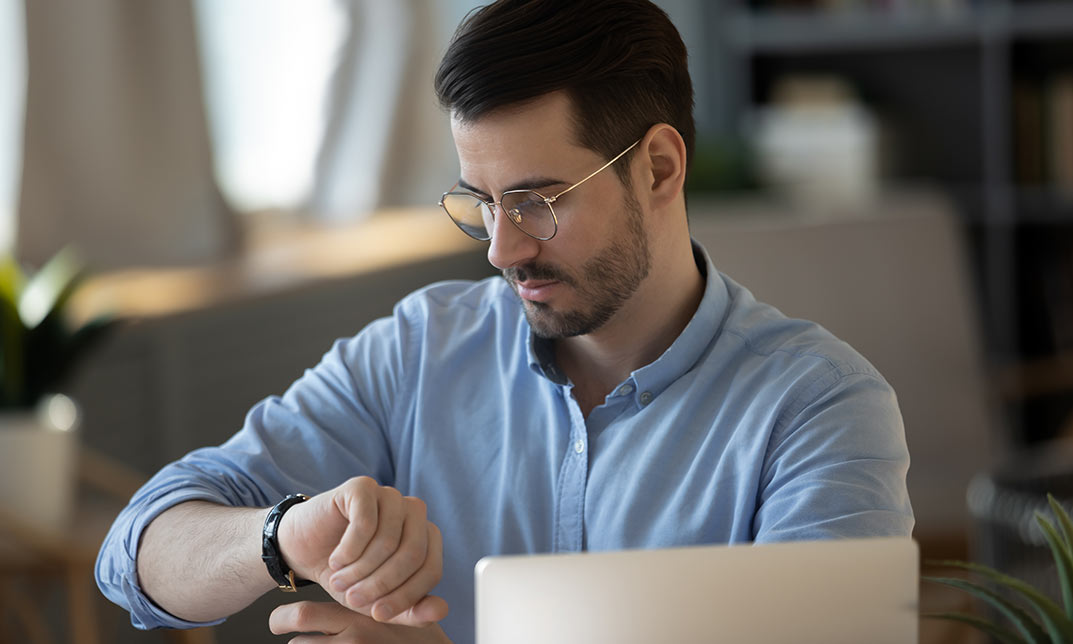- Professional Development
- Medicine & Nursing
- Arts & Crafts
- Health & Wellbeing
- Personal Development
Description Register on the Learn AutoCAD Programming using VB.NET - Hands On! today and build the experience, skills and knowledge you need to enhance your professional development and work towards your dream job. Study this course through online learning and take the first steps towards a long-term career. The course consists of a number of easy to digest, in-depth modules, designed to provide you with a detailed, expert level of knowledge. Learn through a mixture of instructional video lessons and online study materials. Receive online tutor support as you study the course, to ensure you are supported every step of the way. Get a certificate as proof of your course completion. The Learn AutoCAD Programming using VB.NET - Hands On! course is incredibly great value and allows you to study at your own pace. Access the course modules from any internet-enabled device, including computers, tablets, and smartphones. The course is designed to increase your employability and equip you with everything you need to be a success. Enrol on the now and start learning instantly! What You Get With This Course Receive a digital certificate upon successful completion of the course Get taught by experienced, professional instructors Study at a time and pace that suits your learning style Get instant feedback on assessments 24/7 help and advice via email or live chat Get full tutor support on weekdays (Monday to Friday) Certificate of Achievement After the successful completion of the final assessment, you will receive a CPD-accredited certificate of achievement. The PDF certificate is for 9.99, and it will be sent to you immediately after through e-mail. You can get the hard copy for 15.99, which will reach your doorsteps by post. Method of Assessment You need to attend an assessment right after the completion of this course to evaluate your progression. For passing the assessment, you need to score at least 60%. After submitting your assessment, you will get feedback from our experts immediately. Who Is This Course For The course is ideal for those who already work in this sector or are aspiring professionals. This course is designed to enhance your expertise and boost your CV. Learn key skills and gain a professional qualification to prove your newly-acquired knowledge. Course Content Unit 01: Introduction Module 01: Course Outline 00:05:00 Module 02: Introduction 00:01:00 Module 03: Who is this Course for? 00:01:00 Module 04: What will I learn from this Course? 00:01:00 Module 05: What is VB.NET? 00:01:00 Module 06: What is AutoCAD .NET API? 00:01:00 Module 07: What are the advantages of programming in AutoCAD .NET API? 00:01:00 Module 08: Hands-on Projects overview 00:06:00 Unit 02: Exploring AutoCAD .NET API Components Module 01: AutoCAD .NET API Components Overview 00:01:00 Module 02: AutoCAD .NET API Assemblies 00:02:00 Module 03: Understanding AutoCAD Object Hierarchy 00:03:00 Module 04: AutoCAD .NET API Application Object 00:02:00 Module 05: AutoCAD .NET API Document Object 00:02:00 Module 06: AutoCAD .NET API Database Object 00:04:00 Unit 03: Hello AutoCAD from VB.NET Module 01: Section Overview 00:01:00 Module 02: Installing Visual Studio 2019 00:05:00 Module 03: Setting up Visual Studio 2019 Integrated Development Environment (IDE) 00:04:00 Module 04: Creating First VB.NET Plugin (Hello AutoCAD) 00:12:00 Module 05: Different ways to communicate with the User 00:04:00 Module 06: Configuring VS2019 Target Processor 00:10:00 Unit 04: Creating AutoCAD Objects using VB.NET Module 01: Creating AutoCAD Object using VB.NET Overview 00:01:00 Module 02: Creating DrawObjects Project 00:04:00 Module 03: Creating a Line Object using VB.NET 00:15:00 Module 04: Creating a MText Object using VB.NET 00:12:00 Module 05: Creating a Circle Object using VB.NET 00:09:00 Module 06: Creating an Arc Object using VB.NET 00:07:00 Module 07: Creating a Polyline Object using VB.NET 00:08:00 Module 08: Creating Multiple Circles Vertically 00:09:00 Module 09: Creating Multiple Circles Horizontally 00:05:00 Unit 05: Manipulating AutoCAD Objects using VB.NET Module 01: Manipulating AutoCAD Objects Overview 00:01:00 Module 02: Creating the Project ManipulateObjects 00:04:00 Module 03: Creating the SingleCopy Method 00:13:00 Module 04: Creating the MultipleCopy Method 00:11:00 Module 05: Creating the EraseObject Method 00:12:00 Module 06: Creating the MoveObject method 00:07:00 Module 07: Creating the MirrorObject method 00:10:00 Module 08: Creating the RotateObject method 00:07:00 Module 09: Creating the ScaleObject method 00:05:00 Module 10: Creating the OffsetObject method 00:05:00 Unit 06: Exploring AutoCAD Dictionaries using VB.NET Module 01: Exploring AutoCAD Dictionaries - Overview 00:02:00 Module 02: Creating LayersLineTypesAndStyles Project 00:06:00 Module 03: Creating the ListLayers Method 00:11:00 Module 04: Creating the CreateLayer Method 00:10:00 Module 05: Creating the UpdateLayer Method 00:12:00 Module 06: Creating the SetLayerOnOff Method 00:08:00 Module 07: Creating the SetLayerFrozenOrThaw Method 00:04:00 Module 08: Creating the DeleteLayer Method 00:05:00 Module 09: Creating the LockUnlockLayer Method 00:04:00 Module 10: Creating the SetLayerToObject Method 00:08:00 Module 11: Creating the ListLineTypes Method 00:09:00 Module 12: Creating the LoadLineType Method 00:07:00 Module 13: Creating the SetCurrentLineType Method 00:05:00 Module 14: Creating the DeleteLineType Method 00:09:00 Module 15: Creating the SetLineTypeToObject Method 00:05:00 Protected: Module 16: Exploring TextStyles - Overview 00:01:00 Module 17: Creating the ListStyles Method 00:08:00 Module 18: Creating the UpdateCurrentTextStyleFont Method 00:12:00 Module 19: Creating the SetCurrentTextStyle Method 00:08:00 Module 20: Creating the SetTextStyleToObject Method 00:08:00 Unit 07: User Interactions in VB.NET Module 01: User Input Functions - Overview 00:02:00 Module 02: Creating the UserInteractions Project 00:03:00 Module 03: Creating the GetName Method 00:11:00 Module 04: Creating the SetLayer Method using the GetString function 00:12:00 Module 05: Creating the CreateLineUsingGetpoint Method 00:11:00 Module 06: Creating the CalculateDefinedArea Method 00:17:00 Module 07: Creating the DrawObjectsUsingGetKeywords Method 00:14:00 Module 08: Creating the GetDistanceBetweenTwoPoints Method 00:05:00 Module 09: Creating the CountObjects Method 00:15:00 Unit 08: Selection Sets and Filters Module 01: Selection Sets and Filters - Overview 00:13:00 Module 02: Creating the SelectionSets Project 00:05:00 Module 03: Creating the SelectAllAndChangeLayer Method 00:12:00 Module 04: Creating the SelectObjectOnScreen Method 00:08:00 Module 05: Creating the SelectWindowAndChangeColor Method 00:06:00 Module 06: Creating the SelectCrossingAndDelete Method 00:05:00 Module 07: Creating the SelectFenceAndChangeLayer Method 00:06:00 Module 08: Creating the CountPickFirstSelection Method 00:07:00 Module 09: Creating the SelectLines Method 00:13:00 Module 10: Creating the SelectMTexts Method 00:05:00 Module 11: Creating the SelectPlines Method 00:04:00 Module 12: Creating the SelectWalls Method 00:07:00 Module 13: Creating the SelectStairs Method 00:03:00 Module 14: Creating the SelectFrenchDoors Method 00:04:00 Module 15: Creating the SelectBifoldDoors Method 00:03:00 Module 16: Creating CountReceptacles Method 00:04:00 Module 17: Creating the CountLightingFixtures Method 00:10:00 Unit 09: Developing Projects - Hands On Module 01: Developing Projects - Hands on Overview 00:02:00 Module 02: BlocksCounter Plugin Demo 00:03:00 Module 03: Creating the BlocksCounter Project 00:04:00 Module 04: Creating the CountBlocksToTable Method 00:08:00 Module 05: Creating the PromptUser Function 00:08:00 Module 06: Creating the GatherBlocksAndDrawTable Method 00:12:00 Module 07: Continuation of GatherBlocksAndDrawTable Method 00:17:00 Module 08: Running and Debugging the BlocksCounter Project - Part 1 00:15:00 Module 09: Running and Debugging the BlocksCounter Project - Part 2 00:11:00 Module 10: Running and Debugging the BlocksCounter Project - Part 3 00:01:00 Module 11: Creating the ObjectExtractor Plugin Project 00:04:00 Module 12: Creating the ExtractObjects Method 00:07:00 Module 13: Creating the ExtractLine Method 00:16:00 Module 14: Running and Debugging the ExtractLine Method 00:05:00 Module 15: Creating the ExtractCircle Method 00:11:00 Module 16: Creating the ExtractMText Method 00:13:00 Module 17: Creating the ExtractPolyline Method 00:19:00 Module 18: Creating the ExtractBlock Method 00:10:00 Unit 10: Conclusion Module 01: Congratulations and Thank you very much! 00:01:00 Assignment Assignment - Learn AutoCAD Programming using VB.NET - Hands On! 00:00:00

The Microsoft Office Essential Training for PA aims to help you navigate your way around the key areas of the Microsoft Word, Excel and PowerPoint 2016 programs, as well as showcasing the latest features of each application. By increasing your understanding of the applications of Microsoft Office 2016, you will become more confident and efficient in the workplace. If you are considering a new career, hoping to move into a more IT-focussed role or simply need to feel more confident with computers, then this is the ideal course for you. Why choose this course Earn an e-certificate upon successful completion. Accessible, informative modules taught by expert instructors Study in your own time, at your own pace, through your computer tablet or mobile device Benefit from instant feedback through mock exams and multiple-choice assessments Get 24/7 help or advice from our email and live chat teams Full Tutor Support on Weekdays Course Design The course is delivered through our online learning platform, accessible through any internet-connected device. There are no formal deadlines or teaching schedules, meaning you are free to study the course at your own pace. You are taught through a combination of Video lessons Online study materials Mock exams Multiple-choice assessment Certification After the successful completion of the final assessment, you will receive a CPD-accredited certificate of achievement. The PDF certificate is for £9.99, and it will be sent to you immediately after through e-mail. You can get the hard copy for £15.99, which will reach your doorsteps by post. Course Content Microsoft Word Identify the Components of the Word Interface 00:30:00 Create a Word Document 00:30:00 Help 00:30:00 Navigate and Select Text 00:30:00 Modify Text 00:30:00 Find and Replace Text 00:30:00 Apply Character Formatting 00:30:00 Align Text Using Tabs 00:30:00 Display Text as List Items 00:30:00 Control Paragraph Layout 00:30:00 Apply Borders and Shading 00:30:00 Apply Styles 00:30:00 Manage Formatting 00:30:00 Insert a Table 00:30:00 Modify a Table 00:30:00 Format a Table 00:30:00 Convert Text to a Table 00:30:00 Sort a List 00:30:00 Renumber a List 00:30:00 Customize a List 00:30:00 Insert Symbols and Special Characters 00:30:00 Add Images to a Document 00:30:00 Apply a Page Border and Color 00:30:00 Add a Watermark 00:30:00 Add Headers and Footers 00:30:00 Control Page Layout 00:30:00 Check Spelling and Grammar 00:30:00 Other Proofing Tools 00:30:00 Check Accessibility 00:30:00 Customize the Word Interface 00:30:00 Additional Save Options 00:30:00 Manage Additional File Types 00:30:00 Activities - Microsoft Word 2016 for Beginners 00:00:00 Microsoft Excel Identify the Elements of the Excel Interface 00:30:00 Activity - Identify the Elements of the Excel Interface 00:05:00 Create a Basic Worksheet 01:00:00 Activity - Create a Basic Worksheet 00:05:00 Use the Help System 00:15:00 Activity - Use the Help System 00:05:00 Create Formulas in a Worksheet 01:00:00 Activity - Create Formulas in a Worksheet 00:05:00 Insert Functions in a Worksheet 00:30:00 Activity - Insert Functions in a Worksheet 00:05:00 Reuse Formulas 00:30:00 Activity - Reuse Formulas 00:05:00 Manipulate Data 00:30:00 Activity - Manipulate Data 00:05:00 Insert, Manipulate, and Delete Cells, Columns, and Rows 00:30:00 Activity - Insert, Manipulate, and Delete Cells, Columns, and Rows 00:05:00 Search For and Replace Data 00:30:00 Activity - Search For and Replace Data 00:05:00 Spell Check a Worksheet 00:30:00 Activity - Spell Check a Worksheet 00:05:00 Modify Fonts 00:30:00 Activity - Modify Fonts 00:05:00 Add Borders and Colors to Cells 01:00:00 Activity - Add Borders and Colors to Cells 00:05:00 Apply Number Formats 00:30:00 Activity - Apply Number Formats 00:05:00 Align Cell Contents 00:30:00 Activity - Align Cell Contents 00:05:00 Apply Cell Styles 00:30:00 Activity - Apply Cell Styles 00:05:00 Define the Basic Page Layout for a Workbook 01:00:00 Activity - Define the Basic Page Layout for a Workbook 00:05:00 Refine the Page Layout and Apply Print Options 00:30:00 Activity - Refine the Page Layout and Apply Print Options 00:05:00 Format Worksheet Tabs 00:30:00 Activity - Format Worksheet Tabs 00:05:00 Manage Worksheets 00:30:00 Activity - Manage Worksheets 00:05:00 Manage the View of Worksheets and Workbooks 00:30:00 Activity - Manage the View of Worksheets and Workbooks 00:05:00 Customize General and Language Options 00:30:00 Activity - Customize General and Language Options 00:05:00 Customize Formula Options 00:30:00 Activity - Customize Formula Options 00:05:00 Customize Proofing and Save Options 01:00:00 Activity - Customize Proofing and Save Options 00:05:00 Customize the Ribbon and Quick Access Toolbar 00:30:00 Activity - Customize the Ribbon and Quick Access Toolbar 00:05:00 Customize the Functionality of Excel by Enabling Add-Ins 00:30:00 Activity - Customize the Functionality of Excel by Enabling Add-Ins 00:05:00 Customize Advanced and Trust Center Options 00:30:00 Activity - Customize Advanced and Trust Center Options 00:05:00 Activities and Exercise Files - Microsoft Excel 2016 for Beginners 00:00:00 Microsoft PowerPoint Navigate the PowerPoint Environment 00:30:00 ACTIVITY - NAVIGATING THE POWERPOINT 2016 USER INTERFACE 00:05:00 Create and Save a PowerPoint Presentation 00:15:00 ACTIVITY - CREATING AND SAVING A POWERPOINT PRESENTATION 00:05:00 Use Help 00:15:00 ACTIVITY - USING POWERPOINT HELP 00:05:00 Select a Presentation Type 00:15:00 ACTIVITY - SELECTING A PRESENTATION TYPE 00:05:00 Build a Presentation 00:15:00 ACTIVITY - BUILDING A PRESENTATION 00:05:00 Lay Out a Presentation 00:15:00 ACTIVITY - LAYING OUT A PRESENTATION 00:05:00 Edit Text 00:15:00 ACTIVITY - EDITING TEXT 00:05:00 View and Navigate a Presentation 00:15:00 ACTIVITY - VIEWING A PRESENTATION 00:05:00 Format Characters 00:15:00 ACTIVITY - FORMATTING CHARACTERS 00:05:00 Format Paragraphs 00:30:00 ACTIVITY - FORMATTING PARAGRAPHS 00:05:00 Format Text Boxes 00:15:00 ACTIVITY - FORMATTING TEXT BOXES 00:05:00 Insert Images 00:30:00 ACTIVITY - INSERTING IMAGES 00:05:00 Insert Shapes 00:15:00 ACTIVITY - INSERTING SHAPES 00:05:00 Insert WordArt 00:15:00 ACTIVITY - INSERT WORDART 00:05:00 Edit Objects 00:30:00 ACTIVITY - EDITING OBJECTS 00:05:00 Format Objects 00:15:00 ACTIVITY - FORMATTING OBJECTS 00:05:00 Group Objects 00:15:00 ACTIVITY - GROUPING OBJECTS 00:05:00 Arrange Objects 00:15:00 ACTIVITY - ARRANGING OBJECTS 00:05:00 Animate Objects 00:15:00 ACTIVITY - ANIMATING OBJECTS 00:05:00 Create a Table 00:15:00 ACTIVITY - CREATING A TABLE 00:05:00 Format a Table 00:15:00 ACTIVITY - FORMATTING A TABLE 00:05:00 Insert a Table from Other Microsoft Office Applications 00:15:00 ACTIVITY - INSERTING A TABLE FROM MICROSOFT EXCEL 00:05:00 Create a Chart 00:15:00 ACTIVITY - CREATING A CHART 00:05:00 Format a Chart 00:15:00 ACTIVITY - FORMATTING A CHART 00:05:00 Manipulate a Chart 00:15:00 ACTIVITY - MANIPULATING A CHART 00:05:00 Insert a Chart from Microsoft Excel 00:15:00 ACTIVITY - INSERTING A CHART FROM MICROSOFT EXCEL 00:05:00 Review Your Presentation 00:30:00 ACTIVITY - REVIEWING YOUR PRESENTATION 00:05:00 Apply Transitions 00:15:00 ACTIVITY - APPLYING TRANSITIONS 00:05:00 Print Your Presentation 00:15:00 ACTIVITY - PRINTING YOUR PRESENTATION 00:05:00 Deliver Your Presentation 01:00:00 ACTIVITY - DELIVERING YOUR PRESENTATION 00:05:00 Activities - Microsoft PowerPoint 2016 for Beginners 00:00:00 Order your Certificates & Transcripts Order your Certificates & Transcripts 00:00:00

Description Do you want to know how to be an expert in creating forms and gathering data? Are you looking for the easiest method regarding MS InfoPath? You may look at the MS InfoPath 2013: Working With InfoPath 2013 in SharePoint course. This course may assist you to get an approximate idea about this field. The MS InfoPath 2013: Working With InfoPath 2013 in SharePoint course incorporates some basic ideas regarding the use of MS InfoPath. It enables to know you how to make forms and collect data by using Infopath within SharePoint. It also teaches you how to edit, create, and publish a form along with a strong command of associated properties. It gives you a proper direction to use Infopath forms by utilizing WebParts. After the end of the course, you will be an expert on some advanced functions of InfoPath that enables you to modify data source and work with it vivid sections. Assessment: This course does not involve any MCQ test. Students need to answer assignment questions to complete the course, the answers will be in the form of written work in pdf or word. Students can write the answers in their own time. Once the answers are submitted, the instructor will check and assess the work. Certification: After completing and passing the course successfully, you will be able to obtain an Accredited Certificate of Achievement. Certificates can be obtained either in hard copy at a cost of £39 or in PDF format at a cost of £24. Who is this Course for? MS InfoPath 2013: Working With InfoPath 2013 in SharePoint is certified by CPD Qualifications Standards and CiQ. This makes it perfect for anyone trying to learn potential professional skills. As there is no experience and qualification required for this course, it is available for all students from any academic background. Requirements Our MS InfoPath 2013: Working With InfoPath 2013 in SharePoint is fully compatible with any kind of device. Whether you are using Windows computer, Mac, smartphones or tablets, you will get the same experience while learning. Besides that, you will be able to access the course with any kind of internet connection from anywhere at any time without any kind of limitation. Career Path After completing this course you will be able to build up accurate knowledge and skills with proper confidence to enrich yourself and brighten up your career in the relevant job market. Introduction Introduction FREE 00:01:00 SharePoint and InfoPath Using InfoPath with SharePoint 00:04:00 Exploring the InfoPath Interface 00:03:00 Creating a Form from an Existing List 00:03:00 Creating a new List and Form within InfoPath 00:04:00 Creating a Form in InfoPath Using SharePoint Designer 00:02:00 Editing a Form 00:02:00 Publishing a Form 00:02:00 Restoring the Default SharePoint Form 00:03:00 Working with List Forms Components of the InfoPath Form 00:03:00 Formatting Text in the Form 00:03:00 Spellcheck Your Form 00:02:00 Inserting or Deleting a Table 00:02:00 Formatting a Table 00:03:00 Add or Remove Rows and Columns 00:02:00 Merging and Splitting Cells 00:04:00 Adding or Removing a Field 00:03:00 Resizing and Formatting a Field 00:03:00 Changing Field Controls 00:05:00 Inserting a Section 00:03:00 Inserting a Picture 00:02:00 Inserting a Button 00:05:00 Inserting a Calculated Value 00:04:00 Setting Default Field Values 00:05:00 Creating a Validation Rule 00:04:00 Creating a Formatting Rule 00:04:00 Creating an Action Rule 00:05:00 Modifying or Deleting a Rule 00:02:00 Setting the Form Load Rules 00:03:00 Advanced InfoPath Features Exploring the Fields Pane 00:02:00 Creating a Data Source 00:05:00 Modifying and Deleting a Data Source 00:02:00 Creating a View 00:03:00 Configuring View Settings 00:03:00 Creating Cascading Columns 00:06:00 Understanding Repeating Sections and Tables 00:03:00 Creating a Repeating Section 00:04:00 Using Repeating Tables to Add Multiple Items to a List 00:08:00 Using Repeating Sections to Show Existings Records 00:07:00 Hiding a Form Section Based on Field Values 00:05:00 InfoPath Forms Within SharePoint Using the InfoPath Form WebPart on a SP Page 00:04:00 Using Form Views for Different Groups 00:06:00 InfoPath Form WebPart and WebPart Filters 00:08:00 Conclusion Course Recap 00:01:00 Certificate and Transcript Order Your Certificates and Transcripts 00:00:00

Azure Data Factory for Beginners - Build Data Ingestion
By Packt
A beginner's level course that will help you learn data engineering techniques for building metadata-driven frameworks with Azure data engineering tools such as Data Factory, Azure SQL, and others. You need not have any prior experience in Azure Data Factory to take up this course.
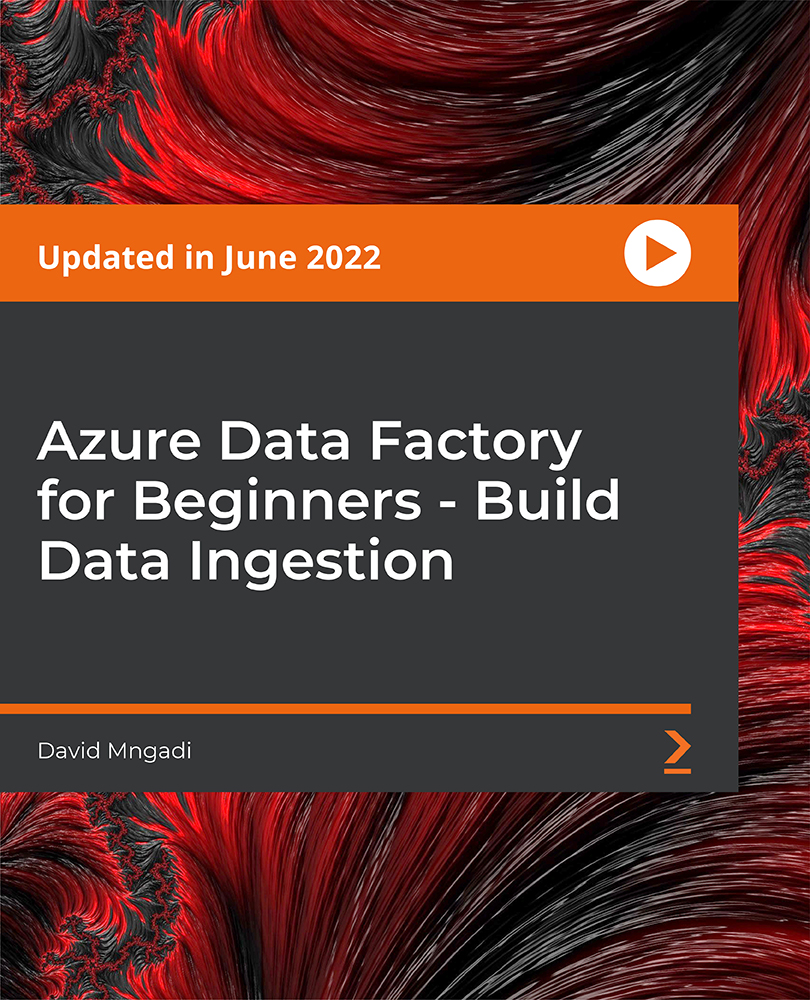
Efficient Project Delegation on Upwork
By Compete High
ð Unlock Success with 'Efficient Project Delegation on Upwork'! ð Are you tired of feeling overwhelmed by the workload on Upwork? Ready to scale your freelancing business to new heights? The key to skyrocketing your productivity and profitability lies in mastering the art of Efficient Project Delegation! ð Why This Course? In 'Efficient Project Delegation on Upwork,' we bring you a comprehensive guide to transforming your freelance career. This course isn't just about delegating tasks; it's about strategic empowerment, maximizing efficiency, and reclaiming your time. Whether you're a seasoned freelancer or just starting, this course is designed to elevate your Upwork experience. ð¡ What You'll Learn: ð Strategic Delegation Techniques: Discover proven methods to delegate tasks effectively, ensuring high-quality results every time. ð Business Scalability: Learn the secrets to scaling your freelancing business on Upwork without burning out. ð¤ Building Virtual Teams: Master the art of assembling and managing virtual teams that work seamlessly together. â° Time Management Mastery: Gain insights into time-saving strategies that allow you to focus on what truly matters. ð Crafting Clear Instructions: Develop communication skills that minimize misunderstandings and maximize productivity. ð Navigating Upwork's Platform: Unlock the full potential of Upwork's features to streamline your project delegation process. ð What's Included: ð Comprehensive Video Lessons: Engaging and practical lessons to guide you through every step. ð Actionable Worksheets: Apply what you learn to your unique freelancing situation. ð¤ Q&A Sessions: Get your burning questions answered by industry experts. ð Certificate of Completion: Showcase your newfound skills to clients and stand out from the competition. ð¯ Who Should Enroll: Freelancers looking to scale their Upwork business. Business owners aiming for optimal project management. Anyone eager to reclaim their time and boost productivity. ð Why Wait? Enroll Now and Transform Your Upwork Experience! Don't miss out on this opportunity to elevate your freelancing career. Join 'Efficient Project Delegation on Upwork' today and embark on a journey towards success, efficiency, and unparalleled growth. Course Curriculum

Are you a professional who is having a hard time managing your time? Then learn about time management skills in this time management course and become successful without wasting time. Description: Knowing about time management is important to avoid sacrificing or wasting time for unproductive things. Start learning about time management by planning and prioritising activities through this course. Learn the ways to overcome procrastination and handle crises effectively. You will also know how to organise your workplace and learn about task delegations. You will know more about the right rituals and planning strategies for your career in this course. Who is the course for? Anyone who is interested in learning about time management. People who have an interest in knowing how time management works. Entry Requirement: This course is available to all learners, of all academic backgrounds. Learners should be aged 16 or over to undertake the qualification. Good understanding of English language, numeracy and ICT are required to attend this course. Assessment: At the end of the course, you will be required to sit an online multiple-choice test. Your test will be assessed automatically and immediately so that you will instantly know whether you have been successful. Before sitting for your final exam you will have the opportunity to test your proficiency with a mock exam. Certification: After you have successfully passed the test, you will be able to obtain an Accredited Certificate of Achievement. You can however also obtain a Course Completion Certificate following the course completion without sitting for the test. Certificates can be obtained either in hardcopy at a cost of £39 or in PDF format at a cost of £24. PDF certificate's turnaround time is 24 hours and for the hardcopy certificate, it is 3-9 working days. Why choose us? Affordable, engaging & high-quality e-learning study materials; Tutorial videos/materials from the industry leading experts; Study in a user-friendly, advanced online learning platform; Efficient exam systems for the assessment and instant result; The UK & internationally recognised accredited qualification; Access to course content on mobile, tablet or desktop from anywhere anytime; The benefit of career advancement opportunities; 24/7 student support via email. Career Path: The Level 3 Diploma in Time Management is a useful qualification to possess, and would be beneficial for the following careers: Businessmen Entrepreneur Executive Director Management Consultant Top Executive. Level 3 Diploma in Time Management Module One - Getting Started 00:30:00 Module Two - Setting SMART Goals 01:00:00 Module Three - Prioritizing Your Time 01:00:00 Module Four - Planning Wisely 01:00:00 Module Five - Tackling Procrastination 01:00:00 Module Six - Crisis Management 01:00:00 Module Seven - Organizing Your Workspace 01:00:00 Module Eight - Delegating Made Easy 01:00:00 Module Nine - Setting a Ritual 01:00:00 Module Ten - Meeting Management 01:00:00 Module Eleven - Alternatives to Meetings 00:30:00 Module Twelve - Wrapping Up 01:00:00 Activities Level 3 Diploma in Time Management- Activities 00:00:00 Mock Exam Mock Exam- Level 3 Diploma in Time Management 00:20:00 Final Exam Final Exam- Level 3 Diploma in Time Management 00:20:00 Certificate and Transcript Order Your Certificates and Transcripts 00:00:00
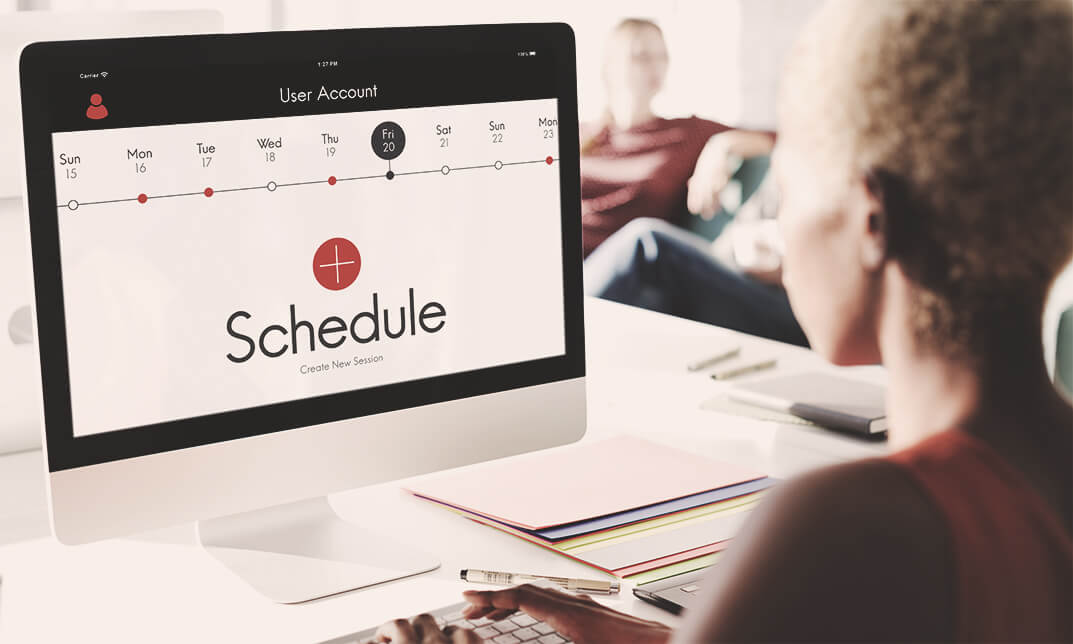
Description: The evolution of Photoshop over the years has been mesmerizing. From its initial days of being a close ended software, it currently runs on the most of the popular platforms - be it PC or Mac. If you are interested in learning this software, you can do so with this Adobe Photoshop CS3 Intermediate course. With the help of this course you will be able to learn about using layers, retouching images, working with different tools that enhance creativity, and further discover the applications of masks, channels and filters. With such a variety of content, this is a must have course for you. Learning Outcomes: Understanding Layers, using layers palette, hiding and displaying layers, changing layer opacity, and arranging layers Create, delete and rename layers; also create layers using cut or copy options Make adjustments with layers, use fill layers, layer style and effects, add colour stroke, and group layers Utilize Auto-Align and Auto- Blend options, link, duplicate, merge and export layers Understand retouching and use the blur, sharpen and smudge tools Best ways to work with Hue, saturation, lightness, brightness and contrast, and shadows and highlights Retouch photos with healing brush, patch tool, clone stamp, and pattern stamp tool Best practices to use paint bucket, brushes, custom brushes, airbrush, and pencil tool Working with horizontal, vertical, modifying type tools; while performing spell checks and using the character palette Working with lines, shapes, custom shapes, utilizing pens and freeform pens, adding or deleting anchor points and curves, converting path to a selection, and working with paths Understanding, using, undoing rasterize, and flatting image Using quick, layer, vector, and clipping mask options Types of channels, using channels palette, and creating alpha channel Changing images through the Photoshop filter gallery, and smart filters like sharpen, sharpen edges, and blur filters Using artistic, distort, pixelate, noise and other types of effects filters Liquifying an image, using pattern maker, and embedding watermarks in images Assessment: At the end of the course, you will be required to sit for an online MCQ test. Your test will be assessed automatically and immediately. You will instantly know whether you have been successful or not. Before sitting for your final exam you will have the opportunity to test your proficiency with a mock exam. Certification: After completing and passing the course successfully, you will be able to obtain an Accredited Certificate of Achievement. Certificates can be obtained either in hard copy at a cost of £39 or in PDF format at a cost of £24. Who is this Course for? Adobe Photoshop CS3 Intermediate is certified by CPD Qualifications Standards and CiQ. This makes it perfect for anyone trying to learn potential professional skills. As there is no experience and qualification required for this course, it is available for all students from any academic background. Requirements Our Adobe Photoshop CS3 Intermediate is fully compatible with any kind of device. Whether you are using Windows computer, Mac, smartphones or tablets, you will get the same experience while learning. Besides that, you will be able to access the course with any kind of internet connection from anywhere at any time without any kind of limitation. Career Path After completing this course you will be able to build up accurate knowledge and skills with proper confidence to enrich yourself and brighten up your career in the relevant job market. Using Layers 00:30:00 Working with Layers 00:30:00 More on Layers 00:30:00 Advanced Layers 00:30:00 Working with Retouch Tools 00:30:00 More Retouching Tools 01:00:00 Working with Color, Brightness, and Contrast 00:30:00 Retouching With Stamps and Brushes 01:00:00 Working with Brushes 00:30:00 Using Type Tools 00:30:00 More Photoshop Drawing Tools 00:30:00 Rasterization 00:30:00 Using Masks 00:30:00 Working with Channels 00:30:00 Modifying Images with Filters 00:30:00 Using Effects Filters 00:30:00 Advanced Filter Tasks 00:30:00 Mock Exam Mock Exam- Adobe Photoshop CS3 Intermediate 00:20:00 Final Exam Final Exam- Adobe Photoshop CS3 Intermediate 00:20:00 Order Your Certificate and Transcript Order Your Certificates and Transcripts 00:00:00

Description: Corel WordPerfect 12 - Intermediate Level is necessary for you after finishing the foundation course. This course has several modules which will help you work on the foundation level skills that you have attained and improve on them. The basic elements of this course will expose you to slightly advanced stuff that is incorporated in the WordPerfect program. It will teach you all the tools and expertise necessary to operate during any work to become more efficient. This course will help you stand out among other workers or colleagues and further your cause to promote your career. Learning Outcomes: Utilizing the WordPerfect file dialog box and toolbar options Saving your files using file extensions, viewing file properties, backing up your documents, and saving different versions Using page setup through margins, layout options, page size and orientation Explore the various printing options in order to get printouts Creating, expanding and saving Master documents; also creating, editing and removing subdocuments Understanding reveal codes window and un-revealing codes Examining code - like modifying, deleting, hard vs. soft; working with specific codes - character, sentence and paragraphs, etc.; and finding and replacing codes Applying built-in style using the property bar, updating existing styles, and creating your own style using QuickStyles and dialog boxes Creating and using document styles; and managing styles through the adding, saving and settings options Inserting and creating different list styles, and managing these list styles Utilizing QuickFormat and other formatting tools like the Make-It-Fit command and more Creating headers and footers, using the property bar, placing, suppressing, and deleting headers and footers Formatting text into columns, commenting on documents and reviewing them as well How to create watermark or text boxes Moving, resizing, adding borders and fill, adding captions, and wrapping text in text boxes Understand the basics of custom graphics and how to edit them to meet your needs Creating hyperlink and speed link within your documents Working with bookmarks and quickmarks Create table of contents, setting it up, generating and re-generating it, and using the document map Assessment: At the end of the course, you will be required to sit for an online MCQ test. Your test will be assessed automatically and immediately. You will instantly know whether you have been successful or not. Before sitting for your final exam you will have the opportunity to test your proficiency with a mock exam. Certification: After completing and passing the course successfully, you will be able to obtain an Accredited Certificate of Achievement. Certificates can be obtained either in hard copy at a cost of £39 or in PDF format at a cost of £24. Who is this Course for? Corel WordPerfect 12 - Intermediate Level is certified by CPD Qualifications Standards and CiQ. This makes it perfect for anyone trying to learn potential professional skills. As there is no experience and qualification required for this course, it is available for all students from any academic background. Requirements Our Corel WordPerfect 12 - Intermediate Level is fully compatible with any kind of device. Whether you are using Windows computer, Mac, smartphones or tablets, you will get the same experience while learning. Besides that, you will be able to access the course with any kind of internet connection from anywhere at any time without any kind of limitation. Career Path After completing this course you will be able to build up accurate knowledge and skills with proper confidence to enrich yourself and brighten up your career in the relevant job market. MANAGING DOCUMENTS USING THE FILE DIALOG BOX 01:00:00 USING TOOLBARS 00:15:00 SAVING YOUR FILES 00:30:00 USING PAGE SETUP 00:30:00 PRINTING YOUR FILES 00:30:00 USING MASTER DOCUMENTS AND SUBDOCUMENTS 01:00:00 USING REVEAL CODES REVEALING CODES 00:30:00 EXAMINING CODE 00:30:00 SPECIFIC CODES 00:30:00 FINDING AND REPLACING CODES 00:30:00 FORMATTING USING STYLES APPLYING A BUILT-IN STYLE 00:30:00 CREATING A STYLE 00:30:00 USING DOCUMENT STYLES 00:30:00 MANAGING STYLES 00:30:00 USING LIST STYLES 01:00:00 MANAGING LIST STYLES 00:30:00 OTHER FORMATTING TOOLS USING QUICKFORMAT 01:00:00 OTHER FORMATTING TOOLS 01:00:00 CREATING HEADERS AND FOOTERS 00:30:00 FORMATTING TEXT INTO COLUMNS 01:00:00 COMMENTING ON A DOCUMENT 01:00:00 REVIEWING A DOCUMENT 01:00:00 TEXT AND GRAPHICS CREATING A WATERMARK 00:30:00 CREATING TEXT BOXES 00:30:00 JAZZING UP TEXT BOXES 01:00:00 THE BASICS OF CUSTOM GRAPHICS 00:30:00 EDITING CUSTOM GRAPHICS 01:00:00 LINKS AND REFERENCES CREATING LINKS TO OUTSIDE YOUR DOCUMENT 00:30:00 WORKING WITH BOOKMARKS 00:30:00 WORKING WITH QUICKMARKS 00:30:00 CREATING A TABLE OF CONTENTS 01:00:00 Order Your Certificate and Transcript Order Your Certificates and Transcripts 00:00:00

Art of Meeting
By The Teachers Training
Overview Art of Meeting Course is yet another 'Teacher's Choice' course from Teachers Training for a complete understanding of the fundamental topics. You are also entitled to exclusive tutor support and a professional CPD-accredited certificate in addition to the special discounted price for a limited time. Just like all our courses, this Art of Meeting Course and its curriculum have also been designed by expert teachers so that teachers of tomorrow can learn from the best and equip themselves with all the necessary skills. Consisting of several modules, the course teaches you everything you need to succeed in this profession. The course can be studied part-time. You can become accredited within 05 Hours studying at your own pace. Your qualification will be recognised and can be checked for validity on our dedicated website. Why Choose Teachers Training Some of our website features are: This is a dedicated website for teaching 24/7 tutor support Interactive Content Affordable price Courses accredited by the UK's top awarding bodies 100% online Flexible deadline Entry Requirements No formal entry requirements. You need to have: Passion for learning A good understanding of the English language Be motivated and hard-working Over the age of 16. Certification CPD Certification from The Teachers Training Successfully completing the MCQ exam of this course qualifies you for a CPD-accredited certificate from The Teachers Training. You will be eligible for both PDF copy and hard copy of the certificate to showcase your achievement however you wish. You can get your digital certificate (PDF) for £4.99 only Hard copy certificates are also available, and you can get one for only £10.99 You can get both PDF and Hard copy certificates for just £12.99! The certificate will add significant weight to your CV and will give you a competitive advantage when applying for jobs. Art of Meeting Unit 01: Introduction 00:18:00 Unit 02: Create A Vision Of Empowerment 00:11:00 Unit 03: Create Delegation And Accountability 00:04:00 Unit 04: Create An Agenda 00:15:00 Unit 05: Connect With Your Team Part 01 00:15:00 Unit 06: Connect With Your Team Part 02 00:15:00 Unit 07: Facilitate Team Building Activities Part 01 00:17:00 Unit 08: Facilitate Team Building Activities Part 02 00:08:00 Unit 09: Validate Individual Contributions 00:07:00 Unit 10: Keep Them Engaged Part 01 00:16:00 Unit 11: Keep Them Engaged Part 02 00:10:00 Unit 12: Answer Questions Part 01 00:16:00 Unit 13: Answer Questions Part 02 00:07:00 Unit 14: Roll With The Unexpected Part 01 00:15:00 Unit 15: Roll With The Unexpected Part 02 00:11:00 Unit 16: Close Well 00:08:00 Unit 17: Incorporate Delegation And Accountability 00:05:00 Unit 18: Substantiate The Vision Of Empowerment 00:11:00 Additional Materials Resource - Art Of Meeting 00:00:00