- Professional Development
- Medicine & Nursing
- Arts & Crafts
- Health & Wellbeing
- Personal Development
245 Data Entry courses in Coventry delivered Online
Car Mechanic Mini Bundle
By Compete High
This Car Mechanic Mini Bundle delivers more than just a polished bonnet. It’s a solid introduction to essential vehicle maintenance paired with critical awareness of electrical safety, GDPR protocols and fire precautions. Whether it’s under the hood or around the workshop, the content keeps everything grounded in logic and safety. With modules on car and bike maintenance, this bundle bridges automotive understanding with workplace essentials. If you’ve got an interest in vehicles and a sharp eye for details, this course gives you the fuel to keep things running smoothly—on screen and on schedule. Learning Outcomes: Understand car maintenance systems, components, and routine inspection methods. Recognise essential checks for safe and efficient bike upkeep. Explore the basics of electrical systems and safety protocols. Gain awareness of fire hazards and safety measures in workplaces. Understand data protection responsibilities outlined in GDPR frameworks. Identify links between technical work and workplace health principles. Who is this Course For: Car and bike enthusiasts exploring maintenance responsibilities. Beginners looking to grasp auto care systems and procedures. Individuals working near mechanical or electrical setups daily. Learners needing fire awareness in technical or garage settings. Admins supporting auto teams and handling data responsibilities. Workshop staff wanting clarity on electrical and GDPR basics. Anyone looking to build understanding around vehicle care theory. New hires in vehicle centres needing structured safety orientation. Career Path: Motor Vehicle Assistant – £23,000/year Bike Technician Trainee – £20,000/year Workshop Support Assistant – £22,500/year Junior Auto Electrical Assistant – £24,000/year Fire Safety Monitor (Garage/Auto) – £25,000/year Data Entry Clerk (Automotive Sector) – £23,500/year

Touch Typing Training
By Wise Campus
Touch Typing: Touch Typing Training Are you excited to learn how to type properly and quickly without having to glance at the keyboard? You are welcome in our dynamic touch typing course. This touch typing course includes hand and finger placement techniques. Also, this touch typing course explains the methods to increase typing accuracy and speed. In addition, this touch typing course covers how to practice typing exercises that concentrate on the home, top, and bottom rows of the keyboard. Students in this touch typing course also learn to use all 10 fingers. Drills and exams are a common part of this touch typing course. Join our touch typing course to increase productivity and lower the chance of repetitive strain injuries! Learning outcomes of touch typing course After completing this touch typing course, students will learn about: The introduction of touch typing methods, their types, and keys using processes. How to drill sentences is also described in our touch typing course. Figures and alphabetical paragraphs are also taught by our touch typing course. Moreover, this touch typing course explains the ergonomics and posture of touch typing. Throughout this touch typing course, you will learn about typing software and tools. Special Offers Of this Touch Typing: Touch Typing course This Touch Typing: Touch Typing course includes a FREE PDF Certificate. Lifetime access to this Touch Typing: Touch Typing course Instant access to this Touch Typing: Touch Typing course Get FREE Tutor Support from Monday to Friday in this Touch Typing: Touch Typing course. [ Note: Free Digital certificate as soon as completing the Touch Typing: Touch Typing course] Touch Typing: Touch Typing Training Unlock your typing potential with our comprehensive Touch Typing: Touch Typing course. This Touch Typing: Touch Typing program teaches essential hand and finger placement techniques, ensuring you master the fundamentals. Learn how to increase typing accuracy and speed through proven methods in our Touch Typing: Touch Typing course. You'll practice exercises focusing on the home, top, and bottom rows of the keyboard, and gain the skill of using all 10 fingers efficiently. With drills and exams integrated into our Touch Typing: Touch Typing course, you'll develop the expertise needed for fast and accurate typing. Enroll today! Who is this course for? Touch Typing: Touch Typing Training Students, professionals, and everyone else who wants to increase their typing efficiency and speed should take our touch typing course. Requirements Touch Typing: Touch Typing Training To enrol in this Touch Typing: Touch Typing Course Course, students must fulfil the following requirements. To join in our Touch Typing: Touch Typing Course, you must have a strong command of the English language. To successfully complete our Touch Typing: Touch Typing Course, you must be vivacious and self driven. To complete our Touch Typing: Touch Typing Course, you must have a basic understanding of computers. Career path Touch Typing: Touch Typing Training This touch typing course helps you get a job in: Administration Data entry Tanscribing Writing Programming Customer service

Clinical Coding & Billing Course Mini Bundle
By Compete High
This bundle introduces the structure behind modern healthcare data management, coding systems, and billing processes. Whether you're eyeing the numbers behind the NHS or wondering where biology meets biomedical engineering, this Mini Bundle cuts through the fog. With focused content in healthcare, GDPR, and public health, it’s made for those who prefer tidy spreadsheets over sticky notes. Alongside coding principles and healthcare insights, you'll dip into essential knowledge in biology and legal foundations through GDPR. It's not about making you a doctor—it's about helping you support the system behind them. An excellent starting point for those curious about the admin backbone of medical services. Learning Outcomes: Understand healthcare terminology used in clinical documentation. Learn basics of public health and population data collection. Identify key biology concepts for health record clarity. Recognise the purpose and scope of biomedical engineering. Understand GDPR in a health data context. Explore billing structures in UK healthcare systems. Who Is This Course For: Aspiring clinical coders with data-focused interests. NHS admin staff managing patient or health records. Students considering non-clinical medical careers. Professionals in healthcare support departments. Medical billing assistants seeking background theory. Health data entry clerks or administrators. Biomedical professionals entering record-based roles. Individuals interested in GDPR within healthcare settings. Career Path: Clinical Coder – £28,000/year Medical Billing Clerk – £24,000/year Health Information Officer – £27,000/year Medical Records Officer – £25,000/year Healthcare Administrator – £26,000/year GDPR Officer (Healthcare Focus) – £30,000/year
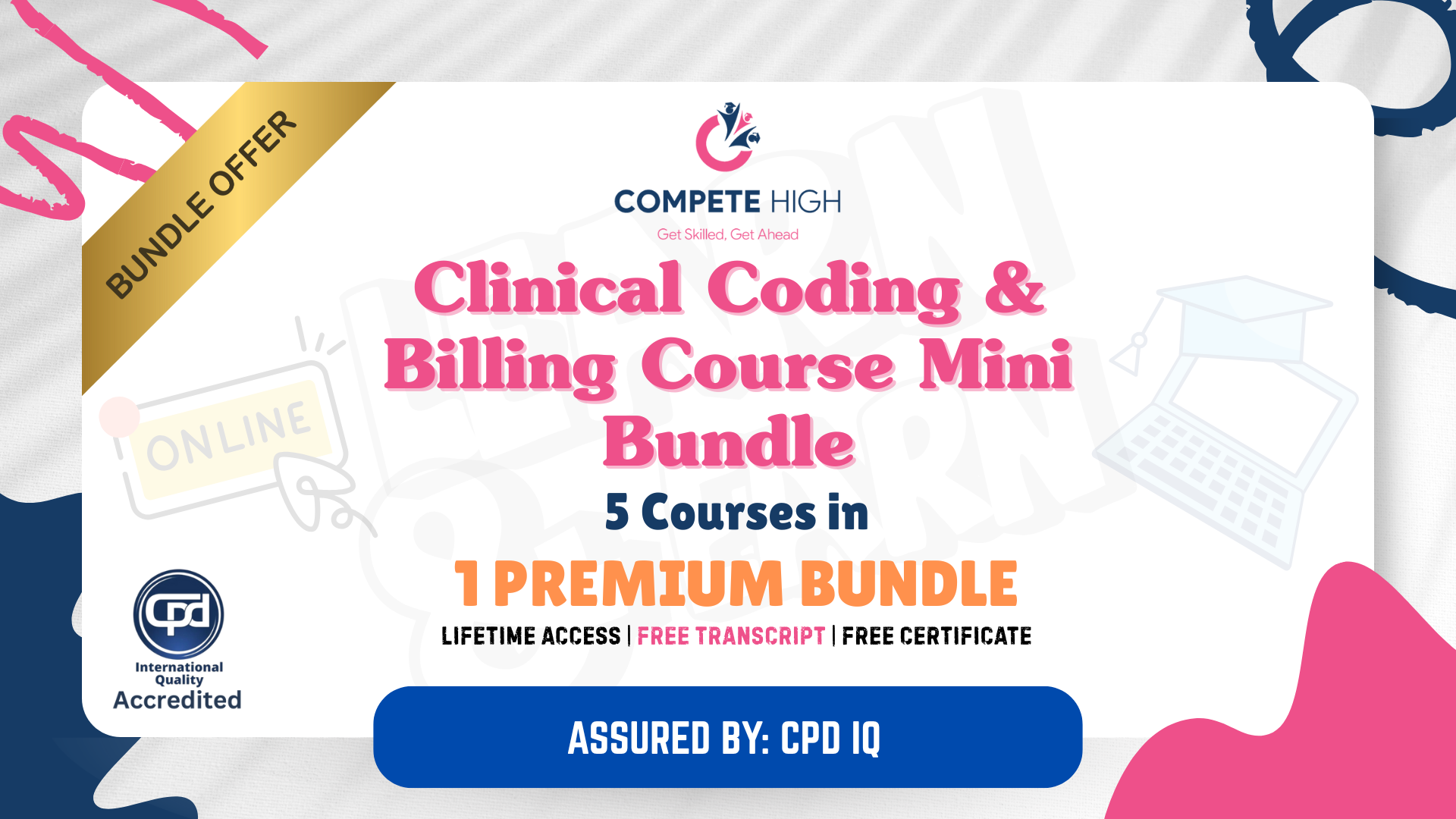
55205 Mastering Microsoft Project 2016
By Nexus Human
Duration 3 Days 18 CPD hours This course is intended for This course is intended for both novice and experienced project managers, managers, schedulers, and other project stake holders who need to incorporate the discipline of project management with Microsoft Project 2016. Overview ?Understand the discipline of project management as it applies to using Microsoft Project 2016.?Create a Work Breakdown Structure.?Identify Task Types & Relationships.?Define Resources within Project.?Make Work Package Estimates.?Create an Initial Schedule.?Create a Resource Leveled Schedule.?Create Projects from templates, Excel files.?Create Global templates.?Create formulas and graphical indicators.?The steps to record a macro.?Format Output and Print Reports.?Integrate Multiple Projects.?Set up a Project with a Calendar, Start date, and scheduling method.?Understand Manually Schedule vs. Auto Schedule.?Manage multiple projects.?Be able to create a master project list with shared resources. The course begins with the basic concepts and leads students through all the functions they?ll need to plan and manage a small to medium-size project, including how to level resources and capture both cost and schedule progress. Introduction to Microsoft Project Describe how Project relates to the discipline of Project management. Learn what the new features are in Project 2016. Navigate to the primary views available using the Ribbon. Choose Views that display task, resource, or assignment information. Select table within views to change the information that is available to see and edit. Relate the features of Project to the 5 steps for building a plan in Project. Lab 1: Introduction to Mastering Microsoft Project A Quick and Easy Overview of Managing with Project Create a new project and prepare it for data entry. Enter project tasks. Sequence the tasks. Define resources. Estimate Task duration and assign resources. Baseline the project. Track project progress. Lab 1: Creating a Basic Project with a template Lab 2: Creating a Basic Project Setting Up a Project Use multiple methods to create a new project from an Excel file and a SharePoint Tasks list. Establish one or more calendars to constrain resource availability. Configure Project to calculate the schedule from the Start Date forward, or from the Finish Date backward. Lab 1: Setting Up a Project Manually Schedule vs. Auto Schedule Students practice switching tasks between Manually Schedule and Auto Schedule modes. By switching modes, students learn the impact made on the project schedule and the individual tasks. Lab 1: Explore Task Modes Creating a Work Breakdown Structure Build and use summary and subordinate tasks. Understand and use milestones. Develop WBS Outlines. Assign completion criteria. Evaluate the WBS. Understand and use WBS templates. Lab 1: Manipulate a WBS Lab 2: Supporting the Project Plan Identifying Task Relationships Understand the different types of task relationships. Understand and use various methods to create relationships. Determine and display task sequence. Understand and use lag, lead, and delay. Understand the new feature of Task Paths. Lab 1: Display the sequence Defining Resources within Project Define resource types. Define individual resources that will be used on the project. Record the cost (s) of using each type of resource. Record the limit of availability for each type of resource by establishing a resource calendar and defining the maximum units of that resource. Lab 1: Resource Calendar and Availability Making Work Package Estimates Enter estimates for duration and costs for each task. Distinguish between task types and describe when each is appropriate. Describe the relationship between work, units, and duration. Describe the way Effort Driven scheduling is affected by work, units, and duration. Assign tasks to resources using the Team Planner view. Lab 1: Work, Duration and Labor Creating an Initial Schedule Calculate float and identify a project?s critical path. Understand and identify task constraints. Create milestones. Use the Task Inspector to troubleshoot the initial schedule. Lab 1: Calculating an Initial schedule Create a Resource Leveled Schedule Adjust a project schedule to account for limited people and other resources. View the overall cost and schedule of a project. Identify resources that have been over allocated for a project schedule. Use multiple ways to adjust tasks and assignments to remove over allocation for any resource. Lab 1: Resource Leveling Managing the Project Learn how to set a baseline. Lean how to enter and track project performance data. Learn how to apply different tracking methods. Learn how to perform a variance analysis on a project. Lab 1: The Baseline Lab 2: Baselining & Tracking Performance Lab 3: Variance Formatting Output and Printing Reports Print Views Formats Sorting Filtering Grouping Custom Fields Reporting Other File Formats Lab 1: Use the Grouping Feature Lab 2: Create Reports in Project Managing Multiple Projects Learn how to use common resources among multiple projects. Learn how to link tasks between multiple projects. Learn how to create a consolidated view of multiple projects. Lab 1: Identifying Over allocated Resources from a Resource Pool and Consolidated File Advanced Topics Learn how to customize the Ribbon and the Quick Access Toolbar. Learn how to customize WBS numbering. Learn the concepts of Formulas and Graphical indicators. Learn the purpose of the Global template and Organizer. Learn how to use Task Deadlines. Learn how to record a Macro. Lab 1: Recording a Macro in Project Summary Learn how to access the Office App Store. Additional course details: Nexus Humans 55205 Mastering Microsoft Project 2016 training program is a workshop that presents an invigorating mix of sessions, lessons, and masterclasses meticulously crafted to propel your learning expedition forward. This immersive bootcamp-style experience boasts interactive lectures, hands-on labs, and collaborative hackathons, all strategically designed to fortify fundamental concepts. Guided by seasoned coaches, each session offers priceless insights and practical skills crucial for honing your expertise. Whether you're stepping into the realm of professional skills or a seasoned professional, this comprehensive course ensures you're equipped with the knowledge and prowess necessary for success. While we feel this is the best course for the 55205 Mastering Microsoft Project 2016 course and one of our Top 10 we encourage you to read the course outline to make sure it is the right content for you. Additionally, private sessions, closed classes or dedicated events are available both live online and at our training centres in Dublin and London, as well as at your offices anywhere in the UK, Ireland or across EMEA.

Skill Up Microsoft Office Specialist (MOS) Excel Mini Bundle
By Compete High
The Skill Up Microsoft Office Specialist (MOS) Excel Mini Bundle is perfect for those looking to sharpen their digital desk toolkit. Whether you’re working in admin, learning the ropes, or just trying to get that spreadsheet to finally behave, this mini bundle includes MS Word, Touch Typing, Administrative Assistant, MS PowerPoint, and Time Management to keep things running smoothly. Everything's online, self-paced, and made to fit around your actual schedule—no alarms, no meetings, just you and your favourite hot drink. From drafting that Word document like a pro to whipping up a snazzy PowerPoint (with animations, of course), the Skill Up Microsoft Office Specialist (MOS) Excel Mini Bundle lets you learn it all without a rush. Learning Outcomes: Use Microsoft Word to create and format professional documents. Build efficient Excel sheets using time-saving functions. Create visual presentations confidently using PowerPoint tools. Develop keyboard speed and accuracy through typing skills. Understand key admin tasks in a support role. Apply time-saving techniques for daily office work. Who is this Course For: Admin assistants looking to improve digital office skills. Office workers needing Microsoft refresher knowledge. Virtual assistants managing multiple client tasks. Jobseekers targeting office-based support positions. Freelancers needing better time and document control. Students preparing for future workplace admin tasks. Career changers wanting basic software training. Anyone tired of guessing Excel formulas and button names. Career Path: Administrative Assistant – £23,000/year Office Coordinator – £25,000/year Data Entry Clerk – £21,000/year Virtual Assistant – £26,000/year Document Controller – £27,500/year PA/Secretary – £28,000/year
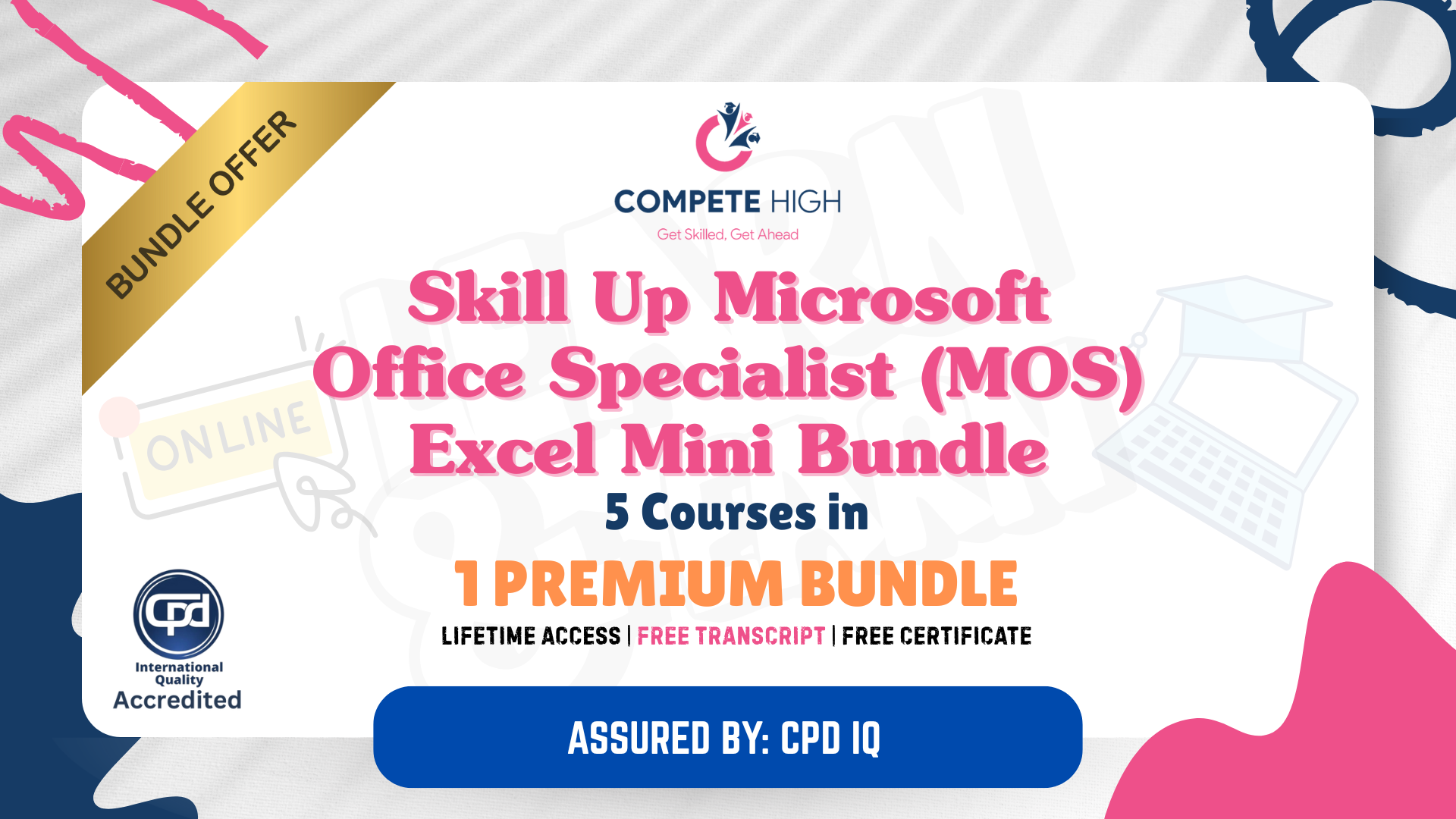
Easily learn the skills and knowledge you desire in MS Office with our Microsoft Office for Admin, you get an unparalleled learning experience with us and you get a digital certificate, transcript and a student ID card all included with the course price. What makes us the go to choice for people who want to learn about MS Office is our dedication and commitment to providing you with the best service possible. You will get unlimited access to the Microsoft Office for Admin, no matter where you are in the world you will be able to access your Microsoft Office for Admin any time you want. Should you have any questions while studying this Microsoft Office for Admin, our experienced tutors and mentors will answer them via email and live chat. With the original certificate you get after completing your Microsoft Office for Admin you will gain the CPD qualifications that will help you succeed out in the world and in your career. With our Student ID card you will get discounts on things like music, food, travel and clothes etc. Enrol in our Microsoft Office for Admin today and start learning. Why buy this Microsoft Office for Admin? Digital Certificate, Transcript, student ID all included in the price Absolutely no hidden fees Directly receive CPD accredited qualifications after course completion Receive one to one assistance on every weekday from professionals Immediately receive the PDF certificate after passing Receive the original copies of your certificate and transcript on the next working day Easily learn the skills and knowledge from the comfort of your home Certification After studying the course materials of the Microsoft Office for Admin you will be able to take the MCQ test that will assess your knowledge. After successfully passing the test you will be able to claim the pdf certificate for £5.99. Original Hard Copy certificates need to be ordered at an additional cost of £9.60. Who is this course for? This Microsoft Office for Admin does not require you to have any prior qualifications or experience. You can just enrol and start learning. Prerequisites This Microsoft Office for Admin was made by professionals and it is compatible with all PC's, Mac's, tablets and smartphones. You will be able to access the course from anywhere at any time as long as you have a good enough internet connection. Career path As this course comes with multiple courses included as bonus, you will be able to pursue multiple occupations. This Microsoft Office for Admin is a great way for you to gain multiple skills from the comfort of your home. Course Curriculum Microsoft Word 2016 Modify User Information 00:15:00 Share a Document 00:30:00 Work with Comments 00:15:00 Compare Document Changes 00:15:00 Review a Document 00:15:00 Merge Document Changes 00:15:00 Coauthor Documents 00:15:00 Add Captions 00:15:00 Add Cross-References 00:15:00 Add Bookmarks 00:15:00 Add Hyperlinks 00:15:00 Insert Footnotes and Endnotes 00:15:00 Add Citations 00:30:00 Insert a Bibliography 00:15:00 Insert Blank and Cover Pages 00:15:00 Insert an Index 00:30:00 Insert a Table of Contents 00:30:00 Insert an Ancillary Table 00:15:00 Manage Outlines 00:30:00 Create a Master Document 00:30:00 Suppress Information 00:30:00 Set Editing Restrictions 00:30:00 Add a Digital Signature to a Document 00:15:00 Restrict Document Access 00:15:00 Create Forms 00:30:00 Manipulate Forms 00:15:00 Form Data Conversion 00:15:00 Create a New Document Version 00:30:00 Compare Document Versions 00:15:00 Merge Document Versions 00:15:00 Activities - Microsoft Word 2016 Advanced 00:00:00 Microsoft Excel 2016 Update Workbook Properties 00:15:00 Activity-Update Workbook Properties 00:05:00 Create and Edit a Macro 00:15:00 Activity-Create and Edit a Macro 00:05:00 Apply Conditional Formatting 00:30:00 Activity-Apply Conditional Formatting 00:05:00 Add Data Validation Criteria 00:15:00 Activity-Add Data Validation Criteriaty 00:05:00 Trace Cells 00:15:00 Activity-Trace Cells 00:05:00 Troubleshoot Invalid Data and Formula Errors 00:15:00 Activity-Troubleshoot Invalid Data and Formula Errors 00:05:00 Watch and Evaluate Formulas 00:15:00 Activity-Watch and Evaluate Formulas 00:05:00 Create a Data List Outline 00:15:00 Activity-Create a Data List Outline1 00:05:00 Create Sparklines 00:15:00 Activity_Create Sparklines 00:05:00 Create Scenarios 00:15:00 Activity-Create Scenarios 00:05:00 Perform a What-If Analysis 00:15:00 Activity-Perform a What-If Analysis 00:05:00 Perform a Statistical Analysis with the Analysis ToolPak 00:15:00 Activity-Perform a Statistical Analysis with the Analysis ToolPak 00:05:00 Create Interactive Data with Power View 00:15:00 Activity-Create Interactive Data with Power View1 00:05:00 Consolidate Data 00:15:00 Activity-Consolidate Data 00:05:00 Link Cells in Different Workbooks 00:15:00 Activity-Link Cells in Different Workbooks 00:05:00 Merge Workbooks 00:15:00 Activity-Merge Workbooks 00:05:00 Export Excel Data 00:15:00 Activity-Export Excel Data 00:05:00 Import a Delimited Text File 00:14:00 Activity- Import a Delimited Text File 00:05:00 Integrate Excel Data with the Web 00:15:00 Activity-Integrate Excel Data with the Web 00:05:00 Create a Web Query 00:15:00 Activity-Create a Web Query 00:05:00 Import and Export XML Data 00:15:00 Activity-Import and Export XML Data 00:05:00 Activities - Microsoft Excel 2016 Advanced 00:00:00 Microsoft PowerPoint 2016 Customize the User Interface 01:30:00 Set PowerPoint 2016 Options 00:45:00 Create and Manage Sections 01:00:00 Modify Slide Masters and Slide Layouts 01:15:00 Add Headers and Footers 00:30:00 Modify the Notes Master and the Handout Master 00:45:00 Create SmartArt 00:45:00 Modify SmartArt 01:00:00 Add Audio to a Presentation 00:45:00 Add Video to a Presentatio 01:00:00 Customize Animations and Transitions 01:00:00 Add Comments to a Presentation 00:45:00 Review a Presentation 00:45:00 Store and Share Presentations on the Web 01:30:00 Annotate a Presentation 00:45:00 Set Up a Slide Show 00:45:00 Create a Custom Slide Show 00:30:00 Add Hyperlinks and Action Buttons 00:45:00 Record a Presentation 00:15:00 Secure a Presentation 01:30:00 Present a Slide Show Online 01:00:00 Create a Video or a CD 00:45:00 Activities - Microsoft PowerPoint 2016 Advanced 00:00:00 Microsoft Outlook 2016 Insert Advanced Characters and Objects 01:30:00 Modify Message Settings, Properties, and Options 01:30:00 Use Automatic Replies 01:30:00 Sort Messages 00:45:00 Filter Messages 01:00:00 Organize Messages 02:00:00 Search Messages 01:30:00 Manage Junk Mail 01:00:00 Manage Your Mailbox 02:00:00 Manage Advanced Calendar Options1 00:45:00 Manage Additional Calendars 01:00:00 Manage Meeting Responses 00:45:00 Assign and Manage Tasks 01:00:00 Edit an Electronic Business Card 01:00:00 Manage Advanced Contact Options 01:30:00 Forward Contacts 00:30:00 Export Contacts 01:00:00 Delegate Access to Mail Folders 01:00:00 Share Your Calendar 00:30:00 Share Your Contacts 00:15:00 Back Up Outlook Items 00:45:00 Change Data File Settings 00:45:00 Configure E-mail Message Security Settings 00:30:00 Activities - Microsoft Outlook 2016 Advanced 00:00:00 Microsoft Access 2016 Add Controls to Forms 01:00:00 Set Form Controls 01:00:00 Create Subforms 00:30:00 Organize Information with Tab Pages 00:30:00 Enhance Navigation with Forms 00:30:00 Format a Form 01:00:00 Apply Conditional Formatting 00:30:00 Field Validation 00:30:00 Form and Record Validation 00:30:00 Create a Macro 01:00:00 Restrict Records Using a Condition 00:30:00 Validate Data Using a Macro 00:30:00 Automate Data Entry Using a Macro 00:30:00 Convert a Macro to VBA 00:30:00 Link Tables to External Data Sources 00:30:00 Manage a Database 00:30:00 Determine Object Dependency 00:30:00 Document a Database 00:30:00 Analyze the Performance of a Database1 00:30:00 Split a Database for Multiple User Access 00:30:00 Implement Security 00:30:00 Set Passwords 00:30:00 Convert an Access Database to an ACCDE File 00:30:00 Package a Database with a Digital Signature 00:30:00 Create a Database Switchboard 01:00:00 Modify a Database Switchboard 00:30:00 Set Startup Options 00:30:00 Activities - Microsoft Access 2016 Advanced 00:00:00
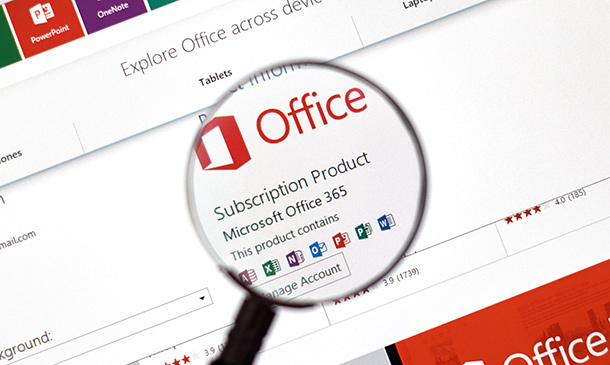
Touch Typist Training Mini Bundle
By Compete High
The Touch Typist Training Mini Bundle is built for precision, speed, and employability. Whether you’re eyeing roles in administration, transcription, or customer service, this bundle makes you stand out. Employers today don’t just want fast typing—they want professionals who can handle Touch Typing, Audio Typing, GDPR, Proofreading, and ESOL with confidence. From HR departments to medical offices and legal firms, skills like GDPR and Proofreading are no longer “nice to have”—they’re requirements. Pair those with high-demand credentials in Touch Typing, Audio Typing, and ESOL, and you’re officially job-ready. Miss this and you might just miss the job. Description Modern administrative and support roles require more than just basic typing. The Touch Typist Training Mini Bundle elevates your CV with keyword-rich, recruiter-attracting skills in Touch Typing, Audio Typing, and Proofreading—critical in industries ranging from media and education to legal and healthcare. GDPR expertise gives you the compliance awareness that employers need to see, especially in data-sensitive roles. Meanwhile, ESOL shows you're capable of working across diverse teams or international environments. Together, these courses offer an unbeatable mix of technical, language, and legal literacy. Don't get filtered out. Today’s job portals prioritise profiles with Touch Typing, Audio Typing, GDPR, Proofreading, and ESOL keywords. This bundle gets you noticed, fast. FAQ What roles does this bundle support? Admin, transcription, education, and data-entry jobs benefit from Touch Typing, GDPR, and Proofreading. Why is ESOL included? ESOL is critical for roles requiring clear communication in diverse settings—especially when combined with Audio Typing. Is GDPR really that important? Yes—GDPR training is essential for any job involving personal or confidential data. Can I use this bundle to freelance? Absolutely. Touch Typing, Proofreading, and Audio Typing are essential for freelance secretarial or editorial work. Does this bundle help with CV visibility? Yes—keywords like Touch Typing, GDPR, and Audio Typing make your CV searchable and relevant. Is this suitable for remote jobs? Yes—Audio Typing, GDPR, and ESOL are often listed as remote-friendly competencies. Do I need experience to start? No—this bundle welcomes all learners, especially those seeking roles involving Touch Typing, ESOL, or Proofreading. Why enrol today? Because Audio Typing, GDPR, and Touch Typing professionals are being hired right now—and you could be next.

The Office Administrator Skills for anyone who has a passion for this topic and is interested in enjoying a long career in the relevant industry. It's also for anyone who is already working in this field and looking to brush up their knowledge and boost their career with a recognised certification. This Office Administrator Skills consists of several modules that take around 3 hours to complete. The course is accompanied by instructional videos, helpful illustrations, how-to instructions and advice. The course is offered online at a very affordable price. That gives you the ability to study at your own pace in the comfort of your home. You can access the modules from anywhere and from any device. Why Choose this Course? Earn a digital Certificate upon successful completion. Accessible, informative modules taught by expert instructors Study in your own time, at your own pace, through your computer tablet or mobile device Benefit from instant feedback through mock exams and multiple-choice assessments Get 24/7 help or advice from our email and live chat teams Full tutor support on weekdays Course Design The course is delivered through our online learning platform, accessible through any internet-connected device. There are no formal deadlines or teaching schedules, meaning you are free to study the course at your own pace. You are taught through a combination of Video lessons Online study materials Mock exams Multiple-choice assessment Certification After the successful completion of the final assessment, you will receive a CPD-accredited certificate of achievement. The PDF certificate is for 9.99, and it will be sent to you immediately after through e-mail. You can get the hard copy for 15.99, which will reach your doorsteps by post. Who Is This Course For? This course is ideal for entry-level job seekers, administrative assistants, receptionists, and office support staff looking to strengthen their skills. It’s also beneficial for career changers, small business owners managing their own offices, and professionals returning to work who need updated administrative training. No prior experience is required, making it perfect for beginners eager to start a career in office administration. Career Path Office Administrator – £18,000 - £25,000 Administrative Assistant – £17,000 - £23,000 Receptionist – £16,000 - £22,000 Executive Assistant – £25,000 - £35,000 Office Manager – £25,000 - £40,000 Data Entry Clerk – £18,000 - £24,000

Microsoft Office - MS Word, Excel, Access & PowerPoint
By NextGen Learning
Course Overview This comprehensive Microsoft Office course provides an in-depth understanding of the core Office applications—Word, Excel, PowerPoint, and Access. Designed to develop essential digital skills, it equips learners with the ability to navigate each program with confidence, improving document creation, data management, presentations, and database handling. Covering both foundational and advanced features, the course is ideal for those looking to boost their efficiency in a variety of business and administrative contexts. By the end of the course, learners will have the capability to produce professional documents, organise data in spreadsheets, create impactful presentations, and manage information through databases. This structured training ensures clarity in using Microsoft Office tools to support workplace productivity and enhance employability across multiple sectors. Course Description This course explores the full functionality of Microsoft Word, Excel, PowerPoint, and Access—focusing on both classic and new features of the 2019 versions. Learners will begin with the essentials, such as creating and formatting documents, performing calculations in spreadsheets, and developing effective slide presentations. As the modules progress, learners will delve into more detailed features, including managing lists, inserting graphics, handling data queries, and designing user-friendly reports. The training also includes familiarisation with the interface and workflow improvements in each application, offering structured, sequential guidance. Ideal for office professionals, jobseekers, and administrative staff, the course enhances digital fluency and enables learners to carry out a wide range of clerical and operational tasks using the Microsoft Office suite. Course Modules Module 01: Microsoft Excel 2019 New Features Module 02: Getting Started with Microsoft Excel Module 03: Performing Calculations Module 04: Modifying a Worksheet Module 05: Formatting a Worksheet Module 06: Printing Workbooks Module 07: Managing Workbooks Module 08: Microsoft Word 2019 Module 09: Microsoft Word 2019 New Features Module 10: Getting Started with Word Module 11: Formatting Text and Paragraphs Module 12: Working More Efficiently Module 13: Managing Lists Module 14: Adding Tables Module 15: Inserting Graphic Objects Module 16: Controlling Page Appearance Module 17: Preparing to Publish a Document Module 18: Workbooks - Microsoft Word 2016 (Beginner) Module 19: Microsoft PowerPoint 2019 Module 20: Microsoft PowerPoint 2019 New Features Module 21: PowerPoint Interface Module 22: Presentation Basics Module 23: Formatting Module 24: Inserting Options Module 25: Working with Objects Module 26: Table Module 27: Charts Module 28: Review and Presentation Module 29: Microsoft Access 2019 Module 30: Microsoft Access 2019 New Features Module 31: Introduction to Access Module 32: Modify Data Module 33: Working with Queries Module 34: Access Forms Module 35: Working with Reports (See full curriculum) Who is this course for? Individuals seeking to improve their office software knowledge for employment. Professionals aiming to upgrade their digital skills in a business setting. Beginners with an interest in learning Microsoft Office applications. Jobseekers and administrative workers looking to strengthen their CVs. Career Path Administrative Assistant Data Entry Officer Office Manager Project Coordinator Personal Assistant Executive Support Roles Customer Service Representative Database Administrator (Entry-Level)

