- Professional Development
- Medicine & Nursing
- Arts & Crafts
- Health & Wellbeing
- Personal Development
21 Data Entry courses in Coventry delivered Live Online
Excel - intermediate (In-House)
By The In House Training Company
This one-day course focuses on issues such as writing formulas and accessing help while writing them, and taking formulas to the next level by nesting one inside another for a powerful formula result. It also looks at ways of analysing data with reports, summarised by varying criteria. A range of time-saving tips and tricks are shared. This course will help participants: Calculate with absolute reference Group worksheets Link to tables Use the function library effectively Get to grips with the logical IF function Use conditional formatting Create pivot table reports Use data validation Master the VLOOKUP function 1 Calculating with absolute reference The difference between a relative and absolute formula Changing a relative formula to an absolute Using $ signs to lock cells when copying formulas 2 Grouping worksheets Grouping sheets together Inputting data into multiple sheets Writing a 3D formula to sum tables across sheets 3 Linking to tables Linking to a source table Using paste link to link a table to another file Using edit links to manage linked tables 4 The function library Benefits of writing formulas in the function library Finding the right formula using insert function Outputting statistics with COUNTA and COUNTBLANK Counting criteria in a list with COUNTIFS 5 Logical IF Function Outputting results from tests Running multiple tests for multiple results The concept of outputting results from numbers 6 Conditional formatting Enabling text and numbers to standout Applying colour to data using rules Managing rules Copying rules with the format painter 7 View side by side Comparing two Excel tables together Comparing two sheets together in the same file 8 Pivot table reports Analysing data with pivot tables Managing a pivot table's layout Outputting statistical reports Controlling number formats Visualising reports with pivot charts Inserting slicers for filtering data 9 Data validation Restricting data input with data validation Speeding up data entry with data validation 10 VLOOKUP function Best practices for writing a VLOOKUP A false type lookup A true type lookup Enhance formula results with IFNA 11 Print options Getting the most from print Printing page titles across pages Scaling content for print

Microsoft Excel - Working with Workbooks
By AXIOM Learning Solutions
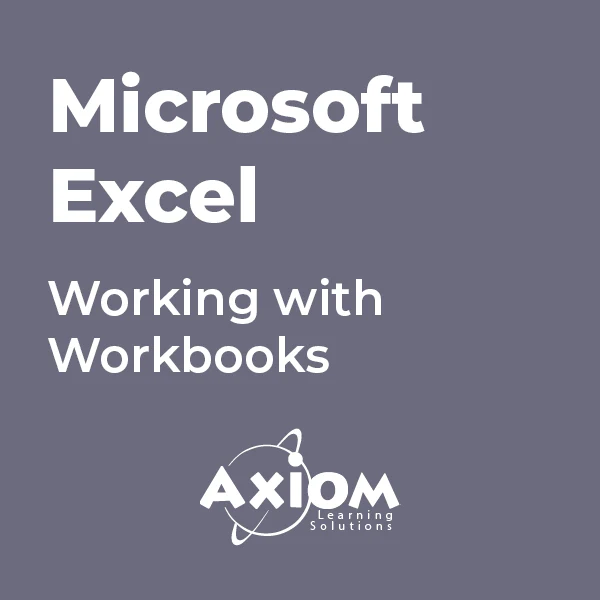
The Fintech Frontier: Why FDs Need to Know About Fintech
By FD Capital
The Fintech Frontier: Why FDs Need to Know About Fintech,” the podcast where we delve into the world of financial technology There are numerous areas where fintech can make a significant impact. For example, payment processing and reconciliation can be streamlined through digital payment solutions and automated tools. Data analytics and artificial intelligence can enhance financial forecasting, risk management, and fraud detection. Blockchain technology can revolutionize supply chain finance and streamline processes involving multiple parties. By understanding the capabilities of these fintech solutions, FDs can identify areas for improvement and select the right technologies to optimise their financial operations. Additionally, fintech can greatly enhance financial reporting and analysis. Advanced data analytics tools can extract meaningful insights from vast amounts of financial data, enabling FDs to make data-driven decisions and identify trends and patterns. Automation of repetitive tasks, such as data entry and reconciliation, reduces the risk of errors and frees up valuable time for FDs to focus on strategic initiatives. The adoption of cloud-based financial management systems also provides flexibility, scalability, and real-time access to financial data, empowering FDs to make informed decisions on the go. With the rapid pace of fintech advancements, how can FDs stay up to date and navigate the evolving fintech landscape? Continuous learning and engagement with the fintech community are key. Attend industry conferences, participate in webinars and workshops, and engage with fintech startups and established players. Networking with professionals in the field, joining fintech-focused associations, and following relevant publications and blogs can help FDs stay abreast of the latest fintech developments. Embracing a mindset of curiosity and adaptability is crucial in navigating the ever-changing fintech landscape. I would also encourage FDs to foster partnerships and collaborations with fintech companies. Engage in conversations with fintech providers to understand their solutions and explore potential synergies. By forging strategic partnerships, FDs can gain access to cutting-edge technologies and co-create innovative solutions tailored to their organisation’s unique needs. As we conclude, do you have any final thoughts or advice for our FD audience regarding fintech? Embrace fintech as an opportunity, not a threat. Seek to understand its potential and how it can align with your organisation’s goals and strategies. Be open to experimentation and pilot projects to test the viability of fintech solutions. Remember that fintech is a tool to enhance and optimize financial processes, and as FDs, we have a crucial role in driving its effective implementation. https://www.fdcapital.co.uk/podcast/the-fintech-frontier-why-fds-need-to-know-about-fintech/ Tags Online Events Things To Do Online Online Conferences Online Business Conferences #event #fintech #knowledge #fds #frontier
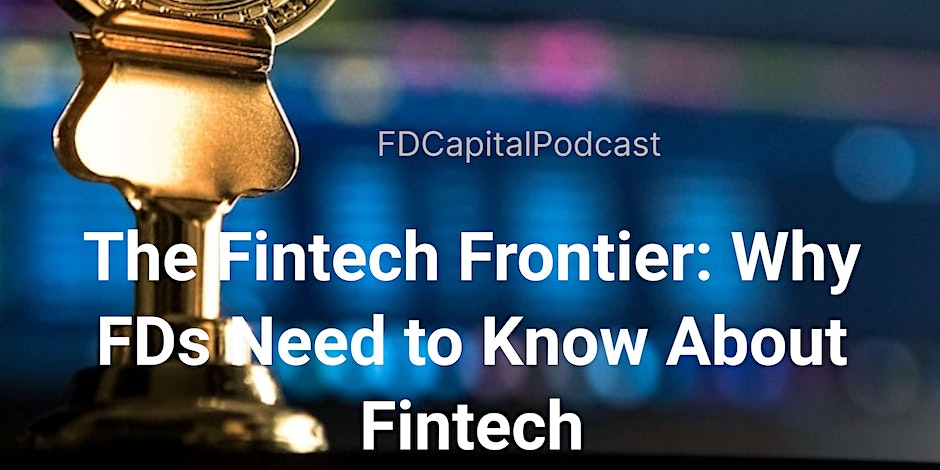
Project Planning for Everyone
By NextGen Learning
Project Planning for Everyone Course Overview: "Project Planning for Everyone" is designed to provide learners with the essential skills required to plan and manage projects effectively. This course covers the fundamental concepts of project planning, including the use of MS Projects for task management, data entry, and creating timelines. By the end of the course, learners will be equipped with the knowledge and confidence to plan projects efficiently, track progress, and ensure successful project delivery. Whether you’re new to project management or looking to refine your skills, this course offers practical value for all learners. Course Description: This course offers an in-depth introduction to project planning, with a focus on using MS Projects as a tool for creating project plans and tracking their progress. Learners will explore basic MS Projects features, including creating tasks, setting deadlines, and entering project data. The course progresses into more complex aspects, such as resource management and task dependencies, providing learners with a comprehensive understanding of project planning. The course includes a structured learning experience with clear objectives, enabling learners to build the skills necessary for effective project management. Upon completion, learners will have a solid foundation in project planning, ready to apply their skills in various professional settings. Project Planning for Everyone Curriculum: Module 01: Introduction Module 02: Basic M S Projects Module 03: Data Entry in MS Projects (See full curriculum) Who is this course for? Individuals seeking to improve their project management skills Professionals aiming to enhance their career development in project planning Beginners with an interest in project management and MS Projects Those interested in working within project management teams or handling individual projects Career Path: Project Manager Project Coordinator Operations Manager Scheduling Coordinator Team Leader in project-based industries

55301 Mastering Microsoft Project 2019
By Nexus Human
Duration 3 Days 18 CPD hours This course is intended for This course is intended for both novice and experienced project managers, managers, schedulers, and other project stake holders who need to incorporate the discipline of project management with Microsoft Project 2019. Overview Understand the discipline of project management as it applies to using Microsoft Project 2019. Create a Work Breakdown Structure. Identify Task Types & Relationships. Define Resources within Project. Make Work Package Estimates. Create an Initial Schedule. Create a Resource Leveled Schedule. Create Projects from templates, Excel files. Create Global templates. Create formulas and graphical indicators. The steps to record a macro. Format Output and Print Reports. Integrate Multiple Projects. Set up a Project with a Calendar, Start date, and scheduling method. Understand Manually Schedule vs. Auto Schedule. Manage multiple projects. Be able to create a master project list with shared resources. This three-day instructor-led course is intended for individuals who are interested in expanding their knowledge base and technical skills about Microsoft Project. The course begins with the basic concepts and leads students through all the functions they?ll need to plan and manage a small to medium-size project, including how to level resources and capture both cost and schedule progress. 1 - Introduction to Microsoft Project Describe how Project relates to the discipline of Project management. Learn what the new features are in Project 2019. Navigate to the primary views available using the Ribbon. Choose Views that display task, resource, or assignment information. Select table within views to change the information that is available to see and edit. Relate the features of Project to the 5 steps for building a plan in Project. Learn new accessibility features in Project 2 - A Quick and Easy Overview of Managing with Project Create a new project and prepare it for data entry. Enter project tasks. Sequence the tasks. Define resources. Estimate Task duration and assign resources. Baseline the project. Track project progress. 3 - Setting Up a Project Use multiple methods to create a new project from an Excel file and a SharePoint Tasks list. Establish one or more calendars to constrain resource availability. Configure Project to calculate the schedule from the Start Date forward, or from the Finish Date backward. 4 - Manually Schedule vs. Auto Schedule Students practice switching tasks between Manually Schedule and Auto Schedule modes. By switching modes, students learn the impact made on the project schedule and the individual tasks. 5 - Creating a Work Breakdown Structure Build and use summary and subordinate tasks. Understand and use milestones. Develop WBS Outlines. Assign completion criteria. Evaluate the WBS. Understand and use WBS templates. 6 - Identifying Task Relationships Understand the different types of task relationships. Understand and use various methods to create relationships. Determine and display task sequence. Understand and use lag, lead, and delay. Understand the new feature of Task Paths. 7 - Defining Resources within Project Define resource types. Define individual resources that will be used on the project. Record the cost (s) of using each type of resource. Record the limit of availability for each type of resource by establishing a resource calendar and defining the maximum units of that resource. 8 - Making Work Package Estimates Enter estimates for duration and costs for each task. Distinguish between task types and describe when each is appropriate. Describe the relationship between work, units, and duration. Describe the way Effort Driven scheduling is affected by work, units, and duration. Assign tasks to resources using the Team Planner view. 9 - Creating an Initial Schedule Calculate float and identify a project?s critical path. Understand and identify task constraints. Create milestones. Use the Task Inspector to troubleshoot the initial schedule. 10 - Create a Resource Leveled Schedule Adjust a project schedule to account for limited people and other resources. View the overall cost and schedule of a project. Identify resources that have been overallocated for a project schedule. Use multiple ways to adjust tasks and assignments to remove over allocation for any resource. 11 - Managing the Project Learn how to set a baseline. Lean how to enter and track project performance data. Learn how to apply different tracking methods. Learn how to perform a variance analysis on a project. Learn how to Reschedule Work Learn how to inactivate tasks Learn how to synch projects to SharePoint 12 - Formatting Output and Printing Reports Print Views Formats Sorting Filtering Grouping Custom Fields Reporting Other File Formats 13 - Managing Multiple Projects Learn how to use common resources among multiple projects. Learn how to link tasks between multiple projects. Learn how to create a consolidated view of multiple projects. 14 - Advanced Topics Learn how to customize the Ribbon and the Quick Access Toolbar. Learn how to customize WBS numbering. Learn the concepts of Formulas and Graphical indicators. Learn the purpose of the Global template and Organizer. Learn how to record a Macro.

55205 Mastering Microsoft Project 2016
By Nexus Human
Duration 3 Days 18 CPD hours This course is intended for This course is intended for both novice and experienced project managers, managers, schedulers, and other project stake holders who need to incorporate the discipline of project management with Microsoft Project 2016. Overview ?Understand the discipline of project management as it applies to using Microsoft Project 2016.?Create a Work Breakdown Structure.?Identify Task Types & Relationships.?Define Resources within Project.?Make Work Package Estimates.?Create an Initial Schedule.?Create a Resource Leveled Schedule.?Create Projects from templates, Excel files.?Create Global templates.?Create formulas and graphical indicators.?The steps to record a macro.?Format Output and Print Reports.?Integrate Multiple Projects.?Set up a Project with a Calendar, Start date, and scheduling method.?Understand Manually Schedule vs. Auto Schedule.?Manage multiple projects.?Be able to create a master project list with shared resources. The course begins with the basic concepts and leads students through all the functions they?ll need to plan and manage a small to medium-size project, including how to level resources and capture both cost and schedule progress. Introduction to Microsoft Project Describe how Project relates to the discipline of Project management. Learn what the new features are in Project 2016. Navigate to the primary views available using the Ribbon. Choose Views that display task, resource, or assignment information. Select table within views to change the information that is available to see and edit. Relate the features of Project to the 5 steps for building a plan in Project. Lab 1: Introduction to Mastering Microsoft Project A Quick and Easy Overview of Managing with Project Create a new project and prepare it for data entry. Enter project tasks. Sequence the tasks. Define resources. Estimate Task duration and assign resources. Baseline the project. Track project progress. Lab 1: Creating a Basic Project with a template Lab 2: Creating a Basic Project Setting Up a Project Use multiple methods to create a new project from an Excel file and a SharePoint Tasks list. Establish one or more calendars to constrain resource availability. Configure Project to calculate the schedule from the Start Date forward, or from the Finish Date backward. Lab 1: Setting Up a Project Manually Schedule vs. Auto Schedule Students practice switching tasks between Manually Schedule and Auto Schedule modes. By switching modes, students learn the impact made on the project schedule and the individual tasks. Lab 1: Explore Task Modes Creating a Work Breakdown Structure Build and use summary and subordinate tasks. Understand and use milestones. Develop WBS Outlines. Assign completion criteria. Evaluate the WBS. Understand and use WBS templates. Lab 1: Manipulate a WBS Lab 2: Supporting the Project Plan Identifying Task Relationships Understand the different types of task relationships. Understand and use various methods to create relationships. Determine and display task sequence. Understand and use lag, lead, and delay. Understand the new feature of Task Paths. Lab 1: Display the sequence Defining Resources within Project Define resource types. Define individual resources that will be used on the project. Record the cost (s) of using each type of resource. Record the limit of availability for each type of resource by establishing a resource calendar and defining the maximum units of that resource. Lab 1: Resource Calendar and Availability Making Work Package Estimates Enter estimates for duration and costs for each task. Distinguish between task types and describe when each is appropriate. Describe the relationship between work, units, and duration. Describe the way Effort Driven scheduling is affected by work, units, and duration. Assign tasks to resources using the Team Planner view. Lab 1: Work, Duration and Labor Creating an Initial Schedule Calculate float and identify a project?s critical path. Understand and identify task constraints. Create milestones. Use the Task Inspector to troubleshoot the initial schedule. Lab 1: Calculating an Initial schedule Create a Resource Leveled Schedule Adjust a project schedule to account for limited people and other resources. View the overall cost and schedule of a project. Identify resources that have been over allocated for a project schedule. Use multiple ways to adjust tasks and assignments to remove over allocation for any resource. Lab 1: Resource Leveling Managing the Project Learn how to set a baseline. Lean how to enter and track project performance data. Learn how to apply different tracking methods. Learn how to perform a variance analysis on a project. Lab 1: The Baseline Lab 2: Baselining & Tracking Performance Lab 3: Variance Formatting Output and Printing Reports Print Views Formats Sorting Filtering Grouping Custom Fields Reporting Other File Formats Lab 1: Use the Grouping Feature Lab 2: Create Reports in Project Managing Multiple Projects Learn how to use common resources among multiple projects. Learn how to link tasks between multiple projects. Learn how to create a consolidated view of multiple projects. Lab 1: Identifying Over allocated Resources from a Resource Pool and Consolidated File Advanced Topics Learn how to customize the Ribbon and the Quick Access Toolbar. Learn how to customize WBS numbering. Learn the concepts of Formulas and Graphical indicators. Learn the purpose of the Global template and Organizer. Learn how to use Task Deadlines. Learn how to record a Macro. Lab 1: Recording a Macro in Project Summary Learn how to access the Office App Store. Additional course details: Nexus Humans 55205 Mastering Microsoft Project 2016 training program is a workshop that presents an invigorating mix of sessions, lessons, and masterclasses meticulously crafted to propel your learning expedition forward. This immersive bootcamp-style experience boasts interactive lectures, hands-on labs, and collaborative hackathons, all strategically designed to fortify fundamental concepts. Guided by seasoned coaches, each session offers priceless insights and practical skills crucial for honing your expertise. Whether you're stepping into the realm of professional skills or a seasoned professional, this comprehensive course ensures you're equipped with the knowledge and prowess necessary for success. While we feel this is the best course for the 55205 Mastering Microsoft Project 2016 course and one of our Top 10 we encourage you to read the course outline to make sure it is the right content for you. Additionally, private sessions, closed classes or dedicated events are available both live online and at our training centres in Dublin and London, as well as at your offices anywhere in the UK, Ireland or across EMEA.

Microsoft Office - MS Word, Excel, Access & PowerPoint
By NextGen Learning
Course Overview This comprehensive Microsoft Office course provides an in-depth understanding of the core Office applications—Word, Excel, PowerPoint, and Access. Designed to develop essential digital skills, it equips learners with the ability to navigate each program with confidence, improving document creation, data management, presentations, and database handling. Covering both foundational and advanced features, the course is ideal for those looking to boost their efficiency in a variety of business and administrative contexts. By the end of the course, learners will have the capability to produce professional documents, organise data in spreadsheets, create impactful presentations, and manage information through databases. This structured training ensures clarity in using Microsoft Office tools to support workplace productivity and enhance employability across multiple sectors. Course Description This course explores the full functionality of Microsoft Word, Excel, PowerPoint, and Access—focusing on both classic and new features of the 2019 versions. Learners will begin with the essentials, such as creating and formatting documents, performing calculations in spreadsheets, and developing effective slide presentations. As the modules progress, learners will delve into more detailed features, including managing lists, inserting graphics, handling data queries, and designing user-friendly reports. The training also includes familiarisation with the interface and workflow improvements in each application, offering structured, sequential guidance. Ideal for office professionals, jobseekers, and administrative staff, the course enhances digital fluency and enables learners to carry out a wide range of clerical and operational tasks using the Microsoft Office suite. Course Modules Module 01: Microsoft Excel 2019 New Features Module 02: Getting Started with Microsoft Excel Module 03: Performing Calculations Module 04: Modifying a Worksheet Module 05: Formatting a Worksheet Module 06: Printing Workbooks Module 07: Managing Workbooks Module 08: Microsoft Word 2019 Module 09: Microsoft Word 2019 New Features Module 10: Getting Started with Word Module 11: Formatting Text and Paragraphs Module 12: Working More Efficiently Module 13: Managing Lists Module 14: Adding Tables Module 15: Inserting Graphic Objects Module 16: Controlling Page Appearance Module 17: Preparing to Publish a Document Module 18: Workbooks - Microsoft Word 2016 (Beginner) Module 19: Microsoft PowerPoint 2019 Module 20: Microsoft PowerPoint 2019 New Features Module 21: PowerPoint Interface Module 22: Presentation Basics Module 23: Formatting Module 24: Inserting Options Module 25: Working with Objects Module 26: Table Module 27: Charts Module 28: Review and Presentation Module 29: Microsoft Access 2019 Module 30: Microsoft Access 2019 New Features Module 31: Introduction to Access Module 32: Modify Data Module 33: Working with Queries Module 34: Access Forms Module 35: Working with Reports (See full curriculum) Who is this course for? Individuals seeking to improve their office software knowledge for employment. Professionals aiming to upgrade their digital skills in a business setting. Beginners with an interest in learning Microsoft Office applications. Jobseekers and administrative workers looking to strengthen their CVs. Career Path Administrative Assistant Data Entry Officer Office Manager Project Coordinator Personal Assistant Executive Support Roles Customer Service Representative Database Administrator (Entry-Level)

Touch Typing Essentials
By NextGen Learning
Touch Typing Essentials Course Overview The "Touch Typing Essentials" course is designed to help learners develop efficient and accurate typing skills. Covering all aspects of typing from basic finger positioning to typing punctuation and capital letters, this course is perfect for those who want to improve their typing speed and accuracy. Learners will gain a solid foundation in touch typing, enabling them to type confidently without looking at the keyboard. Whether you're a student, a professional, or anyone looking to improve your typing ability, this course will equip you with the skills necessary to type efficiently, leading to increased productivity and confidence in digital communication. Course Description This course provides a structured approach to mastering touch typing. It covers everything from setting up your computer for optimal typing to learning how to type individual letters, punctuation, and even capital letters. Each module focuses on building muscle memory for each key, ensuring learners develop speed and accuracy with each finger movement. Throughout the course, learners will be encouraged to practice regularly to improve typing speed while maintaining correct posture and ergonomics. By the end of the course, learners will have gained the skills needed to type quickly and efficiently, improving their overall digital literacy. Whether for personal development or professional purposes, this course prepares learners for success in today's fast-paced digital world. Touch Typing Essentials Curriculum Module 01: Introduction Module 02: How to Set up Your Computer Module 03: How to type the letters F and J Module 04: How to type the letters D and K Module 05: How to type the letters S and L Module 06: How to type the letter A and ; (semicolon) Module 07: How to type the letters E and I Module 08: How to type the letters R and U Module 09: How to type the letters T and O Module 10: How to type CAPITAL letters Module 11: How to type the letter C and , (Comma) Module 12: How to type the letters G and H Module 13: How to type the letters N and V Module 14: How to type the letters W and M Module 15: How to type the letters Q and P Module 16: How to type the letters B and Y Module 17: How to type the letters Z and X Module 18: How to type Colon and Semicolon Module 19: How to type Full Stop and Comma Module 20: How to type Question Mark and Exclamation Mark Module 21: How to type Dash, Parentheses and Quotation Marks (See full curriculum) Who is this course for? Individuals seeking to improve typing speed and accuracy. Professionals aiming to enhance productivity and efficiency. Beginners with an interest in improving digital literacy. Students preparing for academic or professional typing requirements. Career Path Administrative Assistant Data Entry Clerk Executive Assistant Virtual Assistant Customer Service Representative Content Writer Transcriptionist

Access Introduction generally navigate through Access Database, get data fast, update data records by entering, update data and delete data. Run available report, use available forms, create simple forms and reports via wizards. This style tuition helps to maximise the value that you get from the day.

KM423 IBM InfoSphere DataStage v11.5 - Advanced Data Processing
By Nexus Human
Duration 2 Days 12 CPD hours This course is intended for Experienced DataStage developers seeking training in more advanced DataStage job techniques and who seek techniques for working with complex types of data resources. Overview Use Connector stages to read from and write to database tables Handle SQL errors in Connector stages Use Connector stages with multiple input links Use the File Connector stage to access Hadoop HDFS data Optimize jobs that write to database tables Use the Unstructured Data stage to extract data from Excel spreadsheets Use the Data Masking stage to mask sensitive data processed within a DataStage job Use the Hierarchical stage to parse, compose, and transform XML data Use the Schema Library Manager to import and manage XML schemas Use the Data Rules stage to validate fields of data within a DataStage job Create custom data rules for validating data Design a job that processes a star schema data warehouse with Type 1 and Type 2 slowly changing dimensions This course is designed to introduce you to advanced parallel job data processing techniques in DataStage v11.5. In this course you will develop data techniques for processing different types of complex data resources including relational data, unstructured data (Excel spreadsheets), and XML data. In addition, you will learn advanced techniques for processing data, including techniques for masking data and techniques for validating data using data rules. Finally, you will learn techniques for updating data in a star schema data warehouse using the DataStage SCD (Slowly Changing Dimensions) stage. Even if you are not working with all of these specific types of data, you will benefit from this course by learning advanced DataStage job design techniques, techniques that go beyond those utilized in the DataStage Essentials course. Accessing databases Connector stage overview - Use Connector stages to read from and write to relational tables - Working with the Connector stage properties Connector stage functionality - Before / After SQL - Sparse lookups - Optimize insert/update performance Error handling in Connector stages - Reject links - Reject conditions Multiple input links - Designing jobs using Connector stages with multiple input links - Ordering records across multiple input links File Connector stage - Read and write data to Hadoop file systems Demonstration 1: Handling database errors Demonstration 2: Parallel jobs with multiple Connector input links Demonstration 3: Using the File Connector stage to read and write HDFS files Processing unstructured data Using the Unstructured Data stage in DataStage jobs - Extract data from an Excel spreadsheet - Specify a data range for data extraction in an Unstructured Data stage - Specify document properties for data extraction. Demonstration 1: Processing unstructured data Data masking Using the Data Masking stage in DataStage jobs - Data masking techniques - Data masking policies - Applying policies for masquerading context-aware data types - Applying policies for masquerading generic data types - Repeatable replacement - Using reference tables - Creating custom reference tables Demonstration 1: Data masking Using data rules Introduction to data rules - Using the Data Rules Editor - Selecting data rules - Binding data rule variables - Output link constraints - Adding statistics and attributes to the output information Use the Data Rules stage to valid foreign key references in source data Create custom data rules Demonstration 1: Using data rules Processing XML data Introduction to the Hierarchical stage - Hierarchical stage Assembly editor - Use the Schema Library Manager to import and manage XML schemas Composing XML data - Using the HJoin step to create parent-child relationships between input lists - Using the Composer step Writing Hierarchical data to a relational table Using the Regroup step Consuming XML data - Using the XML Parser step - Propagating columns Topic 6: Transforming XML data - Using the Aggregate step - Using the Sort step - Using the Switch step - Using the H-Pivot step Demonstration 1: Importing XML schemas Demonstration 2: Compose hierarchical data Demonstration 3: Consume hierarchical data Demonstration 4: Transform hierarchical data Updating a star schema database Surrogate keys - Design a job that creates and updates a surrogate key source key file from a dimension table Slowly Changing Dimensions (SCD) stage - Star schema databases - SCD stage Fast Path pages - Specifying purpose codes - Dimension update specification - Design a job that processes a star schema database with Type 1 and Type 2 slowly changing dimensions Demonstration 1: Build a parallel job that updates a star schema database with two dimensions Additional course details: Nexus Humans KM423 IBM InfoSphere DataStage v11.5 - Advanced Data Processing training program is a workshop that presents an invigorating mix of sessions, lessons, and masterclasses meticulously crafted to propel your learning expedition forward. This immersive bootcamp-style experience boasts interactive lectures, hands-on labs, and collaborative hackathons, all strategically designed to fortify fundamental concepts. Guided by seasoned coaches, each session offers priceless insights and practical skills crucial for honing your expertise. Whether you're stepping into the realm of professional skills or a seasoned professional, this comprehensive course ensures you're equipped with the knowledge and prowess necessary for success. While we feel this is the best course for the KM423 IBM InfoSphere DataStage v11.5 - Advanced Data Processing course and one of our Top 10 we encourage you to read the course outline to make sure it is the right content for you. Additionally, private sessions, closed classes or dedicated events are available both live online and at our training centres in Dublin and London, as well as at your offices anywhere in the UK, Ireland or across EMEA.
