- Professional Development
- Medicine & Nursing
- Arts & Crafts
- Health & Wellbeing
- Personal Development
Excel 2007 Simplified
By iStudy UK
Description This course is aimed at the excel user who already knows the basics of Excel 2007. This course will help you to go beyond the basics - to reach a higher-intermediate level. With shortcuts, tricks and tips - you will be able to work smarter and faster. If you want to be fairly competent on the software, then this course will be very handy. Its a lot quicker to be shown things, then to try and muddle through and work things out by yourself. Guaranteed, there'll be some items which we cover, that you have no idea that Excel was capable of doing! We don't want you to spend a day of your life in the classroom... learn 99 quick and very useful, practical things which you can apply on your job or on your projects. We'll cover: Working with Data - using series, symbols and special characters, hide rows and freeze panels Formulas and Functions - Calculate the duration between two dates/times, best loan terms, create conditional formula and conditional sums Copying Data - transposing rows into columns and paste specials Using Excel lists - sort and filter a list, remove duplicate records, count filtered records, look up information in a list Data Patterns - Pivot tables, pivot charts, what-if analysis Creating charts - histogram, trendlines, piecharts, error bars Presenting data - formatting columns and numbers Saving and printing worksheets - printing multiple worksheets, area, cell ranges, repeat headings of a row or column Extending excel - hyperlinks, embed a chart, importing a worksheet Customizing Excel - custom workspace, custom view, macros The target audience is those who have a basic level with Excel and want to learn other handy functions and features. We use Excel 2007 only in this course. If you have Excel 2003, this course will be difficult to follow as although the functions and features exist in 2003, the layout changed very dramatically between the two versions. Excel 2007 isn't too dissimilar from 2010. Where necessary, we provide a spreadsheet - but as long as you have Excel 2007, you'll be able to copy and do exactly what you see on the screen by pausing the video and following along. The course will take approx 7.5 hours to complete. Take this course if you want to take your basic understanding of Excel to a higher intermediate-level. What Will I Learn? Work with Formulas and Functions Copy data and formats Use excel lists Create charts Present worksheets nicely Save and print worksheets Who is the target audience? This is for those who are beginners in Excel and want to take it further to higher intermediate level - using Excel 2007 You should know the 'basics' in Excel and we take it from near-beginner, to higher intermediate Requirements Students will need to have Excel 2007 installed, as this is the system used in the teaching Introduction to the course and your tutor Data Enter numbers and fractions 00:05:00 Dates and Times 00:08:00 Name Cells and Ranges 00:04:00 Validate Data entry using a pick list FREE 00:07:00 Extend a series of dates with autofill 00:04:00 Add a symbol or special character 00:04:00 Compare multiple spreadsheets using freeze panels 00:06:00 Hide rows 00:04:00 Keyboard 00:10:00 Speak Cells 00:04:00 Find and replace data 00:10:00 Formulas and Functions Add values 00:03:00 Function wizard 00:06:00 Formulas with comments 00:04:00 OneNote 00:06:00 Define a constant 00:04:00 Apply names in functions 00:05:00 Figure out the best loan terms 00:04:00 Internal Rates of Return 00:04:00 Nth largest value 00:04:00 Large, Small, Max, Min 00:04:00 Conditional formula 00:03:00 Conditional formula with names 00:04:00 Conditional sum 00:03:00 Count If 00:02:00 Inner calculator 00:02:00 Square Roots 00:03:00 Calculate the duration between two times 00:04:00 Calculate days between two dates 00:04:00 Copying Data, Formats etc., Copy a range 00:03:00 Transpose a row into a column FREE 00:02:00 Chart formatting 00:07:00 Copy styles to another workbook 00:07:00 Paste special and copying worksheets 00:06:00 Track changes while Editing 00:06:00 Lists Enter list data using a form 00:05:00 Searching through a data list 00:04:00 Import a word list into excel 00:04:00 Sort a list 00:02:00 Filter a list 00:02:00 Sort by multiple criteria FREE 00:03:00 Find averages in a sorted group 00:05:00 Filter by multiple criteria 00:03:00 Remove duplicate records from a list 00:03:00 Count filtered records 00:07:00 Filter by multiple criteria in the same column 00:06:00 Chart a filtered list 00:02:00 Look up information in a List 00:05:00 Data Patterns Create a PivotTable 00:05:00 Modify a PivotTable and layout 00:03:00 Find the average of a field 00:04:00 Create a calculated field 00:03:00 Calculated fields and charts FREE 00:02:00 Hide rows and columns in a PivotTable 00:02:00 AutoFormat a PivotTable 00:01:00 Create a PivotChart 00:03:00 Turning on the Data Analysis function so that statistical information can be run 00:02:00 Describe Data with Statistics 00:03:00 Discover associations within your data 00:03:00 Product Numbers 00:02:00 What-if analysis 00:05:00 Goal seek 00:06:00 Creating Charts Create a Chart 00:06:00 Modify Chart details 00:04:00 Change the Chart Type 00:03:00 Add a Trendline to a Chart 00:06:00 Remove Chart Data 00:02:00 Add chart data 00:02:00 Missing chart data 00:04:00 Error bars 00:04:00 Pull a slice from a Pie Chart 00:03:00 Label slices of a Pie Chart 00:04:00 Histogram 00:06:00 Paste a chart into Word 00:03:00 Amending a chart in Word 00:02:00 Paste-link a Chart into Word 00:05:00 Worksheets Format Numbers as Percentages 00:04:00 Format Currencies in Currency and Accounting Formats 00:03:00 Format Column Headings 00:05:00 Format Quickly with Format painter FREE 00:02:00 Insert a background image into your worksheet 00:03:00 Create a Transparent image 00:03:00 Saving and Printing Worksheets Save a workbook as a Template 00:07:00 Save a workbook as an XML spreadsheet 00:05:00 Print multiple cell ranges on One Page 00:03:00 Print multiple worksheets of a workbook 00:01:00 Page set up, header, footer, margins - 1 page printing 00:04:00 Repeat Headings of a Row or Column 00:07:00 Print functions to show calculations & comments 00:07:00 Extending Excel Hyperlink a worksheet to another office document 00:03:00 Embed a chart within PowerPoint 00:05:00 Publish an Interactive Workbook 00:05:00 Import a Worksheet into Access 00:09:00 Use Excel Data to create labels in Word 00:10:00 Customizing Excel Launch a specific Workbook when Excel Opens 00:03:00 Save Time by Creating a Custom View 00:03:00 Create a Custom Number Format 00:06:00 Changing Text to Columns 00:05:00 Create a Macro to Format Numbers 00:06:00 Online Live Webinar Course-S3_W4_L1 - 42 - Excel Made simple 01:00:00

Critical Thinking, Problem Solving and Decision Making: Part 1
By iStudy UK
Course Description The Critical Thinking, Problem Solving and Decision Making: Part 1 course is designed for you to deepen your skill of problem-solving and decision making through critical thinking. In this course, you will learn what critical thinking is, its types and features. You will understand the importance of critical thinking and its benefits and barriers. In addition, you will learn about the judgment of claims. Enrol the course now if all these sound good to you. Learning outcome Learn what critical thinking is, its types and features Understand the importance of critical thinking and its benefits and barriers Explore judgment of claims How Much Do Managers Earn? Senior - £70,000(Appx.) Average - £46,000(Appx.) Starting - £36,000(Appx.) Requirement Our Critical Thinking, Problem Solving and Decision Making: Part 1 is fully compatible with any kind of device. Whether you are using Windows computer, Mac, smartphones or tablets, you will get the same experience while learning. Besides that, you will be able to access the course with any kind of internet connection from anywhere at any time without any kind of limitation. Critical Thinking, Problem Solving and Decision Making: Part 1 Module 01: Introduction to Critical Thinking 00:23:00 Module 02: Importance of Critical Thinking 00:17:00 Module 03: Benefits and Barriers of Critical Thinking 00:32:00 Module 04: Critical Thinking and the Judgment of Claims 00:19:00 Assignment Assignment - Critical Thinking, Problem Solving and Decision Making: Part 1 00:00:00

Critical Thinking, Problem Solving and Decision Making: Part 2
By iStudy UK
Course Description The Critical Thinking, Problem Solving and Decision Making: Part 2 course is designed to enhance your problem-solving and decision-making skills through developing critical thinking. In this course, you will learn about the standards and steps of critical thinking. The course will help you to enhance and boost your critical thinking skills. You will also learn about the characteristics and qualities of a critical thinker. This bite-size course will help you to make better decisions and solve problems with critical thinking. Enrol the course now if you want to develop these skills. Learning outcome Gain knowledge about the standards and steps of critical thinking Enhance your critical thinking skills Learn about the characteristics of a critical thinker Make better decisions with critical thinking How Much Do Managers Earn? Senior - £70,000(Appx.) Average - £46,000(Appx.) Starting - £36,000(Appx.) Requirement Our Critical Thinking, Problem Solving and Decision Making: Part 2 is fully compatible with any kind of device. Whether you are using Windows computer, Mac, smartphones or tablets, you will get the same experience while learning. Besides that, you will be able to access the course with any kind of internet connection from anywhere at any time without any kind of limitation. Critical Thinking, Problem Solving and Decision Making: Part 2 Module 01: What Are the Critical Thinking Steps 00:17:00 Module 02: Critical Thinking Strategies 00:25:00 Module 03: Recognising a Critical Thinker 00:23:00 Module 04: Decision Making with Critical Thinking 00:26:00 Module 05: Problem-Solving Through Critical Thinking 00:25:00 Assignment Assignment - Critical Thinking, Problem Solving and Decision Making: Part 2 00:00:00

Excel 365 Beginner
By iStudy UK
Learning Objectives Introduction , Getting Started with Excel , Creating Workbooks and Using Templates , Entering Data , Excel Formula Basics , Adjusting a Worksheet , Formatting and Aligning Data , Using Cell Styles and Themes , Inserting Objects and Graphics , Proofing a Workbook , Printing an Excel File , Managing Worksheets , Navigating and Viewing Excel Files , Conclusion Pre-Requisites Basic Computer Skills Description Microsoft Excel is one of the major workhorses in the Microsoft Office suite of applications and arguably the most widely-used Office product. A solid understanding of how to use this program is vital to nearly everyone in most industries today. This course is designed specifically to teach you the fundamentals of Excel and give you the skills you need to begin to create and manipulate worksheets. Specifically, you will understand how to create, save, enter data, and print spreadsheets in addition to learning how to create formulas and use functions to calculate in Excel. You will learn how to enter data, format spreadsheets, manipulate columns and rows, add headers and footers, and use page setup options to prepare them for printing. You will also learn how to handle large worksheets or multiple workbooks, use styles and themes, insert various graphic objects, and options for proofing your workbooks. Section 01 Lesson 01: What is Excel 00:03:00 Lesson 02: Opening Excel 00:04:00 Lesson 03: Navigating the Excel User Interface-v2 00:06:00 Lesson 04: Navigating the Excel User Interface 00:04:00 Lesson 05: Using the Excel Ribbon 00:07:00 Lesson 06: Understanding Excel Worksheet Components 00:07:00 Lesson 07: Using the Backstage View 00:06:00 Section 02 Lesson 01: Creating a New Workbook 00:06:00 Lesson 02: Saving an Excel Workbook 00:05:00 Lesson 03: Using the Accessibility Checker 00:04:00 Lesson 04: Using the Accessibility Checker-v3 00:04:00 Section 03 Lesson 01: Navigating a Worksheet by Mouse or Keyboard 00:05:00 Lesson 02: Understanding Excel Data Types 00:04:00 Lesson 03: Using the Inking Tools 00:05:00 Lesson 04: Using the Inking Tools-v3 00:03:00 Lesson 05: Working with Cell and Range Addressing 00:05:00 Lesson 06: Using Various Data Selection Techniques 00:05:00 Lesson 07: Working with Common Excel Commands 00:06:00 Lesson 08: Using Flash Fill and Autofill 00:06:00 Section 04 Lesson 01: What are Formulas and Functions 00:05:00 Lesson 02: Understanding the Components of a Formula 00:05:00 Lesson 03: Understanding Calculation Hierarchy and the Order of Operations 00:03:00 Lesson 04: Creating Basic Formulas 00:05:00 Lesson 05: Working with Basic Functions and AutoSum 00:06:00 Lesson 06: Using Cell References 00:05:00 Lesson 07: Using the Quick Analysis Tool 00:03:00 Section 05 Lesson 01: Modifying Columns and Rows 00:06:00 Lesson 02: Hiding and Unhiding Columns and Rows 00:06:00 Section 06 Lesson 01: Formatting and Aligning Data 00:07:00 Lesson 02: Merging Data 00:07:00 Lesson 03: Wrapping Text and Adjusting Orientation 00:06:00 Lesson 04: Formatting Numbers 00:05:00 Lesson 05: Using the Format Painter 00:04:00 Section 07 Lesson 01: Using Cell Styles 00:06:00 Lesson 02: Applying Themes 00:05:00 Section 08 Lesson 01: Inserting and Formatting Images and Shapes 00:08:00 Lesson 02: Inserting and Formatting SmartArt 00:05:00 Lesson 03: Working with Icons 00:04:00 Lesson 04: Inserting Hyperlinks 00:06:00 Lesson 05: Inserting Symbols and Equations 00:05:00 Lesson 06: Inserting WordArt and Text Boxes 00:05:00 Lesson 07: Inserting 3-D Models 00:04:00 Lesson 08: Arranging Objects 00:06:00 Section 09 Lesson 01: Using Find and Replace 00:05:00 Lesson 02: Using Go To and Go To Special 00:03:00 Lesson 03: Using the Spell Checker 00:05:00 Lesson 04: Using the Thesaurus and Translation Features 00:05:00 Lesson 05: Using the resolve Feature-v3 00:02:00 Section 10 Lesson 01: Printing and Previewing Excel Files 00:06:00 Lesson 02: Creating Custom Margins and Scaling 00:05:00 Lesson 03: Adding Headers and Footers 00:04:00 Lesson 04: Formatting a Page with the Page Layout Tab 00:06:00 Lesson 05: Printing Titles and Specific Worksheet Areas 00:03:00 Lesson 06: Exporting to PDF-v3 00:02:00 Lesson 07: Exporting to PDF and XPS 00:04:00 Section 11 Lesson 01: Renaming and Coloring Worksheet Tabs 00:03:00 Lesson 02: Adding, Deleting and Navigating Worksheets 00:03:00 Lesson 03: Hiding and Unhiding Worksheets 00:03:00 Section 12 Lesson 01: Viewing Workbooks 00:03:00 Lesson 02: Using Zoom Tools 00:03:00 Lesson 03: Configuring Sheet Options 00:05:00 Lesson 04: Using the Freeze Panes and Split Commands 00:04:00 Lesson 05: Adjusting Worksheet Properties 00:04:00 Lesson 06: Viewing Workbook Statistics-v3 00:02:00 Course Recap Recap 00:02:00 Final Exam Final Exam - Excel 365 Beginner 00:20:00
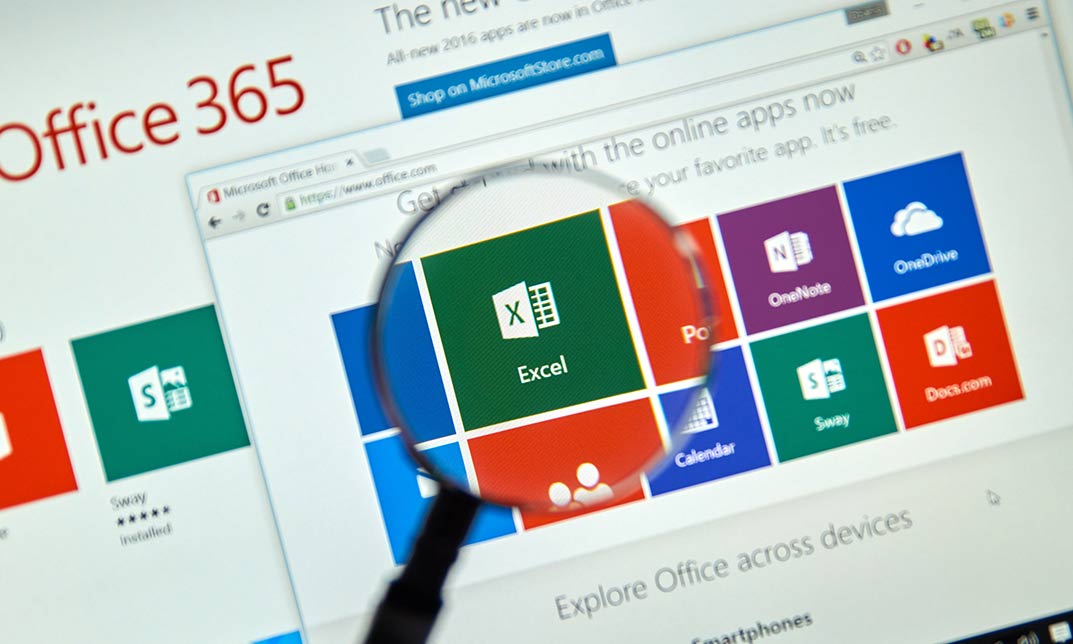
Reliability centred maintenance (In-House)
By The In House Training Company
Reliability Centred Maintenance (RCM) is commonly used to help establish safe minimum levels of maintenance, determine changes to operating procedures and help establish maintenance regimes and plans. Successful implementation can result in cost savings, machine uptime and improved risk management. But the devil's in the detail - how can you achieve these benefits and successfully implement RCM in your organisation? This programme will help you do just that. Note: this is a purely indicative outline. The content, duration, objectives and material used can all be adapted to match your specific requirements. To provide a better understanding of RCM, particularly: What, why, how and who? Opportunities and benefits Risks Cost effectiveness Note: this is a purely indicative outline. The content, duration, objectives and material used can all be adapted to match your specific requirements. 1 What is maintenance? Why maintain? Traditional maintenance methods Common current practices and trends 2 What is Reliability Centred Maintenance? Its history Its development Current usage Where can it be cost-effective? 3 How does it work? Basic features Key criteria Maintenance options Key outcomes 4 Making the business case and preparing the strategy Identifying and quantifying current risks Identifying and quantifying current costs Motivating decision-makers Identifying and empowering those who have to deliver the results Educating / gaining buy-in from interested parties 5 Implementation Identify business functions Prioritise functions Verify correct usage Identify failure modes Identify the consequences of failure Understand the failure process Specify the appropriate maintenance action(s) 6 Ongoing requirements Monitoring Recording Analysis Continuous re-evaluation 7 Open discussion Sharing experience and addressing specific issues of interest to participants Course review Close

Excel 365 Intermediate
By iStudy UK
Learning Objectives Introduction , Linking Workbooks and Worksheets , Working with Range Names , Sorting, Filtering, and Subtotaling , Analyzing and Organizing with Tables , Using Conditional Formatting , Displaying Data Graphically , Understanding PivotTables, PivotCharts, and Slicers , Working with Advanced PivotTables and PowerPivot Features , Conclusion Pre-Requisites Excel 365 Introduction course or equivalent knowledge or experience. Description In this course, students will learn how to link workbooks and worksheets, work with range names, sort and filter range data, and analyze and organize with tables. Students will also apply conditional formatting, outline with subtotals and groups, display data graphically with charts and sparklines. Additionally, students will also understand PivotTables, PivotCharts, and slicers and work with advanced PivotTables and PowerPivot features. Section 01 Lesson 01: Linking Workbooks and Worksheets 00:06:00 Lesson 02: Linking Workbooks with 3D References 00:05:00 Lesson 03: Understanding the Consolidate Feature 00:06:00 Section 02 Lesson 01: What are Range Names 00:04:00 Lesson 02: Creating Range Names Using the Name Box and Define Name 00:06:00 Lesson 03: Creating Range Names Using Create from Selection 00:03:00 Section 03 Lesson 01: Understanding the Differences Between Sorting and Filtering 00:03:00 Lesson 02: Sorting Lists 00:06:00 Lesson 03: Filtering Lists 00:08:00 Lesson 04: Creating Subtotals 00:06:00 Section 04 Lesson 01: Creating Tables and Understanding the Benefits 00:07:00 Lesson 02: Understanding the Elements of a Table 00:06:00 Lesson 03: Formatting a Table 00:08:00 Lesson 04: Sorting and Filtering Tables 00:03:00 Lesson 05: Filtering with Slicers 00:04:00 Lesson 06: Calculating with Tables 00:04:00 Lesson 07: Removing Erroneous Table Data 00:03:00 Lesson 08: Exporting, Refreshing, and Converting Tables 00:05:00 Section 05 Lesson 01: What is Conditional Formatting 00:04:00 Lesson 02: Conditional Formatting Highlight Cells and Top Bottom Rules 00:07:00 Lesson 03: Conditional Formatting Data Bars, Icon Sets, and Color Scales 00:06:00 Lesson 04: Using Custom Fonts and Colors 00:04:00 Lesson 05: Using Custom Conditional Formatting 00:06:00 Lesson 06: Modifying or Removing Conditional Formatting 00:05:00 Section 06 Lesson 01: What are Charts 00:05:00 Lesson 02: Creating Charts 00:06:00 Lesson 03: Understanding Chart Elements 00:05:00 Lesson 04: Modifying Chart Elements 00:09:00 Lesson 05: Changing and Moving Charts 00:04:00 Lesson 06: Filtering a Chart 00:04:00 Lesson 07: Formatting Charts 00:07:00 Lesson 08: Adjusting Numbering 00:06:00 Lesson 09: Creating Dual Axis Charts 00:05:00 Lesson 10: Forecasting with Trendlines 00:05:00 Lesson 11: Creating a Chart Template 00:04:00 Lesson 12: Displaying Trends with Sparklines 00:07:00 Section 07 Lesson 01: What is a PivotTable 00:06:00 Lesson 02: Creating a PivotTable 00:07:00 Lesson 03: Working with the PivotTable Fields Pane 00:09:00 Lesson 04: Basic Data Organization and Analysis with PivotTables 00:06:00 Lesson 05: Formatting PivotTables 00:06:00 Lesson 06: Creating a PivotChart 00:04:00 Lesson 07: Modifying and Formatting a PivotChart 00:04:00 Lesson 08: Adding Slicers and Timeline Slicers 00:03:00 Lesson 09: Formatting Slicers 00:04:00 Lesson 10: Using the Ideas Feature 00:03:00 Section 08 Lesson 01: Using the PivotTable and PivotChart Wizard 00:02:00 Lesson 02: Adding a Calculated Field 00:05:00 Lesson 03: Adding a Calculated Item 00:04:00 Lesson 04: Applying Conditional Formatting to a PivotTable 00:02:00 Lesson 05: Creating Filter Pages for a PivotTable_1 00:03:00 Lesson 06: Enabling the PowerPivot Add: In 00:06:00 Final Exam Final Exam - Excel 365 Intermediate 00:20:00

Comprehensive PostgreSQL Administration
By Nexus Human
Duration 5 Days 30 CPD hours This course is intended for This class is intended for DBAs and IT Professionals who are responsible for administration and maintenance of PostgreSQL, and want to increase proficiency and learn best practices. Targeted at: DBAs and Architects, and appropriate for Analysts, Support Engineers, and other IT professionals Overview Please refer to overview This is an immersive 5-day class that offers hands-on labs and combines the core topics from Foundations of Postgres Administration and Advanced PostgreSQL Administration into a one-week class, with significant savings over list price. Upon course completion, you will be prepared to manage mission critical PostgreSQL installations, and perform core administration tasks with confidence and skill. Course Outline 1 - POSTGRES SYSTEM ARCHITECTURE 2 - INSTALLATION AND GETTING STARTED 3 - CONFIGURATION, CREATING, MANAGING DATABASES 4 - USER TOOLS ? USING PSQL 5 - GUI TOOLS - USING PGADMIN 4 6 - SECURITY BASICS 7 - SQL PRIME BACKUP AND RECOVERY 8 - ROUTINE MAINTENANCE 9 - POSTGRES DATA DICTIONARY 10 - MOVING DATA 11 - SQL TUNING 12 - PERFORMANCE TUNING 13 - STREAMING REPLICATION 14 - TABLE PARTITIONING 15 - EXTENSION MODULES 16 - MONITORING 17 - UPGRADING BEST PRACTICES

Full Stack Web Development with Python and Django (TTPS4860)
By Nexus Human
Duration 5 Days 30 CPD hours This course is intended for This introductory-level Python course is geared for experienced web developers new to Python who want to use Python and Django for full stack web development projects. Overview Working in a hands-on learning environment, guided by our expert team, attendees will learn to: Develop full-stack web sites based on content stored in an RDMS Use python data types appropriately Define data models Understand the architecture of a Django-based web site Create Django templates for easy-to-modify views Map views to URLs Take advantage of the built-in Admin interface Provide HTML form processing Geared for experienced web developers new to Python, Introduction to Full Stack Web Development with Python and Django is a five-day hands-on course that teaches students how to develop Web applications using the Django framework. Students will explore the basics of creating basic applications using the MVC (model-view-controller) design pattern, as well as more advanced topics such as administration, session management, authentication, and automated testing. This comprehensive, practical course provides an in-depth exploration of working with the programming language, not an academic overview of syntax and grammar. Students will immediately be able to use Python to complete tasks in the real world. The Python Environment Starting Python Using the interpreter Running a Python script Getting help Editors and IDEs Getting Started Using variables Built in functions Strings Numbers Converting among types Writing to the screen Command line parameters Flow Control About flow control Conditional expressions Relational and Boolean operators while loops Lists and Tuples About sequences Lists and list methods Tuples Indexing and slicing Iterating through a sequence Sequence functions, keywords, and operators List comprehensions Working with Files File overview The with statement Opening a file Reading/writing files Dictionaries and Sets About dictionaries Creating and using dictionaries About sets Creating and using sets Functions Returning values Function parameters Variable Scope Sorting with functions Errors and Exception Handling Exception overview Using try/catch/else/finally Handling multiple exceptions Ignoring exceptions Modules and Packages Creating Modules The import statement Module search path Creating packages Classes About OO programming Defining classes Constructors Properties Instance methods and data Class/static methods and data Inheritance Django Architecture Django overview Sites and apps Shared configuration Minimal Django layout Built in flexibility Configuring a Project Executing manage.py Starting the project Generating app files App configuration Database setup The development server Using cookiecutter Creating models Defining models Related objects SQL Migration Simplel model access Login for Nothing and Admin for Free Setting up the admin user Using the admin interface Views What is a view HttpResponse URL route configuration Shortcut: get_object_or_404() Class-based views Templates About templates Variable lookups The url tag Shortcut: render() Querying Models QuerySets Field lookups Chaining filters Slicing QuerySets Related fields Q objects Advanced Templates Use Comments Inheritance Filters Escaping HTML Custom filters Forms Forms overview GET and POST The Form class Processing the form Widgets Validation Forms in templates Automated Testing Why create tests? When to create tests Using Django's test framework Using the test client Running tests Checking code coverage

Sierra 101 - OS X Support Essentials 10.12
By Nexus Human
Duration 3 Days 18 CPD hours Overview ?The OS X Sierra troubleshooting process?How to use OS X Sierra tools and resources to troubleshoot OS X Sierra?OS X Sierra features and functionality, including how to find more information about OS X Sierra?How to prepare for Apple Certified Support Professional (ACSP) 10.12 certification In this course students will receive an in-depth exploration of troubleshooting on OS X Sierra. Installation and Configuration Install OS X Sierra Setup and Configuration OS X Recovery OS X Software Updates User Accounts User Accounts User Home Folders System Security Keychain Management File Systems File Systems and Storage FileVault 2 Permissions and Sharing File System Troubleshooting SIP Data Management Hidden Items and Shortcuts System resources Metadata and Spotlight File Archives Time Machine Applications and Processes Application Installation Document Management Application Management and Troubleshooting Network Configuration Network Essentials Advanced Network Configuration Network Troubleshooting Network Services Network Services Host Sharing and Personal Firewall System Management Peripherals and Drivers Print and Scan System Troubleshooting Additional course details: Nexus Humans Sierra 101 - OS X Support Essentials 10.12 training program is a workshop that presents an invigorating mix of sessions, lessons, and masterclasses meticulously crafted to propel your learning expedition forward. This immersive bootcamp-style experience boasts interactive lectures, hands-on labs, and collaborative hackathons, all strategically designed to fortify fundamental concepts. Guided by seasoned coaches, each session offers priceless insights and practical skills crucial for honing your expertise. Whether you're stepping into the realm of professional skills or a seasoned professional, this comprehensive course ensures you're equipped with the knowledge and prowess necessary for success. While we feel this is the best course for the Sierra 101 - OS X Support Essentials 10.12 course and one of our Top 10 we encourage you to read the course outline to make sure it is the right content for you. Additionally, private sessions, closed classes or dedicated events are available both live online and at our training centres in Dublin and London, as well as at your offices anywhere in the UK, Ireland or across EMEA.

S4LG1 SAP Innovative Logistics Processes in SAP S/4HANA Enterprise Management
By Nexus Human
Duration 3 Days 18 CPD hours This course is intended for Application ConsultantBusiness AnalystBusiness Process ArchitectBusiness Process Owner / Team Lead / Power UserExecutiveIndustry SpecialistProgram/Project Manager Overview This course will prepare you to:Describe the motivation for S/4HANA Enterprise ManagementExecute innovative logistics processes in the areas of logistics planning and execution in S/4HANA, especially in manufacturing, procurement, and salesLearn about the simplification listOutline the SAP User Experience strategyUse SAP Fiori among other user interfaces to execute logistics processesOutline different migration strategies Students will learn to execute innovative logistics processes in the areas of logistics planning and execution in S/4HANA, especially in manufacturing, procurement, and sales. Motivation and Functional Overview of SAP S4/HANA (Materials Management and Operations)Simplification ListSAP User Experience, especially SAP FioriInnovative Logistics Processes in the Areas of Logistics Planning and Execution in S/4HANA, especially in Manufacturing, including MRP Life and Production Planning / Detailed Scheduling (PP/DS) Procurement, Sales, including Back Order Processing, and Extended Warehouse Management (EWM) Migration Scenarios
