- Professional Development
- Medicine & Nursing
- Arts & Crafts
- Health & Wellbeing
- Personal Development
526 Computer Skills courses delivered On Demand
CompTIA A+ (220-1101 & 220-1102)
By SkillWise
Overview Uplift Your Career & Skill Up to Your Dream Job - Learning Simplified From Home! Kickstart your career & boost your employability by helping you discover your skills, talents, and interests with our special CompTIA A+ (220-1101 & 220-1102) Course. You'll create a pathway to your ideal job as this course is designed to uplift your career in the relevant industry. It provides the professional training that employers are looking for in today's workplaces. The CompTIA A+ (220-1101 & 220-1102) Course is one of the most prestigious training offered at Skillwise and is highly valued by employers for good reason. This CompTIA A+ (220-1101 & 220-1102) Course has been designed by industry experts to provide our learners with the best learning experience possible to increase their understanding of their chosen field. This CompTIA A+ (220-1101 & 220-1102) Course, like every one of Skillwise's courses, is meticulously developed and well-researched. Every one of the topics is divided into elementary modules, allowing our students to grasp each lesson quickly. At Skillwise, we don't just offer courses; we also provide a valuable teaching process. When you buy a course from Skillwise, you get unlimited Lifetime access with 24/7 dedicated tutor support. Why buy this CompTIA A+ (220-1101 & 220-1102)? Unlimited access to the course forever Digital Certificate, Transcript, and student ID are all included in the price Absolutely no hidden fees Directly receive CPD Quality Standard-accredited qualifications after course completion Receive one-to-one assistance every weekday from professionals Immediately receive the PDF certificate after passing Receive the original copies of your certificate and transcript on the next working day Easily learn the skills and knowledge from the comfort of your home Certification After studying the course materials of the CompTIA A+ (220-1101 & 220-1102) there will be a written assignment test which you can take either during or at the end of the course. After successfully passing the test you will be able to claim the pdf certificate for free. Original Hard Copy certificates need to be ordered at an additional cost of £8. Who is this course for? This CompTIA A+ (220-1101 & 220-1102) course is ideal for Students Recent graduates Job Seekers Anyone interested in this topic People already working in the relevant fields and want to polish their knowledge and skills. Prerequisites This CompTIA A+ (220-1101 & 220-1102) does not require you to have any prior qualifications or experience. You can just enroll and start learning. This CompTIA A+ (220-1101 & 220-1102) was made by professionals and it is compatible with all PCs, Macs, tablets, and smartphones. You will be able to access the course from anywhere at any time as long as you have a good enough internet connection. Career path As this course comes with multiple courses included as a bonus, you will be able to pursue multiple occupations. This CompTIA A+ (220-1101 & 220-1102) is a great way for you to gain multiple skills from the comfort of your home. Module 01: APlus_Ch01 APlus_Ch01 00:01:00 Module 02: APlus_Ch02 APlus_Ch02 00:01:00 Module 03: APlus_Ch03 APlus_Ch03 00:01:00 Module 04: APlus_Ch04 APlus_Ch04 00:01:00 Module 05: APlus_Ch05 APlus_Ch05 00:02:00 Module 06: APlus_Ch06 APlus_Ch06 00:01:00 Module 07: APlus_Ch07 APlus_Ch07 00:01:00 Module 08: APlus_Ch08 APlus_Ch08 00:01:00 Module 09: APlus_Ch09 APlus_Ch09 00:01:00 Module 10: APlus_Ch10 APlus_Ch10 00:02:00 Module 11: APlus_Ch11 APlus_Ch11 00:01:00 Module 12: APlus_Ch12 APlus_Ch12 00:02:00 Module 13: APlus_Ch13 APlus_Ch13 00:01:00 Module 14: APlus_Ch14 APlus_Ch14 00:01:00

Basic Arduino Crash Course
By SkillWise
Overview Uplift Your Career & Skill Up to Your Dream Job - Learning Simplified From Home! Kickstart your career & boost your employability by helping you discover your skills, talents, and interests with our special Basic Arduino Crash Course Course. You'll create a pathway to your ideal job as this course is designed to uplift your career in the relevant industry. It provides the professional training that employers are looking for in today's workplaces. The Basic Arduino Crash Course Course is one of the most prestigious training offered at Skillwise and is highly valued by employers for good reason. This Basic Arduino Crash Course Course has been designed by industry experts to provide our learners with the best learning experience possible to increase their understanding of their chosen field. This Basic Arduino Crash Course Course, like every one of Study Hub's courses, is meticulously developed and well-researched. Every one of the topics is divided into elementary modules, allowing our students to grasp each lesson quickly. At Skillwise, we don't just offer courses; we also provide a valuable teaching process. When you buy a course from Skillwise, you get unlimited Lifetime access with 24/7 dedicated tutor support. Why buy this Basic Arduino Crash Course? Lifetime access to the course forever Digital Certificate, Transcript, and student ID are all included in the price Absolutely no hidden fees Directly receive CPD QS-accredited qualifications after course completion Receive one-to-one assistance every weekday from professionals Immediately receive the PDF certificate after passing Receive the original copies of your certificate and transcript on the next working day Easily learn the skills and knowledge from the comfort of your home Certification After studying the course materials of the Basic Arduino Crash Course there will be a written assignment test which you can take either during or at the end of the course. After successfully passing the test you will be able to claim the pdf certificate for free. Original Hard Copy certificates need to be ordered at an additional cost of £8. Who is this course for? This Basic Arduino Crash Course course is ideal for Students Recent graduates Job Seekers Anyone interested in this topic People already working in the relevant fields and want to polish their knowledge and skills. Prerequisites This Basic Arduino Crash Course does not require you to have any prior qualifications or experience. You can just enroll and start learning. This Basic Arduino Crash Course was made by professionals and it is compatible with all PCs, Macs, tablets, and smartphones. You will be able to access the course from anywhere at any time as long as you have a good enough internet connection. Career path As this course comes with multiple courses included as a bonus, you will be able to pursue multiple occupations. This Basic Arduino Crash Course is a great way for you to gain multiple skills from the comfort of your home. Section 1: Introduction & Requirements Unit 1: Introduction 00:01:00 Unit 2: Instructor's Introduction 00:05:00 Unit 3: What is Arduino 00:02:00 Section 2: Objective to Remember Unit 1: The Holes in Board 00:01:00 Unit 2: Working Procedure 00:01:00 Unit 3: The Breadboard 00:05:00 Section 3: Thinking Process of Arduino Unit 1: Thinking Process of Arduino 00:06:00 Section 4: Making a Circuit Unit 1: Putting Together a Circuit 00:04:00 Section 5: Coding Arduino Unit 1: Cut and Paste Coding 00:12:00 Section 6: More About Circuit Diagram Unit 1: Circuit Diagram 00:03:00 Section 7: Practical Work Unit 1: Inputs: Buttons 00:04:00 Unit 2: Analog Input: IR sensor 00:04:00 Unit 3: Analog Input: Potentiometer 00:09:00 Assignment Assignment - Basic Arduino Crash Course

Adobe Acrobat Pro DC Advanced
By SkillWise
Overview Uplift Your Career & Skill Up to Your Dream Job - Learning Simplified From Home! Kickstart your career & boost your employability by helping you discover your skills, talents, and interests with our special Adobe Acrobat Pro DC Advanced Course. You'll create a pathway to your ideal job as this course is designed to uplift your career in the relevant industry. It provides the professional training that employers are looking for in today's workplaces. The Adobe Acrobat Pro DC Advanced Course is one of the most prestigious training offered at Skillwise and is highly valued by employers for good reason. This Adobe Acrobat Pro DC Advanced Course has been designed by industry experts to provide our learners with the best learning experience possible to increase their understanding of their chosen field. This Adobe Acrobat Pro DC Advanced Course, like every one of Skillwise's courses, is meticulously developed and well-researched. Every one of the topics is divided into elementary modules, allowing our students to grasp each lesson quickly. At Skillwise, we don't just offer courses; we also provide a valuable teaching process. When you buy a course from Skillwise, you get unlimited Lifetime access with 24/7 dedicated tutor support. Why buy this Adobe Acrobat Pro DC Advanced ? Lifetime access to the course forever Digital Certificate, Transcript, and student ID are all included in the price Absolutely no hidden fees Directly receive CPD Quality Standard-accredited qualifications after course completion Receive one-to-one assistance every weekday from professionals Immediately receive the PDF certificate after passing. Receive the original copies of your certificate and transcript on the next working day Easily learn the skills and knowledge from the comfort of your home Certification After studying the course materials of the Adobe Acrobat Pro DC Advanced there will be a written assignment test which you can take either during or at the end of the course. After successfully passing the test you will be able to claim the PDF certificate for free. Original Hard Copy certificates need to be ordered at an additional cost of £8. Who is this course for? This Adobe Acrobat Pro DC Advanced course is ideal for Students Recent graduates Job Seekers Anyone interested in this topic People already work in relevant fields and want to polish their knowledge and skills. Prerequisites This Adobe Acrobat Pro DC Advanced does not require you to have any prior qualifications or experience. You can just enrol and start learning. This Adobe Acrobat Pro DC Advanced was made by professionals and it is compatible with all PCs, Macs, tablets, and smartphones. You will be able to access the course from anywhere at any time as long as you have a good enough internet connection. Career path As this course comes with multiple courses included as a bonus, you will be able to pursue multiple occupations. This Adobe Acrobat Pro DC Advanced is a great way for you to gain multiple skills from the comfort of your home. Introduction to the Course Introduction 00:02:00 Module 1: Advanced Document Tools Using Document Properties 00:04:00 Comparing Documents 00:07:00 Using Scan and OCR 00:06:00 Module 2: Adding Rich Media Adding Sound 00:06:00 Adding Video 00:05:00 Adding Buttons 00:10:00 Module 3: Using the Measurement Tools Understanding the Measurement Tool 00:03:00 Using the Distance Tools 00:04:00 Using the Perimeter Tool 00:02:00 Using the Area Tool 00:03:00 Module 4: Creating Forms Creating a Form from a Word Document 00:06:00 Creating a Form from InDesign 00:03:00 Adding Form Elements 00:09:00 Adding Checkboxes and Radio Buttons 00:08:00 Distributing Forms 00:05:00 Tracking Forms 00:03:00 Module 5: Understanding Accessibility What is Accessibility 00:02:00 Running Accessibility Checker 00:08:00 What is a Digital Signature 00:03:00 Module 6: Creating Signatures and Certificates Creating a Digital Signature 00:08:00 Using Adobe Sign and Fill 00:03:00 Recap to the Course Recap 00:01:00 Final Exam
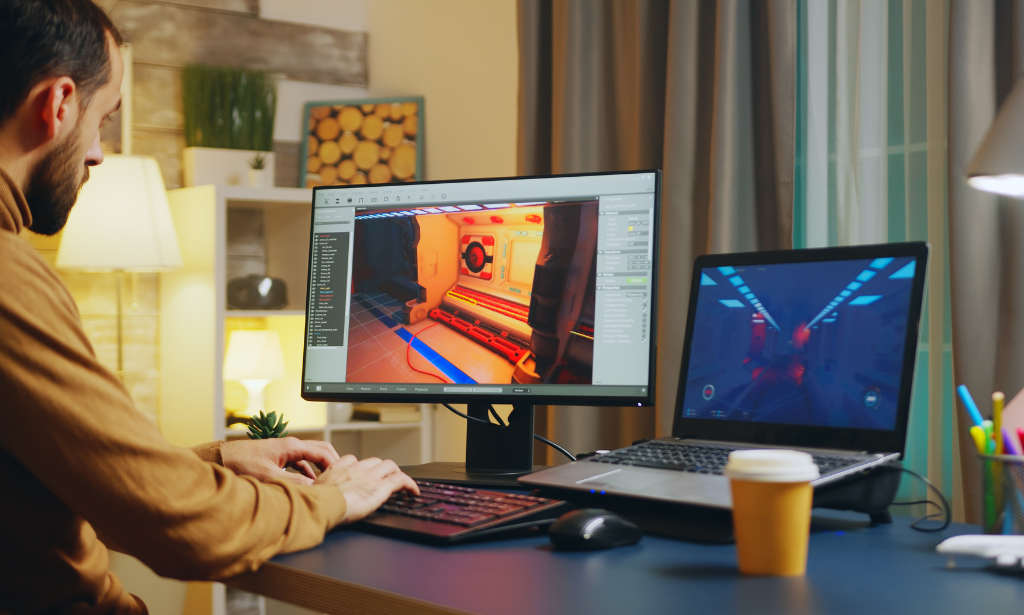
Advanced Excel Analytics
By SkillWise
Uplift Your Career & Skill Up to Your Dream Job - Learning Simplified From Home! Kickstart your career & boost your employability by helping you discover your skills, talents, and interests with our special Advanced Excel Analytics Course. You'll create a pathway to your ideal job as this course is designed to uplift your career in the relevant industry. It provides the professional training that employers are looking for in today's workplaces. The Advanced Excel Analytics Course is one of the most prestigious training offered at Skillwise and is highly valued by employers for good reason. This Advanced Excel Analytics Course has been designed by industry experts to provide our learners with the best learning experience possible to increase their understanding of their chosen field. This Advanced Excel Analytics Course, like every one of Skillwise's courses, is meticulously developed and well-researched. Every one of the topics is divided into elementary modules, allowing our students to grasp each lesson quickly. At Skillwise, we don't just offer courses; we also provide a valuable teaching process. When you buy a course from Skillwise, you get unlimited Lifetime access with 24/7 dedicated tutor support. Why buy this Advanced Excel Analytics? Unlimited access to the course forever Digital Certificate, Transcript, and student ID are all included in the price Absolutely no hidden fees Directly receive CPD-accredited qualifications after course completion Receive one-to-one assistance every weekday from professionals Immediately receive the PDF certificate after passing Receive the original copies of your certificate and transcript on the next working day Easily learn the skills and knowledge from the comfort of your home Certification After studying the course materials of the Advanced Excel Analytics there will be a written assignment test which you can take either during or at the end of the course. After successfully passing the test you will be able to claim the pdf certificate for free. Original Hard Copy certificates need to be ordered at an additional cost of £8. Who is this course for? This Advanced Excel Analytics course is ideal for Students Recent graduates Job Seekers Anyone interested in this topic People already working in the relevant fields and want to polish their knowledge and skills. Prerequisites This Advanced Excel Analytics does not require you to have any prior qualifications or experience. You can just enroll and start learning. This Advanced Excel Analytics was made by professionals and it is compatible with all PCs, Macs, tablets, and smartphones. You will be able to access the course from anywhere at any time as long as you have a good enough internet connection. Career path As this course comes with multiple courses included as a bonus, you will be able to pursue multiple occupations. This Advanced Excel Analytics is a great way for you to gain multiple skills from the comfort of your home. Advanced Excel Analytics Module 01: Introduction 00:05:00 Module 02: How to Benefit from the Course 00:02:00 Module 03: Download Project Files 00:07:00 Module 04: Exploring Project Data 00:05:00 Module 05: Data Cleaning and Customization 00:03:00 Module 06: Understanding Data Values 00:04:00 Module 07: Date and Time Categorized 00:07:00 Module 08: Combine Date and Time Field 00:05:00 Module 09: Categorize Weather Conditions by Logical Operation 00:09:00 Module 10: Advanced Percentile Calculation 00:11:00 Module 11: Joining Data from Multiple Sources 00:08:00 Module 12: Joining Data by VLOOKUP and MATCH Function 00:09:00 Module 13: Analyzing Trends by COUNTIF Function 00:09:00 Module 14: Create Real Time Data Feed by Free API 00:06:00 Module 15: Extract Realtime Data by Filter XML Function 00:11:00 Module 16: Categorize Realtime Data by VLOOKUP & Conditional Formatting Part 01 00:06:00 Module 17: Categorize Realtime Data by VLOOKUP & Conditional Formatting Part 02 00:06:00 Module 18: Generate Dynamic Source Data by INDEX and MATCH Function 00:06:00 Module 19: Build Chart Visualization by TRIGONMETRY Function 00:07:00 Module 20: Formatting Combo Chart Visualization 00:05:00 Module 21: Formatting and Customization Technique Part 1 00:07:00 Module 22: Formatting and Customization Technique Part 2 00:06:00 Module 23: Advanced Formatting and Dashboard Design 00:06:00 Module 24: Course Wrap up 00:06:00 Resources Resources - Advanced Excel Analytics Assignment Assignment - Advanced Excel Analytics

Advanced MS Office Excel Course
By SkillWise
Overview Uplift Your Career & Skill Up to Your Dream Job - Learning Simplified From Home! Kickstart your career & boost your employability by helping you discover your skills, talents, and interests with our special Advanced MS Office Excel Course Course. You'll create a pathway to your ideal job as this course is designed to uplift your career in the relevant industry. It provides the professional training that employers are looking for in today's workplaces. The Advanced MS Office Excel Course Course is one of the most prestigious training offered at Skillwise and is highly valued by employers for good reason. This Advanced MS Office Excel Course Course has been designed by industry experts to provide our learners with the best learning experience possible to increase their understanding of their chosen field. This Advanced MS Office Excel Course Course, like every one of Skillwise's courses, is meticulously developed and well-researched. Every one of the topics is divided into elementary modules, allowing our students to grasp each lesson quickly. At Skillwise, we don't just offer courses; we also provide a valuable teaching process. When you buy a course from Skillwise, you get unlimited Lifetime access with 24/7 dedicated tutor support. Why buy this Advanced MS Office Excel Course ? Lifetime access to the course forever Digital Certificate, Transcript, and student ID are all included in the price Absolutely no hidden fees Directly receive CPD Quality Standard-accredited qualifications after course completion Receive one-to-one assistance every weekday from professionals Immediately receive the PDF certificate after passing Receive the original copies of your certificate and transcript on the next working day Easily learn the skills and knowledge from the comfort of your home Certification After studying the course materials of the Advanced MS Office Excel Course there will be a written assignment test which you can take either during or at the end of the course. After successfully passing the test you will be able to claim the PDF certificate for free. Original Hard Copy certificates need to be ordered at an additional cost of £8. Who is this course for? This Advanced MS Office Excel Course course is ideal for Students Recent graduates Job Seekers Anyone interested in this topic People already work in relevant fields and want to polish their knowledge and skills. Prerequisites This Advanced MS Office Excel Course does not require you to have any prior qualifications or experience. You can just enrol and start learning. This Advanced MS Office Excel Course was made by professionals and it is compatible with all PCs, Macs, tablets, and smartphones. You will be able to access the course from anywhere at any time as long as you have a good enough internet connection. Career path As this course comes with multiple courses included as a bonus, you will be able to pursue multiple occupations. This Advanced MS Office Excel Course is a great way for you to gain multiple skills from the comfort of your home. Working with Multiple Worksheets and Workbooks Use Links and External References 00:12:00 Use 3-D References 00:06:00 Consolidate Data 00:05:00 Using Lookup Functions and Formula Auditing Use Lookup Functions 00:12:00 Trace Cells 00:09:00 Watch and Evaluate Formulas 00:08:00 Sharing and Protecting Workbooks Collaborate on a Workbook 00:19:00 Protect Worksheets and Workbooks 00:08:00 Automating Workbook Functionality Apply Data Validation 00:13:00 Search for Invalid Data and Formulas with Errors 00:04:00 Work with Macros 00:18:00 Creating Sparklines and Mapping Data Create Sparklines 00:07:00 MapData 00:07:00 Forecasting Data Determine Potential Outcomes Using Data Tables 00:08:00 Determine Potential Outcomes Using Scenarios 00:09:00 Use the Goal Seek Feature 00:04:00 Forecasting Data Trends 00:05:00 Mock Exam Final Exam
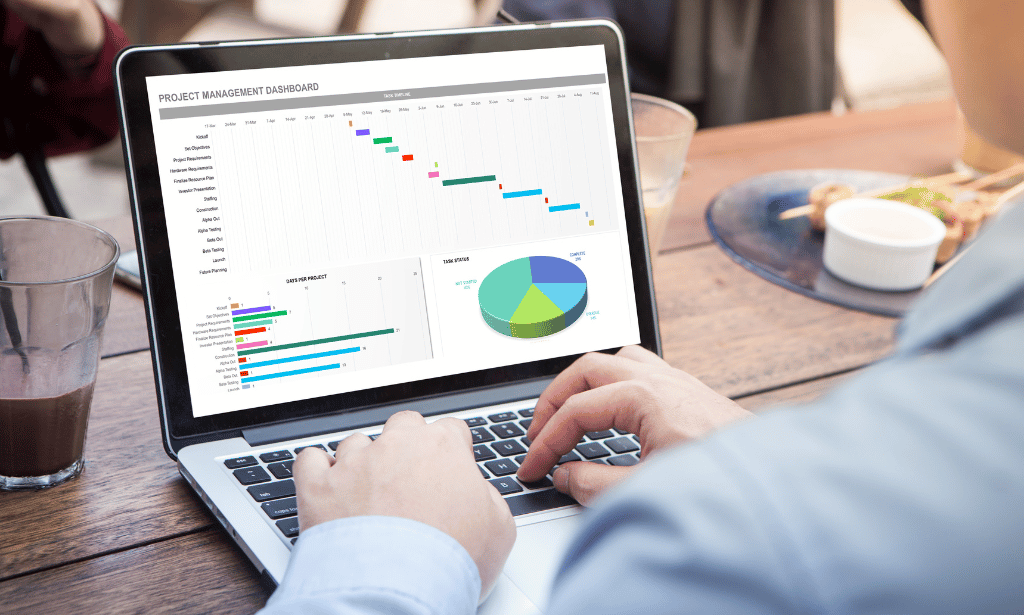
Advanced Photoshop Training
By SkillWise
Overview Uplift Your Career & Skill Up to Your Dream Job - Learning Simplified From Home! Kickstart your career & boost your employability by helping you discover your skills, talents, and interests with our special Advanced Photoshop Training Course. You'll create a pathway to your ideal job as this course is designed to uplift your career in the relevant industry. It provides the professional training that employers are looking for in today's workplaces. The Advanced Photoshop Training Course is one of the most prestigious training offered at Skillwise and is highly valued by employers for good reason. This Advanced Photoshop Training Course has been designed by industry experts to provide our learners with the best learning experience possible to increase their understanding of their chosen field. This Advanced Photoshop Training Course, like every one of Skillwise's courses, is meticulously developed and well-researched. Every one of the topics is divided into elementary modules, allowing our students to grasp each lesson quickly. At Skillwise, we don't just offer courses; we also provide a valuable teaching process. When you buy a course from Skillwise, you get unlimited Lifetime access with 24/7 dedicated tutor support. Why buy this Advanced Photoshop Training ? Lifetime access to the course forever Digital Certificate, Transcript, and student ID are all included in the price Absolutely no hidden fees Directly receive CPD Quality Standard-accredited qualifications after course completion Receive one-to-one assistance every weekday from professionals Immediately receive the PDF certificate after passing Receive the original copies of your certificate and transcript on the next working day Easily learn the skills and knowledge from the comfort of your home Certification After studying the course materials of the Advanced Photoshop Training there will be a written assignment test which you can take either during or at the end of the course. After successfully passing the test you will be able to claim the PDF certificate for free. Original Hard Copy certificates need to be ordered at an additional cost of £8. Who is this course for? This Advanced Photoshop Training course is ideal for Students Recent graduates Job Seekers Anyone interested in this topic People already work in relevant fields and want to polish their knowledge and skills. Prerequisites This Advanced Photoshop Training does not require you to have any prior qualifications or experience. You can just enrol and start learning. This Advanced Photoshop Training was made by professionals and it is compatible with all PCs, Macs, tablets, and smartphones. You will be able to access the course from anywhere at any time as long as you have a good enough internet connection. Career path As this course comes with multiple courses included as a bonus, you will be able to pursue multiple occupations. This Advanced Photoshop Training is a great way for you to gain multiple skills from the comfort of your home. Section 01: Working with Photoshop Using Curves for Better Lighting and Coloring 00:03:00 Adjusting Contrast, Brightness and Exposure for Better Lighting 00:02:00 Making Photo Pop and Changing Colors with Hue Saturation 00:01:00 Project 01: Creating Web Banner Ads 00:04:00 Project 02: Designing for YouTube 00:03:00 Project 03: Designing a Facebook Ad 00:02:00 Project 04: Designing a Facebook Page Cover 00:02:00 Project 05: Making Typography Quotes Images 00:03:00 Using Healing Brush 00:02:00 Utilizing the Powers of Smart Filters 00:02:00 Using Image Dispersion Effect 00:04:00 Using Double Exposure Effect 00:03:00 Using Neon Text Effect 00:05:00 Using Fire Text Effect 00:04:00 Using Lens Flare Effect 00:03:00 Using Lomography Effect 00:03:00 Section 02: Working with GIMP Doing Digital Black and White Conversions 00:03:00 Coloring a Black and White Sketch 00:03:00 Doing Tone Mapping with Colors Exposures 00:04:00 Removing Film Grain or Noise 00:02:00 Using Luminosity Masks 00:05:00 Creating A Contrast Mask 00:02:00 Changing Background Color (Part 01) 00:01:00 Changing Background Color (Part 02) 00:02:00 Using Various Blur Filters for Cool Effects 00:04:00 Using Selective Gaussian Blur to Remove Noise 00:01:00 Using Various Paint Tools for Different Effects 00:03:00 Using Color Tools to Change Parts of the Image 00:03:00 Using Path Tool to Create Different Shapes 00:01:00 Adding Scripts Plug-Ins and Brushes to GIMP 00:02:00

Access 2016 Essential Training
By SkillWise
Overview Uplift Your Career & Skill Up to Your Dream Job - Learning Simplified From Home! Kickstart your career & boost your employability by helping you discover your skills, talents, and interests with our special Access 2016 Essential Training Course. You'll create a pathway to your ideal job as this course is designed to uplift your career in the relevant industry. It provides the professional training that employers are looking for in today's workplaces. The Access 2016 Essential Training Course is one of the most prestigious training offered at Skillwise and is highly valued by employers for good reason. This Access 2016 Essential Training Course has been designed by industry experts to provide our learners with the best learning experience possible to increase their understanding of their chosen field. This Access 2016 Essential Training Course, like every one of Study Hub's courses, is meticulously developed and well-researched. Every one of the topics is divided into elementary modules, allowing our students to grasp each lesson quickly. At Skillwise, we don't just offer courses; we also provide a valuable teaching process. When you buy a course from Skillwise, you get unlimited Lifetime access with 24/7 dedicated tutor support. Why buy this Access 2016 Essential Training? Unlimited access to the course forever Digital Certificate, Transcript, and student ID are all included in the price Absolutely no hidden fees Directly receive CPD-accredited qualifications after course completion Receive one-to-one assistance every weekday from professionals Immediately receive the PDF certificate after passing Receive the original copies of your certificate and transcript on the next working day Easily learn the skills and knowledge from the comfort of your home Certification After studying the course materials of the Access 2016 Essential Training there will be a written assignment test which you can take either during or at the end of the course. After successfully passing the test you will be able to claim the pdf certificate for free. Original Hard Copy certificates need to be ordered at an additional cost of £8. Who is this course for? This Access 2016 Essential Training course is ideal for Students Recent graduates Job Seekers Anyone interested in this topic People already working in the relevant fields and want to polish their knowledge and skills. Prerequisites This Access 2016 Essential Training does not require you to have any prior qualifications or experience. You can just enroll and start learning. This Access 2016 Essential Training was made by professionals and it is compatible with all PCs, Macs, tablets, and smartphones. You will be able to access the course from anywhere at any time as long as you have a good enough internet connection. Career path As this course comes with multiple courses included as a bonus, you will be able to pursue multiple occupations. This Access 2016 Essential Training is a great way for you to gain multiple skills from the comfort of your home. Access 2016 Essential Training Access 2016 Essential Training 03:00:00 Assignment Assignment -Access 2016 Essential Training
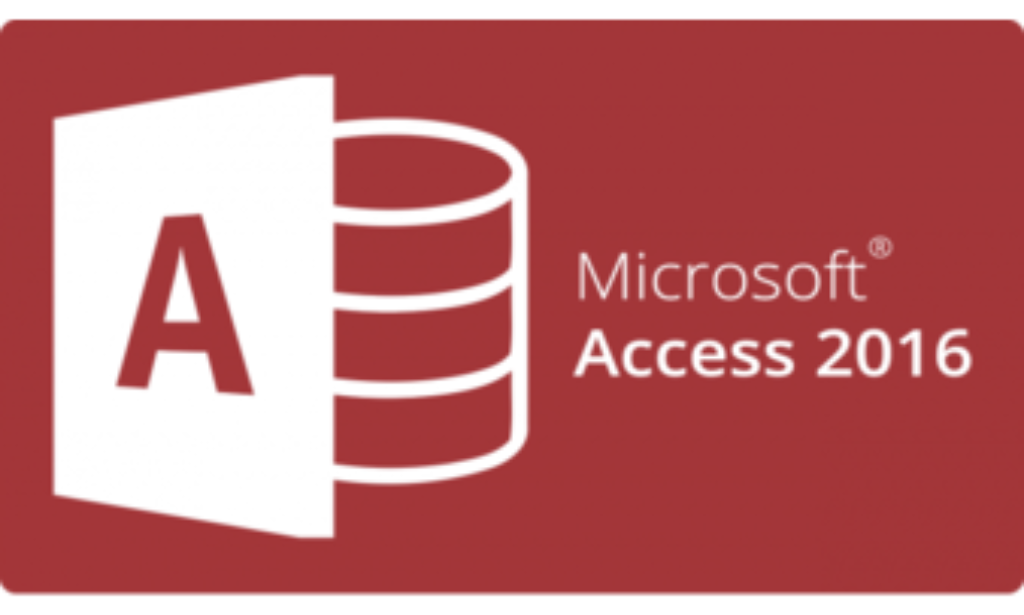
Access 2019 Intermediate
By SkillWise
Overview Uplift Your Career & Skill Up to Your Dream Job - Learning Simplified From Home! Kickstart your career & boost your employability by helping you discover your skills, talents, and interests with our special Access 2019 Intermediate Course. You'll create a pathway to your ideal job as this course is designed to uplift your career in the relevant industry. It provides the professional training that employers are looking for in today's workplaces. The Access 2019 Intermediate Course is one of the most prestigious training offered at Skillwise and is highly valued by employers for good reason. This Access 2019 Intermediate Course has been designed by industry experts to provide our learners with the best learning experience possible to increase their understanding of their chosen field. This Access 2019 Intermediate Course, like every one of Skillwise's courses, is meticulously developed and well-researched. Every one of the topics is divided into elementary modules, allowing our students to grasp each lesson quickly. At Skillwise, we don't just offer courses; we also provide a valuable teaching process. When you buy a course from Skillwise, you get unlimited Lifetime access with 24/7 dedicated tutor support. Why buy this Access 2019 Intermediate ? Lifetime access to the course forever Digital Certificate, Transcript, and student ID are all included in the price Absolutely no hidden fees Directly receive CPD Quality Standard-accredited qualifications after course completion Receive one-to-one assistance every weekday from professionals Immediately receive the PDF certificate after passing Receive the original copies of your certificate and transcript on the next working day Easily learn the skills and knowledge from the comfort of your home Certification After studying the course materials of the Access 2019 Intermediate there will be a written assignment test which you can take either during or at the end of the course. After successfully passing the test you will be able to claim the PDF certificate for free. Original Hard Copy certificates need to be ordered at an additional cost of £8. Who is this course for? This Access 2019 Intermediate course is ideal for Students Recent graduates Job Seekers Anyone interested in this topic People already work in relevant fields and want to polish their knowledge and skills. Prerequisites This Access 2019 Intermediate does not require you to have any prior qualifications or experience. You can just enrol and start learning. This Access 2019 Intermediate was made by professionals and it is compatible with all PCs, Macs, tablets, and smartphones. You will be able to access the course from anywhere at any time as long as you have a good enough internet connection. Career path As this course comes with multiple courses included as a bonus, you will be able to pursue multiple occupations. This Access 2019 Intermediate is a great way for you to gain multiple skills from the comfort of your home. Access 2019 Intermediate Module 01: Introduction to the Course 00:02:00 Module 02: Reviewing Table Design Principles 00:11:00 Module 03: Setting Field Size, Formats and Captions 00:09:00 Module 04: Setting Default Values and Required Fields 00:06:00 Module 05: Restricting Data Entry-Validation Rules 00:06:00 Module 06: Restricting Data Entry-Input Masks 00:07:00 Module 07: Exploring Tables and Queries to Excel 00:04:00 Module 08: Exporting Data to a SharePoint List 00:02:00 Module 09: Importing Data from Excel 00:06:00 Module 10: Importing Data from a Sharepoint List 00:02:00 Module 11: Linking External Data Sources 00:06:00 Module 12: Using Word Merge 00:07:00 Module 13: What are Action Queries 00:03:00 Module 14: Creating an Update Query 00:06:00 Module 15: Creating an Append Query 00:04:00 Module 16: Creating a Delete Query 00:05:00 Module 17: Creating a Make Table Query 00:04:00 Module 18: Changing Start Number of an Auto Number Field 00:04:00 Module 19: Modifying Query Joins 00:09:00 Module 20: Using Self Joins to Combine Data 00:06:00 Module 21: Creating Find Unmatched and Find Duplicate Queries 00:09:00 Module 22: Creating Parameter Queries 00:07:00 Module 23: Creating a Top X Query 00:03:00 Module 24: Reviewing Calculated Query Fields 00:05:00 Module 25: Summarising Query Data with Totals 00:05:00 Module 26: Creating a Crosstab Query 00:07:00 Module 27: Understanding Macro Basics 00:14:00 Module 28: Creating Macros to Open Forms by Record 00:08:00 Module 29: Validating Data Entry with Macros 00:09:00 Module 30: Creating a Macro to Automate Data Entry 00:08:00 Module 31: Advanced Data Entry Using Macros and DLOOKUP Functions 00:09:00 Module 32: Using Conditional Formatting 00:04:00 Module 33: Working with the New Label Name Property 00:02:00 Module 34: Organising Form Fields with Tab Controls 00:05:00 Module 35: Creating an Option Group Control 00:06:00 Module 36: Creating a Combo Box Control 00:05:00 Module 37: Configuring a Combo Box Control to Show Search Results 00:04:00 Module 38: Using a Subform to Show Data from a Related Table 00:05:00 Module 39: Inserting a Chart on a Report 00:07:00 Module 40: Showing Data in Columns 00:08:00 Module 41: Inserting a Subreport 00:04:00 Module 42: Configuring Reports with Parameter Queries 00:05:00 Module 43: Sending Reports 00:02:00
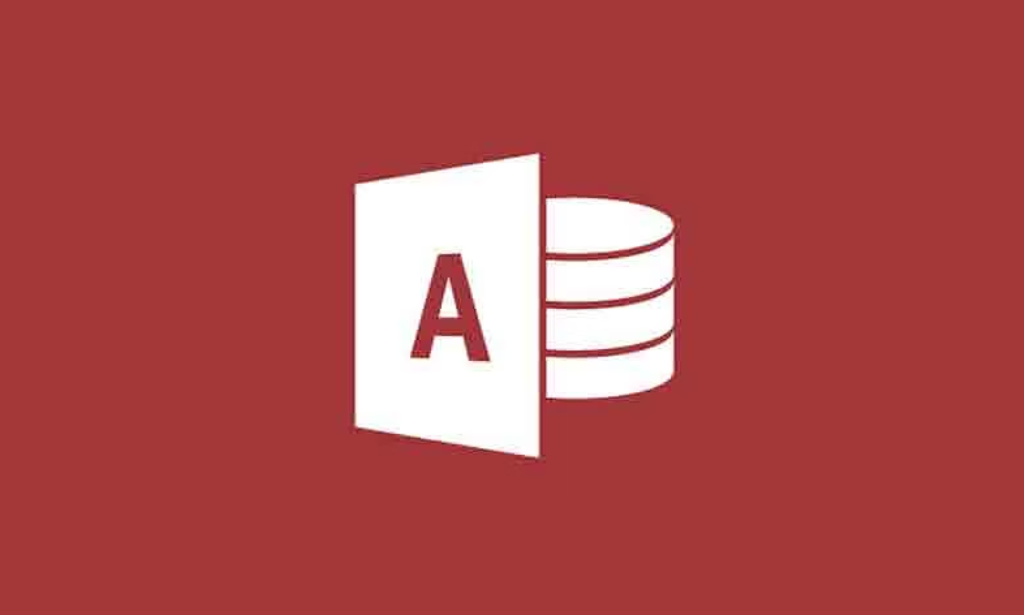
Advanced Excel Course (Formula, VLOOKUP & Power Query)
By SkillWise
Uplift Your Career & Skill Up to Your Dream Job - Learning Simplified From Home! Kickstart your career & boost your employability by helping you discover your skills, talents, and interests with our special Advanced Excel Course (Formula, VLOOKUP & Power Query) Course. You'll create a pathway to your ideal job as this course is designed to uplift your career in the relevant industry. It provides the professional training that employers are looking for in today's workplaces. The Advanced Excel Course (Formula, VLOOKUP & Power Query) Course is one of the most prestigious training offered at Skillwise and is highly valued by employers for good reason. This Advanced Excel Course (Formula, VLOOKUP & Power Query) Course has been designed by industry experts to provide our learners with the best learning experience possible to increase their understanding of their chosen field. This Advanced Excel Course (Formula, VLOOKUP & Power Query) Course, like every one of Skillwise's courses, is meticulously developed and well-researched. Every one of the topics is divided into elementary modules, allowing our students to grasp each lesson quickly. At Skillwise, we don't just offer courses; we also provide a valuable teaching process. When you buy a course from Skillwise, you get unlimited Lifetime access with 24/7 dedicated tutor support. Why buy this Advanced Excel Course (Formula, VLOOKUP & Power Query)? Unlimited access to the course forever Digital Certificate, Transcript, and student ID are all included in the price Absolutely no hidden fees Directly receive CPD-accredited qualifications after course completion Receive one-to-one assistance every weekday from professionals Immediately receive the PDF certificate after passing Receive the original copies of your certificate and transcript on the next working day Easily learn the skills and knowledge from the comfort of your home Certification After studying the course materials of the Advanced Excel Course (Formula, VLOOKUP & Power Query) there will be a written assignment test which you can take either during or at the end of the course. After successfully passing the test you will be able to claim the pdf certificate for free. Original Hard Copy certificates need to be ordered at an additional cost of £8. Who is this course for? This Advanced Excel Course (Formula, VLOOKUP & Power Query) course is ideal for Students Recent graduates Job Seekers Anyone interested in this topic People already working in the relevant fields and want to polish their knowledge and skills. Prerequisites This Advanced Excel Course (Formula, VLOOKUP & Power Query) does not require you to have any prior qualifications or experience. You can just enroll and start learning. This Advanced Excel Course (Formula, VLOOKUP & Power Query) was made by professionals and it is compatible with all PCs, Macs, tablets, and smartphones. You will be able to access the course from anywhere at any time as long as you have a good enough internet connection. Career path As this course comes with multiple courses included as a bonus, you will be able to pursue multiple occupations. This Advanced Excel Course (Formula, VLOOKUP & Power Query) is a great way for you to gain multiple skills from the comfort of your home. Excel: Top 50 Microsoft Excel Formulas in 50 Minutes! How to Get the most of the course 00:01:00 Text formulas in Excel 00:08:00 Text Formulas Exercise 00:01:00 Text Formulas Exercise (answers) 00:01:00 Mathematical Formulas In Excel 00:04:00 Mathematical Formulas Exercise 00:01:00 Mathematical Formulas Exercise (answers) 00:01:00 Date and Time Formulas In Excel 00:06:00 Date and Time Formulas Exercise 00:01:00 Date and Time Exercise Formulas (answers) 00:01:00 Logic Formulas In Excel 00:12:00 Logic Formula Exercise 00:01:00 Logic Formula Exercise (answers) 00:01:00 Financial Formula In Excel 00:06:00 Financial Formula Exercise 00:01:00 Financial Formula Exercise (answers) 00:02:00 Informational Formula In Excel 00:04:00 Informational Formula Exercise 00:01:00 Informational Formula Exercise (answers) 00:01:00 VLOOKUP: Master Excel Formula VLOOKUP in 60 minutes! Menu Example with Excel Vlookup 00:08:00 Wildcard Search with Excel Vlookup 00:09:00 Looking to the Left with Excel Vlookup 00:17:00 2-Way Lookup 00:14:00 Comparing Lists with Excel Vlookup 00:03:00 Microsoft Excel Vlookup Tips and Tricks 00:14:00 Microsoft Excel: Master Power Query in 120 Minutes! Power Query Intro and Excel version 00:03:00 Excel Power Query - Introduction 00:03:00 Enabling M in Power Query 00:02:00 Transform Data - Trim in Excel Power Query 00:05:00 Transform Data - Format Dates and Values in Excel Power Query 00:02:00 Simple Expressions 00:08:00 Simple Expressions - Nested Expressions 00:03:00 Transform Data - Parsing URLs in Excel Power Query 00:05:00 Variables 00:07:00 Microsoft Excel Keyboard Shortcuts Formatting Excel Keyboard Shortcuts 00:02:00 Table Excel Keyboard Shortcuts 00:02:00 Editing Excel Keyboard Shortcuts 00:05:00 Formula Excel Keyboard Shortcuts 00:03:00 Workbook Excel Keyboard Shortcuts 00:02:00 Handy Excel Shortcuts Keyboard Shortcuts 00:05:00 Assignment Assignment - Advanced Excel Course (Formula, VLOOKUP & Power Query) 04:41:00 Order Your Certificate Order Your Certificate QLS

Access 2019 Advanced
By SkillWise
Overview Uplift Your Career & Skill Up to Your Dream Job - Learning Simplified From Home! Kickstart your career & boost your employability by helping you discover your skills, talents, and interests with our special Access 2019 Advanced Course. You'll create a pathway to your ideal job as this course is designed to uplift your career in the relevant industry. It provides the professional training that employers are looking for in today's workplaces. The Access 2019 Advanced Course is one of the most prestigious training offered at Skillwise and is highly valued by employers for good reason. This Access 2019 Advanced Course has been designed by industry experts to provide our learners with the best learning experience possible to increase their understanding of their chosen field. This Access 2019 Advanced Course, like every one of Skillwise's courses, is meticulously developed and well-researched. Every one of the topics is divided into elementary modules, allowing our students to grasp each lesson quickly. At Skillwise, we don't just offer courses; we also provide a valuable teaching process. When you buy a course from Skillwise, you get unlimited Lifetime access with 24/7 dedicated tutor support. Why buy this Access 2019 Advanced ? Lifetime access to the course forever Digital Certificate, Transcript, and student ID are all included in the price Absolutely no hidden fees Directly receive CPD Quality Standard-accredited qualifications after course completion Receive one-to-one assistance every weekday from professionals Immediately receive the PDF certificate after passing Receive the original copies of your certificate and transcript on the next working day Easily learn the skills and knowledge from the comfort of your home Certification After studying the course materials of the Access 2019 Advanced there will be a written assignment test which you can take either during or at the end of the course. After successfully passing the test you will be able to claim the PDF certificate for free. Original Hard Copy certificates need to be ordered at an additional cost of £8. Who is this course for? This Access 2019 Advanced course is ideal for Students Recent graduates Job Seekers Anyone interested in this topic People already work in relevant fields and want to polish their knowledge and skills. Prerequisites This Access 2019 Advanced does not require you to have any prior qualifications or experience. You can just enrol and start learning. This Access 2019 Advanced was made by professionals and it is compatible with all PCs, Macs, tablets, and smartphones. You will be able to access the course from anywhere at any time as long as you have a good enough internet connection. Career path As this course comes with multiple courses included as a bonus, you will be able to pursue multiple occupations. This Access 2019 Advanced is a great way for you to gain multiple skills from the comfort of your home. Access 2019 Advanced Module 1: Introduction to the course 00:01:00 Module 2: Using the table Analyzer Wizard 00:07:00 Module 3: Append Querying to Normalize a Table 00:06:00 Module 4: Creating a Junction Table 00:05:00 Module 5: Backing up a Database 00:02:00 Module 6: Using the Compact and Repair Database Tool 00:03:00 Module 7: Using the Object Dependencies Tool 00:02:00 Module 8: Using the Database Documenter Tool 00:02:00 Module 9: Using the Analyze Performance Tool 00:02:00 Module 10: Creating a Navigation Form 00:03:00 Module 11: Modifying a Navigation Form 00:03:00 Module 12: Setting the Startup Options 00:02:00 Module 13: Using the Database Splitter 00:03:00 Module 14: Configuring Trusted Locations 00:03:00 Module 15: Password Protecting a Database 00:03:00 Module 16: Password Protecting Modules 00:02:00 Module 17: Converting a Database to an ACCDE File 00:02:00 Module 18: Understanding VBA Basics 00:03:00 Module 19: Exploring Variables and Control Flow Statements 00:07:00 Module 20: Exploring a Table or Query with VBA 00:10:00 Module 21: Converting a Macro to VBA 00:03:00 Module 22: Understanding Table Events 00:02:00 Module 23: Using the Before Change Event Command 00:05:00 Module 24: Using the After Update Event Command 00:03:00 Module 25: Recap 00:01:00 Resource Resource - Access 2019 Advanced Final Exam
