- Professional Development
- Medicine & Nursing
- Arts & Crafts
- Health & Wellbeing
- Personal Development
101 Computer Skills courses in Maldon delivered Live Online
Get Smart With QuickBooks 2021 for Windows
By Nexus Human
Duration 2 Days 12 CPD hours Overview What's New in This Guide? Automatic Payment Reminders for open customer invoices Ability to automatically include the PO# (purchase order number) to Invoice Emails Able to combine multiple emails which allows you to attach multiple sales or purchasing documents to a single email Quickly locate a company file using the new company file search feature Smart Help is an improved search experience that includes access to live experts through messaging and call back options This course covers all features that are in QuickBooks Pro and Premier 2020 and prepares you for the QuickBooks Certified User exam. This course combines all topics in the two 1 day courses ?Get Started with QuickBooks 2021 for Windows? and ?Keep Going with QuickBooks 2021 for Windows?. First-time QuickBooks users will learn the basic features of the software. Experienced QuickBooks users will quickly learn the new features and functionality of QuickBooks 2021. Getting Started Starting QuickBooks Setting QuickBooks Preferences Components of the QuickBooks Operating Environment Using QuickBooks Help Identifying Common Business Terms Exiting QuickBooks Setting Up a Company Creating a QuickBooks Company Using the Chart of Accounts Working with Lists Creating Company Lists Working with the Customers & Jobs List Working with the Employees List Working with the Vendors List Working with the Item List Working with Other Lists Managing Lists Setting Up Inventory Entering Inventory Ordering Inventory Receiving Inventory Paying for Inventory Manually Adjusting Inventory Selling Your Product Creating Product Invoices Applying Credit to Invoices Emailing Invoices Setting Price Levels Creating Sales Receipts Invoicing for Services Setting Up a Service Item Changing the Invoice Format Creating a Service Invoice Editing an Invoice Voiding an Invoice Deleting an Invoice Entering Statement Charges Creating Billing Statements Processing Payments Displaying the Open Invoices Report Using the Income Tracker Receiving Payments for Invoices Making Deposits Handling Bounced Checks Working with Bank Accounts Writing a QuickBooks Check Voiding a QuickBooks Check Using Bank Account Registers Entering a Handwritten Check Transferring Funds Between Accounts Reconciling Checking Accounts Entering and Paying Bills Handling Expenses Using QuickBooks for Accounts Payable Using the Bill Tracker Entering Bills Paying Bills Entering Vendor Credit Memorizing Transactions Entering a New Memorized Transaction Editing a Memorized Transaction Deleting a Memorized Transaction Grouping Memorized Transactions Using a Memorized Transaction Printing the Memorized Transaction List Customizing Forms Creating a Custom Template Modifying a Template Printing Forms Using Other QuickBooks Accounts Other QuickBooks Account Types Working with Credit Card Transactions Working with Fixed Assets Working with Long-Term Liability Accounts Using the Loan Manager Creating Reports Working with QuickReports Working with Preset Reports Sharing Reports Exporting Reports to Microsoft Excel Printing Reports Creating Graphs Creating QuickInsight Graphs Using QuickZoom with Graphs Working with the Sales Graph Customizing Graphs Printing Graphs Tracking and Paying Sales Tax Using Sales Tax in QuickBooks Setting Up Tax Rates and Agencies Indicating Who and What Gets Taxed Applying Tax to Each Sale Determining What You Owe Paying Your Tax Agencies Preparing Payroll with QuickBooks Using Payroll Tracking Setting Up for Payroll Setting Up Employee Payroll Information Setting Up a Payroll Schedule Writing a Payroll Check Printing Paycheck Stubs Tracking Your Tax Liabilities Paying Payroll Taxes Preparing Payroll Tax Forms Using the EasyStep Interview Using the EasyStep Interview Using Online Banking Setting Up an Internet Connection Setting Up Bank Feeds for Accounts Viewing, Downloading, and Adding Online Transactions Creating Online Payments Transferring Funds Online Canceling Online Payments Managing Company Files Using QuickBooks in Multi-user Mode Setting Up Users and Passwords Setting a Closing Date Sharing Files with an Accountant Updating QuickBooks Backing Up and Restoring a Company File Condensing a Company File Estimating, Time Tracking, and Job Costing Creating Job Estimates Creating an Invoice from an Estimate Displaying Reports for Estimates Updating the Job Status Tracking Time Displaying Reports for Time Tracking Tracking Vehicle Mileage Displaying Vehicle Mileage Reports Displaying Other Job Reports Writing Letters Using the Letters and Envelopes Wizard Customizing Letter Templates Additional course details: Nexus Humans Get Smart With QuickBooks 2021 for Windows training program is a workshop that presents an invigorating mix of sessions, lessons, and masterclasses meticulously crafted to propel your learning expedition forward. This immersive bootcamp-style experience boasts interactive lectures, hands-on labs, and collaborative hackathons, all strategically designed to fortify fundamental concepts. Guided by seasoned coaches, each session offers priceless insights and practical skills crucial for honing your expertise. Whether you're stepping into the realm of professional skills or a seasoned professional, this comprehensive course ensures you're equipped with the knowledge and prowess necessary for success. While we feel this is the best course for the Get Smart With QuickBooks 2021 for Windows course and one of our Top 10 we encourage you to read the course outline to make sure it is the right content for you. Additionally, private sessions, closed classes or dedicated events are available both live online and at our training centres in Dublin and London, as well as at your offices anywhere in the UK, Ireland or across EMEA.

Get Smart With QuickBooks 2020 for Windows
By Nexus Human
Duration 2 Days 12 CPD hours Overview What's New in This Guide? Automatic Payment Reminders for open customer invoices Ability to automatically include the PO# (purchase order number) to Invoice Emails Able to combine multiple emails which allows you to attach multiple sales or purchasing documents to a single email Quickly locate a company file using the new company file search feature Smart Help is an improved search experience that includes access to live experts through messaging and call back options This course covers all features that are in QuickBooks Pro and Premier 2020 and prepares you for the QuickBooks Certified User exam. This course combines all topics in the two 1 day courses ?Get Started with QuickBooks 2020 for Windows? and ?Keep Going with QuickBooks 2020 for Windows?. First-time QuickBooks users will learn the basic features of the software. Experienced QuickBooks users will quickly learn the new features and functionality of QuickBooks 2020. Getting Started Starting QuickBooks Setting QuickBooks Preferences Components of the QuickBooks Operating Environment Using QuickBooks Help Identifying Common Business Terms Exiting QuickBooks Setting Up a Company Creating a QuickBooks Company Using the Chart of Accounts Working with Lists Creating Company Lists Working with the Customers & Jobs List Working with the Employees List Working with the Vendors List Working with the Item List Working with Other Lists Managing Lists Setting Up Inventory Entering Inventory Ordering Inventory Receiving Inventory Paying for Inventory Manually Adjusting Inventory Selling Your Product Creating Product Invoices Applying Credit to Invoices Emailing Invoices Setting Price Levels Creating Sales Receipts Invoicing for Services Setting Up a Service Item Changing the Invoice Format Creating a Service Invoice Editing an Invoice Voiding an Invoice Deleting an Invoice Entering Statement Charges Creating Billing Statements Processing Payments Displaying the Open Invoices Report Using the Income Tracker Receiving Payments for Invoices Making Deposits Handling Bounced Checks Working with Bank Accounts Writing a QuickBooks Check Voiding a QuickBooks Check Using Bank Account Registers Entering a Handwritten Check Transferring Funds Between Accounts Reconciling Checking Accounts Entering and Paying Bills Handling Expenses Using QuickBooks for Accounts Payable Using the Bill Tracker Entering Bills Paying Bills Entering Vendor Credit Memorizing Transactions Entering a New Memorized Transaction Editing a Memorized Transaction Deleting a Memorized Transaction Grouping Memorized Transactions Using a Memorized Transaction Printing the Memorized Transaction List Customizing Forms Creating a Custom Template Modifying a Template Printing Forms Using Other QuickBooks Accounts Other QuickBooks Account Types Working with Credit Card Transactions Working with Fixed Assets Working with Long-Term Liability Accounts Using the Loan Manager Creating Reports Working with QuickReports Working with Preset Reports Sharing Reports Exporting Reports to Microsoft Excel Printing Reports Creating Graphs Creating QuickInsight Graphs Using QuickZoom with Graphs Working with the Sales Graph Customizing Graphs Printing Graphs Tracking and Paying Sales Tax Using Sales Tax in QuickBooks Setting Up Tax Rates and Agencies Indicating Who and What Gets Taxed Applying Tax to Each Sale Determining What You Owe Paying Your Tax Agencies Preparing Payroll with QuickBooks Using Payroll Tracking Setting Up for Payroll Setting Up Employee Payroll Information Setting Up a Payroll Schedule Writing a Payroll Check Printing Paycheck Stubs Tracking Your Tax Liabilities Paying Payroll Taxes Preparing Payroll Tax Forms Using the EasyStep Interview Using the EasyStep Interview Using Online Banking Setting Up an Internet Connection Setting Up Bank Feeds for Accounts Viewing, Downloading, and Adding Online Transactions Creating Online Payments Transferring Funds Online Canceling Online Payments Managing Company Files Using QuickBooks in Multi-user Mode Setting Up Users and Passwords Setting a Closing Date Sharing Files with an Accountant Updating QuickBooks Backing Up and Restoring a Company File Condensing a Company File Estimating, Time Tracking, and Job Costing Creating Job Estimates Creating an Invoice from an Estimate Displaying Reports for Estimates Updating the Job Status Tracking Time Displaying Reports for Time Tracking Tracking Vehicle Mileage Displaying Vehicle Mileage Reports Displaying Other Job Reports Writing Letters Using the Letters and Envelopes Wizard Customizing Letter Templates

Microsoft Word - Advanced Tools
By AXIOM Learning Solutions
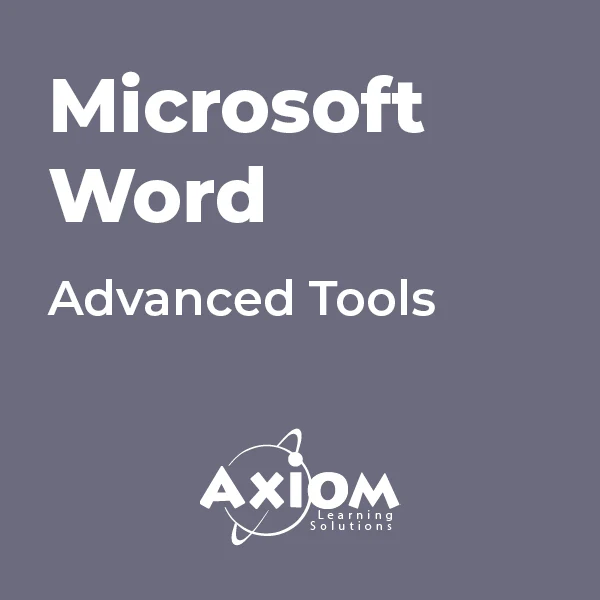
Microsoft Word - Document Layout and Formatting
By AXIOM Learning Solutions
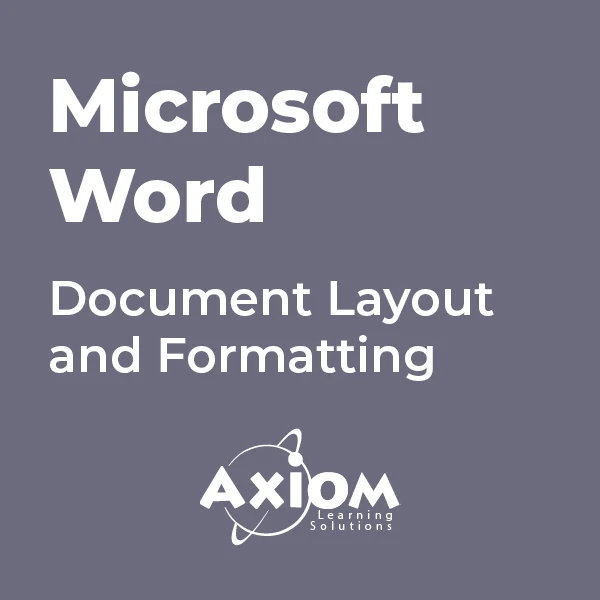
Microsoft OneNote - Working with Notebooks
By AXIOM Learning Solutions
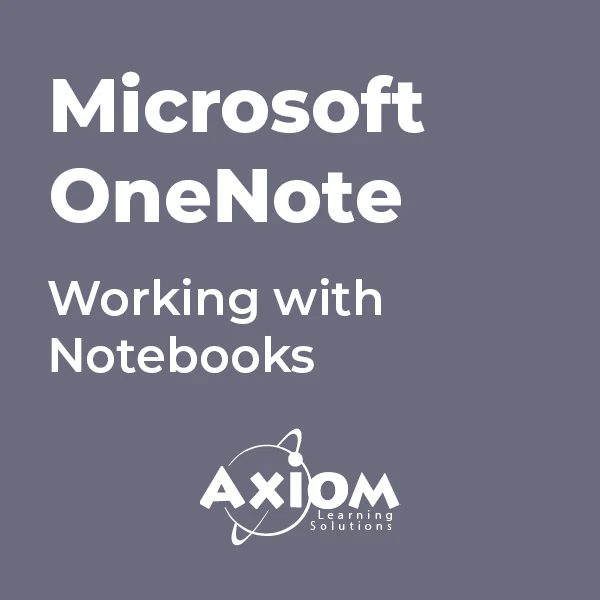
Microsoft PowerPoint- Getting Started
By AXIOM Learning Solutions
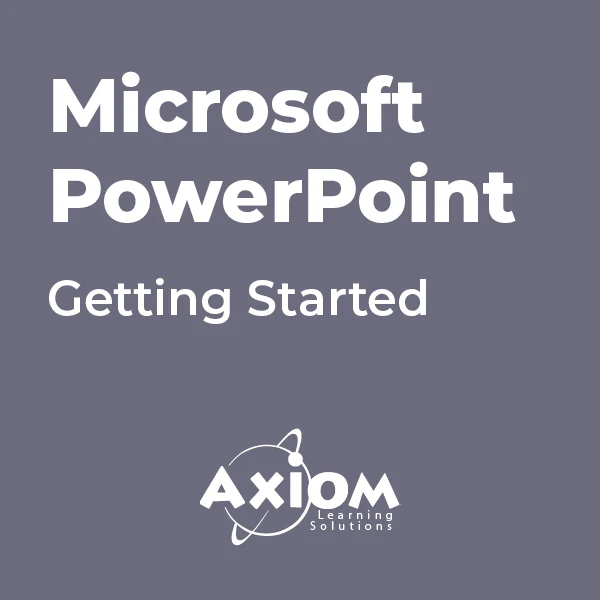
Microsoft Word - Templates and Styles
By AXIOM Learning Solutions
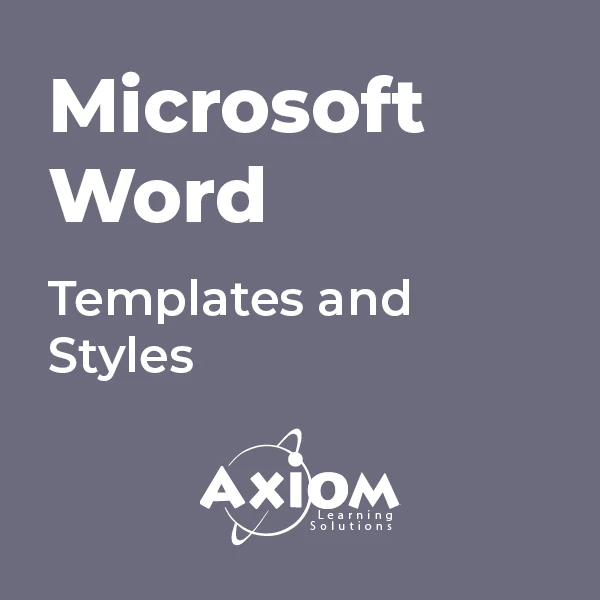
AN10 IBM AIX Basics
By Nexus Human
Duration 4 Days 24 CPD hours This course is intended for This basic course is intended for anyone who requires basic AIX/UNIX user skills to be able to work in an AIX environment. This course is also a prerequisite for many courses in the AIX Systems Administration curriculum. Overview Log in to an AIX system and set a user password Use AIX online documentation Manage AIX files and directories Describe the purpose of the shell Use the vi editor Execute common AIX commands and manage AIX processes Customize the working environment Use common AIX utilities Write simple shell scripts Use the AIXWindows Environment Use the Common Desktop Environment This course enables you to perform everyday tasks using the AIX operating system. Day 1 Introduction to AIX Using the System AIX Documentation Files and Directories Using Files Day 2 File Permissions The vi Editor Shell Basics Using Shell Variables Day 3 Processes Controlling Processes Customizing the User Environment AIX Utilities, Part I AIX Utilities, Part I (Continued) AIX Utilities, Part II Day 4 AIX Utilities, Part II (Continued) Additional Shell Features The AIX Graphical User Interface

Advanced Scripting for Cisco Unified Contact Center Express (ASCCX v11.0)
By Nexus Human
Duration 5 Days 30 CPD hours This course is intended for The primary audience for this course is as follows: Cisco Unified Communications system channel partners and resellers who are responsible for deployment and application engineering for Cisco Unified Contact Center Express customers. System and technical support engineers. Day 1 and Day 2 support personnel. Customers deploying and maintaining Cisco Unified CCX Overview Upon completing this course, the learner will be able to meet these overall objectives: Review Cisco Unified CCX environment components Create prompt recording tools Create a helpdesk script Apply common sense principles for scripting and system management, such as: Prompt, document, and grammar management Using the default script Scripting for proper call termination and ending a script Abandon rates Exception handling Check Agent Availability before and after entering queue Using Java Methods for Holiday and Time of Day routing Setup access and use an external database Define and use skills Script for conditional routing Script for basic callback scenarios Setup and use enterprise data and session management Script for queuing and scheduled callback scenarios Building on the knowledge base and scripting experience learned in the UCCXD class, the student will explore advanced techniques in scripting and overall Cisco Unified CCX functionality. During this five day class the students will use advanced scripting to implement features that extend the functionality of Cisco Unified CCX using many of the tools that are already available in the premium version of the product. Students should expect to spend time using the script editor and other tools to create developer tools and enhanced scripts to provide for a more functional and user-friendly customer experience. Activities include creating prompt recording tools, applying common sense scripting principles, creating simple and complex ACD routing scripts, holiday routing, external database access, various callback scenarios such as non-queuing, queuing, and scheduled callbacks, defining and using enterprise data, passing data from one script to another using session management, and much more. Additionally, since this class focuses on complex scripting concepts, it requires the student to learn more about fundamental scripting requirements such as data manipulation and formatting, using variables and array variables, and using Java programming methods. Course Introduction Learner Prerequisite Skills and Knowledge Course Goal Course Objectives Course Flow General Administration Lab Diagram Please Introduce Yourself Lesson 1: Cisco Unified CCX Overview Components of the Cisco Unified CCX Environment Gateways Routers Cisco Unified Communications Manager Cisco Unified CCX Script Editor Cisco Finesse Cisco Unified Intelligence Center Cisco Unified CCX Agent External Servers Cisco Unified CCX System Cluster Components Engine Database Server Call Flow Terms The Call Flow The Debug Process Reactive Non-Reactive Lesson 2: Prompt Recording Utilities Prompt Recorder Emergency Message Recorder Lesson 3: Basic ACD Routing Review Script Steps used in a Simple ACD Routing Script Resource Group Routing Defining the Contact Service Queue Create a Simple ACD routing script Lesson 4: Common Scripting Concepts Prompt Management Using the Default Script Terminating a Call and Ending a Script Abandon Rates Exception Handling Script Interruptions Check Agent Availability before and after entering queue Using Java Methods for Holiday and Time of Day routing Lesson 5: Accessing an External Database Database architecture and supported databases Setting up the Database Subsystem Using Database script steps Lesson 6: Skills Based Routing Appling skills to agents Defining the Contact Service Queue Specifying the CSQ in the Script Lesson 7: Advanced ACD Routing Overflow Routing When to Overflow How to get the Data Needed for Making Decisions Describe Methods of Overflowing Lesson 8: Basic ACD Callback Options Setup the Email Subsystem Script for Email Notification Script for Leaving a Recorded Message Script for Callback when Queue Times have Decreased Lesson 9: Enterprise Data and Session Management Define Enterprise Data in Cisco Finesse Define a Call Variable Layout in Cisco Finesse Define ECC Variables in the script editor Set Enterprise Data in the script Define Session Management Setup Session Management Use Session Management to Pass Variable Information Between Scripts Lesson 10: Advanced ACD Callback Options Leave Queued Message with an Option for Callback Scheduled Callback

Managing and Troubleshooting PCs - Part 2
By Nexus Human
Duration 5 Days 30 CPD hours This course is intended for If you are getting ready for a career as an entry-level information technology (IT) professional or personal computer (PC) service technician, the CompTIA© A+© Certification course is the first step in your preparation. Overview In this course, you will install, configure, optimize, troubleshoot, repair, upgrade, and perform preventive maintenance on personal computers, digital devices, and operating systems. You will:Identify the hardware components of personal computers and mobile digital devices.Identify the basic components and functions of operating systems.Identify networking and security fundamentals.Identify the operational procedures that should be followed by professional PC technicians.Install, configure, and troubleshoot display devices.Install and configure peripheral components.Manage system components.Manage data storage.Install and configure Microsoft Windows.Optimize and maintain Microsoft Windows.Work with other operating systems.Identify the hardware and software requirements for client environment configurations.Identify network technologies.Install and configure networking capabilities.Support mobile digital devices.Support printers and multifunction devices.Identify security threats, vulnerabilities, and controls.Implement security controls.Troubleshoot system-wide issues. In this course, you will acquire the essential skills and information you will need to install, upgrade, repair, configure, troubleshoot, optimize, and perform preventative maintenance of basic personal computer hardware and operating systems. Hardware Fundamentals Topic A: Personal Computer Components Topic B: Storage Devices Topic C: Mobile Digital Devices Topic D: Connection Interfaces Operating System Fundamentals Topic A: PC and Mobile Operating Systems Topic B: PC Operating System Tools and Utilities Networking & Security Fundamentals Topic A: Network Types Topic B: Network Components Topic C: Common Network Services Topic D: Cloud Concepts Topic E: Security Fundamentals Safety & Operational Procedures Topic A: Basic Maintenance Tools and Techniques Topic B: Personal and Electrical Safety Topic C: Environmental Safety and Materials Handling Topic D: Professionalism and Communication Topic E: Organizational Policies and Procedures Topic F: Troubleshooting Theory Supporting Display Devices Topic A: Install Display Devices Topic B: Configure Display Devices Topic C: Troubleshoot Video and Display Devices Installing & Configuring Peripheral Components Topic A: Install and Configure Input Devices Topic B: Install and Configure Output Devices Topic C: Install and Configure Input/Output Devices Topic D: Install and Configure Expansion Cards Managing System Components Topic A: Identify Motherboard Components and Features Topic B: Install and Configure CPUs and Cooling Systems Topic C: Install Power Supplies Topic D: Troubleshoot System Components Managing Data Storage Topic A: Identify RAM Types and Features Topic B: Troubleshoot RAM Issues Topic C: Install and Configure Storage Devices Topic D: Configure the System Firmware Topic E: Troubleshoot Hard Drives and RAID Arrays Installing & Configuring Microsoft Windows Topic A: Implement Client-Side Virtualization Topic B: Install Microsoft Windows Topic C: Use Microsoft Windows Topic D: Configure Microsoft Windows Topic E: Upgrade Microsoft Windows Optimizing & Maintaining Microsoft Windows Topic A: Optimize Microsoft Windows Topic B: Back Up and Restore System Data Topic C: Perform Disk Maintenance Topic D: Update Software Working with Other Operating Systems Topic A: The OS X Operating System Topic B: The Linux Operating System Customized Client Enviroments Topic A: Types of Common Business Clients Topic B: Custom Client Environments Networking Technologies Topic A: TCP/IP Properties and Characteristics Topic B: TCP/IP Topic C: Internet Connections Topic D: Ports and Protocols Topic E: Networking Tools Installing & Configuring Networking Capabilities Topic A: Configure Basic Windows Networking Topic B: Configure Network Perimeters Topic C: Using Windows Networking Features Topic D: Install and Configure SOHO Networks Supporting Mobile Digital Devices Topic A: Install and Configure Exterior Laptop Components Topic B: Install and Configure Interior Laptop Components Topic C: Other Mobile Devices Topic D: Mobile Device Accessories and Ports Topic E: Mobile Device Connectivity Topic F: Mobile Device Synchronization Topic G: Troubleshoot Mobile Device Hardware Supporting Printers & Multifunction Devices Topic A: Printer and Multifunction Technologies Topic B: Install and Configure Printers Topic C: Maintain Printers Topic D: Troubleshoot Printers Security Threats, Vulnerabilities, and Controls Topic A: Common Security Threats and Vulnerabilities Topic B: General Security Controls Topic C: Mobile Security Controls Topic D: Data Destruction and Disposal Methods Implementing Security Controls Topic A: Secure Operating Systems Topic B: Secure Workstations Topic C: Secure SOHO Networks Topic D: Secure Mobile Devices Troubleshooting System-Wide Issues Topic A: Troubleshoot PC Operating Systems Topic B: Troubleshoot Mobile Device Operating Systems and Applications Topic C: Troubleshoot Wired and Wireless Networks Topic D: Troubleshoot Common Security Issues Additional course details: Nexus Humans Managing and Troubleshooting PCs - Part 2 training program is a workshop that presents an invigorating mix of sessions, lessons, and masterclasses meticulously crafted to propel your learning expedition forward. This immersive bootcamp-style experience boasts interactive lectures, hands-on labs, and collaborative hackathons, all strategically designed to fortify fundamental concepts. Guided by seasoned coaches, each session offers priceless insights and practical skills crucial for honing your expertise. Whether you're stepping into the realm of professional skills or a seasoned professional, this comprehensive course ensures you're equipped with the knowledge and prowess necessary for success. While we feel this is the best course for the Managing and Troubleshooting PCs - Part 2 course and one of our Top 10 we encourage you to read the course outline to make sure it is the right content for you. Additionally, private sessions, closed classes or dedicated events are available both live online and at our training centres in Dublin and London, as well as at your offices anywhere in the UK, Ireland or across EMEA.
