- Professional Development
- Medicine & Nursing
- Arts & Crafts
- Health & Wellbeing
- Personal Development
98 Computer Skills courses in London delivered Live Online
Microsoft OneNote - Working with Notebooks
By AXIOM Learning Solutions
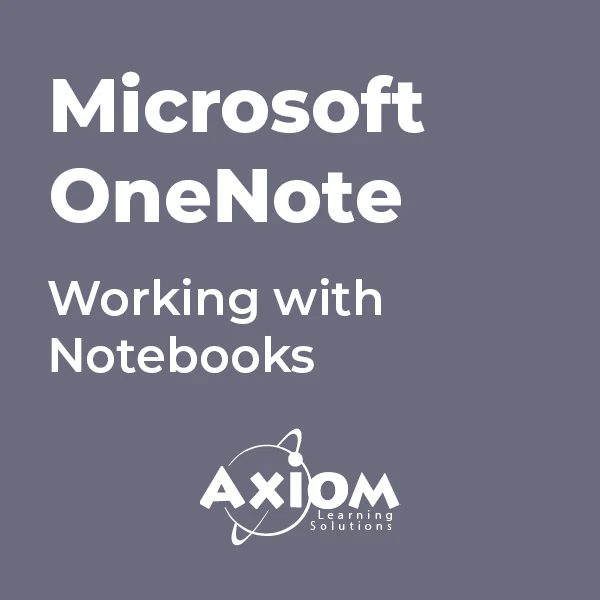
Microsoft Word - Advanced Tools
By AXIOM Learning Solutions
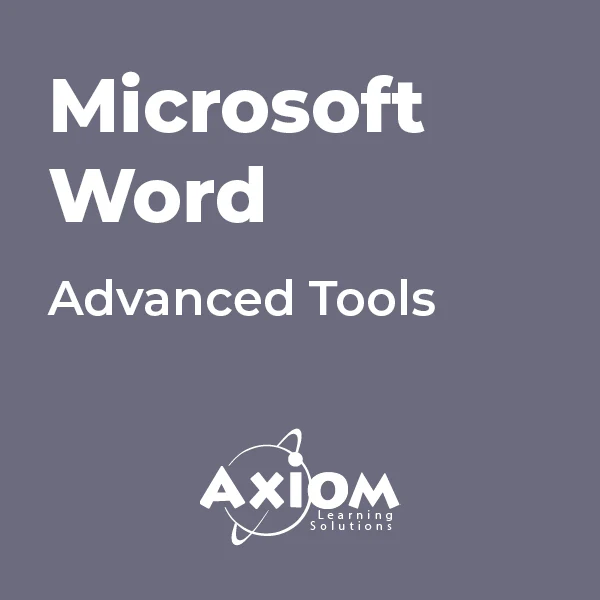
Microsoft Word - Templates and Styles
By AXIOM Learning Solutions
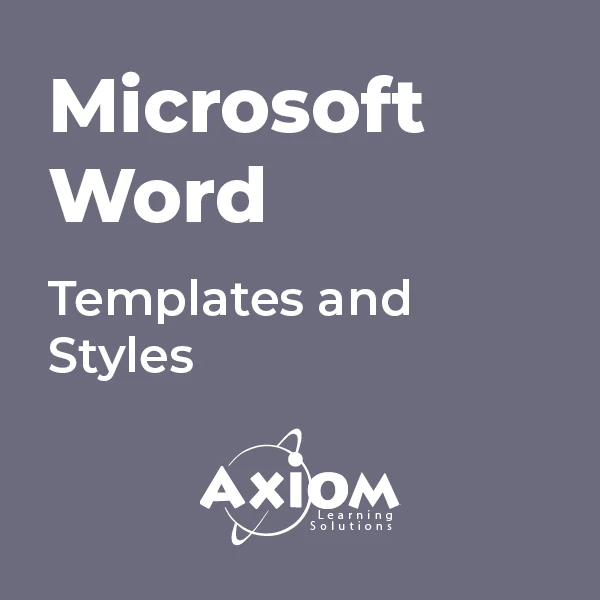
Microsoft PowerPoint- Getting Started
By AXIOM Learning Solutions
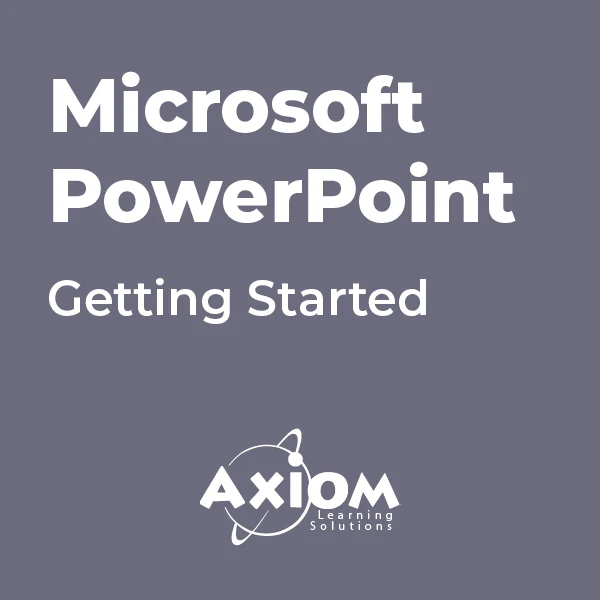
AN10 IBM AIX Basics
By Nexus Human
Duration 4 Days 24 CPD hours This course is intended for This basic course is intended for anyone who requires basic AIX/UNIX user skills to be able to work in an AIX environment. This course is also a prerequisite for many courses in the AIX Systems Administration curriculum. Overview Log in to an AIX system and set a user password Use AIX online documentation Manage AIX files and directories Describe the purpose of the shell Use the vi editor Execute common AIX commands and manage AIX processes Customize the working environment Use common AIX utilities Write simple shell scripts Use the AIXWindows Environment Use the Common Desktop Environment This course enables you to perform everyday tasks using the AIX operating system. Day 1 Introduction to AIX Using the System AIX Documentation Files and Directories Using Files Day 2 File Permissions The vi Editor Shell Basics Using Shell Variables Day 3 Processes Controlling Processes Customizing the User Environment AIX Utilities, Part I AIX Utilities, Part I (Continued) AIX Utilities, Part II Day 4 AIX Utilities, Part II (Continued) Additional Shell Features The AIX Graphical User Interface

Managing and Troubleshooting PCs - Part 2
By Nexus Human
Duration 5 Days 30 CPD hours This course is intended for If you are getting ready for a career as an entry-level information technology (IT) professional or personal computer (PC) service technician, the CompTIA© A+© Certification course is the first step in your preparation. Overview In this course, you will install, configure, optimize, troubleshoot, repair, upgrade, and perform preventive maintenance on personal computers, digital devices, and operating systems. You will:Identify the hardware components of personal computers and mobile digital devices.Identify the basic components and functions of operating systems.Identify networking and security fundamentals.Identify the operational procedures that should be followed by professional PC technicians.Install, configure, and troubleshoot display devices.Install and configure peripheral components.Manage system components.Manage data storage.Install and configure Microsoft Windows.Optimize and maintain Microsoft Windows.Work with other operating systems.Identify the hardware and software requirements for client environment configurations.Identify network technologies.Install and configure networking capabilities.Support mobile digital devices.Support printers and multifunction devices.Identify security threats, vulnerabilities, and controls.Implement security controls.Troubleshoot system-wide issues. In this course, you will acquire the essential skills and information you will need to install, upgrade, repair, configure, troubleshoot, optimize, and perform preventative maintenance of basic personal computer hardware and operating systems. Hardware Fundamentals Topic A: Personal Computer Components Topic B: Storage Devices Topic C: Mobile Digital Devices Topic D: Connection Interfaces Operating System Fundamentals Topic A: PC and Mobile Operating Systems Topic B: PC Operating System Tools and Utilities Networking & Security Fundamentals Topic A: Network Types Topic B: Network Components Topic C: Common Network Services Topic D: Cloud Concepts Topic E: Security Fundamentals Safety & Operational Procedures Topic A: Basic Maintenance Tools and Techniques Topic B: Personal and Electrical Safety Topic C: Environmental Safety and Materials Handling Topic D: Professionalism and Communication Topic E: Organizational Policies and Procedures Topic F: Troubleshooting Theory Supporting Display Devices Topic A: Install Display Devices Topic B: Configure Display Devices Topic C: Troubleshoot Video and Display Devices Installing & Configuring Peripheral Components Topic A: Install and Configure Input Devices Topic B: Install and Configure Output Devices Topic C: Install and Configure Input/Output Devices Topic D: Install and Configure Expansion Cards Managing System Components Topic A: Identify Motherboard Components and Features Topic B: Install and Configure CPUs and Cooling Systems Topic C: Install Power Supplies Topic D: Troubleshoot System Components Managing Data Storage Topic A: Identify RAM Types and Features Topic B: Troubleshoot RAM Issues Topic C: Install and Configure Storage Devices Topic D: Configure the System Firmware Topic E: Troubleshoot Hard Drives and RAID Arrays Installing & Configuring Microsoft Windows Topic A: Implement Client-Side Virtualization Topic B: Install Microsoft Windows Topic C: Use Microsoft Windows Topic D: Configure Microsoft Windows Topic E: Upgrade Microsoft Windows Optimizing & Maintaining Microsoft Windows Topic A: Optimize Microsoft Windows Topic B: Back Up and Restore System Data Topic C: Perform Disk Maintenance Topic D: Update Software Working with Other Operating Systems Topic A: The OS X Operating System Topic B: The Linux Operating System Customized Client Enviroments Topic A: Types of Common Business Clients Topic B: Custom Client Environments Networking Technologies Topic A: TCP/IP Properties and Characteristics Topic B: TCP/IP Topic C: Internet Connections Topic D: Ports and Protocols Topic E: Networking Tools Installing & Configuring Networking Capabilities Topic A: Configure Basic Windows Networking Topic B: Configure Network Perimeters Topic C: Using Windows Networking Features Topic D: Install and Configure SOHO Networks Supporting Mobile Digital Devices Topic A: Install and Configure Exterior Laptop Components Topic B: Install and Configure Interior Laptop Components Topic C: Other Mobile Devices Topic D: Mobile Device Accessories and Ports Topic E: Mobile Device Connectivity Topic F: Mobile Device Synchronization Topic G: Troubleshoot Mobile Device Hardware Supporting Printers & Multifunction Devices Topic A: Printer and Multifunction Technologies Topic B: Install and Configure Printers Topic C: Maintain Printers Topic D: Troubleshoot Printers Security Threats, Vulnerabilities, and Controls Topic A: Common Security Threats and Vulnerabilities Topic B: General Security Controls Topic C: Mobile Security Controls Topic D: Data Destruction and Disposal Methods Implementing Security Controls Topic A: Secure Operating Systems Topic B: Secure Workstations Topic C: Secure SOHO Networks Topic D: Secure Mobile Devices Troubleshooting System-Wide Issues Topic A: Troubleshoot PC Operating Systems Topic B: Troubleshoot Mobile Device Operating Systems and Applications Topic C: Troubleshoot Wired and Wireless Networks Topic D: Troubleshoot Common Security Issues Additional course details: Nexus Humans Managing and Troubleshooting PCs - Part 2 training program is a workshop that presents an invigorating mix of sessions, lessons, and masterclasses meticulously crafted to propel your learning expedition forward. This immersive bootcamp-style experience boasts interactive lectures, hands-on labs, and collaborative hackathons, all strategically designed to fortify fundamental concepts. Guided by seasoned coaches, each session offers priceless insights and practical skills crucial for honing your expertise. Whether you're stepping into the realm of professional skills or a seasoned professional, this comprehensive course ensures you're equipped with the knowledge and prowess necessary for success. While we feel this is the best course for the Managing and Troubleshooting PCs - Part 2 course and one of our Top 10 we encourage you to read the course outline to make sure it is the right content for you. Additionally, private sessions, closed classes or dedicated events are available both live online and at our training centres in Dublin and London, as well as at your offices anywhere in the UK, Ireland or across EMEA.

Advanced Scripting for Cisco Unified Contact Center Express (ASCCX v11.0)
By Nexus Human
Duration 5 Days 30 CPD hours This course is intended for The primary audience for this course is as follows: Cisco Unified Communications system channel partners and resellers who are responsible for deployment and application engineering for Cisco Unified Contact Center Express customers. System and technical support engineers. Day 1 and Day 2 support personnel. Customers deploying and maintaining Cisco Unified CCX Overview Upon completing this course, the learner will be able to meet these overall objectives: Review Cisco Unified CCX environment components Create prompt recording tools Create a helpdesk script Apply common sense principles for scripting and system management, such as: Prompt, document, and grammar management Using the default script Scripting for proper call termination and ending a script Abandon rates Exception handling Check Agent Availability before and after entering queue Using Java Methods for Holiday and Time of Day routing Setup access and use an external database Define and use skills Script for conditional routing Script for basic callback scenarios Setup and use enterprise data and session management Script for queuing and scheduled callback scenarios Building on the knowledge base and scripting experience learned in the UCCXD class, the student will explore advanced techniques in scripting and overall Cisco Unified CCX functionality. During this five day class the students will use advanced scripting to implement features that extend the functionality of Cisco Unified CCX using many of the tools that are already available in the premium version of the product. Students should expect to spend time using the script editor and other tools to create developer tools and enhanced scripts to provide for a more functional and user-friendly customer experience. Activities include creating prompt recording tools, applying common sense scripting principles, creating simple and complex ACD routing scripts, holiday routing, external database access, various callback scenarios such as non-queuing, queuing, and scheduled callbacks, defining and using enterprise data, passing data from one script to another using session management, and much more. Additionally, since this class focuses on complex scripting concepts, it requires the student to learn more about fundamental scripting requirements such as data manipulation and formatting, using variables and array variables, and using Java programming methods. Course Introduction Learner Prerequisite Skills and Knowledge Course Goal Course Objectives Course Flow General Administration Lab Diagram Please Introduce Yourself Lesson 1: Cisco Unified CCX Overview Components of the Cisco Unified CCX Environment Gateways Routers Cisco Unified Communications Manager Cisco Unified CCX Script Editor Cisco Finesse Cisco Unified Intelligence Center Cisco Unified CCX Agent External Servers Cisco Unified CCX System Cluster Components Engine Database Server Call Flow Terms The Call Flow The Debug Process Reactive Non-Reactive Lesson 2: Prompt Recording Utilities Prompt Recorder Emergency Message Recorder Lesson 3: Basic ACD Routing Review Script Steps used in a Simple ACD Routing Script Resource Group Routing Defining the Contact Service Queue Create a Simple ACD routing script Lesson 4: Common Scripting Concepts Prompt Management Using the Default Script Terminating a Call and Ending a Script Abandon Rates Exception Handling Script Interruptions Check Agent Availability before and after entering queue Using Java Methods for Holiday and Time of Day routing Lesson 5: Accessing an External Database Database architecture and supported databases Setting up the Database Subsystem Using Database script steps Lesson 6: Skills Based Routing Appling skills to agents Defining the Contact Service Queue Specifying the CSQ in the Script Lesson 7: Advanced ACD Routing Overflow Routing When to Overflow How to get the Data Needed for Making Decisions Describe Methods of Overflowing Lesson 8: Basic ACD Callback Options Setup the Email Subsystem Script for Email Notification Script for Leaving a Recorded Message Script for Callback when Queue Times have Decreased Lesson 9: Enterprise Data and Session Management Define Enterprise Data in Cisco Finesse Define a Call Variable Layout in Cisco Finesse Define ECC Variables in the script editor Set Enterprise Data in the script Define Session Management Setup Session Management Use Session Management to Pass Variable Information Between Scripts Lesson 10: Advanced ACD Callback Options Leave Queued Message with an Option for Callback Scheduled Callback

Getting Started With the Mac Operating System
By Nexus Human
Duration 1 Days 6 CPD hours This one day course provides a comprehensive overview of macOS, complete with insider tips for getting the most out of the operating system. The course shows how to configure system preferences, navigate around the finder, personalize the interface and as well as achieve fluency with all the operational functions of the macOS. Meet The macOS The User InterfaceUser PreferencesThe Menus and Menu Paths The Toolbar Scroll Bars The Sidebar The Go Menu, Utilities Folder The Clipboard Launching Applications The Finder The Launchpad and Mission Control Finder Essentials The Desktop Quick Look Different Viewing Options Spring Loaded Folders Creating an Archive Customizing your Finder The Desktop Customize your Toolbar Organizing your Desktop Labeling your Documents and Folders Creating Folders Smart Folders The Dock Opening Applications from the Dock Dock Preferences and Customizing your Dock Choosing which Applications appear in the Dock Accessing Folder content using Stacks Your Home Folder Moving, Copying and Deleting Files Emptying the Trash Switching Between Applications Showing and Hiding Applications. Closing Documents vs. Quitting Applications Using Continuity - Mac and iOS Interfacing with your Mac and your Apple mobile devices Messages and answering your iPhone Windows Closing and Minimizing Placing documents in the Dock The Keyboard Control, Option (Alt) and Command Keys Keyboard Shortcuts The Dictation Function Gestures and Voice Mouse and Hand Gestures Using Text-to-Speech Searches Finding Files and documents Advanced Spotlight Searches Widgets & Notifications The Dashboard Enabling and Viewing Widgets Enabling and Viewing Notifications Using Spaces Switching between Spaces Running applications in full screen mode Installing or Upgrading Applications Buying from the Mac App Store Downloading from the Internet Sharing Files Sending files using AirDrop Dropbox File Synchronization Enable File Sharing Getting OnLine Understanding the Apple Airport Connecting wirelessly Using Ethernet Creating a Network Connecting through outside Network Servers and VPN Staying Current with Software Update Troubleshooting Application Crashes Force Quit Deleting Preferences The Key Chain Internet Connections Backing Up Time Machine Setting up Time Machine Performing Backups Shortcuts How to better use and access Files and documents Basic shortcuts for speed and efficiency New User Account Creating a New User Switching Between Multiple User Accounts Additional course details: Nexus Humans Getting Started With the Mac Operating System training program is a workshop that presents an invigorating mix of sessions, lessons, and masterclasses meticulously crafted to propel your learning expedition forward. This immersive bootcamp-style experience boasts interactive lectures, hands-on labs, and collaborative hackathons, all strategically designed to fortify fundamental concepts. Guided by seasoned coaches, each session offers priceless insights and practical skills crucial for honing your expertise. Whether you're stepping into the realm of professional skills or a seasoned professional, this comprehensive course ensures you're equipped with the knowledge and prowess necessary for success. While we feel this is the best course for the Getting Started With the Mac Operating System course and one of our Top 10 we encourage you to read the course outline to make sure it is the right content for you. Additionally, private sessions, closed classes or dedicated events are available both live online and at our training centres in Dublin and London, as well as at your offices anywhere in the UK, Ireland or across EMEA.

10961 Automating Administration with Windows PowerShell
By Nexus Human
Duration 5 Days 30 CPD hours This course is intended for This course is intended for IT Professionals who are already experienced in general Windows Server and Windows Client administration, and who want to learn more about using Windows PowerShell for administration. No prior experience with any version of Windows PowerShell, or any scripting language, is assumed. This course is also suitable for IT Professionals already experienced in server administration, including Exchange Server, SharePoint Server, SQL Server, System Center, and others. Overview After completing this course, students will be able to:Describe the functionality of Windows PowerShell and use it to run and find basic commands.Identify and run cmdlets for server administration.Work with Windows PowerShell pipeline.Describe the techniques Windows PowerShell pipeline uses.Use PSProviders and PSDrives to work with other forms of storage.Query system information by using WMI and CIM.Work with variables, arrays, and hash tables.Write basic scripts in Windows PowerShell.Write advanced scripts in Windows PowerShell.Administer remote computers.Use background jobs and scheduled jobs.Use advanced Windows PowerShell techniques. This course provides students with the fundamental knowledge and skills to use Windows PowerShell for administering and automating administration of Windows based servers. Getting Started with Windows PowerShell Overview and Background Understanding command syntax Finding commands Lab : Configuring Windows PowerShell Lab : Finding and Running Basic Commands Cmdlets for administration Active Directory administration cmdlets Network configuration cmdlets Other server administration cmdlets Lab : Windows Administration Working with the Windows PowerShell pipeline Understanding the Pipeline Selecting, Sorting, and Measuring Objects Filtering Objects Out of the Pipeline Enumerating Objects in the Pipeline Sending pipeline data as output Lab : Using the Pipeline Lab : Filtering Objects Lab : Enumerating Objects Lab : Sending output to a file Understanding How the Pipeline Works Passing the pipeline data Advanced considerations for pipeline data Lab : Working with Pipeline Parameter Binding Using PSProviders and PSDrives Using PSProviders Using PSDrives Lab : Using PSProviders and PSDrives Querying Management Information by Using WMI and CIM Understanding WMI and CIM Querying Data with WMI and CIM Making changes with WMI/CIM Lab : Working with WMI and CIM Working with variables, arrays, and hash tables Using variables Manipulating variables Manipulating arrays and hash tables Lab : Working with variables Basic scripting Introduction to scripting Scripting constructs Importing data from files Lab : Basic scripting Advanced scripting Accepting user input Overview of script documentation Troubleshooting and error handling Functions and modules Lab : Accepting data from users Lab : Implementing functions and modules Administering Remote Computers Using basic Windows PowerShell remoting Using advanced Windows PowerShell remoting techniques Using PSSessions Lab : Using basic remoting Lab : Using PSSessions Using Background Jobs and Scheduled Jobs Using Background Jobs Using Scheduled Jobs Lab : Using Background Jobs and Scheduled Jobs Using advanced Windows PowerShell techniques Creating profile scripts Using advanced techniques Lab : Practicing advanced techniques Lab : Practicing script development (optional)

Windows and Microsoft Office Basics
By Nexus Human
Duration 1 Days 6 CPD hours This course is intended for This course is intended for individuals who want to gain basic introductory knowledge of working of OLL. Overview Upon successful completion of this course, students will be able to attend class in the OLL environment without difficulties. In this course, students will learn to navigate and work in the OLL environment. Intro to OLL Environment Participation buttons Working in the lab environment Basic Windows 7 Skills Managing working with multiple program Task Bar/Start Bar Files & Folders Copy Files to New Folders Search Basic Word 2010 Skills Word 2010 Interface (Ribbon, Quick Access Toolbar, Different Views, Zoom, and Navigating a document) Create a new document Format a document Edit a document Save and Print Basic Excel 2010 Skills Excel 2010 Interface (Ribbon, Quick Access Toolbar, Different Views, Zoom, And Navagating a document) Create a new workbook Enter and edit data Basic Formulas and Functions save and Print
