- Professional Development
- Medicine & Nursing
- Arts & Crafts
- Health & Wellbeing
- Personal Development
LTE optimization training course description This course gives delegates an understanding of the Key Performance Indicators used within the 3G LTE (4G) network environment. We investigate the 3GPP standards for KPIs (including TR 32.814, TS 32.410 & TS 32.455) these cover GERAN, UMTS & LTE environments. The course details the optimisation procedures and the use of Self optimisation, Selforganising & Self-healing equipment now being deployed across all releases of mobile networks. What will you learn Explain the RF optimisation flowchart. Describe the importance of Reference Signal Received Power (RSRP). List many of the 3GPP recommended KPIs. Describe the concept of APN AMBR and UE AMBR within LTE. Describe the use of planning and optimisation computer tools. LTE optimization training course details Who will benefit: Anyone working with LTE. Prerequisites: Essential LTE Duration 2 days LTE optimization training course contents Introduction to the cellular environment The architecture, 2G (GSM), GPRS/EDGE, The NGMN (Next Generation Mobile Network), media gateway controller, 3GPP Rel99 the 3G introduction, HSPA deployments, 3G LTE (4G). Cellular network procedures GSM/GPRS call setup, GPRS data call setup, 3G UMTS data call setup, Data call (Voice over LTE) in LTE (using IMS), Circuit Switched Fall Back (CSFB) in LTE, IP packet session in LTE. Introduction to the standards The 3GPP specifications body, The numbering structure for KPIs, 2G KPIs, 3G/UMTS KPIs, 3G LTE KPIs, IMS KPIs. Introduction to the KPI definitions KPI definitions, accessibility KPIs, retainability KPIs, mobility KPIs, utilisation KPIs. In-depth overview of the air Interfaces GSM/GPRS FDMA & TDMA solution, 3G UMTS WCDMA solution, HSPA+ sharing spare power (Codes), The 3G LTE uplink & downlink interface explained, Initial attach procedures explained. Problem analysis Reference Signal Received Power (RSRP), Signal to Interference Noise Ratio (SINR), handover success rates, power adjustments, classification of coverage problems, weak coverage & coverage holes, lack of dominant cells, cross coverage, improper tilt settings, uplink/downlink imbalance, signal quality, Azimuths & tilts to reduce interference, Handover failure due to interference, Service drop causes. Mobile RF performance in 2G/3G Performance counters, KPIs, testing & measurement, Drive testing and survey, Data collection and post processing of data, LTE service optimization, bandwidth, poor coverage, Quality, optimization process, KPI optimization, Root Cause Analysis (RCA) applied to RF issues, optimization tools and software. Advanced LTE network planning & optimization LTE UE measurements (RSRP/RSRQ), LTE capacity planning, RF configuration parameters, LTE cell selection/reselection planning, LTE radio network KPIs, LTE user-centric KPIs, LTE network performance KPIs, LTE system utilization KPIs, LTE RF channel performance predictions, LTE channel information processing, LTE channel multiplexing, Physical layer and structure, MIMO in LTE, LTE resource plan LTE and Self-Organizing Networks (SON). Radio network optimization work flow Work flow, the existing network, Optimization team establishment and cluster division, Single site verification, Alarm check, Cell state check, Radio parameters check, Site verification, Statistics analysis, Coverage problem analysis. Mobile internet and QoS issues Cellular QoS reference models. How QoS impact on KPIs and measurements, Introduction to mobile internet, The concept of shared access technologies, Support for QoS in the WCDMA environment, The PDP context model, Supporting end-to-end QoS, EPS bearer concepts, Default EPS bearer, Dedicated EPS bearer, APN-AMBR, UE-AMBR.

Generative AI Art Generation - Mastering All the AI Tools
By Packt
Embark on an AI image generation journey with a comprehensive course on Midjourney, DALL-E, Leonardo, Stable Diffusion, Automatic1111, RunwayML, Adobe Firefly, BlueWillow, and more. Requirements: Computer with internet access, and a Discord account for tools like Midjourney.
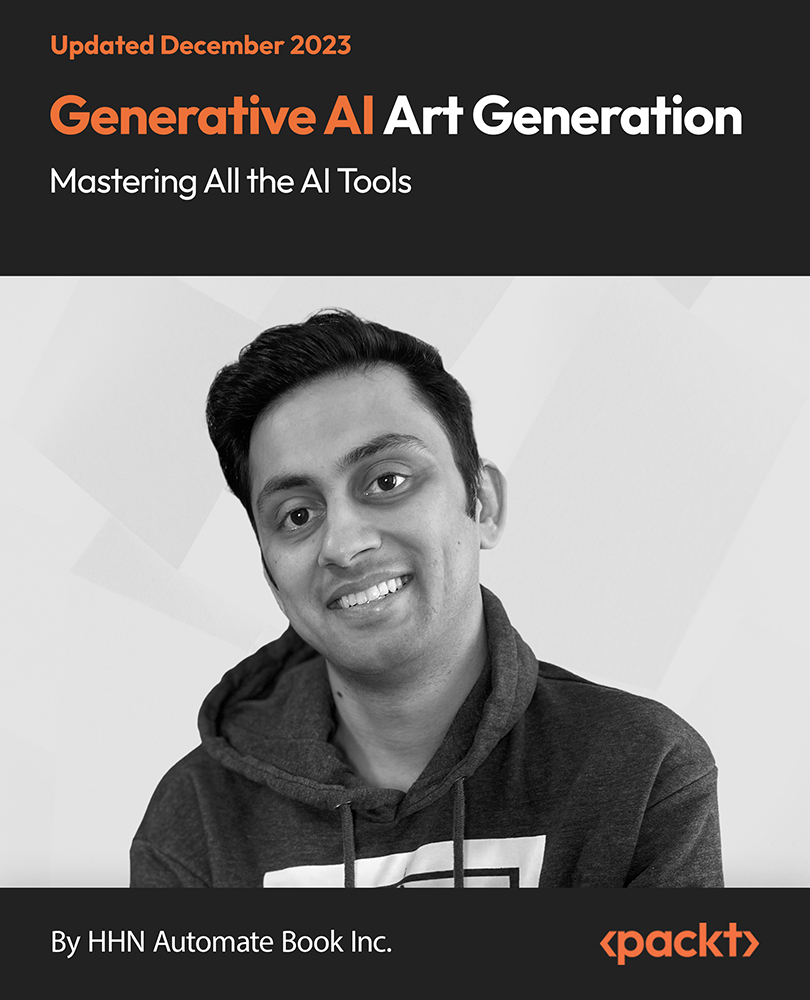
Compressors & Pumps: Selection, Applications, Operation, Troubleshooting and Maintenance
By EnergyEdge - Training for a Sustainable Energy Future
Enhance your expertise in compressor and pump selection, operation, troubleshooting, and maintenance with EnergyEdge's comprehensive classroom training. Elevate your skills today!

The Special Educational Needs Teaching Assistant Diploma is a professional qualification focussed on the practical application of theoretical knowledge. You will gain knowledge of classroom methodologies, communication skills for teaching and how to safeguard children, along with role-specific competencies such as the SEN code of practice, understanding learning difficulties, supporting children on the autistic spectrum, and managing ADHD and dyslexia in the classroom. We've taken this comprehensive course and broken it down into several manageable modules which we believe will assist you to easily grasp each concept - from the fundamental to the most advanced aspects of the course. It really is a sure pathway to success. Who is the course for? Educators who want to improve their interactive teaching course. People who have an interest in teaching and studying. Entry Requirement: This course is available to all learners, of all academic backgrounds. Learners should be aged 16 or over to undertake the qualification. Good understanding of English language, numeracy and ICT are required to attend this course. CPD Certificate from Course Gate At the successful completion of the course, you can obtain your CPD certificate from us. You can order the PDF certificate for £9 and the hard copy for £15. Also, you can order both PDF and hardcopy certificates for £22. Career path This course opens a new door for you to enter the relevant job market and also gives you the opportunity to acquire extensive knowledge along with required skills to become successful. You will be able to add our qualification to your CV/resume which will help you to stand out in the competitive job industry. Course Curriculum Module 1: Fundamentals of Teaching Understanding the Development of Children and Young Person 01:00:00 Communication and Professional Relationships with Pupils and Family 01:00:00 Safeguarding the Welfare of Children and Young Person 01:00:00 Module 2: Teaching in UK Teaching in the UK 00:10:00 Teachers' Standards in UK 00:10:00 Teachers Pay 00:30:00 The English School System 00:10:00 Evaluation of Schools and Teachers 00:30:00 School Governance 00:15:00 Inclusive Teaching 00:15:00 Module 3: Teacher Training Module 01: Getting Started 00:22:00 Module 02: Understanding Training and Facilitation 00:25:00 Module 03: Gathering Materials 00:12:00 Module 04: Creating a Lesson Plan 00:15:00 Module 05: Choosing Activities 00:15:00 Module 06: Preparing for the Workshop 00:10:00 Module 07: Getting Off on the Right Foot 00:10:00 Module 08: Delivery Tips and Tricks 00:30:00 Module 09: Keeping it Interactive 00:08:00 Module 10: Dealing With Difficult Participants 00:12:00 Module 11: Tackling Tough Topics 00:16:00 Module 12: Wrapping Up 00:12:00 Activities 00:00:00 Module 4: Teaching Methodologies Education - A Group Enterprise 00:20:00 Traits to Develop 00:30:00 Grow the Attention 00:30:00 Learning Good Habits 00:25:00 Importance of Memory 00:30:00 Imagination is Important 00:16:00 Breakdown of Thinking Process 00:30:00 Appreciation - An Aesthetic Emotion 00:20:00 Learning Reflexive Activities 00:35:00 Differing Individuals 01:00:00 Morality Matters 00:30:00 Different Learning Methods 00:15:00 Different Psychological Exercises 00:30:00 Problems, Situations & Solutions 00:20:00 Measuring the Achievements 01:00:00 Module 5: Psychology of Teaching Why Young People Do Not Learn to Study Properly? 00:20:00 The Nature of Study, and Its Principal Factors 00:30:00 Provision for Specific Purposes, as One Factor of Study 00:40:00 The Supplementing of Thought, as a Second Factor of Study 00:15:00 The Organization of Ideas, as a Third Factor in Study 00:30:00 Judging of the Soundness and General Worth of Statements, as a Fourth Factor in Study 00:25:00 Memorizing, as a Fifth Factor in Study 02:00:00 The Using of Ideas, as a Sixth Factor in Study 00:25:00 Provision for a Tentative Rather Than a Fixed Attitude Toward Knowledge, as a Seventh Factor in Study 01:00:00 Provision for Individuality, as an Eighth Factor in Study 00:15:00 Full Meaning of Study: Relation of Study to Children and to the School 00:15:00 Module 6: SEN Teaching Introduction to Special Educational Needs (SEN) 00:05:00 Understand Constructivism in the Classroom and know your role as a teacher 00:10:00 SEN Code of Practice 00:15:00 Get an understanding on SENCO 00:10:00 Classroom Management Strategies for Children with Special Needs 00:05:00 Physical Difficulties, Sensory Difficulties, Cognitive Impairments of Pupils 00:10:00 How to Deal with Pupils with Autism 00:10:00 Understanding Learning Difficulties 00:10:00 Anger Management Methods for Pupils With Special Needs 00:10:00 Teaching Children with Down Syndrome 00:10:00 Conclusion SEN 00:05:00 Module 7: SEN in USA INTRODUCTION to SEN USA 02:00:00 PRINCIPLES OF SPECIAL EDUCATION 01:00:00 SEN CURRICULUM 01:00:00 SEN TEACHING 01:00:00 CONCLUSION to SEN USA 00:15:00 Module 8: ADHD What is ADHD? 00:05:00 Causes of ADHD 00:05:00 Diagnosing ADHD 00:05:00 Treating ADHD 00:05:00 ADHD and Education 00:05:00 Reasonable Adjustments: ADHD 00:10:00 Adults with ADHD 00:10:00 Module 9: Dyslexia What is Dyslexia? 00:10:00 Identifying Dyslexia 00:05:00 Co-occurring Conditions 00:05:00 Diagnosing Dyslexia 00:05:00 Creating Dyslexia Friendly Environment 00:05:00 Solutions for Dyslexia 00:30:00 Module 10: Dealing with Troubled Children YOU AND YOUR CHILD STUDY 01:30:00 THE PROBLEM OF PUNISHMENT 00:30:00 WHEN YOUR CHILD IMAGINES THINGS 00:30:00 WHY KIDS LIE AND WHAT TO DO ABOUT IT 01:00:00 BEING AFRAID 00:30:00 THE FIRST GREAT LAW 00:30:00 THE TRAINING OF THE WILL 01:00:00 HOW CHILDREN REASON ABOUT FUTURE 00:30:00 WORK AND PLAY 01:00:00 CHILDREN'S GANGS, CLUBS, AND FRIENDSHIPS 00:15:00 CHILDREN'S IDEALS AND AMBITIONS 01:00:00 THE STORK OR THE TRUTH 00:30:00 THE GOLDEN AGE OF TRANSITION 00:15:00 HEREDITY AND ENVIRONMENT 01:00:00 FREEDOM AND DISCIPLINE 00:15:00 Mock Exam Mock Exam- Advanced Diploma in Teaching 00:30:00 Final Exam Final Exam- Advanced Diploma in Teaching 00:30:00 Certificate and Transcript Order Your Certificates or Transcripts 00:00:00

Cisco Implementing Cisco Catalyst 9000 Switches v4.0 (ENC9K)
By Nexus Human
Duration 3 Days 18 CPD hours This course is intended for Network designers Network managers System engineers Overview After taking this course, you should be able to: Review the Cisco Catalyst 9000 Series Switches identify the switches' features and examine the functionalities purpose-built for Cisco DNA and the SD-Access solution. Position the different Cisco Catalyst 9000 Series Switch model types in the network, and map older Cisco Catalyst switches to the 9000 family for migration. Identify the role and value of Cisco Silicon One in a campus environment. Examine management capabilities of the Cisco Catalyst 9000 Series Switches. Describe the scalability and performance features supported by the Cisco Catalyst 9000 Series Switches. Describe the Cisco Catalyst 9000 Series Switch support for security, Quality of Service (QoS), and Internet of Things (IoT) convergence features. Describe automation features, Application Programming Interface (API), Infrastructure as Code, and automation tools supported on Cisco Catalyst 9000 Series switches. Describe the new QoS, IoT, and BGP EVPN Features on Cisco Catalyst 9000 Series Switches. Describe the maintenance features on Cisco Catalyst 9000 Series switches. Explore the SD-Access solution fundamentals, deployment models for the Cisco Catalyst 9000 Series Switch, and the use of Cisco DNA Center to manage infrastructure devices. Automate Day 0 device onboarding with Cisco DNA Center LAN Automation and Network PnP. Describe how to manage and host applications on Cisco Catalyst 9000 Series switches using Cisco DNA Center. Explore a modern approach to cloud-managed networking for Cisco Catalyst 9000 Series switches and wireless access points that uses the Meraki Dashboard and analytics. Describe the Cisco Catalyst 9200 Series Switch architecture, model types, port types, uplink modules, components including power supplies, and other switch features and capabilities. Describe the Cisco Catalyst 9300 Series Switch architecture, model types, port types, uplink modules, and components, including power supplies and stacking cables. Describe the Cisco Catalyst 9400 Series Switches, different modular chassis, supervisor and line card options, architectural components, uplink, and power redundancy, and Multigigabit ports Describe the Cisco Catalyst 9500 Series Switches, model types, switch components, RFID support, architecture, and switch profiles. Describe the Cisco Catalyst 9600 Series Switch architecture, supervisor and line card options, and high availability features. The Implementing Cisco Catalyst 9000 Series Switches (ENC9K) v4.0 course provides you with insight into Cisco Catalyst 9000 Series Switches and its solution components. You will learn about the architecture, capabilities, positioning, and implementation of the Cisco Catalyst 9000 Series switches, as well as the management of the switches using CLI, Cisco DNA Center, and IOS-XE web user GUI. Additionally, you will be introduced to security, cloud, automation, and other important features of Cisco Catalyst 9000 Series switches. Course Outline Introducing the Cisco Catalyst 9000 Series Switches Positioning Cisco Catalyst 9000 Series Switches Cisco Catalyst Silicon One Architecture Exploring Cisco Catalyst 9000 Series Switches Management Capabilities Scale and Performance Features on Cisco Catalyst 9000 Series Switches Security Features on Cisco Catalyst 9000 Series Switches Automation Features on Cisco Catalyst 9000 Series Switches QoS, IoT, and BGP EVPN Features on Cisco Catalyst 9000 Series Switches Maintenance Features on Cisco Catalyst 9000 Series Switches Cisco SD-Access Solution on Cisco Catalyst 9000 Series Switches Application Hosting on Cisco Catalyst 9000 Series Switches Cloud Management for Catalyst 9000 Series Using Meraki Dashboard Automating Network Changes with Cisco DNA Center Introducing Cisco Catalyst 9200 Series Switches Introducing Cisco Catalyst 9300 Series Switches Introducing Cisco Catalyst 9400 Series Switches Introducing Cisco Catalyst 9500 Series Switches Introducing Cisco Catalyst 9600 Series Switches Additional course details: Nexus Humans Cisco Implementing Cisco Catalyst 9000 Switches v4.0 (ENC9K) training program is a workshop that presents an invigorating mix of sessions, lessons, and masterclasses meticulously crafted to propel your learning expedition forward. This immersive bootcamp-style experience boasts interactive lectures, hands-on labs, and collaborative hackathons, all strategically designed to fortify fundamental concepts. Guided by seasoned coaches, each session offers priceless insights and practical skills crucial for honing your expertise. Whether you're stepping into the realm of professional skills or a seasoned professional, this comprehensive course ensures you're equipped with the knowledge and prowess necessary for success. While we feel this is the best course for the Cisco Implementing Cisco Catalyst 9000 Switches v4.0 (ENC9K) course and one of our Top 10 we encourage you to read the course outline to make sure it is the right content for you. Additionally, private sessions, closed classes or dedicated events are available both live online and at our training centres in Dublin and London, as well as at your offices anywhere in the UK, Ireland or across EMEA.

Video conferencing over IP course description A current hot topic in recent years has been the provision of multimedia services over IP networks - triple play. This course investigates the characteristics of video transmission and then studies the impact on IP networks. What will you learn Describe the issues of video and data convergence. Describe techniques, which can be used in IP to provide low uniform delay. Evaluate video technologies. Design data networks, which will support video.. Video conferencing over IP course details Who will benefit: Technical staff. Prerequisites: TCP/IP fundamentals Intro to data communications & networking Duration 3 days Video conferencing over IP course contents Review Traditional video, digital video, video formats, MPEG, brief review of IP, Uses of video: downloading, streaming, TV, CCTV, conferencing. Video over IP issues Delivery methods: FTTH, ADSL, VDSL, 3G and others. Bandwidth, delay, jitter, signalling. Digitising video, CODECS, packetising video, comparison of techniques. IP performance and QOS IP TOS field, queuing strategies; FIFO, WFQ, custom, priority, RED. Differentiated services, diffserv. Video over IP protocol stack RTP, RTCP, mixers and translators, RSVP. IPv6. Conferencing Traditional solutions, Video conferencing over IP, point to point, multipoint, architectures, bridges. IETF - Session Initiation Protocol Comparison with H.323, SIP proxy, proxy server, redirect server. SDP. Multicasting Multicasting compared to unicasting and broadcasting, when to use and when not to use multicasting. IGMP, DVMRP, PIM. Security Impact of firewalls and NAT, ISMA, DRM, DTCP.

Total QoS training course description An advanced technical hands on course focusing on Quality of Service issues in IP networks. What will you learn Explain the difference between Integrated services and differentiated services. Explain how DiffServ works. Explain how RSVP works. Design networks supporting QoS. Total QoS training course details Who will benefit: Network administrators. Network operators. Prerequisites: TCP/IP Foundation for engineers Duration 3 days Total QoS training course contents What is QoS QoS and CoS, throwing bandwidth at the problem, Best effort services, Differentiated services, Integrated services, guarantees, the need for QoS, IETF working groups. Application issues Video, Voice, other applications, Jitter, delay, packet loss. Flows, per flow and per aggregate QoS, Stateful vs. stateless QoS, applications vs. network QoS. 'Traditional' IP QoS The TOS field and precedence, the obsolete OSPF use of the TOS field, TCP congestion avoidance. Queuing Where to use queuing, FIFO, Priority queuing, Custom queuing, Weighted Fair Queuing, CBWFQ, PQWFQ, LLQ, RED and WRED. DiffServ Architecture, DSCP, CU, packet classification and marking, meters and conditioners, Bandwidth brokers and COPS, Per Hop Behaviours, best effort PHB, Assured Forwarding PHB, Expedited forwarding PHB, Network Based Application Recognition (NBAR). Layer 2 issues Fragmentation and interleaving, compression (codecs, MPEG formats, header compressionâ¦), 802.1p, Subnet bandwidth management, Bandwidth allocators and requestor modules, the use of MPLS, traffic engineering, traffic shaping. RSVP What is RSVP? architectures, paths, path messages, reservations, traffic specifications, tear downs, guaranteed and controlled load, token buckets, Call Admission Control in voice networks, gatekeepers. Other issues Policy based routing, the Resource Allocation Protocol, QoS management tools, baselining networks, design issues, QoS in IPv6, QoS and multicasts.

SIP training course description A hands on course covering IP telephony with SIP. The course starts with a brief review of knowledge students should already possess including RTP and RTCP. The main focus is on SIP though, progressing from what SIP is through SIP signalling, call processing and architectures, moving onto more advanced issues including security, multimedia, and interoperability. Hands-on practicals follow each major theory session. What will you learn Explain how SIP works. Analyse SIP packets. Deploy SIP IP telephony solutions. Integrate SIP with other telephony solutions. SIP training course details Who will benefit: Technical staff working with SIP. Prerequisites: Definitive VoIP for engineers Duration 3 days SIP training course contents VoIP review What is VoIP? Brief review of IP, Brief review of telephones and voice. RTP, RTCP, mixers and translators. Hands on Analysing RTP packets. What is SIP? Why SIP? SIP history, SIP standards, SIP capabilities, key services, how SIP works, and a basic SIP call. Hands on Peer to peer SIP. SIP messages SIP sessions, SIP flows, Message structure, INVITE, ACK, BYE, CANCEL, OPTIONS, REGISTER. Extension methods. Response codes. SIP call flows. Hands on Analysing SIP packets. SIP architectures UA client, UA server, Proxy servers, Redirect servers, registrars. SIP phones, gateways, application servers, and other products. Stateful and stateless servers. Various call scenarios. Hands on SIP proxies. SIP addressing URLs, SIP addresses, registration, Location and Directory servers. Address tracking. Hands on SIP and DNS. Supplementary services SIP signalling, signalling compression, Call hold, Call forwarding, Home and away scenarios, transfers, conferences, call control. Hands on Analysing SIP supplementary services. SDP What is SDP? Multimedia, multimedia session announcement, invitation and others. Relationship with SIP. Hands on Video conferencing with SIP. SIP security Access control, Authentication, encryption, firewalls. Hands on SIP authentication. Interoperability Inter working with PSTN, ISUP to SIP mapping, SIP and 3G, SIP-T, SIP and SIGTRAN. SIP and H323. Hands on SIP and gateways. SIP mobility Terminal mobility, service mobility, personal mobility, Mobile IP, SIP signalling flows in 3G.

VoIP training course description Convergence of voice and data is now a common place mainstream technology. Our Voice Over IP course investigates the characteristics of voice transmission and then studies the impact on IP networks. Practical sessions with soft phones, hard phones and gateways allow the students to see all aspects of VoIP. Network analysers are used to study packets on the wire. What will you learn Describe the issues of voice and data convergence. Describe techniques, which can be used in IP to provide low uniform delay. Evaluate VoIP technologies. Design data networks, which will support voice. VoIP training course details Who will benefit: Anyone working in the field of networking or telecommunications. Prerequisites: TCP/IP foundation for engineers Intro to data communications & networking Duration 3 days VoIP training course contents What is VoIP Voice over IP, brief review of IP, brief review of telephones and voice. Configuring IP softphones What are softphones? Downloading, installing. Hands on Building the base IP network, a simple VoIP call with softphones, Internet telephony. Addressing E164, FQDN, IP addresses, URIs, DNS, SIP addressing, H.323 addressing. VoIP issues Bandwidth, Delay, Jitter, digitising voice, digitisation steps, coding, quality issues, MOS, voice compression, silence suppression, packetising voice, prioritising voice, jitter buffers. Hands on Simple packet analysis. Architectures Desktop, backbone, gateway, hard phones, PoE, integrating phones and PCs, carriers, Softswitches. Hands on Integrating Softphones, hard phones and analog phones. IP performance and QoS ITU delay recommendations, IP DSCP field, DiffServ, IP precedence, queuing strategies; FIFO, WFQ, custom, priority, RED, LLQ. VoIP protocol stack RTP, RTCP, mixers and translators, RSVP. Bandwidth, Erlang models, link layer overhead. Hands on Calculating VoIP bandwidth, analysing RTP packets. ITU Recommendation H.323 Architecture, protocols, terminals, Call setup, Gatekeepers, gateway discovery, H.323 registration with a gatekeeper. Hands on PC to PC using H.323. IETF - Session Initiation Protocol What is SIP? SIP protocol stack, SDP, Sip architecture, SIP messages, Initial SIP phone startup, SIP servers, proxy server, redirect server. Hands on PC to PC using SIP. Carrier networks Signalling systems, SS7, media gateways, Media gateway controllers, signalling gateways, MGCP, Megaco, SIGTRAN. Hands on PSTN interworking. Video over IP Video components, digital video, pictures and audio, video codecs, issues and solutions, video conferencing, multipoint video conferencing, video protocol stack. Appendix 1: Multicasting. Appendix 2: Voice/data integration without IP.

Overview This comprehensive course on NodeJS made easy for MEAN or MERN Stack Level 4 will deepen your understanding on this topic. After successful completion of this course you can acquire the required skills in this sector. This NodeJS made easy for MEAN or MERN Stack Level 4 comes with accredited certification from CPD, which will enhance your CV and make you worthy in the job market. So enrol in this course today to fast track your career ladder. How will I get my certificate? You may have to take a quiz or a written test online during or after the course. After successfully completing the course, you will be eligible for the certificate. Who is This course for? There is no experience or previous qualifications required for enrolment on this NodeJS made easy for MEAN or MERN Stack Level 4. It is available to all students, of all academic backgrounds. Requirements Our NodeJS made easy for MEAN or MERN Stack Level 4 is fully compatible with PC's, Mac's, Laptop, Tablet and Smartphone devices. This course has been designed to be fully compatible with tablets and smartphones so you can access your course on Wi-Fi, 3G or 4G. There is no time limit for completing this course, it can be studied in your own time at your own pace. Career Path Learning this new skill will help you to advance in your career. It will diversify your job options and help you develop new techniques to keep up with the fast-changing world. This skillset will help you to- Open doors of opportunities Increase your adaptability Keep you relevant Boost confidence And much more! Course Curriculum 14 sections • 116 lectures • 06:46:00 total length •Module 01: Course and Instructor Introduction: 00:03:00 •Module 02: GITHub URL: 00:01:00 •Module 01: What is Node?: 00:05:00 •Module 02: Why Node?: 00:04:00 •Module 03: NodeJS package manager NPM: 00:02:00 •Module 04: Install Node and Visual Studio Code: 00:02:00 •Module 01: Create a simple node application: 00:04:00 •Module 02: Adding Dependencies: 00:04:00 •Module 03: OS Module: 00:05:00 •Module 04: Write a file sync and async: 00:07:00 •Module 05: Use Arrow Functions: 00:02:00 •Module 06: Append and Rename: 00:03:00 •Module 07: Read and Delete: 00:04:00 •Module 08: HTTP module in action: 00:03:00 •Module 09: Return JSON Response: 00:04:00 •Module 10: Use nodemon: 00:02:00 •Module 11: Scripts block: 00:04:00 •Module 01: Introduction 04: 00:04:00 •Module 02: What is REST?: 00:06:00 •Module 03: Create an Express App: 00:02:00 •Module 04: Express In Action: 00:05:00 •Module 05: Handle other HTTP Methods: 00:06:00 •Module 06: Use Router: 00:05:00 •Module 07: Create Customer Endpoint: 00:05:00 •Module 01: Introduction 05: 00:02:00 •Module 02: Mongo Command Line: 00:07:00 •Module 03: Steps: 00:03:00 •Module 04: Use Mongo Client: 00:04:00 •Module 05: Implement Find All: 00:04:00 •Module 06: GET single product: 00:04:00 •Module 07: What is body-parser?: 00:03:00 •Module 08: Configure body-parser: 00:02:00 •Module 09: Create Product: 00:04:00 •Module 10: Update Product: 00:06:00 •Module 11: Delete Product: 00:02:00 •Module 01: Introduction 06: 00:04:00 •Module 02: Steps: 00:01:00 •Module 03: Create Project: 00:06:00 •Module 04: Create Server JS: 00:02:00 •Module 05: Create and Configure Product Controller: 00:02:00 •Module 06: Create Mongoose Schema and Model: 00:02:00 •Module 07: Create: 00:04:00 •Module 08: Test and Flow: 00:03:00 •Module 09: Read: 00:03:00 •Module 10: Update: 00:04:00 •Module 11: Delete: 00:02:00 •Module 01: Introduction 07: 00:01:00 •Module 02: Steps 7: 00:01:00 •Module 03: Create the Project 7: 00:02:00 •Module 04: Get All: 00:02:00 •Module 05: Create and Update: 00:04:00 •Module 06: Get and Delete: 00:03:00 •Module 01: Mocha and Chai: 00:03:00 •Module 02: Steps 8: 00:02:00 •Module 03: Install Dependencies: 00:01:00 •Module 04: First Test: 00:06:00 •Module 05: Handle Failures: 00:02:00 •Module 06: Test Create and Get: 00:02:00 •Module 07: Before and after methods: 00:03:00 •Module 01: Introduction 09: 00:03:00 •Module 02: Steps 09: 00:03:00 •Module 03: Create DB Connection: 00:04:00 •Module 04: Mongoose Static Methods: 00:03:00 •Module 05: Create the Model and DAO: 00:07:00 •Module 06: Create the Controller: 00:08:00 •Module 07: Map Routes: 00:05:00 •Module 08: Test: 00:02:00 •Module 09: Use src folder: 00:02:00 •Module 10: Use Babel and ES6 Syntax: 00:06:00 •Module 01: Usecase: 00:01:00 •Module 02: Create the Project: 00:03:00 •Module 03: Setup Configuration: 00:04:00 •Module 04: Create Model: 00:05:00 •Module 05: Implement Patient DAO: 00:03:00 •Module 06: Create Patient Controller: 00:04:00 •Module 07: Create and Configure Routes: 00:03:00 •Module 08: Create Clinical DAO and Controller: 00:07:00 •Module 09: Run and Test: 00:06:00 •Module 10: Fix Bug and Test: 00:02:00 •Module 01: Introduction 11: 00:02:00 •Module 02: Install Docker Desktop: 00:01:00 •Module 03: Steps: 00:03:00 •Module 04: Create Dockerfile: 00:07:00 •Module 05: Create docker-compose.yml: 00:05:00 •Module 06: docker compose up: 00:05:00 •Module 01: Introduction 12: 00:01:00 •Module 02: AWS EC2 Introduction: 00:03:00 •Module 03: Launch an EC2 Instance: 00:05:00 •Module 04: Windows - Use MobaXterm and connect: 00:04:00 •Module 05: Install Mongo: 00:04:00 •Module 06: Install Node and Git: 00:02:00 •Module 07: Push Project to Github: 00:04:00 •Module 08: Run the APP on EC2 and Test: 00:04:00 •Module 01: Introduction 13: 00:01:00 •Module 02: Install React CLI: 00:01:00 •Module 03: Create Project: 00:06:00 •Module 04: Create Components: 00:03:00 •Module 05: Configure Routing: 00:04:00 •Module 06: Home Component: 00:03:00 •Module 07: Use State and React Hook: 00:04:00 •Module 08: Render Rows: 00:03:00 •Module 09: Enable CORS on the Node Project: 00:04:00 •Module 10: Test Home Page: 00:03:00 •Module 11: Add Patient - Create Form: 00:05:00 •Module 12: Handle Submit: 00:04:00 •Module 13: Add Clinical's - Create Form: 00:07:00 •Module 14: Add Clinical's - Handle Submit: 00:04:00 •Module 01: Introduction 14: 00:02:00 •Module 02: Steps 14: 00:01:00 •Module 03: Setup the database: 00:03:00 •Module 04: Setup Project: 00:02:00 •Module 05: Get All: 00:05:00 •Module 06: Get One: 00:03:00 •Module 07: Create: 00:04:00 •Module 08: Return after Insert: 00:02:00 •Module 09: Update: 00:03:00
